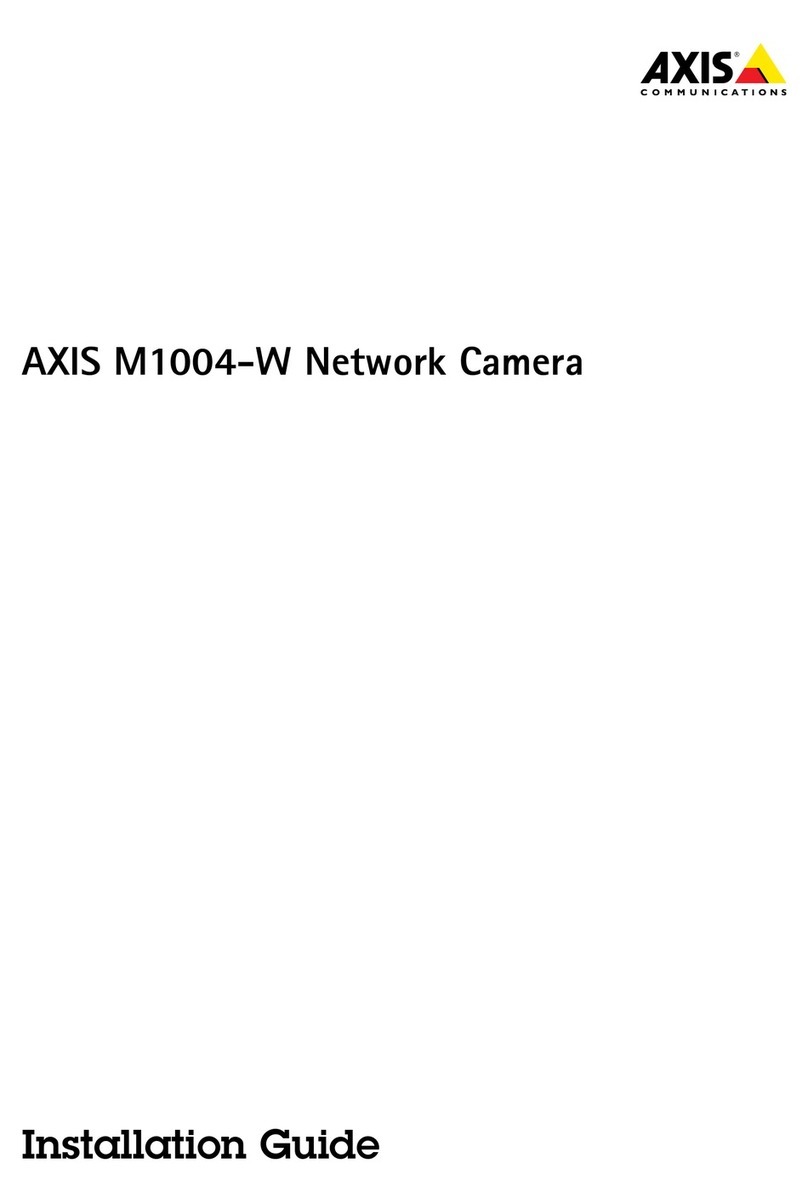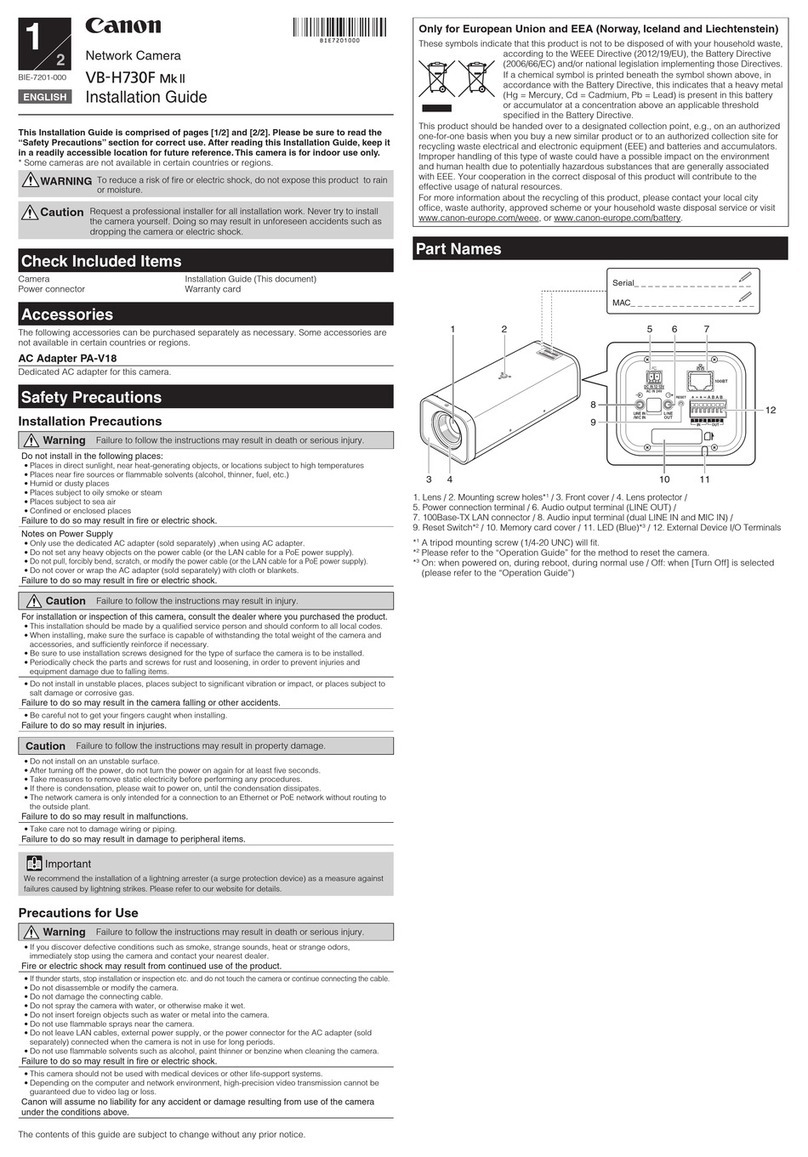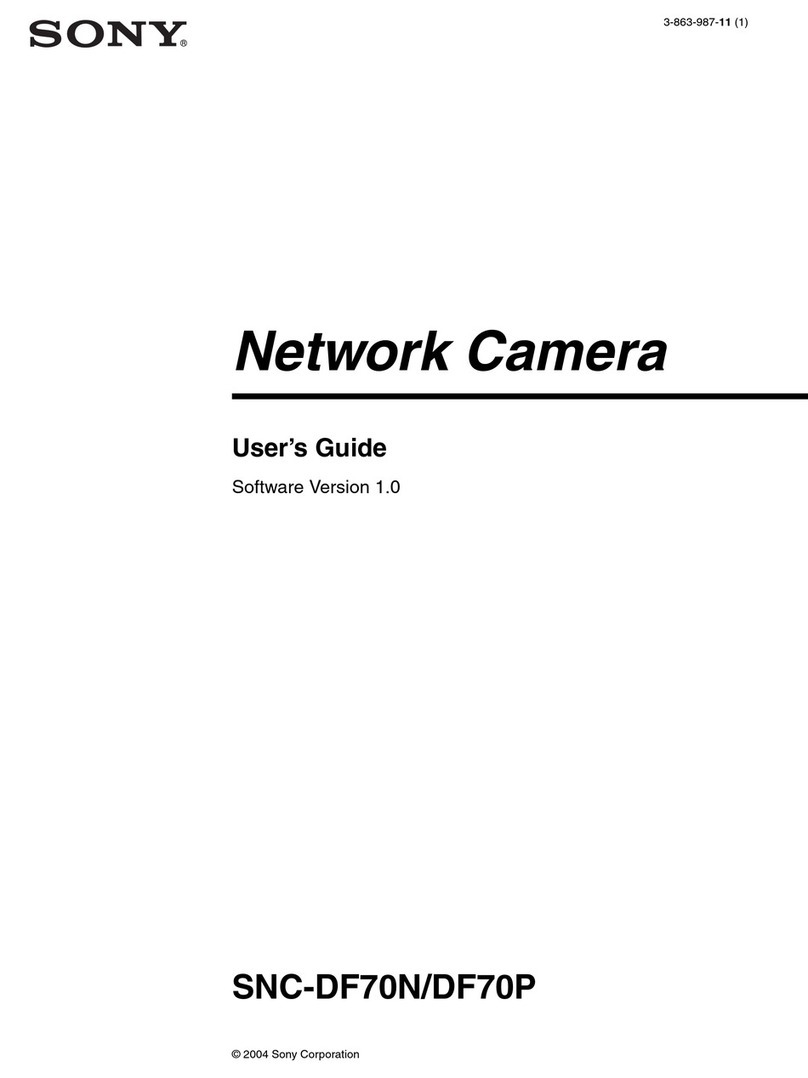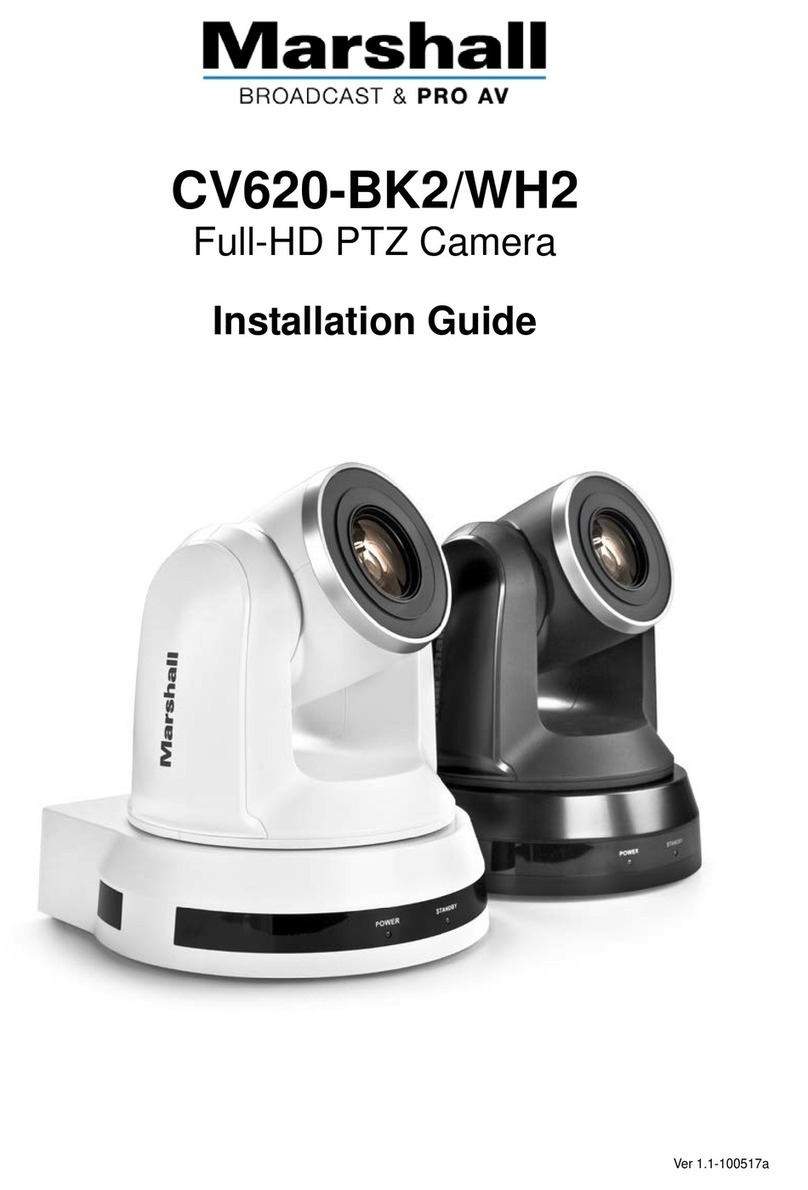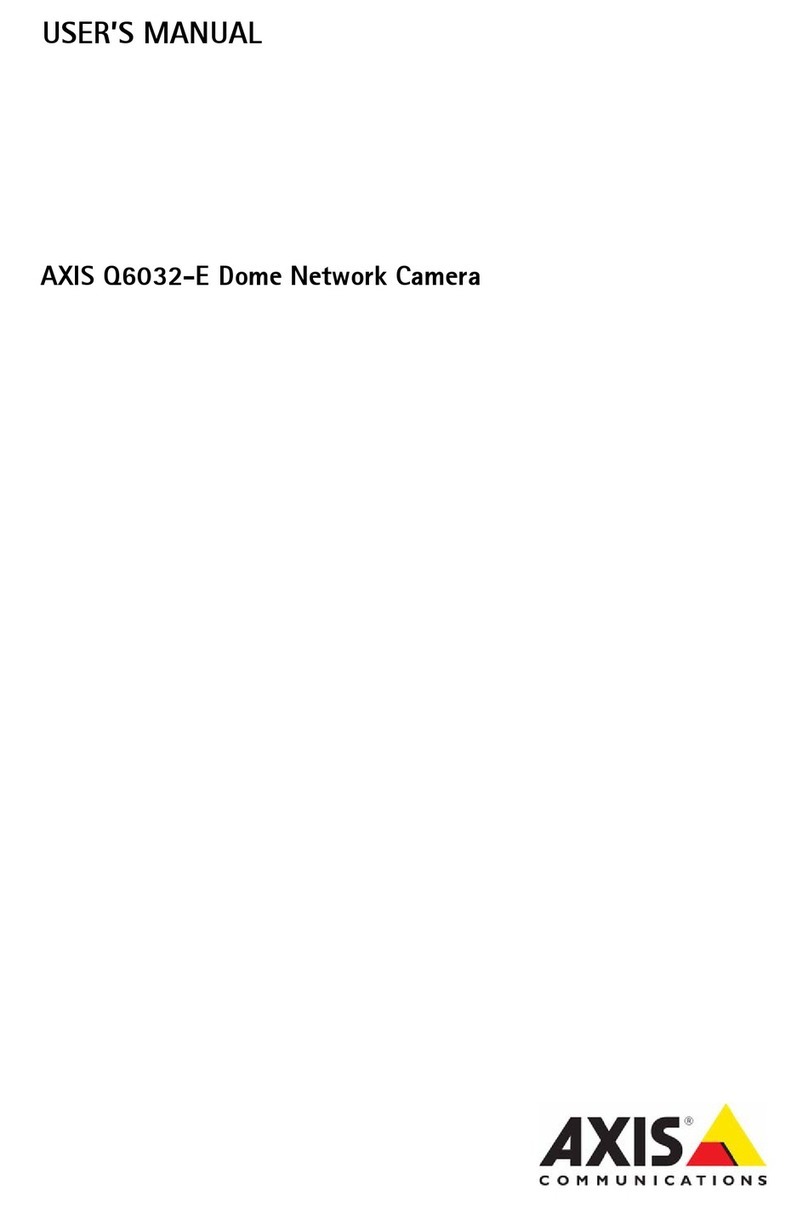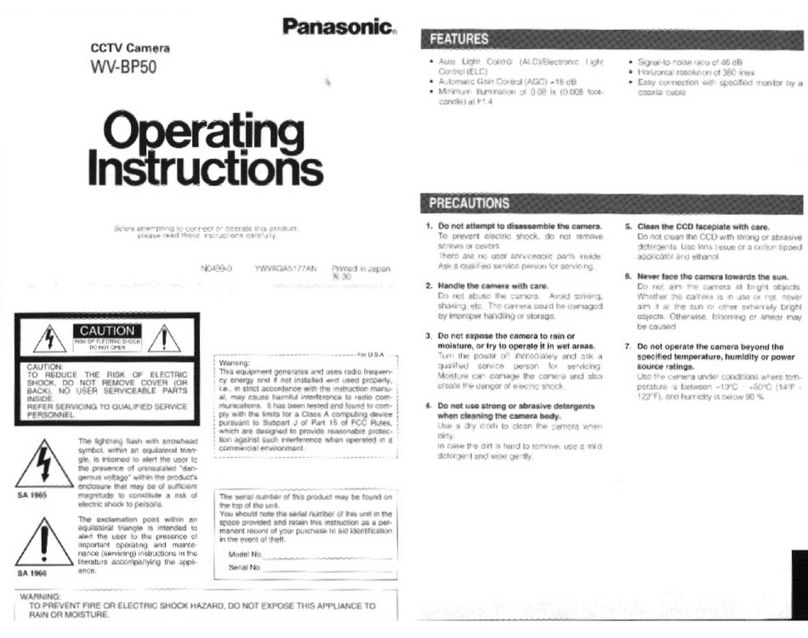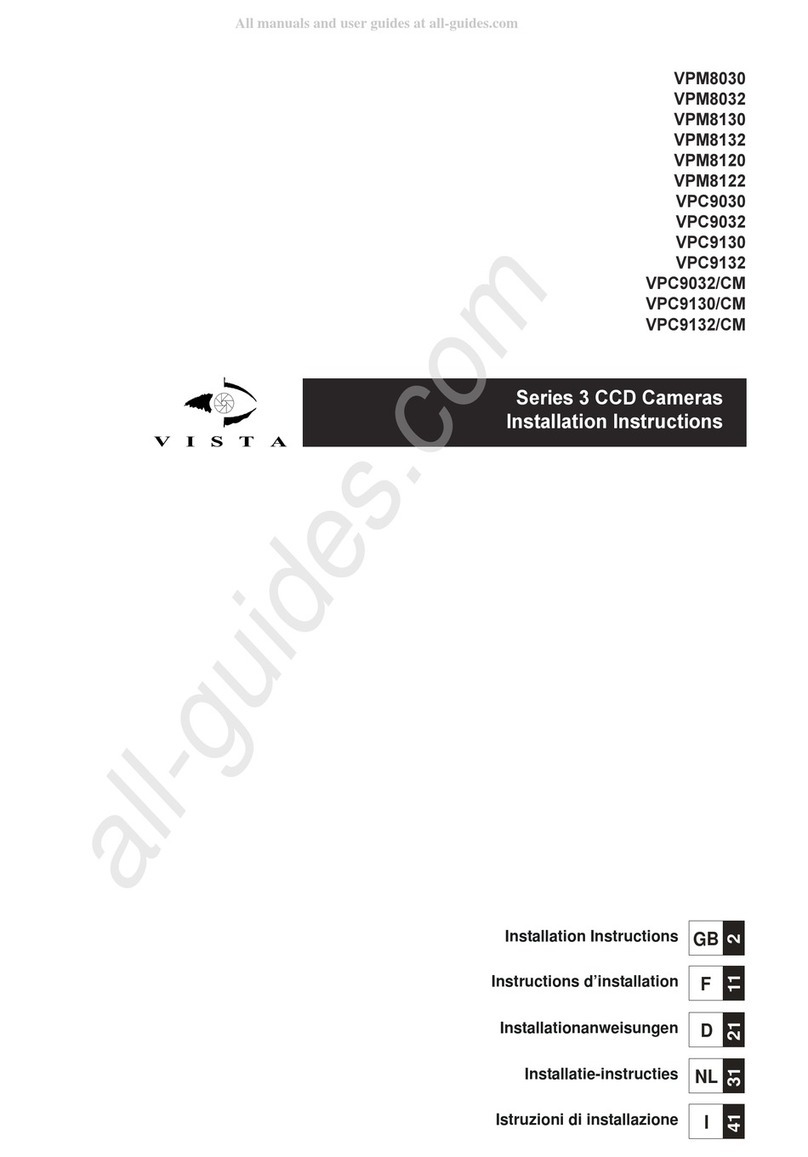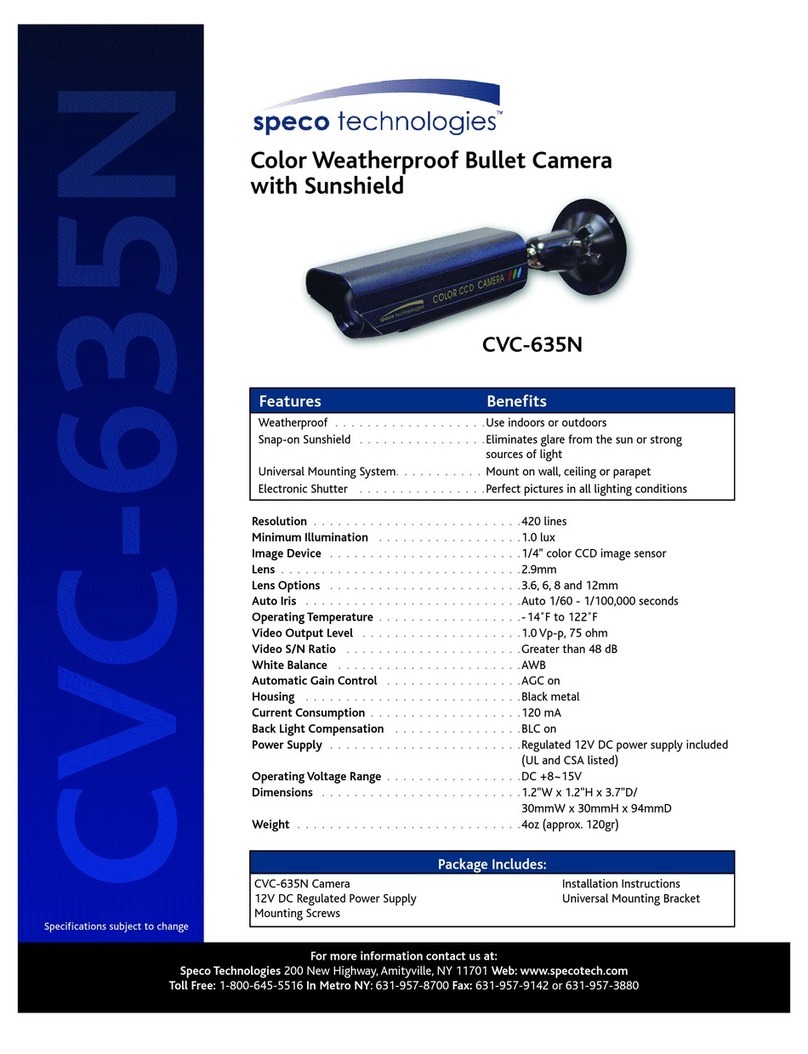Spartan GOCAM User manual

Spartan GoCam™ Cellular Camera
User’s Manual
Important: Please read this manual
carefully before using your camera.

Thank you for choosing the Spartan GoCam. This manual will help you
get the most out of your new device. You will also find this manual and
other technical articles at www.hcooutdoors.com. For more information
about or to use GoWireless Premium service, please go to
www.spartancamera.com.
If you experience any difficulties with operating your camera, please do
not return it to the dealer or store. Call Tech Support at 770-582-0004
9AM –6 PM EST, Monday –Friday or email us at support@hcooutdoors.com.

DRAFT
i
Table of Contents
Package Contents...............................................................................1
Camera Body and Ports......................................................................1
Camera Buttons ..................................................................................3
Step 1: Activate Cellular Service.........................................................4
Activate Online..............................................................................5
Activate by Telephone ...................................................................5
Activate at a Verizon Store............................................................5
Step 2: Set Up the Camera.................................................................5
Step 3: Connect the Camera to the Verizon Network .........................6
GoWireless Premium vs. GoWireless Auto.........................................8
Step 4: GoWireless Premium Setup .................................................10
Overview .....................................................................................10
Add Camera to the Web Portal ...................................................10
Complete Camera Setup on the Portal .......................................12
Test the Camera and Portal ........................................................13
Complete Physical Camera Setup (Premium) ............................14
Install and Set Up the GoWireless Mobile App ...........................15
Step 4: GoWireless Auto Setup ........................................................17
Real Time Control .............................................................................19
Camera Settings ...............................................................................20
Test the Camera................................................................................25

DRAFT
ii
Photo, instant send mode ...........................................................25
Photo, daily report or send mode off...........................................25
Video...........................................................................................25
Access Photos or Videos ..................................................................26
View a Photo...............................................................................26
Watch a Video.............................................................................26
Delete Photo or Video .................................................................26
Manual Firmware Update..................................................................27
Technical Specifications....................................................................28
Manufacturer Limited Warranty.........................................................29
Terms and Conditions .................................................................29
Shipping ......................................................................................30
Proof of Purchase or Proof of Warranty Coverage .....................30
Exclusions and Limitations..........................................................31
Unclaimed items..........................................................................33
Camera Repair............................................................................33
Privacy Policy....................................................................................34
How Do We Use Your Email Address? .......................................34
Do We Use Cookies?..................................................................35
Security Measures ......................................................................35
Retention and Deletion................................................................36
Terms of Use.....................................................................................37
About Us .....................................................................................37
Our Customers............................................................................37

DRAFT
iii
Membership Responsibilities ......................................................37
Cost and Pricing..........................................................................39
Content Limits .............................................................................39
Content & Privacy .......................................................................40
Limits on Use ..............................................................................42
Other Important Guidelines.........................................................42
Things to Keep in Mind ...............................................................45
Optional Accessories.................................................................457

DRAFT
iv

DRAFT
1
Package Contents
Camera
1
Antenna
1
Mounting strap
1
USB cable
1
User’s Manual
1
Quick Start Guide
1
Camera Body and Ports
Antenna Port

DRAFT
2

DRAFT
3
Camera Buttons
Menu:
oPreview mode: enter the Setup menu.
oSetup mode (menus): Go back one menu level. (If in a
submenu, return to the main menu. If at the main menu, exit
Setup mode.)
oPlayback mode: display the Delete menu so you can choose to
Del One or Del ALL.
Arrows :
oSetup mode: move between menu items, change values.
oPlayback mode: move through photos/videos
oPlayback mode, photos: zoom in, zoom out. When
zoomed in, press OK then use to pan the image.
OK:
oMenu mode: save parameter settings.
oPreview mode: take a photo or start recording a video manually.
oPlayback mode, videos: play/pause video.
Playback button ►: In the preview window, switch between
Playback and Preview modes
Del:
oMenu mode: when entering parameters, works as a backspace
key, deletes the character to the left.
oPlayback mode: delete the current photo/video.

DRAFT
4
Shortcuts in Preview mode:
oselects Video mode.
oselects Camera mode.
oOK takes a picture or records a video manually.
Mode (Power) Switch: ON at top. SETUP in the middle. OFF at
the bottom.
For the latest information on your Spartan GoCam (Verizon Certified
Connected Device), please visit
http://www.hcooutdoors.com/gocamvzwconnected.
Step 1: Activate Cellular Service
Cellular service is required if you want to have photos delivered to email
and/or your mobile device, regardless of whether you use GoWireless
Premium or GoWireless Auto. Cellular service enables the camera to send
photos, regardless of how you choose to have them delivered to you.
There are three ways to activate cellular service for your GoCam. Please
read about the three ways to obtain service so you can choose the one
that works best for you. Before you begin, locate your camera’s MEID
number, which is printed on a sticker inside the camera.

DRAFT
5
Activate Online
1. Using a computer or tablet with an Internet connection, go to
VerizonWireless.com/certifieddevice/.
2. Follow the steps to activate your camera. When prompted for a
device type in Step 1, choose Connected Device.
Activate by Telephone
You can activate your Verizon GoCam either by calling the Verizon support
number, 800-775-8098, or by calling 611 from your Verizon cell phone.
Listen to the menu options and follow the prompts to activate the service.
Activate at a Verizon Store
You may take your camera to a Verizon store and have an in-store
customer service rep activate service for you.
Record your camera’s telephone number: _________________________
Step 2: Set Up the Camera
It is recommended that you complete the initial setup and testing of your
new camera at home rather than in the field if possible.

DRAFT
6
1. With the power switch OFF, insert batteries into the battery
compartment. Use 12 (recommended), 8, or 4 (emergency, left 2
columns) 1.2-1.5v AA batteries.
The following types of batteries can be used:
High-performance alkaline
Lithium
Rechargeable NiMH
For additional battery life, you can connect the camera to a 6V
external battery (with or without solar panel) that is designed to be
used with trail cameras.
2. Insert an unlocked SD card (up to 32 G) into the SD card slot. Refer
to the card symbol on the case for proper orientation.
3. With the rubber gasket between the base of the antenna and the
antenna jack on the top of the camera, screw the antenna onto the
antenna jack. The rubber gasket must be in place to prevent leaks.
Make sure the antenna is screwed in all the way but be careful not to
over-tighten it.
Step 3: Connect the Camera to the Verizon Network
1. Slide the power switch to the SETUP position. The camera will enter
Preview mode.
2. The screen will display Searching network…, then Verizon will
appear at center top of the screen and the signal strength bars will
show in the top right corner.

DRAFT
7
3. Press the Menu button to access the Setup menu.
4. Navigate to the Wireless tab (far right), then down to Diagnostic
using the buttons:
Press or to move among the tabs (submenus).
Press or move among the submenu items.
Press or to change the value for an item.
Press OK to save all changes you’ve made to in a particular tab.
Press Menu return to the main menu (tabs) or to exit Setup mode
(back one level).
5. With Activate/Data Reboot highlighted, press the OK button.
A pop up box will show
Wait…
Dial *22899 (Please wait).
Then you’ll see a message that says:
Successful!
Restarting. Please wait.
(If the Dial *22899 window just disappears, restart the camera manually.)
6. If you will be using GoWireless Premium (recommended, free to try
for the first month), continue to the next section. If you will be using
GoWireless Auto, go to GoWireless Auto Setup on page 17.

DRAFT
8
GoWireless Premium vs. GoWireless Auto
Before you finish setting up your camera, you must decide whether you
will use GoWireless Premium or GoWireless Auto service. The following
table should help you decide. Every camera comes with one free month
of Premium service which does not require that you subscribe to anything
or provide any sort of payment information and will not auto renew unless
you purchase credits for service. You are encouraged to try GoWireless
Premium, no strings attached, to see how you like it. Additional months of
GoWireless Premium service cost $3-4/month, depending on how many
credits (months) you buy at a time.
Feature
GoWireless
Premium
with app1
GoWireless
Premium
without app
GoWireless
Auto
Change settings
All (using portal)
All (using app)
Limited, via text
message (only
with real-time
control ON)
Yes
Yes
Yes
Yes
No
Yes
No
No
Yes
Picture delivery
Portal
App
Email2
Yes
Yes
Yes (up to 20)
Yes
No
Yes (up to 20)
No
No
Yes (up to 4)

DRAFT
9
Feature
GoWireless
Premium
with app1
GoWireless
Premium
without app
GoWireless
Auto
Daily status report
Portal
App
Email2
Yes
Yes
Yes
Yes
No
Yes
No
No
Yes
Scheduled events (up to 9)
(additional status reports,
scheduled pictures)
Portal
App
Email2
Yes
Yes
Yes
Yes
No
Yes
No
No
No
Request hi-res photo
(original resolution)
Portal
App
Yes
Yes
Yes
No
No
No
Photos stored on
server for 30 days
Yes
Yes
No
Firmware update
Over the air (via portal)
Manually (SD card)
Yes
Yes
Yes
Yes
No
Yes
Cost per month
$3-4
$3-4
$0
1Android and iOS versions of the app are available for smart phones and
tablets with newer versions of the OS

DRAFT
10
2Email refers to regular email addresses as well as to your device’s phone
number in your carrier’s email format (e.g., [email protected] or
Step 4: GoWireless Premium Setup
Overview
This is a brief overview of the steps to set up your camera and get it
working with GoWireless Premium:
Register your camera by having it connect to the web portal.
Add your camera to your account on the web site.
Specify the camera settings using the web site.
Install the app on your mobile device (optional).
The first three above are the minimum steps to get premium working.
Photos from your camera will be uploaded and stored on your GoWireless
account for 30 days. Important: Each night the oldest photos (31 days and
older) will be automatically purged from the server.
The following steps are a more detailed list of steps to complete GoWireless
Premium setup:
Add Camera to the Web Portal
1. Using a web browser on your computer or phone, go to
www.spartancamera.com.

DRAFT
11
2. Sign in to your account. If you don’t already have an account,
register for one, then sign in.
3. To set your time zone:
a. From the main menu, MY ACCOUNT > Account Options.
b. Select the region and the time zone, then click the Update button.
4. To add your camera:
a. From the main menu, select MY CAMERAS > Management.
b. Click the Add New Camera button.
c. Move the camera switch to SETUP.
d. Once the camera logged in to the network, press the Menu button
then select the Wireless menu.
e. Select Register Camera, press the OK button then wait several
seconds. If registration is successful, the camera screen will show
your Module ID (IMEI/MEID) and the registration code. If
registration is not successful, repeat this step.
You may want to record your RegCode here: _______________
f. On the portal Management page, type a description for the
camera that will help you to identify the camera. This is especially
important if you have more than one camera. If you want the
cameras listed in a particular order in the phone app, assign
names that will sort in alphabetical/numerical order (e.g., 01 SE
corner, 02 NE corner, etc.)
g. Input both the Module ID and the Registration Code.
h. Check the box to agree to the terms of use and privacy policy.

DRAFT
12
i. Click the Add this Camera button.
If you input the values correctly you will return to the Management
page on the website.
5. Send a test picture: on the camera, in Preview mode, press OK to
take a picture then OK again to send it.
6. Using your browser, navigate to the MY CAMERAS > Manage
Photos page then refresh the browser. If you see the photo you just
took and sent, GoWireless Premium is working. All you need to do
now is to tailor your setup for your particular needs, adding email
contacts, updating camera settings, etc.
Complete Camera Setup on the Portal
Complete these steps on the portal to finish the GoWireless Premium
setup. Some are optional.
1. Change your camera settings: MY CAMERAS > Camera Settings
a. Confirm that the region and time zone are correct.
b. Verify that the all the settings are correct.
c. Consider setting some scheduled events. For example, you may
want to set events to take photos at specific times (e.g., 9 AM and
9 PM so that you will get at least two pictures every day). This is
especially useful if your camera is in a low-traffic area. The
scheduled photos are reassurance that your camera is still there
and is still working and they provide additional events each day
for the camera to contact the server, which is especially useful if
you do not have Real Time Control set to On.
d. When you are done, click Schedule a Settings Update.

DRAFT
13
2. Update the camera firmware (optional, but recommended):
a. Select MY CAMERAS > Firmware Update.
b. Compare the date of the firmware version on your camera to the
date of the latest version.
c. If the latest version is more recent than the one on your camera,
click Update.
3. Optional, only if any recipients will not be using the GoWireless app:
a. Add email addresses
1) Select MY ACCOUNT > Email Contacts.
2) Enter one or more email addresses. This refers to both
regular email addresses and device email addresses in the
carrier’s email format (e.g., 555[email protected] or
3) Click Update.
b. Set delivery options:
1) Select MY CAMERAS > Delivery Options.
2) Select a camera.
3) Click one or more email addresses.
4) Click the Update button.
Test the Camera and Portal
1. Turn your camera on and walk test it or set it for time lapse mode
with a short trigger interval.
2. View the photos on the web portal:
a. Select MY CAMERAS > Manage Photos.
b. Refresh the browser periodically and/or check your email or phone.

DRAFT
14
3. Request a status report:
a. While you are testing the camera, select MY CAMERAS >
Management.
b. Check the box next to the camera.
c. With Request Status selected, click the Go button.
d. Refresh the browser periodically and click Command History to view
the status of the status update request. You will also receive a status
report via email if you entered an email address for Email to Send
Status Reports on the MY CAMERAS > Delivery Options page.
NOTE: The camera’s status updates only when you request a status
report or there is a status report scheduled event. The status report does
not update with each photo.
Complete Physical Camera Setup (Premium)
1. After setting up and testing the camera, position it on the target area
and turn it on by sliding the power switch to ON. Please remember to
switch from SETUP to ON after the camera logs into the network.
The camera will take pictures or videos as programmed. The height
you mount your camera depends on what your targets are, but 3-4
feet off the ground is generally best for wildlife.
2. The green light on the front of the camera should flash for a few
seconds to give you time to move out of the area. If it continues to
flash for more than a few seconds, you have left the camera in
SETUP mode rather than turning it ON.
3. Important: When you are ready to retrieve the SD card or change the
settings, turn the camera off first by pushing the power switch to the
Other manuals for GOCAM
2
Table of contents