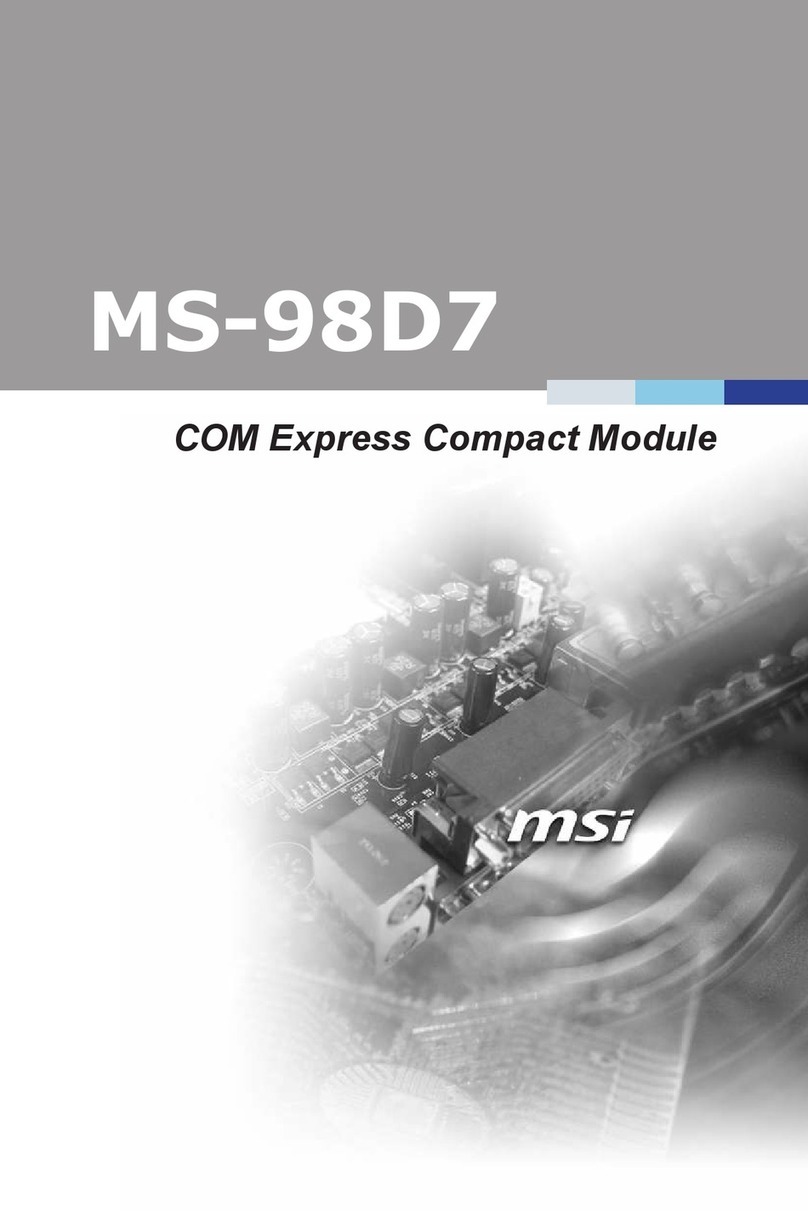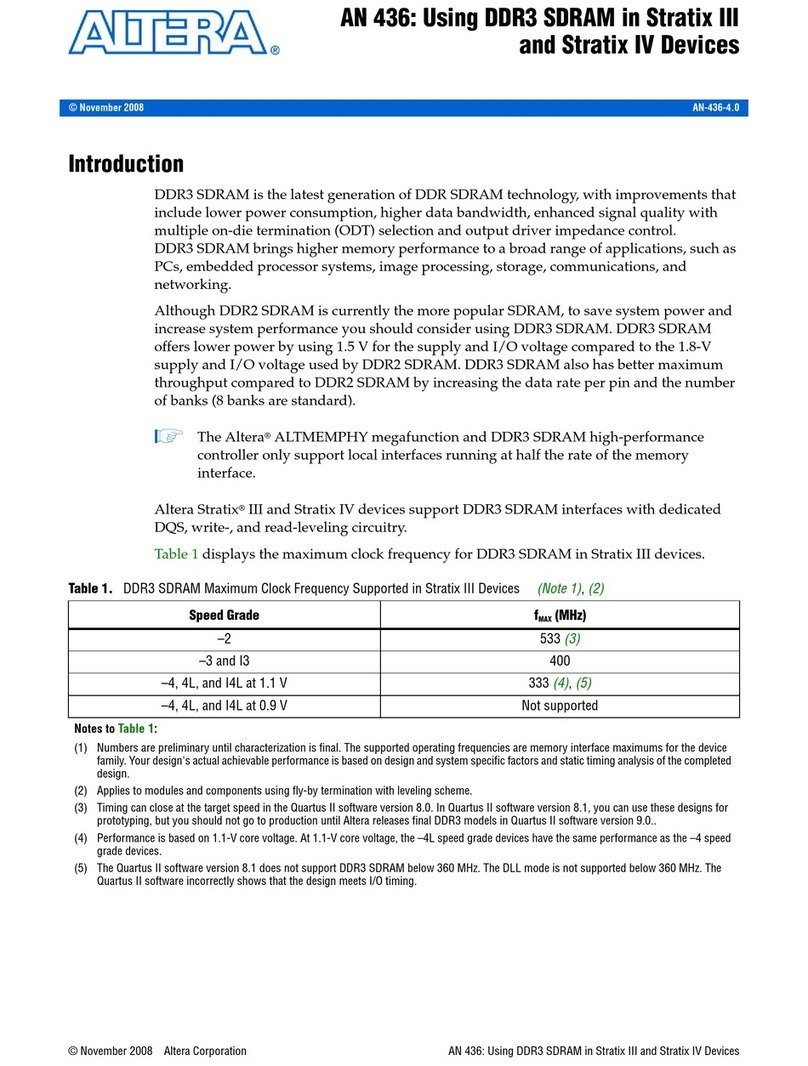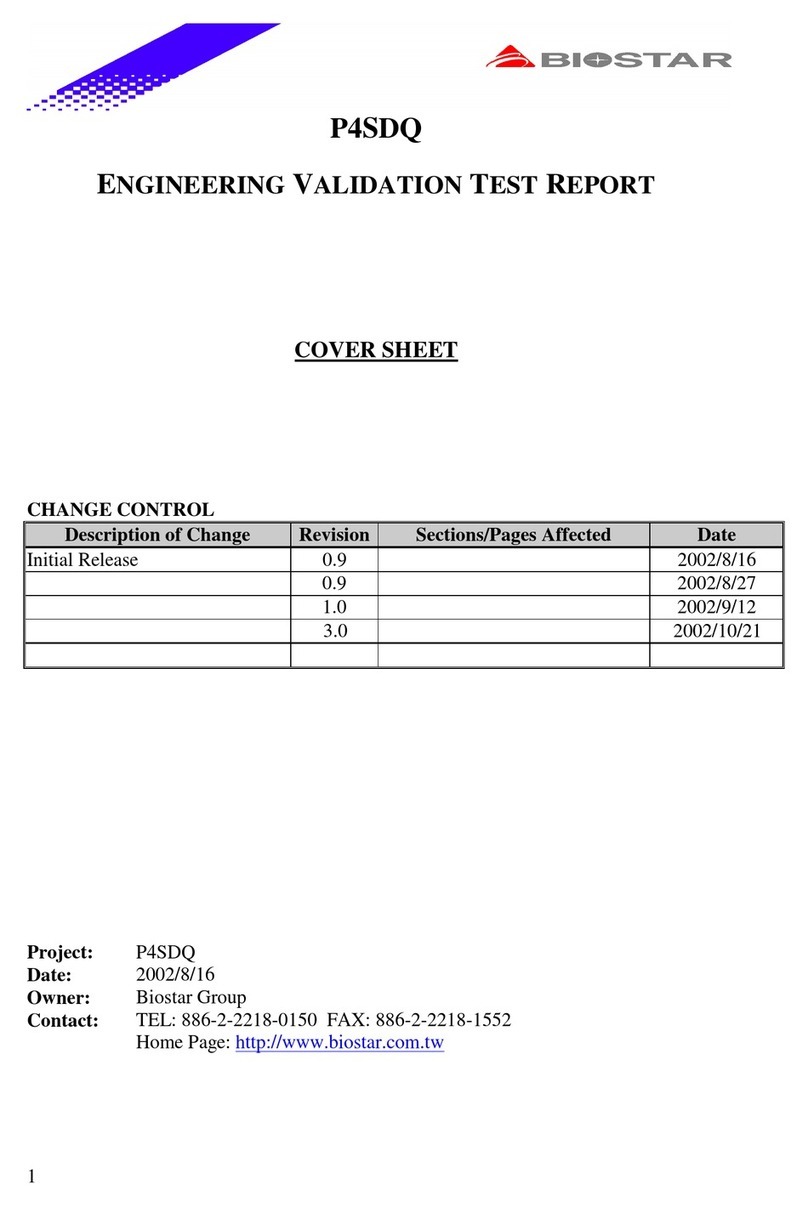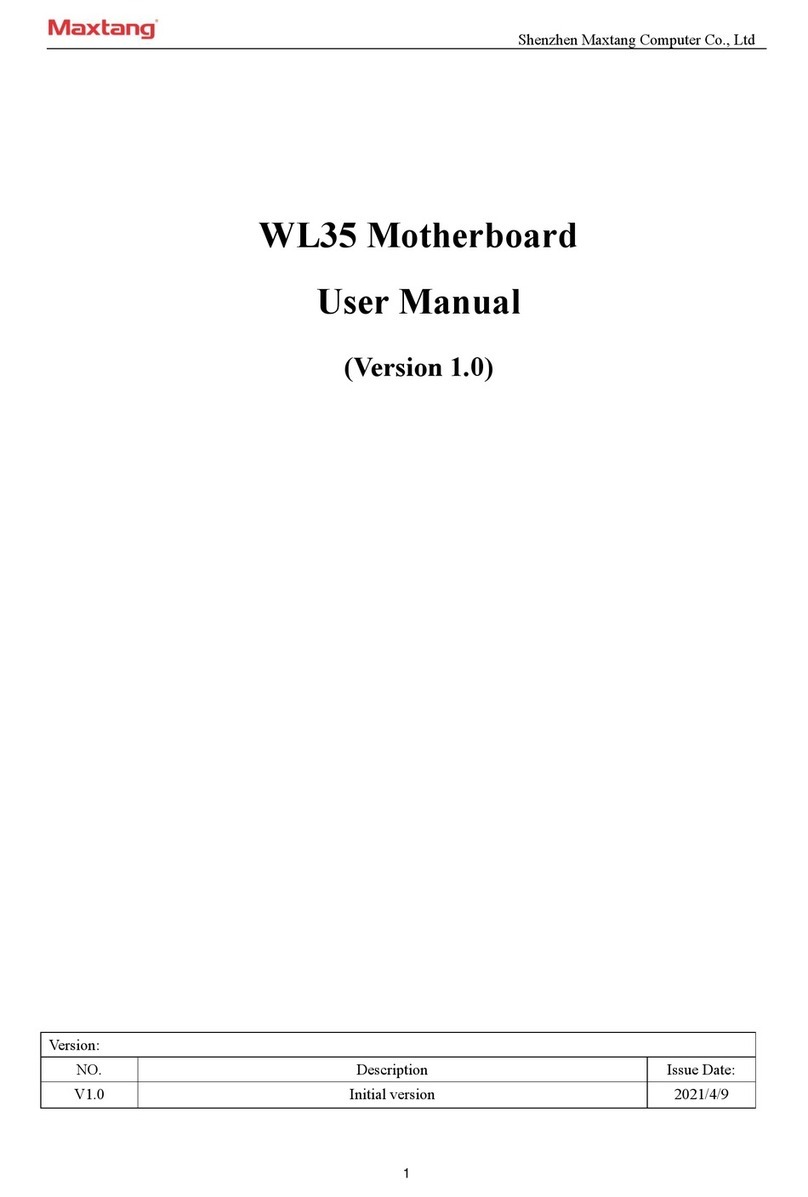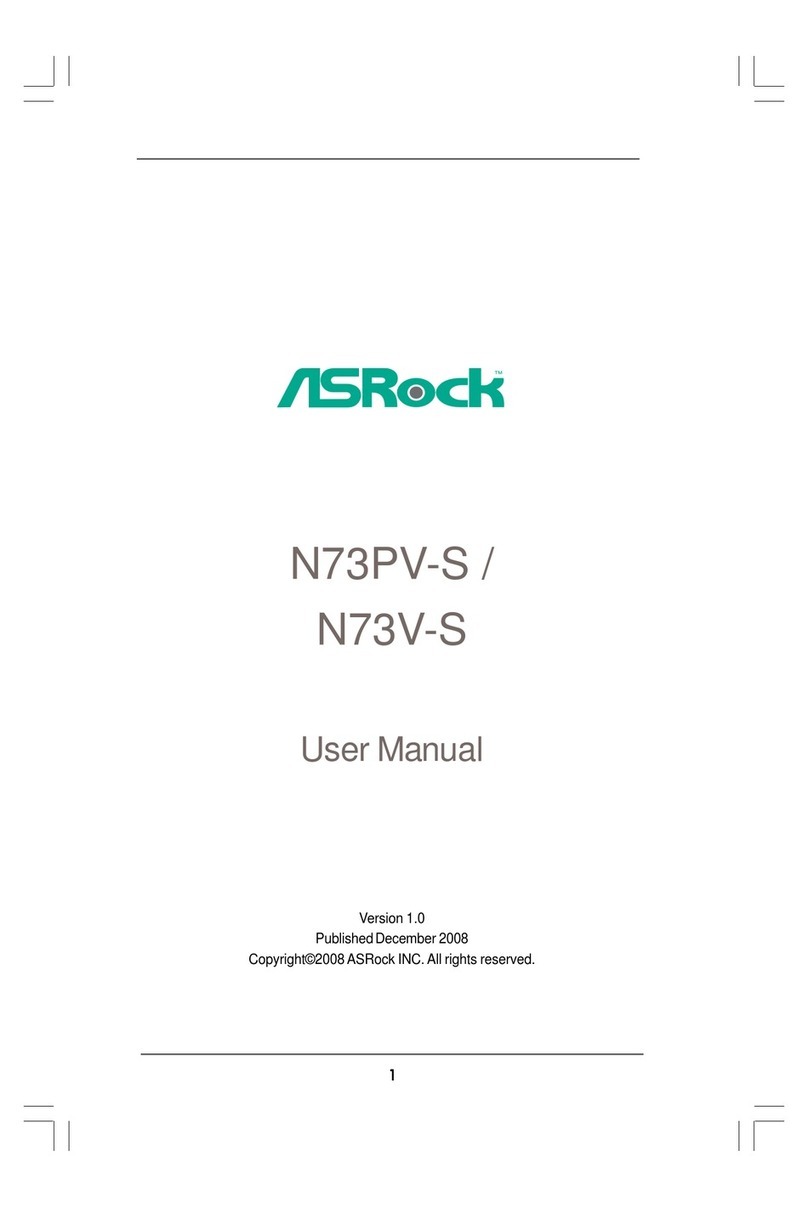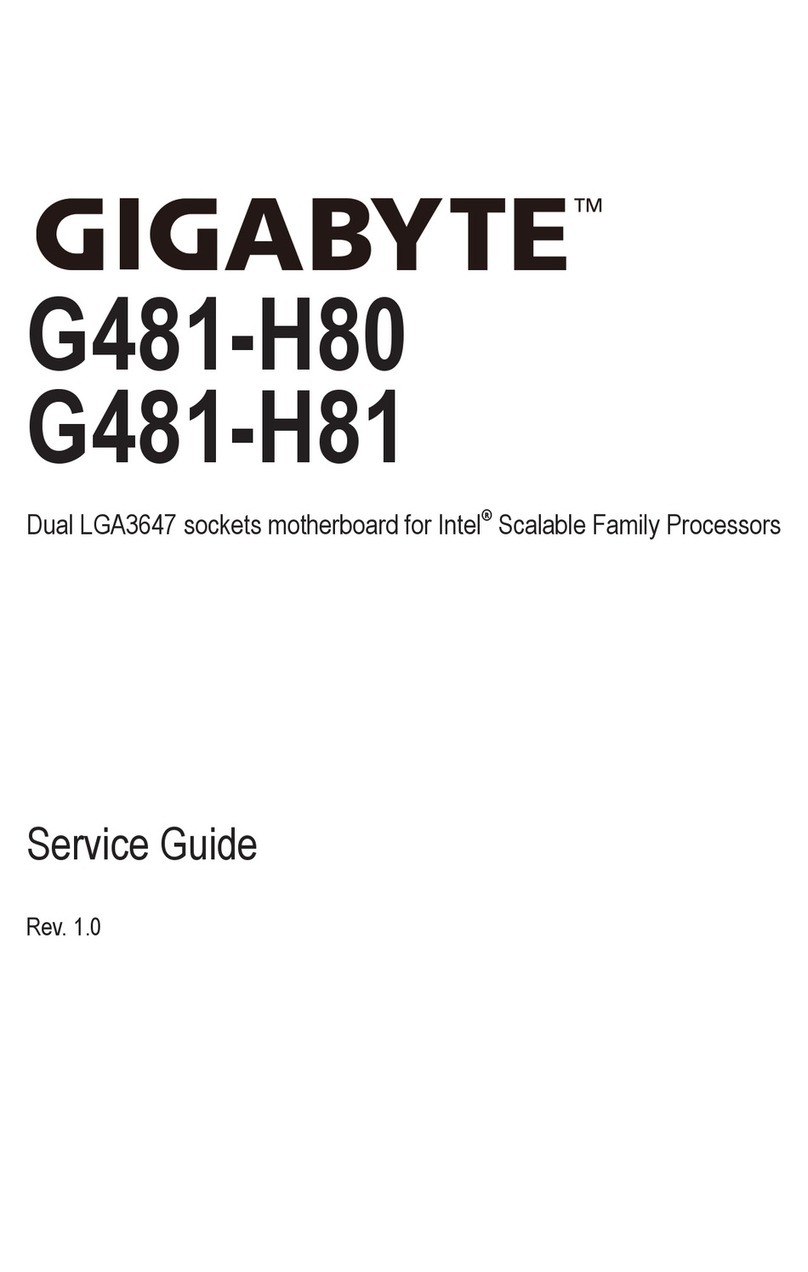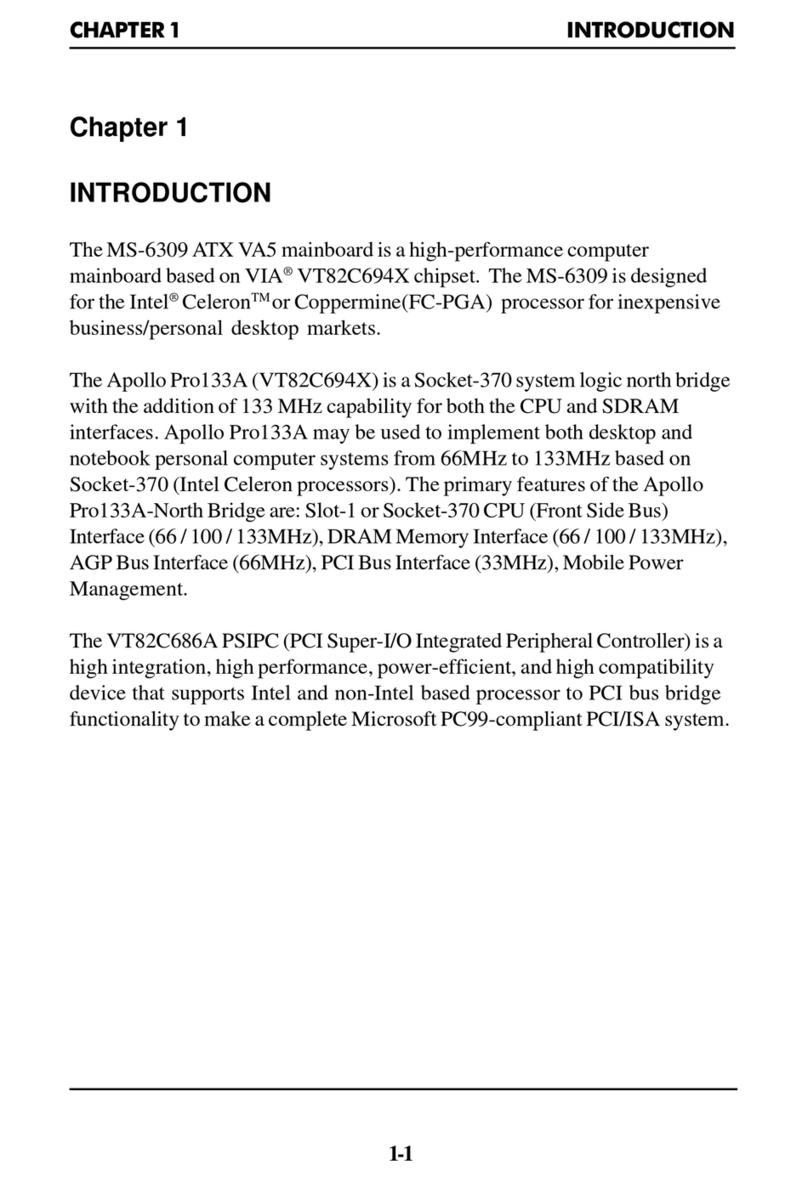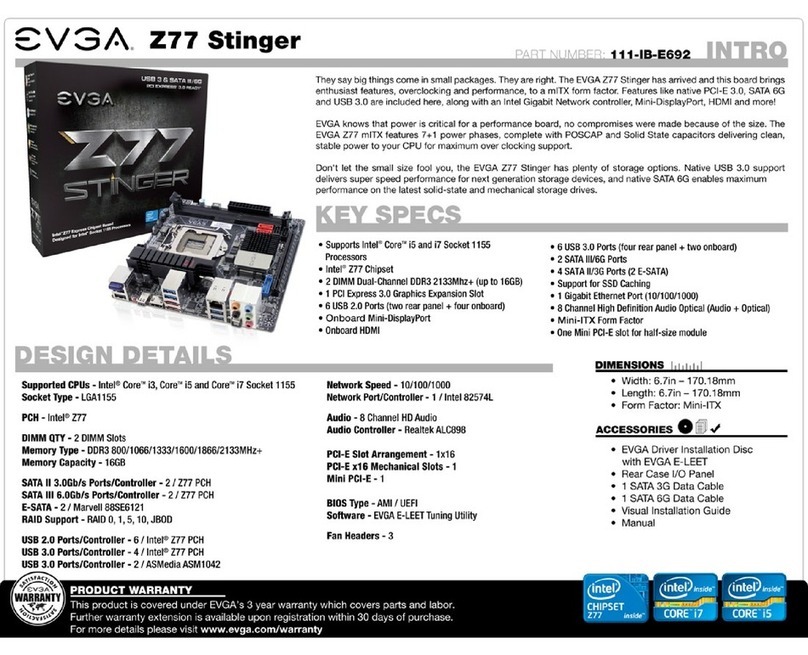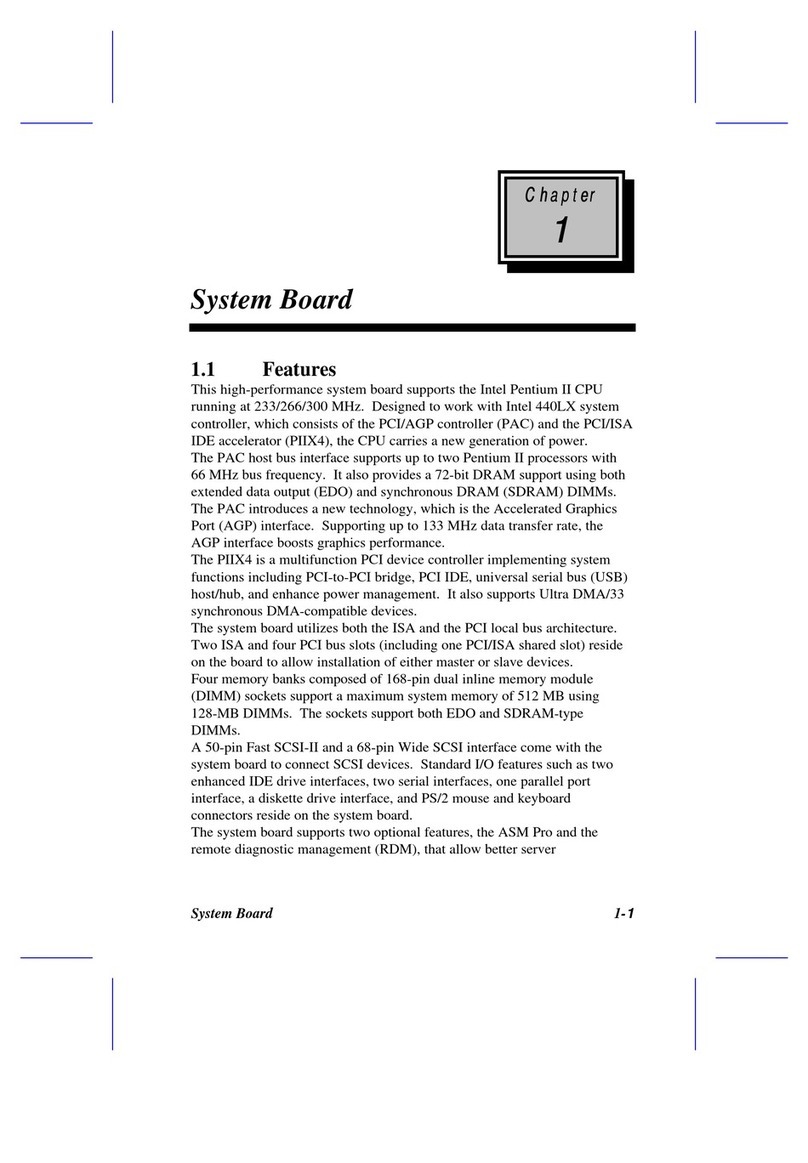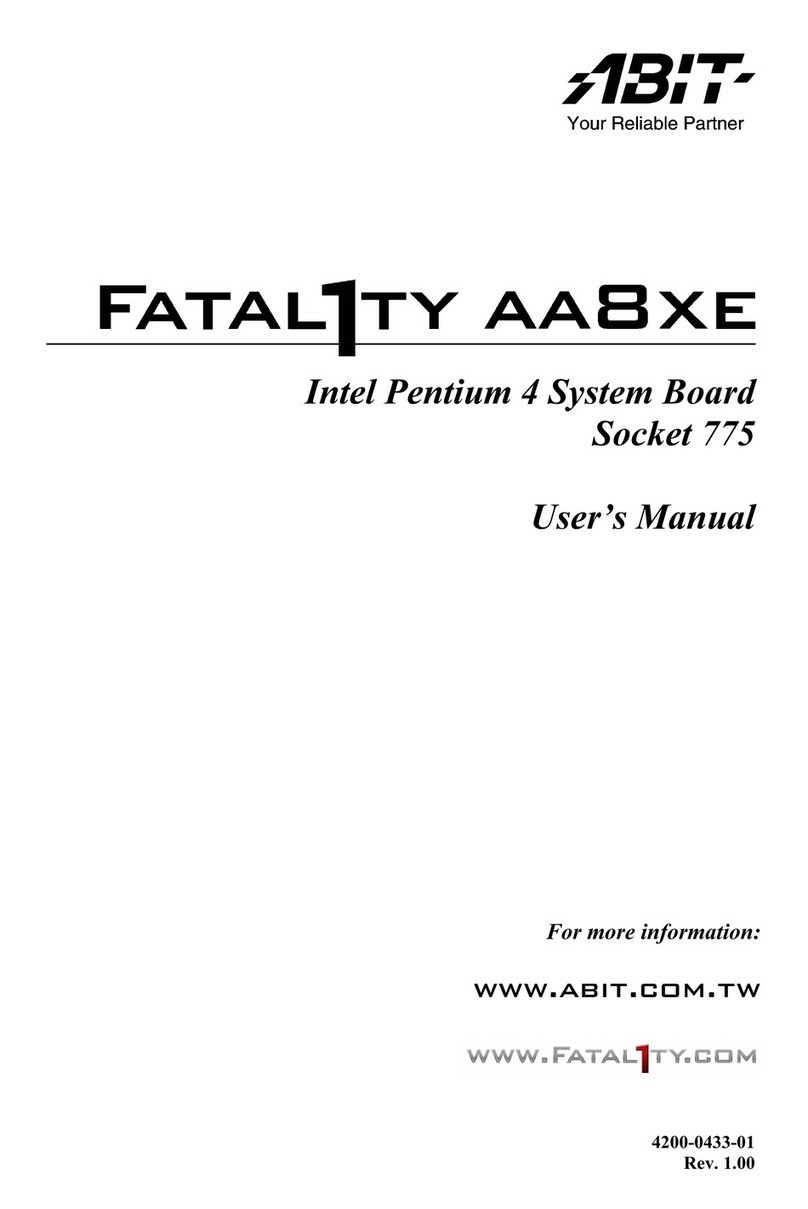Spectris Arcom APOLLO User manual

APOLLO
Intel Celeron M/Pentium M based
EBX Single Board Computer
Technical Manual
company
a
www.arcom.com

Definitions
Arcom is the trading name for Arcom Control Systems Inc and Arcom Control Systems Ltd.
Disclaimer
The information in this manual has been carefully checked and is believed to be accurate. Arcom assumes no responsibility
for any infringements of patents or other rights of third parties, which may result from its use.
Arcom assumes no responsibility for any inaccuracies that may be contained in this document. Arcom makes no commitment
to update or keep current the information contained in this manual.
Arcom reserves the right to make improvements to this document and/or product at any time and without notice.
Warranty
This product is supplied with a full 3 year warranty. Product warranty covers failure caused by any manufacturing defects.
Arcom will make all reasonable effort to repair the product or replace it with an identical variant. Arcom reserves the right to
replace the returned product with an alternative variant or an equivalent fit, form and functional product. Delivery charges will
apply to all returned products. Please go to www.arcom.com/support for information about Product Return Forms.
Trademarks
PhoenixTM and PhoenixBIOSTM are trademarks of Phoenix Technologies Limited.
ROM-DOS and FlashFX are trademarks of Datalight Inc.
MS-DOS, Windows NT, Windows CE, Windows 98 and Windows XP are trademarks of the Microsoft Corporation.
Intel®, Pentium®and Celeron®are registered trademarks of the Intel Corporation.
CompactFlash is the registered trademark of The CompactFlash Association.
Linux is a registered trademark of Linus Torvalds.
Bluetooth is a registered trademark of Bluetooth SIG, Inc.
All other trademarks recognized.
Revision history
Manual PCB Date Comments
Issue A V1I3 27 April 2005 Release of short form manual.
© 2005 Arcom.
Arcom is a subsidiary of Spectris plc.
For contact details, see page 47.
Arcom operates a company-wide
quality management system
which has been certified by the
British Standards Institution (BSI)
as compliant with ISO9001:2000

APOLLO Technical Manual Contents
Contents
Introduction ........................................................................................................................................4
APOLLO ‘at a glance’ ............................................................................................................5
Features.................................................................................................................................7
Support products....................................................................................................................9
Development kits .................................................................................................................10
Handling your board safely ..................................................................................................11
Conventions .........................................................................................................................12
Getting started with your APOLLO ...................................................................................................13
CPU configuration................................................................................................................13
Installing memory.................................................................................................................13
Installing a processor ...........................................................................................................14
Connecting a floppy disk drive .............................................................................................15
Connecting a hard disk drive ...............................................................................................15
Connecting a CD-ROM (IDE Type) ......................................................................................15
Connecting a CompactFlash card........................................................................................16
Connecting a keyboard ........................................................................................................16
Connecting a mouse ............................................................................................................16
Using the serial interfaces (RS232) .....................................................................................16
Connecting a printer.............................................................................................................17
Using the audio features ......................................................................................................17
Using the flat panel interface ...............................................................................................17
Using the USB ports ............................................................................................................17
Using the Ethernet interface ................................................................................................17
Using the 1394 ports............................................................................................................18
Jumpers and connectors..................................................................................................................19
Jumpers ...............................................................................................................................21
Connectors...........................................................................................................................25
Appendix A – Contacting Arcom.......................................................................................................47
Appendix B – Specification ..............................................................................................................48
Appendix C – APOLLO mechanical diagram ...................................................................................51
Appendix D – TFT display interface cable .......................................................................................53
Appendix E – Reference information ...............................................................................................55
Index ................................................................................................................................................57
© 2005 Arcom Issue A 3

APOLLO Technical Manual Introduction
Introduction
The APOLLO is an EBX format, high-performance, high-functionality PC-compatible
processor board designed for embedding into OEM equipment. The board is based on
the Intel 855GME/ICH4 chipset and supports a range of Intel Pentium M and Celeron M
mobile processors to offer a combination of high performance computing features with
low power dissipation.
It offers all standard features and connectors found on a PC motherboard including:
Multiple video ports.•
•
•
•
•
•
•
•
•
•
•
•
•
•
•
•
•
Audio.
Two Ethernet ports.
CF+ CompactFlash Type II socket.
Four serial ports, parallel port, IrDA port.
Primary IDE interface.
Six USB 2.0 compliant ports.
Two IEEE1394a-2000 compliant (Firewire) ports.
General purpose IO and user defined jumpers.
Factory build options available include a Gigabit Ethernet option. (This replaces one of
the 10/100 Ethernet controllers).
The board is able to run all popular operating systems including Windows XP/XPe
and Linux.
Typical applications for the APOLLO include:
Low power, high density server racks.
1U or 2U systems with passive cooling for fan-less operation.
Systems requiring high levels of hardware/software security.
Server/client systems using Trusted Computing.
Compact kiosk systems.
The board can be purchased in the following variants:
Standard.
Gigabit.
Celeron M 600MHz.
All options are also available with a Trusted Platform Module (TPM) option.
© 2005 Arcom Issue A 4

APOLLO Technical Manual Introduction
APOLLO ‘at a glance’
ATX power supply connector COM4 RS485/RS422 serial port
S/PDIF optical output PCI slot BIOS write protect/PCI power select
CD audio input Video option
System and CPU
fans
LVDS displa
y
interface
LCD backlight
connecto
r
System control
interface
3 stereo audio jacks
IrDA connector
Front panel
interface
Primary IDE
interface
COM3/COM4
RS232 serial
ports
CompactFlash
socket
USB3/USB4
Firewire port 1
© 2005 Arcom Issue A 5

APOLLO Technical Manual Introduction
Features
Processor
Intel Pentium M and Celeron M processor options.•
•
•
•
•
•
•
•
•
•
•
•
•
•
•
•
•
•
•
Chipset
North Bridge: Intel 82555GME.
South Bridge: Intel 82801DB/ICH4.
400MHz processor side bus speed.
System memory
Up to 1024MB PC2700 DDR DIMM.
BIOS
PhoenixBIOS boot from HDD, FDD, CDROM, CompactFlash, USB device or
network boot.
Video
Integrated Intel Extreme Graphics 2.
VGA CRT interface - 2048 x 1536 @ 75Hz.
LVDS interface (single/dual channel) -1600 x 1200 @ 60Hz.
Dual graphics controller - allows for two independent video displays.
Additional LVDS, DVI and TV-out also available via add-on module.
Audio
AC97 codec with support for six channel 5.1 speaker output.
S/PDIF (Sony/Philips Digital Interface) compressed digital output to optical
transmitter.
Network support
Dual 10/100baseTx Ethernet ports.
Factory build option for 10/100 and 10/100/1000 Ethernet ports.
USB interface
Six USB 2.0 channels: four on-board; two via an add-on module.
Serial ports
2 x RS232.
1 x RS232/IrDA.
1 x RS232/422/485.
© 2005 Arcom Issue A 7

APOLLO Technical Manual Introduction
Other ports, connectors and sockets
Printer, mouse, keyboard and floppy drive ports. (Slimline floppy via flat flex
connector.)
•
•
•
•
•
•
•
•
•
•
Auxiliary connector for LCD character display, GPIO, LED drivers and SMBus.
Two IEEE1394a-2000 Firewire ports (100/200/400Mbps).
PCI Rev 2.2 expansion with support for three PCI bus master cards via a riser card.
IDE ATA hard drive port (Ultra ATA100/66/33, PlO).
CompactFlash (CF+) version 2.0 Type Il socket for memory and I/O cards.
Integrated security features
Alert Standard Format (ASF 1.03) support.
Unique ID, tamper detection circuitry.
Trusted platform module (factory build option) using Atmel AT97SC3201.
Provides hardware-based authentication of platform trust level, a secure store for
private keys and an inbuilt encryption engine (compliant to TCG Spec 1.1).
© 2005 Arcom Issue A 8

APOLLO Technical Manual Introduction
Support products
The APOLLO is supported by the following optional products:
1U 19" wide APOLLO ICE (Industrial Compact Enclosure)
Provides easy-to-use system solutions for embedded SBC applications. It is
manufactured from 0.9mm (20 SWG) finished mild steel. The enclosure conforms to
the 19" 1EC6O297-1/2 DIN 41494 and MEP IEC 60917-2-1 standards and therefore
meets the 19" 1U specification in height and width. Depth is approximately 350mm.
•
•
•
•
The APOLLO ICE contains:
- 180W AC ATX PSU: Auto-ranging 100-240V AC @ 47 - 63Hz.
- Standard IO connections from rear panel.
- On/Off switch, power and HDD activity LEDs.
- Front panel connections for USB ports and IEEE1394 port.
- Access to a front panel reset switch.
- PCI riser card with two card expansion slots.
- Floppy disk, hard disk drive and CD/DVD writeable drive.
- Front panel LCD display with navigation/input switches and user LEDs.
- Tamper detect switch for enclosure lid.
LCD display
An AU Optronics 15" XGA (1024x768) color TFT LCD display interfaces directly with
the LVDS signals provided by the APOLLO. The display has a 400:1 contrast ratio,
16ms response time and a dual CCFL backlight providing 350nits of screen
brightness.
TSC1 (TouchScreen Controller)
The Arcom TSC1 can be used to provide analog resistive touchscreen support for
the APOLLO. The TSC1 is designed to directly interface between four-, five- or
eight-wire analog touchscreens and a serial connection. A 1:1 ribbon cable can be
used to connect directly to one of the RS232 ports on the APOLLO. A separate +5V
connection is also required.
15"Touchscreen
Glass-backed 15" touchscreens are available for use in conjunction with the 15"
LCD display. Two touchscreens are available: a four-wire option and an eight-wire
option. These interface directly with the Arcom TSC1 touchscreen controller.
For more details about any of the above options, please go to www.arcom.com or
contact the Arcom sales team (see page 47).
© 2005 Arcom Issue A 9

APOLLO Technical Manual Introduction
Development kits
Arcom offers development kits for the APOLLO board. A choice of three different
configurations is available:
Windows XP Embedded contained on 1GB CompactFlash card.•
•
•
Windows XP Professional Edition contained on 2.5" 40GB IDE HDD.
No operating system, no mass storage.
All three configurations are supplied with a Pentium M 1.6GHz processor, 512MB
PC2700 DDR SDRAM and are based on the Gigabit Ethernet APOLLO variant.
A range of options are available with all three development kits. Please contact the
Arcom sales team (see page 47) to discuss your requirements.
© 2005 Arcom Issue A 10

APOLLO Technical Manual Introduction
Handling your board safely
Anti-static handling
This board contains CMOS devices that could be damaged in the event of static
electricity being discharged through them. At all times, please observe anti-static
precautions when handling the board. This includes storing the board in appropriate
anti-static packaging and wearing a wrist strap when handling the board.
Battery
The board contains a lithium non-rechargeable battery. Do not short circuit the battery
or place on a metal surface where the battery terminals could be shorted. During
shipment the battery is isolated from the board’s circuitry and should be connected
before using the board.
When disposing of the board or battery, take appropriate care. Do not incinerate, crush
or otherwise damage the battery.
Packaging
Please ensure that, should a board need to be returned to Arcom, it is adequately
packed, preferably in the original packing material.
Electromagnetic compatibility (EMC)
The APOLLO is classified as a component with regard to the European Community
EMC regulations and it is the user’s responsibility to ensure that systems using the
board are compliant with the appropriate EMC standards.
© 2005 Arcom Issue A 11

APOLLO Technical Manual Introduction
Conventions
The following symbols are used in this guide:
Symbol Explanation
Note - information that requires your attention.
Tip - a handy hint that may provide a useful
alternative or save time.
Caution – proceeding with a course of action may
damage your equipment or result in loss of data.
© 2005 Arcom Issue A 12

APOLLO Technical Manual Getting started with your APOLLO
Getting started with your APOLLO
Once you have a working APOLLO system, you can start adding other peripherals to
enable you to start development. In this section we guide you through setting up and
using peripherals and some of the features of the APOLLO.
The APOLLO uses a PhoenixBIOS (Basic Input-Output System) to provide support for
the board as standard. BIOS defaults have been selected to enable the board to
operate with a minimum of devices connected. If you want to change these default
settings, you use the PhoenixBIOS setup program.
The setup parameters are stored in the CMOS RAM and are retained when the power
is switched off, providing the battery backup supply is connected.
CPU configuration
The APOLLO board has been specifically designed to support a range of Intel
Pentium M and Celeron M mobile processors. The appropriate voltage and speed
selections are configured during the boot process. No user configuration is required.
Installing memory
The APOLLO has one DIMM socket for an unbuffered ECC or non-ECC double data
rate (DDR) SDRAM 184-pin DIMM module. DIMM modules supported are:
128MB, 256MB, 512MB, and 1024MB.•
• PC1600 (200MHz), PC2100 (266MHz), and PC2700 (333MHz).
The APOLLO supports a single 184-pin DIMM module. If your board was supplied
without memory, or if you wish to upgrade your memory, then you need to source an
appropriate module.
No link settings are required to enable the board to support different memory sizes. The
BIOS automatically detects the memory and configures the board appropriately. Always
ensure that the power is switched off before attempting to insert a memory module. The
module should be inserted in an ESD safe area, and you should be wearing an earth
strap or touching a grounded surface to protect the device. The memory module is
designed to ensure that it can only be plugged in with the correct orientation. If the
module does not fit, check the key locations and ensure the memory is the correct type.
To install memory, insert the memory module vertically into the socket. The memory
module and socket are keyed to ensure the correct orientation of the module in the
socket. Once fully inserted into the socket, the module can be pressed down towards
the board. The tabs on the socket automatically latch onto the module and secure it in
place.
To remove the memory, gently pull the two tabs sideways. The module releases and
can be removed easily.
Once power is applied to the board, the BIOS automatically configures the memory.
During the memory check, a message is displayed showing the amount of memory
found.
© 2005 Arcom Issue A 13

APOLLO Technical Manual Getting started with your APOLLO
Installing a processor
The standard and Gigabit variants of the APOLLO board have a zero insertion force
PGA socket soldered to the board that accepts a range of Pentium M and Celeron M
µFC-PGA processors.
To install a processor into the socket, follow these steps:
1Check that the socket actuator is in the OPEN position, as shown by an open
padlock symbol:
Socket actuator OPEN position
CLOSED
position Processor A1
position
2Align the small triangle on the top side of the processor with the A1 pin position on
the socket. A small triangle on the socket shows this position, as does the
APOLLO board silkscreen.
The µFC-PGA processors are designed to only fit into the socket in one
way.
You should not have to press down on the processor to get it to fit into
the socket. If the processor does not drop completely into the socket,
check the orientation. If orientation is correct, turn the actuator on the
socket until the processor drops in completely.
3Gently hold the processor down and secure it in the socket by using a screwdriver
to turn the actuator to the CLOSED position. This is shown by a closed padlock
symbol.
© 2005 Arcom Issue A 14

APOLLO Technical Manual Getting started with your APOLLO
4Mount a suitable cooling solution to contact the exposed processor die before the
board is powered on. The BIOS automatically determines the processor installed
and adjusts the settings accordingly. No BIOS modifications are required.
Connecting a floppy disk drive
The APOLLO supports one slimline floppy drive via a flat flex connector. A 26-way flat
flex cable is used to provide a direct connection between the APOLLO board connector
(see J27 – Slimline floppy drive interface on page 39) and the slimline floppy drive.
Power for the floppy drive is provided over the cable.
The BIOS default configuration assumes that a 1.44MB floppy disk is connected.
You can use the PhoenixBIOS setup to change this to other floppy drive formats.
Connecting a hard disk drive
The APOLLO provides a single primary IDE controller, enabling up to two IDE devices
to be connected. For optimum performance, ATA66 drives and above should use an 80-
way IDE ribbon cable with 40-way connectors. An 80-way cable has additional ground
lines to improve the signal integrity at the higher ATA66 and ATA100 operating speeds.
If you add two drives to a single channel, one should be set up as a ‘master’ and the
other as a ‘slave’. The BIOS automatically detects the hard disk drive(s) during the
POST processes and configures the hardware correctly. The PhoenixBIOS allows either
a master or slave device to be the boot device.
If two drives of different performance capabilities are connected, the hardware supports
each at its maximum operating speed.
The standard APOLLO cable kit provides an 80-way IDE ribbon cable for use
with ATA66 and ATA100 drives.
Connecting a CD-ROM (IDE Type)
If a CD-ROM drive is required in the system, it may be connected in place of a
secondary drive (as detailed above). The CD-ROM should be configured as a ‘slave’
device.
Drivers are required to support a CD-ROM drive under DOS. If a bootable CD is
inserted in the drive, the BIOS can be configured to automatically boot from this CD.
© 2005 Arcom Issue A 15

APOLLO Technical Manual Getting started with your APOLLO
Connecting a CompactFlash card
The APOLLO has a single CF+ version 2.0 Type II CompactFlash socket that supports
both Type I and Type II CompactFlash cards. This provides support for magnetic disk
drive data storage and I/O cards such as Ethernet, serial, fax/modem, barcode scanner,
Bluetooth, 802.11b wireless LAN, wireless digital cell phone cards, and so on.
The CompactFlash socket is connected to the CardBus/PCMCIA controller. If a
CompactFlash card is plugged into the socket it acts as a normal hard disk drive and is
detected by the BIOS during the POST process. If the card has an operating system
loaded and is correctly configured to be bootable, it can be selected as a boot device
from the BIOS boot menu.
If you purchase the Arcom development kit with Windows XP Embedded, this is
supplied with a bootable 1GB CompactFlash card.
The CompactFlash card can only be inserted into the socket one way. The correct
orientation is for the top of the card (i.e. the normal printed side) to be furthest from the
PCB.
Connecting a keyboard
A PS/2 keyboard can be connected to the PS/2 MiniDIN Connector. See page 32 for
more information.
Connecting a mouse
A PS/2 mouse can be connected to the PS/2 MiniDIN Connector. See page 32 for more
information.
A driver is included on the support CD to enable a mouse to be used under DOS.
(Windows XP providesmouse support via built-in drivers.)
Using the serial interfaces (RS232)
The four serial port interfaces on the APOLLO are fully PC compatible:
COM1 and COM2 are decoded at standard PC address locations. PC applications
can use these ports without any special configuration.
•
• COM3 and COM4 are interfaced via a PCI based dual UART. The Windows and
Linux drivers provided on the APOLLO CD allow for the configuration of these
devices as standard serial ports.
The BIOS setup screens are used to configure the operation of each of the serial ports.
© 2005 Arcom Issue A 16

APOLLO Technical Manual Getting started with your APOLLO
Connections to COM1 and COM2 are via standard DB9 connectors. COM3 and COM4
are interfaced via a 10-way boxed header. The pin assignment of these headers is
arranged to enable a 9-way IDC D-Type plug to be connected directly to pins 1-9 on the
cable. The D-type connector is compatible with the standard 9-way connector on a
desktop machine. A suitable cable is provided in the development kit.
Connecting a printer
An enhanced printer port is incorporated into the APOLLO. This port can be used to
support a Centronics-compatible printer or ECP/EPP bi-directional device. The port
signals are routed to directly to a female DB25 connector. This socket is compatible with
a standard printer port connector on a desktop machine. See page 38 for pin details.
Using the audio features
The APOLLO provides an AC97 audio codec that supports standard line in, line out, mic
in functionality, or alternatively can be configured in software to support the 5.1 speaker
output format. The audio outputs are made available through board-mounted 3.5mm
stereo jacks. Interfaces are also available to support an optical S/PDIF (Sony Philips
Digital Interface) connector and CD audio input.
See pages 27 and 29 for further details.
Using the flat panel interface
The APOLLO provides a dual channel LVDS display header that can be used to directly
interface to LVDS LCD displays up to a maximum resolution of 1600x1200. The display
type is selected from the PhoenixBIOS Intel IGD video setup menu.
Using the USB ports
The standard USB connector is a 4-way socket, which provides power and data signals
to the USB peripheral. It is a USB Type A connector.
USB ports 1 and 2 are standard USB Type A connectors (J4B and J4C). USB Ports 3
and 4 are provided on a 10-way header (J18) designed to be compatible with PC
expansion brackets that support two USB sockets. USB ports 5 and 6 are supported via
a board interfaced through the video option connector (J16). The 10-way header
provided on the video option board has a pinout corresponding to J18.
See pages 30 and 44 for further details.
Using the Ethernet interface
The APOLLO is supplied with two 10/100 Ethernet ports as standard. A factory build
option is also available which provides one 10/100 Ethernet port and one 10/100/1000
Ethernet port, thus providing Gigabit Ethernet capability.
© 2005 Arcom Issue A 17

APOLLO Technical Manual Getting started with your APOLLO
Two LEDs on each RJ-45 port provide information about its operation, as follows:
The LED on the left (as you look at the connector) tells you about the speed the port
is currently operating at.
•
• The LED on the right (as you look at the connector) tells you whether the connector
is currently linked to the network, and indicates when activity takes place via that
link, i.e. when data is passing through.
The information provided by each LED is explained in the following table:
Ethernet port Left LED (Speed) Right LED (Link/Activity)
10/100 Green: 100Mb/s
Off: 10Mb/s
Yellow: Link connected
Flashes: Activity is taking
place
10/100/1000 Orange: 1000Mb/s
Green: 100Mb/s
Off: 10Mb/s
Yellow: Link connected
Flashes: Activity is taking
place
Using the 1394 ports
The APOLLO provides two IEEE1394 ports capable of supporting connection speeds of
100, 200 and 400Mbps, and of providing a bus power capability.
The IEEE1394 Port 0 (J4A) is a 6-pin 1394 connector. The IEEE1394 Port 1 supports
the connection of a 6-pin 1394 connector and is interfaced via a 10-way pin header.
See page 29 for further information.
© 2005 Arcom Issue A 18
Other manuals for Arcom APOLLO
1
Table of contents