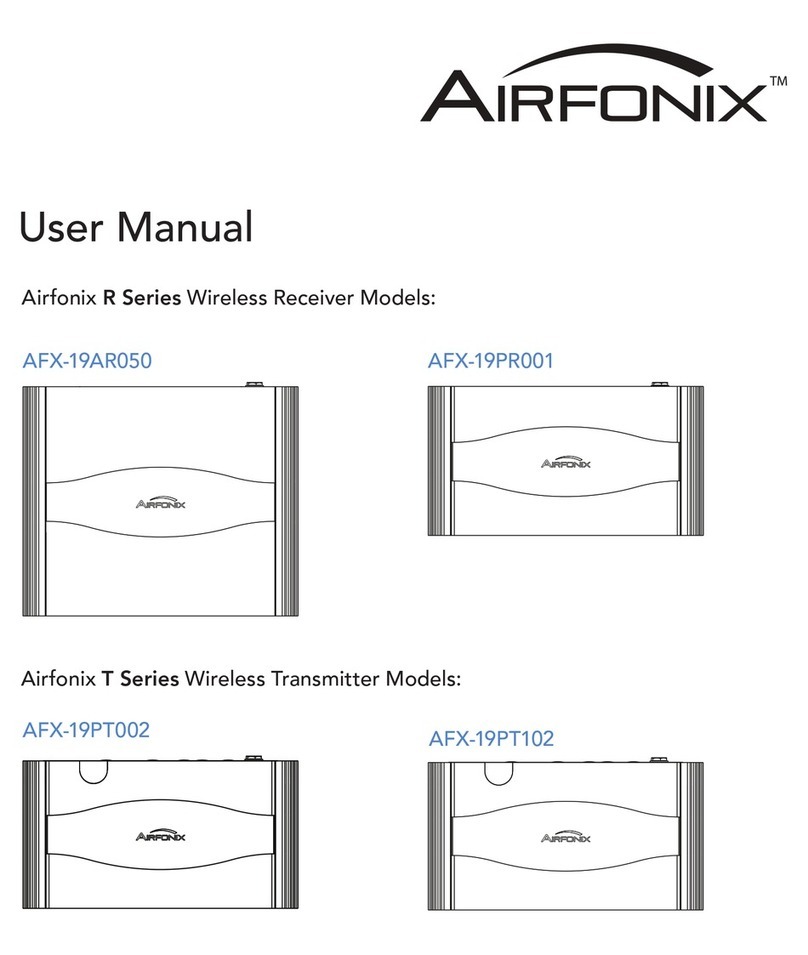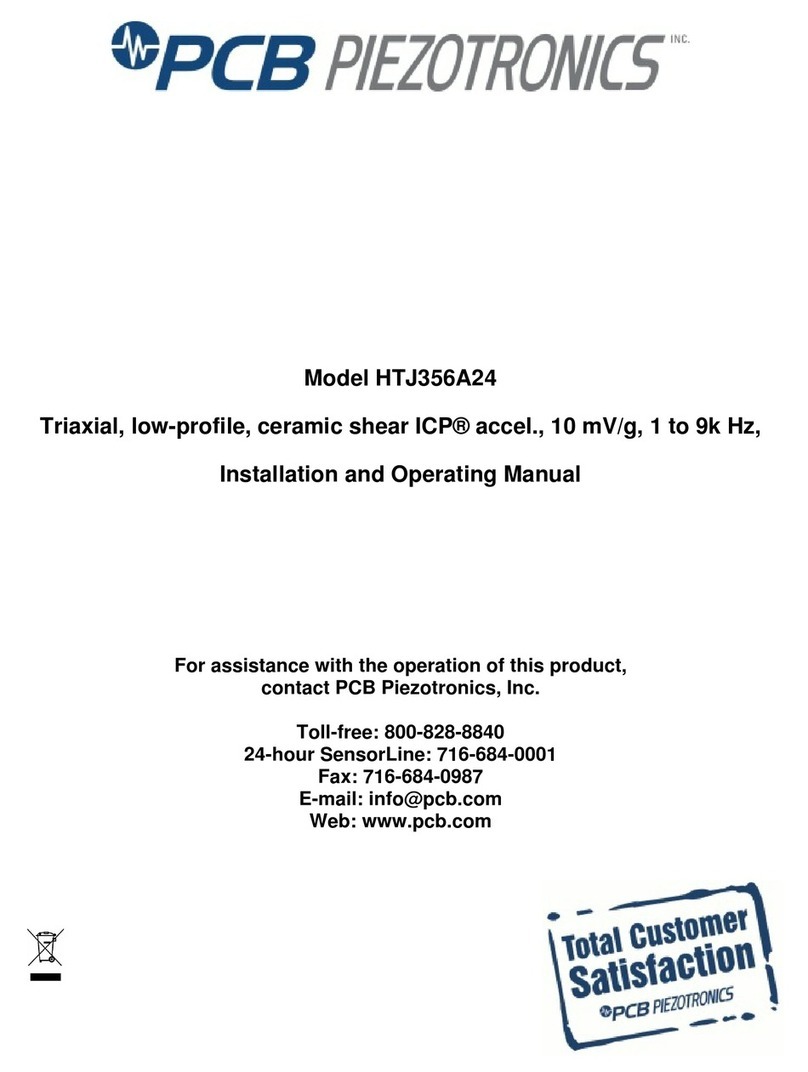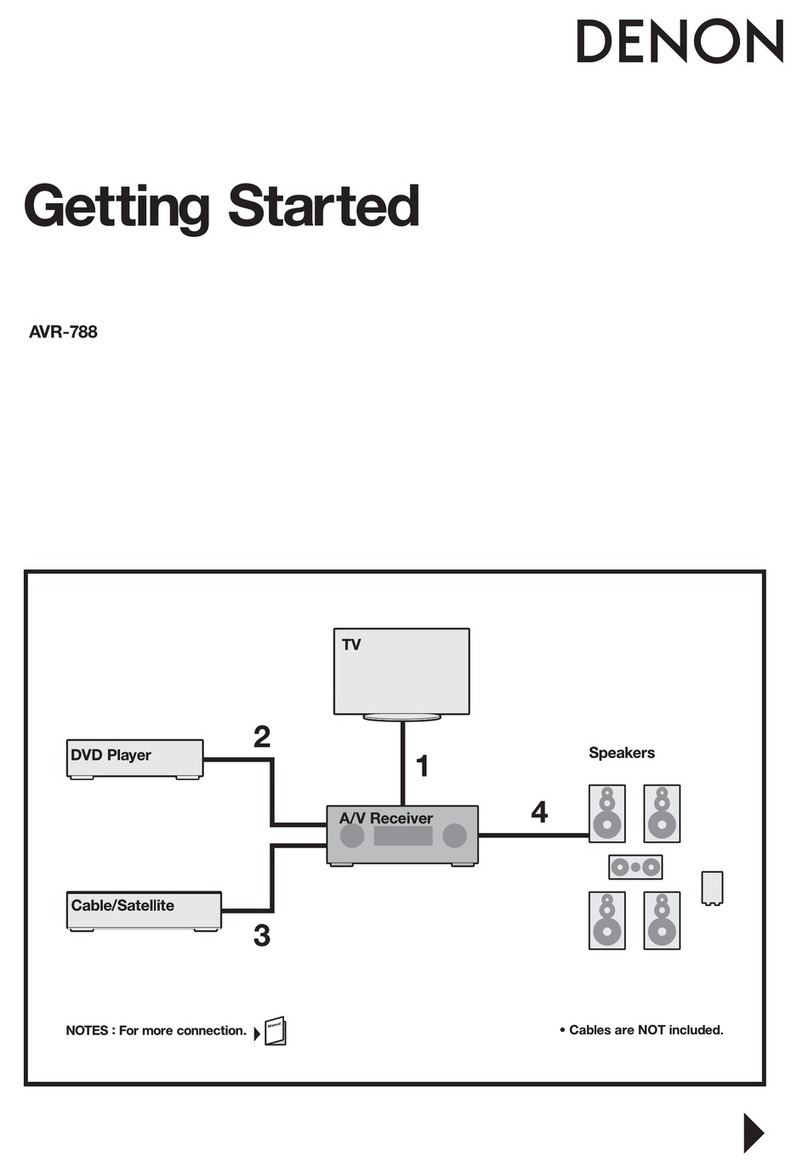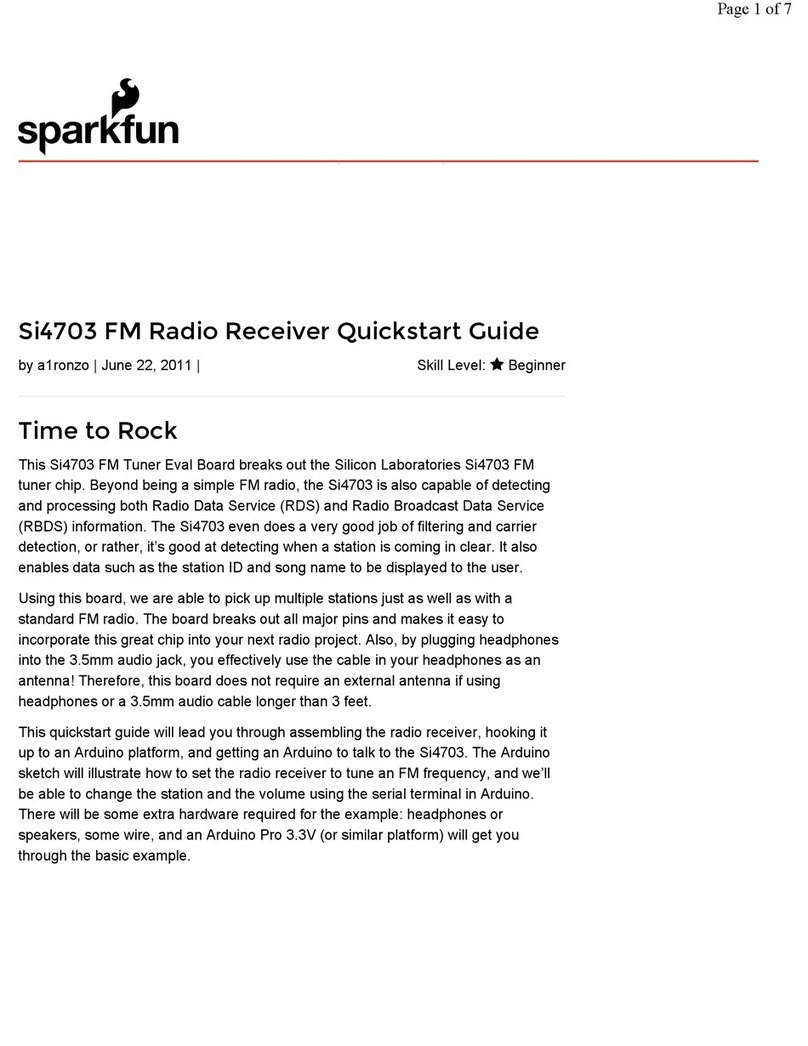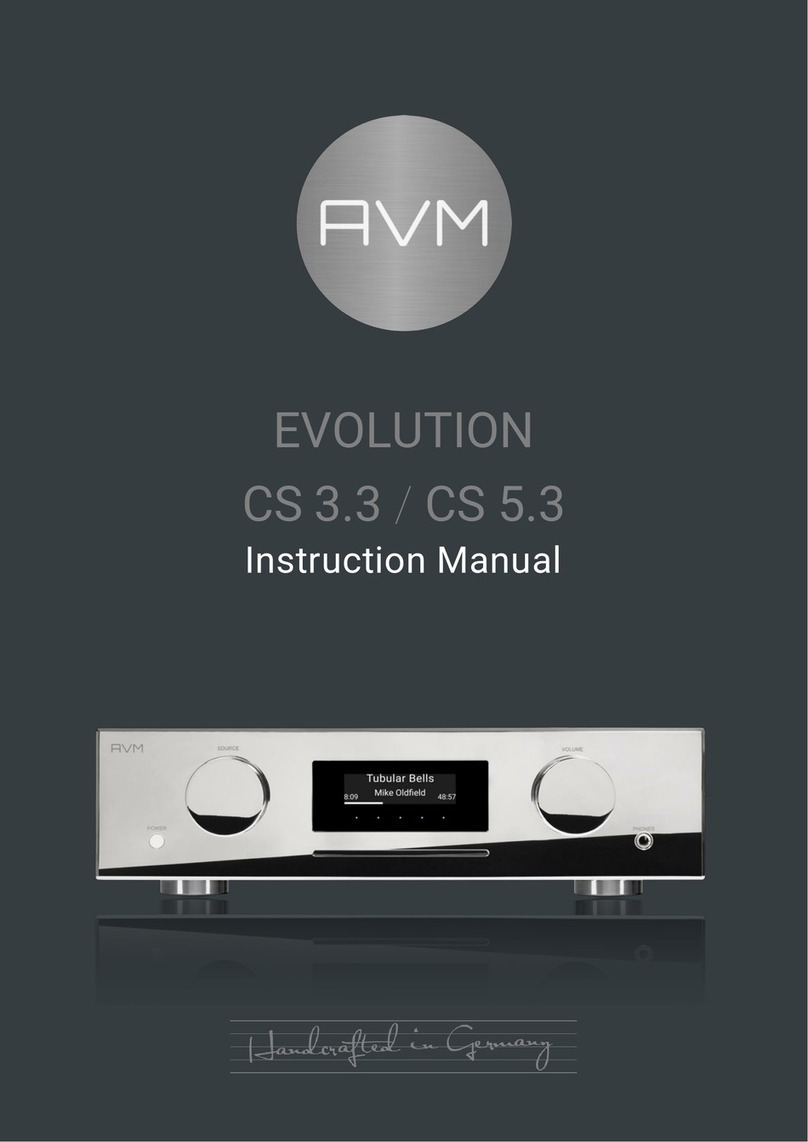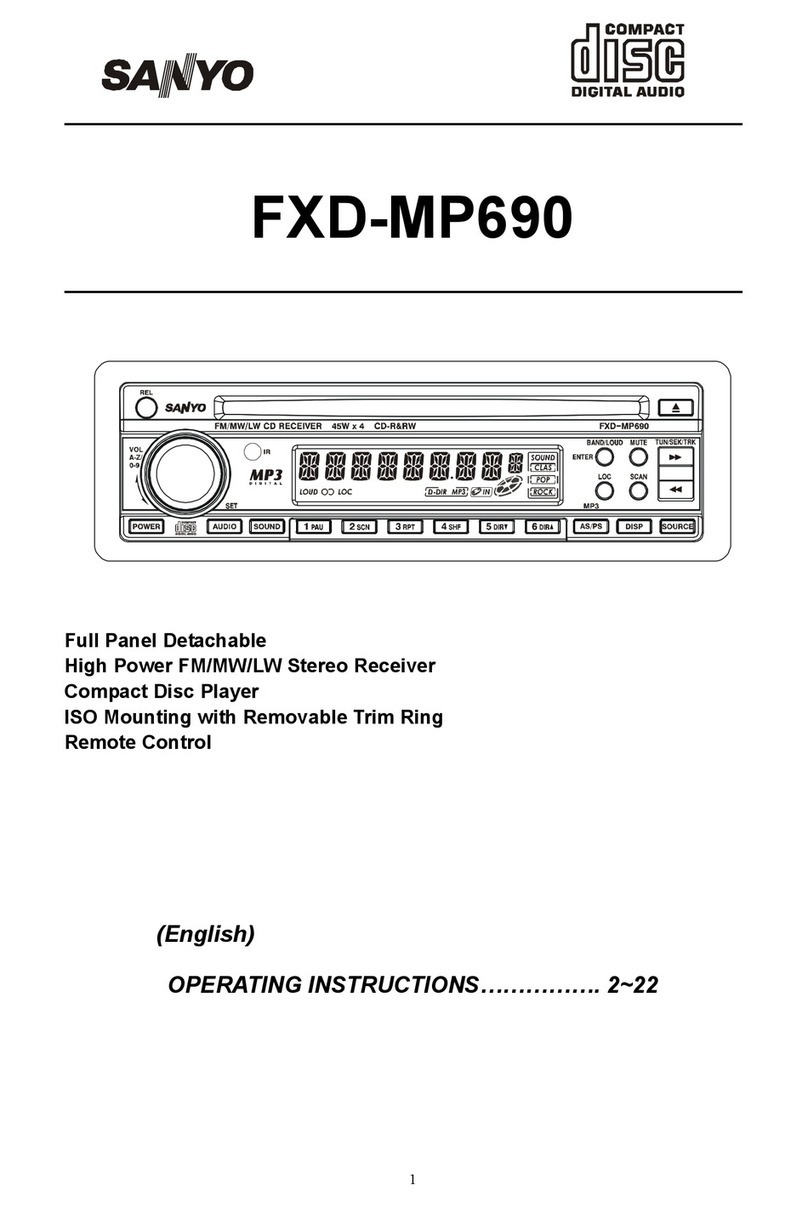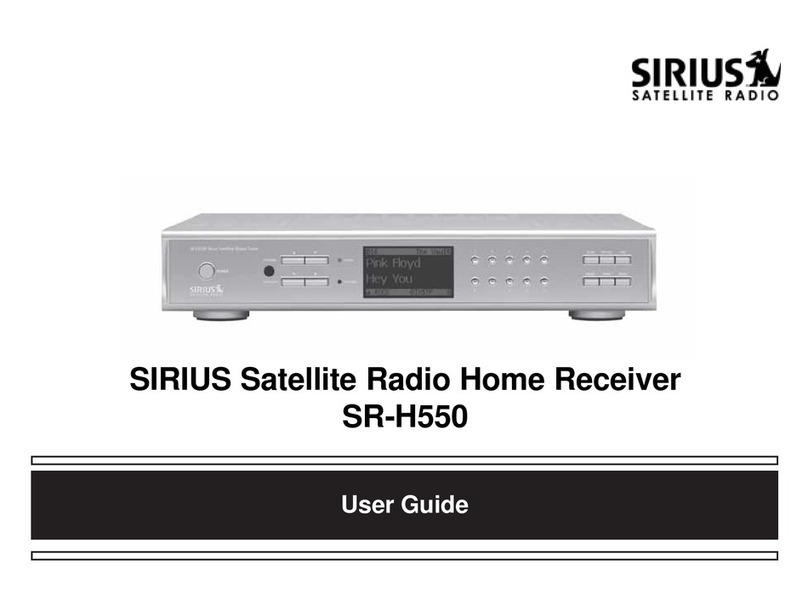Spintso REFCOM II User manual

MANUAL VersION 1.0C/EN

General
The new Spintso Refcom II radio system is developed by
Referees for Referees and is optimized for use in both indoor
and outdoor sports environments.
Sections
3. Overview
4. Generic functions/features
5. Initial Preparations
6. Handling
7. Interfaces
8. Label
9. Charging cable
10. Refcom II match Set-up and handling


3. Overview
Internal antenna location
Red LED
Green LED
USB-C Connector
Headset Connector
Volume up / Menu up button
Volume down / Menu down button
Conrm / Pairing button
Menu button

Red LED
Green LED
USB-C Connector
Headset Connector
4. Generic functions/features
- Optimized for Referees
- Open speech conference with high performance wind & ambient noise reduction.
- Automatic whistle sound level limitation.
- Compatible with both the Spintso in-ear Swiftt headset and Twistlock premium
headsets.
- Bluetooth 5.1 standard encryption.
- Customized high performance internal antenna solution. Line of site range ~800m
- 2-4 users with full duplex audio.
- Easy initial set-up by assigning each radio an individual id nr. (1-4)
- Connects automatically at each match after power-on.
- License Free 2.4GHz radio band, CE, UKCA, FCC, GITEKI.
- Battery level announcement at start-up (High, Medium, Low)
- Operational Time 12+h
- Operating Temperature -10 to + 45 °C
- Climatic environment IP54. Waterproof 3,5mm audio and USB-C connectors.
- Size: (51 x 20 x 82 mm)
- Weight: 58g
- Future proof by SW upgrades through USB.
5. Initial Preparations
1. Charge the radios until the green led activates.
2. Test to t your Swiftt or Twistlock headset to your ear. If needed, change the in-ear
adapters to a different size until the headset ts properly and feels comfortable.
3. Mark-up the radios using the included stickers. Choose the ones that suits your
application best. In European football it would be for example:
RADIO 1
AR2
RADIO 2
REFEREE
RADIO 3
AR1
RADIO 4
4th

6. General Handling
6.1. Activation
- Radios are started up by pressing down Volume up and Volume down buttons at the
same time for 1 second.
- Radios are turned off by pressing Volume up and Volume down buttons at the same
time for 2 seconds.
6.2. Indications
6.2.1. LEDs
At start-up and power off, both LEDs activates for 2 seconds. During normal operation
the LEDs indicates the radio status.
6.2.2. Voice guide
At start-up the current applicable settings and status is presented in the headset. For
example:
• Radio designation number (Radio [1-4])
• Battery Level (BATTERY [HIGH/NORMAL/LOW])
• Headset type (SWIFTFIT HEADSET/TWISTLOCK HEADSET)
6.3. Pairing
Pairing procedure is performed using the conrm button and the audio Menu.
• Connect the headsets and press the conrm button for 6 seconds on each radio to
clear the pairing history and to set the radios into radio pairing mode.
• Access the audio menu on each radio one at a time by pressing the MENU-button.
Assign each radio an individual number (1-4) Change number by pressing the +/- but-
tons. Conrm the selected number by pressing down the conrm button. The number
shall match the number on the mounted sticker.
• The pairing can be started when all radios have been set-up with their individual
number. Press the conrm button for 2 seconds on the radio assigned to “RADIO 1”. All
radios will pair automatically in sequence.

6.4. LED Indications
6.4.1. Radio pairing mode
Radio pairing mode state is indicated by both LEDs being continuously active.
6.4.2. Pairing
When pairing is successful, the red LED turns off and the green led indicates connected
by blinking.
6.4.3. Connected state
a. One connected radio is indicated by a single blink.
b. Two connected radios are indicated by a double-blink.
c. At low battery, the red LED activates.
d. The LED blinking is synchronized and moves from radio 1 to radio 4.
6.4.4. Not connected state
When not connected the green LED blinks 1 time per second at a 50% duty cycle.
6.5. Radio Connect
6.5.1. Connecting radios
Radios that have been previously paired, connects automatically after start-up. At
connect the voice guide says CONNECT RADIO “X” on each radio.
All connected radios LEDs indicates connected mode in synchronization.
6.5.2. Disconnect in connected state
Disconnect only occur when out of range, or if a radio is turned off. At disconnect, the
voice guide says RADIO “X” LOST on the applicable radio. The applicable LED indicates
accordingly. If losing all radios, the radio indicates not connected.
6.5.3. Automatic re-connect
If radios disconnect during normal operation because of poor radio connection or by
being out of range, the radios automatically re-connect when the radios are back within
operational range.

6.6. Volume control
The earphone volume can be adjusted in 12 steps. Changing of the volume level is indi-
cated be beep sounds. A high pitch beep sound indicates reaching the highest volume,
and a low pitch sound indicates reaching the lowest volume.
6.7. Audio Menu
- The radio features an audio menu for setting different options. For example, selection
of preferred headset model or radio number.
- Menu button is pressed to access menu mode.
- Volume buttons are used to change a setting.
- Conrmation button is used to conrm the selected setting.
- Pressing the menu button several times, steps between the menu options.
- Exit menu to normal operation i.e. Volume buttons go back to changing volume, is
done after conrming a selection, or automatically after three seconds if not pressing
any buttons. A selected parameter is not stored if exit menu occurs automatically after
the three second time-out.
6.7.1. Battery status
When in normal operation, pressing and releasing the Bluetooth button within 2 sec-
onds activates a battery status message. (Battery High, Battery normal, battery low)
6.8. Charging
- Charging is indicated by the red LED being active.
- Charging nished in radio off state is indicated by turning the red LED off and turning
the Green LED on.
- Charging nished in radio on state is indicated by turning the red LED off. The green
LED indicate status normally.
- Charging time is less than 4h.
6.8.1. Operational time
Operational time with a fully charged battery is at least 12h under the following
conditions: Maximum radio transmission power, 10% speaking time, and 0 degrees
Centigrade ambient temperature.

7. INTERFACES
7.1. Headset
The headset interface features a waterproof 4-pole 3,5mm headset connector. It is
compatible with the SPINTSO SwiftFit headset and the Spintso provided Twistlock
headset.
7.2. Charging & Data
The charging interface features a Waterproof USB-C connector. This interface also
handles upgrades of the radio rmware.
7.3. Antenna
The radio features a calibrated internal antenna that provides optimal radio range and
signal quality.
8. label
The radio features a submerged area on the back where a label that displays the radio
designated number and the Referee role can be attached. For example: “RADIO 1, AR2”,
“RADIO 2, REFEREE”, “RADIO 3, AR1”
9. charging cable
The Refcom radios are charged from a normal USB-C cable that connects to a standard
USB A power outlet. The cable provides for charging and data communication.
10. Refcom II match Set-up and handling
• Make sure the radios are fully charged before use.
• Start-up all radios and wait for a short moment until they have automatically
connected.
• Assign each referee with the applicable radio and a headset. For example: “Radio 1,
AR2” is handed to assisting referee 2.
• Use SPINTSO arm-bag, or a shirt with dedicated arm-bag pocket when carrying

REFCOM II®. The radio shall not be worn behind your back or by
the belt. The backside of the radio shall face the skin, and the
connectors shall point downwards.
• Mount the headset to the ear, and make sure a
secure and comfortable tting is achieved.
The microphone shall be positioned in hight
with the mouth and be placed close to the
cheek. Use transparent medical tape to
secure the microphone position if needed.
• Adjust and attach the cable clip to the sweat-
er collar to avoid cable tension.
• Speak between each other to check that all communication is
working properly. Adjust if needed your personal earphone volume to a
comfortable level.
FOOTBALL SET-UP
Radio 1
ar2
Left arm
Radio 2
REFEREE
Right arm
Radio 3
AR1
Left arm
Radio 4
4th
Right arm

FOOTBALL SET-UP www.spintso.com
Table of contents