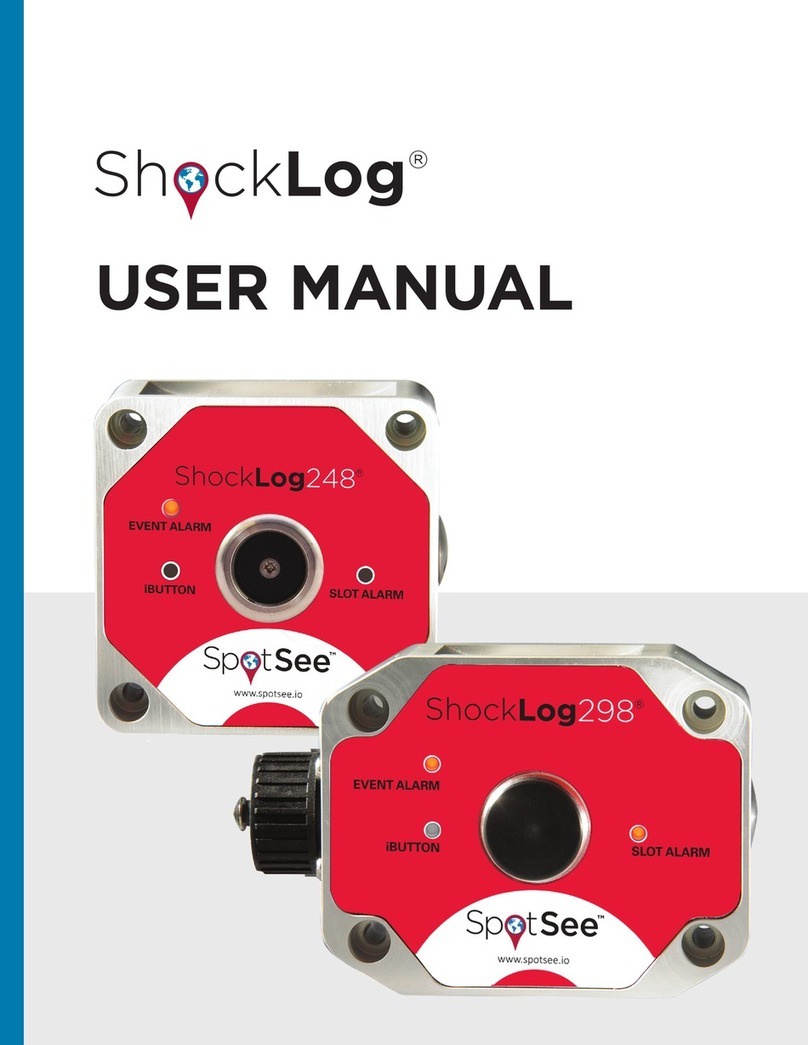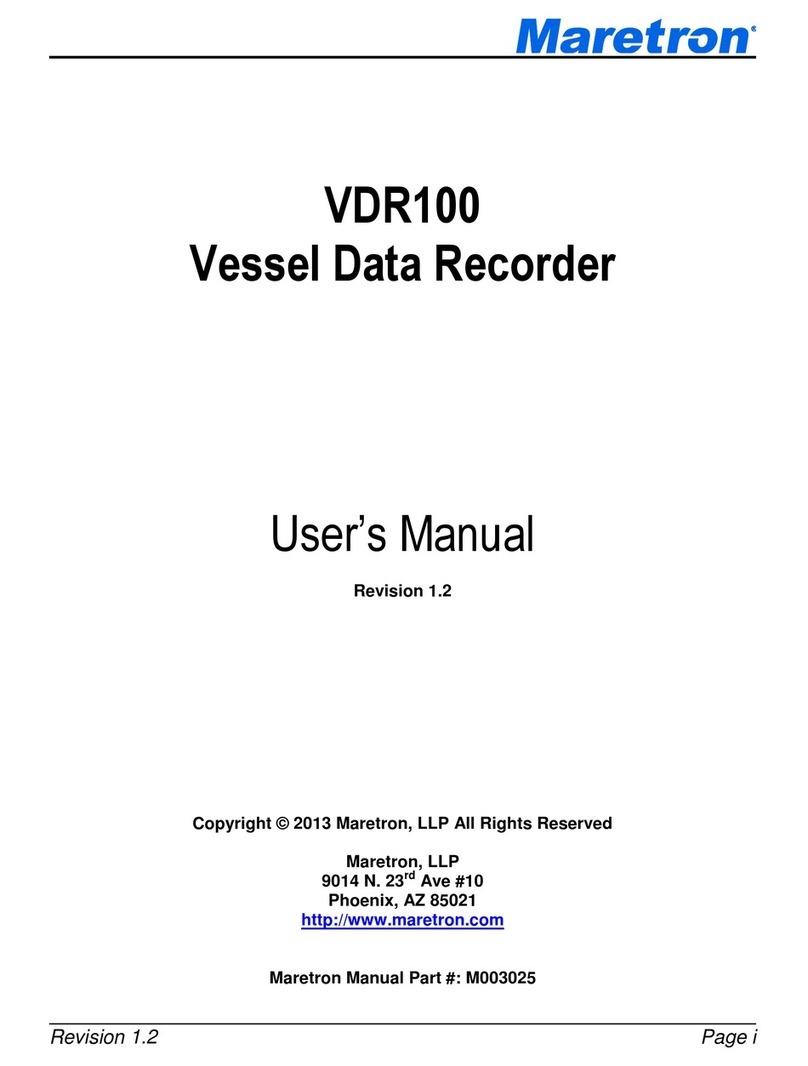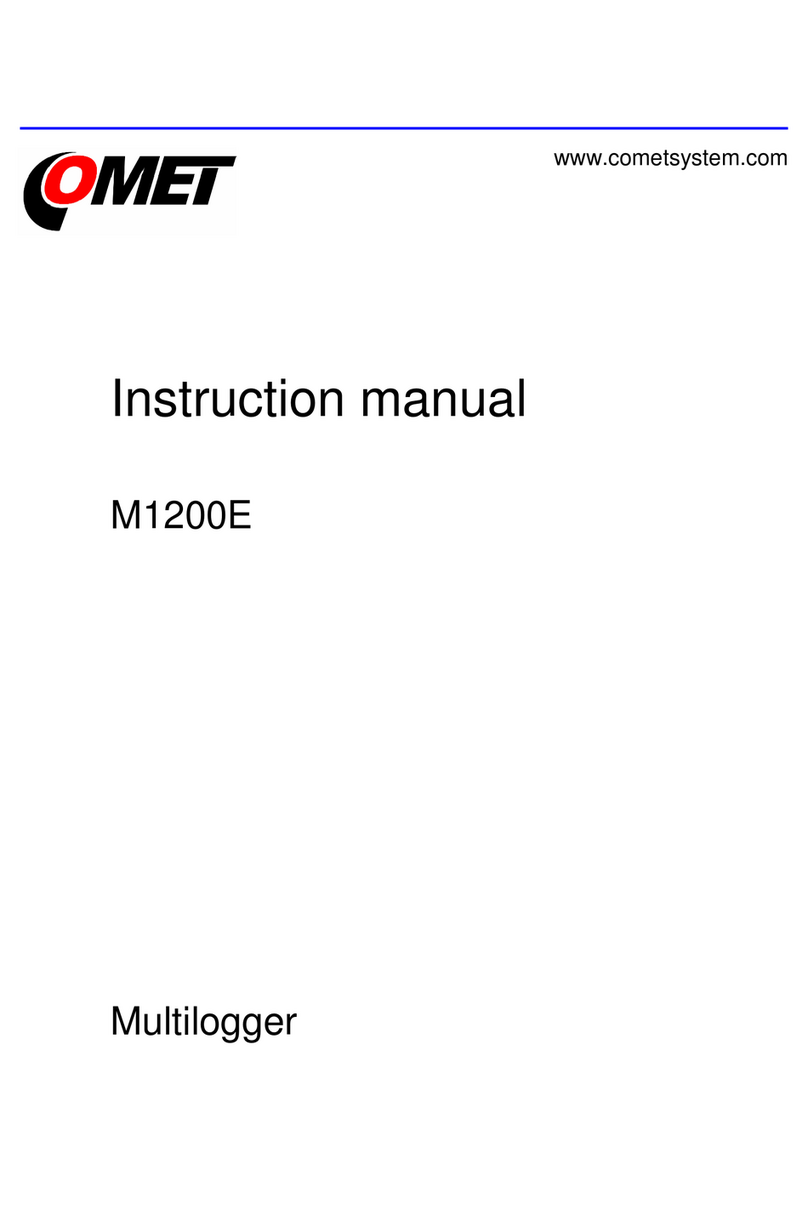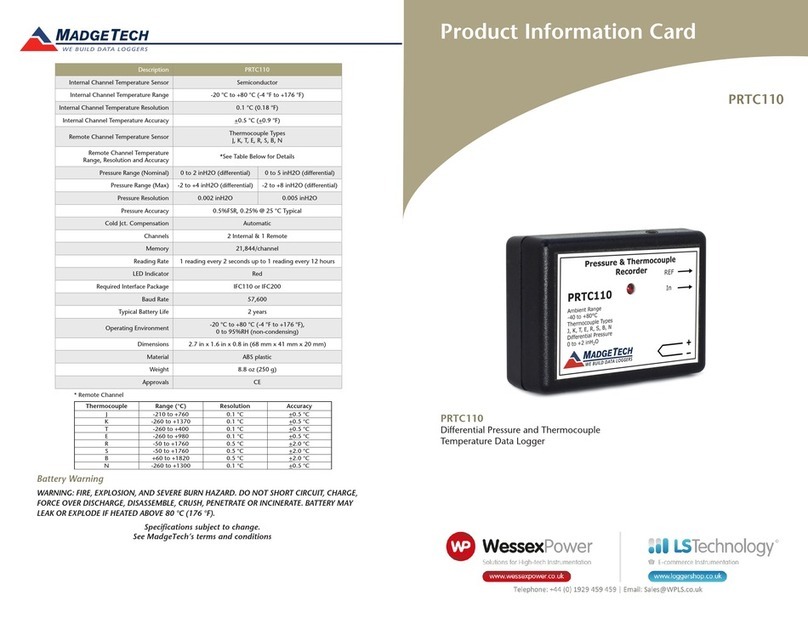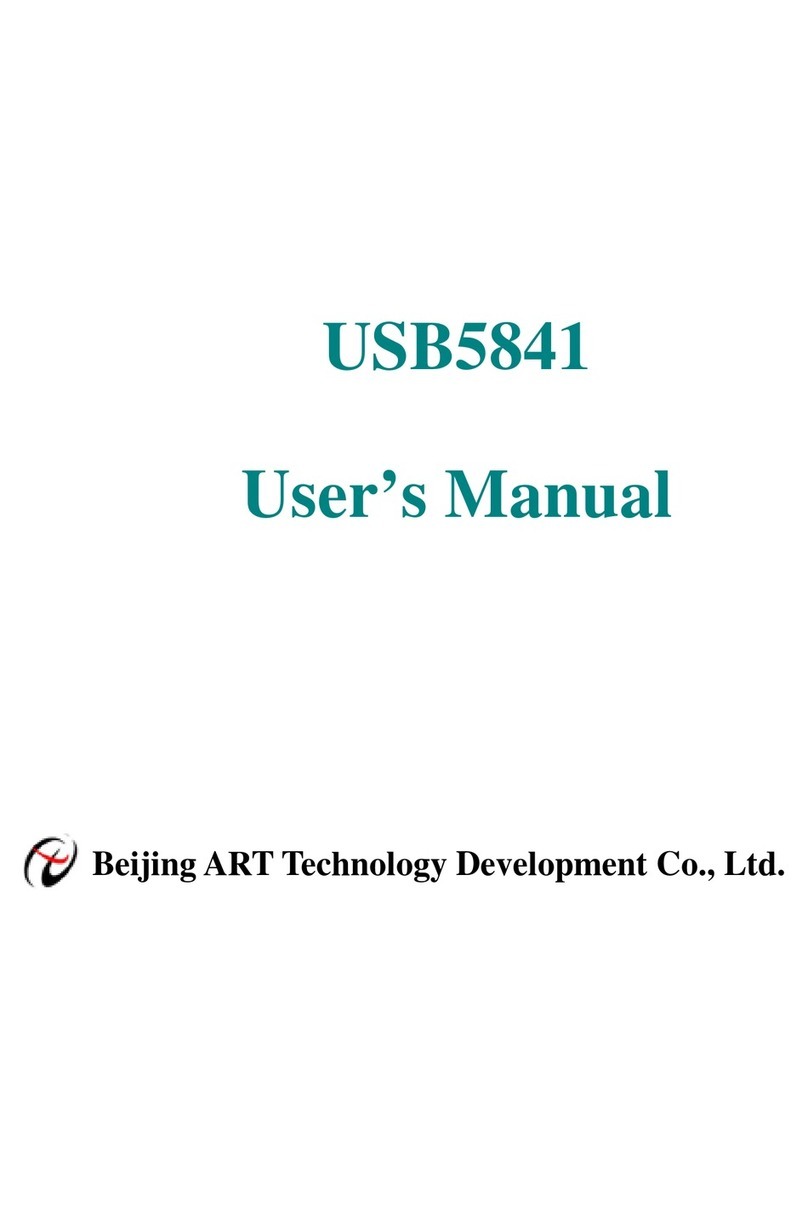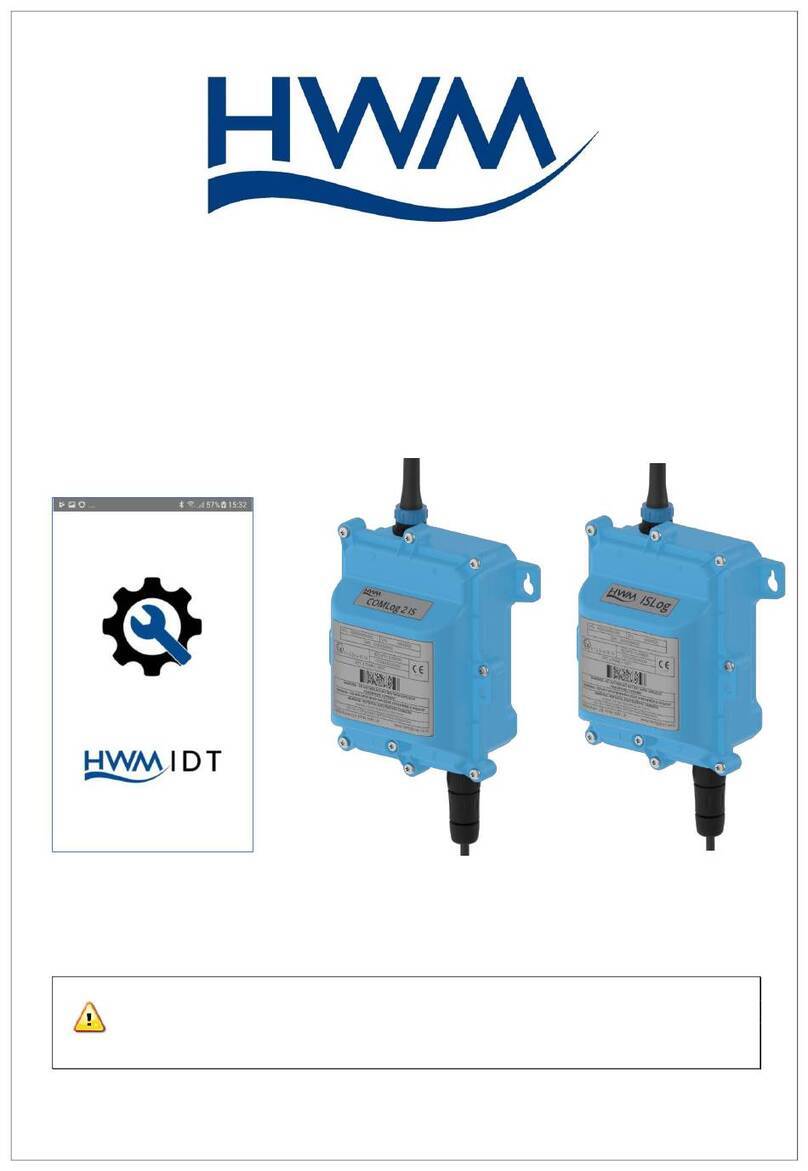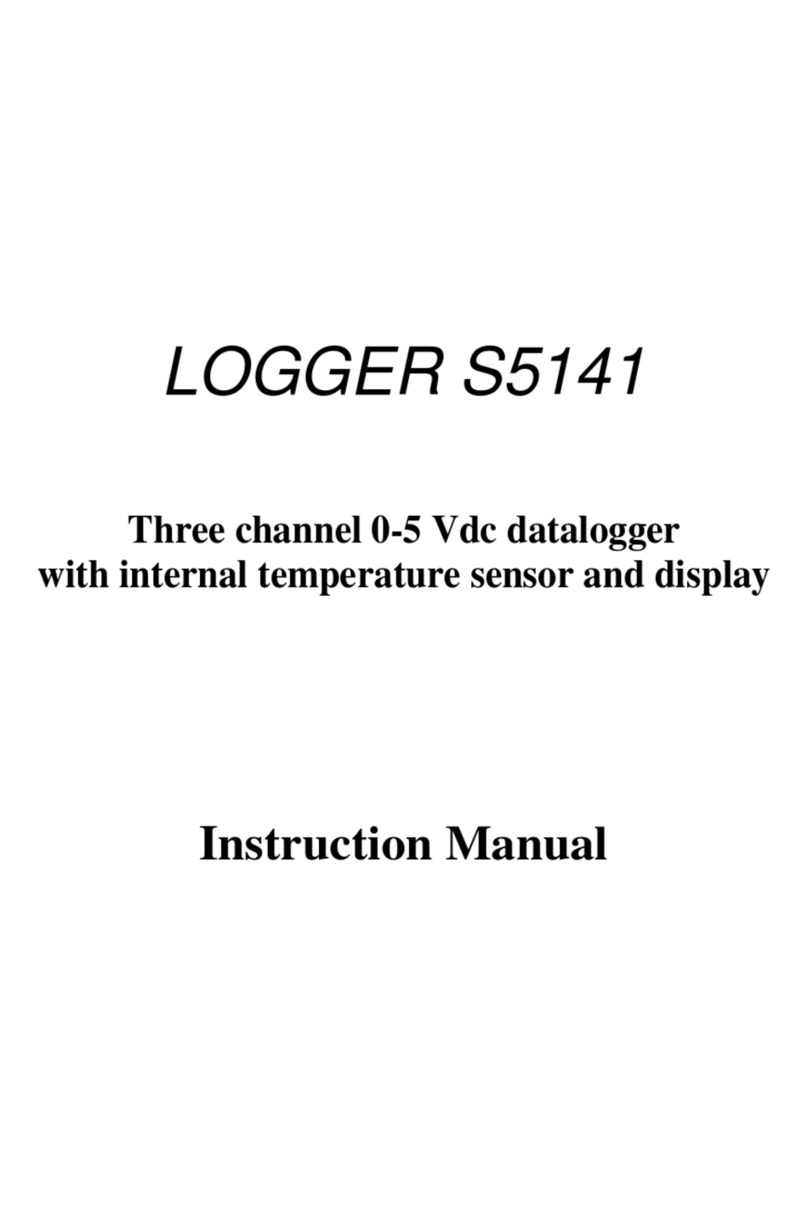Spotsee LOG-IC 360 User manual

LOG•IC®360 Data Logger Manual

This document is wrien and published by SpotSee All rights reserved.
Getting Started
SYSTEM REQUIREMENTS & SOFTWARE LOG-IC PDF LOGGER Windows or Mac-based operang systems
I-PLUG MANAGER Windows-based operang systems only
LOG-IC PDF Loggers are powered by Switrace I-Plug Technology. The Switrace I-Plug Manager is a free tool
that allows you to congure or modify the logger sengs.
Congure, Re-Congure (Mul-Use) or Modify Your Logger Sengs
Once your LOG-IC PDF logger is acve, do not plug into a USB port unless you want to stop the logger.
1. Download the FREE I-Plug Manager soware by vising hps://switrace.com/download/
2. Plug the LOG-IC data logger into any USB port
3. Congure or modify an unused Single-use or any Mul-use PDF logger. You can adjust these sengs:
a. Sample Time
b. Measures
c. Celsius or Fahrenheit
d. Start Delay
e. Alarms
4. Select Save Sengs
USER MANUAL

USER MANUAL
This document is wrien and published by SpotSee All rights reserved.
Using A Pre-Congured LED-Logger
Starng & Stopping the Logger
Starng the Logger
When you are ready to begin recording temperature with your logger:
1. Press and hold the START buon unl all 4 LED’s ash, releasing when the GREEN LED is acve
2. The GREEN LED will then begin ashing, verifying the logger is acve or in Start Delay.
Stopping the Logger
LOG-IC PDF loggers are programmed with a typical or customized trip duraon and will connue to record
unl the end of that duraon.
There are 2 dierent ways to stop the device before the end of a trip duraon:
1. Press and hold the STOP buon for 6 seconds unl all 4 LED’s ash,
releasing when the RED LED is acve and xed.
2. Plug the device into a USB port of a computer.
Reading the Logger
If you press the START buon at any me, LED indicators give valuable informaon about your temperature data:
Led Indicators:
• Ready State | 4 Blinking LED Indicators
Device has not been started.
NOTE: When the device is in this state, only the start buon is acve.
• Running State | Blinking Green
This conrms that the device is in Start Delay or acvely logging.
NOTE: There is a xed green LED indicator during the rst 2 minutes of recording.
• Stopped State | Fixed Red
This conrms that the device is no longer acvely logging
• Low Alarm Triggeered
Blinking Blue | In the Running or Stopped State, a blinking blue indicator idenes a low alarm has been triggered.
Fixed Blue | In the Running or Stopped State, a xed blue indicator shows an ultra-low alarm has been triggered.
• High Alarm Triggeered
Blinking Orange | In the Running or Stopped State, a blinking orange indicator idenes a high alarm has been triggered.
Fixed Orange | In the Running or Stopped State, a xed orange indicator idenes an ultra-high alarm has been triggered.

Rev: 12/2020
USER MANUAL
This document is wrien and published by SpotSee All rights reserved.
Connecting to the Device & Retrieving Data
Upon plugging in to any USB port, the LOG-IC PDF logger will be detected as a USB drive and will be recognized
without any addional soware.
Do not plug in the logger unless you are ready to stop the device.
There are 2 possible situaons when plugging in your device:
1. If the device was not previously logging, press the START buon for the computer to detect.
2. If the device is acve or was previously stopped, the computer will automacally detect the
logger and begin to generate the PDF report. Do not remove the logger during the download.
Once the report is ready a new USB Drive will appear on your PC, allowing you to download the PDF report.
Based on the conguraon of your logger, it could take up to 45 seconds for the PDF report be generated.
Reading the Temperature Data
A detailed graph will be provided once
the temperature data is downloaded.
Temperature informaon will be displayed
in red and temperature readings will
appear on the le side of the screen.
Reading the Temperature
and Humidity Data
A detailed graph will be provided once
the temperature and humidity data is
downloaded. Temperature informaon
will be displayed in red and temperature
reading will appear on the le side of the
screen. Humidity will be displayed in blue
and humidity readings will appear on the
le side of the screen.
ATI20-064 ATI SW LOG-IC 360 PDF Electronic Data Loggers Users Guide
© 2020 American Thermal Instruments, Inc. All Rights Reserved All other trademarks are the properties of their respective owners.
americanthermal.com | 937.429.2114 | info@americanthermal.com
8
PDF ELECTRONIC DATA LOGGERS USERS GUIDE
Connecting to the Device
& Retrieving the Data
Upon plugging in to any USB port, the LOG-IC PDF
logger will be detected as a USB drive and will be
recognized without any additional soware. Do not
plug in the logger unless you are ready to stop the
device. There are 2 possible situations when plugging in
your device:
1. If the device was not previously logging, press the
START button for the computer to detect.
2. If the device is active or was previously stopped,
the computer will automatically detect the logger
and begin to generate the PDF report. Do not
remove the logger during the download.
Once the report is ready a new USB Drive will appear on
your PC, allowing you to download the PDF report.
Based on the configuration of your logger, it could take
up to 45 seconds for the PDF report the be generated.
READING THE TEMPERATURE DATA
A detailed graph will be provided once the temperature
data is downloaded. Temperature information will be
displayed in red and temperature readings will appear
on the le side of the screen.
READING THE TEMPERATURE
AND HUMIDITY DATA
A detailed graph will be provided once the
temperature and humidity data is downloaded.
Temperature information will be displayed in red
and temperature reading will appear on the le side of
the screen. Temperature humidity will be displayed in
blue and humidity readings will appear on the le side
of the screen.
(visual of the graph)
(visual of the graph)
ATI20-064 ATI SW LOG-IC 360 PDF Electronic Data Loggers Users Guide
© 2020 American Thermal Instruments, Inc. All Rights Reserved All other trademarks are the properties of their respective owners.
americanthermal.com | 937.429.2114 | info@americanthermal.com
8
PDF ELECTRONIC DATA LOGGERS USERS GUIDE
Connecting to the Device
& Retrieving the Data
Upon plugging in to any USB port, the LOG-IC PDF
logger will be detected as a USB drive and will be
recognized without any additional soware. Do not
plug in the logger unless you are ready to stop the
device. There are 2 possible situations when plugging in
your device:
1. If the device was not previously logging, press the
START button for the computer to detect.
2. If the device is active or was previously stopped,
the computer will automatically detect the logger
and begin to generate the PDF report. Do not
remove the logger during the download.
Once the report is ready a new USB Drive will appear on
your PC, allowing you to download the PDF report.
Based on the configuration of your logger, it could take
up to 45 seconds for the PDF report the be generated.
READING THE TEMPERATURE DATA
A detailed graph will be provided once the temperature
data is downloaded. Temperature information will be
displayed in red and temperature readings will appear
on the le side of the screen.
READING THE TEMPERATURE
AND HUMIDITY DATA
A detailed graph will be provided once the
temperature and humidity data is downloaded.
Temperature information will be displayed in red
and temperature reading will appear on the le side of
the screen. Temperature humidity will be displayed in
blue and humidity readings will appear on the le side
of the screen.
(visual of the graph)
(visual of the graph)
Table of contents
Other Spotsee Data Logger manuals