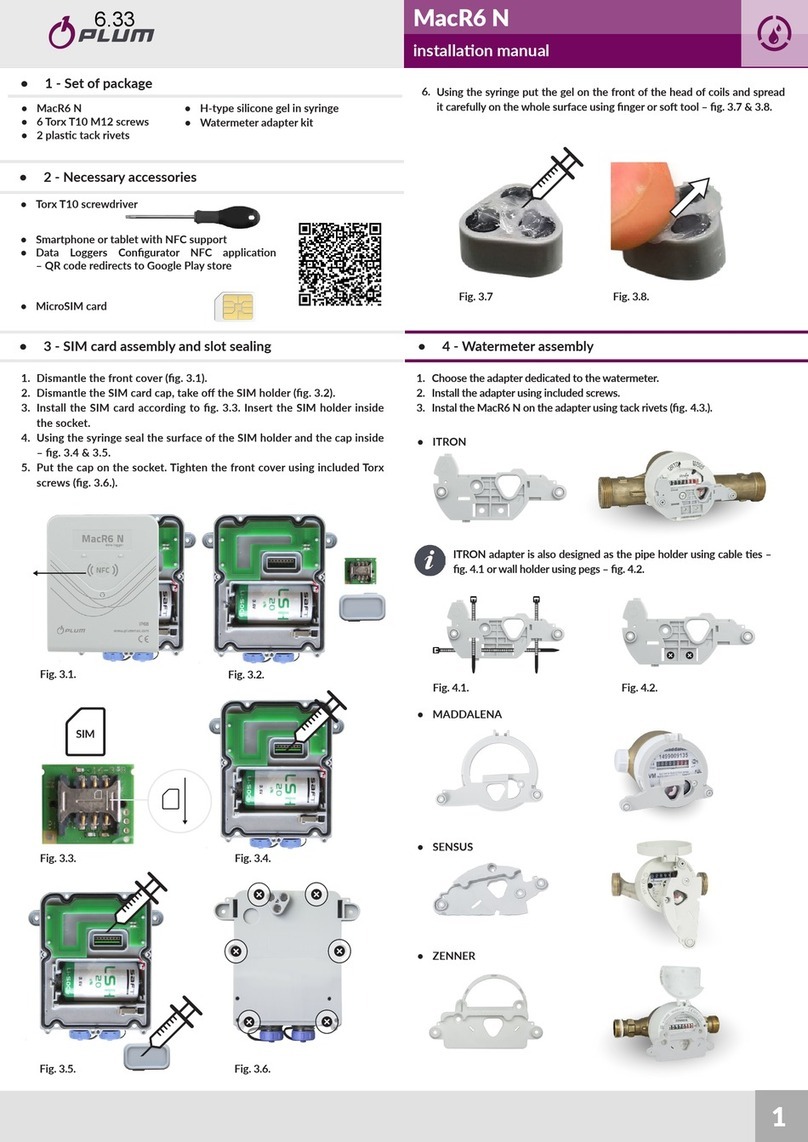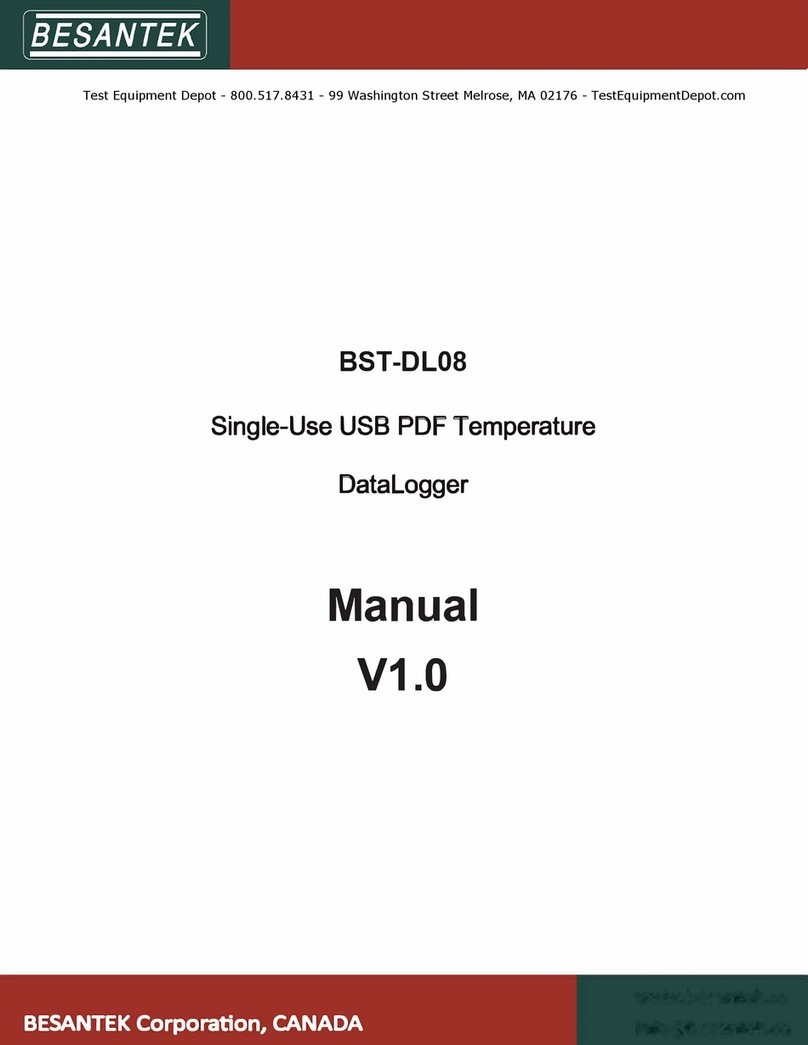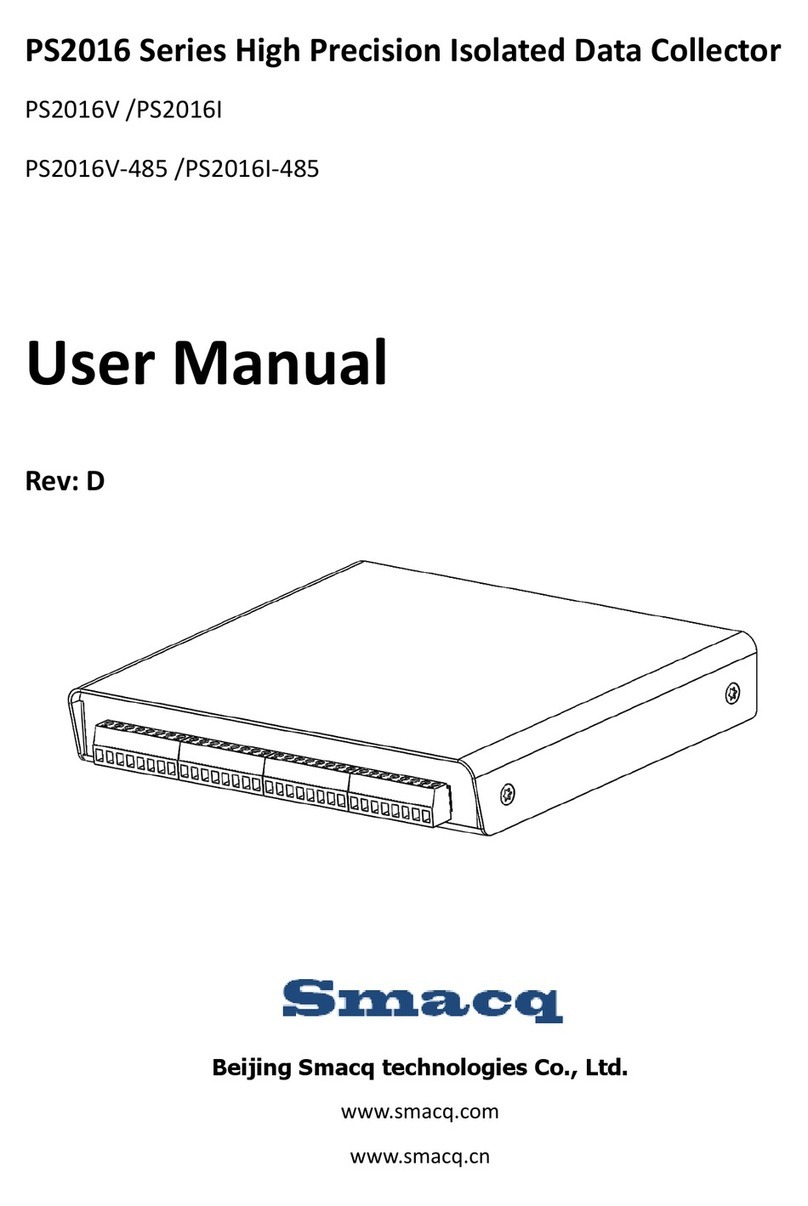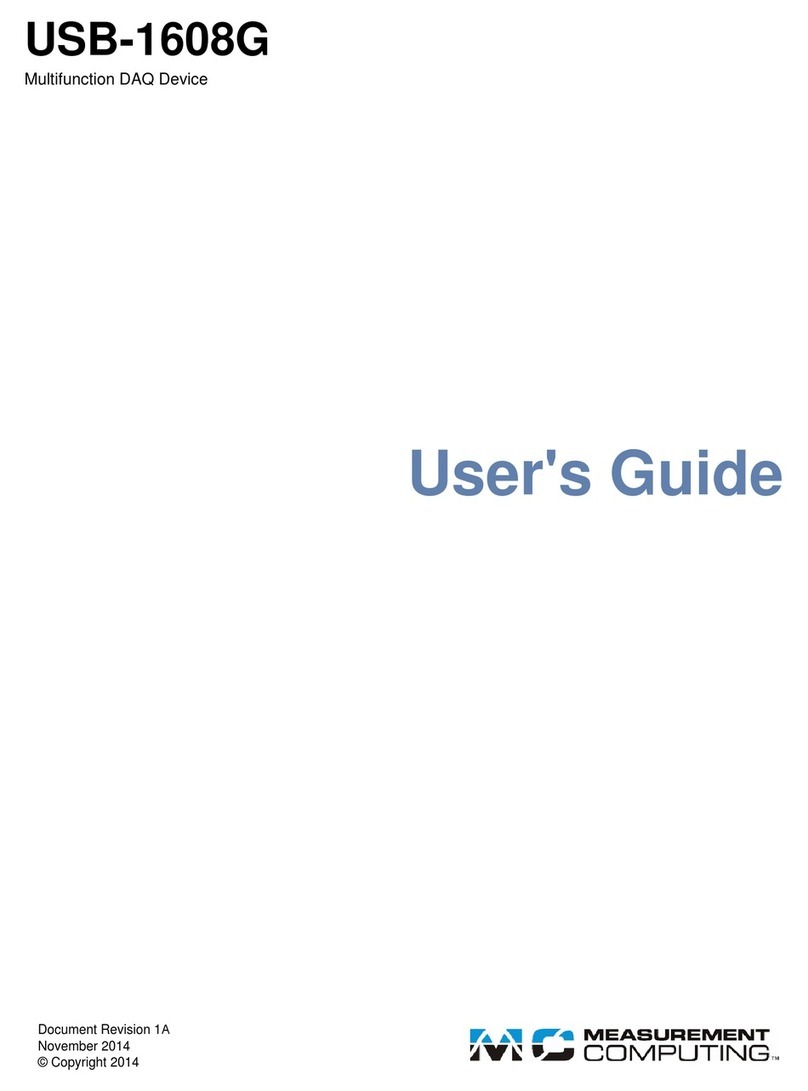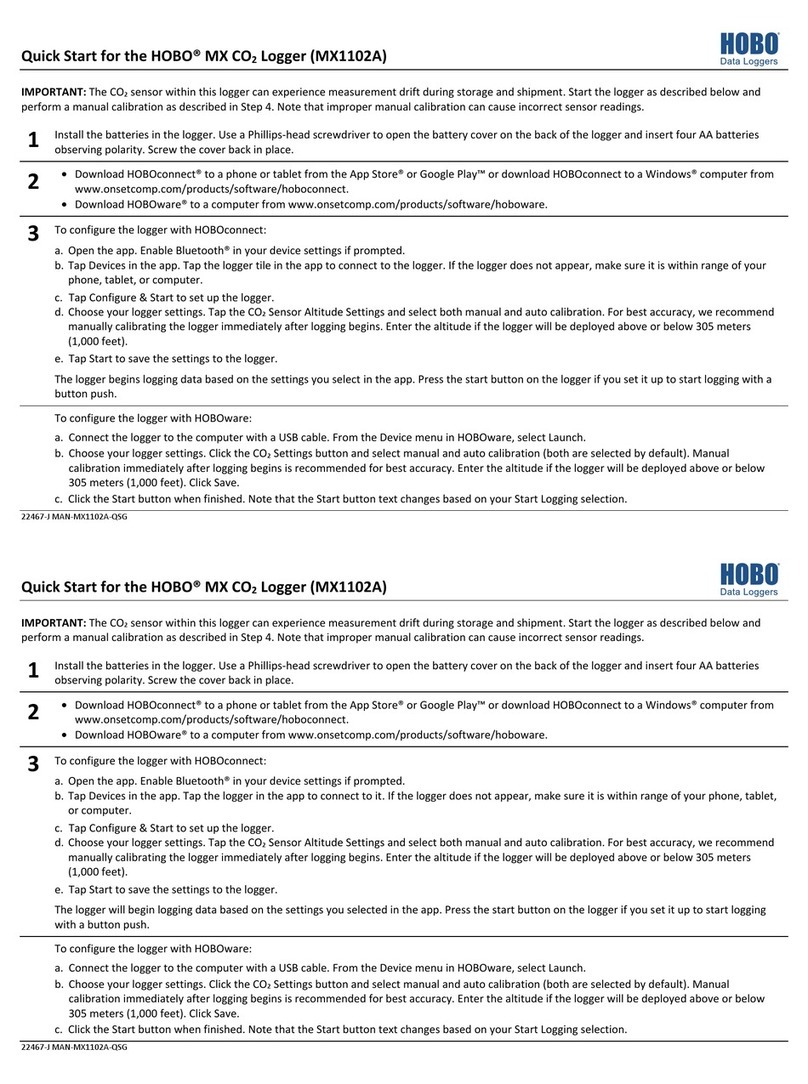Spotsee ShockLog Series User manual

USER MANUAL

2
This document is written and published by ShockWatch, Inc. All rights reserved.
USER MANUAL
CONTENTS
INTRODUCTION ........................................................................................................................ 7
Product Overview ........................................................................................................................................7
ShockLog 298 ..............................................................................................................................................8
ShockLog 248 ..............................................................................................................................................9
OVERVIEW OF ACCESSORIES/OPTIONS ............................................................................ 10
ShockLog Accessory Kit ...........................................................................................................................10
ShockLog Cellular Communication Module .........................................................................................10
ShockLog Satellite Communication Module ........................................................................................10
ShockLog H/T Sensor ................................................................................................................................ 11
HPT (Humidity Pressure Temperature) Sensor.................................................................................... 11
ShockLog 298 Tilt and Roll....................................................................................................................... 11
ShockLog 298 GPS .................................................................................................................................... 11
ShockLog 298 RF ....................................................................................................................................... 11
GETTING STARTED .................................................................................................................. 12
Identifying Software Versions .................................................................................................................12
Identifying HARDware Versions.............................................................................................................. 12
ShockLog Software Installation ..............................................................................................................13
Automatic Check for Updates.................................................................................................................. 17
Language Support ...................................................................................................................................... 17
Batteries ........................................................................................................................................................ 17
Installing the Batteries...............................................................................................................................18
ShockLog Mounting Recommendations ...............................................................................................19
OPENING THE SOFTWARE & INITIAL LAYOUT SETUP ..................................................... 21
CREATING A SETUP FILE........................................................................................................ 23
Select Model or File....................................................................................................................................23
Setup Window..............................................................................................................................................23
Firmware Options....................................................................................................................................... 24
Standard Options..................................................................................................................................................... 24
Factory Options ....................................................................................................................................................... 24
Peripherals................................................................................................................................................................. 25
RD401.......................................................................................................................................................................... 25
iButton Password..................................................................................................................................................... 25
Settings......................................................................................................................................................... 26
Protocol ...................................................................................................................................................................... 26
Setup Name ............................................................................................................................................................... 26
Mission Comment..................................................................................................................................................... 26
Start Date................................................................................................................................................................... 27

3
This document is written and published by ShockWatch, Inc. All rights reserved.
USER MANUAL
Slots ................................................................................................................................................................27
Slot Contents............................................................................................................................................................. 27
Slot Interval ............................................................................................................................................................... 28
Summary Interval..................................................................................................................................................... 28
Journey Duration Option for Slot & Summary Intervals ............................................................................... 28
Events ............................................................................................................................................................ 29
Record......................................................................................................................................................................... 29
Length......................................................................................................................................................................... 29
Max Time .................................................................................................................................................................... 30
Ordered Data ............................................................................................................................................................ 30
Thresholds ................................................................................................................................................................. 30
Understanding Threshold Levels .........................................................................................................................31
Slot Alarms....................................................................................................................................................33
gRMS (Vibration) ..................................................................................................................................................... 33
Environment .............................................................................................................................................................. 33
T&R Alarms .................................................................................................................................................. 34
Finish ............................................................................................................................................................. 34
Saving Setup File.........................................................................................................................................35
Sending Setup to ShockLog.....................................................................................................................35
START MONITORING ...............................................................................................................36
Understanding the Status LEDs ............................................................................................................. 36
Stopping the ShockLog Satellite......................................................................................................................... 37
DOWNLOADING THE SHOCKLOG.........................................................................................38
USB Communication...................................................................................................................................38
RF Communications .................................................................................................................................. 39
Radio Dockable Window ....................................................................................................................................... 39
OVERVIEW OF SOFTWARE SCREENS................................................................................. 41
File Viewer Window....................................................................................................................................41
Report ............................................................................................................................................................41
Explorer Window.........................................................................................................................................41
Record Table.................................................................................................................................................41
Event Table .................................................................................................................................................. 42
Communications Window........................................................................................................................ 43
View Setup Record ................................................................................................................................... 43
Slot Breaks Grid.......................................................................................................................................... 44
ANALYZING THE SHOCKLOG DATA .....................................................................................45
Report .......................................................................................................................................................... 45
Data File Summary ................................................................................................................................................. 45
Summary of Events ................................................................................................................................................ 46
Report Time Period Selector .............................................................................................................................. 46
Slot Graph ................................................................................................................................................................. 47

4
This document is written and published by ShockWatch, Inc. All rights reserved.
USER MANUAL
Slot Graph Selection ............................................................................................................................................... 48
Event Data Graphs................................................................................................................................................... 49
Event Summary Graph............................................................................................................................................ 49
Detailed Event Curve .............................................................................................................................................. 50
Drag ‘n’ Zoom ........................................................................................................................................................... 50
Settings.......................................................................................................................................................... 51
Slots ...............................................................................................................................................................52
Select Slots................................................................................................................................................................ 54
Tilt & Roll .................................................................................................................................................................... 55
Drag ‘n’ Zoom ........................................................................................................................................................... 55
Zoom All ..................................................................................................................................................................... 55
Show Events .............................................................................................................................................................. 55
Export ......................................................................................................................................................................... 56
Slot Alarms ...................................................................................................................................................57
Summaries.....................................................................................................................................................57
Column Data.............................................................................................................................................................. 58
Sorting Summary Data ........................................................................................................................................... 59
Show Events .............................................................................................................................................................. 59
Show Slots ................................................................................................................................................................. 59
Export ......................................................................................................................................................................... 60
Events ............................................................................................................................................................61
Text Data .....................................................................................................................................................................61
Drag ‘n’ Zoom ........................................................................................................................................................... 62
Frequency Calculations.......................................................................................................................................... 63
Zoom All ..................................................................................................................................................................... 64
Show Slots ................................................................................................................................................................. 64
Show Data .................................................................................................................................................................. 64
Export ......................................................................................................................................................................... 65
Graph Scaling............................................................................................................................................................ 66
Filters .......................................................................................................................................................................... 67
Report and Post Processing Options.................................................................................................... 68
FFT/PSD .................................................................................................................................................................... 68
SRS Analysis.............................................................................................................................................................. 70
Delta V Analysis (Δ V) ............................................................................................................................................. 72
EXERCISE: DESK TOP TEST ................................................................................................... 74
Connecting the ShockLog to a PC..........................................................................................................74
Communications Window.........................................................................................................................74
Send Default Setup.....................................................................................................................................74
Drop Test .......................................................................................................................................................75
Download the Data .....................................................................................................................................76
View File ........................................................................................................................................................76
IBUTTON COMMUNICATIONS................................................................................................ 77

5
This document is written and published by ShockWatch, Inc. All rights reserved.
USER MANUAL
Read................................................................................................................................................................77
Passwords .....................................................................................................................................................78
iButton Passwords ......................................................................................................................................78
ShockLog Passwords .................................................................................................................................79
Program .........................................................................................................................................................79
Setup Passwords ........................................................................................................................................ 80
SECURITY LOG ......................................................................................................................... 81
MULTIPLE FILE EXPORT ......................................................................................................... 82
DATABASE MANIPULATION................................................................................................... 82
Explorer Window.........................................................................................................................................82
Records Table...............................................................................................................................................83
Column Data.............................................................................................................................................................. 83
File Sorting ................................................................................................................................................................ 84
Hyperlink to Additional Information................................................................................................................... 84
Event Table .................................................................................................................................................. 84
Column Data.............................................................................................................................................................. 84
File Sorting ................................................................................................................................................................ 85
Hyperlink to Additional Information................................................................................................................... 85
MENU OPTIONS........................................................................................................................ 87
File Menu .......................................................................................................................................................87
New .............................................................................................................................................................................. 87
Open............................................................................................................................................................................ 87
Import ......................................................................................................................................................................... 87
Export ......................................................................................................................................................................... 88
Delete .......................................................................................................................................................................... 89
Print .............................................................................................................................................................................90
Tools Menu ................................................................................................................................................... 90
Graph / Unit Options ..............................................................................................................................................90
Data Paths...................................................................................................................................................................91
Communication Port ................................................................................................................................................91
Compact and Repair Database ............................................................................................................................ 92
Export Current Record as a Database................................................................................................................ 92
Restore Default Settings........................................................................................................................................ 92
Save Current Settings ............................................................................................................................................ 92
Restore Saved Settings .......................................................................................................................................... 92
Unit Radio Setup ...................................................................................................................................................... 92
Read Last GPS Data ................................................................................................................................................ 93
Create Edit User Setup List ................................................................................................................................... 93
View Menu.....................................................................................................................................................93
Windows Menu.............................................................................................................................................93
Help Menu .................................................................................................................................................... 94

6
This document is written and published by ShockWatch, Inc. All rights reserved.
USER MANUAL
IMPORT OF LEGACY DATA FILES .........................................................................................95
APPENDIX .................................................................................................................................96
APPENDIX A - SHOCKLOG SATELLITE.................................................................................97
APPENDIX B - SHOCKLOG CELLULAR................................................................................ 102
APPENDIX C - SPOTSEE PLATFORM ...................................................................................106

7
This document is written and published by ShockWatch, Inc. All rights reserved.
USER MANUAL
Welcome to the ShockLog®product family. The manual has been
designed to provide useful information to all levels of users from new
users to those expert users of the legacy ShockLog products.
The ShockLog User Manual has been written to address the full range
of ShockLog products. While many of the pictures will include
references to the ShockLog 298, they are equally applicable to the
ShockLog 248. Please note that some features are only available on
the ShockLog 298.
INTRODUCTION
PRODUCT OVERVIEW
ShockLog recorders are small battery-powered data loggers with three built-in piezoelectric accelerometers and an
internal temperature sensor. The design is optimized for the measurement of shock and vibration for investigative
and protective purposes of goods in transit and storage throughout the supply chain.
The ShockLog is suitable for applications where the cost of exposure to out of tolerance impact/environmental
conditions is high. It is suitable for monitoring fixed or mobile installations and investigating conditions during
transport, storage or operation.

8
This document is written and published by ShockWatch, Inc. All rights reserved.
USER MANUAL
SHOCKLOG 298
The ShockLog 298 combines advanced tri-axial piezoelectric accelerometer technology, the latest electronic
technology, software and optional connectivity modules into a world class shock and vibration recorder.
The ShockLog 298 monitors shock and vibration based on acceleration or velocity measurements.
The wake up, warning and alarm levels, frequency of data collection, setting of the acceleration or velocity range and
cut-off frequency of the filter are programmed by the user. When a user defined impact level is exceeded, a visual
alarm will alert the user and store the data for future analysis.
*Use of lithium batteries is recommended as they provide longer battery life and a wider operating temperature range
FEATURES
• Complete journey profiling • Date & time stamping of events / alarms
• Acceleration or velocity measurements • Data stored in non-volatile memory
• Programmable warning and alarm thresholds • Up to 18 month battery life
• Detailed record of up to 870 impact events • AA size lithium or alkaline battery power
• Built-in internal temperature sensor • Completely self-contained (battery operated)
• Programmable frequency cut-off filters • Tamper-proof factory and user passwords
• Operation, warning and alarm LED indicators • USB & iButton interfaces
OPTIONS
• External temperature / humidity sensor • External temperature/humidity/pressure sensor
• Cellular communication module • Tilt & roll sensor
• Satellite communication module • Zigbee RF communication module
• GPS recording module

9
This document is written and published by ShockWatch, Inc. All rights reserved.
USER MANUAL
SHOCKLOG 248
The ShockLog 248 combines advanced tri-axial piezoelectric accelerometer technology, the latest electronic
technology and software into an advanced shock and vibration recorder.
The ShockLog 248 monitors shock based on acceleration measurements. The software allows the wake up, alarm
levels and frequency of data collection to be programmed by the user. When a user defined impact level is exceeded,
a visual alarm (LED) will alert the user and store the data for future analysis.
FEATURES
• Complete journey profiling • Completely self-contained (battery operated)
• Acceleration measurements • Up to 12-month battery life
• Built-in internal temperature sensor • AA size lithium or alkaline battery power
• Programmable alarm thresholds • Tamper-proof factory and user passwords
• Date & time stamping of events / alarms • USB & iButton interfaces
• Detailed record 1st & 14 most significant events • Operation and alarm LED indicators
• 100G / 250Hz, 30G / 90 Hz or 10G / 40 Hz models
OPTIONS
• External temperature / humidity sensor
*Use of lithium batteries is recommended as they provide longer battery life and a wider operating temperature range

10
This document is written and published by ShockWatch, Inc. All rights reserved.
USER MANUAL
A benefit of the ShockLog product line is the availability of accessories
that enable additional information to be gathered.
SHOCKLOG ACCESSORY KIT
First time users of a ShockLog recorder are required to purchase an accessory kit in order to receive all of the
necessary communication cables and software licenses needed to operate the ShockLog.
The ShockLog accessory kit contains the following items:
1 – ShockLog Software (USB drive containing software and user manual)
1 - Quick Start Manual
1 - USB Communication Cable
2 – AA Lithium Batteries
1 - iButton Set (START, STOP, DOWNLOAD, SETUP and CLOCK)
1 - iButton USB Connection BUS and Cable
Each ShockLog unit is shipped with batteries, mounting kit and a companion label.
In the unlikely event that any of the above items are missing when the kit is received, please immediately inform your
SpotSee Regional Manager or local distributor to arrange for a replacement.
SHOCKLOG CELLULAR COMMUNICATION MODULE
The ShockLog Cellular Communication Module delivers real-time notifications of unacceptable handling in the supply
chain. Alarm and location summary are transmitted via the global cellular network to the SpotSee Cloud where the
information is accessible from anywhere in the world.
OVERVIEW OF ACCESSORIES/OPTIONS
SHOCKLOG SATELLITE COMMUNICATION MODULE
The ShockLog Satellite Communication Module delivers real-time notifications of unacceptable handling in the
supply chain. Alarm and GPS location summary information is transmitted via the GlobalStar satellite network to the
SpotSee Cloud where the information is accessible from anywhere in the world.

11
This document is written and published by ShockWatch, Inc. All rights reserved.
USER MANUAL
HPT (HUMIDITY PRESSURE TEMPERATURE) SENSOR
The HPT sensor measures humidity, pressure and temperature. It enables any version of the ShockLog 298 to
monitor an extended range of environmental factors. The HPT meets the requirements for IP30 and can operate at
temperatures between -40 and +85°C. An optional extension cable is available for applications where the HPT must
be mounted remotely from the recorder. A bulkhead adapter is required when using the extension cable.
SHOCKLOG 298 TILT AND ROLL
The Tilt & Roll feature extends the monitoring capabilities of the ShockLog 298 beyond impact and vibration to
include tilt & roll. Users have the capability to monitor and measure the entire physical environment during a journey
or storage period. The ShockLog software includes two additional time slot graphs in order to provide a graphical
representation of the tilt and roll activity recorded. The additional graphs show the Tilt (front to back) and Roll (left
to right) movement of the unit and are represented as degrees of movement. The data is recorded and displayed in a
range of ±180°. Reaching 180° indicates full turn over.
SHOCKLOG 298 GPS
The ShockLog 298 is available with a built-in GPS receiver that records the GPS position of the unit at every summary
interval and when an event occurs. The receiver / antenna must have line of site visibility to GPS satellites to record
such information.
Data files with GPS information will be displayed with additional columns in both the summary table and the events
table. The additional columns include:
• GPS Time and Date • Globe icon (Link to Google Maps)
• GPS Latitude • GPS Velocity
• GPS Longitude • GPS Course (COG)
SHOCKLOG H/T SENSOR
The HT sensor measures humidity and temperature. It enables any version of the ShockLog 298 or 248 to monitor an
extended range of environmental factors.
SHOCKLOG 298 RF
The ShockLog 298 is available with a built-in Zigbee RF module. This system allows a user to transmit setup
information to the ShockLog and receive full data downloads from the ShockLog. An RF base station connected to a
PC running the ShockLog software allows for wireless communication between the ShockLog and PC.

12
This document is written and published by ShockWatch, Inc. All rights reserved.
USER MANUAL
The ShockLog manual applies to ShockLog software version 10.2.4.1 or
greater and is to be used in conjunction with all ShockLog units (298
and 248 products). It also applies to most legacy ShockLog ranges
including the RD298 ShockLog (embedded code version 103 or higher)
and RD317 Micro ShockLog units (embedded code version 103 or
higher). While other combinations of the software and embedded code
versions of a lower number should function in a similar manner, there
may be some exceptions.
GETTING STARTED
IDENTIFYING SOFTWARE VERSIONS
IDENTIFYING HARDWARE VERSIONS
To determine which version of ShockLog software is installed,
start the software, look under the “Help” menu option at the
top of the screen and select “About”. In this case the version is
10.4.4.1 release date 2017.
The hardware version of the ShockLog is displayed in the “Communications” dockable window. The communication
information is only updated when a ShockLog is connected to your PC. In this case, the code version is 21.

13
This document is written and published by ShockWatch, Inc. All rights reserved.
USER MANUAL
SHOCKLOG SOFTWARE INSTALLATION
To get started with the ShockLog, the first step is to install the software. Please note that many IT systems prevent
individual users from installing software on their machines or users may have restricted rights. Therefore, it is
essential that you consult your IT Department to ensure you have sufficient rights to install the software. The
ShockLog software has been designed to run on a standard PC under Windows 10, 8, 7, XP or Vista. All of these
operating systems require administration rights to install the software.
Insert the CD into the CD/DVD player on your PC. The set-up process should run automatically. If for any reason the
set-up program does not automatically run, go to the Start menu and in Run, enter V:\shocklogsetup.exe (where v:\ is
the CD/DVD driver on the PC) and open the program from there.
Enter your name, company name and the unique serial code
supplied with the ShockLog CD. The code can be found inside
the CD software case. The code will begin with “SW.” Once
the appropriate information and a valid code have been
entered, click “OK.”
If Microsoft.NET Framework and Microsoft Access are not installed, the following steps will be executed. A new
window will appear displaying the Microsoft.net end user license agreement, click “Accept”.
The installation will continue and the system will install components from the CD for the Access Database Engine.
Click “Install” to continue.

14
This document is written and published by ShockWatch, Inc. All rights reserved.
USER MANUAL
The Microsoft Access database engine installation wizard will run next. Click “Next” to continue.
Accept the Microsoft Access End - User License Agreement terms.
The Access database location is set up next. Click “Install” to continue.
Click “OK” to complete the setup of the Access Database.
Microsoft.net framework will install next.
After Microsoft.net Framework and Access have been installed, the installation of the ShockLog software will begin
automatically. A ShockLog Setup Wizard will install the ShockLog software on your computer. Click “Next” to start
the installation.
A new window detailing the end user license agreement required to utilize the software will appear. The user must
accept the terms of the software by selecting “I accept the terms in the License Agreement”. Click “Next” to continue.

15
This document is written and published by ShockWatch, Inc. All rights reserved.
USER MANUAL
Next, another ShockLog Setup window will prompt the user for the product options to install. Verify that both
“Create a shortcut for this program on the desktop” and “Install Software Update Utility” are checked. Click
“Next” to continue.
Users can select the location of the software installation. However, it is recommended that the default settings
be accepted.
To change the directory address, either type over the information in the box or browse for the desired directory
by selecting the “Change” button. Once you have selected the desired directory, click on the ‘Next’ button.
A window stating “Ready to install the ShockLog” software will appear. Click “Install” to continue.

16
This document is written and published by ShockWatch, Inc. All rights reserved.
USER MANUAL
The system will begin the installation of the ShockLog software. At this stage a number of progress bar windows will
appear. A Microsoft software installation warning stating that the software has not been verified for compatibility
to Windows XP will appear. Click on the “Continue anyway” button. The same window will appear a second time.
Click on the ‘Continue anyway’ button. When asked to install Maxim and The IMC Group drivers, click “Install”.
Once the system has fully installed, a “Completed the ShockLog Setup Wizard” window will appear. Click “Finish” to
complete the installation.
The ShockLog software is now loaded and the computer should be back at the Desktop view. In order to create a
short cut on the Desktop, right click on the Start menu and select the “Explore” option.
The ShockLog programs will have been copied into the following directory: c:\ProgramData\ShockLogSoftware\
ShockLog or it will be installed in the destination directory specified earlier in the setup process.
Right click on the ShockLog program icon and select “Create Shortcut”. Once the short cut has been created, it can
be dragged onto the Desktop.
To open the ShockLog software, double click on the shortcut icon from the Desktop.
When first attaching the ShockLog unit to the PC, it will be necessary to install new USB drivers for the PC to
communicate with the ShockLog. After connecting the ShockLog to the PC via the USB cable, a “Found New
Hardware Wizard” window will appear. To the question, “Can Windows connect to Windows Update to search for
software?” it is essential that the user select “No, not this time” to prevent the system from going to the Microsoft
website to find the drivers.
Click “Next” and a second “Found New Hardware Wizard” window will appear.
Select “Install the software automatically (Recommended)” and click “Next”.

17
This document is written and published by ShockWatch, Inc. All rights reserved.
USER MANUAL
A window with a Microsoft software installation warning stating that the software has not been verified for
compatibility to Windows XP will appear. Click “Continue anyway”.
The appropriate drivers now will be loaded on the PC and will allow the ShockLog device to communicate with the
ShockLog Software.
If the drivers do not load correctly, it may be necessary to return to this window and select “Install from a list or
specific location (Advanced).” Browse the PC to find the appropriate drivers within the ShockLog directory.
If the ShockLog does not connect after successfully loading the drivers, please check the communication ports are
correct. The port settings are found in the “Tools” menu under Communication Properties. These settings are only
relevant to legacy ShockLog products.
AUTOMATIC CHECK FOR UPDATES
The ShockLog software has a built-in facility to automatically check the internet for the latest version of software.
When installing the software, users will be given the option of enabling this feature by the use of a check box. Should
you wish to change this option after installation, select the “Help” menu. Users are able to turn this on or off with the
“check for updates” option.
LANGUAGE SUPPORT
The ShockLog software is multilingual. Upon installation, the software will detect the country settings within the
Windows files and select the appropriate language. Where no translation is available, the system will default
to English.
If after installation a user wishes to revert back to English settings, it is possible to change the software back to
English by checking the “English” tick box in the graph and unit options under the Tools menu.
BATTERIES
All ShockLog units operate with AA size batteries. Either 1.5V Alkaline or 3.6V Lithium cells are acceptable. (Do not
attempt to operate the ShockLog with a mixture of Alkaline and Lithium batteries). The ShockLog 298 unit requires
two batteries and the ShockLog 248 unit requires one battery.
Two (2) AA size lithium batteries are supplied with a ShockLog kit. It is highly recommended that lithium batteries
be used whenever possible as they will provide a greater service life across a wider temperature range. The use of
alkaline batteries is recommended only on very short journeys or for experiments where the ambient temperature is
fairly constant and above 10°C/50°F.

18
This document is written and published by ShockWatch, Inc. All rights reserved.
USER MANUAL
BATTERY TIPS
• Always use lithium batteries for journeys where the temperature may be outside the 10°C to +50°C range.
• The capacity of alkaline batteries drops dramatically when exposed to temperatures below 10°C.
• If using lithium batteries and the ShockLog will be travelling by air, make sure the batteries are approved
for air cargo.
• If the batteries are accidentally installed with the wrong polarity, the ShockLog will not be damaged;
however, the life of the battery may be severely affected.
NOTE
All ShockLog units are rated to IP67. The battery compartment is isolated from the main body of the
ShockLog unit and a poor fitting of the battery cover will not dramatically affect the IP rating of the main
unit. However, if there is water ingress into the battery compartment, the batteries are likely to short and
cause corrosion of the battery terminals. If this corrosion occurs, the ShockLog will not function correctly,
and the unit will need to be returned to SpotSee for repair.
INSTALLING THE BATTERIES
The battery compartment is located on the back of the ShockLog unit. (ShockLog 298
shown to right).
Remove the four screws and lift the battery cover clear.
Ensure the orientation of the batteries is correct and insert them into the ShockLog unit.
Both batteries are oriented in the same direction; the positive terminal for both
batteries is at the same end of the ShockLog unit.
Ensure the rubber seal is correctly positioned, replace the battery cover and insert the 4
screws. Care should be taken when securing the lid. Ensure the screws are tightened evenly
in a diagonal rotation and tightened to 25cNm torque (hand tight).

19
This document is written and published by ShockWatch, Inc. All rights reserved.
USER MANUAL
SHOCKLOG MOUNTING RECOMMENDATIONS
Mounting Orientation
The ShockLog axes are indicated on the side of the unit. Mount the ShockLog either vertically or
horizontally and note the orientation. Variation from the orientation of the ShockLog should be
noted in order to assist with data analysis at the end of the journey.
Securing the ShockLog
Whenever possible, it is recommended you mount the ShockLog directly to the product being monitored. Several
alternatives exist for securing the ShockLog to the shipment:
• Use all four (4) supplied mounting bolts as shown in Figure A.
• A mounting plate is available that has been predrilled for the four isolation bushings provided in the mounting kit.
A mounting hole in the middle of the plate attaches to the shipment as shown in Figure B. The mounting hole has
been sized for an M8 bolt but can be drilled out to accept a larger bolt.
• Magnetic mounts are available and can be secured to the four corners of the ShockLog.
Mounting Best Practices
Mount the ShockLog as low as possible, but it is more important to be nearest to the most sensitive part of your
product. Be sure to mount the device to a location that is structurally sound and avoid mounting in the middle of a panel.
When mounting, avoid metal-to-metal contact, and use the rubber bushings provided in the mounting kit to
decrease excess vibration.
FIGURE A
FIGURE B
Single fixing bolt to Shipment

20
This document is written and published by ShockWatch, Inc. All rights reserved.
USER MANUAL
Avoid building special brackets to mount the ShockLog. If a cover is required, place the cover over the ShockLog
but do not attach it to the ShockLog.
When mounting inside packaging or crates, make sure the product is secured by foam or mounting screws to
ensure the unit records accurate impacts during shipment. If the ShockLog is not attached securely to a shipment,
the journey data could be compromised as the measurement may be of the ShockLog moving independently of
the product being monitored
When monitoring a large shipment, always use the anti-vibration bushes. The isolation bushes must fit as shown in
the Figure A below. For the bushes to work correctly, the ShockLog must not make metal-to-metal contact.
FIGURE A
This manual suits for next models
2
Table of contents
Other Spotsee Data Logger manuals