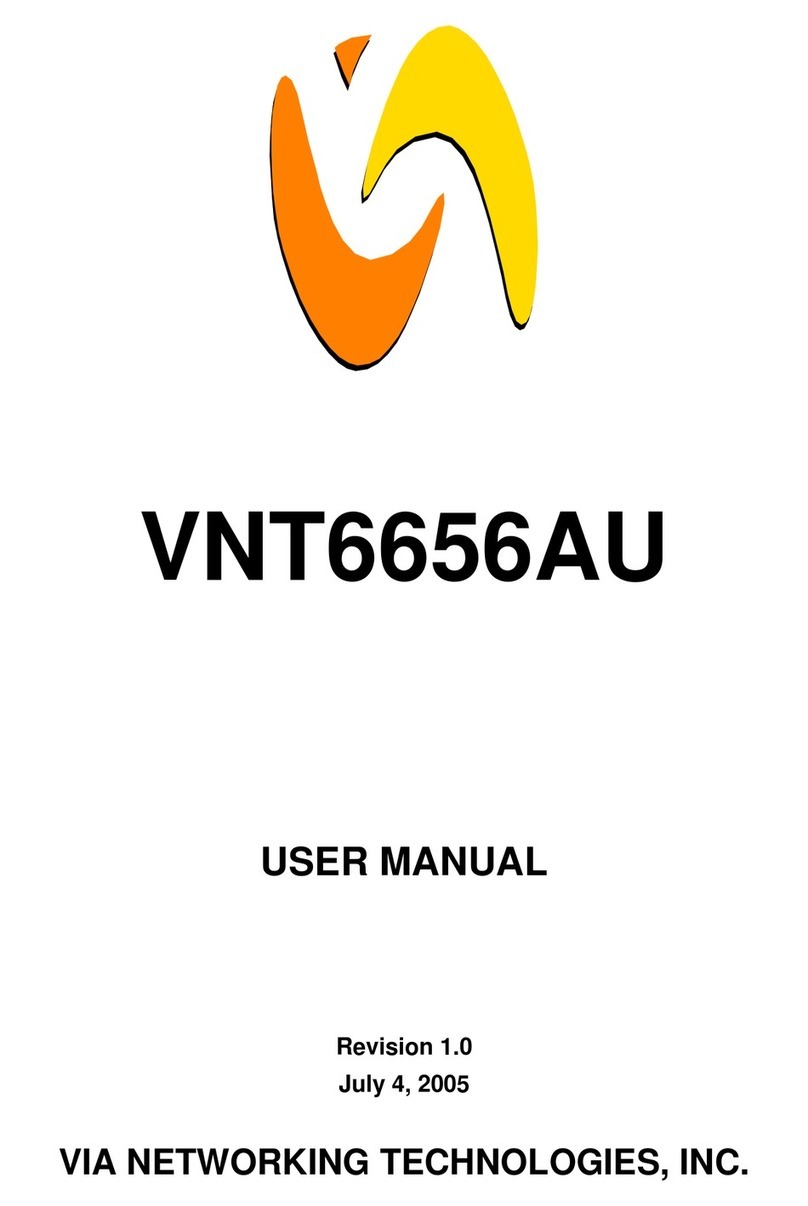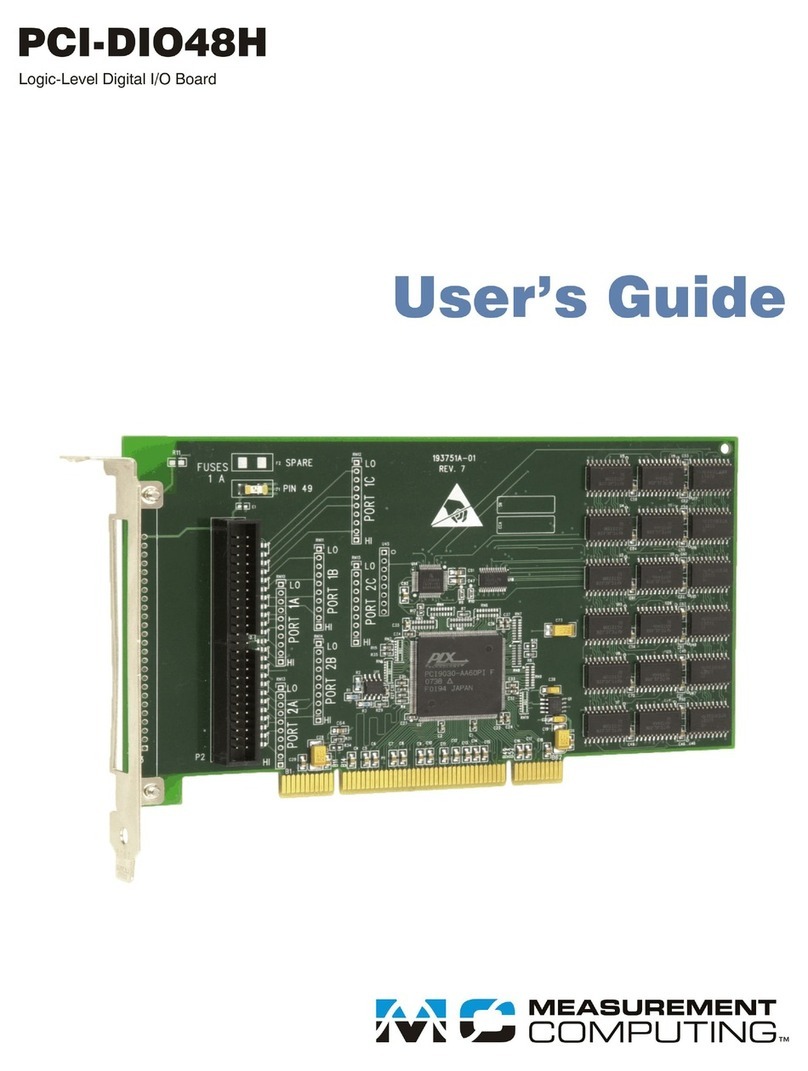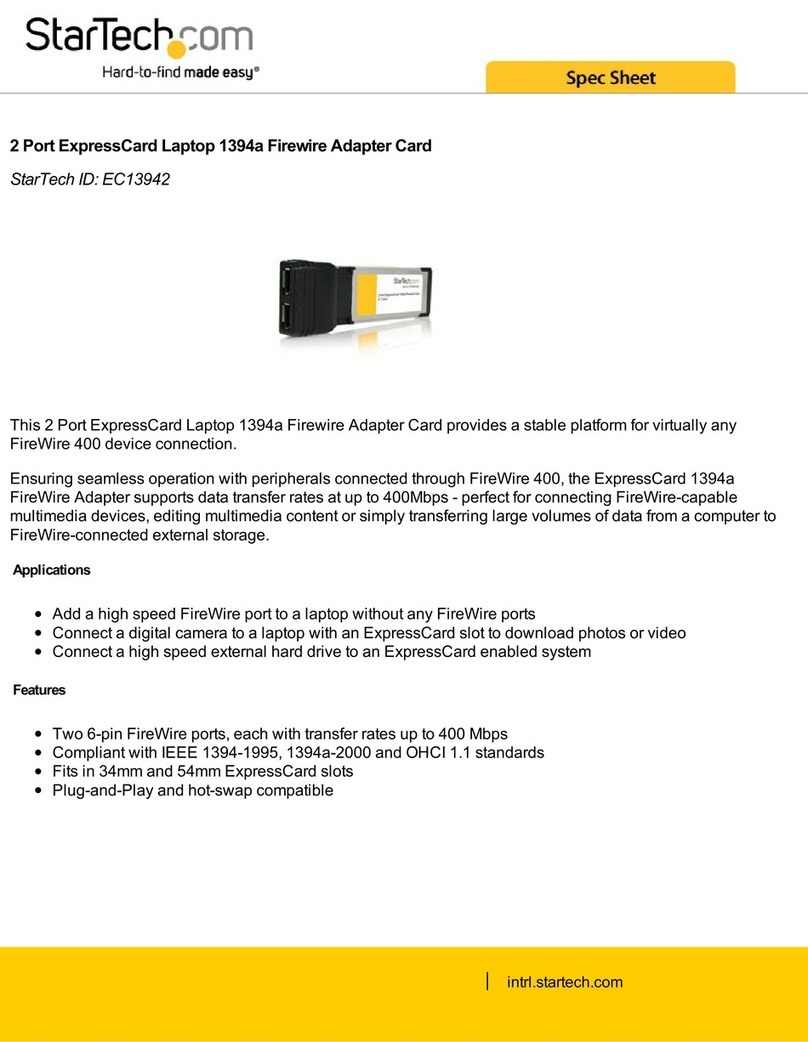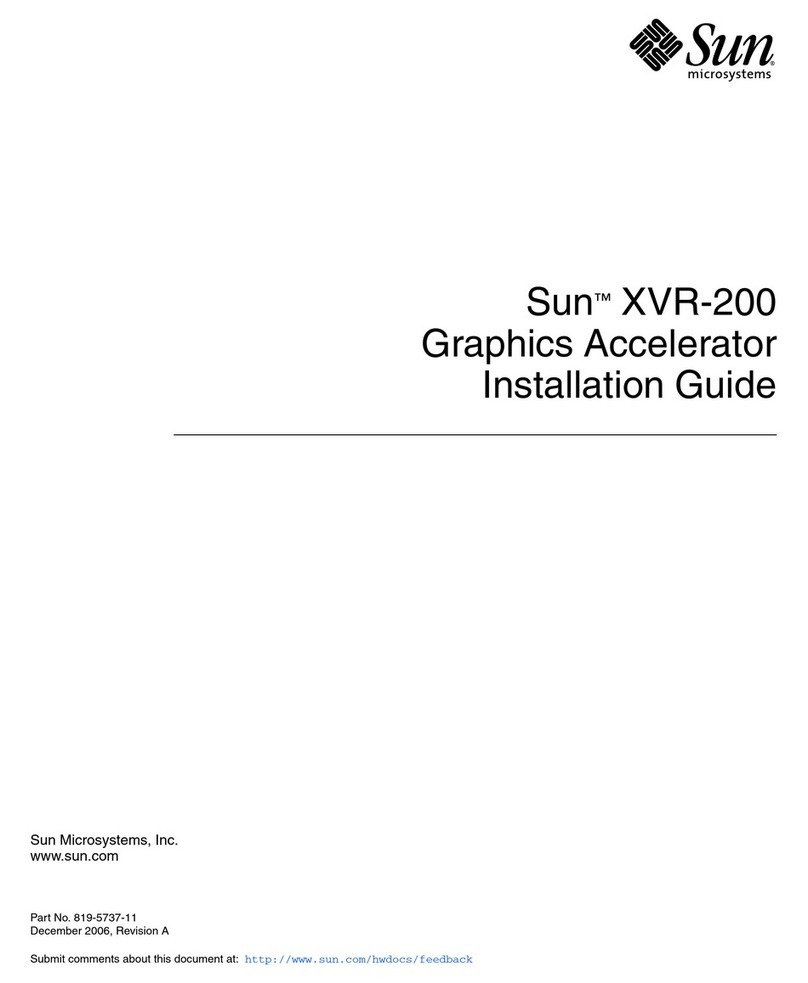Sprog Pi-SPROG One User manual

Pi-SPROG One User Guide 1
Version 1.3 January 15th 2017 © Copyright 2017 SPROG DCC
Pi-SPROG One
DCC Decoder Programmer and Command Station
for Raspberry Pi
User Guide

Pi-SPROG One User Guide 2
Version 1.3 January 15th 2017 © Copyright 2017 SPROG DCC
Introduction.....................................................................................3
Requirements...............................................................................3
Features........................................................................................3
Specification/Operating Conditions ..........................................4
Getting Started................................................................................5
Install the Operating System......................................................5
Connect the Pi-SPROG One to your Raspberry Pi...................5
Connect the Raspberry Pi Power Supply..................................6
Connect the Pi-SPROG One Power Supply ..............................6
Connect an Optional Track Activity LED ..................................7
Connect the Programming Track or Layout .............................7
Connecting an Additional Booster ............................................7
Connecting to the Raspberry Pi Access Point.........................7
Accessing the Raspberry Pi Desktop........................................8
Changing the Connection Preference (Programmer or
Command Station Mode)............................................................8
GPIO Pass-Through Connector .................................................9
Determining the Pi-SPROG One Firmware Version .................9
The SPROG Console...................................................................9
Updates to the Pi-SPROG One Firmware..................................9
Useful Links ..................................................................................11

Pi-SPROG One User Guide 3
Version 1.3 January 15th 2017 © Copyright 2017 SPROG DCC
Introduction
Pi-SPROG One is a DCC decoder programmer and command station for
connection to a raspberry Pi single board computer. Pi-SPROG One is
supported by DecoderPro and PanelPro, both part of the JMRI project
(http://jmri.sourceforge.net/).
Pi-SPROG One can supply up to 2.5A to the layout with a track voltage of 12
–18 V recommended.
The additional booster connector is no longer supported on current hardware.
Requirements
Raspberry Pi
Pi 3 model B or Pi 2 model B recommended
Raspberry Pi power supply
Operating system and software on SD card
Regulated DC Power Supply for Pi-SPROG One (see Table 1)
Features
Programs virtually all NMRA compliant DCC decoders
No extra hardware required for programming sound decoders (e.g. QSI,
Soundtraxx)
Easy to use graphical interface with DecoderPro
Solder pads for optional track power activity LED
Supports WiThrottle and EngineDriver Android apps
Pi 3 Model B
Pi 2 Model B with WiFi adapter
Pi 2 Model B via wired network connection to wireless router

Pi-SPROG One User Guide 4
Version 1.3 January 15th 2017 © Copyright 2017 SPROG DCC
Specification/Operating Conditions
Parameter
Minimum
Nominal
Maximum
Units
Note
DC Input supply
voltage
10V
20V
V
1
Vin supply current –
not programming
50
mA
Vin supply current –
programming
300
mA
2
Vin supply current –
Operating Layout
2.6
A
3
Operating
Temperature Range
25
°C
Output Load -
programming
250
mA
2
Output Load –
Operating Layout
2.5
A
3
Table 1Specification/Operating Conditions
Notes:
1. When programming, the minimum supply voltage depends upon the
requirements of the decoder being programmed. In general it is safer
to use as low a voltage as possible in case of problems with a newly
installed decoder.
2. Pi-SPROG One will remove track power if output current exceeds
250mA as measured 100ms after applying power. Surge current
during decoder power-up may be considerably greater than this, but is
allowed for.
3. Depends upon required DCC current.
4. Pi-SPROG One is protected against reverse polarity connection of the
power supply but will not work unless the polarity is correct.
Pi-SPROG One is not protected against track and power connections
being interchanged.
!

Pi-SPROG One User Guide 5
Version 1.3 January 15th 2017 © Copyright 2017 SPROG DCC
Getting Started
The following steps are required to install Pi-SPROG One before you can use
it for the first time:
Install the Operating System
Create an SD card image of the Raspberry Pi operating system and required
software for your chosen application. Instructions for this are available from
the SPROG DCC website download page:
SPROG DCC download page
You can follow the instructions to create your image, or purchase a pre-
configured SD cards from SPROG DCC.
It is strongly recommended that you make a back up of your SD card, using a
tool such as win32diskimager
Connect the Pi-SPROG One to your Raspberry Pi
Always shutdown the Raspberry Pi and remove the power connection before
connecting or disconnecting the Pi-SPROG One.
The Pi-SPROG One should be plugged onto the 40 pin GPIO header, being
careful to align the pins correctly.
If you wish to remove the Pi-SPROG One, do so carefully to avoid bending
the connector pins on the Raspberry Pi.

Pi-SPROG One User Guide 6
Version 1.3 January 15th 2017 © Copyright 2017 SPROG DCC
Connect the Raspberry Pi Power Supply
Use a suitable power supply appropriate for your Raspberry Pi and any
peripherals that may be attached and powered from the USB ports.
Connect the Pi-SPROG One Power Supply
Power supplies packaged with a Pi-SPROG One are already connected to
the green pluggable terminal block.
For any other supply used, connect as described below.
Cut off the low voltage DC plug
Separate the two conductors for about 3cm
Strip 6-8mm of insulation from each conductor and twist the copper
cores of each conductor together
Insert the positive conductor the +V terminal and tighten the screw
Insert the other conductor in the 0V terminal and tighten the screw
Pi-SPROG One is protected against reverse polarity connection of the power
supply but will not work unless the polarity is correct.

Pi-SPROG One User Guide 7
Version 1.3 January 15th 2017 © Copyright 2017 SPROG DCC
Connect an Optional Track Activity LED
You may connect an optional track activity LED (requires soldering) to the two
holes shown in the annotated picture. A current limit resistor is included on
the PCB suitable for a standard red LED. The LED anode should be
connected to the square pad.
The LED will illuminate steadily when the DCC power is connected.
The LED will flash slowly hen the track power is turned on, quickly when an
overload is detected.
The LED is not provided by default as we felt some users may wish to mount
their Pi-SPROG One in an inaccessible location and mount a remote LED on
a front panel.
Connect the Programming Track or Layout
When using Pi-SPROG One as a programmer, the programming
track MUST be isolated from all other DC or DCC control systems
and connected only to the Pi-SPROG One. Damage may result to the
Pi-SPROG One or other equipment if this rule is not followed.
Connect the Pi-SPROG One to the programming track using the Trk A and
Trk B terminals of the pluggable terminal block. There is no requirement to
observe any particular polarity when connecting the programming track. The
DCC output voltage will be approximately 1V below the power supply voltage,
typically about 11V with the standard power supply provided..
During programming the track current is sensed 100 milliseconds after the
programming track is powered up. If the current exceeds 250 milliAmps then
the programming track power is removed to avoid potential damage to an
incorrectly installed decoder.
Connecting an Additional Booster
No longer available.
Connecting to the Raspberry Pi Access Point
If you are using an SD card purchased from SPROG DCC, or have followed
our instructions to create one, with a Raspberry Pi 2 and WiFi dongle or a
Raspberry Pi 3 with built in WiFi, then the default WiFi password is ‘pi-sprog’.
!

Pi-SPROG One User Guide 8
Version 1.3 January 15th 2017 © Copyright 2017 SPROG DCC
Accessing the Raspberry Pi Desktop
We recommend using remote access software from a host PC or other
suitable device. SPROG DCC software images are pre-configured to disable
the default desktop and run VNC server.
We recommend VNC viewer, or similar, on your PC.
For wired network connections you will need to determine the IP address of
the Raspberry Pi that is assigned by your router then connect to that IP
address in VNC viewer, e.g.,
The default vnc username and password for SPROG DCC software images
are ‘pi’ and ‘raspberry’, respectively
For wireless connection you must first connect to the access point using the
wireless setup on your PC, just as you would to connect to a wireless router.
The default IP address to connect to the SPROG DCC images is 192.168.6.1
If you prefer not to use remote access you can attach an LCD screen or
HDMI monitor, along with a USB keyboard and mouse. You can log in to the
Raspberry Pi and then start the desktop by running ‘startx’.
You can run ‘raspi-config’ to enable the desktop automatically at login.
Using a screen directly attached to the Raspberry Pi will display the
default desktop :0 and you will not see the DecoderPro GUI that was
launched on desktop :1 when the Raspberry Pi booted.
You will need to do further configuration to force DecoderPro to start on the
default desktop.
More details to follow….
Changing the Connection Preference (Programmer or Command Station
Mode)
The software images supplied by SPROG DCC on SD card default to
!

Pi-SPROG One User Guide 9
Version 1.3 January 15th 2017 © Copyright 2017 SPROG DCC
command station mode which allows multiple throttles to be used but restricts
programming to “ops mode” or “on the main”. CV values cannot be read back
in this mode.
To use a programming track in service mode, which allows CVs to be read,
the DecoderPro connection preference must be changed, for which you need
to access the Raspberry Pi desktop, see Error! Reference source not found..
GPIO Pass-Through Connector
The Pi-SPROG One passes all Raspberry Pi GPIO pins through to a 40-pin
header that allows further accessory boards (“hats”) to be connected. There
are, however, some restrictions on using these pins.
The UART Rx and Tx pins (pins 8 and 10) are used by the Pi-SPROG One.
No further connection should be made to these pins.
The SPI pins (pins 19, 21, 23 and 24) are connected on the Pi-SPROG One
and reserved for possible future use. In the meantime, with the current
firmware, they are connected to digital inputs and may safely be used.
Determining the Pi-SPROG One Firmware Version
Please download the SPROG IIv3 User Guide from the SPROG DCC
website. The procedure for obtaining the firmware is very similar to that
described for the SPROG IIv3.
The SPROG Console
Please download the SPROG IIv3 User Guide from the SPROG DCC
website. The procedure for using the SPROG console for the Pi-SPROG One
is very similar to that described for the SPROG IIv3.
Updates to the Pi-SPROG One Firmware
Please download the SPROG IIv3 User Guide from the SPROG DCC
website. The procedure for updating the Pi-SPROG One firmware is very
similar to that described for the SPROG IIv3.
At the time of writing no firmware updates are available and you should not
attempt to use this option.

Pi-SPROG One User Guide 10
Version 1.3 January 15th 2017 © Copyright 2017 SPROG DCC
Troubleshooting
Before reporting any problems please check the Pi-SPROG One homepage
for any bug reports or updates.
If you are experiencing intermittent faults with your SPROG, please ensure
that you are using a good quality DC, regulated power supply.
If you have problems with programming a decoder, or operating DecoderPro
throttles, for instance, please use the SPROG console (found under the
SPROG menu in DecoderPro), recreate the problem and send the output of
the command monitor to sprog@sprog-dcc.co.uk or (for North American
customers) sprog@bbmgroup.com with a description of the problem.

Pi-SPROG One User Guide 11
Version 1.3 January 15th 2017 © Copyright 2017 SPROG DCC
Useful Links
SPROG homepage http://www.sprog-dcc.co.uk for the latest information,
updates, downloads, etc., for Pi-SPROG One.
North American distributor for Pi-SPROG One
http://www.bbmgroup.com/sprog
SPROG DCC Yahoo group http://groups.yahoo.com/group/sprog-dcc for
latest news and discussion of DecoderPro.
Java Model railroad Interface http://jmri.sourceforge.net for DecoderPro.
JMRI Yahoo group http://groups.yahoo.com/group/jmriusers for latest news
and discussion of DecoderPro.
Raspberry Pi Forums https://www.raspberrypi.org/forums/ You will find far
more knowledge here, than we are able to offer!
Table of contents
Popular Computer Hardware manuals by other brands

Novatel
Novatel Merlin U630 user manual
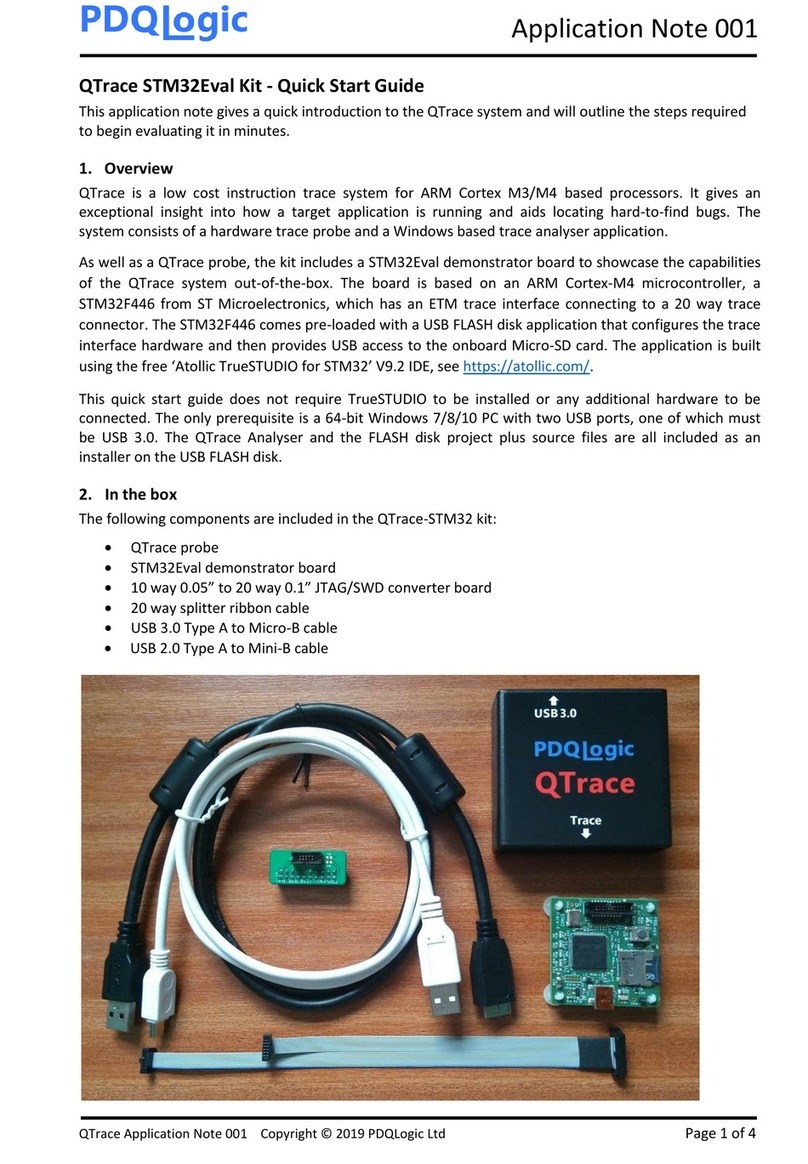
PDQLogic
PDQLogic QTrace STM32Eval quick start guide

Stewart Audio
Stewart Audio DSP 4x4 owner's manual

Noctua
Noctua NH-D15S chromax.black installation manual

Emerson
Emerson QuickPanel+ IC755C S06RD Series user manual

Cooler Master
Cooler Master MasterAir Maker 8 user manual
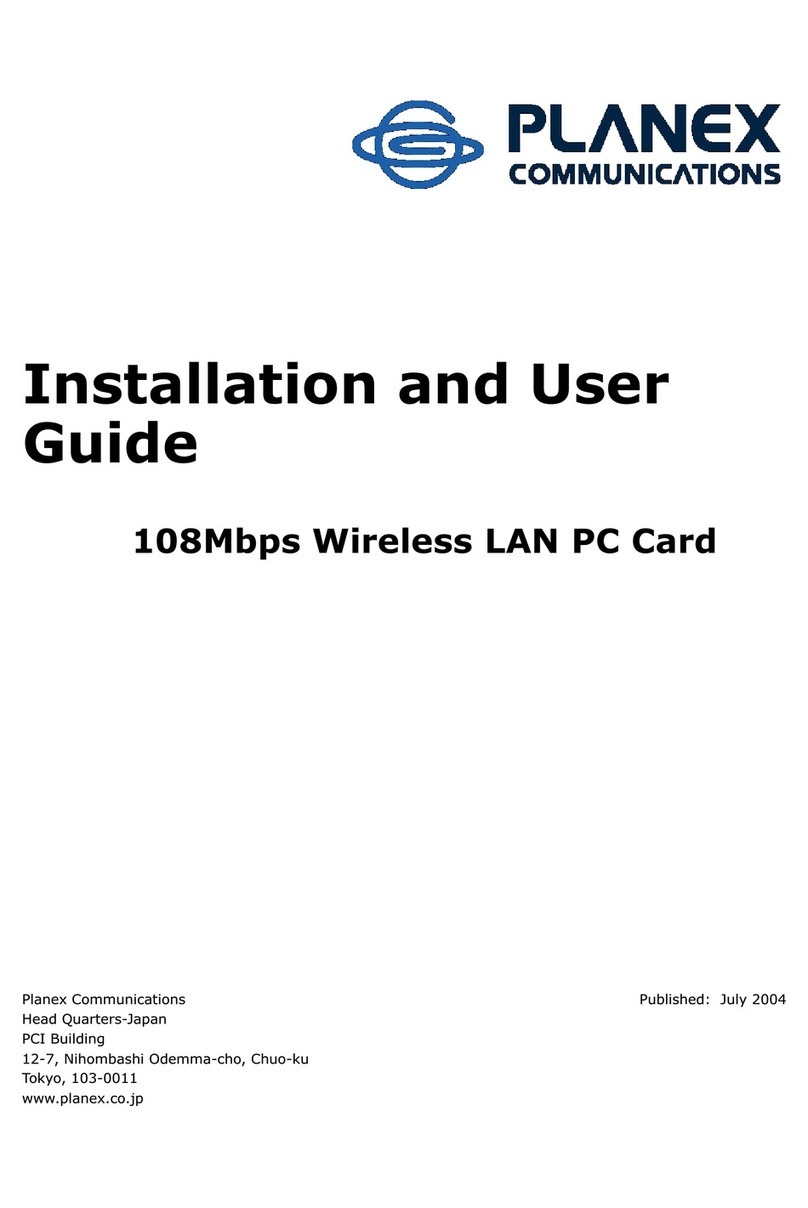
Planex
Planex 108Mbps Wireless LAN PC Card Installation and user guide

Spectrum Digital
Spectrum Digital XDS510PP installation guide

Xilinx
Xilinx ML510 quick start
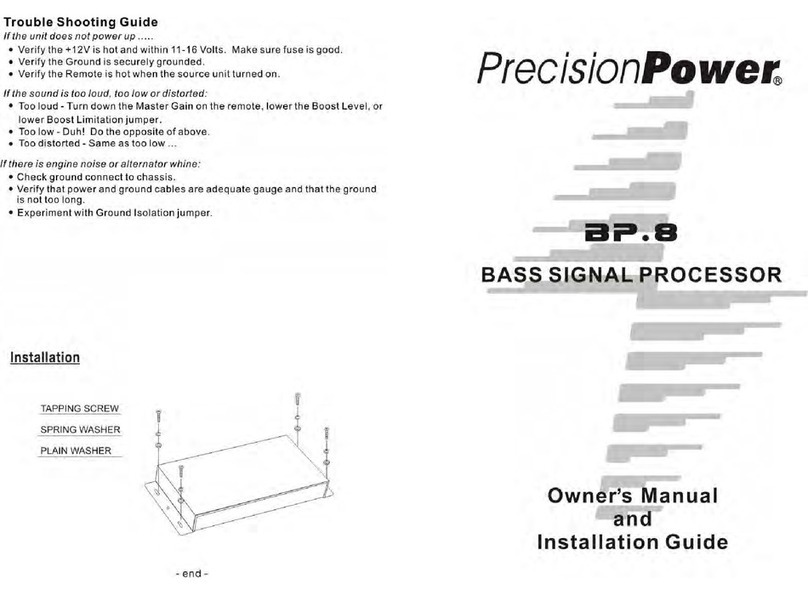
Precision Power
Precision Power BP.8 Owner's manual and installation guide
NXP Semiconductors
NXP Semiconductors MCUXpresso IDE MQX RTOS Troubleshooting and Debug Guide

Panasonic
Panasonic ET-MDNDP10C operating instructions