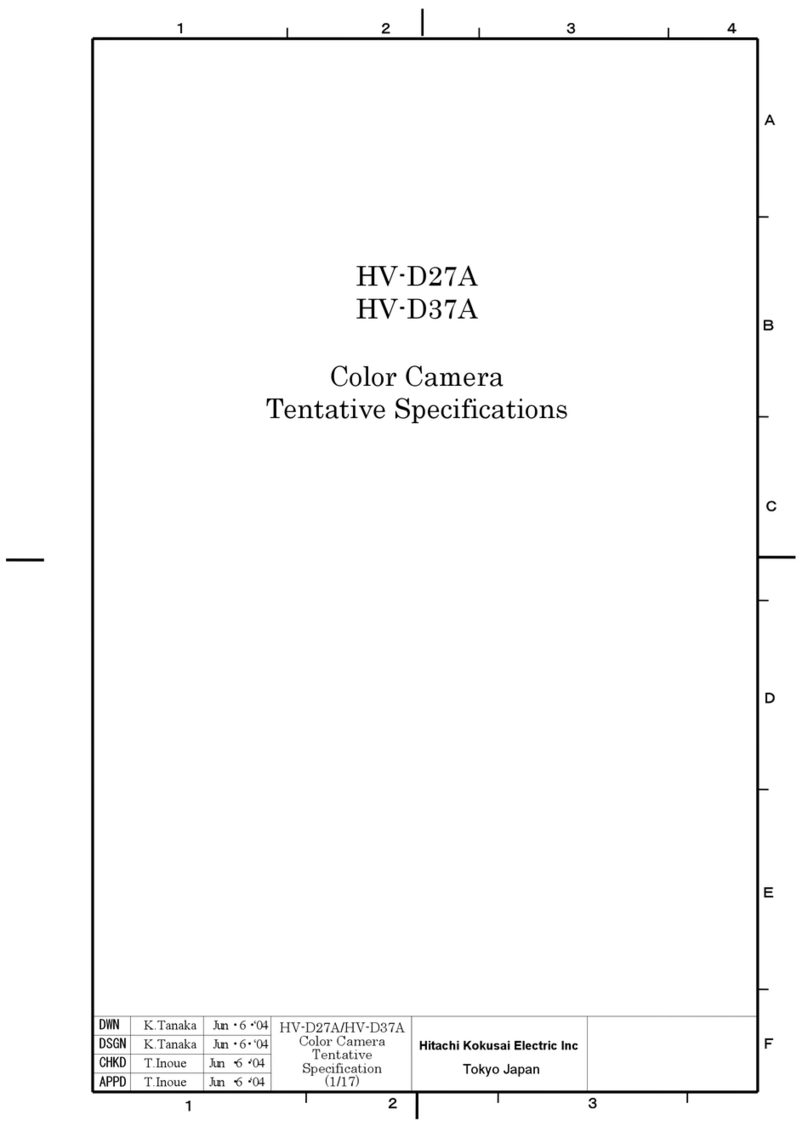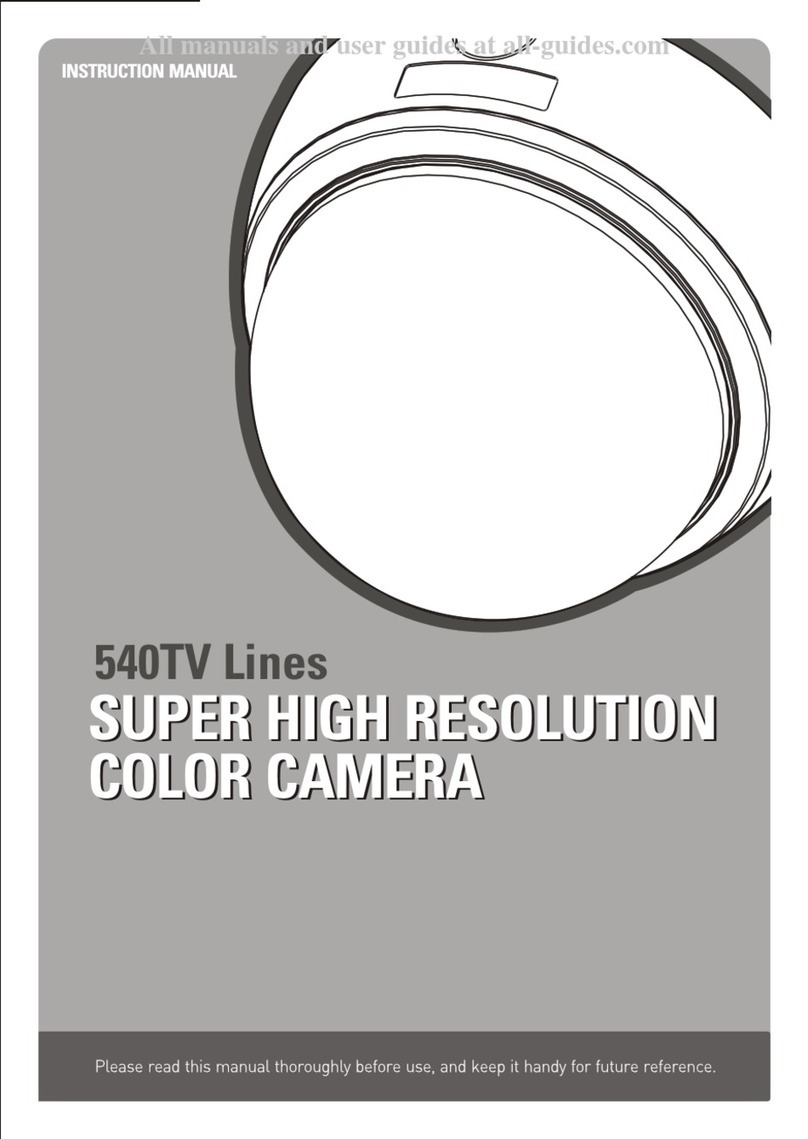Spycrushers Spy Camera Pen User manual
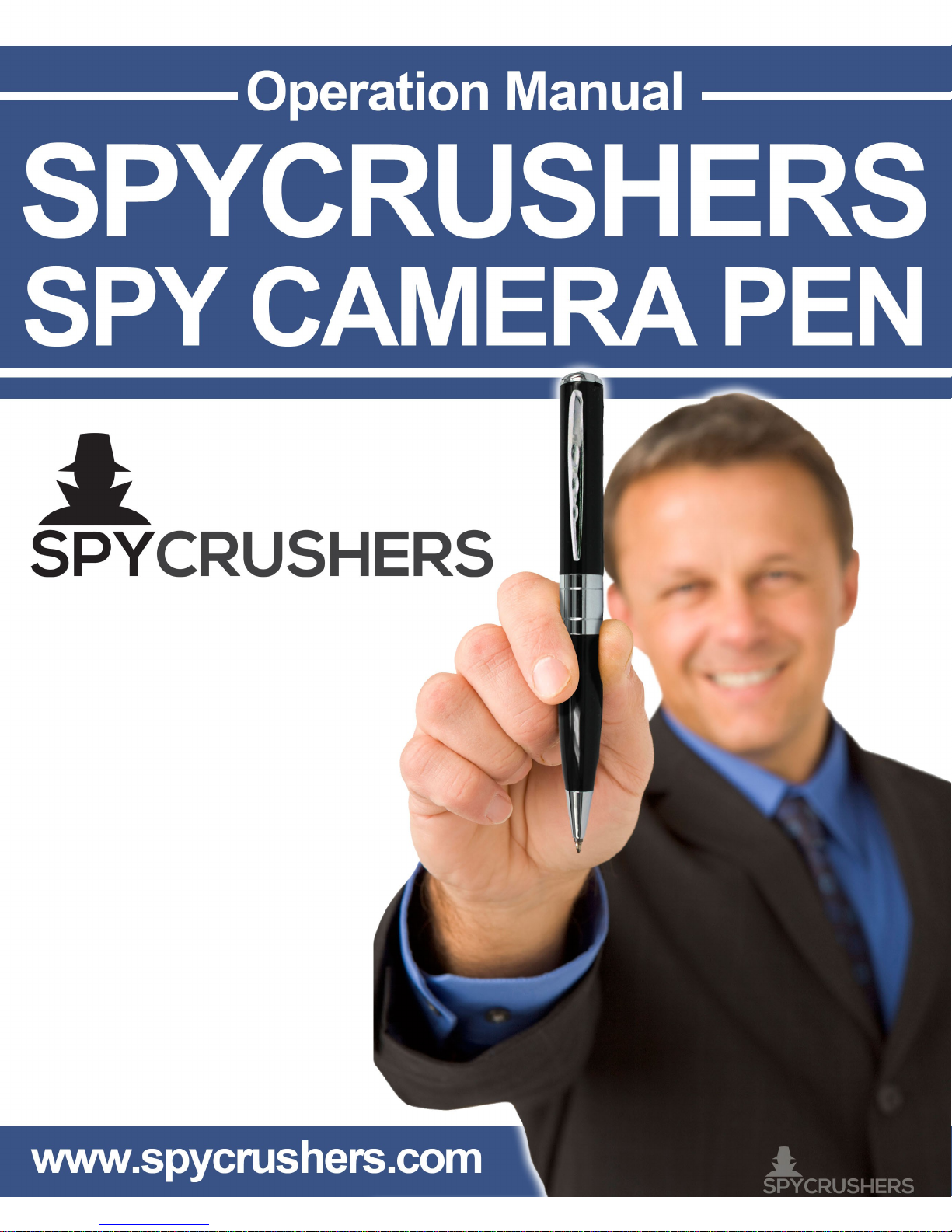

SPYCRUSHERS SPY CAMERA PEN
Operation Manual
page 2
w w w . s p y c r u s h e r s . c o m
BEFORE YOU BEGIN
IMPORTANT NOTE: Prohibitio agai st eavesdroppi g
All jurisdictions have specific laws and regulations relating to the use of
cameras and video recorders. Before using any camera or video recorder
for any purpose, it is the buyer’s responsibility to be aware of all applicable
laws and regulations that prohibit or limit the use of such products and to
comply with the applicable laws and regulations.
PACKAGE CONTENTS
SpyCrushers Spy Camera en
Operating Instructions
8GB SD Card
Mini USB Cable

SPYCRUSHERS SPY CAMERA PEN
Operation Manual
page 3
w w w . s p y c r u s h e r s . c o m
SPYCRUSHERS SPY CAMERA PEN LAYOUT
Operati g I structio
Tur i g the Spy Camera Pe O
•ress the power/record button (#1 in layout diagram) and hold until
the green status indicator light turns on (#5 in layout diagram) then
release it.
•The green status indicator light will stay lit when it is in standby
mode for video recording and photo taking.

SPYCRUSHERS SPY CAMERA PEN
Operation Manual
page 4
w w w . s p y c r u s h e r s . c o m
Tur i g the Spy Camera Pe Off
•With the Spy Camera en in standby mode press and hold the
power/record button (#1 in layout diagram) for 3-4 seconds. The
green status indicator light will flash repeatedly 3 or 4 times. The Spy
Camera en will shut down saving all video and photo files
automatically.
•The Spy Camera en will not switch off if you do this while the Spy
Camera en is in video mode and recording.
•If the Spy Camera en is recording you must press the power/record
button (#1 in layout diagram) once to stop recording and return to
standby (static green status indicator light) then press and hold the
button until the green light turns off.
Recordi g Video a d Taki g Photos
•Video: Turn on the Spy Camera en. While in standby mode press
the power/record button (#1 in layout diagram) for 2 seconds, the
green status indicator light will flash 3 times and go out. Video is
now being recorded (#2 in layout diagram).
Note: Make sure there is adequate light a d the camera a d
micropho e (#3 i layout diagram) is ot blocked by other items.
Keep the Spy Camera Pe upright a d stable. Recorded objects
should be more tha 19 i ches from the camera.
ress the power/record button (#1 in layout diagram) again to stop
the video and save the file. In order to ensure the size and safety of
files, the Spy Camera en internal system will save the video files
automatically every 50 minutes and continue the video recording.
•Photo: Turn on the Spy Camera en. While in standby mode press
the power/record button (#1 in layout diagram) once shortly to
takes one picture, the light will flash and go back to a static green
again. Repeat process to take more.
Dow loadi g a d Viewi g Video a d Photos
•When the Spy Camera en is connected to a computer running
Windows X , Windows Vista, Windows 7 or Mac OS X, the operating
system will automatically recognize the device and install the correct
drivers.
•Navigate to the Removable Disk in My Computer to view, copy or
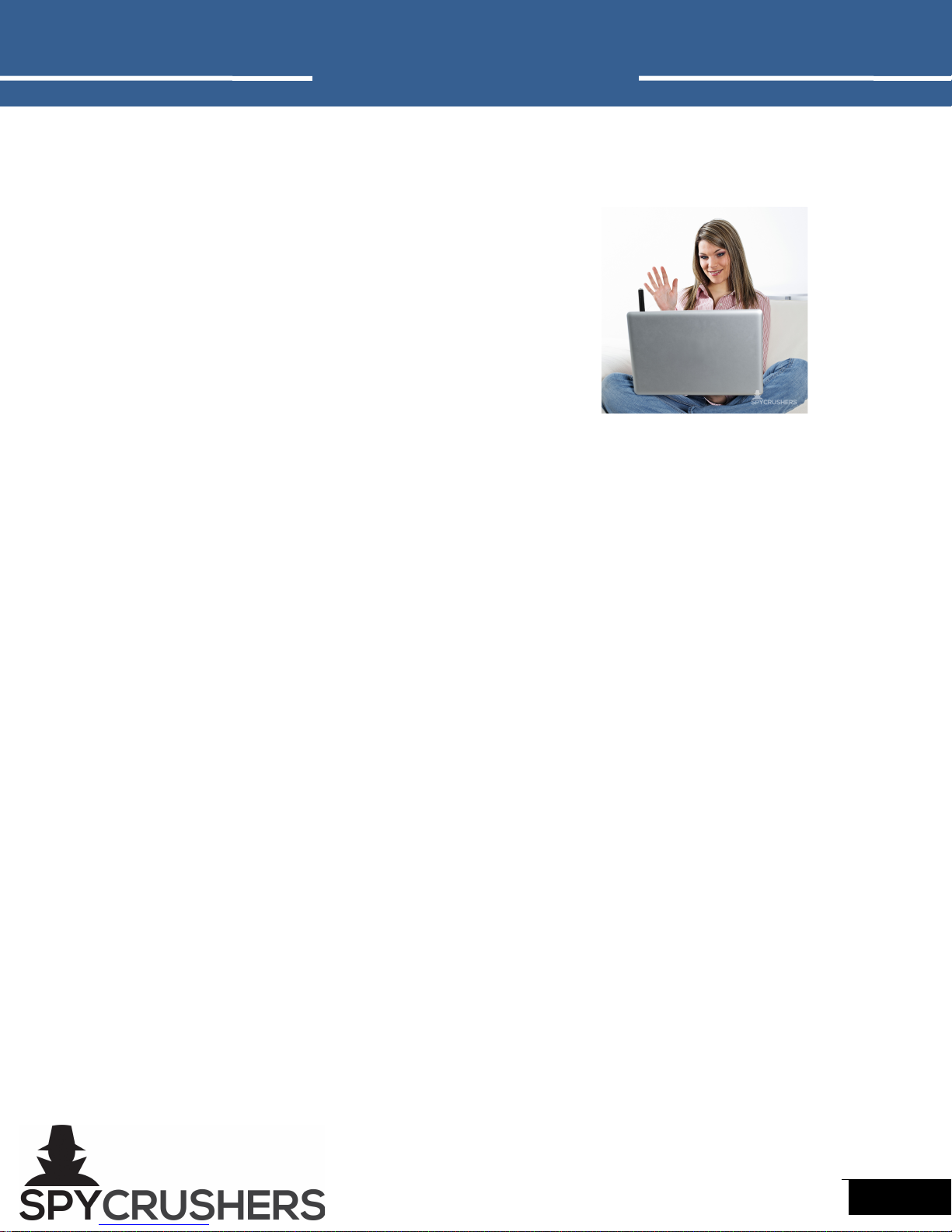
SPYCRUSHERS SPY CAMERA PEN
Operation Manual
page 5
w w w . s p y c r u s h e r s . c o m
delete files just like a portable hard drive or flash drive.
•layback video recordings on your C with media players such as
VLC, winDVD, powerDVD etc., (not supplied) capable of decoding
H263 format AVI files.
Spy Camera Pe as a PC Webcam
•Turn on by pressing and holding down the
power/record button (#1 in the layout
design). Continue holding and connect Spy
Camera en to your computer using the
Mini USB Cable. Release after 10 seconds. Use and enjoy.
•When the Spy Camera en is connected to a computer running
Windows X , Windows Vista, Windows 7 or Mac OS X, the operating
system will automatically recognize the device and install the correct
drivers.
Note: Webcam drivers must be installed on your system in order for this
function to operate. Depending on your configuration it may not detect the
Spy Camera en in camera mode. If not, please remove the Spy Camera en
and reconnect. This may require several attempts. After several attempts if
your system still does not recognize the Spy Camera en in camera mode,
please troubleshoot and make sure your operating system, driver(s) and
USB Cable are all functioning normally. If the problem is with your system
contact your systems manufacturer for necessary drivers or driver updates.
Co ect to Computer
While the Spy Camera en is off or in standby it can be connected to your
computer using the USB Cable. lug the USB Cable connector into the Spy
Camera en (#8 in layout diagram) and the other end into your computer.
The Spy Camera en will be listed as a “Removable Disk”. Within two files
folders will hold images or video. Once connected the Spy Camera en will
upload its data to your computer, a blue or green status indicator light will
blink quickly. To disconnect safely please click “Safely Remove Hardware
and Eject Media” icon on the right bottom corner of your task bar. Then
click the “Eject” choice and unplug the USB cable from both your computer

SPYCRUSHERS SPY CAMERA PEN
Operation Manual
page 6
w w w . s p y c r u s h e r s . c o m
and Spy Camera en.
Charge
Connect the Spy Camera en to your computer using the USB Cable. When
the battery charging you will see a green status indicator light (#5 in layout
diagram) blinking slowly. The battery is fully charged when the green light
stops blinking. Note: If the gree i dicator light co ti ues to bli k after
120 mi utes disco ect a d use ormally. The Spy Camera Pe ca be
charged at a ytime, but for maximum battery life please use battery u til
completely drai ed a d fully recharge to its capacity for the first five
times.
Setti g the Time Stamp
Connect the Spy Camera en to your computer. Under the Devices and
Removable Storage Directory click on and open the “Removable Disk” or
the name that represents the Spy Camera en on your computer. Right-lick
inside the white space and go to “New” then click and create a ‘Text
Document”. Name the text file “Time” and save. Open Time.txt and type
the date and time in this format: yyyy-mm-dd hh:mm:ss Y. Therefore,
fifteen seconds past 2:02pm on December 25th 2012 would be written as:
2012-12-25 14:02:15 Y. Note the use of 24-hour time and the Y stands for
“Yes display time” a “N” after would stand for “No do not display time”.
Ensure you save your changes. Remove the Spy Camera en from the
computer and turn on the Spy Camera en. ictures and videos will now be
time stamped with the updated date and time.
Reset
To reset the SpyCrushers Spy Camera en use a toothpick or non-metal
pointed object to push the reset button (#4 in layout diagram) located
about 1 inch below the green status indicator light. Metal objects may
damage the SpyCrushers Spy Camera en and should be avoided. This will
not reset the time or delete any files. Use this only if the SpyCrushers Spy
Camera en is not responding.

SPYCRUSHERS SPY CAMERA PEN
Operation Manual
page 7
w w w . s p y c r u s h e r s . c o m
Cha gi g I k Cartridges
•To change cartridges, unscrew the bottom half of the Spy Camera
en from the top half.
•Using a hillips head screwdriver, unscrew the ink cartridge inside
the bottom half.
•Replace the ink cartridge with a compatible refill and screw it into
place.
Cautio s
•Battery: As the usage time grows, the battery life will shorten. lease
recharge battery to its full capacity before using after long periods of
inactive use.
•File Security: The SpyCrushers Spy Camera en is not a dedicated
storage device. SpyCrushers does not warrant the completeness and
safety created files. lease back-up the important files onto your
computer or other storage device.
•Video Quality: The SpyCrushers Spy Camera en is not professional
grade video recorder or camera. SpyCrushers makes no assurance
that the video or photo quality will meet your particular standards.
•Operati g Temperature: 0—40°C。
•Operati g Humidity: 20%—80% ,lease do not use this product at
above normal humid environment. The SpyCrushers Spy Camera en
is not water resistant.
•Filmi g: In order to protect the optics within from the hard light
please do not expose lens directly to sunlight or other strong or
harsh lighting sources for long periods.
•Clea i g: lease only use lens paper or soft eye cloth to clean
camera lens .
•Durability: The SpyCrushers Spy Camera en is a precision electronic
product. lease do not use around high magnetic fields or high
electric fields.
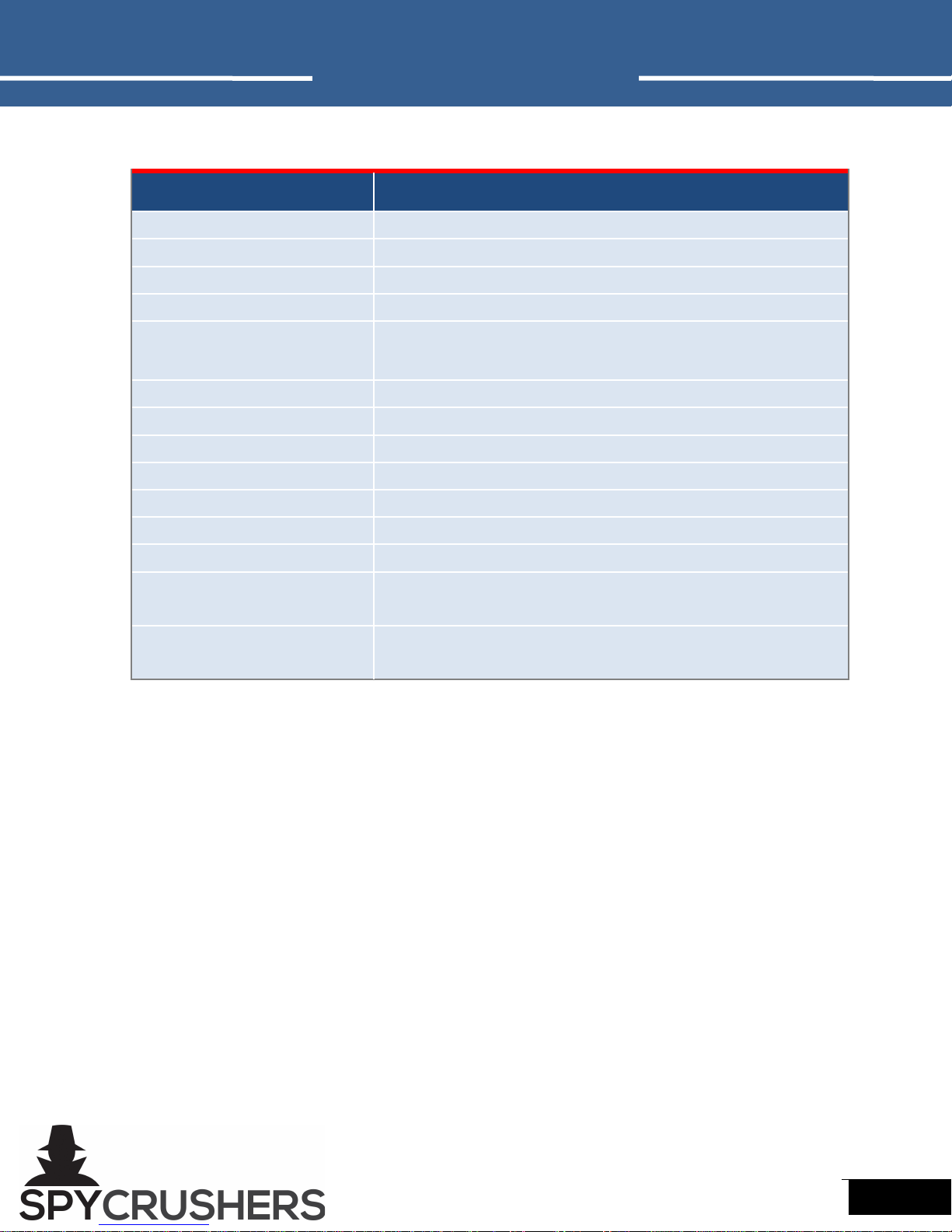
SPYCRUSHERS SPY CAMERA PEN
Operation Manual
page 8
w w w . s p y c r u s h e r s . c o m
Specificatio s
Subject Relatively Parameter
Video Format AVI
Video Encoding M-J EG
Video Resolution 1280*960 VGA
Video Frame Rate 30fps±1fps
Media layer Software Most major operating system media players or
mainstream media playing software.
hoto Resolution 1600 x 1200; 130 meagpixels
Image Scaling 4:3
Operating Systems Windows me/2000/xp/2003/vista, Mac OS X, Linux
Charging Voltage DC-5V
Interface-Type Mini USB
Memory Interface 8GB SD Card
Battery Type High-Capacity olymer Lithium Battery
Recording Time er Full
Charge
60 Minutes
Full Battery Charging
Time
120 minutes
Troubleshooti g
•Problem: The Spy Camera en takes a long time to boot or save
recordings.
•Solutio : Clear or back up some or all of the files from the Spy
Camera en. The more storage used up in the Spy Camera en the
longer it may take to boot or process saved files.
•Problem: Some of my videos or images won’t play on my computer.
•Solutio : Videos and images can become corrupt and will not play if
the Spy Camera en is not used as described in this manual. ushing
the button several times or holding the button can result in
corrupted files. Wait until the Spy Camera en has finished
processing before pressing the button again.

SPYCRUSHERS SPY CAMERA PEN
Operation Manual
page 9
w w w . s p y c r u s h e r s . c o m
•Problem: My Spy Camera en will not record.
•Solutio : Make sure the Spy Camera en is not plugged into a USB
port. Make sure the Spy Camera en is charged.
•Problem: I cannot turn my Spy Camera en off or it is not
responding.
•Solutio : Make sure the Spy Camera en is not recording. ress and
hold the power/record button for 3-4 seconds until the green status
indicator light turns off. If you are still unable to turn off the Spy
Camera en, push the reset button.
Warra ty I formatio
SpyCrushers brand and all SpyCrushers products are owned and operated
by Crushers, Inc. Crushers, Inc warrants this product against defects in
workmanship and material for a period of one (1) year from its original
purchase date. You must present your receipt as proof of date of purchase
for warranty validation. Any unit which proves defective during the stated
period will be repaired without charge for parts or labor or replaced at the
sole discretion of Crushers, Inc.. The end user is responsible for all freight
charges incurred to send the product to Crushers Inc’s repair centers. The
end user is responsible for all shipping costs incurred when shipping from
and to any country other than the country of purchase. The warranty does
not cover any incidental, accidental or consequential damages arising from
the use of or the inability to use this product. Any costs associated with the
fitting or removal of this product by a tradesman or other person or any
other costs associated with its use are the responsibility of the end user.
This warranty applies to the original purchaser of the product only and is
not transferable to any third party. Unauthorized end user or third party
modifications to any component or evidence of misuse or abuse of the
device will render all warranties void.
By law some countries do not allow limitations on certain exclusions in this
warranty. Where applicable by local laws, regulations and legal rights will
take precedence.
Crushers Inc.
© Crushers Corporation Communications 2013

SPYCRUSHERS SPY CAMERA PEN
Operation Manual
page 10
w w w . s p y c r u s h e r s . c o m
FCC Verificatio
This equipment has been tested and found to comply with the limits for
Class B digital device, pursuant to part 15 of the FCC Rules. These limits are
designed to provide reasonable protection against harmful interference in a
residential installation. This equipment generates, uses and can radiate
radio frequency energy and, if not installed and used in accordance with
the instructions, may cause harmful interference to radio or television
reception, which can be determined by turning the equipment off and on,
the user is encouraged to try to correct the interference by one or more of
the following measures:
•Reorient or relocate the receiving antenna
•Increase the separation between the equipment and the receiver
•Connect the equipment into an outlet on a circuit different from that
to which the receiver is connected
•Consult the dealer or an experienced radio/TV technician for help
WARNING: Modifications not approved by the party responsible for
compliance could void user’s authority to operate the equipment.
Connect, friend and follow SpyCrushers for product
specials, discounts, secret surprises and more.
See you on the inside!
http://www.facebook.com/spycrushers
http://www.twitter.com/spycrushers
http://www.youtube.com/user/spycrushers
Table of contents