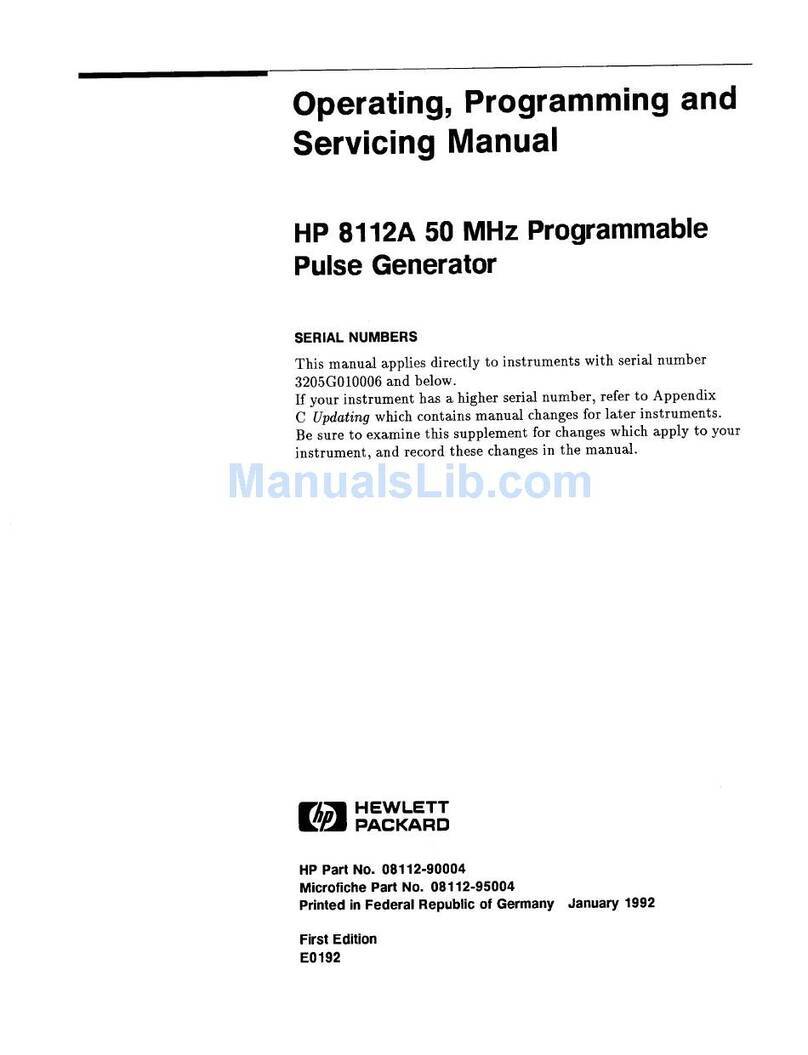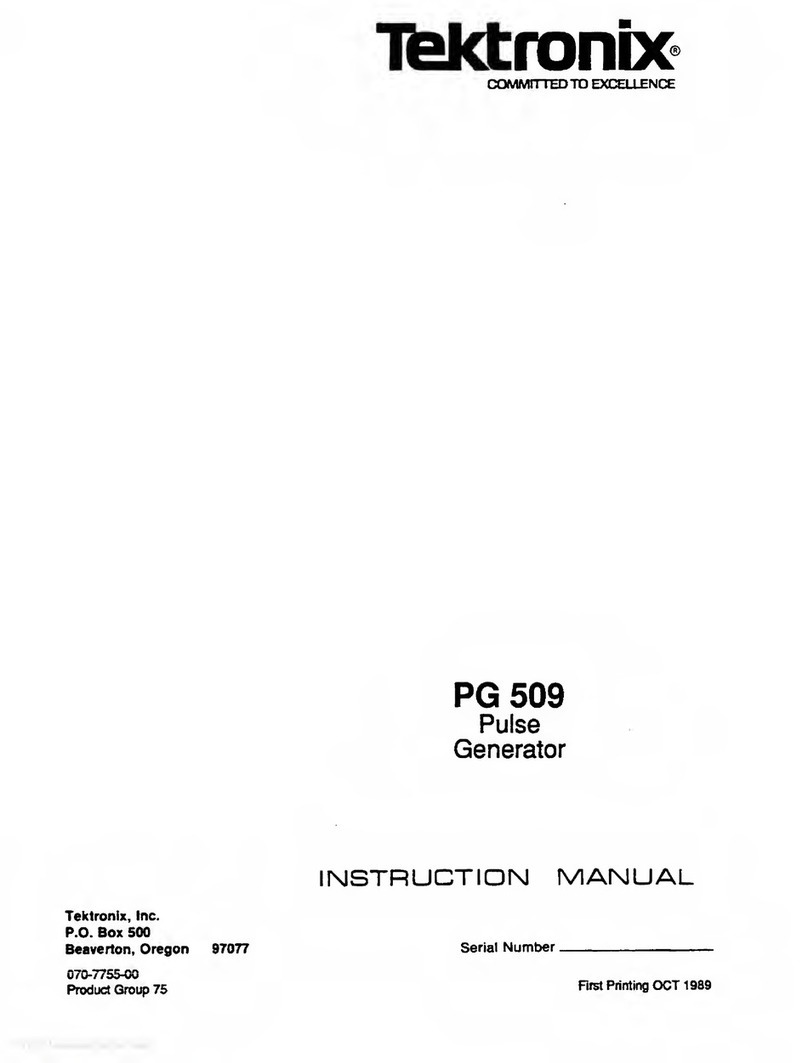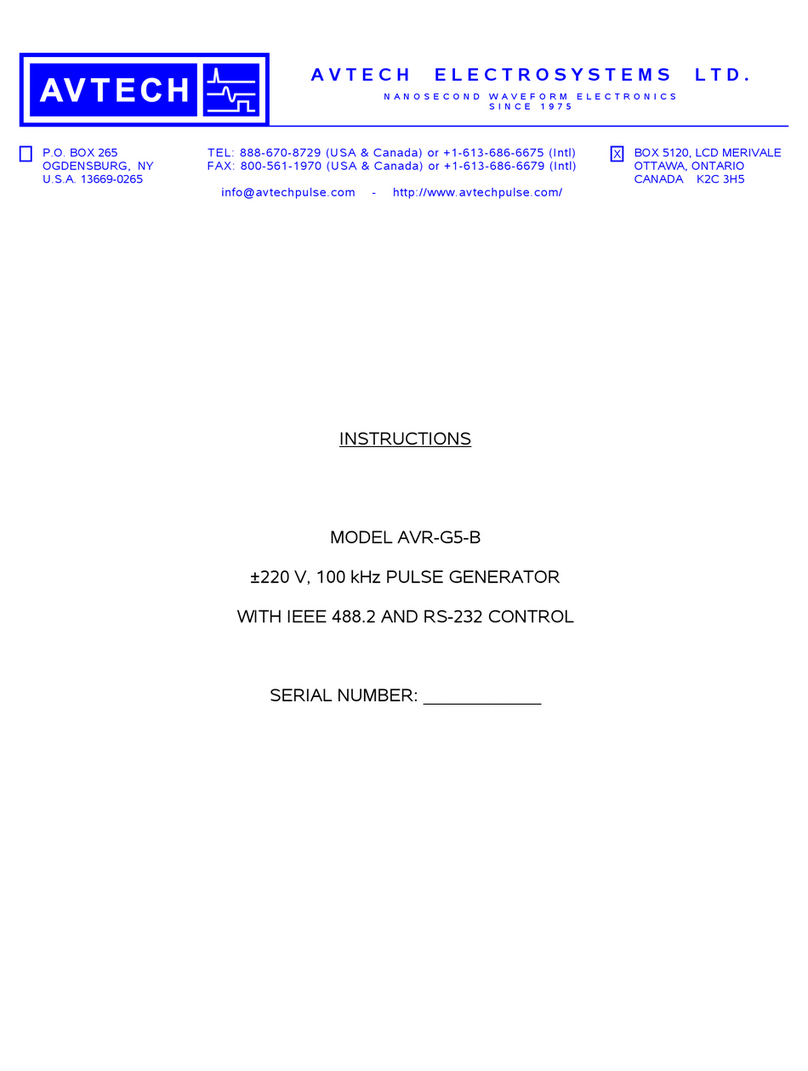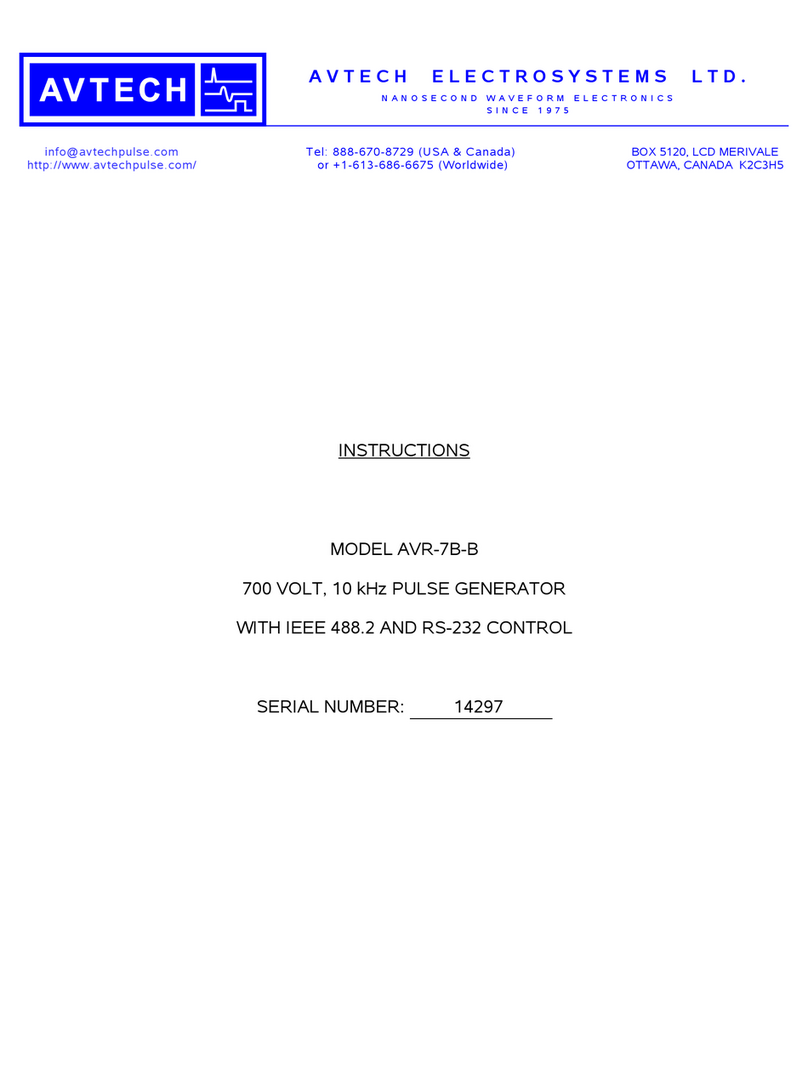SSI MPG-2ES User manual

ZIGBEE PULSE GENERATOR
INSTRUCTION SHEET
BRN
WIRE HARNESS
CONNECTIONS
Pulse
Output
SOLID STATE INSTRUMENTS
A division of Brayden Automation Corp.
6230 Aviation Circle, Loveland Colorado 80538
Phone: (970)461-9600 Fax: (970)461-9605
E-mail: support@solidstateinstruments.com
Revision: 10/8/2018 P/N: 05911-97006A
MPG-2ES
Standard Solid State
MOUNTING POSITION - The MPG-2ES may be mounted in any position but is intended to be mounted with the
orientation above such that the circuit board is upright. The MPG-2ES must be mounted within 75' of the meter.
Actual operational distance may vary with building construction and ability for the RF signal to penetrate building
materials. For best results, mount the MPG-2ES as close to the meter as reasonably possible.
POWER SUPPLY INPUT - The MPG-2ES is powered from +5VDC. Connect the RED wire to the +5VDC positive
source. Connect the BLK wire to the 5VDC ground (negative) terminal.
ZIGBEE WIRELESS COMMUNICATION - The MPG-2ES is designed to receive power monitoring informationfrom
an electric meter equipped with Zigbee wireless communications. The Zigbee tranceiver dongle ismounted onthe
MPG-2ES's circuit board. Ensure that the dongle is properly seated in the USB host socket. Do not remove.
PULSE OUTPUT - A 2-wire (Form A) K-Y output is available for connection to the pulse receiving device. The BLK
wire is connected to the K terminal. The YEL wire is connected to the Y terminal. The output load should be limited
to 100 mA at 24 VAC/VDC with maximum output power dissipationof 800mW.
Zigbee USB
Dongle
USB Host Socket
for Zigbee Dongle
USB
Programming
Port
OPERATION - See the following pages for a full explanation of the operation of the MPG-2ES.
YEL
RED
BLK(GND)
(+5V)
ER
TR
DP
GENERAL - The MPG-2ES is a scaled-down, specific purpose version of the MPG-1C and MPG-2 that allows cost
reduction when only basic features and one K-Y output areneeded.
COM LEDs

MPG-2ES Wiring Diagram
s
10/6/18 N/A
DATE ORIGINAL
LATEST REVISION
SCALE
JOB NO.
REVISIONS
NO. DATE DESCRIPTION
WHB
DRAWNCHECKED
MPG-2ES Wireless Pulse
Generator
Wiring Diagram
Brayden Automation Corp./
Solid State Instruments div.
6230 Aviation Circle
Loveland, CO 80538
(970)461-9600
(970)461-9205 fax
www.solidstateinstruments.com
MPG-2ESWiringDiagram.vsd
AMI
Electric
Meter
w/Zigbee
Radio
K1
Y1 Pulse
Output
MPG-2ES
Wireless Pulse
Generator Relay
Service
Entrance
To Line
1 32 NEU
To Loads
Wireless
Data - 75' max USB
RAVEn
dongle
To EMS
+5VDC
Power
Supply
Connection
+5VDC
GND
Host Port

MPG-2ES Wireless Meter Pulse Generator
1.0 General
The process for installing the MPG-2ES usually is done in this order but may vary depending on several factors:
1. Provisioning (Section 2)
2. Hardware Installation (Section 3)
3. Programming Setup (Section 4)
4. Programming System Settings (Section 5)
5. Operation (Section 6)
If your utility is doing the installation and they are experienced with this process, they may choose to do it in a different
order.
1.1 Provisioning - This is the process of pairing the Zigbee transceiver (dongle) in the MPG-2ES with the electric meter
that will be sending it power monitoring information. It is usually best to get this done first if you are not familar with the
process. Provisioning can be done by the utility after the MPG-2ES is installed by sending the MAC address and
Installation ID to the electric meter through the AMI system. This means that the utility can send this information directly to
the specific electric meter to which the MPG-2ES will be paired.
1.2 Hardware Installation - Once you are confident that the MPG-2ES's Zigbee transceiver is paired with the meter,
completing the installation of the physical unit is the next step. If the utility is doing the MPG-2ES installation and they are
experienced in provisioning, then the provisioning process may be done after installation. Installation includes mounting
the unit at or near the electric meter and connecting the outputs to the destination (pulse receiving) devices.
1.3 Programming Setup - To program the MPG-2ES, a Windows 7 or 10 PC computer with the SSI Universal
Programmer program is required. The SSI Universal Programmer program can be downloaded from the
solidstateinstruments.com website located on the MPG-2ES's webpage.
1.4 Program the System Settings - Once the ability to communicate with the MPG-2ES has been established, all
system settings must be configured. This includes the Output Pulse Value, Output Pulse Mode, Directional Mode, Fixed
Pulse Width Time, Reset Time, as well as a number of other settings.
1.5 Operation - Once the unit has been paired and programmed, it will automatically begin operating.

MPG-2ES Wireless Meter Pulse Generator
MPG-2ES Metering Pulse Generator.vsd
2.0 Provisioning
2.1 Pairing the USB Zigbee Dongle Transceiver
The USB Zigbee Transceiver device must be paired with a Zigbee-equipped AMI electric meter. This may be
accomplished either manually with the assistance of the utility or on their website if they have the process automated. The
process for accomplishing this varies from utility to utility and not all utilities provide Zigbee radio availability. Contact your
electric utility to find out how their pairing process is accomplished. This process is also known as "provisioning". The
dongle must be powered to be paired with the meter and must be within range of the meter, usually within 75 feet.
Distances may vary depending on the types of structures and building materials that the radio signal must penetrate.
The meter must be programmed with the dongle's MAC address and Installation ID code. By being "paired", the meter
creates a network with only two nodes, and knows that it can only send data to that particular dongle and the dongle only
accepts data from that particular electric meter. Non-volatile memory in the dongle and meter provides retention of pairing
data.
2.2 Power up the MPG-2ES for Provisioning
Apply power to the MPG-2ES using the +5VDC source. Make sure to get the positive lead (usually red) is connected to the
+5V terminal. Connect the negative lead (usually black) connected to the GND terminal. Upon power-up the yellow COM
LED will light indicating the the MPG-2ES's microprocessor senses the presence of the Zigbee dongle and that it is installed
correctly.
2.3 Pairing Process - If the utility has previously sent the provisioning information to the electric meter, the RED LED
on the Zigbee dongle will flash for up to 60 seconds while it is establishing network communications with the meter. Once it
has completed establishing communications, the dongle's RED LED will stay on continuously (solid). If the dongle's RED
LED is on continuously, it is correctly provisioned and you may proceed with installation.
2.4 Unsuccessful Pairing - If the dongle's RED LED is not on continuously, the network has not been created, and the
MPG-2ES will not receive information from the dongle. If no connection has been made, the MPG-2ES will reset the
dongle every 120 seconds (default reset time) attempting to establish a connection. The RED LED on the dongle MUST
be lit continuously before moving on. If it is not, then it is not provisioned correctly with the utility's meter. Do not proceed
until this step is successfully completed. Make sure that the dongle has not been previously paired with a different meter.
2.5 Contact Utility - If the utility has not previously sent the provisioning information to the electric meter, or has not
previously paired this meter with this dongle, you will have to contact them to get this accomplished. Give them the
dongle's MAC address and the Installation ID code, supplied with the MPG-2ES.
3.0 Installing the MPG-2ES
3.1 Mounting Location - Mount the MPG-2ES to the building at or near the electric meter that will be wirelessly sending
communications to the MPG-2ES. It must be within 75' but distances may vary depending on whether the radio signal must
go through any walls and the material of those walls. For best results mount the MPG-2ES as close to the meter as
possible with an unobstructed line-of-sight with the meter if possible.
3.2 Mounting Hardware - Four mounting flanges, two top and two bottom, are provided in the polycarbonate enclosure.
Mount with the mounting flanges on the top and bottom. Use 10-32 screws or suitable hardware to attach the MPG-2ES to
the building as necessary.
3.3 Wire the Power Supply - Knock out one of the 1/2" conduit knockouts in the lower compartment of the enclosure
and run conduit as necessary to the +5VDC power supply. Wire the power supply to the MPG-2ES' RED and BLK leads.
3.4 Wire the Pulse Outputs - If Pulse outputs going to a separate enclosure, knock out a second 1/2" conduit knockout
and run 1/2" conduit as desired to destination wiring enclosure. Run a #18AWG 2-conductor control cable from the
destination device into the MPG-2ES. A 2-Wire (Form A) connection will use two wires, K and Y. THe optimum wire size
of #18AWG is recommended. Although smaller wires will adequately carry the ultra-low current involved, it is generally
hard to work with and subject to easy breakage. Larger wires will be difficult to work with in the limit space in the enclosure.

4.0 Programming Setup
All settings of the MPG-2ES are made through the the USB Programming Port. Programming is accomplished by
using the SSI Universal Programmer software. Download it from http://solidstateinstruments.com/productpages/mpg-2es-
wireless-pulse-generator.php if you have not already done so. The download link is under the Documentation tab.
4.1 Equipment Required -
a.) Windows computer
b.) USB A-B cable
4.2 Setting up the Programming Port - Connect a USB cable with one USB Type A connector and one USB Type B
connector. Connect the USB-B end to the MPG-2ES. Start the SSI Universal Programmer program.
4.3 Verify Communications with MPG-2ES - Turn on power to the MPG-2ES and after the initialization process, the
RED LED on the dongle should be lit continuously. The SSI Universal Programmer software should immediately
recognize that it is connected to the MPG-2ES. A green simulated LED at the top of the programming page indicates that
the connection has been made.
Assuming that the dongle is paired (correctly) with the meter, is on, and is within 75' of the meter, then every 8 to 10
seconds, you will see information similar to the listing below received from the MPG-2ES in the SSI UP monitor mode:
-----------------------
Time Stamp: 21582e64
Demand: 000967
Multiplier: 00000001
Divisor: 000003e8
Energy (U): 5.35 Wh
Energy (F): 5.70 Wh
Note that the Timestamp, Demand, Multiplier and Divisor are all in hexadecimial format and this represents the identical
information received from the meter. Also keep in mind that this Multiplier is the INTERNAL multiplier that is sent by the
meter, NOT the EXTERNAL multiplier (CT Ratio) that is programmed by the user.
4.4 Read System Parameters - Stop the monitoring mode and press "Read" button to view the current status or value
of all current system programming parameters. This is what is currently stored in the MPG-2ES's memory. The MPG-2ES
will return the following information:
-----------------------
Multiplier: 1
Pulse Value: 10 Watt-hours
Output Mode: Normal
Output Form: C
Dongle Mode: Normal
Reset Time: 120 seconds
Filter: Enabled
Filter Setting: 2 Samples
5.0 Programming System Settings
5.1 Programming the Multipler (CT Ratio or CT x PT Ratio)
This is the programmable EXTERNAL multiplier that represents the Transformer Factor of the utility's metering
configuration. This is usually the current transformer (CT) ratio. In configurations that use potential (voltage) transformers,
this is the current transformer ratio (CT) x potential (voltage) transformer ratio (PT). An 800 Amp to 5 Amp current
transformer has a ratio of 160. Therefore, the meter multiplier on a building with 800:5A CT's would be 160. The multiplier
is normally printed on the monthly utility bill. If you cannot find it any other place, call your utility and ask what the meter or
billing multiplier is.
If the building on which you are using the MPG-2ES has an "Instrument-Rated" electric meter (an electric meter that has
current transformers), AND the local utility has not included this multiplier in the programming of the meter (which is
normally the case), you will have to program the meter multipler into the MPG-2ES's operating parameters. To check out
whether or not this is needed, look at the serial output using the MPG-2ES's programming USB port using the SSI-UP, and
convert the demand data in hexadecimal format to to decimal data. If the kW demand is not correct, then the meter is
sending a Secondary value, meaning that the multiplier is not included.
MPG-2ES Wireless Meter Pulse Generator

5.1 Multiplier (CT Ratio or CT x PT Ratio) (Con't)
Determine the multiplier of the facility's electric meter. If the meter is a self-contained meter (noexternal current
transformers), the multiplier is 1. The default external multiplier in the MPG-2ES is one (1), so you can skip this step. If the
utility's Zigbee transmission to the dongle includes the correct CT/PT multiplier value (primary value), you can skip thisstep
also. This is very rare on instrument-rated metering implementations however, since most utilitiesdo not want to program
the multiplier into the meter due to conflicts with the billing process. If you are looking at the serial data received from the
meter, you will be able to see what internal multiplier is being sent in every transmission. Thiswill be in hexadecimal format.
What you're looking for is whether this is 1 or something else besides 1. If, for instance, the multiplier is a decimal 160, it will
be transmitted by the meter to the dongle as a hexidecimal "A0". If the multiplier is one (1), (and this is the standard) AND
you know that that the meter's external multiplier is something other than 1, you will have to program the correct external
multiplier into the MPG-2ES so that the true energy value, and thus the kW demand, is correct.
To change the multiplier in the MPG-2ES, enter the correct multiplier in the Meter Multiplier field. If you are done entering
information you can press the <Send> box and the multiplier will be sent to the MPG-2ES and will showcorrectly nowin the
Meter Multipler field.
The USB serial link will return the current multiplier stored in the MPG-2ES, along with all other system settings. The
maximum multiplier is 99999 and must be an integer (whole) number.
5.2 Programming the Output Pulse Value
The output pulse value is the number of Watt-hours that each pulse is worth. This is representedby the Pulse Value field.
The MPG-2ES can be set from 1 Wh to 99999 Wh per pulse. Select a pulse value that you think will be appropriate for your
application. A good starting point is 100 wh/pulse. You can adjust it up or down as needed. Larger facilitieswill require a
larger pulse value to keep from overranging the MPG-2ES's registers or the maximum number of output pulses per second.
Enter 100 in the Pulse Value field and press <Send> to set the Output Pulse Value at 100 wh/pulse. The Pulse Value on the
SSI-UP will now show the correct value:
----------------------------------------
Pulse Value: 100 Watt-hours
----------------------------------------
5.3 Set Output Mode
For one-direction operation, set the MPG-2ES's Output Mode to Normal mode (kWh delivered). Set the MPG-2ES's mode
to the Signed mode (kWh delivered or received) if desired for a distributed energy resource(DER) application such as solar
or wind. In the Normal mode, only positive energy is recorded and positive pulses generated. Negative energy is ignored. In
the Signed mode, bidirectional energy, positive and negative, are separately recorded and positive pulses generated.
However, because the MPG-2ES only has one output, negative energy pulses are not available, soSigned mode and
Normal mode are effectively the same. Use the Output Mode field to select desired mode. The Normal mode isthe default.
For Normal Mode:
Set the mode field to Normal and press <Send> to set the Output Mode to Normal Mode. The serial link to the MPG-2ES will
return:
----------------------------------------
Normal
----------------------------------------
For Signed Mode:
Set the mode field to Signed and press <Send> to set the Output Mode to Signed Mode. The serial link to the MPG-2ES will
return:
----------------------------------------
Signed
----------------------------------------
5.4 Set the Pulse Output Form
The MPG-2ES has two output forms, the 3-Wire (Form C) Toggle mode or the 2-Wire (Form A) Fixed mode. Set the Toggle
mode by selecting Cin the Output Form field from the pull-down menu. The toggle mode is the classic pulse output mode
that emulates the standard KYZ 3-Wire electric meter output. It toggles back and forth, to the opposite state, eachtimea
"pulse" is generated by the MPG-2ES. Even though there are three wires, it is common to use K and Y, or K and Z, for many
two-wire systems that require or desire a generally symmetrical 50/50 duty cycle pulse. The toggle mode is used for systems
that are doing demand control and need regularly spaced "symmetrical" pulses. The 3-Wire pulse value must be doubled if
your pulse receiving device uses only two wires AND is only counting the closure as a pulse (not the subsequent contact
opening also). See additional information on Page 9.
MPG-2ES Wireless Meter Pulse Generator

5.4 (Con't)
In the Form A (fixed) mode, only the K-Y output is used. This is the standard 2-Wire system wherethe output contact is
normally-open until such time as a pulse is generated. When a pulse is generated, the contact is closed for a selected fixed
time interval(dwell) in milliseconds. Form A mode is generally associated with energy measuring systems that are only
counting kWh or some other volumetric unit but are not concerned about how or at what rate the energy is consumed at.
For Form C (Toggle) Mode:
Select C and <Send> to set the Output Form field to the Toggle (Form C) Mode. The serial link to theMPG-2ES will return:
----------------------------------------
C
----------------------------------------
For Form A (Fixed) Mode:
Select A and <Send> to set the Output Form field to the Fixed (Form A) Mode. The serial link to the MPG-2ES will return:
----------------------------------------
A
----------------------------------------
5.5 Set the Form A Pulse Width Time
If you are using the MPG-2ES in the Fixed Mode, set the output closure time or pulse width using the Form A Width field,
selectable 25 to 1000 mS (~1 second) in 6 possible pulse widths. Upon a pulse being generated, the K-Y terminals of each
contact will close for the selected pulse width. This setting applies only to the Form A output mode, and doesnot affect the
toggle output mode. Use the Form A Width field pull-down menu to select the output pulse width to 200 mS, for example.
Press <Send>. The serial link to the MPG-2ES will return:
----------------------------------------
200
----------------------------------------
5.6 Full Factory Reset
If you find that you want to reset all parameters of the MPG-2ES back to the factory defaults, pull down the Filedropdown
menu and select Reset Factory Defaults. The following parameters will default back to the factory settings as follows:
Multiplier=1
Pulse Value: 10
Reset Time: 120 seconds
Note that this resets the non-volatile memory of the MPG-2ES's processor only. It does not reset the memory in the dongle.
Contact factory regarding factory reset of the dongle.
5.7 Viewing the Firmware Version
The MPG-2ES's firmware version is displayed in the upper left-hand corner of the SSI-UP software and shows:
You are connected to an: MPG-2 V2.13
5.8 Dongle Monitor Mode
There are two dongle readout modes available on the MPG-2ES, Normal and Echo. The Normal mode is the default and
shows you the Time Stamp, the Demand, the Multiplier and the Divisor coming from the meter. The Normal mode is set by
selecting the Normal radio button on the right side of the SSI-UP dialog box and clicking onMonitor.
The Echo mode allows you to view the entire transmission coming from the meter the way it is received by the MPG-2ES'
microcontroller from the dongle in XML format. This mode may be useful in troubleshooting in the event of intermittent
transmissions from the meter. The Echo mode is set by selecting the Echo radio button on theright side of the SSI-UP
dialog box and clicking on Monitor.
MPG-2ES Wireless Meter Pulse Generator

MPG-2ES Wireless Meter Pulse Generator
MPG-2ES Metering Pulse Generator.vsd
5.9 Filter Mode Enable/Disable
The MPG-2ES includes a filtering mode to smooth out the erratic demands transmitted from the electric meter whichhappen
for a number of known and unknown reasons. This mode allows you to use 2 to 10 samples, each at about 8 seconds long,
to average usage, and thus smooth kW demand, over the selected interval from approximately 16 to 80seconds.
Depending on the device receiving the pulses and the methodology it uses to interpret them, thiscan be agreat help in
representing the real kW demand and eliminate the quantitization problem caused by the meter'smeasureement method.
To enable the filter mode select Enable in the Filter field. Hit <Send>. The serial link on the MPG-2ES will return the
following:
----------------------------------------
Enabled
----------------------------------------
To disable the filter mode select Disable in the Filter field. Hit <Send>. The serial link on the MPG-2ES will return the
following:
----------------------------------------
Disabled
----------------------------------------
5.10 Set the Number of Filter Samples
Select the number of samples used by the Filter mode from 2 to 10. The default is 2. Hit <Send>. The serial link onthe
MPG-2ES will return the following:
----------------------------------------
5
----------------------------------------

MPG-2ES Wireless Meter Pulse Generator
6.0 Operation
6.1 Communication LEDs
Upon power-up, the yellow COM LED should light indicating that the Zigbee dongle is enumerated, correctly initialized and
communicating with the MPG-2ES's processor. Within approximately 45 - 60 seconds, the green COM LED will blink each
time a valid transmission is received from the meter. As long as valid transmissions are received by the RAVEn dongle and
successfully relayed by the MPG-2ES's processor, the green COM LED will blink about once every 8-9 seconds. If the
green COM LED does not blink, that is an indication that the data transmissions from the meter arenot being received, may
be corrupted, or in some manner are not valid transmissions. If the green COM LED has been blinking reliably for some
time, then stops for a while and then restarts again, this indicates that transmissions are intermittent and sporadic, or
generally means there is a problem in the dongle's ability to receive data reliably from the meter. To correct this, move the
MPG-2ES closer to the meter if possible and eliminate any metalic obstructions between the meter and theMPG-2ES. For
the longest distances you must have line-of-sight.
6.2 Pulse Outputs
Output can be configured to be in the Toggle (Form C) mode or the Fixed (Form A) mode. Generally speaking, the Form C
mode can be used with either 2-Wire or 3-Wire pulse receiving devices, while the Form A mode usesonly a 2-Wire interface
to the downstream (receiving) pulse device. The choice would depend on the pulse format that ismost compatible with the
application of the receiving device. The MPG-2ES uses only two output wires so the HARDWARE is FORM A only.
However, it can be operated in either the Toggle or Fixed mode.
If the pulse output value is too high and pulses are too slow, then select a lower pulse value using the programming port and
a terminal program (See Page 6).
If pulses are being generated too rapidly, select a higher pulse output value. The maximum number of pulses per second is
approximately 10, which means that the output's open and closed times are about 50 mS each in Toggle mode. If the
calculation by the MPG-2ES's processor for pulse output timing exceeds 15 pulses per second, the MPG-2ES will light the
red COM LED, indicating an overflow error, and that the pulse value is too small. The LED is"latched" on so that the next
time you look at it this red LED will be lit, and you will have an indication that an error has occurred. The operation of the
MPG-2ES will continue even though some pulses were lost. In this way, you can quickly determine if a pulse output value is
too small, and thus pulses too fast at a high demand. However, in the optimum application, pulseswould not exceed more
than one pulse every 2 seconds, with a 1 pulse per second maximum. This allows a very even and "normal" pulse rate that
resembles an actual KYZ pulse output from the meter as closely aspossible.
The MPG-2ES will spread out the pulses over the next 7-second period if a high enough watt-hour value is received in a
transmission to require that more than one pulse is generated. For example, suppose you have the output pulse valueof 10
Wh selected. The next 8-second transmission indicates 24 Wh have been used. Since 24 watt-hours exceeds the 10watt-
hour setting, two pulses must be generated. The first 10 Wh pulse will be generated immediately. About three seconds
later the second 10 Wh pulse will be generated. The remainder of four watt-hours stays in the accumulated energy register
(AER) awaiting the next transmission and the energy value of that transmission will be added to thecontentsof the AER.
Another example: Assume 25 Wh/p output pulse value. Let's say the next transmission is for 130 watt-hours. 130 isgreater
than 25, so 5 pulses will need to be generated over the next 7 seconds, approximately one each 1.4 seconds (7 seconds / 5
= 1.4 seconds). The remainder of 5 Wh will stay in the AER awaiting the next transmission. Some trial and error may have
to be done for any particular building since pulse rates will change depending on maximum load. The larger you can make
the pulse value the more regular the output pulses from the MPG-2ES will be.
5.3 Overranging the Output
As mentioned above, if there are too many pulses calculated to be generated in a 7-second interval than theMPG-2ES can
generate given the timing constraints, the MPG-2ES will light the red COM LED. In this situation, simply increase the Pulse
Output Value using the programming port, and cycle power to the MPG-2ES to reset the red COM LED. Thisisintended to
notify the user that a higher pulse value is needed. As load is added to a building over time, there is some likelihood that
this will occur so be sure to consider this if/when you add load to the building. If an error condition occurs, set the pulse
value to a higher, for example double the current value. Remember to change the pulse constant of your receiving device
as well, since pulses will now be worth a higher watt-hour value. Cycle power to the MPG-2ES to reset the red COM LED
after increasing the pulse value.

WORKING WITH THE MPG-2ES RELAY
PULSE OUTPUT MODES: The MPG-2ES Meter Pulse Generator allows the outputs to be
configured in either the Toggle or Fixed pulse output mode. In the Toggle mode, the outputs
alternate or toggle back and forth each time a pulse is generated. This is synonomous with
the classic 3-Wire pulse metering and emulates the SPST KYZ switch model. Figure 1
below shows the timing diagram for the Toggle output mode. Since the MPG-2ES uses only
2 wires, there are only KY closures. KY closures are alternately opened and closed. This
mode is best for timing pulses to derive kW demand.
Contact the factory for technical support at (970) 461-9600.
In the Fixed output mode shown in Figure 2 below, an output pulse (K-Y closure only) is a
fixed width (T1) each time the output is triggered. The pulse width (closure time) is
determined by the Form A Pulse Width setting using the Programming port. (See Page 7.)
This mode is best for energy counting systems but generally is not best for systems doing
demand control where pulses are timed to derive instantaneous kW demand.
T1
Figure 2: 2-Wire Only FIXED Output Operation
K-Y Out Open
Closed
Figure 1: 2-Wire or 3-Wire TOGGLE Output Operation
K-Y Out Open
Closed
KY closure time

Working with the MPG-2ES (cont)
Bi-Directional Energy Flow (Signed Mode)
Because the MPG-2ES has only one pulse output, the bi-directional pulse mode will only give you output pulses for
positive energy flow. No pulses are outputted when there is negative energy flow. Therefore, Normal and Signed mode in
the MPG-2ES are essentially the same. The only option would be whether positive pulses are toggle or fixed asshown
below.
T1
Figure 4: 2-Wire (FORM A) FIXED Output Operation
K-Y Out Open
Closed
KY closure time
In Signed mode, with a Form A output mode selected, the K-Y output pulse represents
positive (or kWh delivered) energy with a fixed width pulse; Negative (or kWh received)
energy is ignored.
(Positive)
Figure 3: 3-Wire (FORM C) TOGGLE Output Operation
K-Y Out Open
Closed
Positive Energy Pulse Outputs Only
Positive and Negative Energy Pulse Outputs
In Signed mode, with a Form C output mode selected, the K-Y output pulses represent
positive (or kWh delivered) energy with a toggle pulse output; Negative (or kWh received)
energy is ignored.
Positive Flow Positive FlowNegative Flow
Positive Flow Positive FlowNegative Flow

MPG-2ES Metering Pulse Generator.vsd
List of MPG-2ES Commands
Here is a list of the available commands if you are using an ASCII terminal program instead of the
SSI Universal Programmer software. If you don't remember them use the help, 'h', 'H', or '?' to bring
up the list.
mXXXXX<CR> or MXXXXX<CR> - Set multiplier (XXXXX is 1 to 99999).
pXXXXX<CR> or PXXXXX<CR> - Set pulse value, Watt-hours (XXXXX is 0 to 99999)
tXXX<CR> or TXXX<CR> - Set resettime, seconds (XXX is 30 to 600).
'f0<CR>' or 'F0<CR>' - Disable filter.
'fx<CR>' or 'Fx<CR>' - Enable filter and set number of samples (x=2 to 10)
'r<CR>' or 'R<CR>' - Read parameters.
's0<CR>' or 'S0<CR>' - Set into normal mode (positive only with Form A or C set by C command)
's1<CR>' or 'S1<CR>' - Set into signed mode (positive/negative with only FormA)
'd0<CR>' or 'D0<CR>' - Set into dongle normal mode
'd1<CR>' or 'D1<CR>' - Set into dongle echo mode
'z<CR>' or 'Z<CR>' - Set factory defaults
'v<CR>' or 'V<CR>' - Query firmware version
Pulse Output Mode (Form)
'c0<CR>' or 'C0<CR>' - Pulse output mode Form C disabled (Form A Output Mode)
'c1<CR>' or 'C1<CR>' - Pulse output mode Form C enabled (Form C Output Mode) (default)
Form A Pulse Width
'wX<CR>' or 'WX<CR>' - Pulse width in Form A mode, milliseconds - 25 to 1000mS, 100mS
default;
Form A Pulse Width Selections:
'w0<CR>' or W0<CR>' - 25mS Closure
'w1<CR>' or 'W1<CR>' - 50mS Closure
'w2<CR>' or 'W2<CR>' - 100mS Closure
'w3<CR>' or 'W3<CR>' - 200mS Closure
'w4<CR>' or 'W4<CR>' - 500mS Closure
'w5<CR>' or 'W5<CR>' - 1000mS Closure
Table of contents