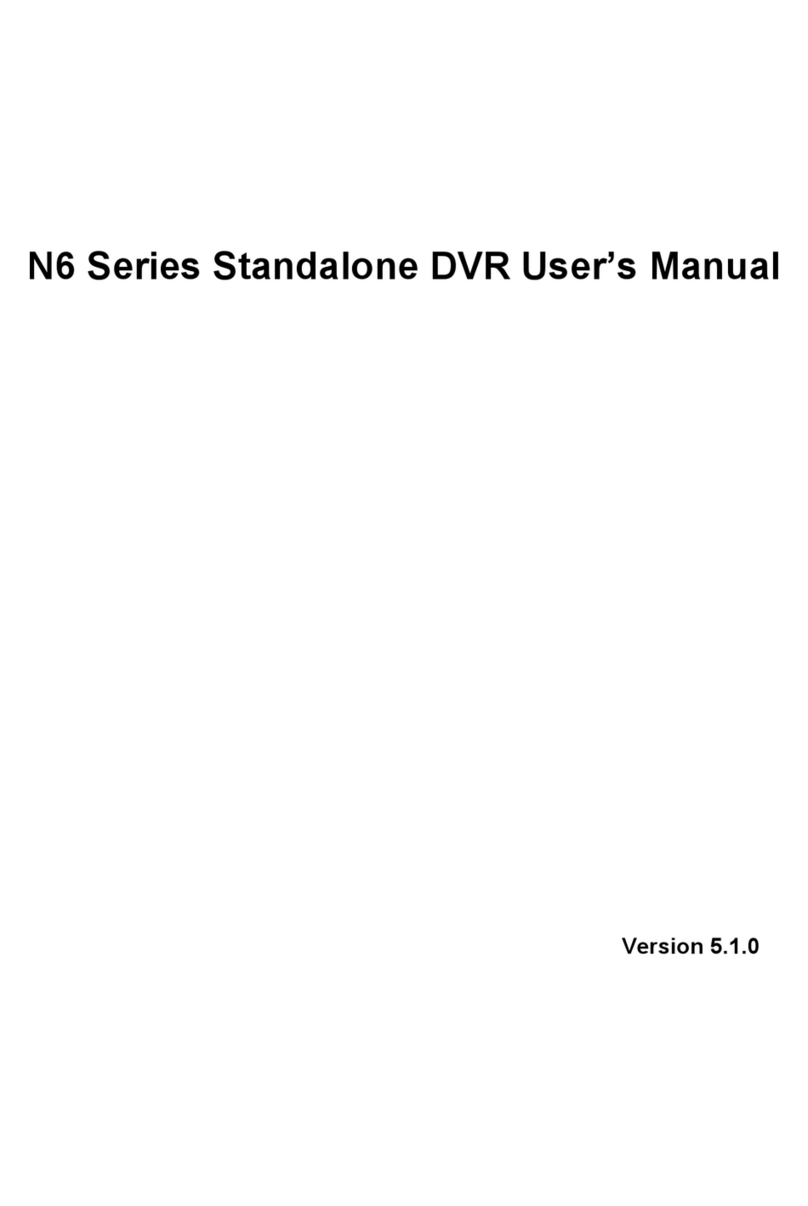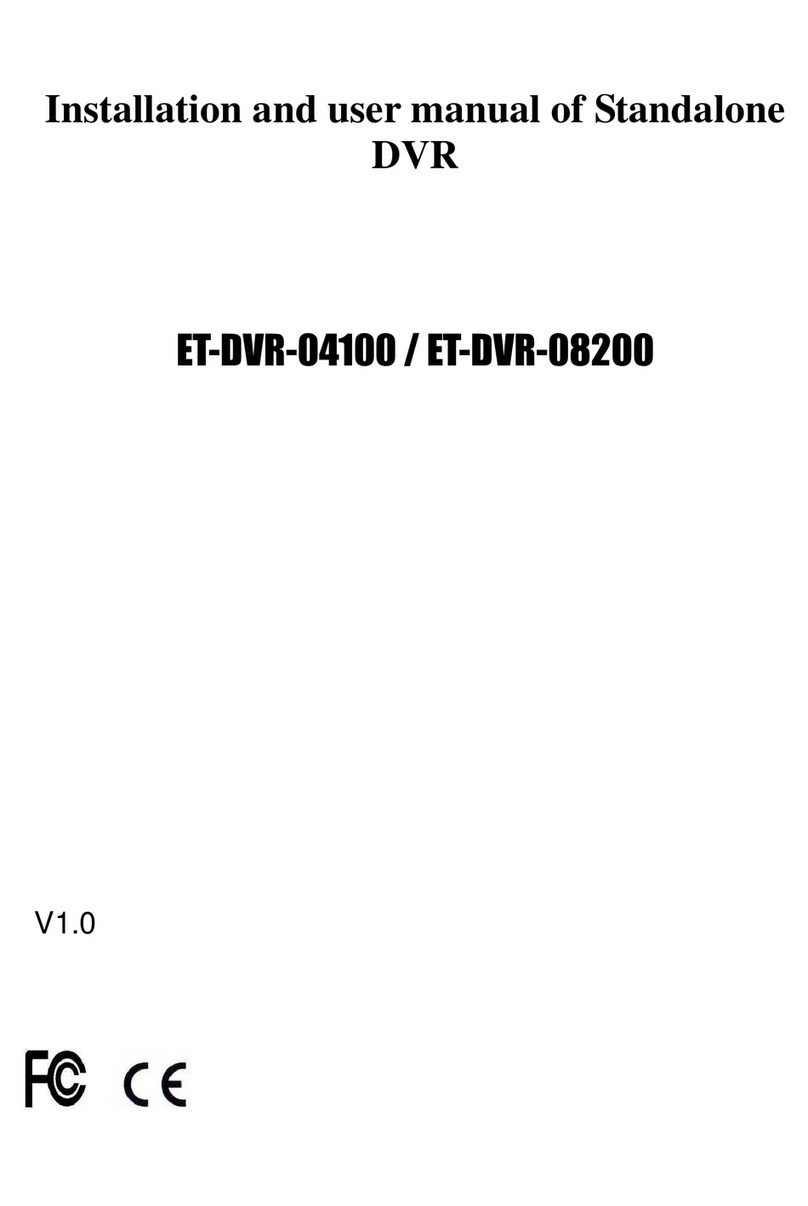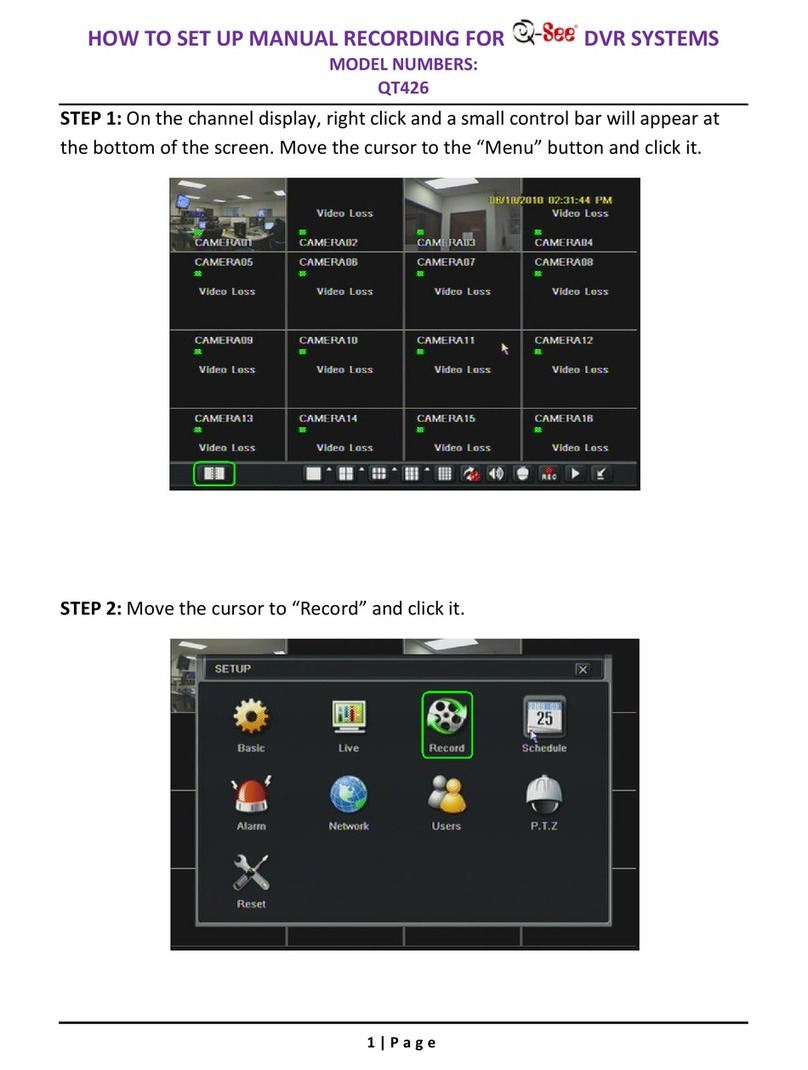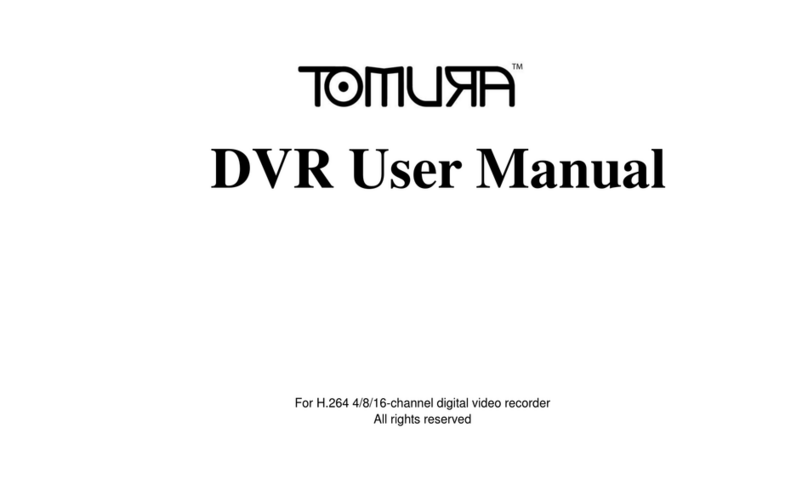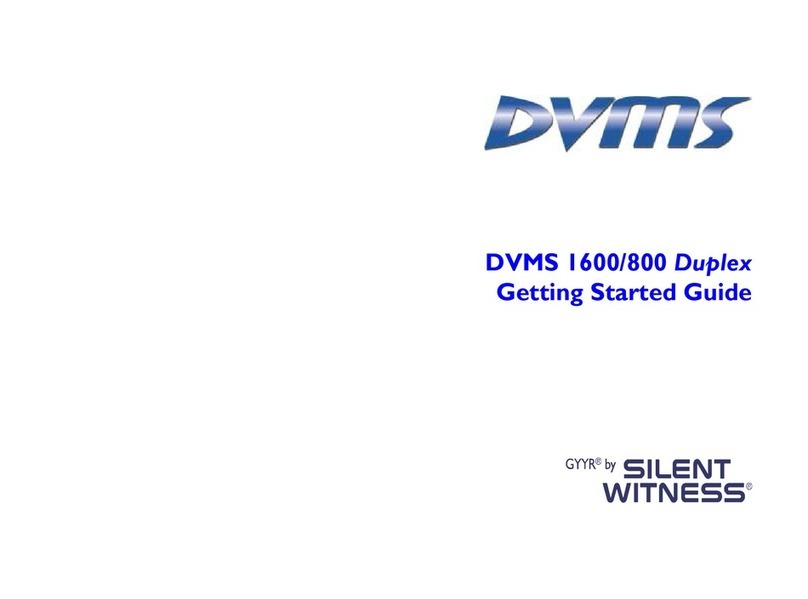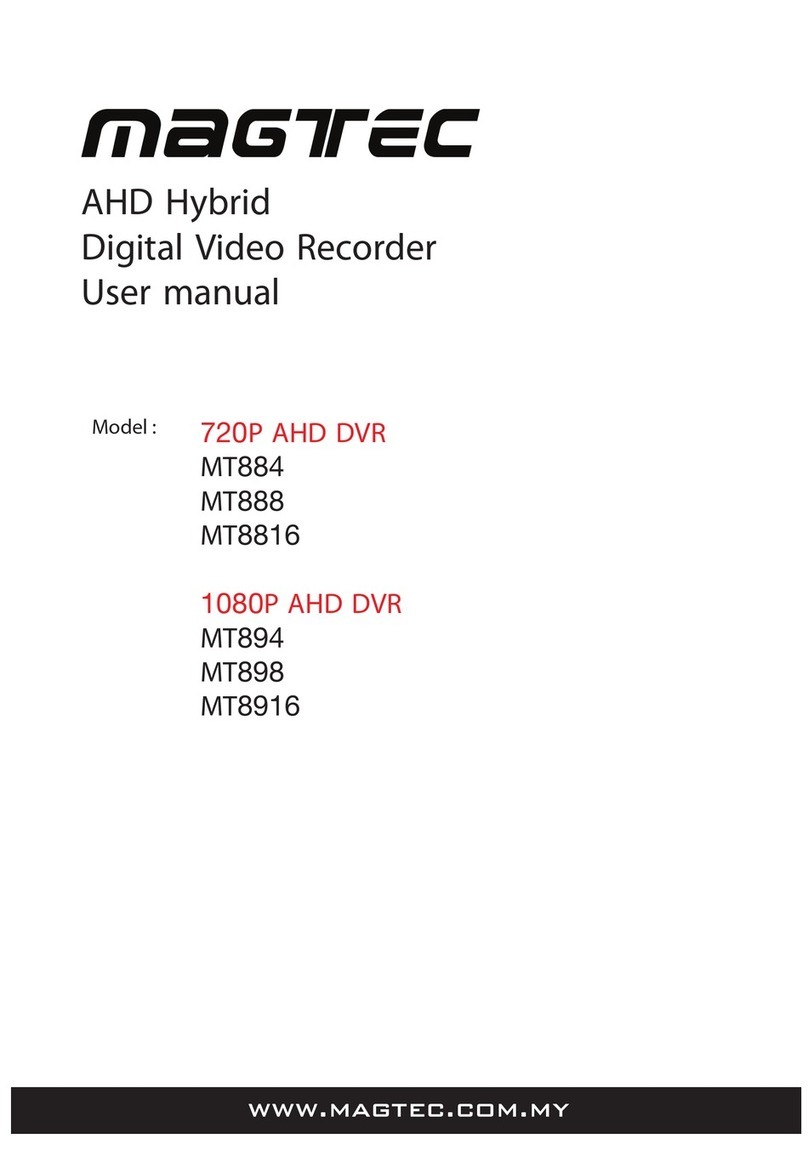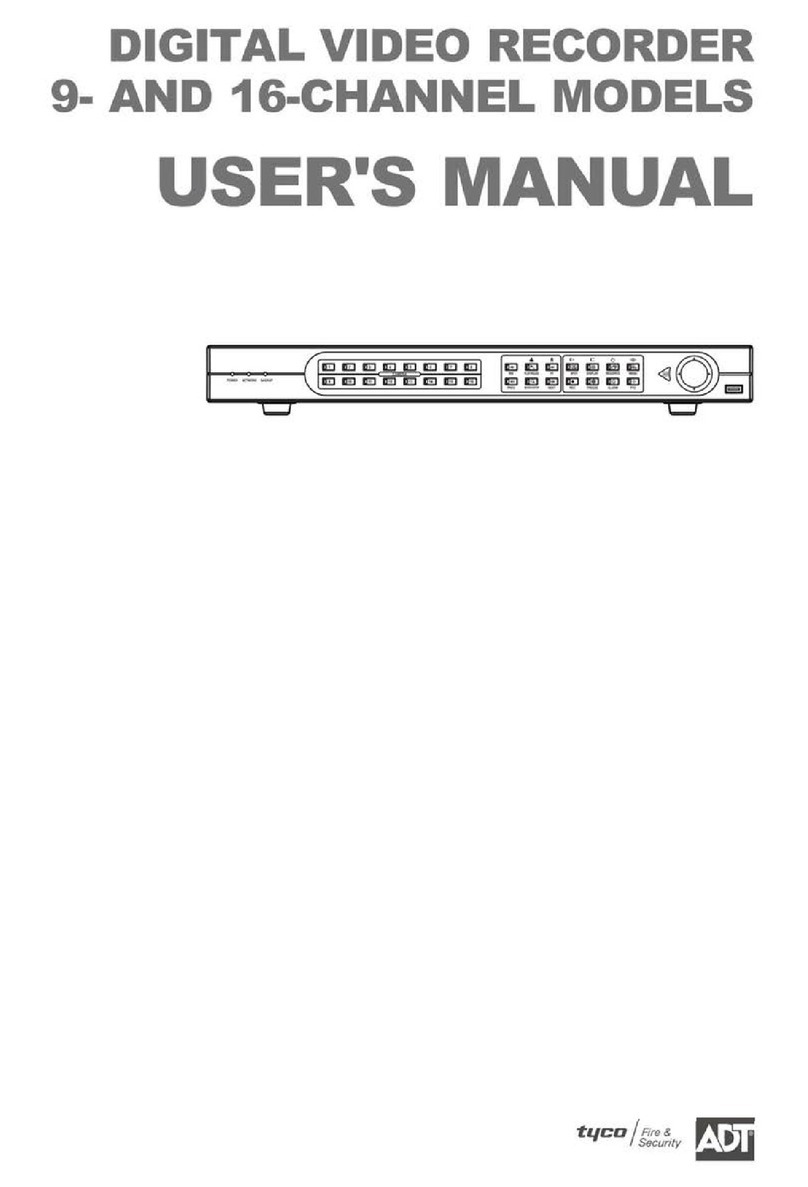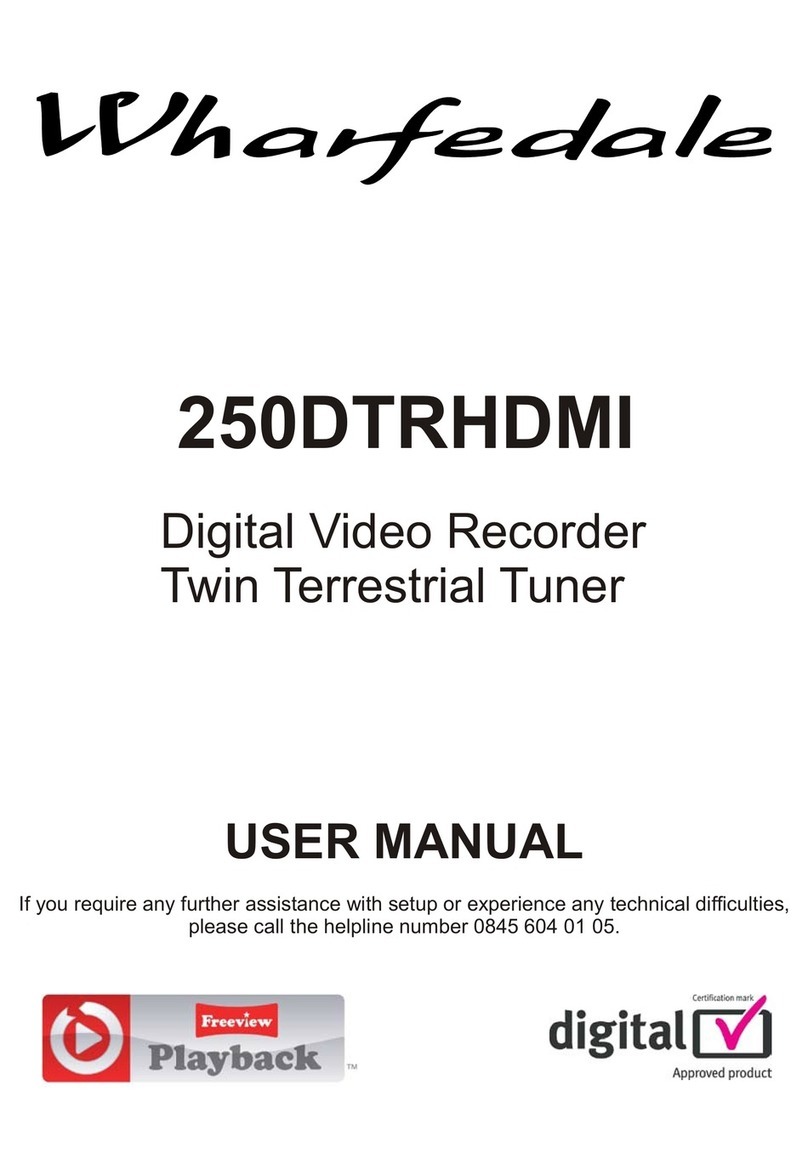Standalone DSP User manual

1

2
Before Installation ----------------------------------------------------------
5
Main Features -------------------------------------------------------------
6
System Organization --------------------------------------------------------
8
System Contents -----------------------------------------------------------
9
System Configure ----------------------------------------------------------
10
Front panel description -------------------------------------------------
10
Rear panel description --------------------------------------------------
12
Remote Controller description ---------------------------------------------
14
Connect & Power On -------------------------------------------------------
15
Live display configure -------------------------------------------------------
16
Division screen --------------------------------------------------------
16
Live display edit mode --------------------------------------------------
17
Digital zoom ----------------------------------------------------------
18
Sequence ------------------------------------------------------------
19
Panic Recording -------------------------------------------------------
19
Key Lock Function -----------------------------------------------------
20
PTZ Camera control ----------------------------------------------------
20
SYSTEM SETUP -----------------------------------------------------------
22
Display --------------------------------------------------------------
23
OSD -----------------------------------------------------------23
Monitor ---------------------------------------------------------
24
Sequence -------------------------------------------------------
25
Spot Out --------------------------------------------------------
29
Camera --------------------------------------------------------------
31
Camera Title ------------------------------------------------------
31
Color Setup ------------------------------------------------------
32
PTZ Setup -------------------------------------------------------
33
Motion Sensor ----------------------------------------------------
34
Sound --------------------------------------------------------------
37
Audio -----------------------------------------------------------
37
Buzzer ----------------------------------------------------------
38

3
System --------------------------------------------------------------
38
Date / Time -------------------------------------------------------
39
Network ----------------------------------------------------------
40
Mail -------------------------------------------------------------
41
User Management --------------------------------------------------
41
System Management ------------------------------------------------
44
Control Device -----------------------------------------------------
45
Event / Sensor --------------------------------------------------------
45
HDD Event -------------------------------------------------------
46
Alarm Input -------------------------------------------------------
46
Alarm Out --------------------------------------------------------
47
Buzzer Out -------------------------------------------------------
48
E-mail Notification --------------------------------------------------
49
Disk Manage ----------------------------------------------------------
50
RECORD MENU ------------------------------------------------------------
51
Recording operations ---------------------------------------------------
51
Timer / Motion Setup ----------------------------------------------------
52
Parameter --------------------------------------------------------
52
Schedule ---------------------------------------------------------
55
Alarm setup ----------------------------------------------------------
58
Panic setup -----------------------------------------------------------
59
SEARCH -----------------------------------------------------------------
60
Time Search ----------------------------------------------------------
60
Event Search ---------------------------------------------------------
63
Archiving ----------------------------------------------------------------65
Remote Client Setup --------------------------------------------------------
68
Client software installation ------------------------------------------------
68
Client software organization ----------------------------------------------
70
Explanation of Function keys ----------------------------------------
71
Create a connect group -------------------------------------------------
72
Detail Setup ----------------------------------------------------------
73
Additional Configuration -------------------------------------------------
75

4
REMOTE SEARCH ---------------------------------------------------------
76
Explanation of function keys ----------------------------------------
77
Quick Search ---------------------------------------------------------
78
Archiving ---------------------------------------------------------
79
Still Shot ---------------------------------------------------------
79
Log Viewer -------------------------------------------------------
80
Backup Player -----------------------------------------------------
80
Print ------------------------------------------------------------
81
Event Viewer ------------------------------------------------------
81
Remote Recording Setup ------------------------------------------------
82
Record ----------------------------------------------------------
82
Camera ----------------------------------------------------------
83
Sound -----------------------------------------------------------
83
Event / Sensor -----------------------------------------------------
84
System ----------------------------------------------------------
85
WEB CONNECTION SETUP ---------------------------------------------------
86

5
BEFORE INSTALLATION
BEFORE INSTALLATION
●
Installation should be carried out only by qualified personnel and in accordance with any electrical
regulations in force at the time.
●The DVR must be placed on a stable surface or mounted in an approved cabinet.
Adequate ventilation must be provided, taking particular care not to block any of the air vents on the DVR.
●Adequate protection against lightning strikes and power surges must be installed to prevent damage
to the DVR.
●Any safety warnings on the DVR and in these instructions must be adhered to.
●If cleaning is necessary, shutdown the DVR and disconnect power first. Use a soft dry cloth only never
use any abrasive cleaners.
●Do not attempt to service or repair the DVR as opening or removing covers may expose dangerous
voltages or other hazards. Refer all servicing to qualified service personnel.

6
MAIN FEATURES
MAIN FEATURES
MOUSE CONTROLL
Designed to be controlled by mouse and easy to use.
ENHANCED GRAPHICAL USER INTERFACE [GUI]
The DVR menu structure and on screen display is presented in a simple to use and logical GUI format.
GENUINE TRIPLEX OPERATION
The DVR will continue to record at full frame rate during local playback, local setup, multi user remote
viewing and playback and remote setup.
AUDIO
4 audio inputs are supported which can be assigned to any video channel. Live and recorded audio can be
Monitored remotely over the internet and remote ‘talkback’ audio transmission to the DVR is also possible.
BACKUP
Recorded footage (including audio) can be archived to USB memory stick or CD.
Playback software is embedded with the backup files and the backup also contains the system event log
and backup log for full traceability.
REMOTE CONNECTION
Software is provided to allow remote connection to up to 4 DVRs in one session. Depending on user level,
Full DVR control is available over the internet as well as the ability to remotely configure the DVR.
Alarm outputs on the DVR can be remotely triggered over the internet.
COMPREHENSIVE RECORDING SETUP
Recording can be scheduled, alarm activated or motion activated. For each type of recording, frame rates,
image quality and audio recording properties can be adjusted per hour, per day and for each individual
channel.
The DVR also has a panic recording feature (from the front panel or external input) which overrides all
other recording settings to provide the best quality recording in the event of an emergency.
PTZ CONTROL
Full PTZ control is available from the front panel or remote connection and a wide number of speed
Dome protocols are supported. Protocols can be set individually for each channel and PTZ speed
can be adjusted to suit particular speed domes.

7
MAIN FEATURES
MAIN FEATURES
TELEMETRY CONTROL
Full telemetry control is available from the front panel or remote connection and a wide number of
speed dome protocols are supported. Protocols can be set individually for each channel and telemetry
speed can be adjusted to suit particular speed domes.
EXTENSIVE MONITOR SUPPORT
The DVR has 3 main monitor outputs (Composite, VGA and S-Video) which can be used simultaneously.
Support is also provided for up to 4 spot monitors and each spot monitor output can be programmed in the
DVR setup.
LIVE DISPLAY
The DVR displays single or multi screen images and also has several sequence modes.
(standard and user definable)
CONFIGURATION BACKUP
All configuration settings on the DVR can be saved to USB memory stick or a PC file remotely.
The saved data can then be uploaded to other DVR units allowing rapid deployment where more than
one DVR is being installed.
EMAIL SUPPORT
The DVR can send emails to specific users to notify events such as alarm, motion detection,
hard drive failure etc.

8
SYSTEM ORGANIZATION
SYSTEM ORGANIZATION
NETWORK
Camera
Alarm Sensor Relay Out
AV Monitor
Remote Client PC Image Printer
Video In
Video Out
TCP/IP
Alarm Input/Out
Remote Controller
AVI Backup
WEB Client
USB USB mouse

9
SYSTEM CONTENTS
SYSTEM CONTENTS
①Basic Contents
Remote Controller
User’s Manual Remote Client
Program Install CD
AAA Battery X 2
Power Cable
②Option Contents
HDD
CD-RW USB Memory

10
SYSTEM CONFIGURE (8CH, 16CH)
SYSTEM CONFIGURE (8CH, 16CH)
1. Front panel description.
POWER BUTTON
DISPLAY
Selects various display
modes in live display and
playback
SEQ
Calls the currently defined
sequence mode
PANIC
Selects panic recording mode
ZOOM
Selects digital zoom mode in
live display
LOCK
Locks the front panel buttons
ARCHIVE
Displays the archive menu
PTZ
Selects PTZ mode in live
display
SETUP
Displays the setup menus
SEARCH
Displays the search menu
SHUTTLE WHEEL
Used to quickly adjust
playback speed and direction
Also used to control camera
zoom when in PTZ mode and
digital zoom level in live display
JOG RING
When playback is paused,
used to move footage
forwards or backwards,
frame by frame
HOLD
Locks the current function of
the SHUTTLE WHEEL so it
can be released
USB ports
Supports a wide
variety of USB
memory stick for
archive, system
setting backup and
firmware upgrade.
An additional USB
port is also
provided on the
rear panel
CURSOR KEYS,
ENTER and
RETURN buttons
Used for navigating
setup menus, search
and archive screens.
Also used when the
DVR is in PTZ mode
CHANNEL SELECTION
BUTTONS
Used to display individual
channels in live display and
Playback.
Also used to enter numeric
passwords for the various
login screens
Increases reverse playback
speed
Selects reverse playback
Pauses / resumes playback
Selects forward playback and
also accesses the instant
playback feature
Increases forward playback
speed

11
SYSTEM CONFIGURE (4CH)
SYSTEM CONFIGURE (4CH)
1. Front panel description.
SCR MODE
Selects various display
modes in live display
SEARCH
Displays the search menu
MENU
Displays the setup menus
PTZ
Selects PTZ mode in live
display
SHUTTLE WHEEL
Used to quickly adjust
playback speed and direction.
Also used to control
camera zoom when in PTZ
mode, and digital
zoom level in live display
JOG RING
When playback is paused,
used to move footage
forwards or backwards, frame
by frame
HOLD
Locks the current function of
the SHUTTLE WHEEL so it
can be released
USB ports
Supports a wide
variety of USB
memory stick for
archive, system
setting backup and
firmware upgrade.
Also support USB
mouse for control
CURSOR KEYS,
ENTER and
RETURN buttons
Used for navigating
setup menus, search
and archive screens.
Also used when the
DVR is in PTZ mode
CHANNEL SELECTION
BUTTONS
Used to display individual
channels in live display and
Playback.
Also used to enter numeric
passwords for the various
login screens
Increases reverse playback speed
Selects reverse playback
Pauses / resumes playback
Selects forward playback and also accesses
the instant playback feature
Increases forward playback speed
CD-RW Media
Supports a CD-R,
CD-RW, DVD for
backup.

12
SYSTEM CONFIGURE (8CH, 16CH)
SYSTEM CONFIGURE (8CH, 16CH)
2. Rear panel description.
CAMERA INPUTS and LOOP
OUTPUTS
Connect up to 16 camera inputs.
Loop outputs can be used for
connection to other equipment
COMPOSITE AND S-VIDEO MAIN
MONITOR CONNECTIONS
Both outputs can be used at the same time if
more than one main monitor connection is
required
SPOT MONITOR
OUTPUTS
Up to 4 spot
monitors can be
connected as
necessary
AUDIO INPUTS
& OUTPUTS
Up to 4 audio inputs
and one audio
output can be
connected as
necessary
ALARM INPUTS
Up to 16 alarm
inputs can be
connected and
configured as high
or low inputs with
common ground
Connection to
external
telemetry
devices, panic
button and
alarm reset
ALARM
OUTPUTS
Up to 16 alarm
outputs can be
connected and
configured as high
or low outputs with
common ground
VGA
VGA main
monitor
connection to a
PC monitor or
plasma screen.
Can be used
simultaneously
with the
COMPOSITE
and S-VIDEO
main monitor
connections
SERIAL PORT
SERIAL port for
connecting
external RS-232
devices
LAN
LAN connection
to a router
or internal
network

13
SYSTEM CONFIGURE (4CH)
SYSTEM CONFIGURE (4CH)
2. Rear panel description.
CAMERA INPUTS and LOOP
OUTPUTS
Connect up to 4 camera inputs.
Loop outputs can be used for
connection to other equipment
COMPOSITE MONITOR
CONNECTIONS
Both outputs can be used
at the same time if
more than one main
monitor connection is
required
SPOT MONITOR
OUTPUTS
1 spot monitors can
be connected as
necessary
AUDIO INPUTS
& OUTPUTS
Up to 4 audio inputs
and one audio
output can be
connected as
necessary
ALARM INPUTS
& OUTPUTS
Up to 4 alarm
inputs and outputs
can be connected
and configured as
high or low inputs
with common ground
VGA & S-VIDEO
VGA main
monitor
connection to a
PC monitor or
plasma screen.
Can be used
simultaneously
with the
COMPOSITE
and S-VIDEO
main monitor
connections
SERIAL PORT
SERIAL port for
connecting
external RS-232
devices
LAN
LAN connection
to a router
or internal
network
POWER INPUT
DC-12V power
input port

14
SYSTEM CONFIGURE
SYSTEM CONFIGURE –
– Remote Controller
Remote Controller
3. Remote Controller description.
POWER
System
ON/OFF
MENU : Open System Setup Menu
RETURN
Cancel /
Deselect
Previous Screen
ENTER : Apply / Select /Go to Next Screen
Channel Selection Buttons
Change Display
Mode Search Menu PTZ/IRIS Mode
※If there are many DVRs on stack, each DVR must be set different ID then Remote controller set each
ID on DVR. Can control all DVRs on one Remote controller by each ID.
Navigation Buttons : Used for Playback Control,
Menu Navigation, and PTZ/Focus Control
ID
ID Button
Select DVR ID
How to set ID on the remote controller
: Press the ID button then displayed INPUT ID statement.
Press the set ID and Press the RETURN button (The default ID is 01). For DVR ID, see the page45.
For returning to the original situation, press the ID button again.
And Input the 255 and press the RETURN button of remote controller.

15
CONNECT & POWER ON
CONNECT & POWER ON
• Connect up to 16 CAMERA INPUTS as necessary.
The DVR also has LOOP OUTPUTS so that any signals can be fed to other equipment if required.
Termination is automatically set by the DVR depending on connection type.
• Connect one or more monitors to the DVR using the COMPOSITE, VGA or S-VIDEO connections
• Connect power to the DVR. The DVR checks for proper power connection and emits two beeps.
Press the POWER BUTTON on the front panel of the DVR to begin operation.
The DVR startup screen detects and checks the status
of hard drives and the CDRW / DVR-RW drive.
After startup diagnostics are complete, the operator must
logon to the system. The default user name is ‘ADMIN’.
Using the CHANNEL SELECTION buttons, key in
the default password of ‘1234’ and press the ENTER
button.
The DVR begins normal operation and shows the
default display of all 16 channels.
The status bar at the bottom of the screen shows
current time and date and percentage of hard drive used.
A title for each channel is shown.
The red square and letter ‘T’ in the top right of each
channel display shows that the channel is recording in
Timer / Schedule mode.
Double click on the Password tap then the Virtual
Keyboard will be appeared. Then click the password and
click the button.

16
LIVE DISPLAY
LIVE DISPLAY
DIVISION SCREEN
8 different display modes are supported by the 16 channel DVR.
By repeatedly pressing the DISPLAY button, the operator can choose between single screen,
4 screen, 6 screen, 8 screen, 9 screen, 13 screen, 16 screen and basic sequence modes.
All the display modes are static with the exception of the sequence mode. In this mode, the sequence
symbol ( ) is displayed and each channel is shown in full screen for a set period of time (default 3 sec)
before switching to the next channel.
The sequence runs indefinitely until a different display mode is chosen.
Click the right mouse button on the Live Display
screen and Click the DISPLAY menu.
Click the right mouse button on the Live Display
screen and Click the SEQUENCE menu.

17
LIVE display edit mode
For each multi screen view mode, the operator can decide which channels to view and in what position.
Use the DISPLAY button to choose the multi screen mode to edit and then press ENTER to select LIVE
DISPLAY EDIT MODE.
In this example, the default 8 screen mode displays channels 1-8. To display channel 10 instead of
channel 5.
Using the CHANNEL SELECTION buttons, press number 5 – channel 5 changes to a blue screen.
LIVE DISPLAY
LIVE DISPLAY

18
Digital Zoom
When viewing a channel in full screen, the operator can zoom in to a particular area by up to 8 times.
To use digital zoom, select the required channel and press the ZOOM button. The small window at bottom
right shows the full image and the main display area shows the zoomed portion.
To adjust the zoom level, turn the SHUTTLE WHEEL clockwise to increase zoom or anticlockwise
to decrease zoom. To move the zoom area around the image, use the CURSOR KEYS to adjust the
position of the zoom square.
Press the RETURN button to return to normal live display mode.
LIVE DISPLAY
LIVE DISPLAY
Click the right mouse button on the Live Display
screen and Click the ZOOM menu.
Click the following button.
RETURN

19
Press the SEQ button. Each channel is shown in full screen for a set period of time (default 3 sec)
before switching to the next channel.
To stop the sequence on a particular channel, press the SEQ button again.
More complex sequences can be programmed through the setup menu (page 25).
LIVE DISPLAY
LIVE DISPLAY
Sequence
Panic Recording
Panic recording will override all standard recording settings to provide, by default, continuous recording on
all channels.
Press the PANIC button. The top right of the display shows a red square only to indicate that the DVR is in
panic recording mode.
Press the PANIC button again to return to normal cording mode.
Click the right mouse button on the Live Display
screen and Click the SEQUENCE menu.
Click the right mouse button on the Live Display
screen and Click the PANIC RECORDING menu.

20
LIVE DISPLAY
LIVE DISPLAY
Key Lock Function
An operator with ADMIN rights can choose to lock the DVR front panel to prevent any un authorized control.
Press the LOCK button, enter the default password ‘1234’
And press ENTER. All buttons are now disabled.
To unlock, press the LOCK button again and enter the default password ‘1234’.
Click the right mouse button on the Live Display
screen and Click the KEY LOCK menu.
Double click on the Password tap
then the Virtual Keyboard will be
appeared. Then click the password
and click the button.
PTZ Camera Control
Speed domes and other telemetry devices connected to the DVR, can be fully controlled from the front panel.
In live display mode, press the PTZ button. To select a camera to control, use the CHANNEL SELECTION
buttons.
Pan and tilt movement is controlled by the CURSOR KEYS, zoom is controlled by turning the SHUTTLE
WHEEL.
Click the right mouse button on the Live Display
screen and Click the PTZ menu.
Table of contents
Other Standalone DVR manuals