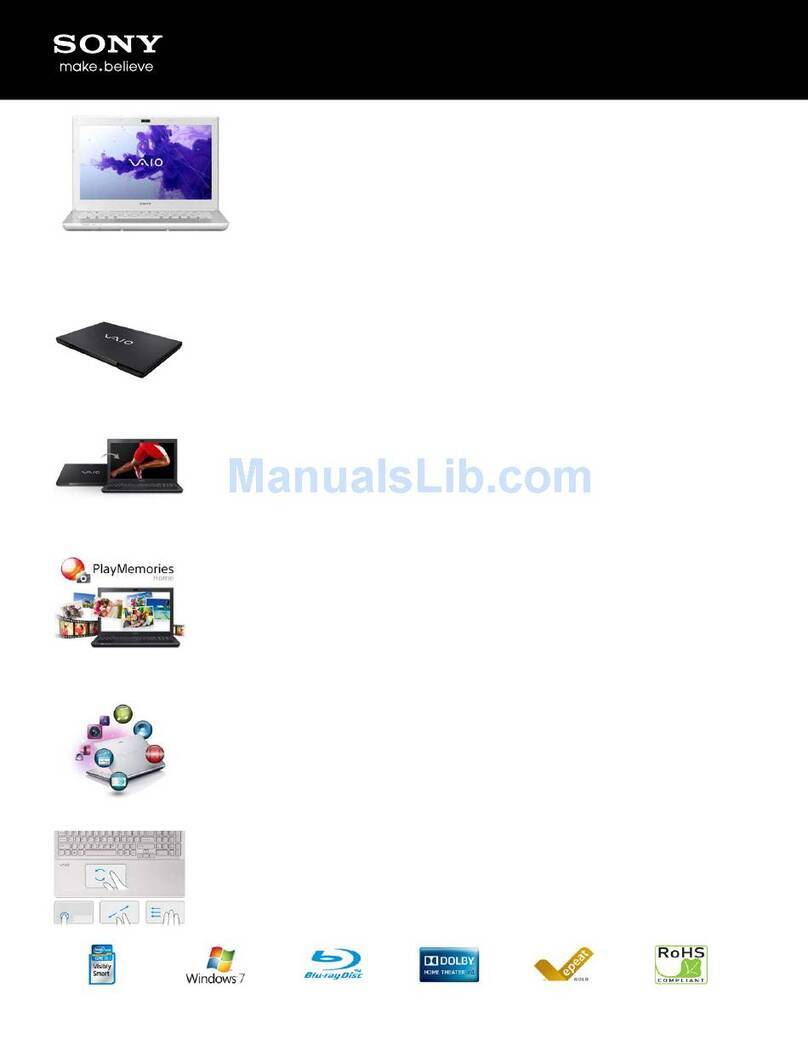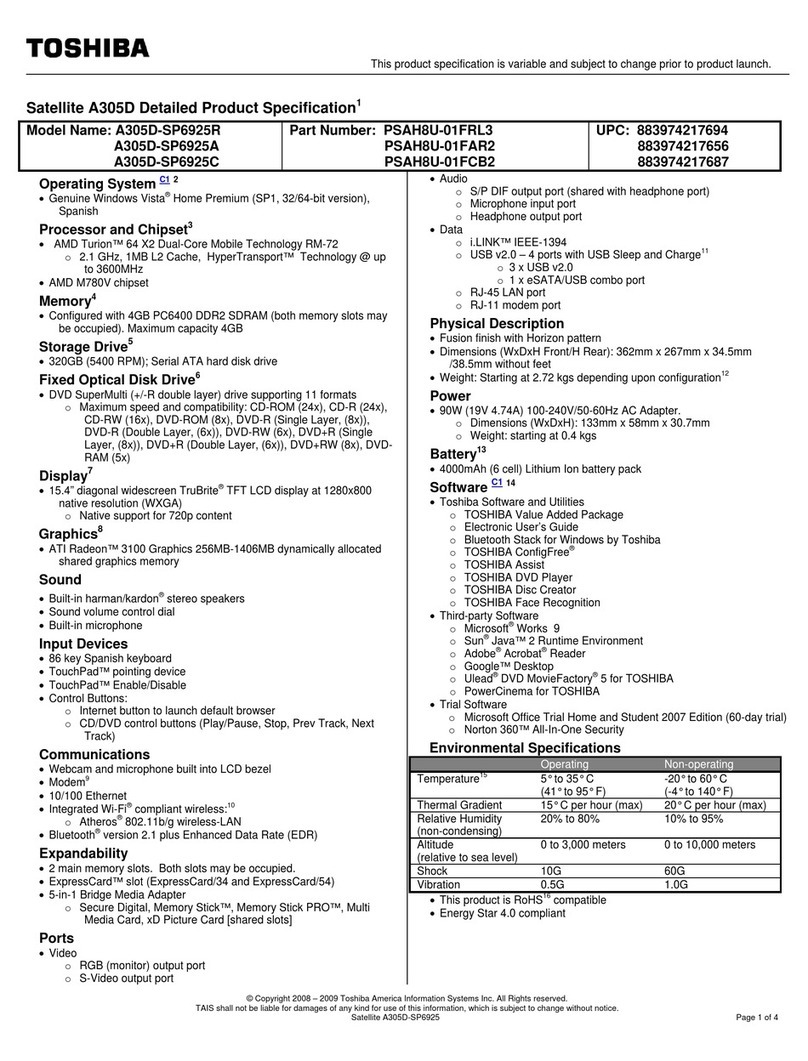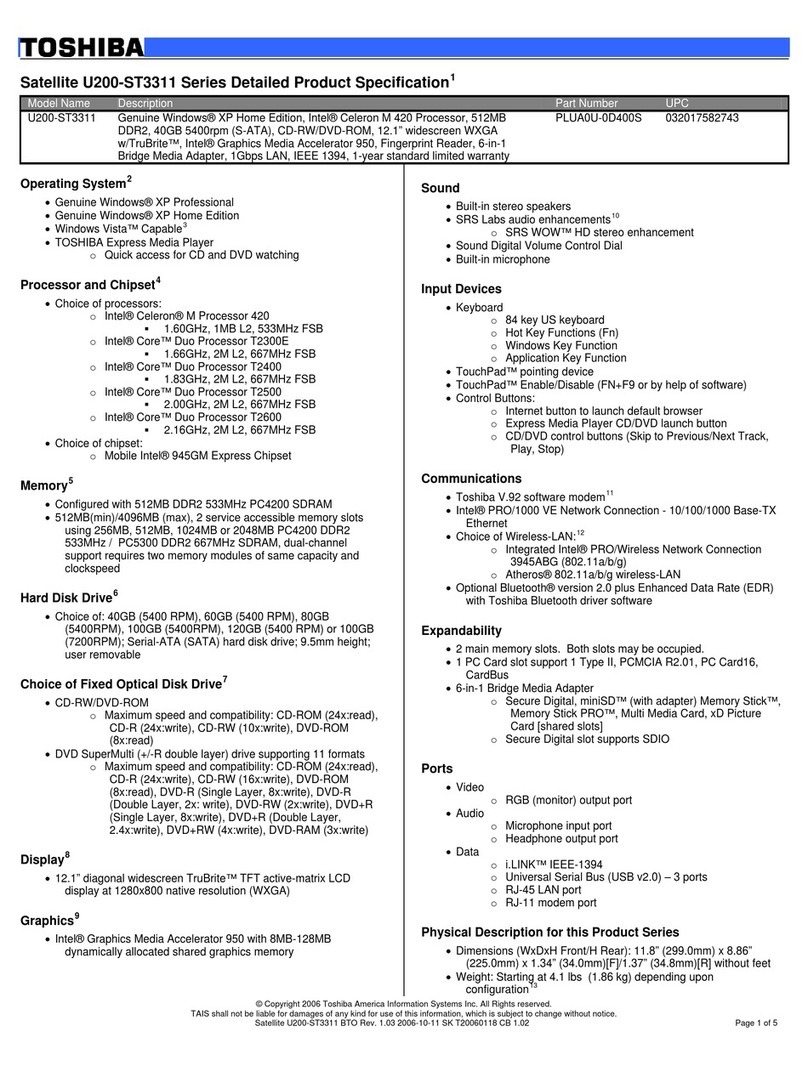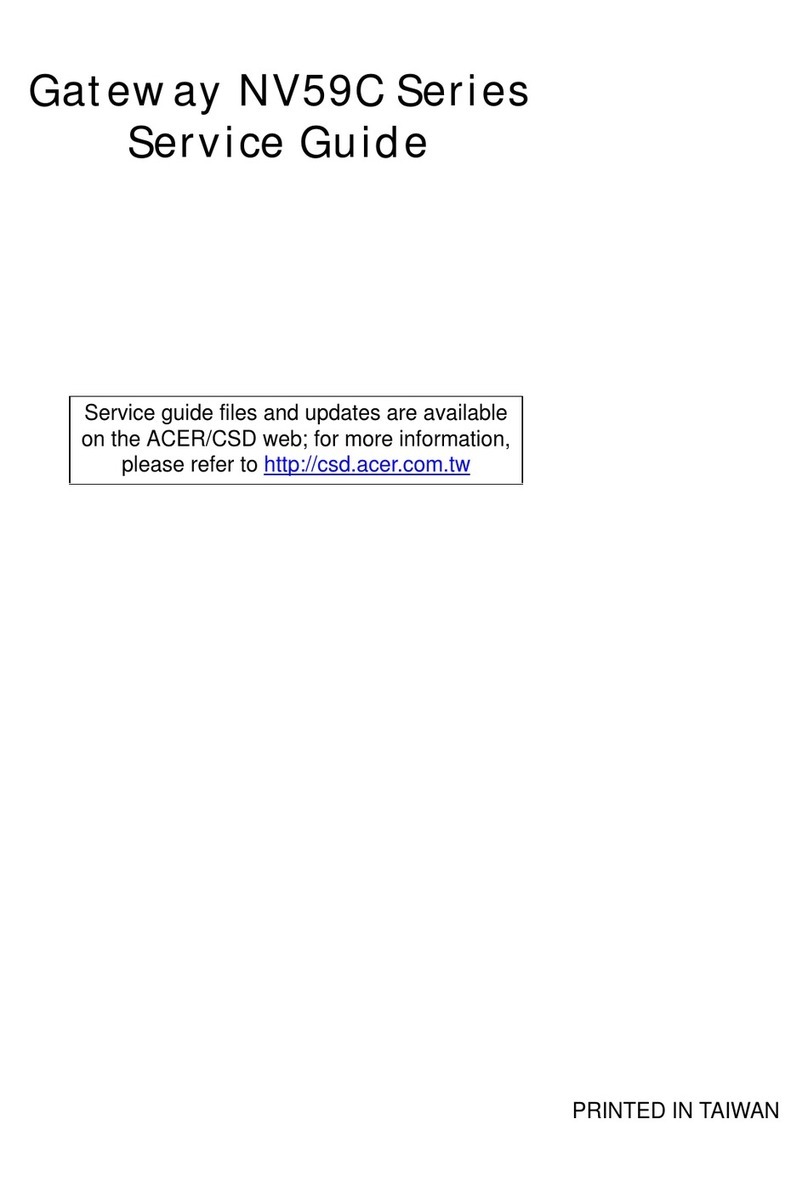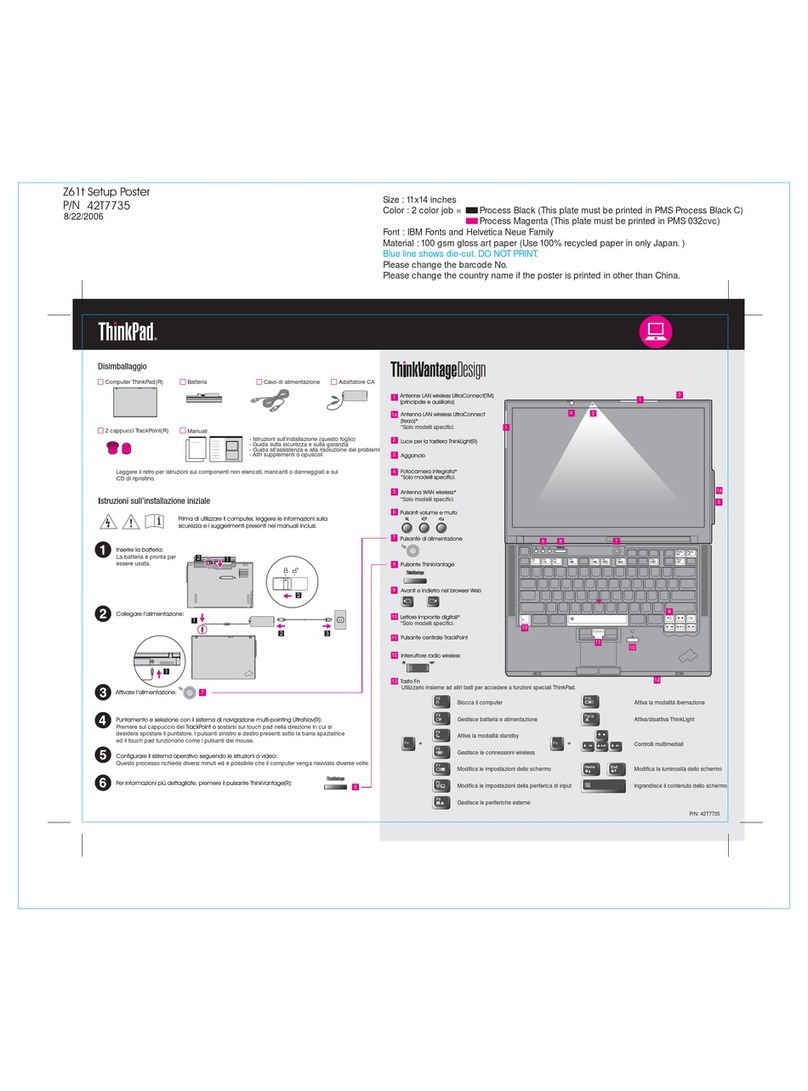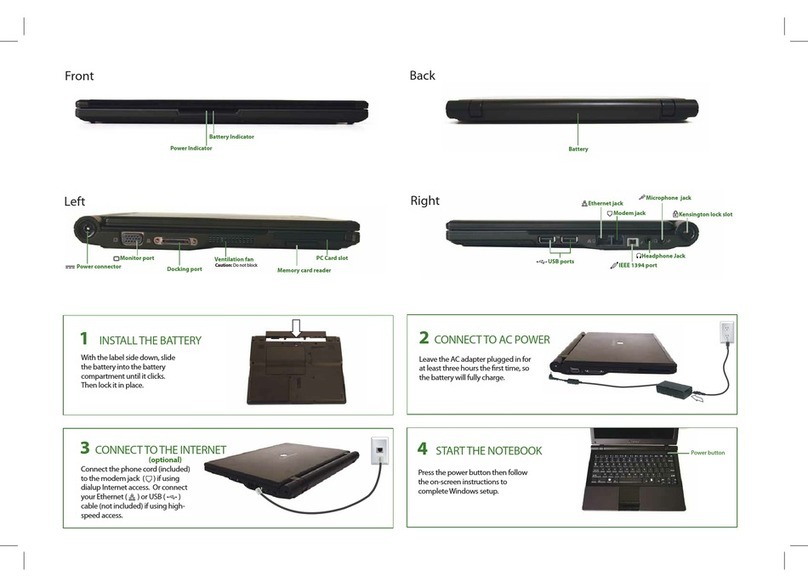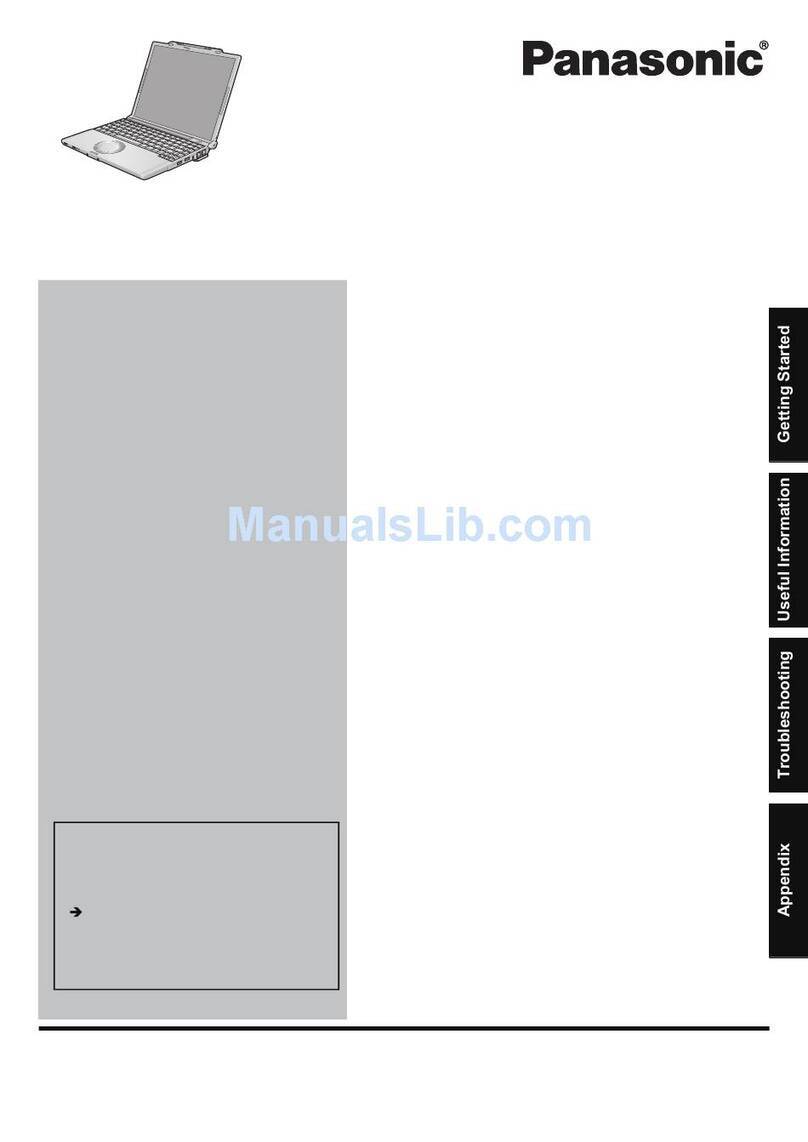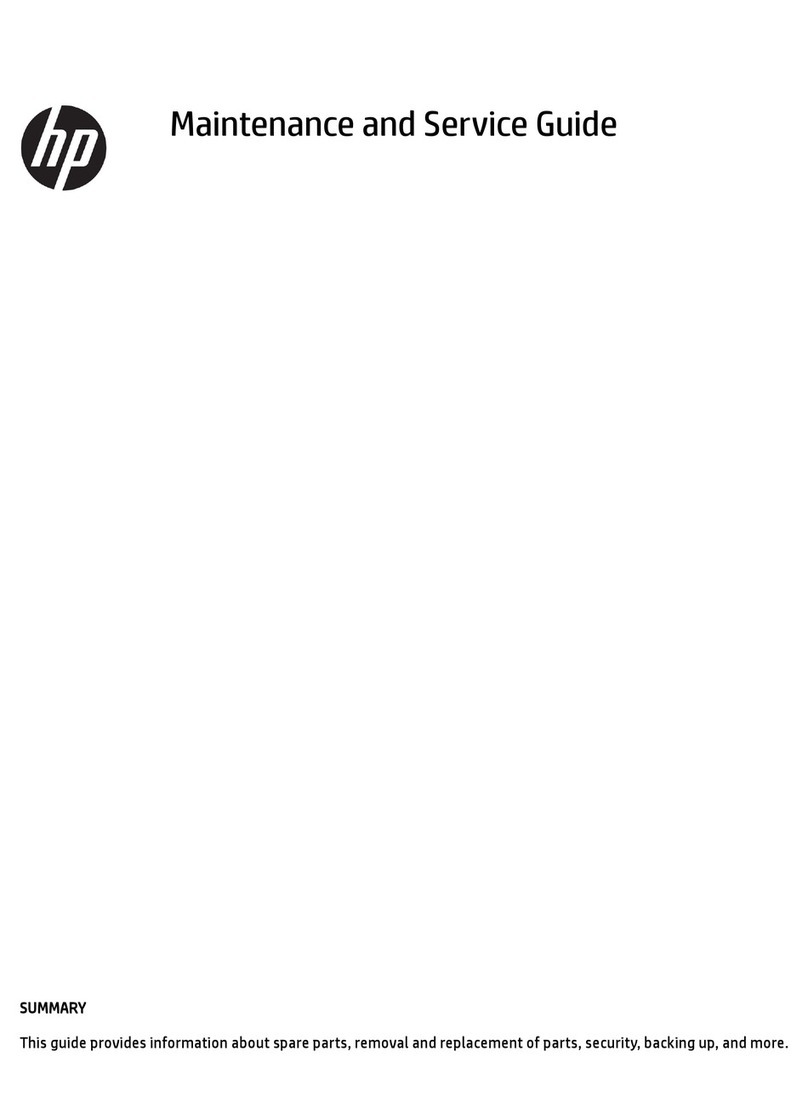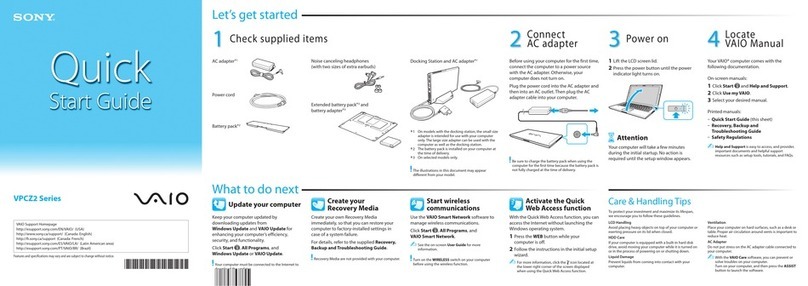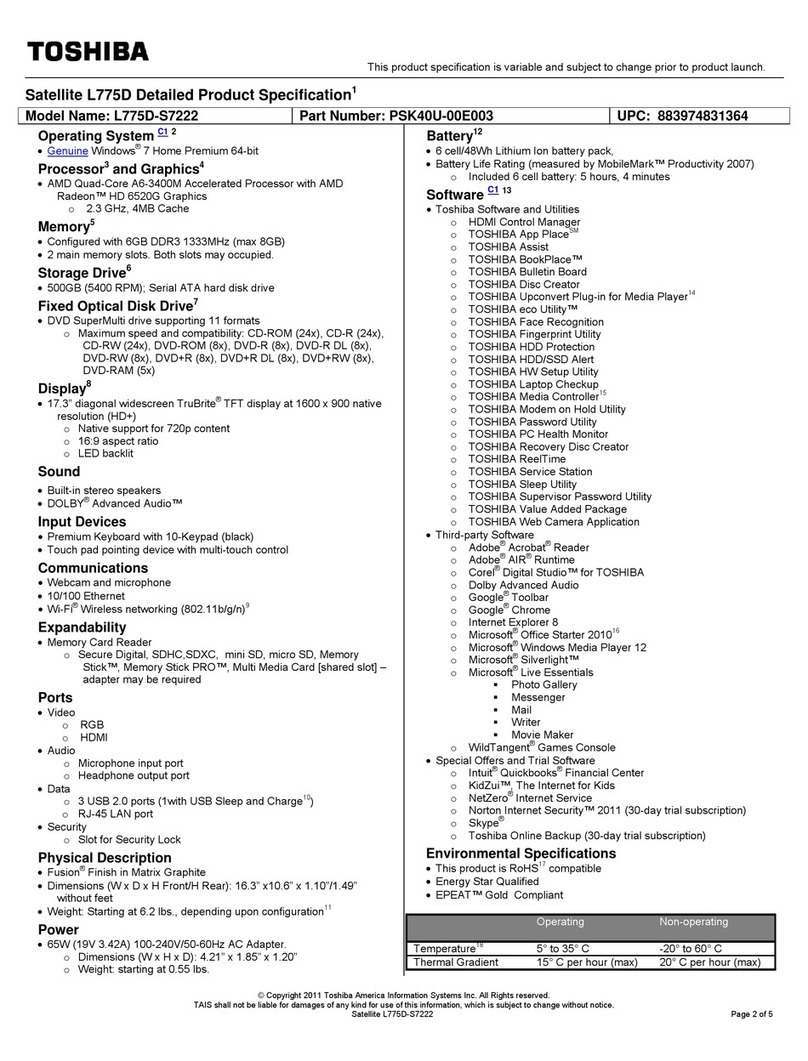Startright Bilingual Super Notebook II User manual


Introduction 1
Overview 1
Notice to Parents 2
Battery Installation 2
Battery Precautions 2
Care and Maintenance 3
Getting Started 3
General Operation 3
On/Off / Auto Power Off / Touch-Sensitive Panel 3
First-Time Use 4
Log In 4
Activity Selection 5
Scoring 5
Keyboard Layout 6
Description of Activities 9
Learning Center 9
Vocabulary & Grammar 9
Languages 10
Math 10
Logic 11
Trivia 12
Typing 13
Utilities 13
Bilingual Dictionary 13
My Dictionary 14
Calculator 14
Conversions 15
Budget Planner 15
Word Processor 16
Organizer 17
Diary 17
Phone Book 17
To-Do-List 18
Memo Freehand 18
Calendar 19
Contents

Multimedia Center 20
Painter 20
Photo Viewer 20
Photo Editor 21
Music Player 21
Music Composer 22
Kids Channel 22
Video Editor 22
Setting 23
My Icon 23
My Profi le 24
Password 24
Screen Saver 24
Volume 25
Online Connection 25
Search & Download 25
Photo 25
Music 26
Kids Cartoon 27
Communication 27
Email 27
Chat Room 28
Blog 28
Online Fun 29
Game Zone 29
World Discovery 31
Fortune Telling 34
Jokes of Today 34
Specifi cations 35

1
Thank you for selecting this Bilingual Super Notebook II™ unit.
This box contains one (1) Bilingual Super Notebook II™ unit and
a User Instruction Guide.
Please read the Notice to Parents carefully before you allow your
child to use this unit. Reading through this User Instruction Guide
with your child can be a valuable learning experience.
Please discard of any packing materials such as plastic sheets,
wire ties, tags etc for your child’s safety.
Introduction
Bi lingual Super Notebook II TM Overview
Super Large
LCD Screen
Speaker
Touch-
Sensitive
Panel
QWERTY
Keyboard

2
Battery Installation
Note: Do not allow children to install batteries.
• This unit requires four (4) AAA batteries. We recommend alkaline
batteries.
• Open the battery compartment found on the back of the unit.
(See Figure 1)
• Insert the batteries correctly, as indicated by the polarity symbols
(+) and (-) marked inside the battery compartment. (See Figure 2)
• Make sure to correctly replace the battery compartment door and
screw it fi rmly back in place.
Battery Precautions
• Install batteries for your child.
• Do not use rechargeable batteries.
• Do not recharge non-rechargeable batteries.
• Do not mix old and new batteries.
• Do not mix alkaline, standard (Carbon-Zinc), or rechargeable
(Nickel-Cadmium) batteries.
• Do not short circuit the supply terminals.
• Only use batteries of the same type or equivalent as
recommended.
• For best operation, always use new alkaline batteries.
• Insert batteries following the correct polarity.
• Replace the batteries if the sound weakens or the display dims.
• Remove exhausted or weak batteries from the unit.
• Remove batteries if you are not going to use the unit for more
than one (1) week.
• This unit is not to be connected to more than the recommended
number of power supplies.
Notice to parents
Fig. 1
Fig. 2

3
Care and Maintenance
• Clean this unit with a slightly damp cloth.
• Do not use any chemical solvents or abrasives on this unit.
• Do not spill any liquids on this unit.
• Avoid dropping this unit on hard surfaces.
• Do not expose this unit to moisture or immerse it in water.
• Do not try to dismantle this unit.
• It is best to switch off this unit when your child is not playing with it.
Please remind your child to do so.
• Use only a soft cloth for cleaning the LCD. Never use solvents,
abrasives or a moist cloth.
Getting Started
General Operation
On/Off / Auto Power Off / Touch-Sensitive Panel
On/Off: Press the POWER key to turn this unit ON. Press the
same key to access the Log Out or Shut Down options. If you choose
Log Out, the current user will be logged out and the Log In screen will
appear. If you choose Shut Down, the unit will turn OFF. If you press
the ENTER key when an option is not selected, the unit will
automatically return to the select an activity screen.
Auto Power Off: A screen saver will be activated automatically when
no key is touched for more than ninety (90) seconds. This screen saver
will be displayed for a further three (3) minutes before the unit turns
itself OFF. Please note that when the unit automatically turns OFF, any
created data that has not yet been saved to the main unit will be lost.
Touch-Sensitive Panel: This unit has a built-in Touch-Sensitive
Panel. Simply touch a direction key on the Touch-Sensitive Panel to
select an activity (same function as the “Left” and “Right” directional
keys on the keyboard). Slide your fi nger clockwise or anti-clockwise to
control the content of some activities. For details, please refer to the
activities in Description of Activities.

4
First-Time Use
After reading through the Notice to Parents and installing the
batteries correctly, please press the POWER key once to turn ON
the unit. A login screen will be displayed, and you will be required to
complete the following steps:
1. New name – You can input up to six (6) characters as your user
name (case sensitive). The user name “123456” cannot be used.
You can edit it using the ERASE key or the CLEAR key .
Press the ENTER key to confi rm it.
2. New password – You must input three (3) numbers as your
password. You can edit it using the ERASE key or the CLEAR
key . Press the ENTER key to confi rm it. You will be
required to input your new password again so the unit can verify it.
Log In
There are three (3) different modes when you log in on the unit.
Normal Mode
Each time you turn the unit ON, you have to log in by inputting your
user name and password. If both are correct, the unit will log in
Normal Mode and access the main menu. You can access all
activities and save all data in Normal Mode. To edit your current
password, select the Setting Mode and then enter your original
password in the Password Mode followed by your new password.
Default Mode
If you forget your user name or password, you can use the default
name (“123456”) and password (“123”). The unit will log in Default Mode.
You can access all activities but cannot save data in Default Mode.
To check and display your current user name and password, select
the Setting Mode and then enter the My Profi le Mode to display the
user name or the Password Mode to display the password.
Unknown Mode
If your user name, password or both are incorrect, the unit will log in
Unknown Mode. You cannot access some activities and cannot save
data in Unknown Mode. For details, please refer to the activities in
Description of Activities.

5
Activity Selection
There are one hundred and forty (140) activities available in two
(2) languages. To select an activity or folder, you can either use
the keyboard or the QUICK SEARCH key. If you choose to use the
keyboard, press the LEFT or RIGHT ARROW key to select a
category. Press the ENTER key to confi rm the category.
Repeat the same steps to enter a sub-category. To choose an
activity, press the PAGE UP key or PAGE DOWN key .
Press the ENTER key to confi rm the activity. Press the ESC
key to exit a category / sub-category / activity.
If you are familiar with the category / sub-category / activity titles,
you may choose to use quick search. Press the QUICK SEARCH
key once and a search screen will appear. When you type a
letter, the unit will display a list of category / sub-category / activity
titles that start with that letter. You can either type the complete title
or press the PAGE UP / PAGE DOWN key / to select your
desired title. Press the ENTER key to confi rm the title and
enter the relevant category / sub-category / activity directly.
Scoring
You can score points in most activities in the Learning Center ,
as well as in the games in the Game Zone of Online Fun .
Learning Center
In the Learning Center category , you will be awarded ten (10)
points for each correct answer, unless otherwise stated. You must
score thirty (30) points or more to move up to level two (2), seventy
(70) points or more to move up to level three (3) and one hundred
and ten (110) points or more to pass all levels and quit the activity.
Refer to individual activities for further details.
Game Zone
In the Game Zone , your score will be converted into virtual
money. You can use virtual money to download photos / musics /
Game Zone
In the Learning Center category

6
cartoons as a reward. Please refer to the description in the relevant
activities for further details.
Keyboard Layout
POWER Key:
Press this key to turn the unit ON or OFF.
LANGUAGE SELECTION Key:
Press this key once to access the language selection window. You
can select one (1) of two (2) languages as the default operating
language.
LCD Screen Icons: Five (5) LCD screen icons can be found on the
LCD screen. The icons are as follows (from top to bottom):
Language 1: Displayed when language 1 is selected as the
operating language.
Language 2: Displayed when language 2 is selected as the
operating language.
New Message: Displayed when you have a new message. For
details please refer to the EMAIL activity .
Online Connection: Displayed after you entered into the
categories of ONLINE CONNECTION.

7
Volume: Displayed when the volume is on. You can choose
the volume level in the VOLUME activity . The icon will
indicate the relevant volume level.
SETTING Key:
Press this key to change your settings. For details, please refer to
Description of Activities.
ESC Key:
Press this key to escape from the current activity.
QUICK SEARCH Key:
Press this key to access a category/sub-category/activity quickly.
For details, please refer to Activity Selection.
ARROW Keys:
Press these letter keys (‘T’, ‘Y’, ‘U’, ‘J’, ‘M’, ‘N’, ‘B’, and ‘F’) to select
an option or control the cursor in certain activities. For details, please
refer to Description of Activities.
SAVE Key:
Press this key to save all your data in the unit.
SHIFT Key:
Hold down this key and press an alphabet key to display the upper
case of the selected letter. Hold down this key and press a number
key to display the symbol shown on the selected key.
ACCENT Key:
Press this key after inputting certain letter keys (‘A’, ‘E’, ‘I’, ‘O’, and
‘U’) in any typing activity to select from a list of accented letters.
PAGE UP/DOWN Keys: /
Press these keys to scroll up or down in certain activities. For
details, please refer to Description of Activities.

8
ENTER Key:
Press this key to confi rm a selection.
FIRST FILE/CLEAR Key:
Press this key to select the fi rst fi le or clear the screen in certain
activities. For details, please refer to Description of Activities.
PREVIOUS FILE/ERASE Key:
Press this key to select the previous fi le or use the cursor to erase in
certain activities. For details, please refer to Description of Activities.
PLAY/STOP/SPACE Key:
Press this key to play/stop a music clip or animation in certain
activities or to input a space in any typing activities. For details,
please refer to Description of Activities.
NEXT FILE/DRAW Key:
Press this key to select the next fi le or use the cursor to draw in certain
activities. For details, please refer to Description of Activities.
LAST FILE/MOVE Key:
Press this key to select the last fi le or move the cursor in certain
activities. For details please refer to Description of Activities.
Utilities Direction Key:
Press this key to enter into the Utilities category directly. For details
please refer to Description of Activities.
Multimedia Center Direction Key:
Press this key to enter into the Multimedia Center category directly.
For details please refer to Description of Activities.
Online Fun Direction Key:
Press this key to enter into the Online Fun category directly. For
details please refer to Description of Activities.

9
Descri ption of Activities
Learning Center
Enter this category to access the sub-categories below.
Vocabulary & Grammar
Enter this sub-category to access the activities below. There are
three (3) levels in each activity.
Missing Letters
A word and related picture will be displayed. One (1) letter will be missing
from the word. You are required to input the correct missing letter.
Extra Letters
A word and related picture will be displayed. The word will contain
one (1) extra letter. You are required to identify the extra letter. Use
the ARROW keys to select the extra letter and press the
ENTER key to confi rm your selection.
Which Word
A picture will be displayed with three (3) words to choose from. You
are required to select the correct word. Use the PAGE UP/PAGE
DOWN keys / to select the correct word and press the
ENTER key to confi rm your selection.
Opposite
A word will be displayed with three (3) answers to choose from. You are
required to select the word with the opposite meaning. Use the PAGE
UP/ PAGE DOWN keys / to select the word with the opposite
meaning and press the ENTER key to confi rm your selection.
Plurals
A sentence will scroll across the top of the screen with a missing word.
There will be three (3) words to choose from. You are required to
select the word with the correct plural form. Use the PAGE UP/ PAGE
Vocabulary & Grammar
Enter this sub-category to access the activities below. There are

10
DOWN keys / to select the correct word and press the
ENTER key to confi rm your selection.
Tenses
A verb will be displayed on-screen along with a tense. You are required
to choose the correct form of the given verb from three (3) choices.
Use the PAGE UP/ PAGE DOWN keys / to select the
correct
form or the given verb and press the ENTER key
to
confi rm your selection.
Languages
Enter this sub-category to access the activities below. There are three
(3) levels in each activity.
Language Learner
A picture will be displayed on-screen, along with the corresponding
word in the operating language. Then the same word in Spanish will
be displayed on the screen (The word will be displayed in English when
operating in Spanish). You are required to re-type the displayed word.
Language Test
A picture will be displayed on-screen, along with three (3) words
in Spanish (The word will be displayed in English when operating
in Spanish). You are required to choose the correct word.
Math
Enter this sub-category to access the activities below. There are three
(3) levels in each activity.
Addition
An addition equation will be displayed on-screen. You are
required to input the correct answer.
Subtraction
A subtraction equation will be displayed on-screen. You are
required to input the correct answer.
Math
Enter this sub-category to access the activities below. There are three
Languages
Enter this sub-category to access the activities below. There are three

11
Greater Than / Less Than
Two (2) numbers will be displayed on-screen. You are required to
evaluate the relationship between the two (2) numbers. You can either
press the LEFT ARROW key or RIGHT ARROW key to choose
a symbol (‘<’, ‘=’ or ‘>’) or input the symbol using the keyboard.
Formula
A formula will be displayed on-screen. You are required to solve the
formula and select the correct answer. You can press the LEFT
ARROW key or RIGHT ARROW key to make your selection.
Geometry
A geometry formula will be displayed on-screen, followed by a
question. Press the PAGE UP key or PAGE DOWN key
to move between the formula and the question. You are required to
input the correct answer.
Logic
Enter this sub-category to access the activities below.
Number Logic
A number sequence will be displayed on the top row of the screen.
Three (3) numbers will be displayed on the bottom of the screen. You
are required to select the correct answer to complete the sequence.
You can press the LEFT ARROW key or RIGHT ARROW key
to choose an answer. There are three (3) levels in this activity.
Shape Logic
Four (4) shapes will be displayed on-screen. One (1) shape is
different from the others. You are required to select the odd shape.
You can press the UP , DOWN , LEFT or RIGHT ARROW
keys to choose an answer. You will win the game if you answer
correctly ten (10) times.
Picture Logic
Two (2) pictures will be displayed on-screen. Each picture is divided
into nine (9) sections, with the picture of the right displaying a hidden
section which is different to the picture on the left. You are required
Enter this sub-category to access the activities below.

12
to select the odd section. You can press the
UP , DOWN ,
LEFT
or RIGHT ARROW keys to choose a section. You will win the
game if you answer correctly ten (10) times.
Trivia
Enter this sub-category to access the activities below.
There are three (3) levels each activity.
Language Trivia
A question relating to language will scroll across the top of
the screen. You are required to select the correct answer from
a choice of three (3). Press the PAGE UP key or PAGE
DOWN key to choose an answer or view the question
again. The question will scroll faster if you hold down the
SPACE key .
Math Trivia
A question relating to mathematics will scroll across the top of
the screen. You are required to select the correct answer from
a choice of three (3). Press the PAGE UP key or PAGE
DOWN key to choose an answer or view the question
again. The question will scroll faster if you hold down the
SPACE key .
Social Science Trivia
A question relating to social science will scroll across the top of
the screen. You are required to select the correct answer from
a choice of three (3). Press the PAGE UP key or PAGE
DOWN key to choose an answer or view the question
again. The question will scroll faster if you hold down the
SPACE key .
Geography Trivia
A question relating to geography will scroll across the top of the
screen. You are required to select the correct answer from a choice
Trivia
Enter this sub-category to access the activities below.

13
of three (3). Press the PAGE UP key or PAGE DOWN key
to choose an answer or view the question again. The question will
scroll faster if you hold down the SPACE key .
Miscellaneous Trivia
A question will scroll across the top of the screen. You are required
to select the correct answer from a choice of three (3). Press the
PAGE UP key or PAGE DOWN key to choose an answer
or view the question again. The question will scroll faster if you hold
down the SPACE key .
Typing
Enter this sub-category to access the activities below.
Touch Type
A selection of characters will be displayed on-screen. You are
required to read the characters displayed and retype them. Two (2)
hand icons at the bottom of the screen indicate the correct fi nger
with which to type each character. The typing practice will be over
when all characters have been typed once.
Speed Type
A few sentences will be displayed on-screen. You are required to
read the sentences displayed on-screen and retype them. A timer
in the top right corner of the screen will display the remaining time.
There are three (3) levels in this activity.
Utilities
Enter this category to access the activities below.
Bilingual Dictionary
Searching for vocabulary
A library will be displayed on-screen with more than two hundred
(200) vocabulary items. You can search for a vocabulary item by
typing letters at the top of the screen. When you type a letter, the
Enter this category to access the activities below.
Enter this category to access the activities below.
Enter this sub-category to access the activities below.

14
unit will display the vocabulary items that start with the letter you
typed. You can either type the complete word, or press the PAGE
UP/ PAGE DOWN keys / to select a word from a list of
words with similar spelling.
Viewing the details
Press the ENTER key to confi rm the selected word, and the
unit will open a new screen and show you the same word in Spanish,
followed by a picture of the vocabulary item (The word will be
displayed in English when operating in Spanish). You can press the
ESC key any time to search for another vocabulary item.
My Dictionary
Searching for vocabulary
Please refer to the procedure described in Searching for vocabulary
in the Bilingual Dictionary activity.
Checking the meaning
Press the ENTER key to confi rm the selected word, and the
unit will open a new screen and give the meaning of the vocabulary
item. You can press the ESC key any time to search for another
vocabulary item.
Calculator
Inputting an equation
A screen will be displayed with number and operator panels. You can
input a mathematical equation at the top of the screen using either
the keyboard or the ARROW keys (‘F’, ‘J’, ‘Y’ and ‘N’ ) to
select a number or an operator.
Checking the answer
Press the ‘=’ key or select the ‘=’ icon on the operator panel.
The unit will display the answer on-screen.You can press the letter

15
key ‘C’ or CLEAR key or select the ‘C’ icon on the operator
panel to clear the screen and input another equation.
Conversions
Selecting a category
Five (5) different icons will be displayed on-screen, each
representing a category as follows:
Weight (Kilogram, Gram, Pound, and Ton)
Temperature (Degree Celsius, and Degree Fahrenheit)
Speed (Km/hour, and Mile/hour)
Length (Inch,Centimeter, Foot, Yard, Kilometer, Millimeter, and Meter)
Quantity (Gallon, Cup, Liter, Tablespoon, and Teaspoon)
Press the ARROW keys (‘F’ and ‘J’ ) to select a category, and
press the ENTER key to confi rm the selection.
Converting a quantity
After you enter a category, different measurements will be displayed
on-screen. Select the measurement you want to convert then press
the ENTER key . You will be required to input the quantity
then press the ENTER key again. Finally you will be required
to select a second measurement to convert to. The conversion will
be displayed on-screen. You can press the ESC key any time to
convert another measurement.
Budget Planner
Note: You cannot access this activity if you log in Unknown Mode.
Two (2) icons will be displayed on-screen. You can choose either the
EDIT or VIEW icon.
Adding/Editing new item(s)
Choose EDIT to add a new item or edit your budget. You will be
required to input the name of any new item, then press the ENTER
You cannot access this activity if you log in Unknown Mode.
representing a category as follows:
Weight (Kilogram, Gram, Pound, and Ton)
Temperature (Degree Celsius, and Degree Fahrenheit)
Speed (Km/hour, and Mile/hour)
Length (Inch, Centimeter, Foot, Yard, Kilometer, Millimeter, and Meter)
Quantity (Gallon, Cup, Liter, Tablespoon, and Teaspoon)
Press the ARROW keys (‘F’

16
key . Then you need to select either the EARN (‘+’) or
SPEND (‘-’) icon so the unit can calculate your income and
spending. After you have selected an icon, press the ENTER key
. A new screen will be displayed. Insert the amount that was
spent or received. The unit will show you the sum of the new item.
Then the fi nal sum will be displayed automatically in a new screen.
If
all the information
is correct, press the SAVE key to save the
records. You can press the ESC key to add a new item or edit the
fi nal amount.
Viewing your budget
Choose VIEW to view the total of your most up-to-date budget
record any time. You can press CLEAR key to clear your record.
Word Processor
Two (2) icons will be displayed on the screen. You can choose either
the NEW or OPEN icon.
Opening a new word fi le
If you choose NEW , a screen with dashes will be displayed. You
can type words on the screen up to a maximum of fi fty-six (56)
characters. You can press the PAGE UP key or PAGE DOWN
key to scroll in order to view the text. Press the SAVE key
if you want to save the word fi le. You will be required to input a
fi lename then press the SAVE key or the ENTER key .
The fi le will be saved. Only one (1) word fi le can be saved. Each time
the SAVE key is pressed, the old fi le will be overwritten.
Viewing a word fi le
If you choose OPEN , the saved word fi le title and its contents can
be viewed. You can press the PAGE UP key or PAGE DOWN
key to scroll in order to view the text. Press the ESC key any
time to select an option. Press the CLEAR key to delete a
saved fi le.
Two (2) icons will be displayed on the screen. You can choose either

17
Organizer
Enter this category to access the activities below.
Diary
Note: You cannot access this activity if you log in Unknown Mode.
Two (2) icons will be displayed on-screen. You can choose either the
READ or WRITE icon.
Creating a new diary
If you choose WRITE , a screen with dashes will be displayed. You
will be required to input the month and date and choose a weather
icon from separate screens. Press the ENTER key after each
selection. You can type words on the screen up to a maximum of
sixty (60) characters. You can press the PAGE UP key or PAGE
DOWN key to scroll and view the diary. Press the SAVE key
to save the diary. Up to fi ve (5) diaries can be saved.
Read a diary
Choose READ to view all diary records. You can press the PAGE
UP key or PAGE DOWN key to select a diary record. Press
the ENTER key to enter and view a diary. You can press the
PAGE UP key or PAGE DOWN key to scroll and view the
diary content. Press the CLEAR key to delete a saved diary.
Phone Book
Note: You cannot access this activity if you log in Unknown Mode.
Two (2) icons will be displayed on-screen. You can choose either the
EDIT or VIEW icon.
Creating a new record
If you choose EDIT , a screen with dashes will be displayed.
You will be required to input a name. Press the ENTER key to
confi rm the name. A new screen will then be displayed, and you will
be required to input a phone number. Press the ENTER key
or
Enter this category to access the activities below.
You cannot access this activity if you log in Unknown Mode.
You cannot access this activity if you log in Unknown Mode.
This manual suits for next models
1
Table of contents
Other Startright Laptop manuals