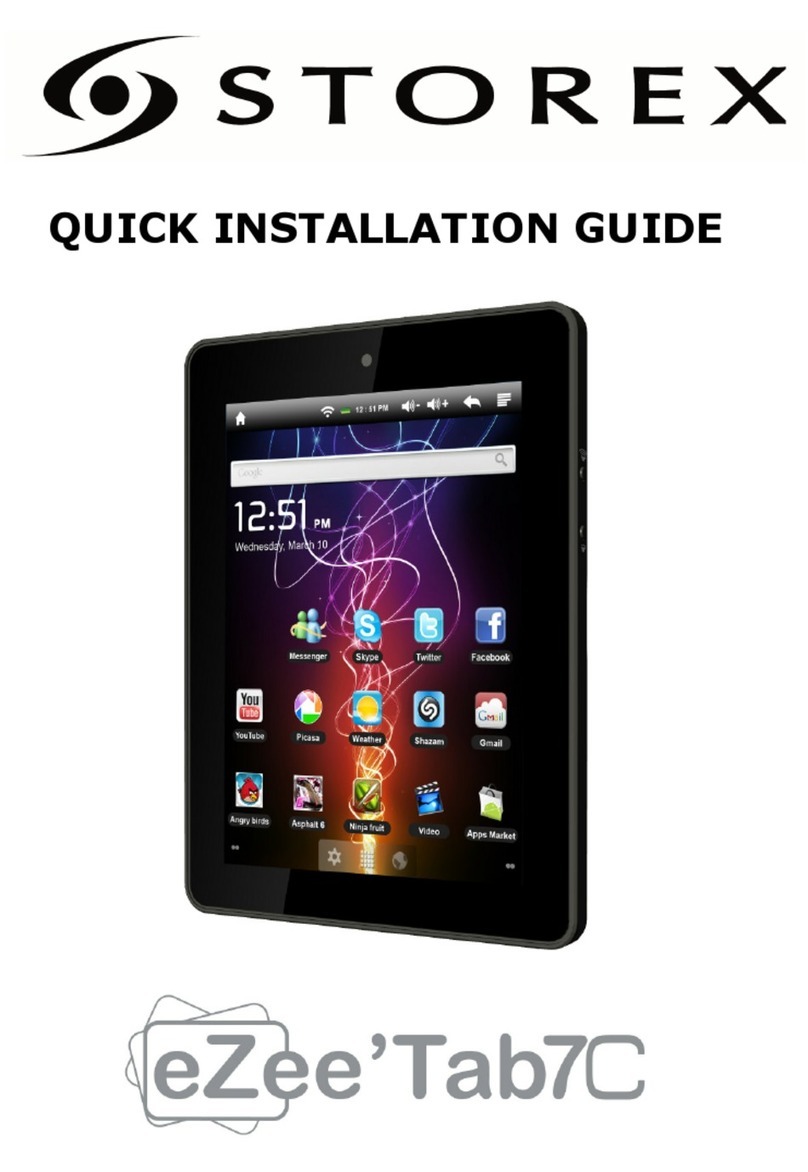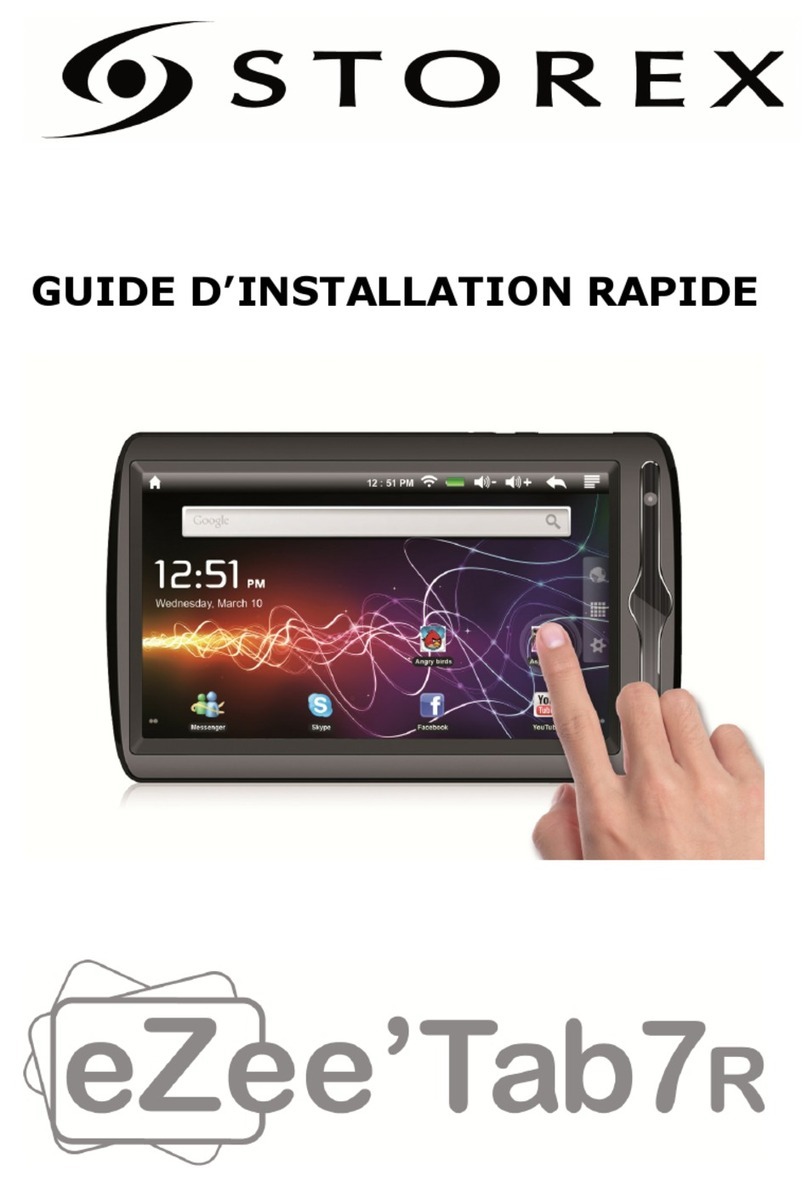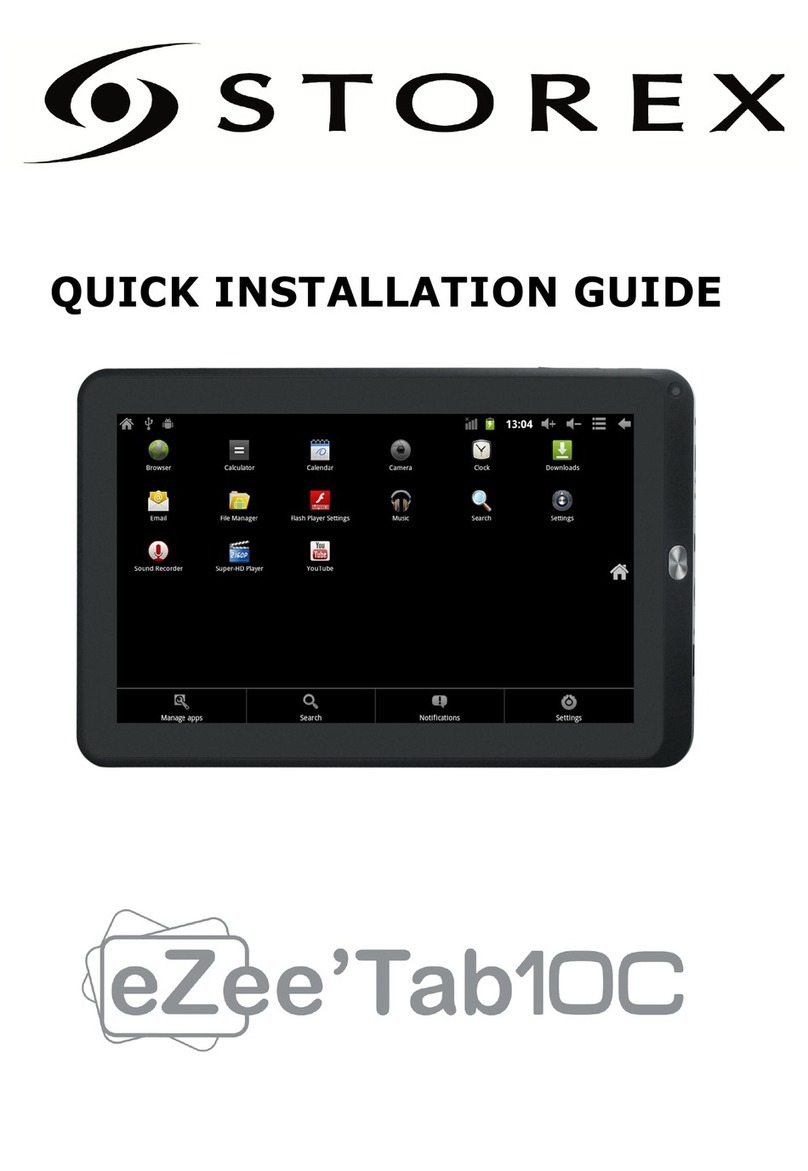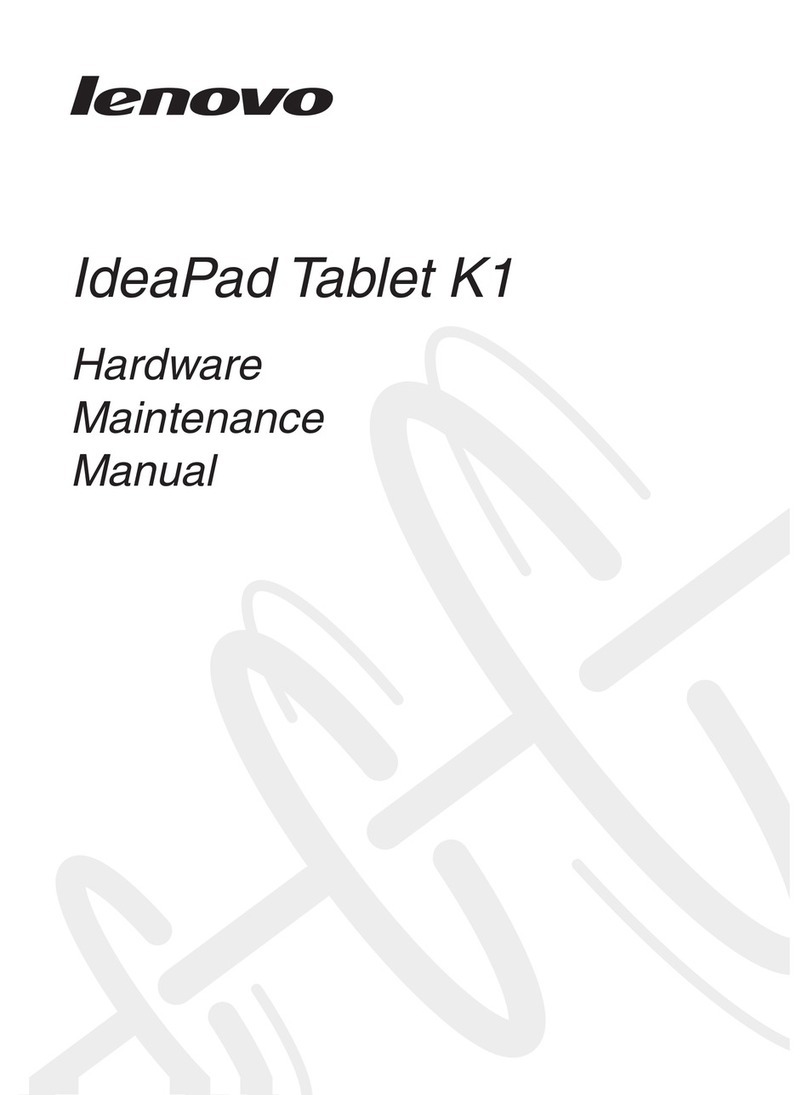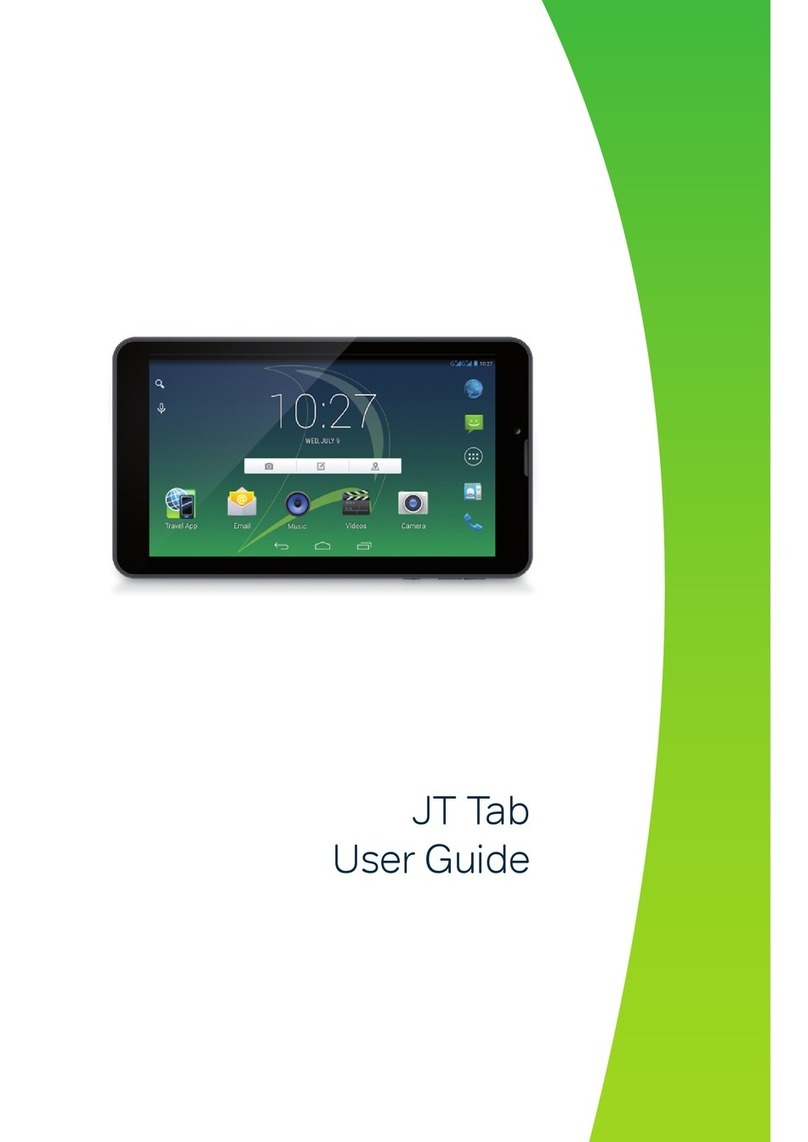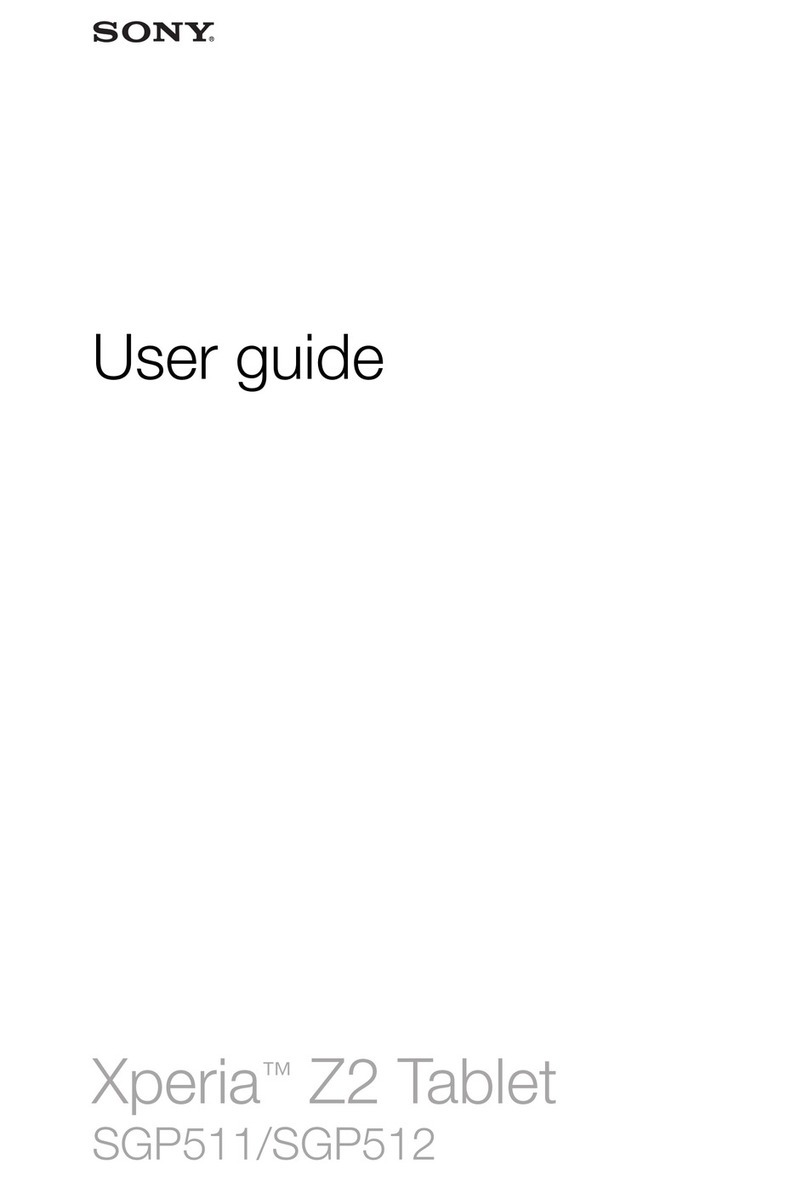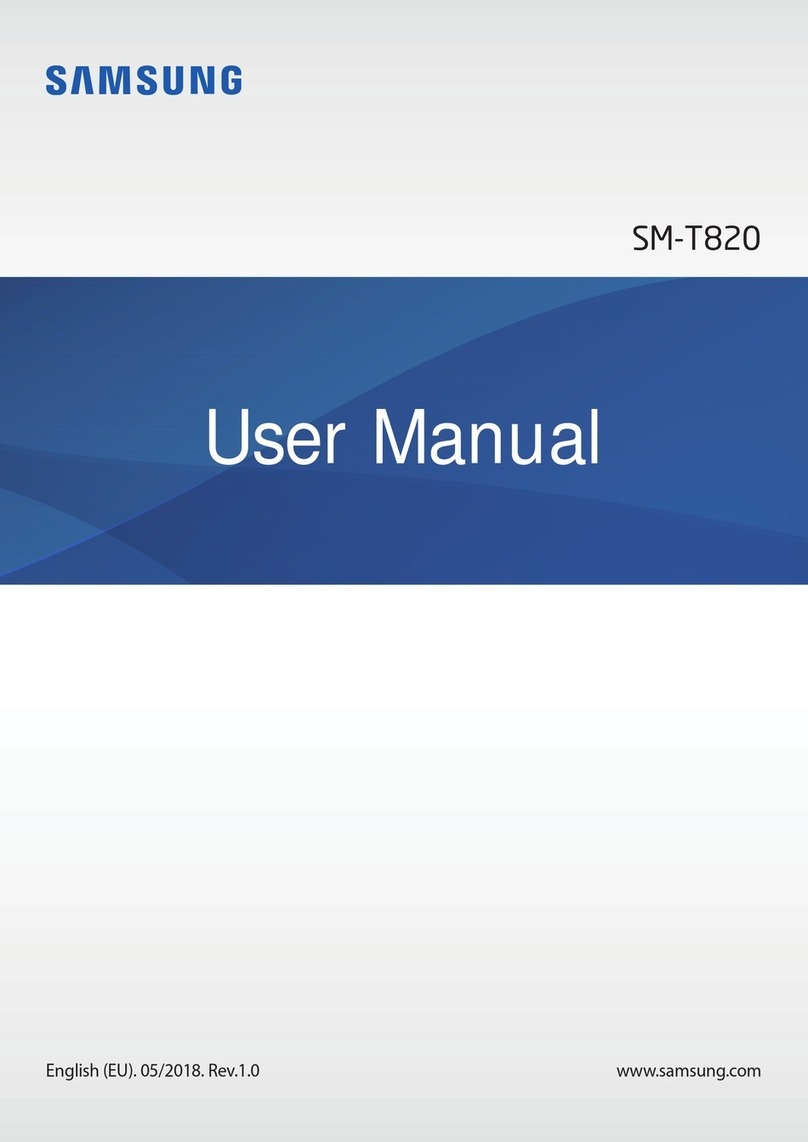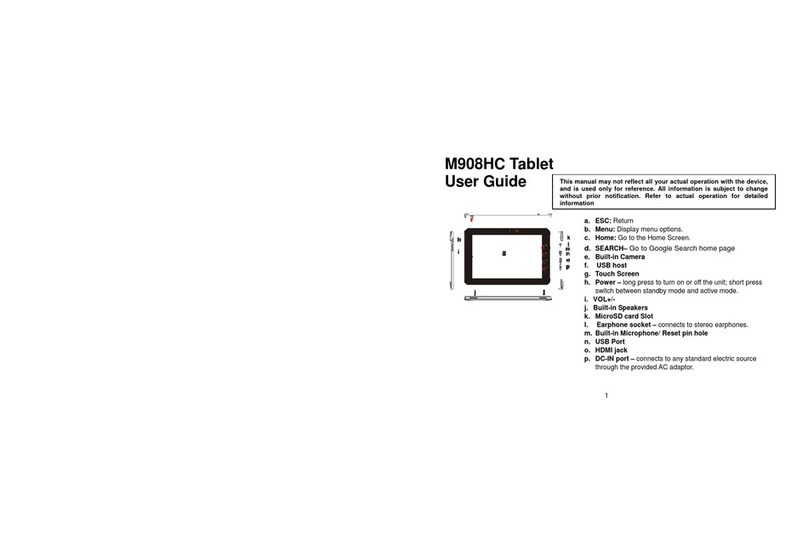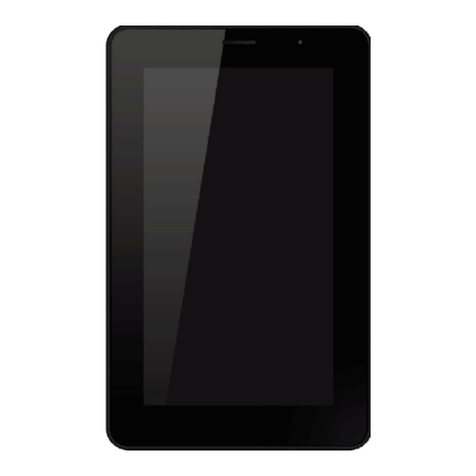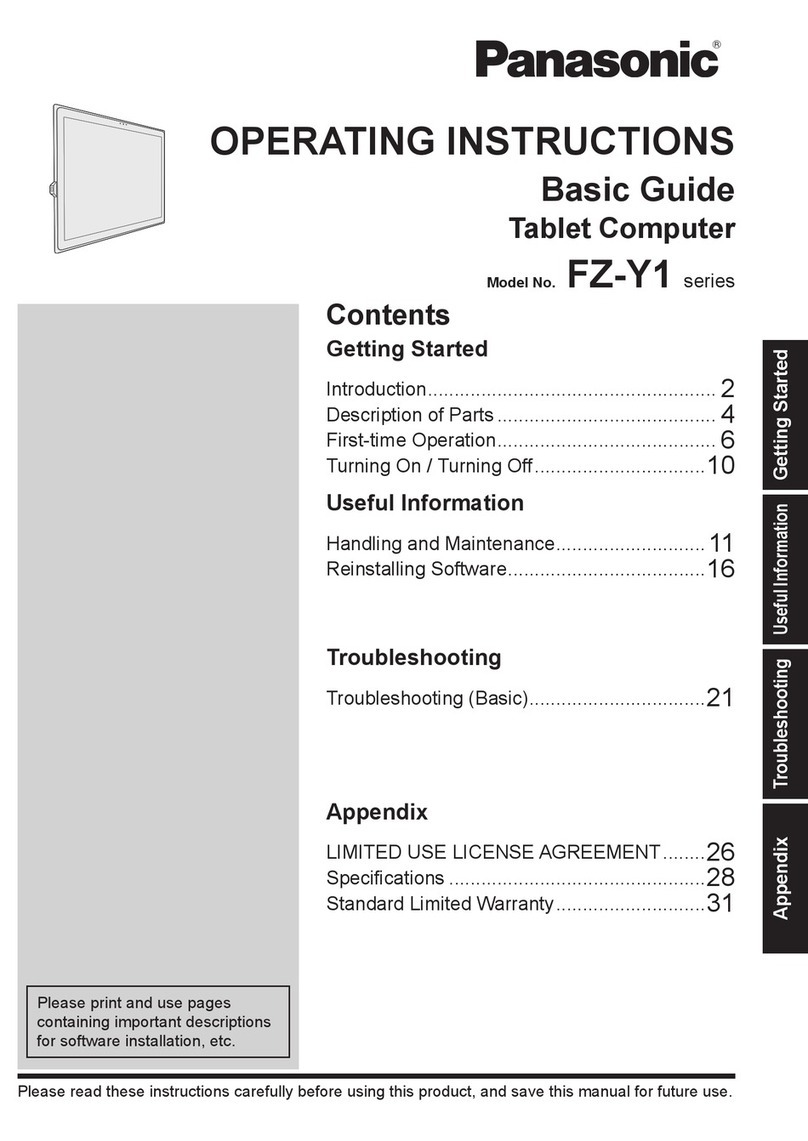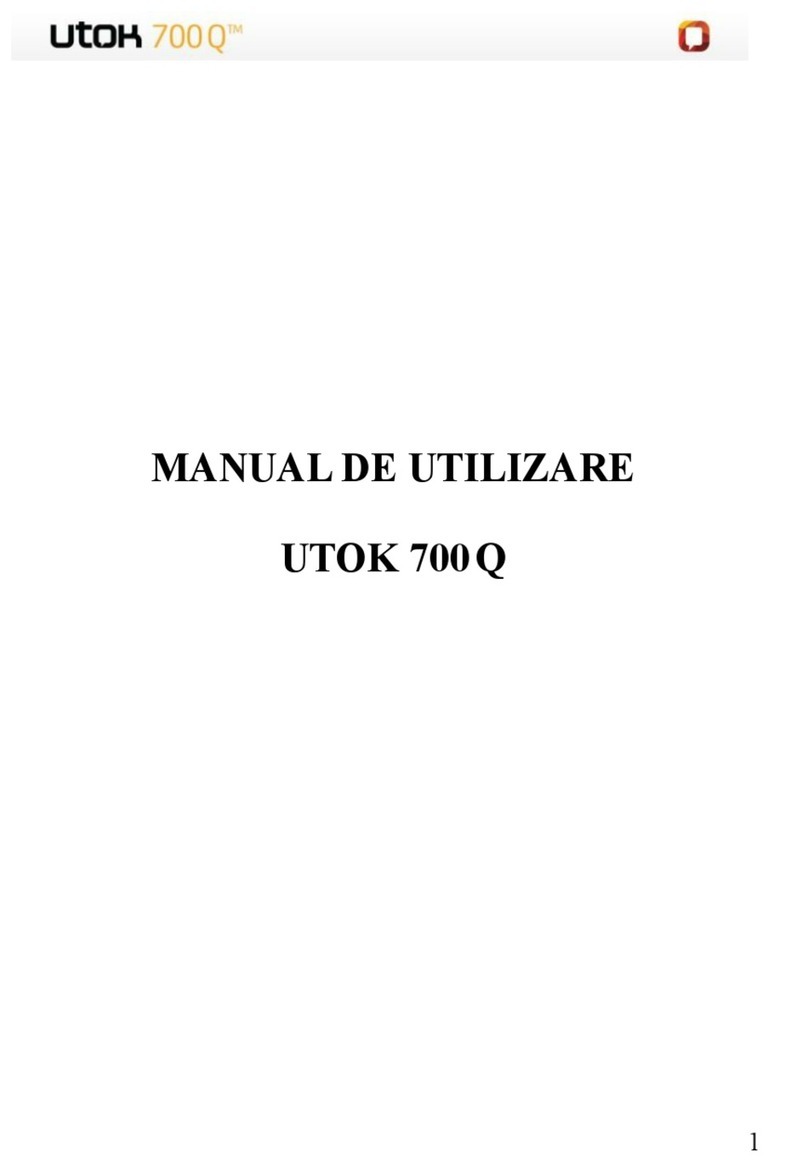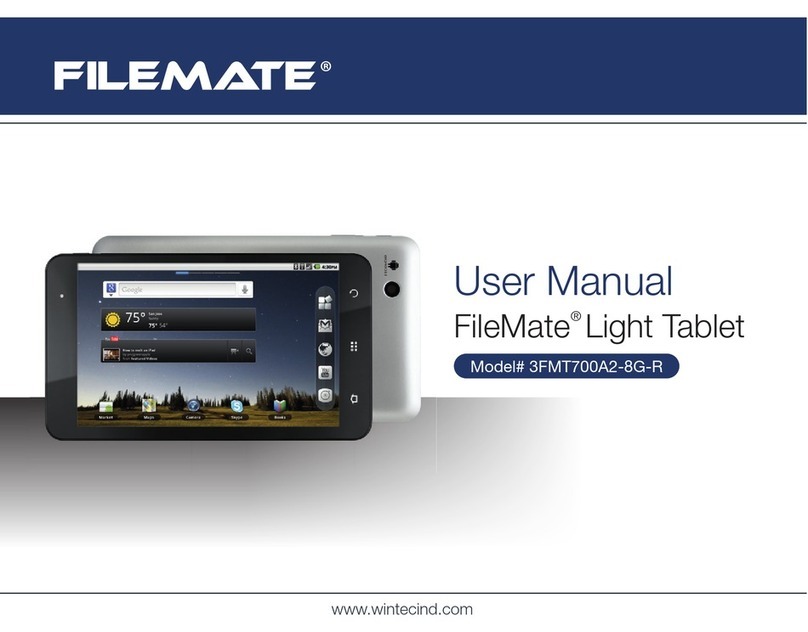Storex EZEE'TAB 10D11M General instructions

MISEAJOUREZEE’TAB10D11M
1. Téléchargezlefichierdemiseàjouràl’adressesuivante:
http://www.storex.fr/download/fw/eZeeTab_10D11M.zip
2. Unefoislefichiertélécharger,décompressez‐lepuisinstallez«PADProductTool».Lancezlefichier
«setup.exe»quisetrouvedansledossier«PadProductTool_V1.04».
3. Sélectionnez«Démarrer»puis«touslesprogrammes»etlancez«PADProductTool».
4. Cettefenêtredevraitapparaître.
5. Allumezvotretablettepuisconnectez‐laenUSBàvotrePC.
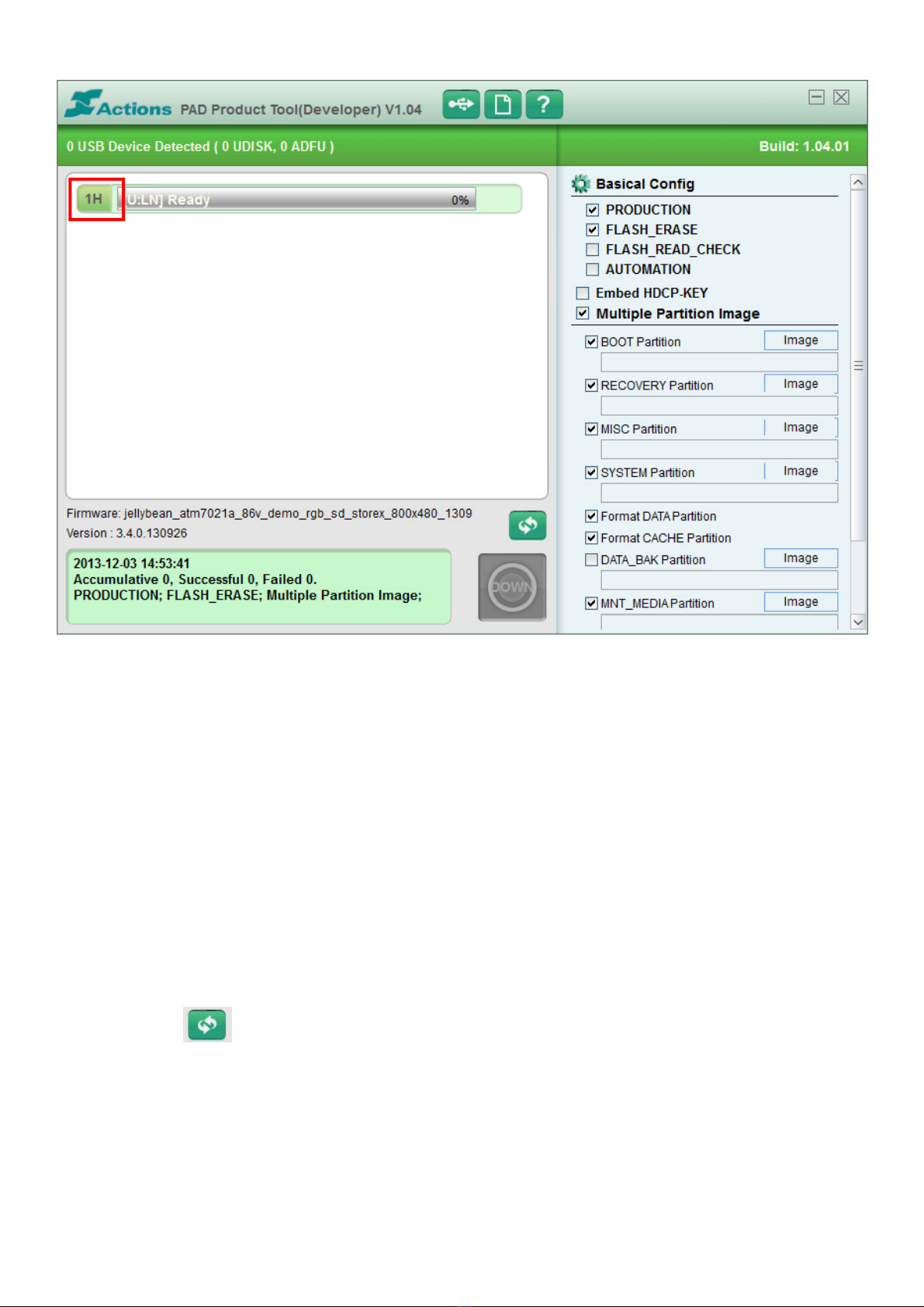
6. Le«1H»enàdroite,doitapparaîtreensurbrillanceverte.
Cochezlesoptionssuivantesdans«PADProductTools»:
‐Production
‐Flash_Erase
‐MultiplePartitionImage
‐BootPartition
‐RecoveryPartition
‐MISCPartition
‐SYSTEMPartition
‐FormatDATAPartition
‐FormatCACHEPartition
‐MNT_MEDIAPartition
‐VENDOR_APPPartition
7. Dézippezlefichier«eZeeTab710D11M.zip».
8. Sélectionnez dans«PADProductTools»puissélectionnezlefichier
«jellybean_atm7021a_t1026_lvds_hd_10d11_131211.fw».
9. Ilfautensuiterenseigner4champsdanslesoptionsdedroitesur«PADProductTools».

10. Voicileschampsàrenseigneretavecquelfichier:
‐RecoveryPartitionsélectionnez«image»,sélectionnezlefichier«rec.img»puis«Ouvrir».
‐MISCPartitionsélectionnez«image»,sélectionnezlefichier«misc.img»puis«Ouvrir».
‐SYSTEMPartitionsélectionnez«image»,sélectionnezlefichier«system.img»puis«Ouvrir».
‐VENDORPartitionsélectionnez«image»,sélectionnezlefichier«storex_apk2.img»puis
«Ouvrir».
11. Unefoistousceschampsrenseignés,appuyezsurpourlancerleprocessusdemiseàjour.
12. Attendrelafinduprocessus.Latablettedevraitredémarrerautomatiquement.
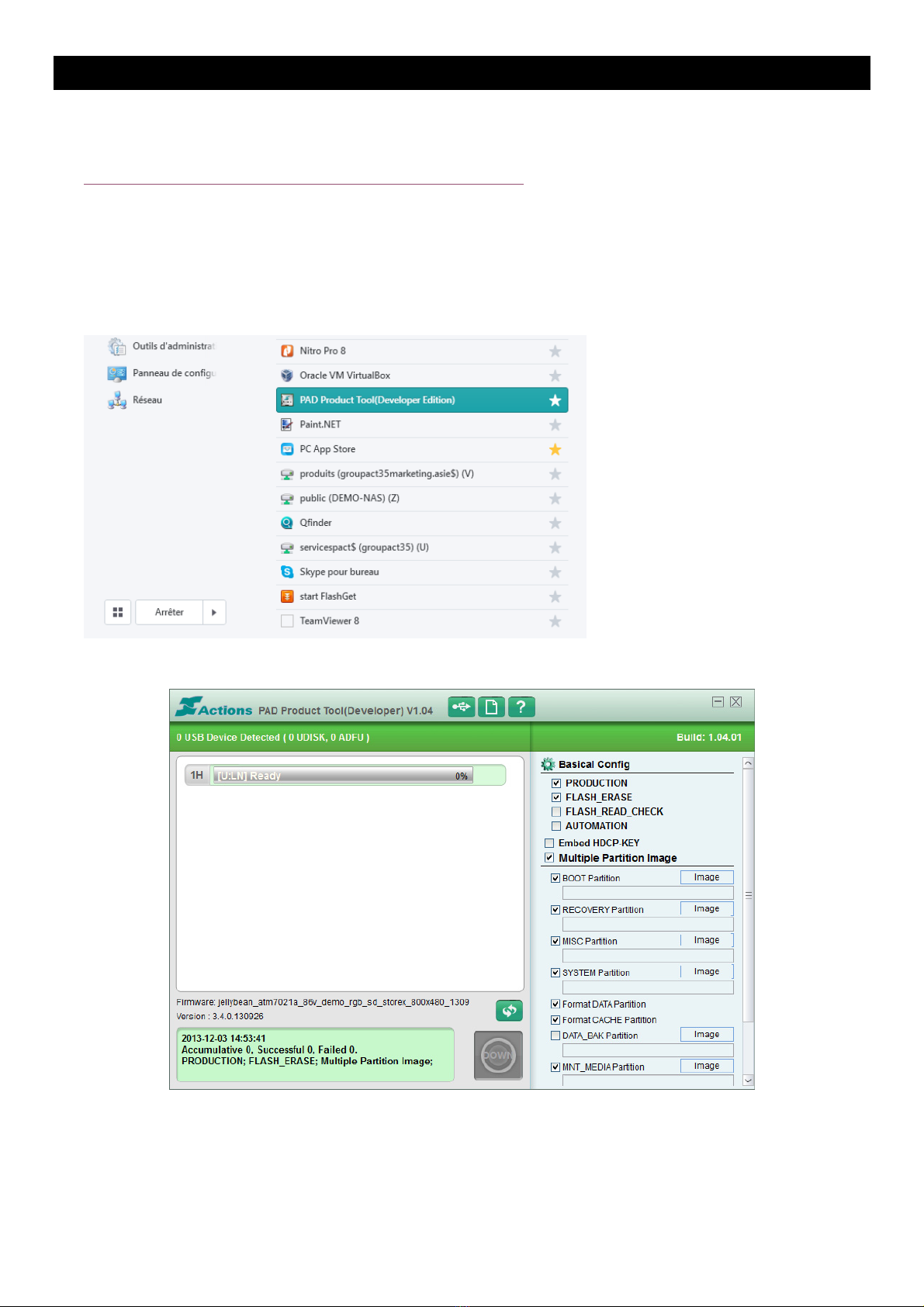
UPDATEEZEE’TAB10D11M
1. Downloadtheupdatefileonthelinkbelow:
http://www.storex.fr/download/fw/eZeeTab_10D11M.zip
2. Oncethefiledownloaded,unzipitandtheninstall“PADProductTool”.Runthe"setup.exe"file
locatedinthefolder"PadProductTool_V1.04".
3. Select“Start”andthen“allprograms”andlaunch“PADProductTool”.
4. Thiswindowshouldappear.
5. TurnonyourtabletandthenconnectittoyourPCthroughUSBcable.
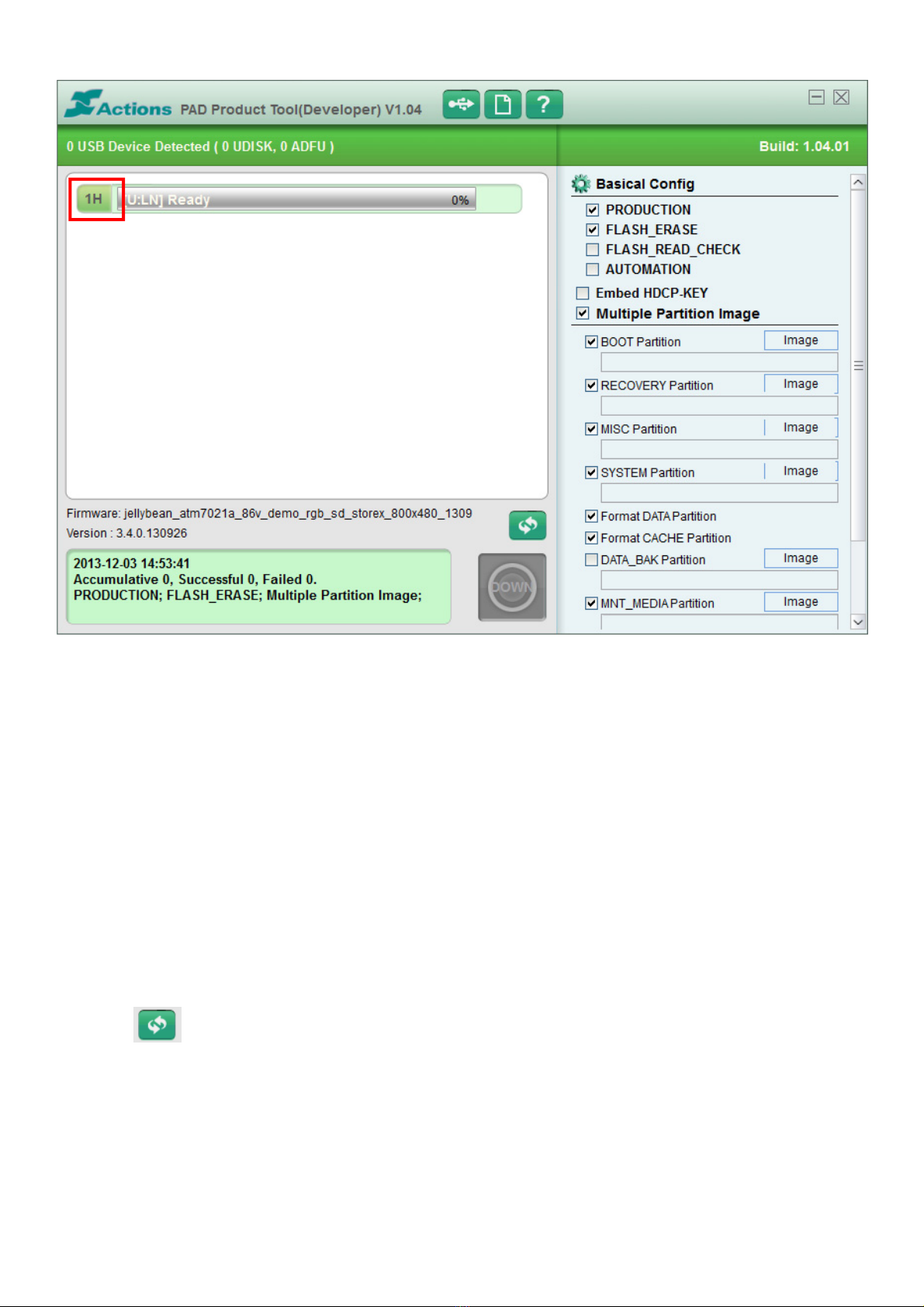
6. «1H»onthetoprightcorner,shouldappeargreenhighlighted.
Ticktheoptionsbelowin«PADProductTools»:
‐Production
‐Flash_Erase
‐MultiplePartitionImage
‐BootPartition
‐RecoveryPartition
‐MISCPartition
‐SYSTEMPartition
‐FormatDATAPartition
‐FormatCACHEPartition
‐MNT_MEDIAPartition
‐VENDOR_APPPartition
7. UnzipThefile«eZeeTab710D11M.zip».
8. Select in«PADProductTools»thenselect«jellybean_atm7021a_t1026_lvds_hd_10d11_131211.fw
»file.
9. Thenyouhavetoinform4fieldsontherightsideof«PADProductTools».

10. Hereisthefieldsthatyouhavetoinformwithwhichfile:
‐RecoveryPartitionselect«image»,selectthefile«rec.img»then«Open».
‐MISCPartitionselect«image»,selectthefile«misc.img»then«Open».
‐SYSTEMPartitionselect«image»,selectthefile«system.img»then«Open».
‐VENDORPartitionselect«image»,selectthefile«storex_apk2.img»then«Open».
11. Onceyouhaveinformedallfields,presstolaunchtheupdateprocess.
12. Waitforthecompletionofupdateprocess,thetabletshouldrestartautomatically.
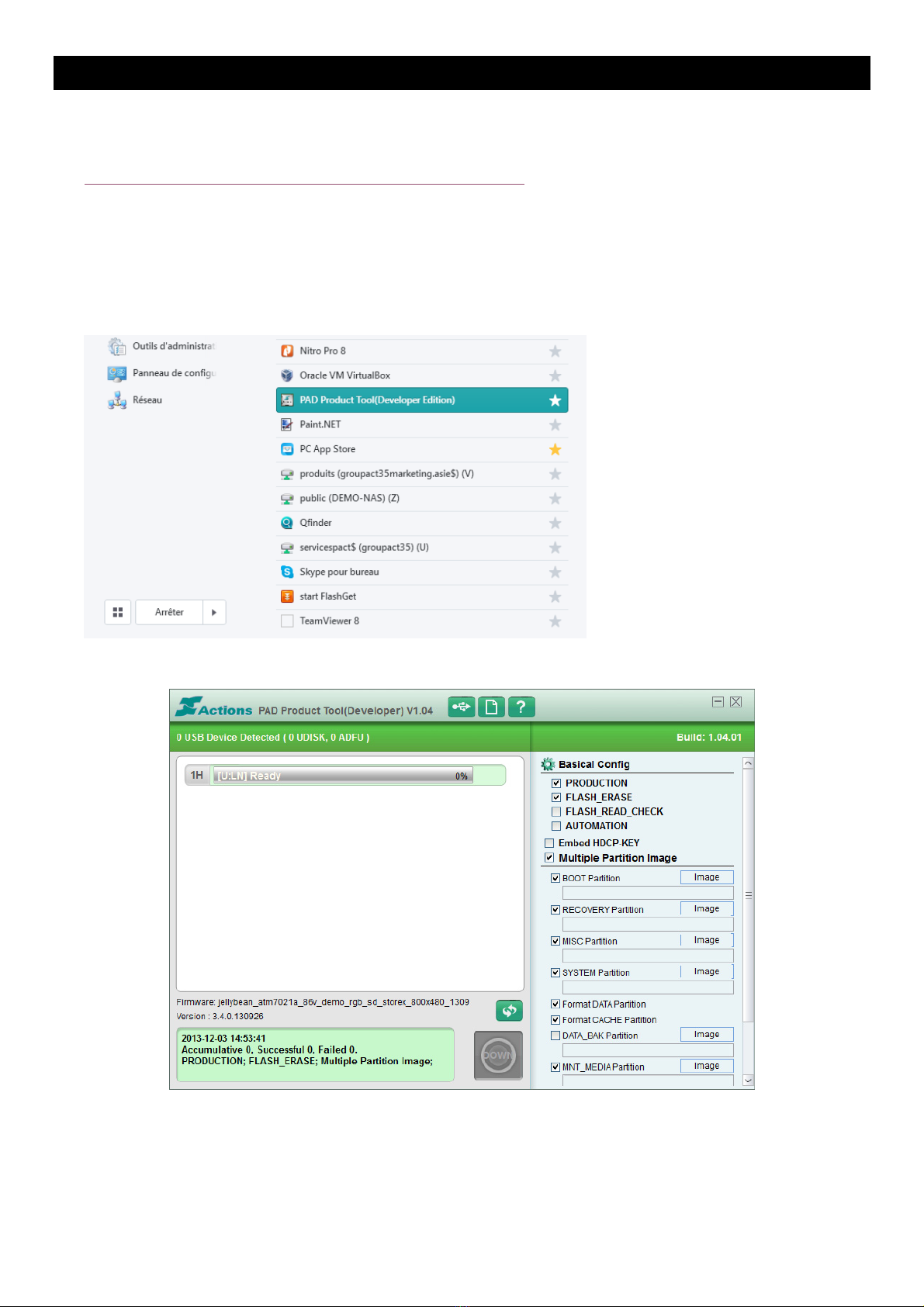
ATUALIZACIONEZEE’TAB10D11M
1. Descargueelarchivodeactualizaciónenelsiguienteenlace:
http://www.storex.fr/download/fw/eZeeTab_10D11M.zip
2. Unavezdescargadoelarchivo,descomprimirloyluegoinstalar"PADProductTools".Ejecuteelarchivo
"setup.exe"ubicadoenlacarpeta"PadproductoTool_V1.04".
3. Seleccione"Start"yluego"todoslosprogramas"ylanzar"PADProductTools".
4. Estaventanadeberíaaparecer.
5. EnciendasutabletyluegoconectarloasuPCmediantecableUSB.
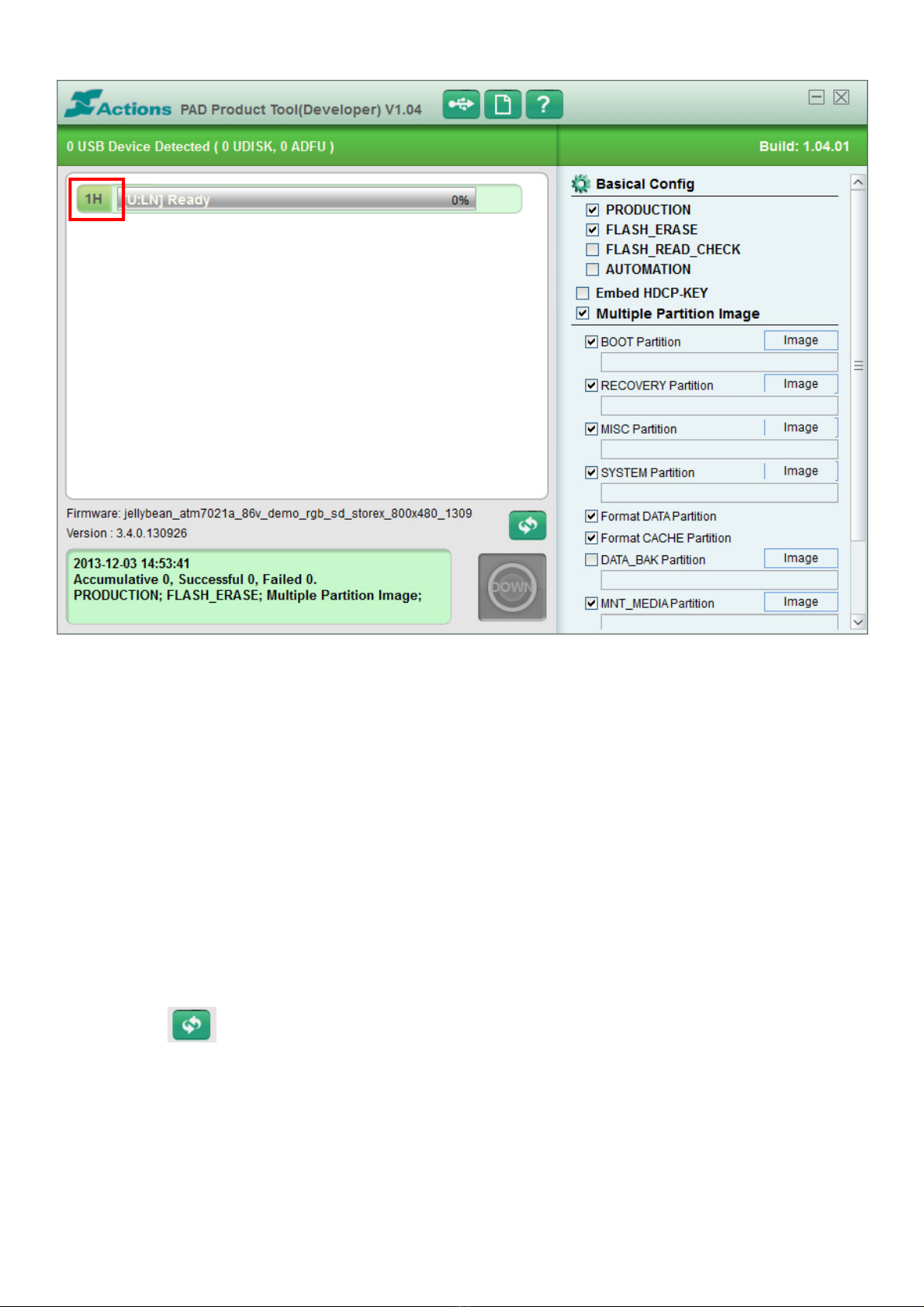
6. «1H»enlaesquinasuperiorderecha,debeaparecerverderesaltado.
Marquelassiguientesopcionesen«PADProductTools»:
‐Production
‐Flash_Erase
‐MultiplePartitionImage
‐BootPartition
‐RecoveryPartition
‐MISCPartition
‐SYSTEMPartition
‐FormatDATAPartition
‐FormatCACHEPartition
‐MNT_MEDIAPartition
‐VENDOR_APPPartition
7. Descomprimaelarchivo«eZeeTab1011M.zip».
8. Seleccioneen«PADProductTools»seleccionearchivo
«jellybean_atm7021a_t1026_lvds_hd_10d11_131211.fw».
9. Entoncestienesqueinformar4camposaladerechade«PADProductTools».

10. Aquíesloscamposquedebeinformarconquéarchivo:
‐RecoveryPartitionseleccione«image»,seleccioneelarchivo«rec.img»y«Abrir».
‐MISCPartitionseleccione«image»,seleccioneelarchivo«misc.img»y«Open».
‐SYSTEMPartitionseleccione«image»,seleccioneelarchivo«system.img»y«Open».
‐VENDORPartitionseleccione«image»,seleccioneelarchivo«storex_apk2.img»y«Open».
11. Unavezquehainformadodetodosloscampos,pulse parainiciarelprocesodeactualización.
12. Espereaquelaterminacióndelprocesodeactualización,latabletadebereiniciarautomáticamente.
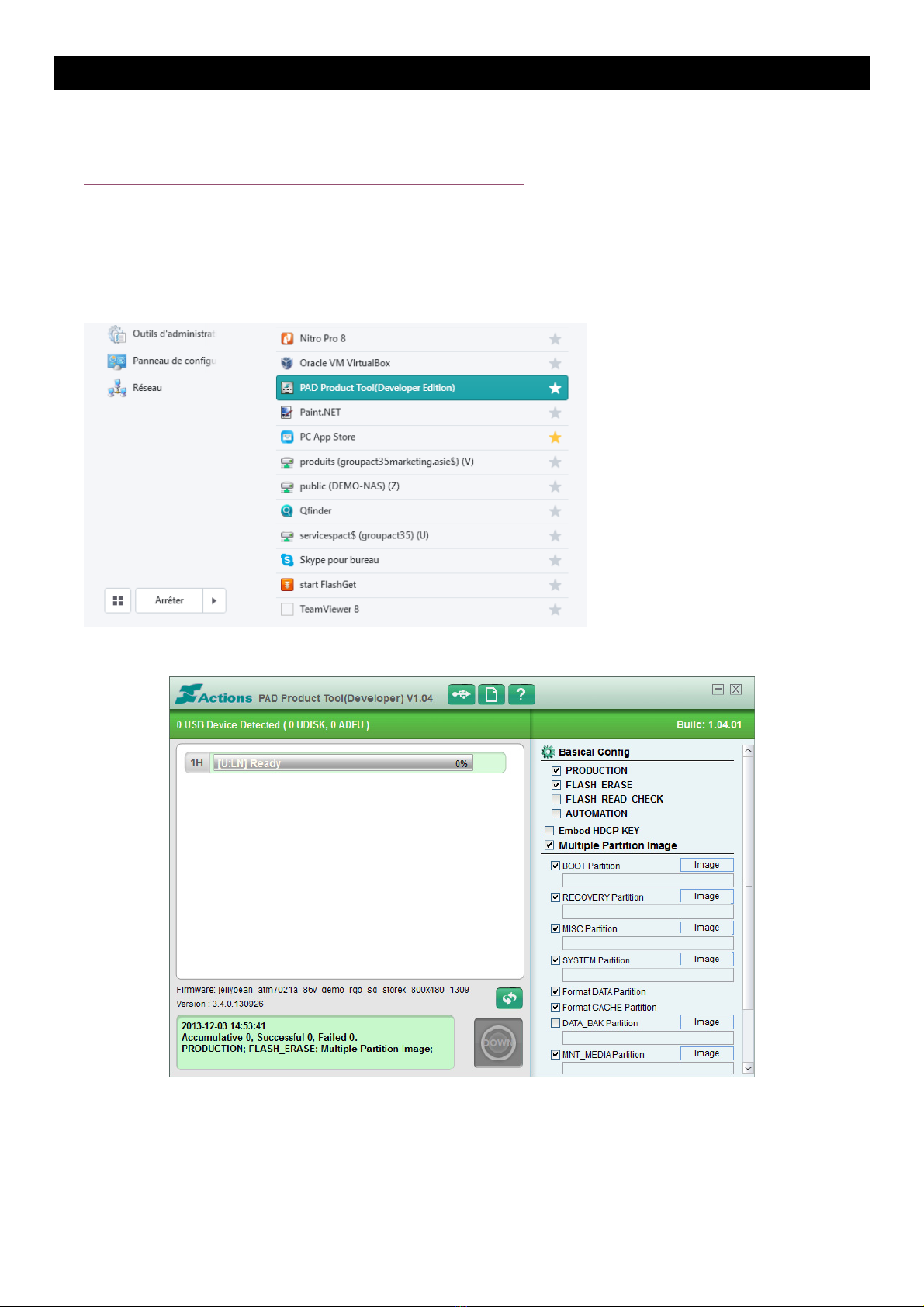
ATUALIZAÇÃOEZEE’TAB10D11M
1. Descarregueoficheirodeupdate:
http://www.storex.fr/download/fw/eZeeTab_10D11M.zip
2. Umavezoarquivobaixado,descompacte‐oeinstale"PADProductTool".Executeoficheiro
"setup.exe",localizadonapasta"PADProductTool_V1.04".
3. Selecione"Iniciar"edepois"todososprogramas"elançar“PADProductTool”.
4. Estajaneladeveaparecer.
5. Ligueseutableteconecte‐oaoseuPCatravésdecaboUSB.

6. «1H»deveaparecersobressaídoemverde.
Selecioneasopçõesseguintesno«PADProductTools»:
‐Production
‐Flash_Erase
‐MultiplePartitionImage
‐BootPartition
‐RecoveryPartition
‐MISCPartition
‐SYSTEMPartition
‐FormatDATAPartition
‐FormatCACHEPartition
‐MNT_MEDIAPartition
‐VENDOR_APPPartition
7. Descompacteoarquivo«eZeeTab10D11M.zip».
8. Selecioneno«PADProductTools»eselecioneoficheiro
«jellybean_atm7021a_t1026_lvds_hd_10d11_131211.fw».
9. Temagoraqueinformar4camposno«PADProductTools».
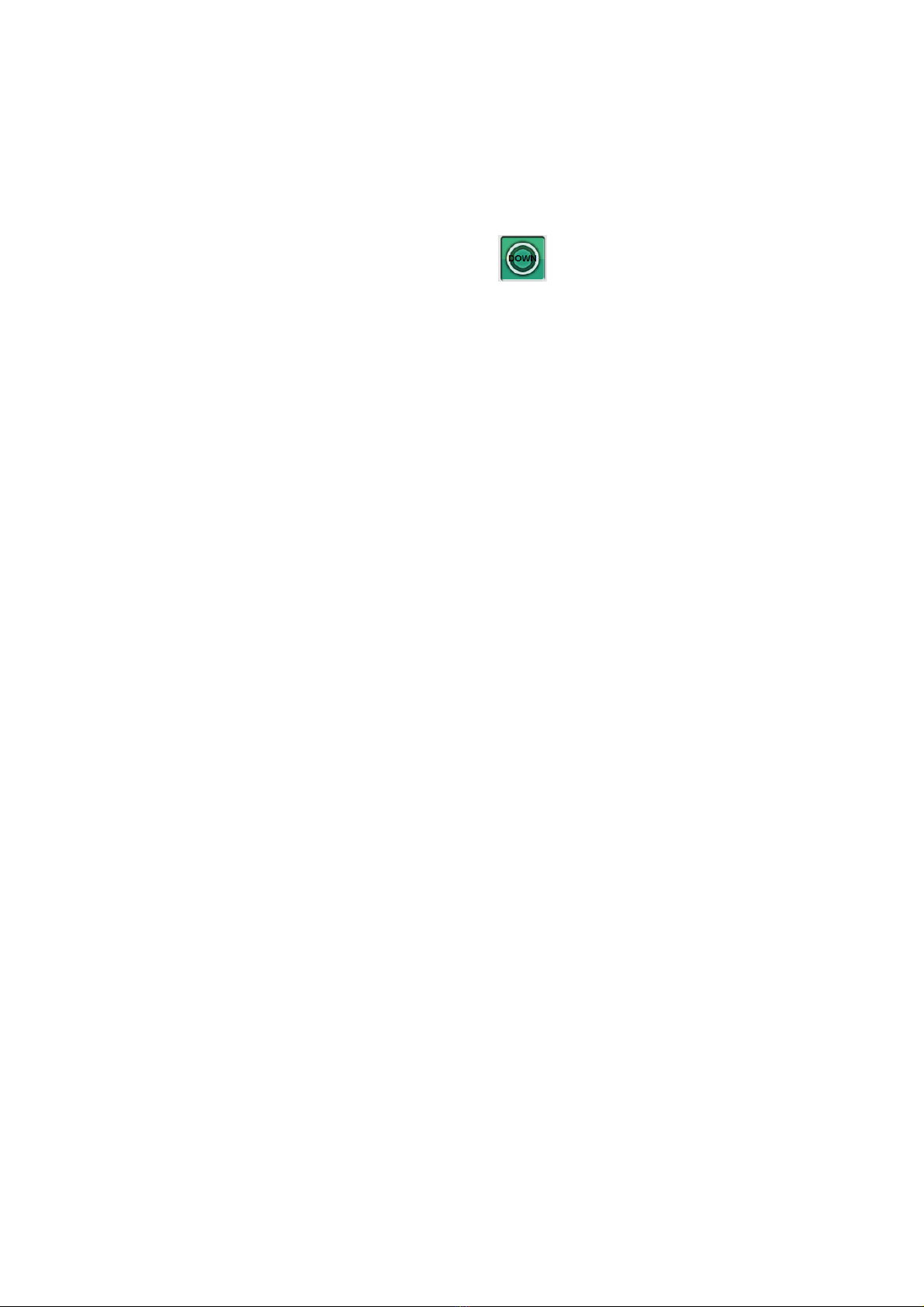
10. Aquiestãomencionadososcamposainformarecomqueficheiro:
‐RecoveryPartitionselecione«image»,selecioneoficheiro«rec.img»e«Open».
‐MISCPartitionselecione«image»,selecioneoficheiro«misc.img»e«Open».
‐SYSTEMPartitionselecione«image»,selecioneoficheiro«system.img»e«Open».
‐VENDORPartitionselecione«image»,selecioneoficheiro«storex_apk2.img»e«Open».
11. Umavezqueinformoutodososcampos,carreguesobparalançaroprocessodeupdate.
12. Aguardeatéofimdoprocesso,otabletdevereiniciar‐seautomaticamente.
Table of contents
Languages:
Other Storex Tablet manuals