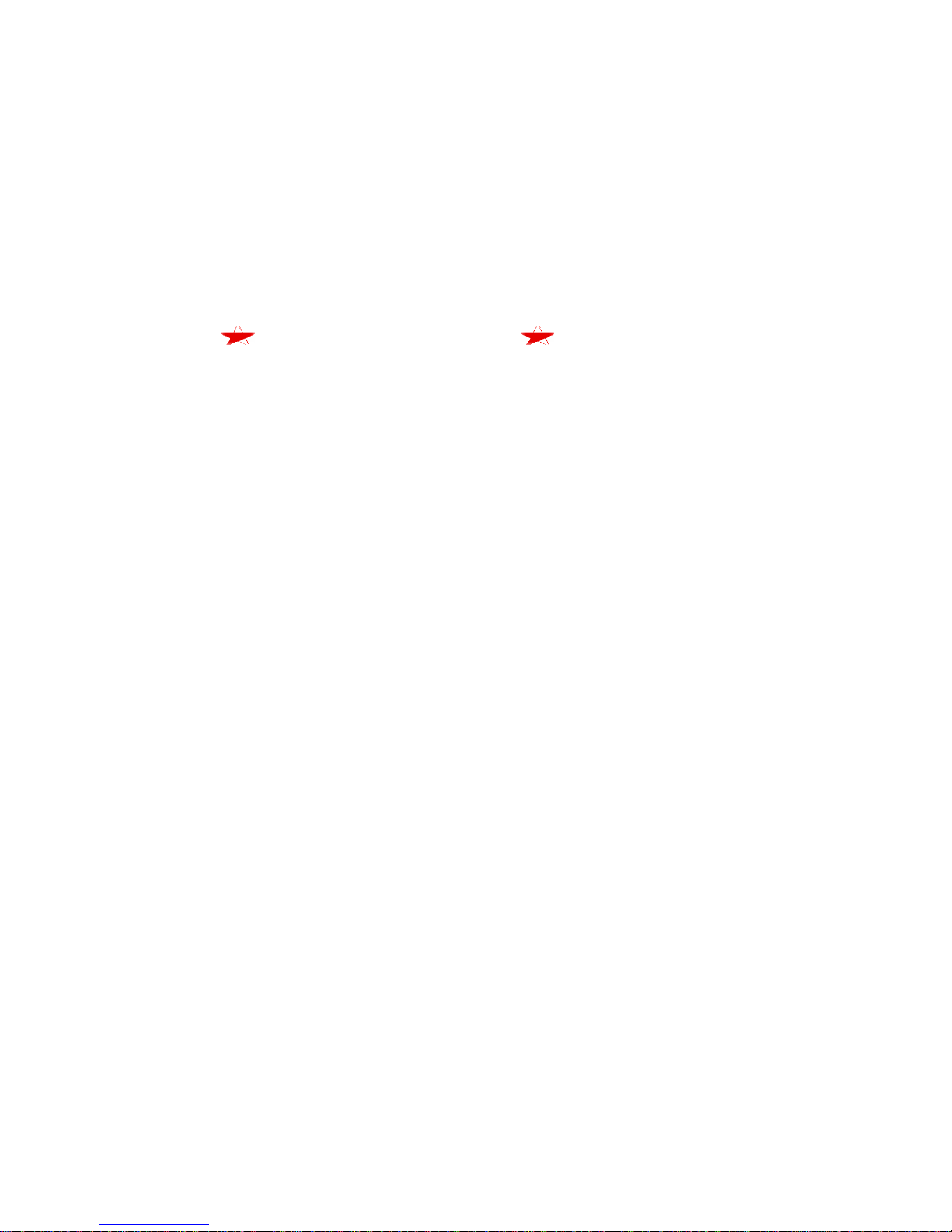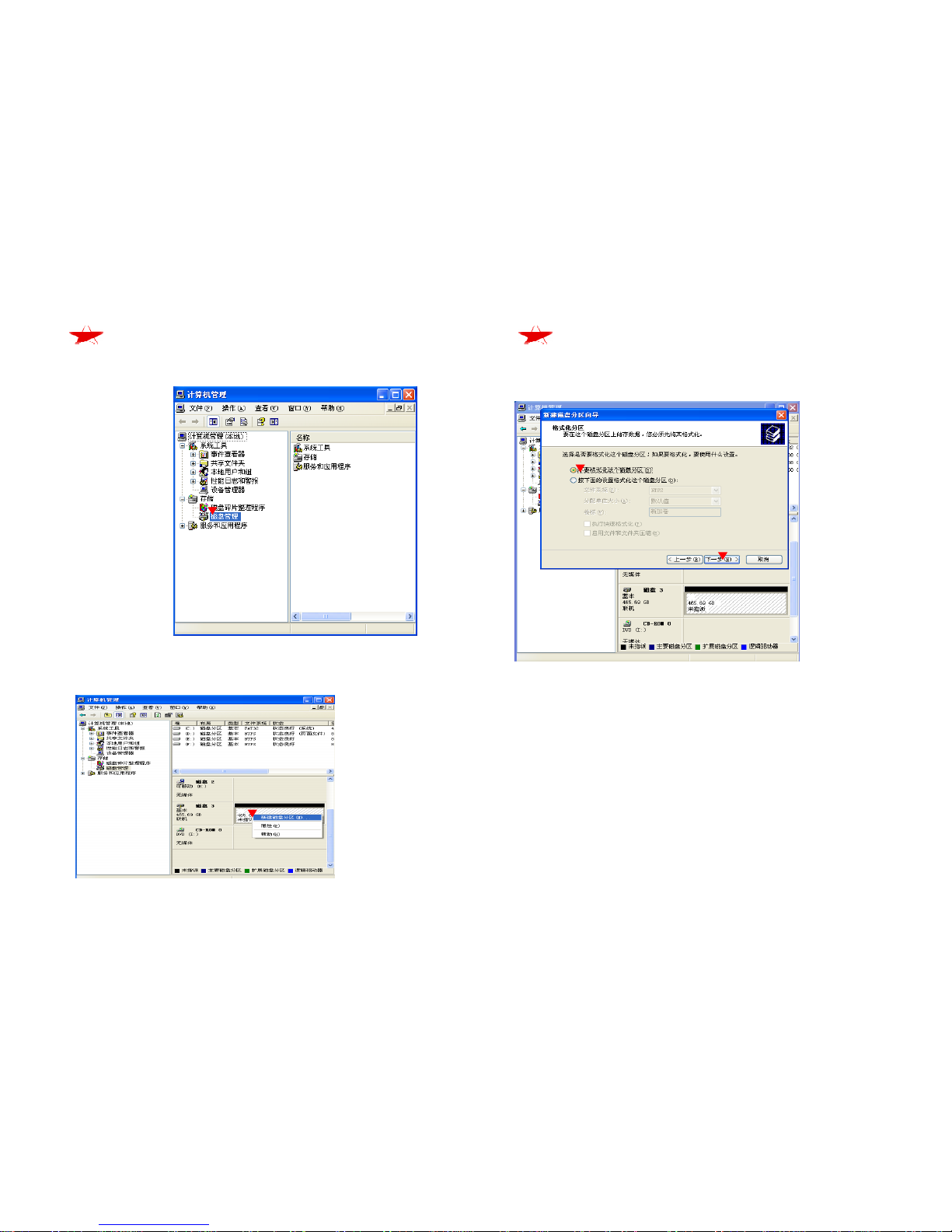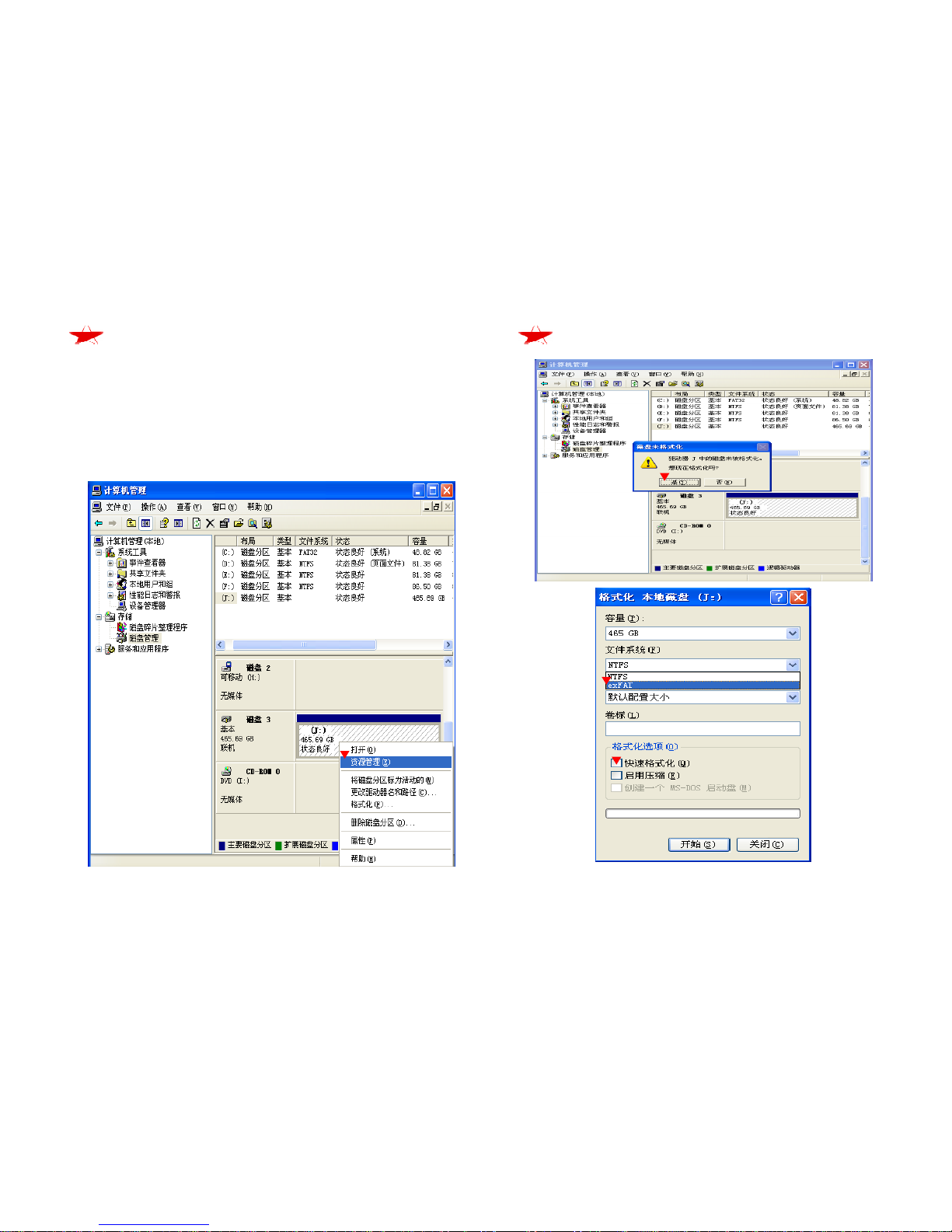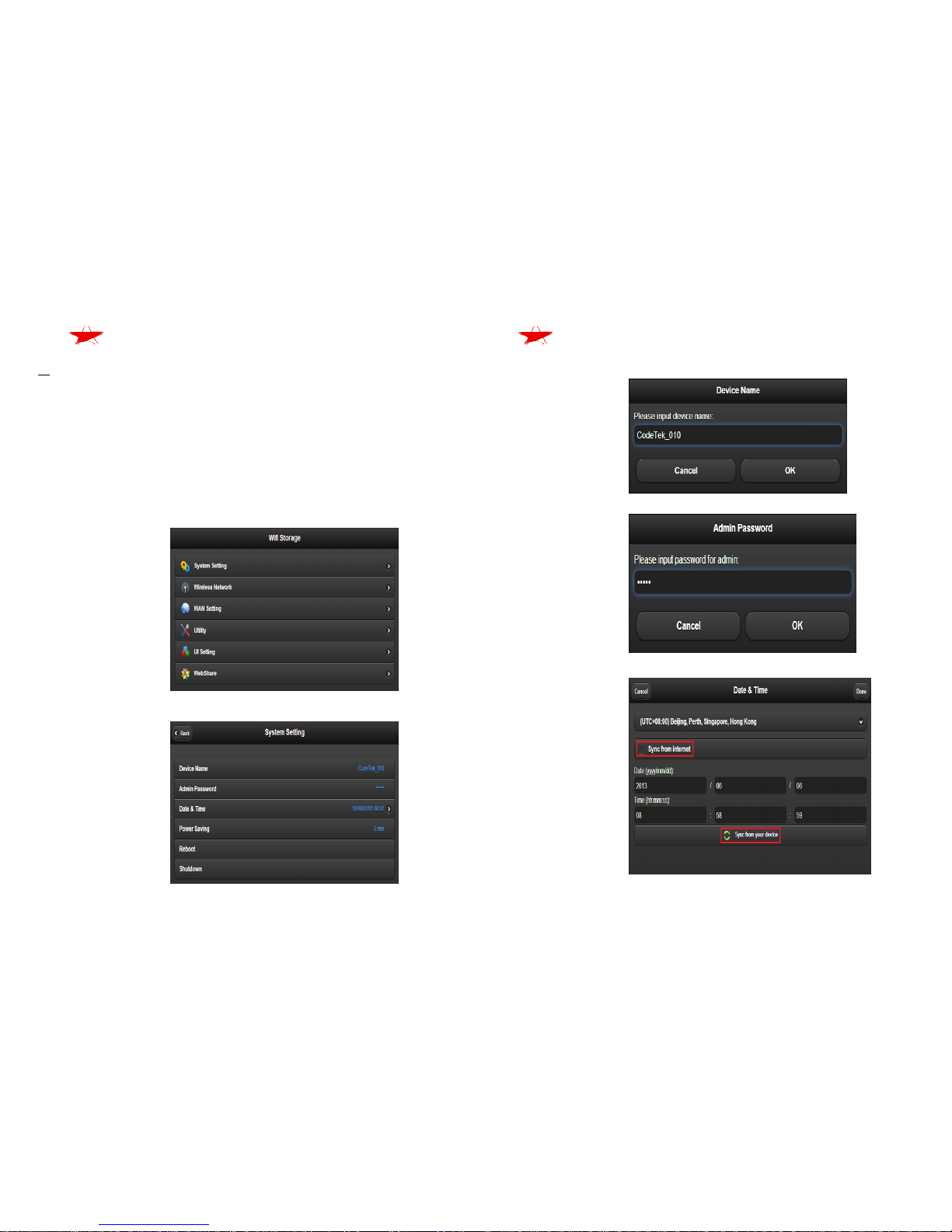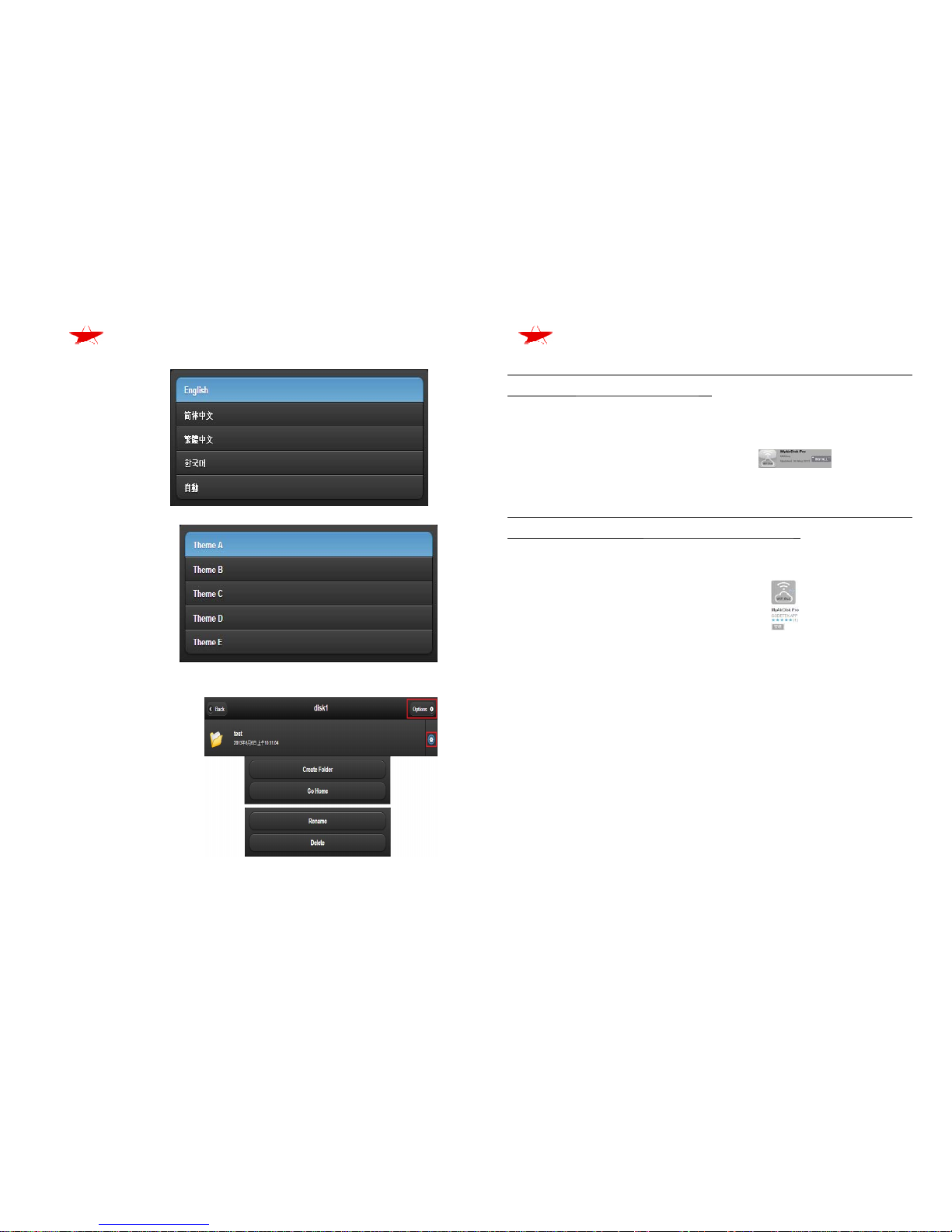3
SS FE
z6. USB2.0/3.0 indicator:Blue light when USB2.0 connected.
Orange light when USB3.0 connected.
z7. USB2.0/3.0 interface.
z8. H1/H2 HD switch: see 2.9 of 2. Use the matters needing attention.
Switch set in the position when use the safe mode.
z9. USB/WiFi mode switch.
z10. Reset button: WiFi mode restore factory default settings.
z11. WiFi link indicator: green light blinking when accessing data.
z12. LAN link indicator: green light blinking when accessing data.
z13. RJ45 Ethernet HUB interface.
2. Use the matters needing attention
2.1 This product has safe and normal mode.
2.2 Before use, please confirm the model and formatted with exFAT or
FAT32.
2.3 When the user during the switching mode, if the device is connected
to the USB, you must execute the safely remove hardware and exit from
the media.
2.4 The user is in USB mode, use USB cable and power adapter.
2.5 The user is in WiFi mode, please use the power adapter and unplug
the USB cable, if you use a USB3.O device, USB2.0 device cannot be
removed.
2.6 When user selects the safe mode, you can switch to the normal mode
to check whether the hard disk data backup is ok.
SS FE
2.7 Strongly recommends the use of two of the same brand, type, capacity
hard disk.
2.8 The user selects the normal mode, can use a hard disk or two different
brands, models, capacity hard disk.
2.9 The user selects normal mode, there are three cases can use H1/H2
switch:
1. Use the WiFi mode in the normal mode under the app MyAirDisk ,
you can use this switch to individual access data.
2. Use the WiFi mode in the normal mode under the app MyAirDisk,
if two different brands of hard disk is not compatible, you can
use the switch to individual access data.
3. Use the USB mode in the normal mode, if two different brands of
hard disk is not compatible, you can use the switch to individual
access data. Caution: you must execute the safely remove
hardware and exit from the media.
2.10 Users to perform data rebuilt in the safe mode, do not perform
other functions.