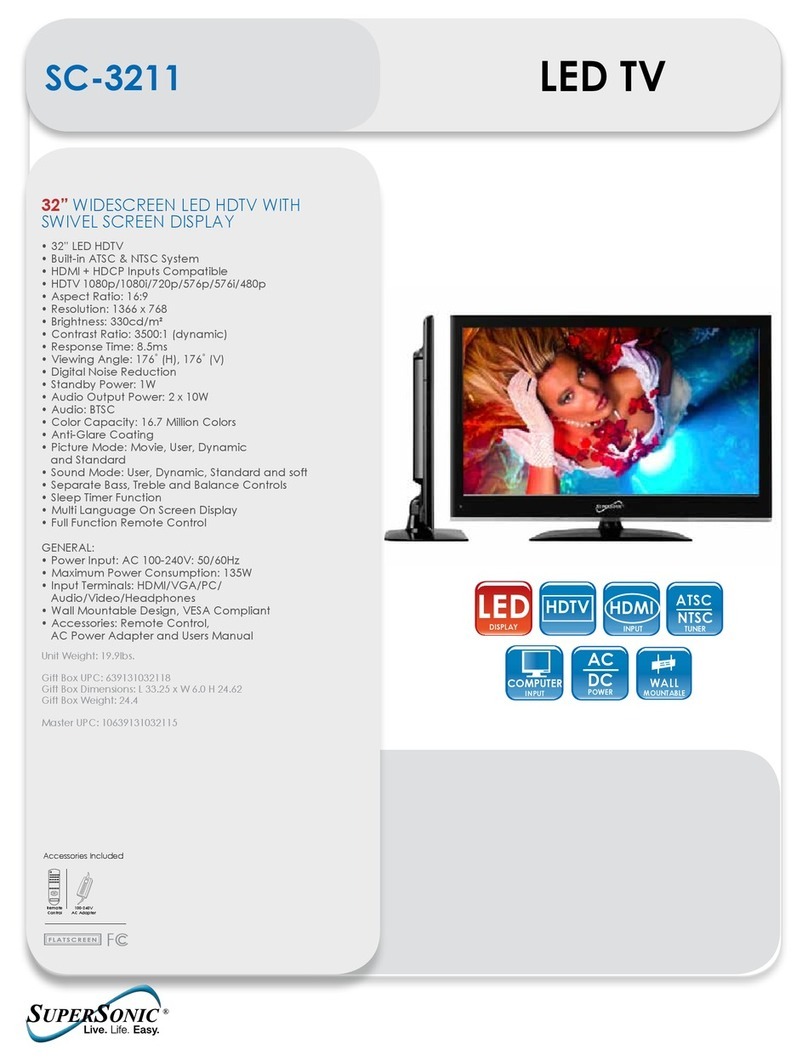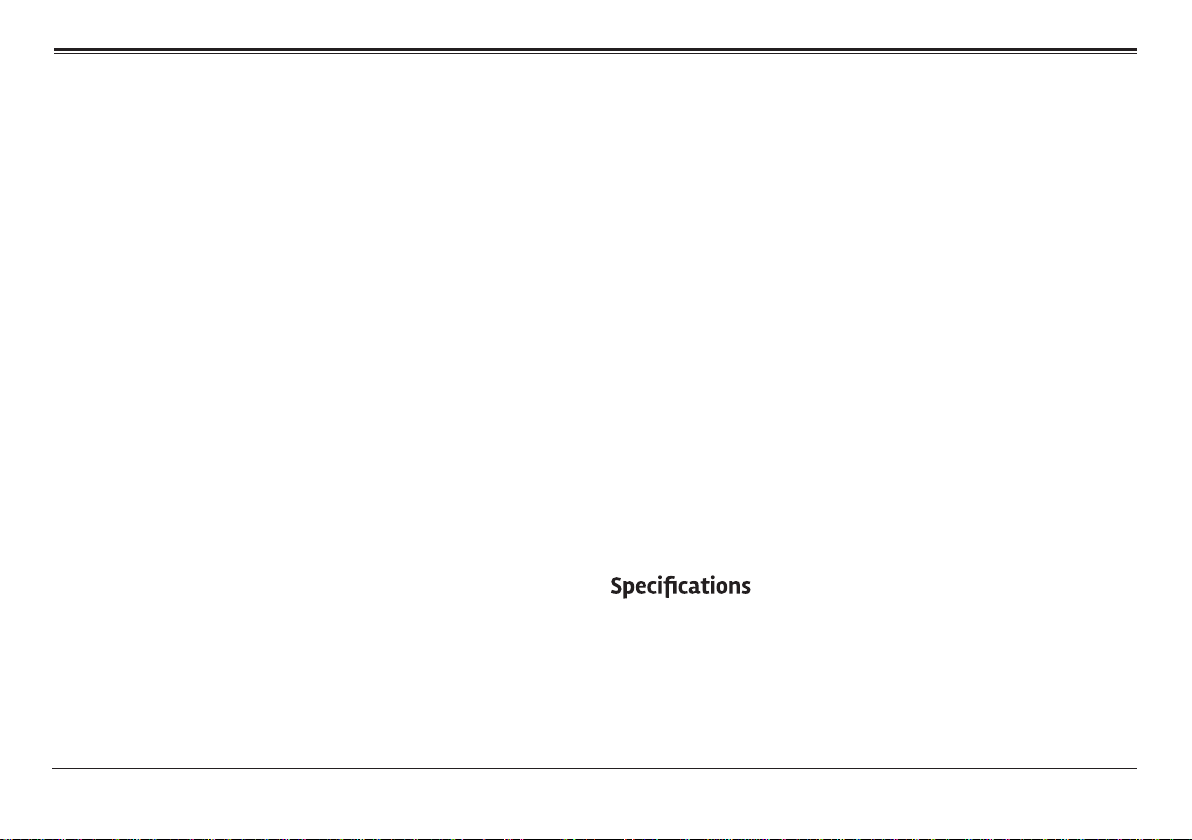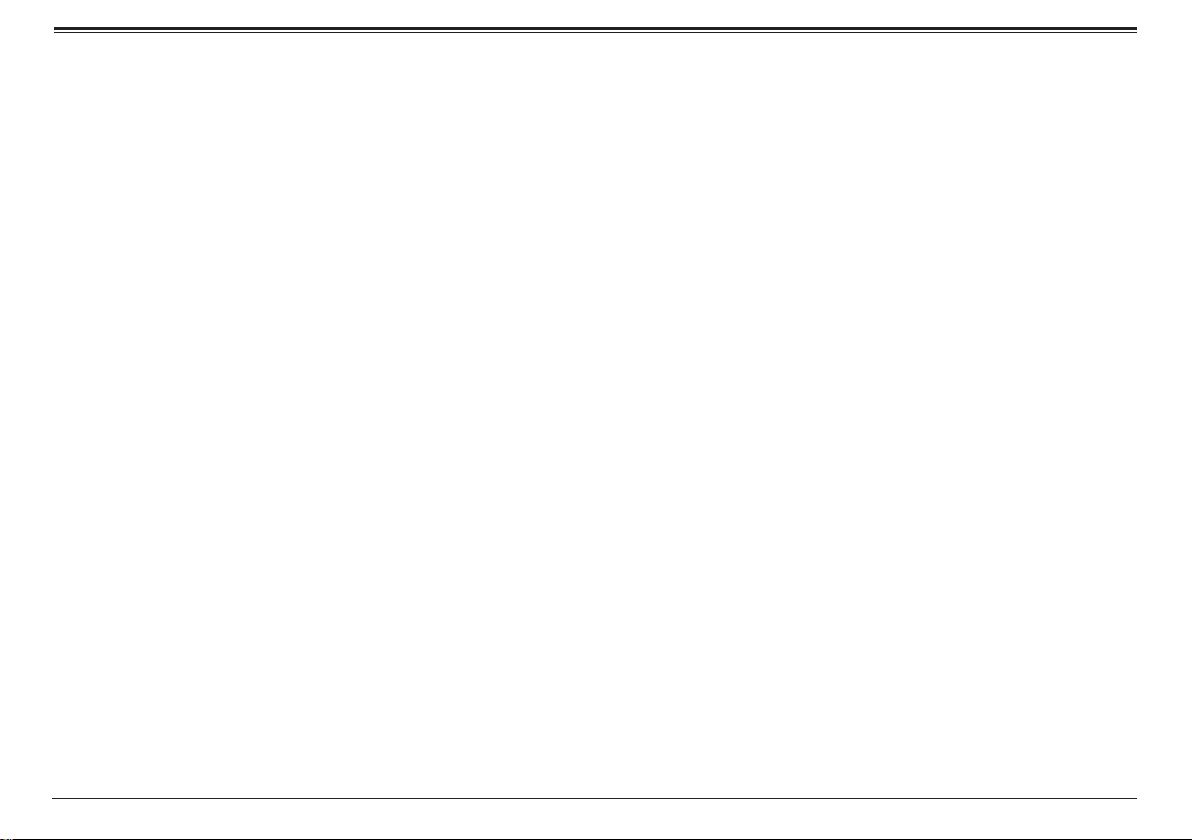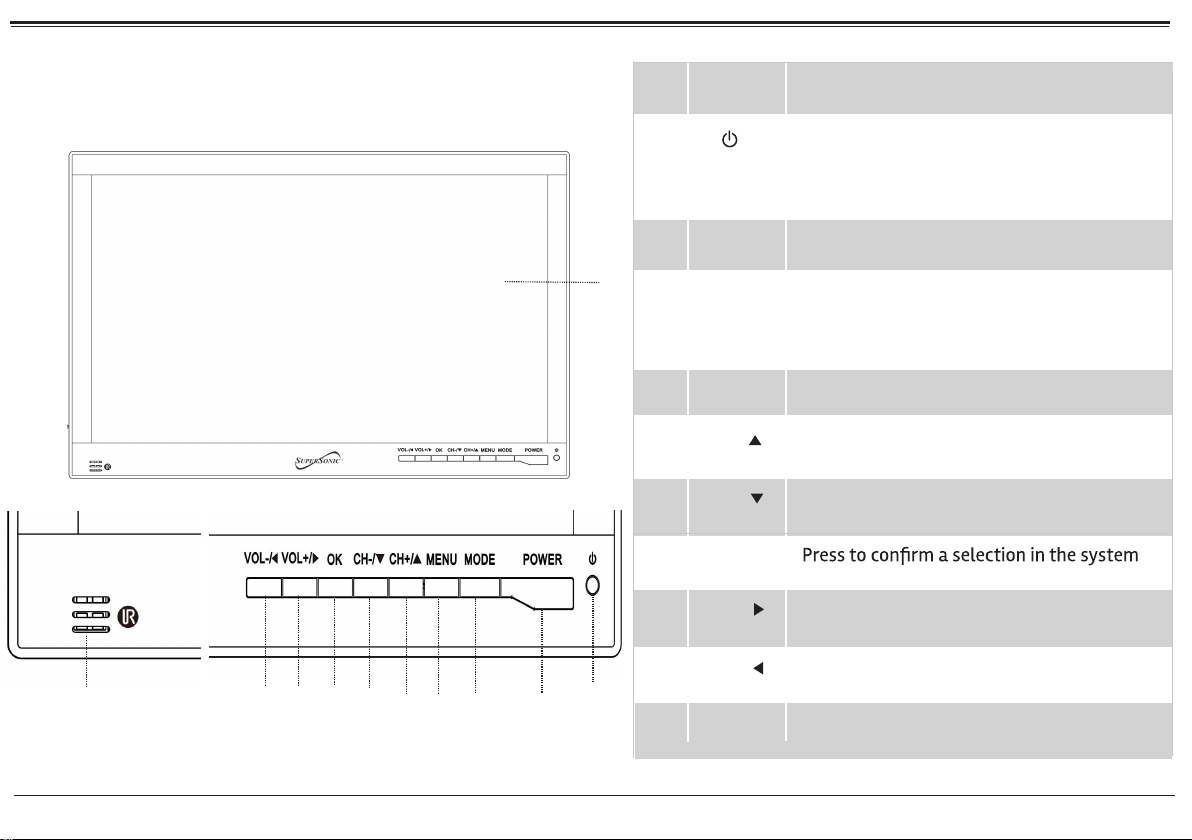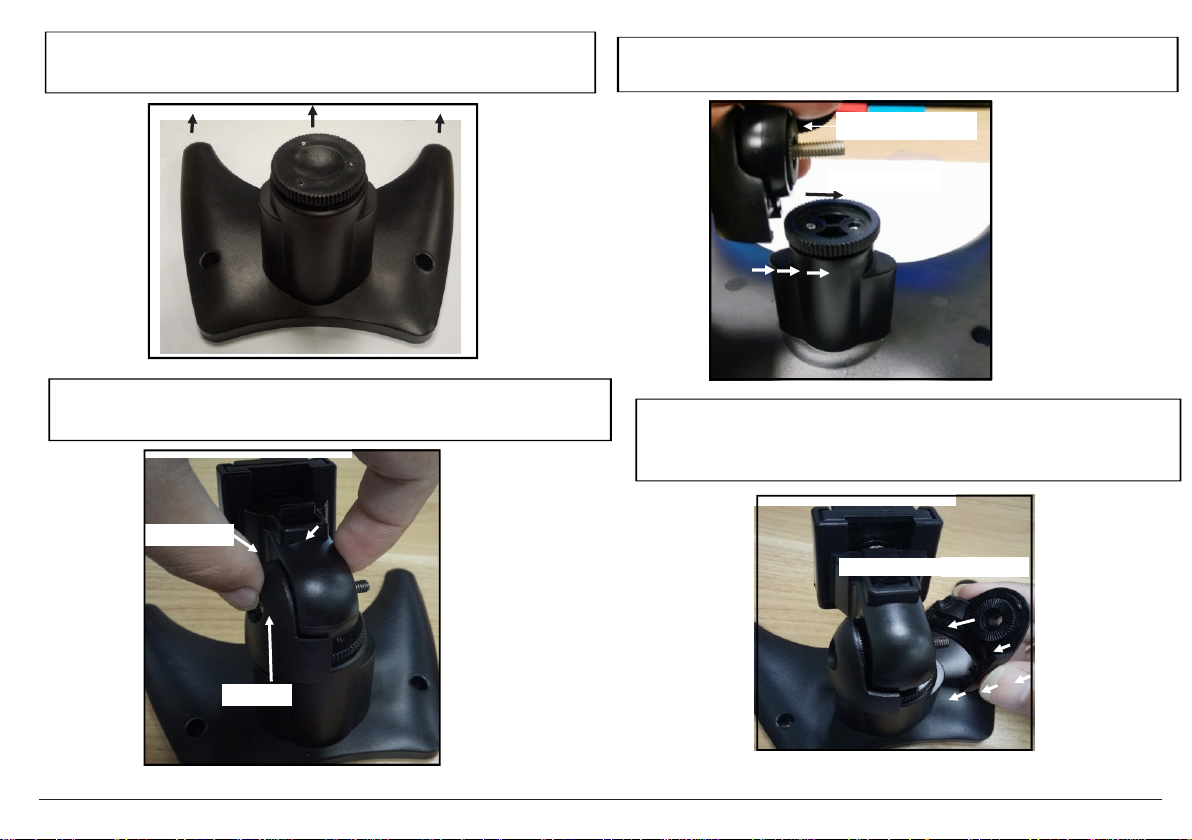Page 3
Before Your Start
Please take note of the following before you start.
WARNING
The operation instructions provided are intended for
reference, only. Changes in the manufacturing process
may cause the features and designs described herein
to change without notice.
WARNING
•To prevent injury, this apparatus must be securely
attached to the oor/wall in accordance with the
installation instructions.
•The mains plug is used to disconnect the device
from power. The mains plug must remain readily
accessible and able to disconnect completely from
the mains.
•The apparatus should not be exposed to dripping
or splashing liquids. No objects lled with liquids,
such as vases, shall be placed on the apparatus.
• No naked ame sources, such as lighted candles,
should be placed on the apparatus.
Storage
•Keep this product away from extremely hot or cold
places. This storage temperature range of this de-
vice is 20°C to 60°C (-4°F to 140°F); the operating
temperature range of this device -5°C to 40°C (23°F
to 104°F).
•Do not use this product in a damp environment
(e.g., in or near bathtubs, wash basins, kitchens,
basements, swimming pools, or similar places).
•Do not expose your TV set to high humidity, dust or
smoke (including auto exhaust).
•Do not throw or drop this product.
•Do not subject this device to strong vibrations or
impact. If using the device in a car, rough roads will
shorten the life of your device.
•Do not puncture or abrade the device, or otherwise
subject it to strong forces.
Maintenance
•Disconnect power and all cables from this device
before cleaning it.