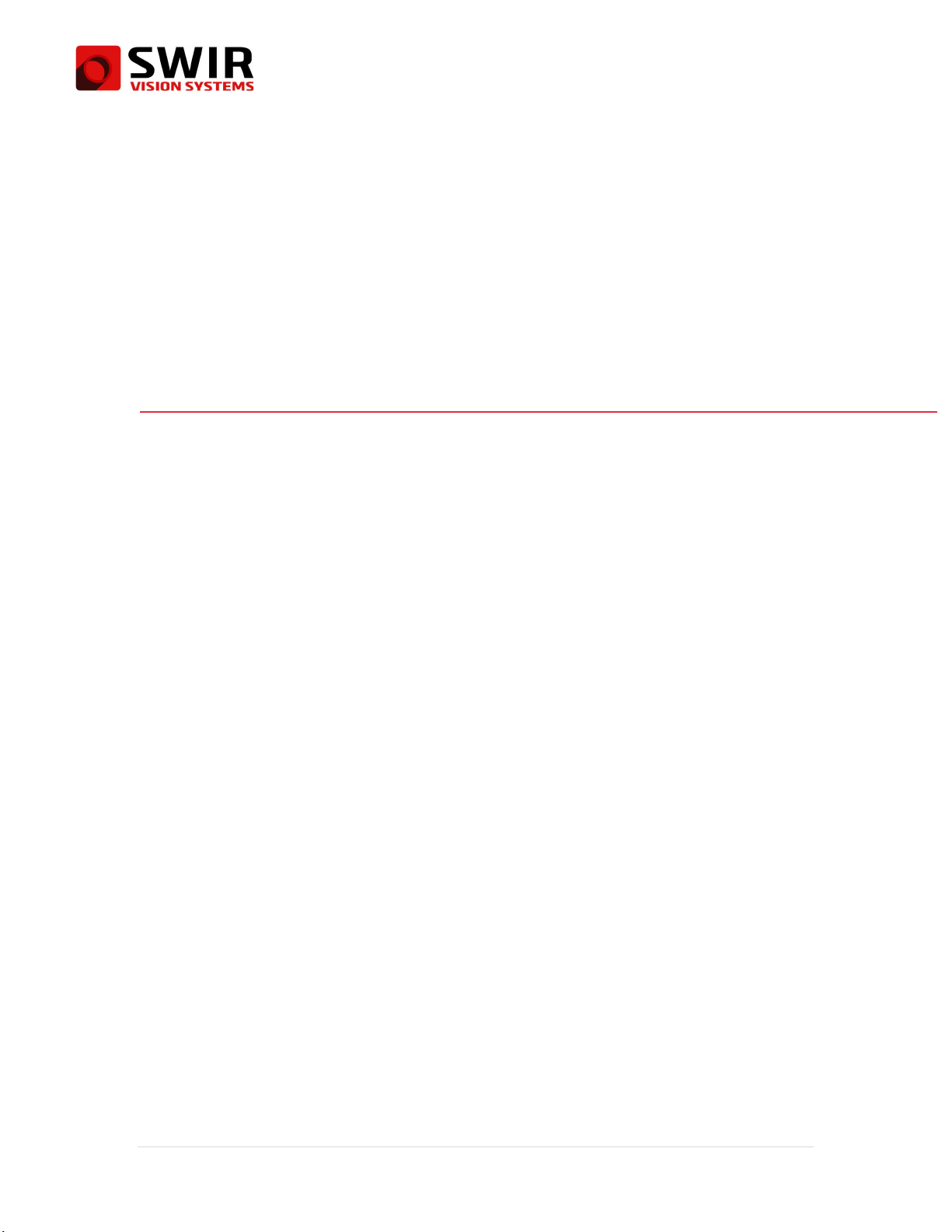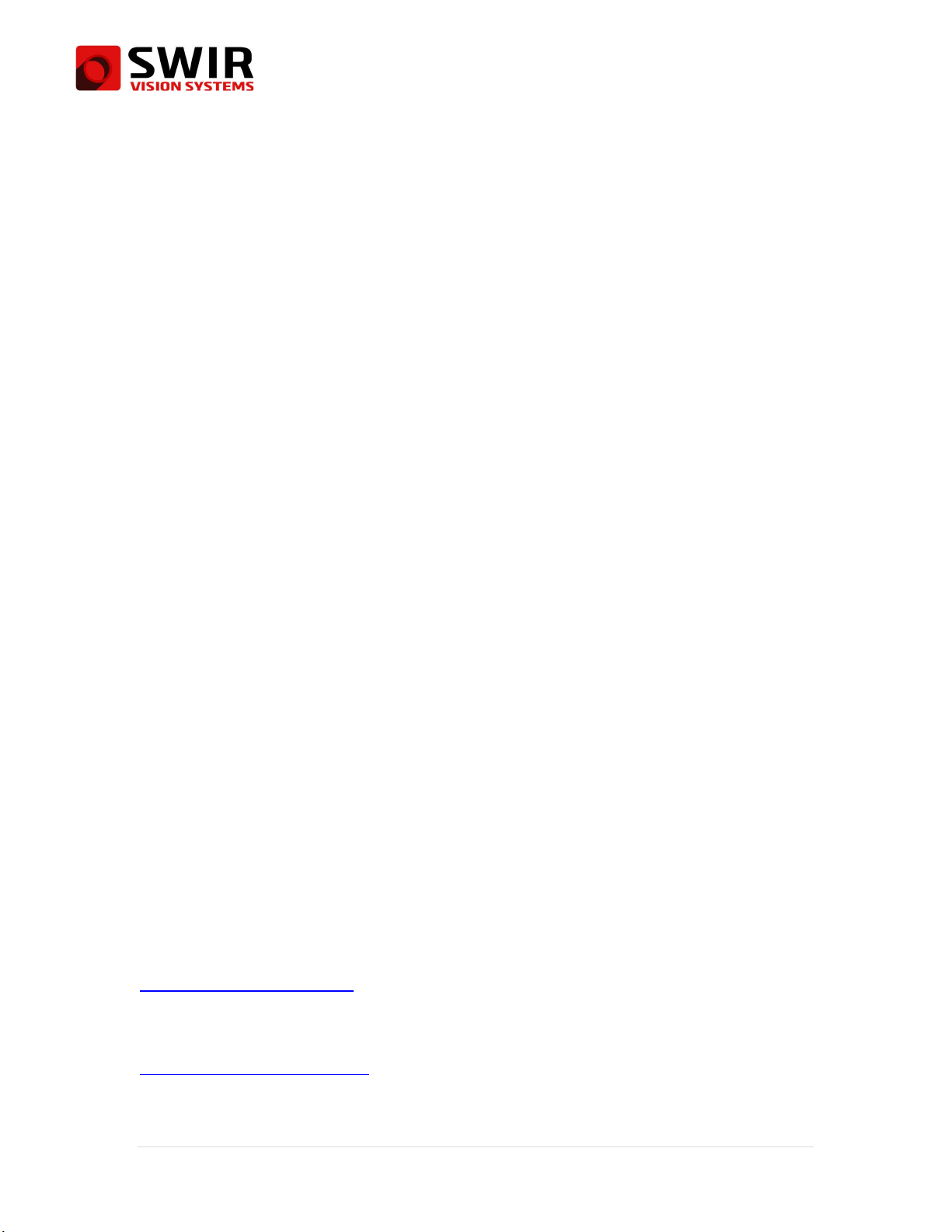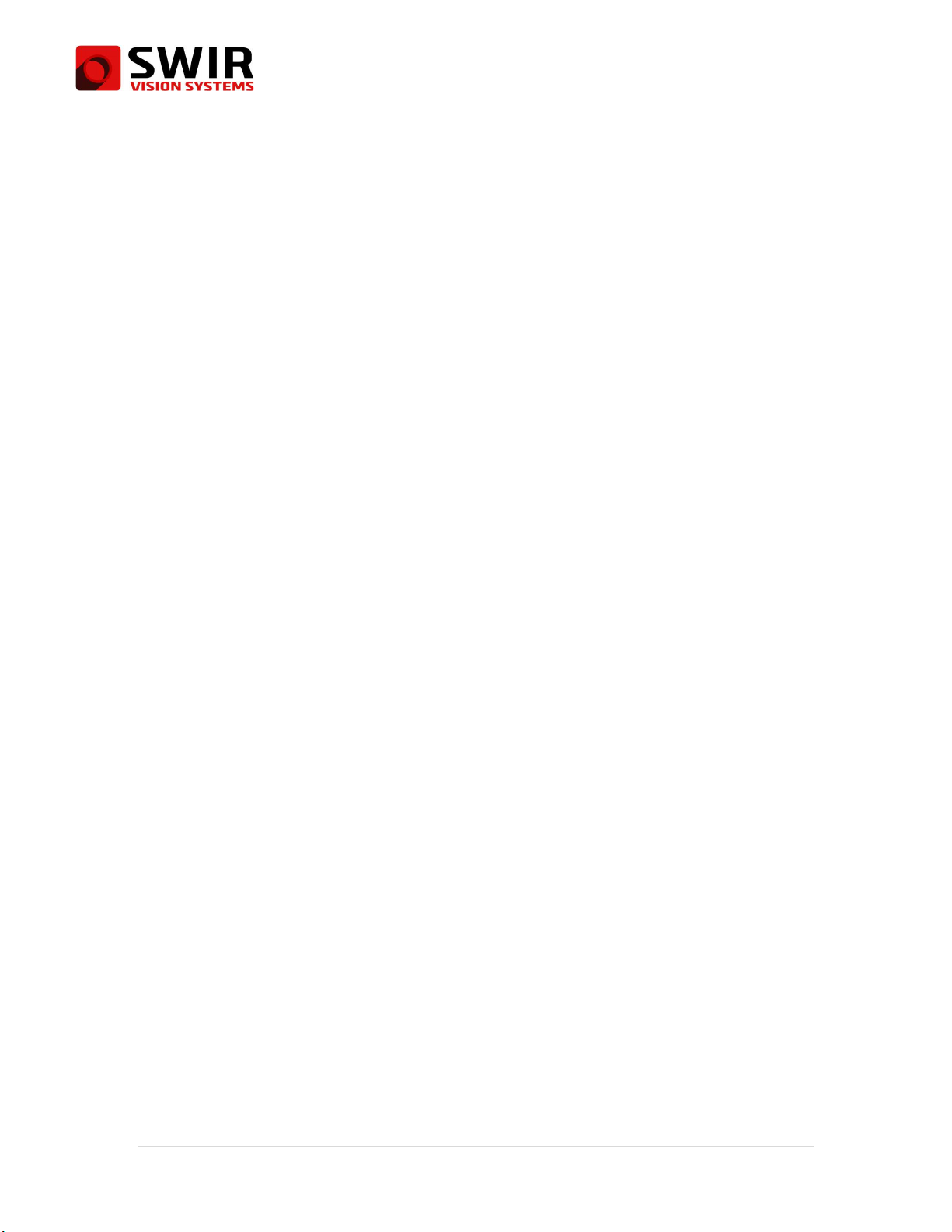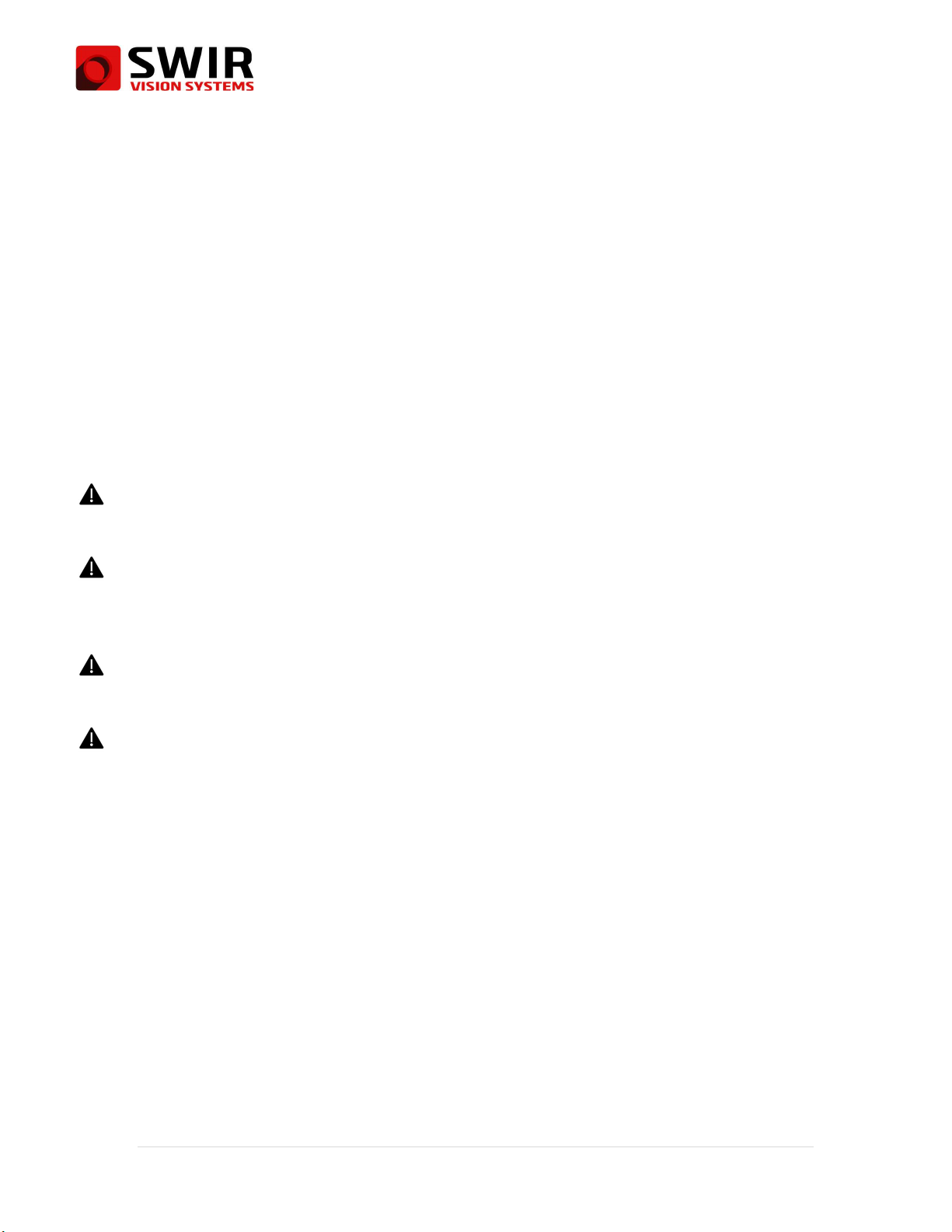User Manual
Acuros® CQD® Camera
10 | P a g e
EXCLUSIVE REMEDY UNDER THIS WARRANTY, AT SWIR VISION SYSTEMS’S SOLE DISCRETION, IS THE REPAIR OR REPLACEMENT OF
DEFECTIVE PRODUCTS IN A MANNER, AND BY A SERVICE CENTER, AUTHORIZED BY SWIR VISION SYSTEMS. IF THIS REMEDY IS
ADJUDICATED TO BE INSUFFICIENT, SWIR VISION SYSTEMS SHALL REFUND CUSTOMER’S PAID PURCHASE PRICE AND HAVE NO OTHER
OBLIGATION OR LIABILITY TO BUYER WHATSOEVER.
3. WARRANTY EXCLUSIONS AND DISCLAIMERS. SWIR VISION SYSTEMS MAKES NO OTHER WARRANTY OF ANY KIND WITH RESPECT
TO THE PRODUCTS, EXPRESS OR IMPLIED, INCLUDING BUT NOT LIMITED TO IMPLIED WARRANTIES OF MERCHANTABILITY, FITNESS
FOR A PARTICULAR PURPOSE (EVEN IF BUYER HAS NOTIFIED SELLER OF ITS INTENDED USE FOR THE PRODUCTS), AND NON-
INFRINGEMENT. ROUTINE PRODUCT MAINTENANCE, SOFTWARE UPDATES, AND CALIBRATION ARE EXPRESSLY EXCLUDED FROM THIS
WARRANTY. SWIR VISION SYSTEMS FURTHER EXPRESSLY DISCLAIMS ANY WARRANTY COVERAGE WHERE THE ALLEGED
NONCONFORMITY IS DUE TO NORMAL WEAR AND TEAR, ALTERATION, MODIFICATION, REPAIR, ATTEMPTED REPAIR, IMPROPER USE,
IMPROPER MAINTENANCE, NEGLECT, ABUSE, IMPROPER STORAGE, FAILURE TO FOLLOW ANY PRODUCT INSTRUCTIONS, DAMAGE
(WHETHER CAUSED BY ACCIDENT OR OTHERWISE), OR ANY OTHER IMPROPER CARE OR HANDLING OF THE PRODUCTS CAUSED BY
ANYONE OTHER THAN SWIR VISION SYSTEMS OR SWIR VISION SYSTEMS’S EXPRESSLY AUTHORIZED DESIGNEE. THIS DOCUMENT
CONTAINS THE ENTIRE WARRANTY AGREEMENT BETWEEN CUSTOMER AND SWIR VISION SYSTEMS AND SUPERSEDES ALL PRIOR
WARRANTY NEGOTIATIONS, AGREEMENTS, PROMISES AND UNDERSTANDINGS BETWEEN CUSTOMER AND SWIR VISION SYSTEMS.
THIS WARRANTY MAY NOT BE MODIFIED WITHOUT THE EXPRESS WRITTEN CONSENT OF SWIR VISION SYSTEMS. THE APPLICABLE
WARRANTY DOES NOT HAVE THE EFFECT OF EXCLUDING OR LIMITING A CUSTOMER’S STATUTORY RIGHTS OR CONSUMER
GUARANTEES THAT CANNOT BE EXCLUDED OR LIMITED UNDER APPLICABLE STATUTE OR NATIONAL LEGISLATION. THIS WARRANTY
COMPLIES WITH EU DIRECTIVE 1999/44/EC.
4. WARRANTY RETURN, REPAIR AND REPLACEMENT. To be eligible for warranty repair or replacement, Customer must notify SWIR
VISION SYSTEMS in writing by email as provided below within thirty (30) days of discovering an apparent defect in materials or
workmanship. Before Customer may return a Product for warranty service or repair, Customer must first obtain a returned material
authorization (RMA) number from SWIR VISION SYSTEMS. To obtain the RMA number Customer must provide an original proof of
purchase. For additional information, to notify SWIR VISION SYSTEMS of an apparent defect in materials or workmanship, or to request
an
RMA
number,
submit
a
request
d
irectly
via
email
to
[email protected].
Customer
is
solely
responsible
for
complying
with all RMA instructions provided by SWIR VISION SYSTEMS including but not limited to adequately packaging the Product for
shipment to SWIR VISION SYSTEMS and for all packaging and shipping costs. SWIR VISION SYSTEMS will pay for returning to Customer
any Product that SWIR VISION SYSTEMS repairs or replaces under warranty. SWIR VISION SYSTEMS reserves the right to determine,
in its sole discretion, whether a returned Product is covered under warranty. If SWIR VISION SYSTEMS determines that any returned
Product is not covered under warranty or is otherwise excluded from warranty coverage, SWIR VISION SYSTEMS may charge Customer
a reasonable handling fee and return the Product to Customer, at Customer’s expense, or offer Customer the option of handling the
Product as a non-warranty return.
5. NON-WARRANTY RETURN. Customer may request that SWIR VISION SYSTEMS evaluate and service or repair a Product not covered
under warranty, which SWIR VISION SYSTEMS may agree to do in its sole discretion. Before Customer returns a Product for non-
warranty evaluation and repair, Customer must contact SWIR VISION SYSTEMS by e-mailing the company directly at
info@swirvisionsystems.com to request an evaluation and obtain an RMA. Customer is solely responsible for complying with all RMA
instructions provided by SWIR VISION SYSTEMS including but not limited to adequately packaging the Product for shipment to SWIR
VISION SYSTEMS and for all packaging and shipping costs. Upon receipt of an authorized non-warranty return, SWIR VISION SYSTEMS
will evaluate the Product and contact Customer regarding the feasibility of and the costs and fees associated with Customer’s request.
Customer shall be responsible for the reasonable cost of SWIR VISION SYSTEMS’s evaluation, for the cost of any repairs or services
authorized by Customer, and for the cost of repackaging and returning the Product to Customer. Any non-warranty repair of a Product
is warranted for one hundred eighty (180) days from the date of return shipment by SWIR VISION SYSTEMS to be free from defects in
materials and workmanship only, subject to all of the limitations, exclusions and disclaimers in this document.