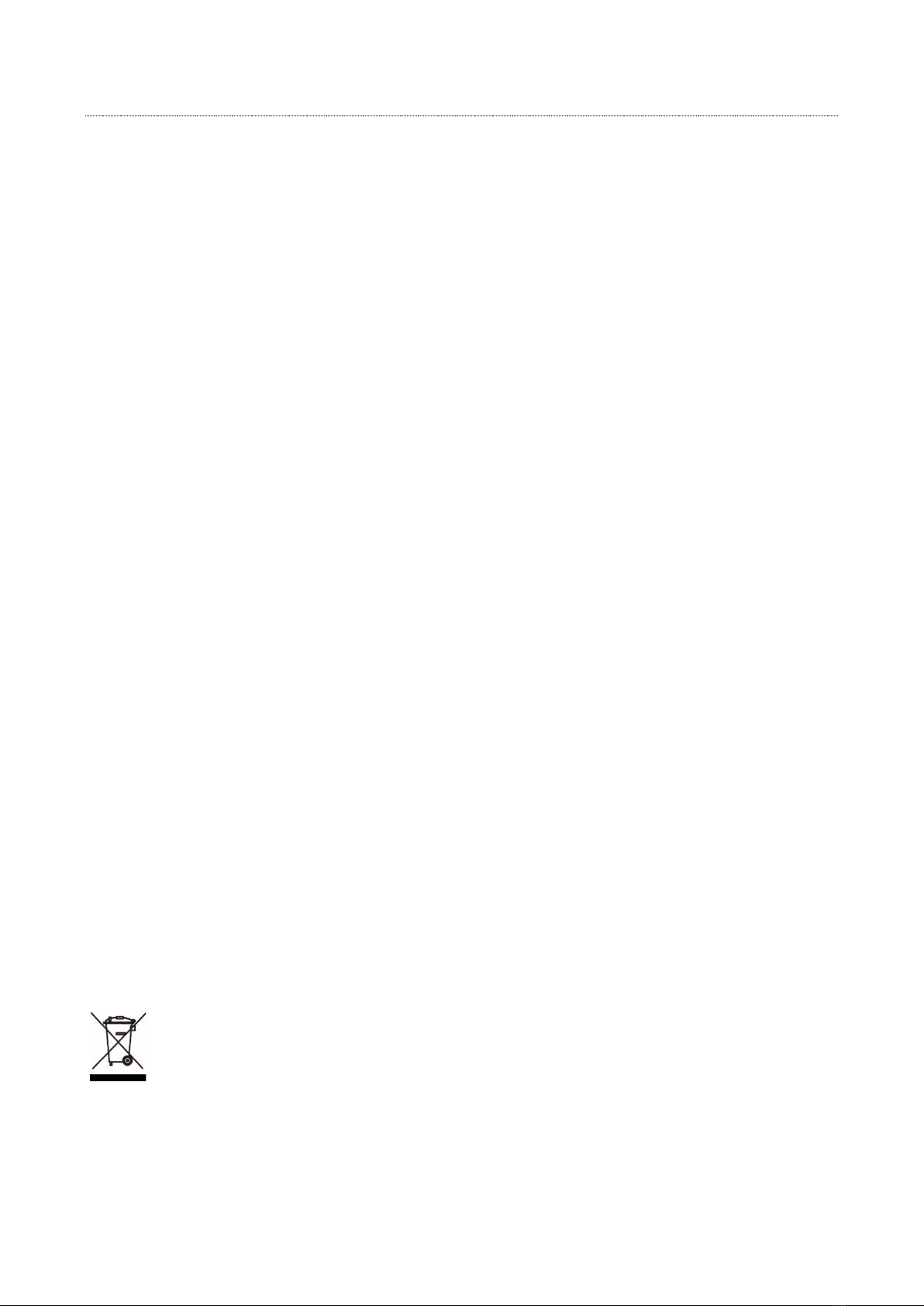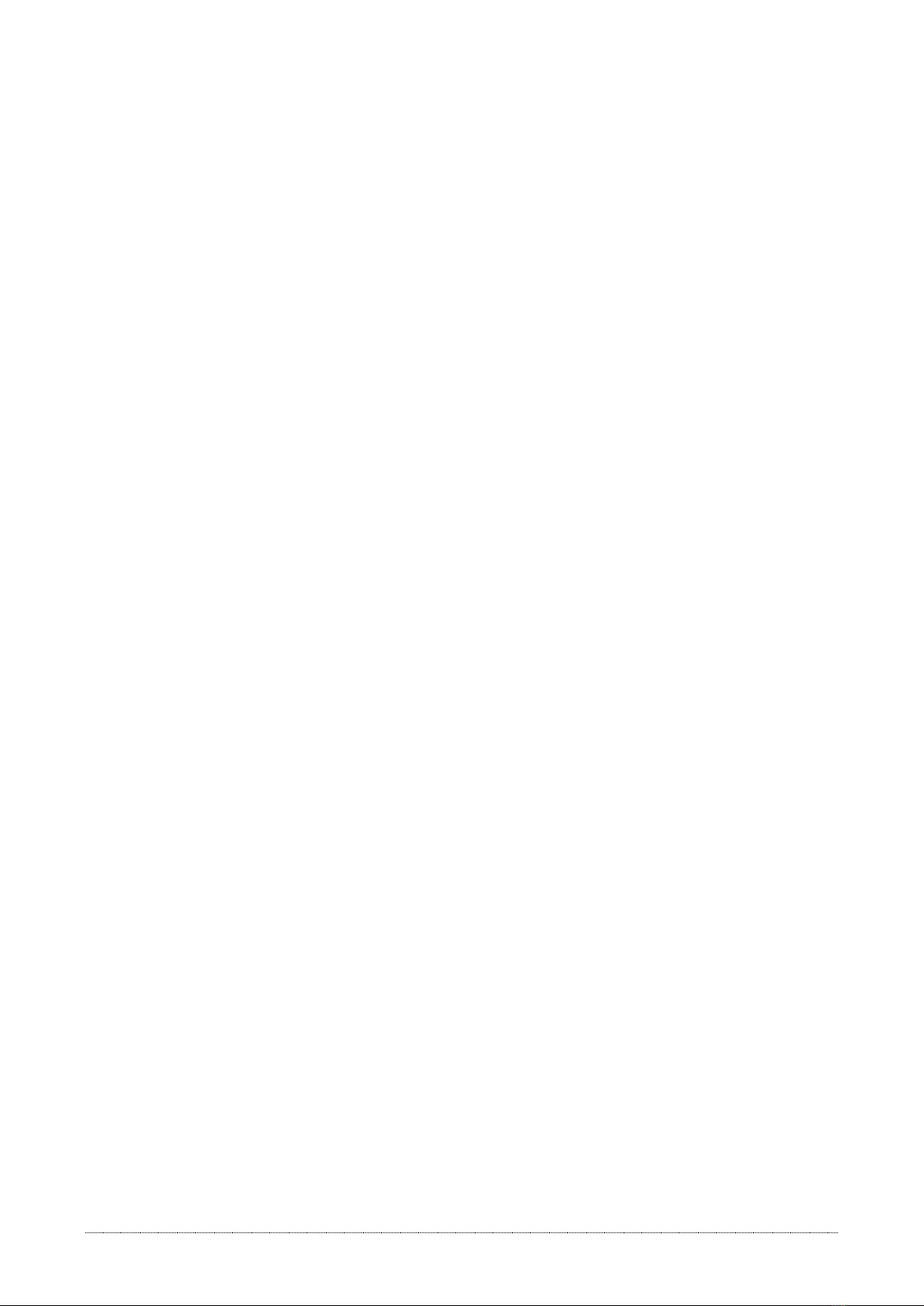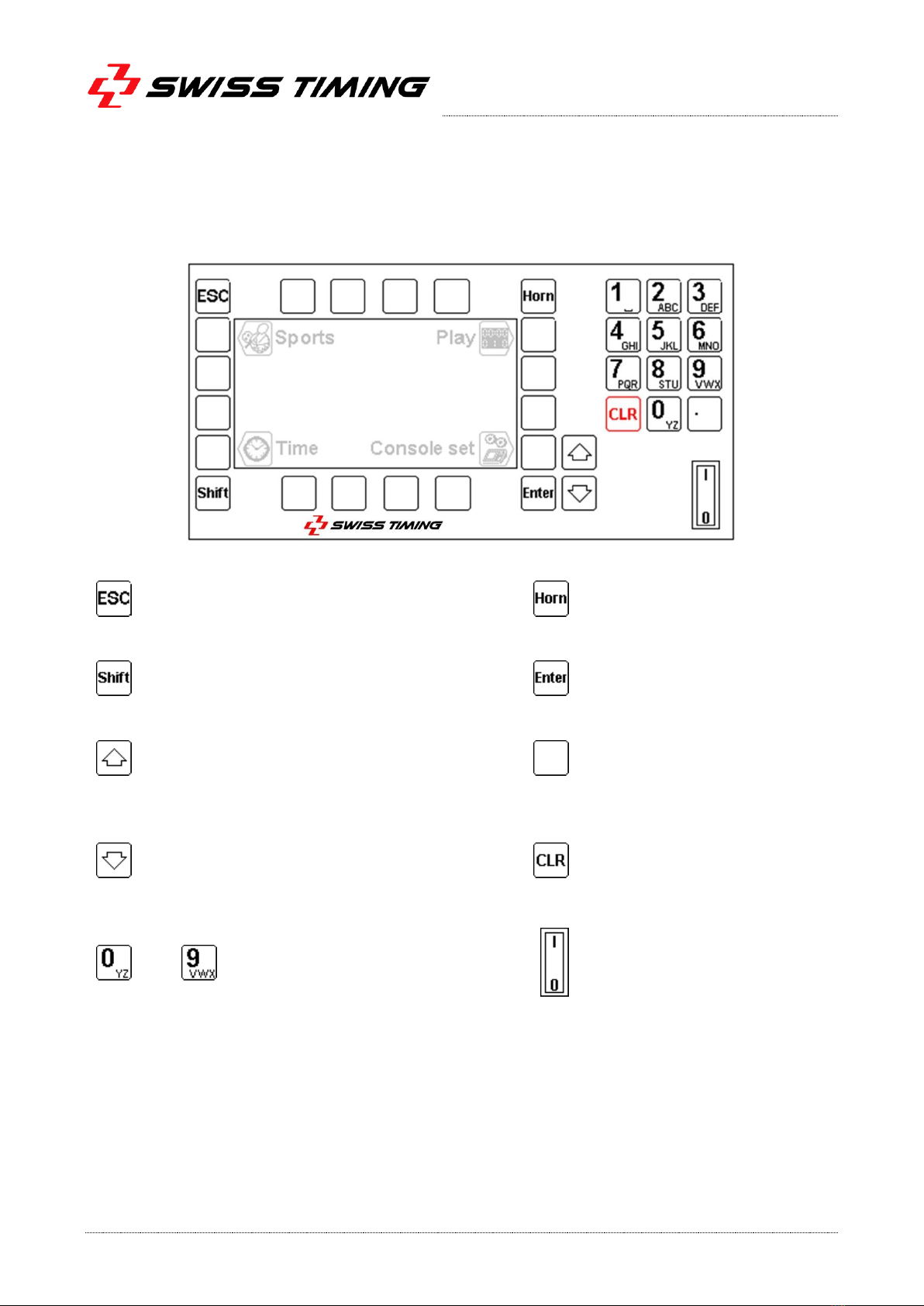Caution and safety precautions
Never use any other charger than the supplied or a type approved by Swiss Timing. This could destroy the
battery, cause damage to unit, and possible cause personal injury due to fire or/and electrical shock.
Never bypass a power cord ground lead by breaking off the ground pin, or by using inappropriate extension
cords or adapters.
Never plug a power cord into the AC power source until you have made sure that all installation, cabling and
power levels, are proper, and that the applicable procedures in this manual have been followed.
Protect the equipment against splashing, rain and excessive sun rays.
Never use the device if it is damaged or insecure.
Verify the selection of the power distribution.
Verify that the voltage quoted on the rating plate is the same as your voltage. Connect the appliance only to
power sockets with protective earth. The use of incorrect connection voids warranty.
This program may be modified at any time without prior notification.
Do not open the case; there is nothing that needs servicing inside it. Nevertheless, if the case must be opened,
you must call for some qualified personnel. The power supply cable must be disconnected before opening the
case.
During the transport of all Swiss Timing equipment delivered with a reusable carry case, the said case should
be used at all times. This is imperative to limit the damage, such as shocks or vibration that can be caused to
the units during transport.
The same cases should also be used when returning equipment to Swiss Timing for repair. Swiss Timing reserves
the right to refuse all guarantees if this condition is not fulfilled.
If the installation includes a horn, be sure to maintain a sufficient security distance from the public.
Documentation Updates
Swiss Timing SA reserves the right to make improvements in the products described in this documentation at any time
without prior notice. Furthermore, Swiss Timing SA reserves the right to revise this documentation in its content at any
time and without any obligation to notify any person or organization of such revision.
Disclaimer
The information provided in this documentation has been obtained from sources believed to be reliable, accurate and
current. However, Swiss Timing SA makes no representation or warranty, express or implied, with respect, but not
limited to, the completeness, accuracy, correctness and actuality of the content of this documentation. Swiss Timing SA
specifically disclaims any implied warranty of merchantability, quality and/or fitness for any particular purpose. Swiss
Timing SA shall not be liable for errors contained in this documentation or for incidental or consequential damages in
connection with the supply, performance or use of this documentation.
Environment
This symbol indicates that this product should not be disposed with household waste. It has to be returned
to a local authorized collection system. By following this procedure you will contribute to the protection of
the environment and human health. The recycling of the materials will help to conserve natural resources.
Copyright
© Swiss Timing SA
All rights reserved.
This documentation may not, as a whole or in part, be copied, translated, reproduced, transmitted or reduced and/or
stored to any electronic medium or machine-readable form without the prior written consent of Swiss Timing SA