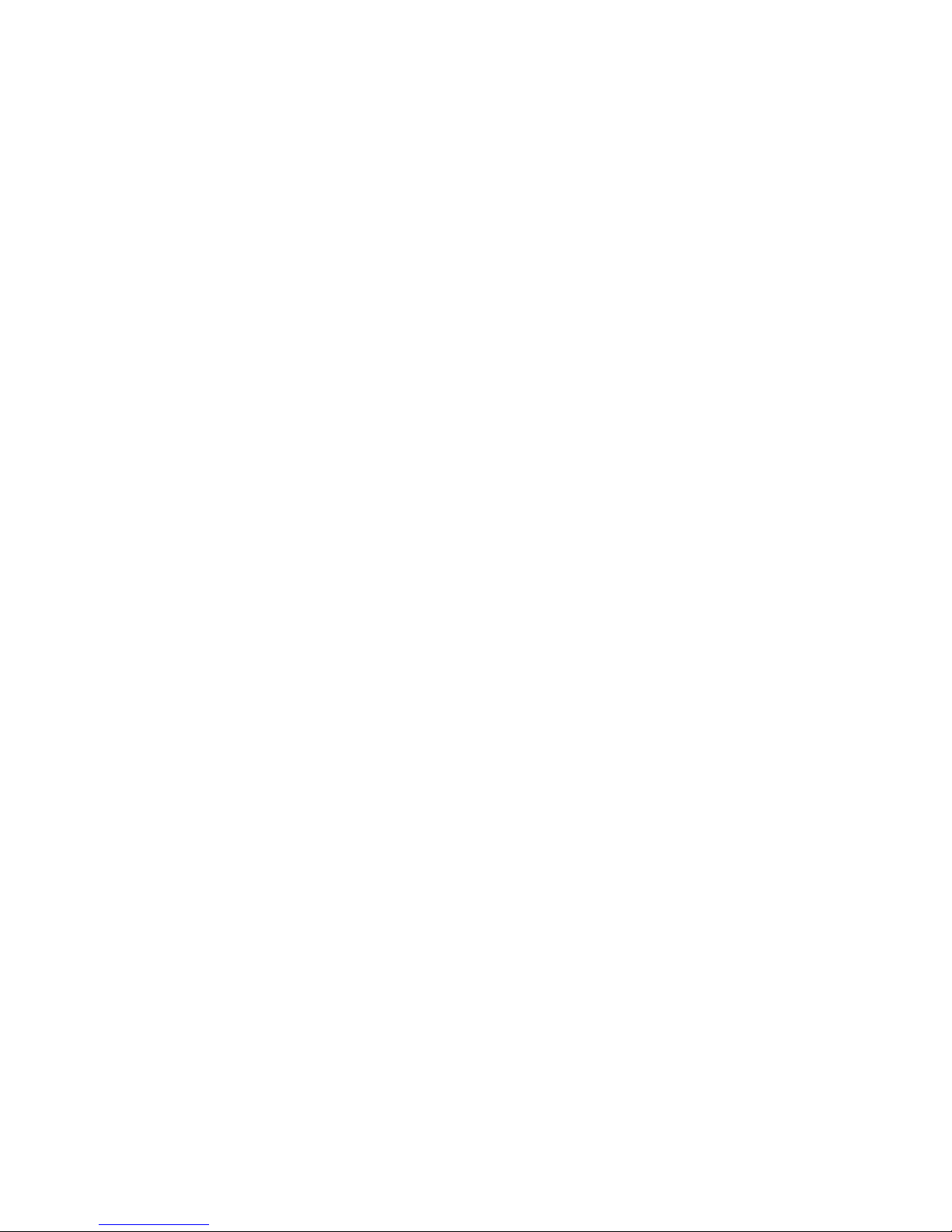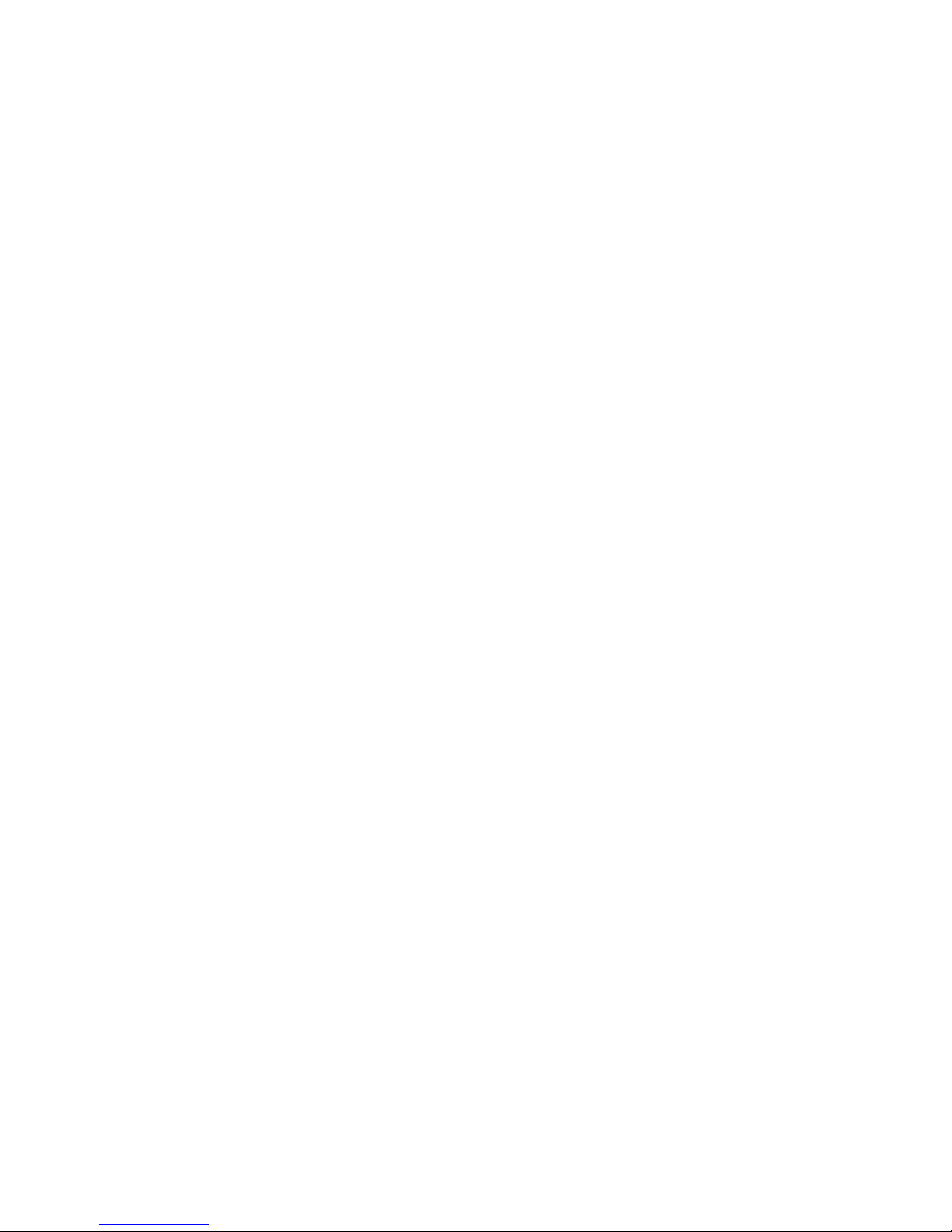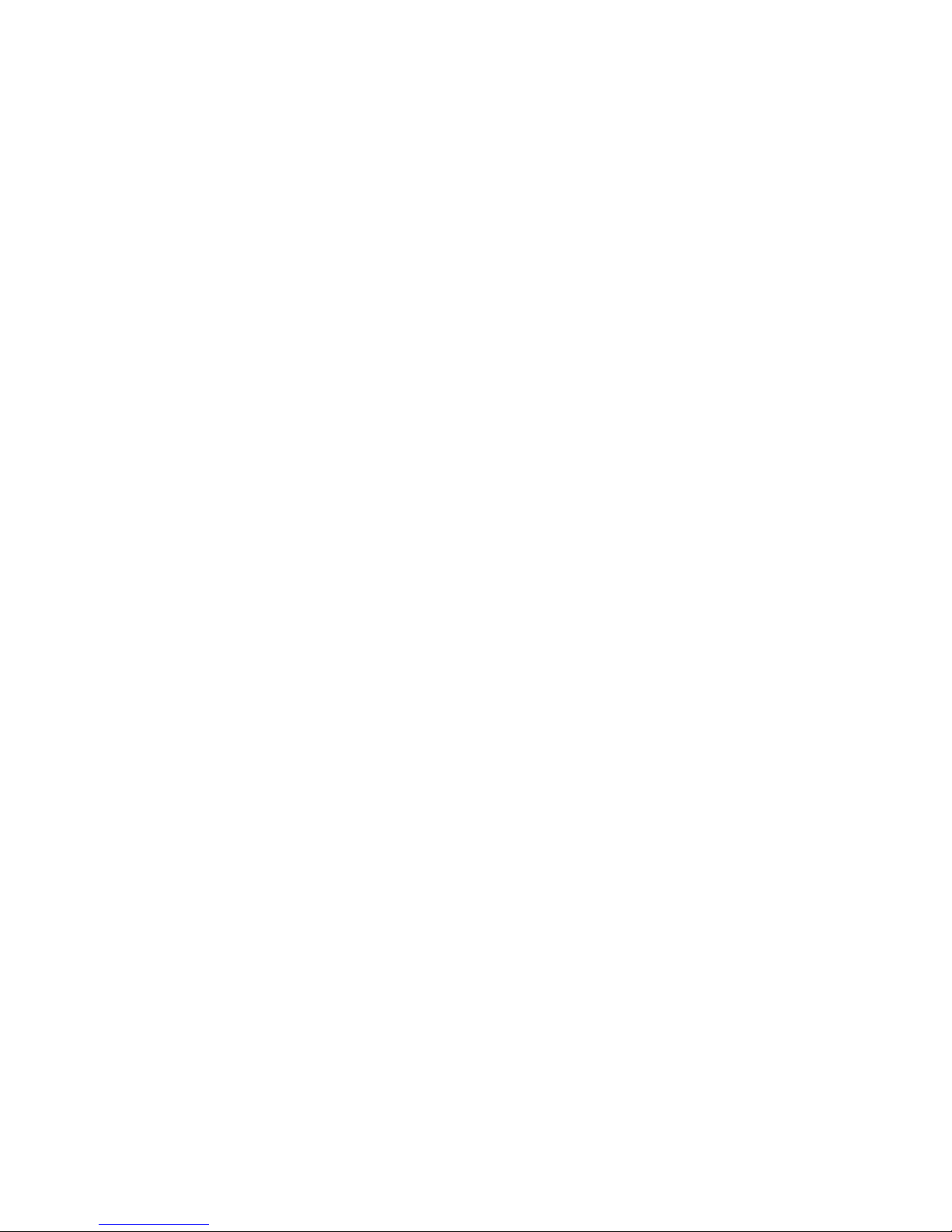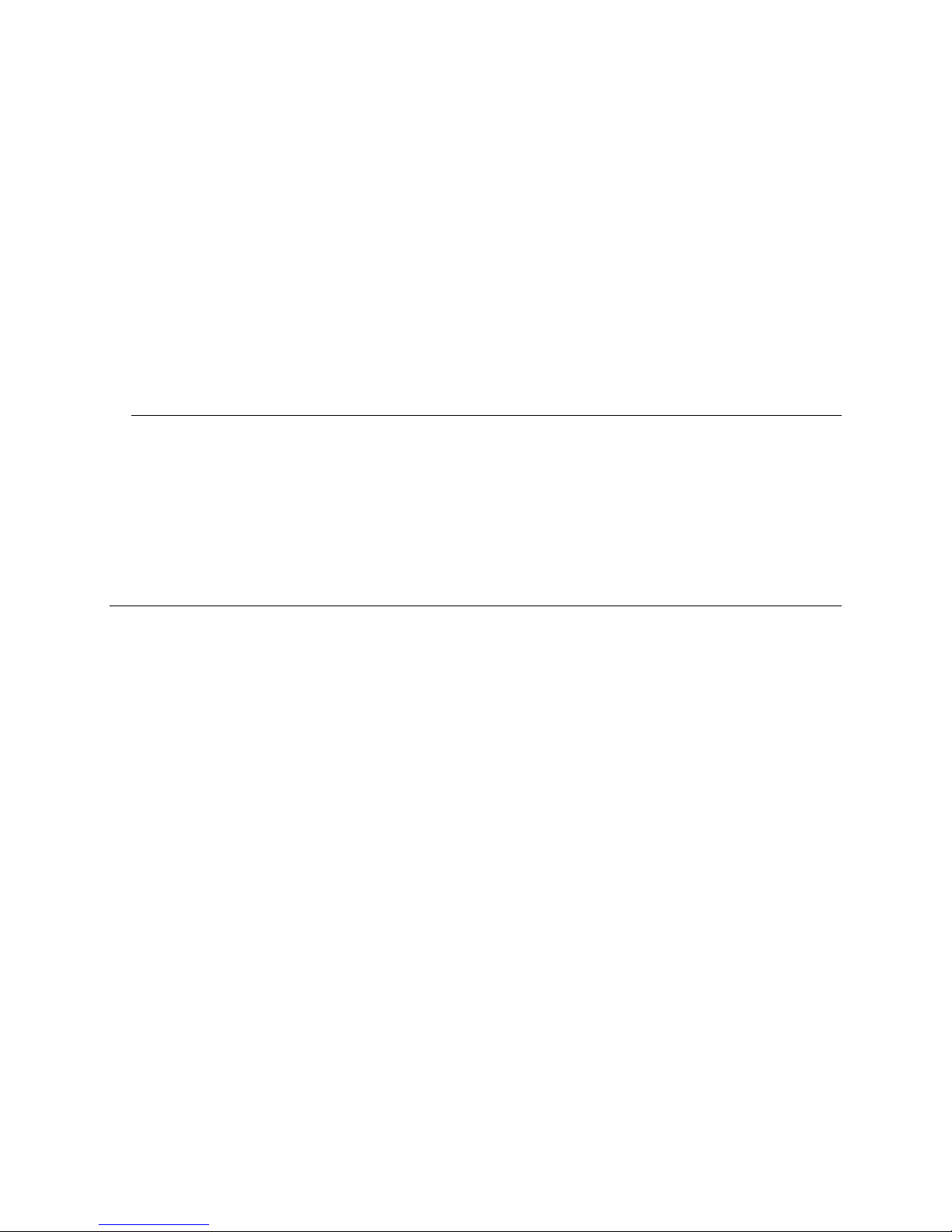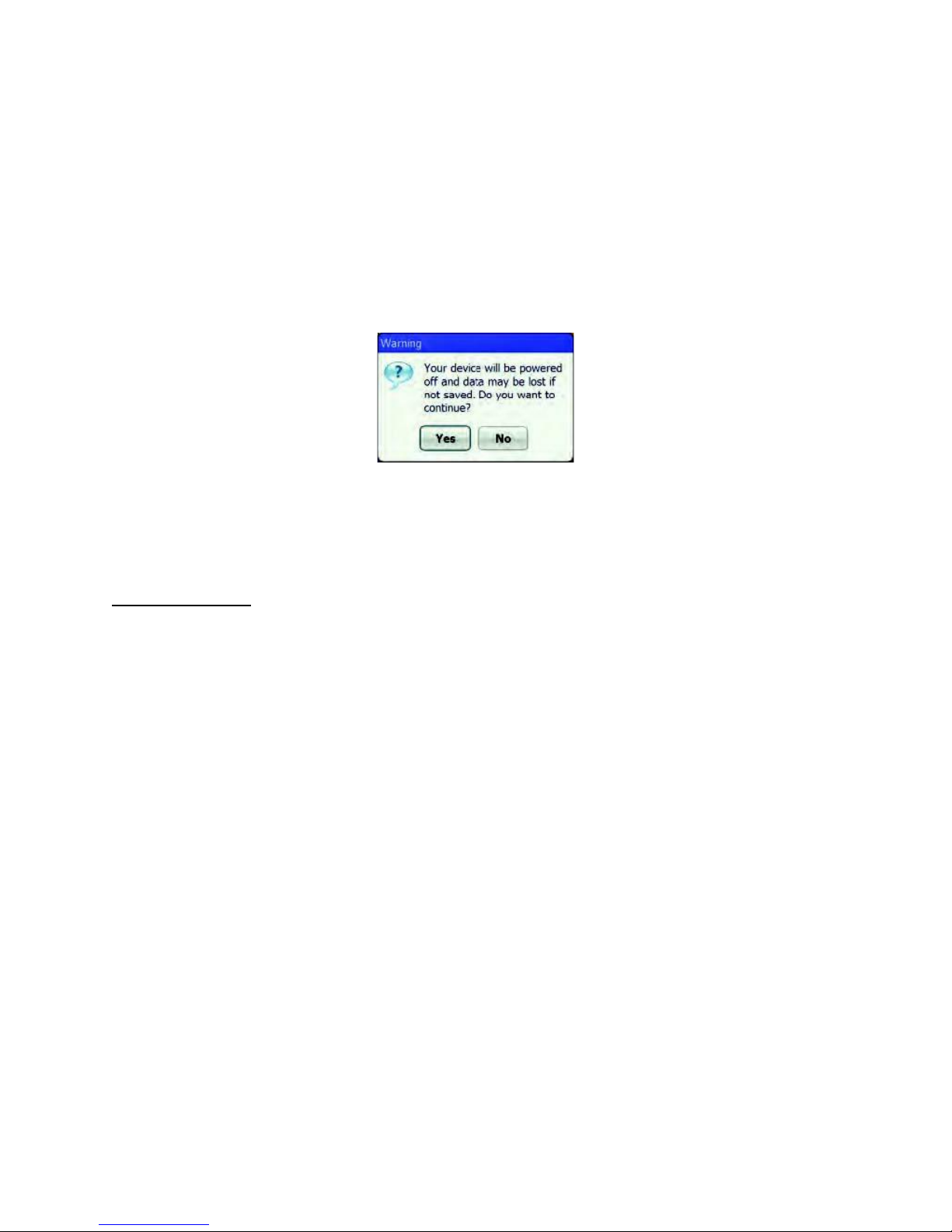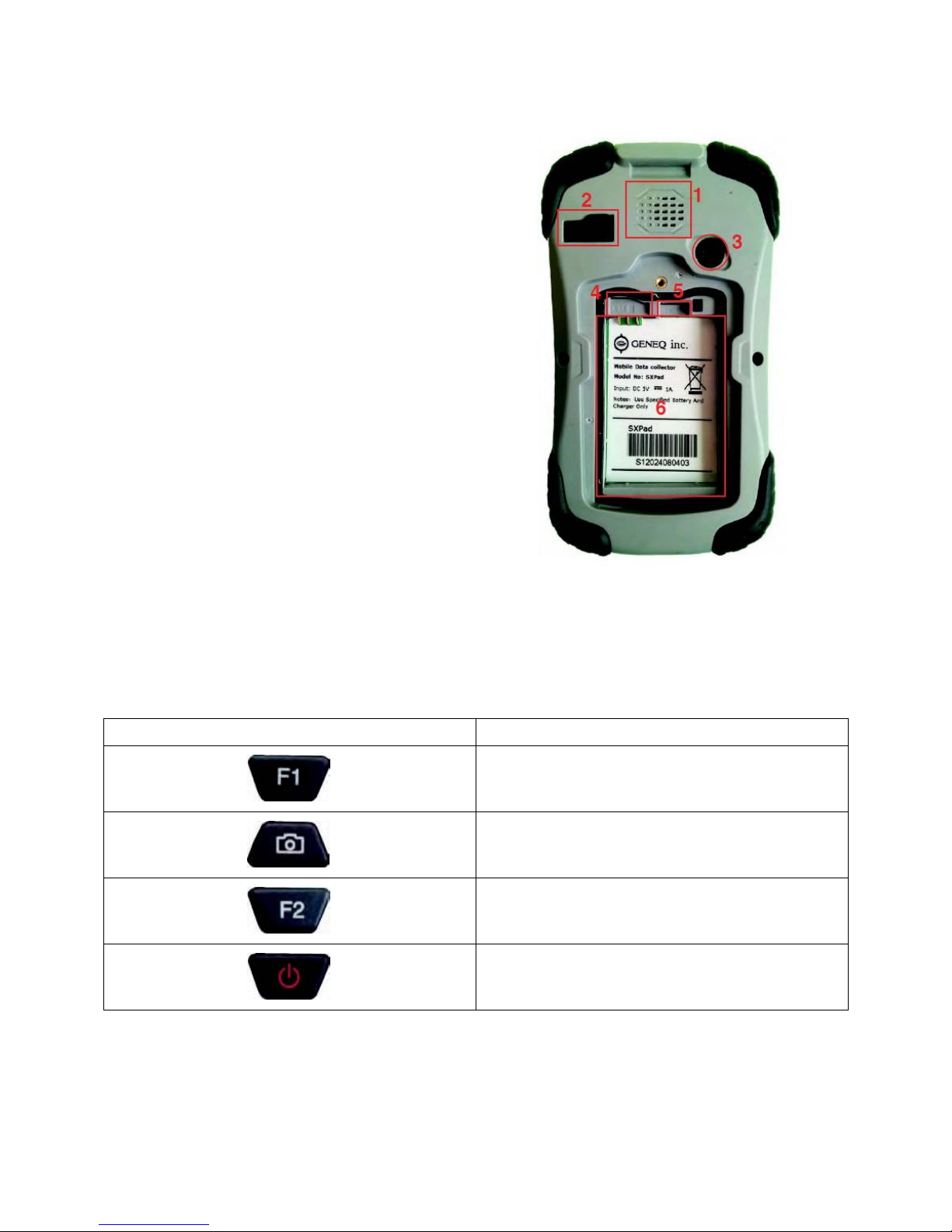Safety and maintenance
You can use your SX Pad Tablet PC in many different environments. However, to guarantee a long
time use and optimal performances, please take the following safety tips in consideration at all
times:
•Respect all of the warnings and instructions detailed in this guide as well as those that are dis
played on the SX Pad Tablet PC.
•When you are using the SX Pad Tablet PC for the first time, we recommend that you read
carefully the section entitled (Establishing Connection) of this manual and initialize the
battery for optimal battery performance.
•Unplug the SX Pad Tablet PC from the wall socket before cleaning the instrument. Use only a
moist cloth for wiping your SX Pad Tablet PC clean. Never use cleaning sprays, solvents or
any other types of detergents.
•Keep the SX Pad Tablet PC away from heat sources or from areas that are very humid or
dusty.
•A sticker, underneath the Tablet PC, contains all of the information concerning the electrical
requirements for this unit. These characteristics need to be respected at all time and under
all conditions. If you are unsure of the electrical characteristics of your area, please consult
your reseller or electrical distribution company.
•Do not walk on or rest nothing on the power cord of the unit.
•If you are using the SX Pad Tablet PC with an electrical extension power cord, make sure that
the total electrical intensity for all of the products that are plugged into the electrical
extension power cord does not exceed the maximum electrical intensity of the electrical
extension power cord or wall socket.
•Never insert any foreign objects into any of the ports or plugs of the Tablet PC. Dangerous
voltage exists within this unit. It is powerful enough to cause electrical shock, start an
electrical fire and/or damage the unit.
Item list
Please verify the content of the package when you open it for the first time. If your package is
missing one or more elements or damaged, please notify your reseller immediately. The content of
your package should contain the following:
Standard
• A functional PDA
• A battery (in its own box)
• A USB to mini USB transfer cable
• A handle with stylus pen
• A wall socket to USB connector (with a worldwide adaptor)