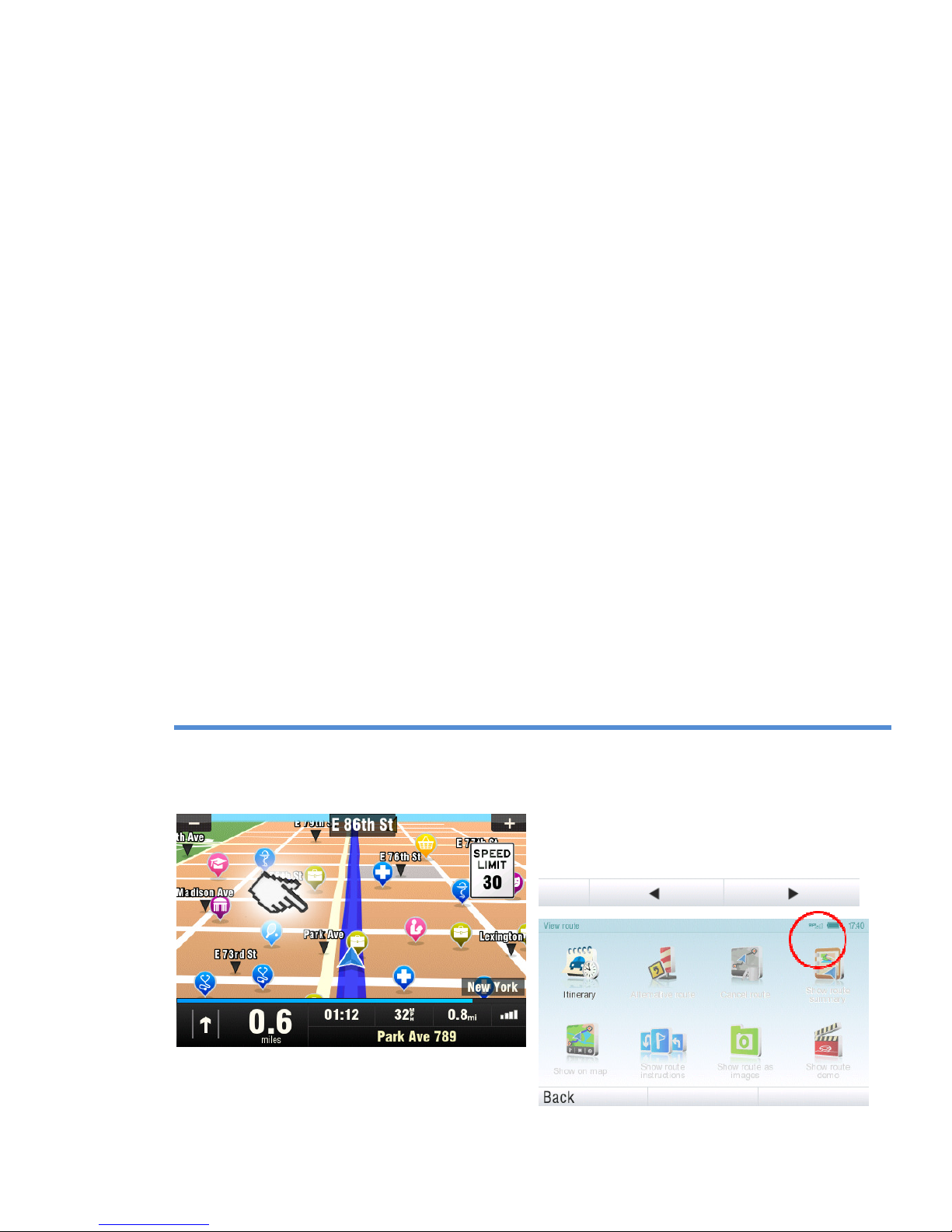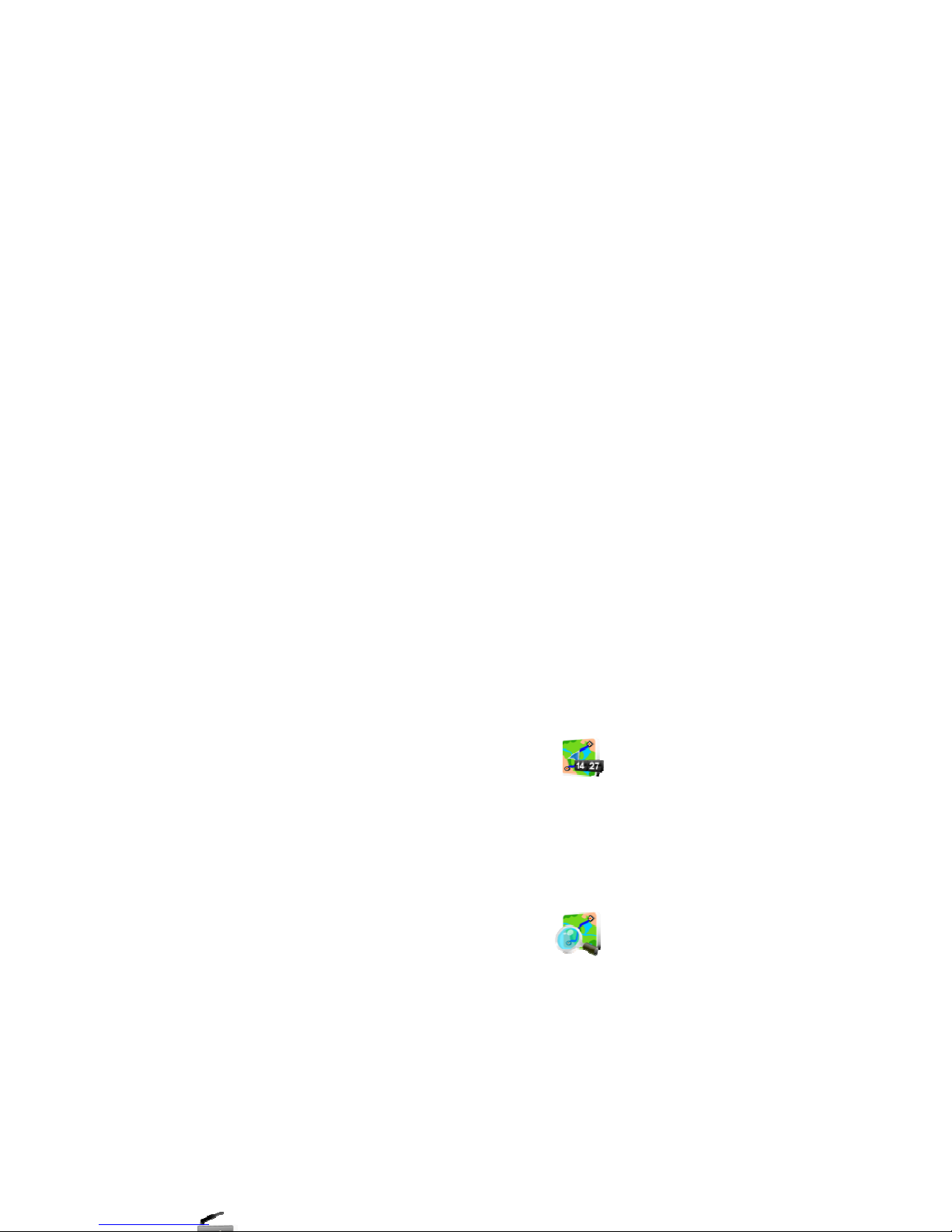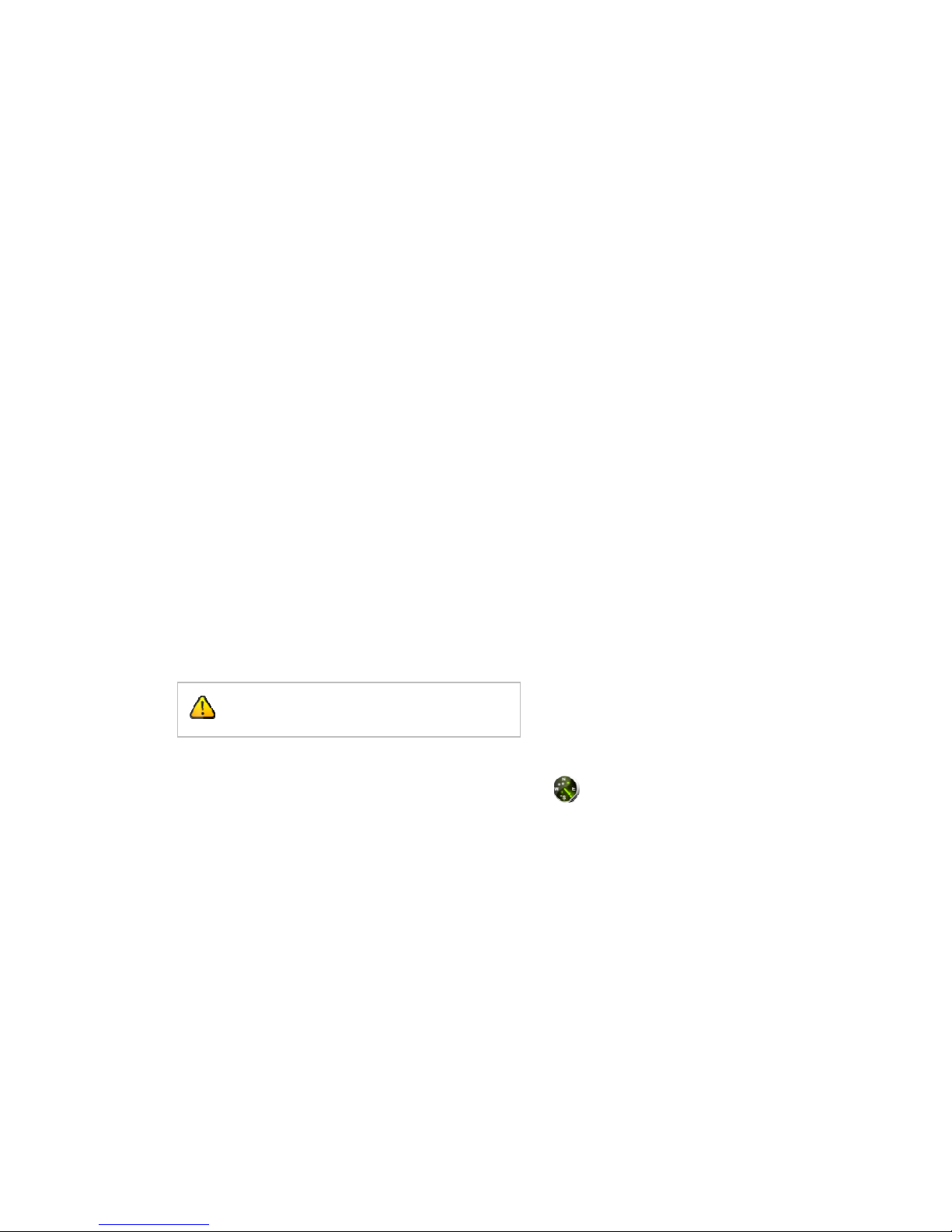ii User Guide
I. Getting Started ............................................................................................. 1
The Navigation Screen .......................................................................................... 1
Entering an Address ............................................................................................... 2
Turn by Turn Navigation .....................................................................................
Acquiring GPS Position ......................................................................................... 6
II. Planning the Route .................................................................................... 7
Navigating to a Point of Interest....................................................................... 7
Navigating Home ..................................................................................................... 9
Navigating to Recent Destinations .................................................................. 9
Navigating to Favorite Destinations ............................................................ 10
III. Altering the Route .................................................................................. 12
Route Menu ............................................................................................................. 12
Modifying the Route ............................................................................................ 14
Map Browsing Mode ........................................................................................... 14
Multi-stop route planning ................................................................................ 17
IV. Settings ....................................................................................................... 19
Advanced settings .................................................................................... 21