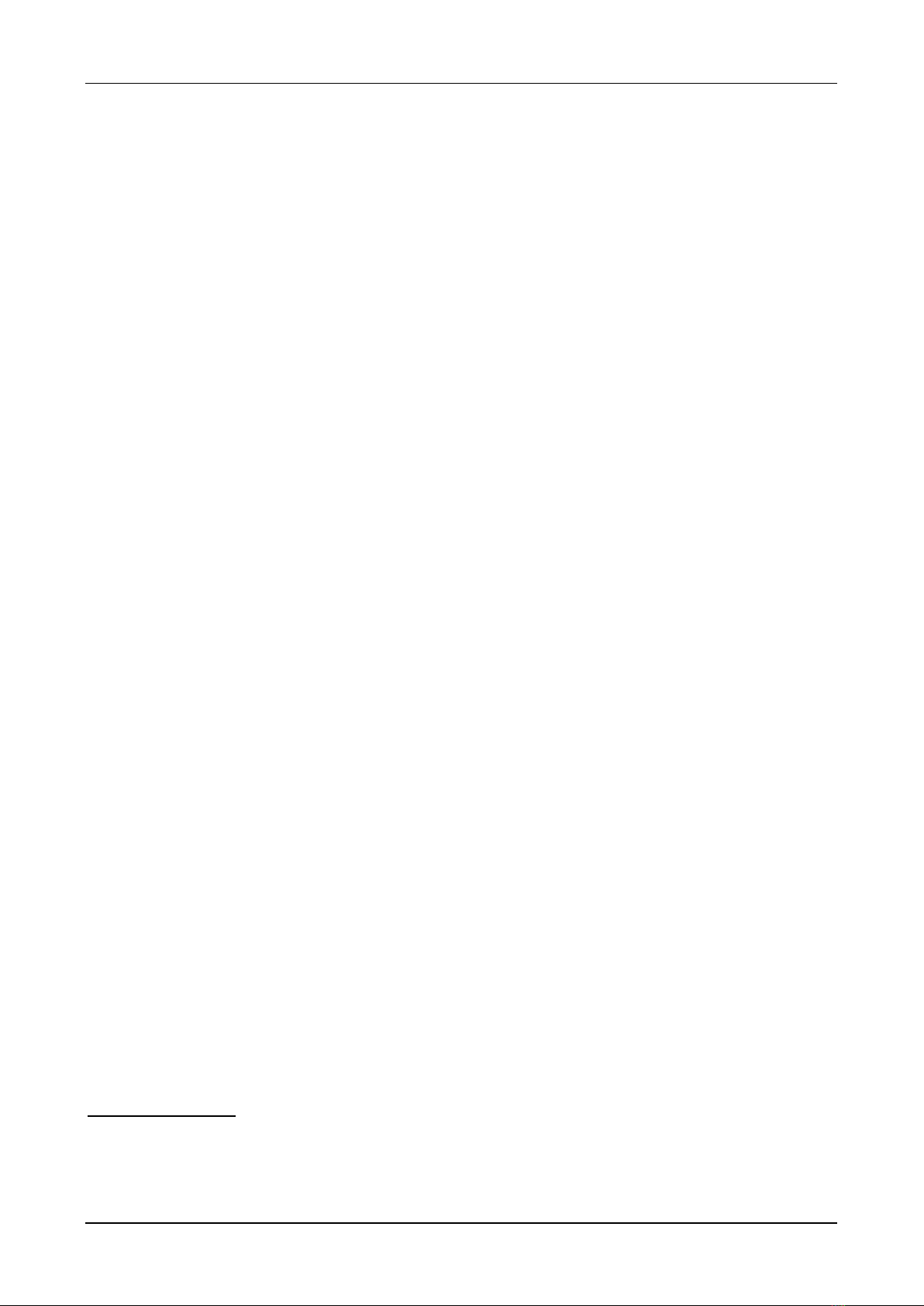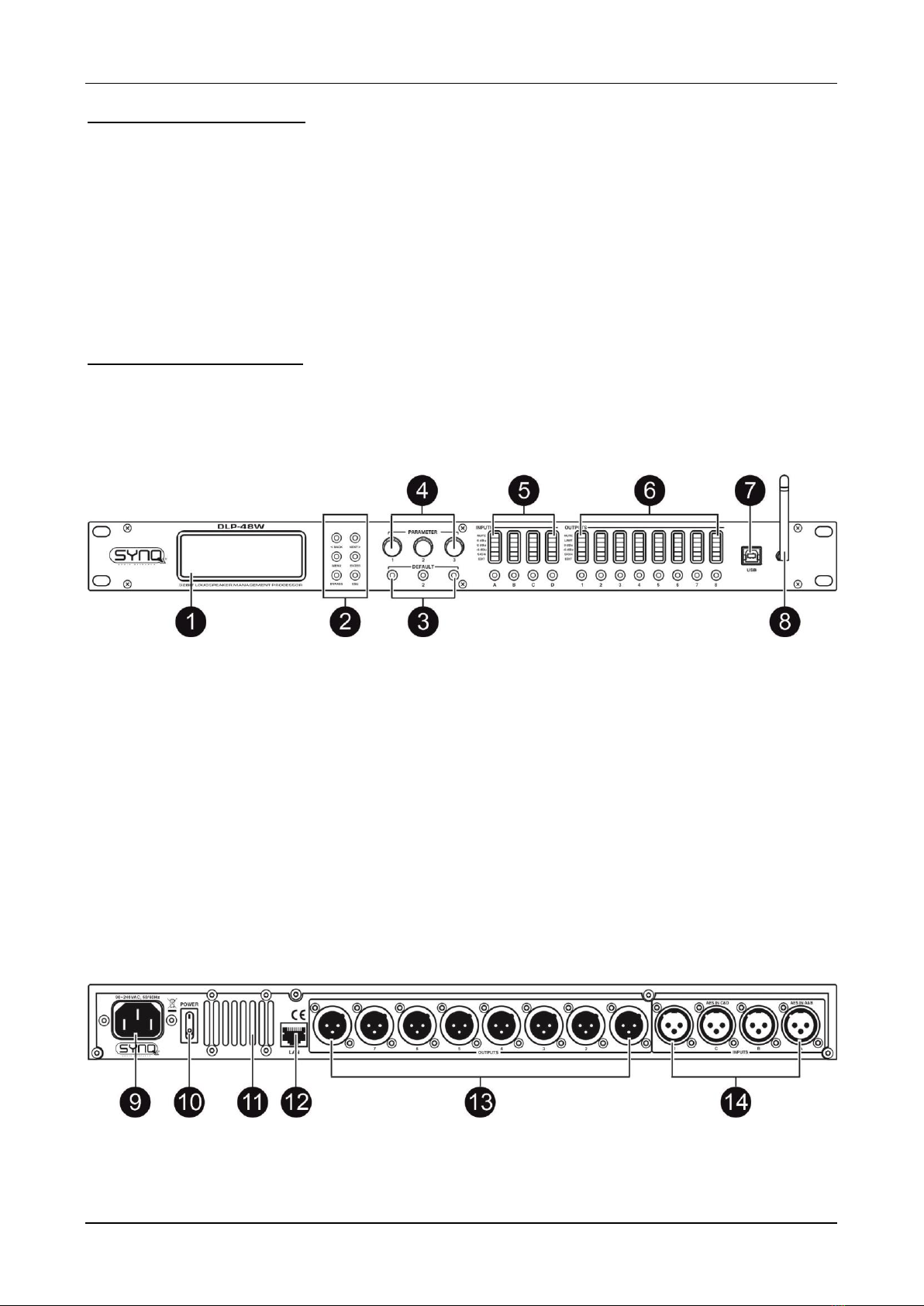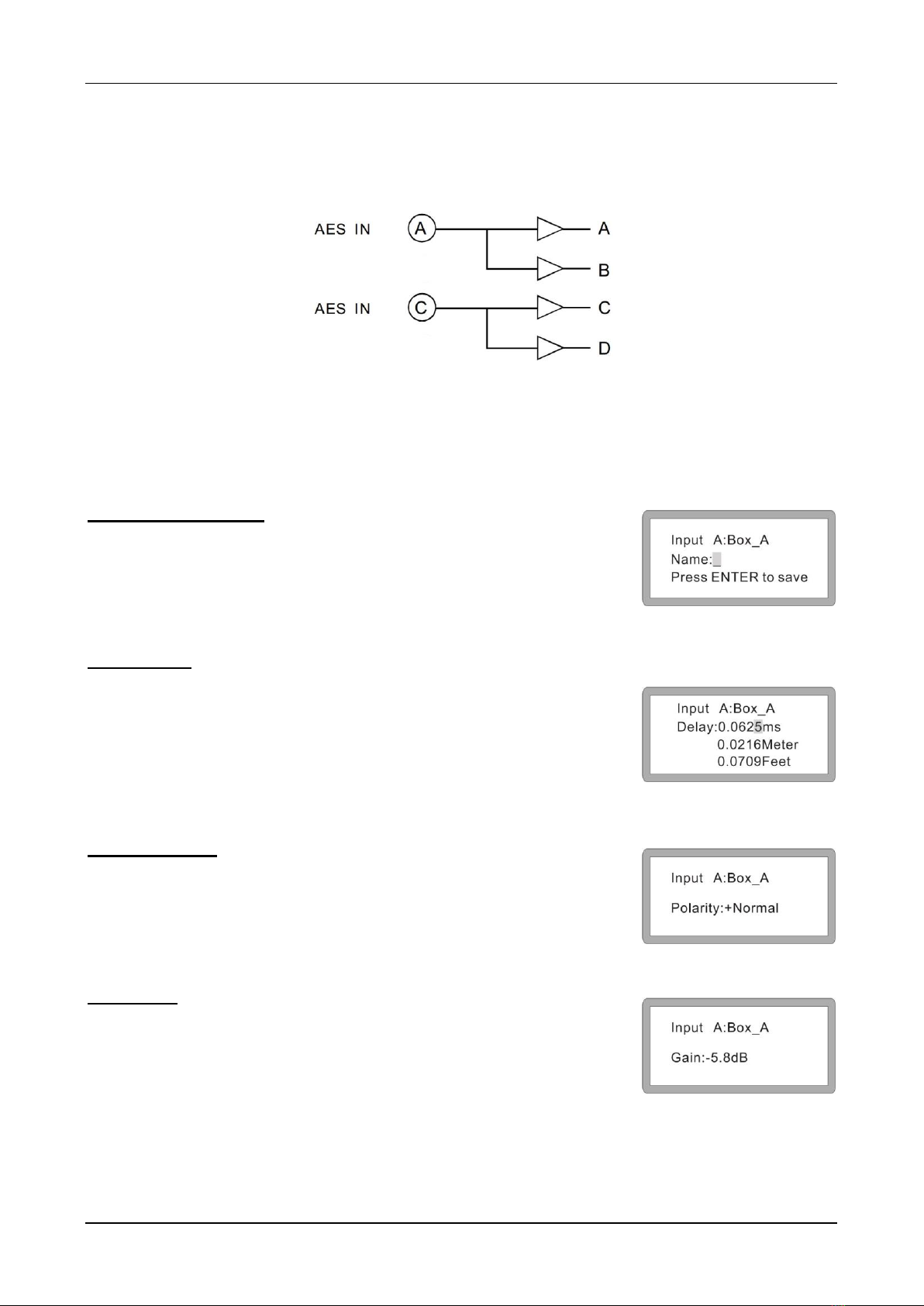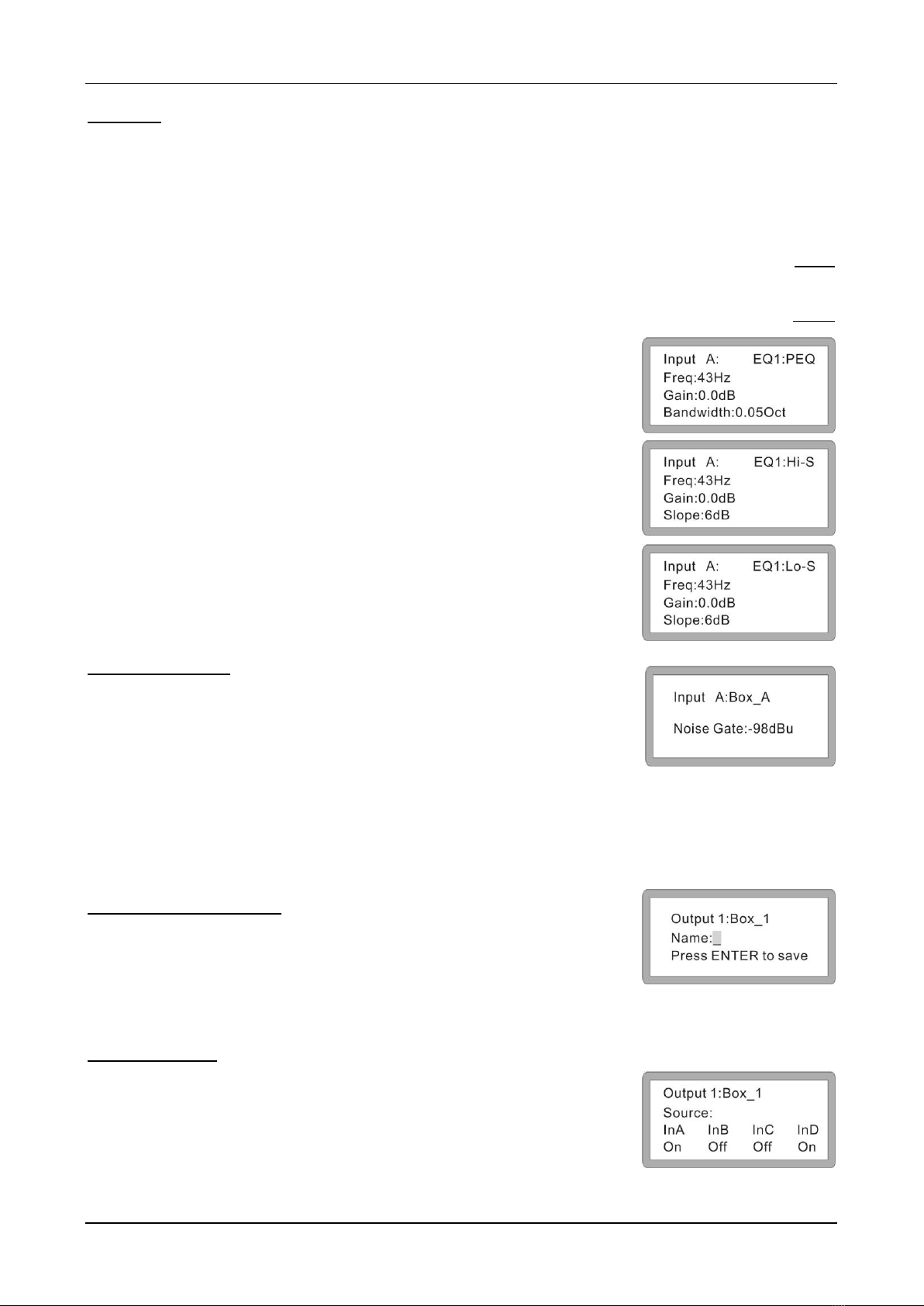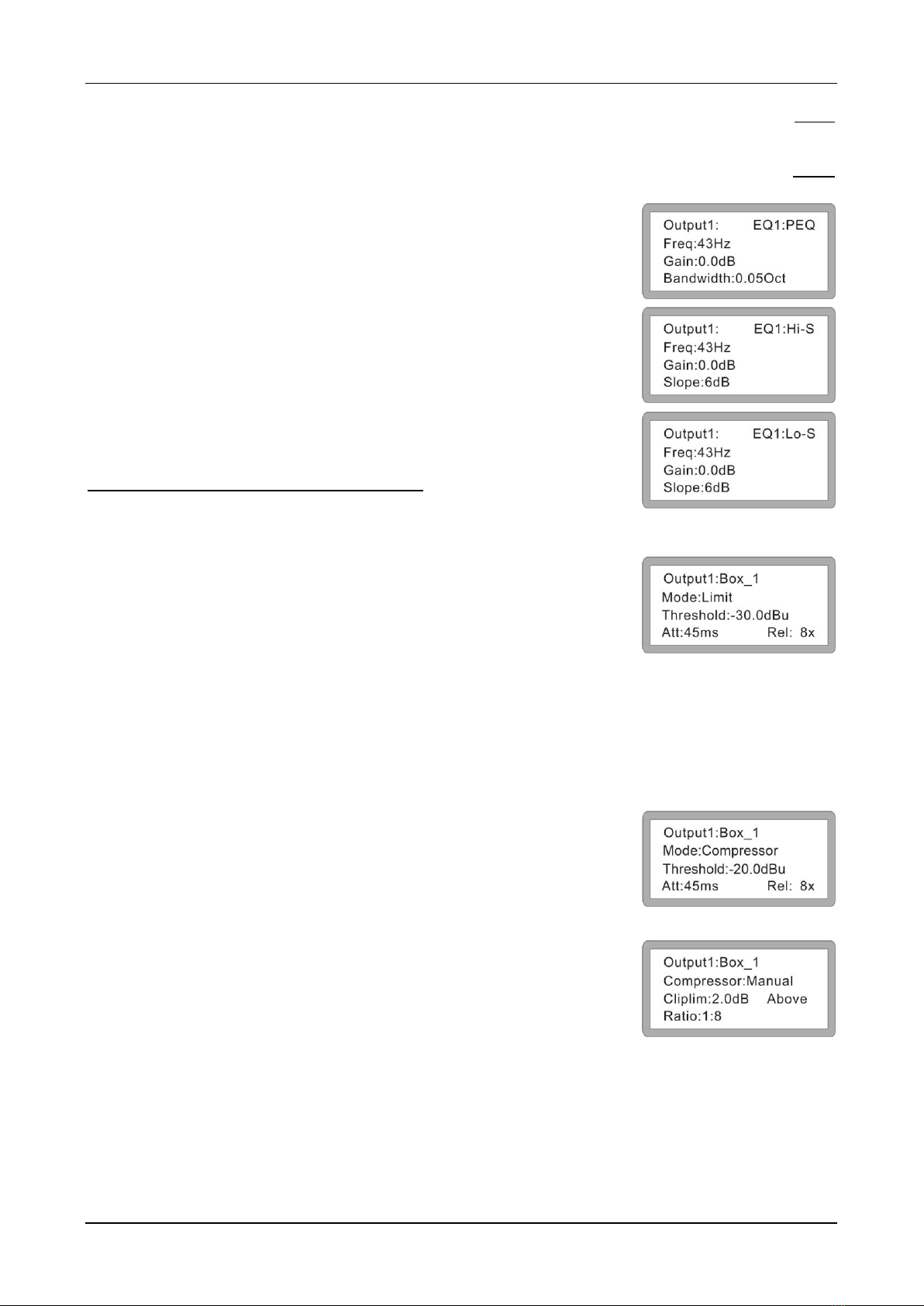ENGLISH OPERATION MANUAL
SYNQ®8/22 DLP-48W
MAIN MENU
•Press the [MENU] button (2) to enter the main menu
•Use the [<Back] or [Next>] buttons or the first parameter knob (4) to scroll the menu or submenu’s
•Press [ENTER] to access the function
•Use the parameter knobs (4) to change the desired settings
•Always press [ENTER] to confirm and store your setting
•Use the ESCAPE knob (2) to leave the menu or submenu
Xover Submenu
•LOAD PROGRAM: used to load an existing (or empty) program
•STORE PROGRAM: used to store the program in the memory
•ERASE PROGRAM: used to delete the program from the memory
Program Copy
•Use the first parameter knob (4) to select the source you want to copy
•Use the second parameter knob (4) to select the target you want to copy to
•Once you are ready, press the ENTER (2) knob to confirm and save your setting
Channel Copy
•Use the first parameter knob (4) to select the source you want to copy
•Use the second parameter knob (4) to select the target you want to copy to
•Once you are ready, press the ENTER (2) knob to confirm and save your setting
Input Submenu (Analog/Digital)
•Use the first parameter knob (4) to select digital or analog for inputs A&B
•Use the second parameter knob (4) to select digital or analog for inputs C&D
•Use the ESCAPE knob (2) to leave the menu or submenu
Security Submenu
It is possible to lock the access to the menu via a password. Nice option when you don’t want others to
change the settings on the unit. Just don’t forget the password for when you need to unlock the access
•Use the first parameter knob (4) to change the digit
•Use the second parameter knob (4) to go to the next (or previous) digit
•Once you are ready, press the ENTER (2) knob to confirm and save your password
System Menu
•Backlight Setup: Use the parameter knob (4) to choose [25s] if you wish the screen to turn off after
25 seconds. If the screen should stay on, select [Keep On].
Press the ENTER (2) button to confirm and save your setting
•System Info: Press the ENTER (2) button to check the system info
•Temperature: Use the parameter knob (4) to set the ambient temperature. This is important if you
are going to use delays for the speakers. This is because the speed at which sound propagates
depends of the ambient temperature,
Example: a delay of 1000ms @0°C = 331m, the same delay of 1000ms @ 50°C = 361m.
By setting the temperature, the unit will adjust the delay / distance ratio.
•Filter Display: Use the parameter knob (4) to choose if [BW] (bandwidth) or [Q] should be displayed
in you EQ settings.
•Scene Change: Use the parameter knob (4) to enable or disable the use of the default buttons (3)
•Scene Key Setup: Use the parameter knobs (4) to select the desired program to be stored in each
default button (3). Use the first parameter knob for Default 1, the second knob for Default 2, the third
knob for Default 3.
Press the ENTER (2) button to confirm and save your setting
•Wifi Factory Reset: Use the parameter knobs (4) to select [YES] or [NO] and press the ENTER (2)
button to confirm