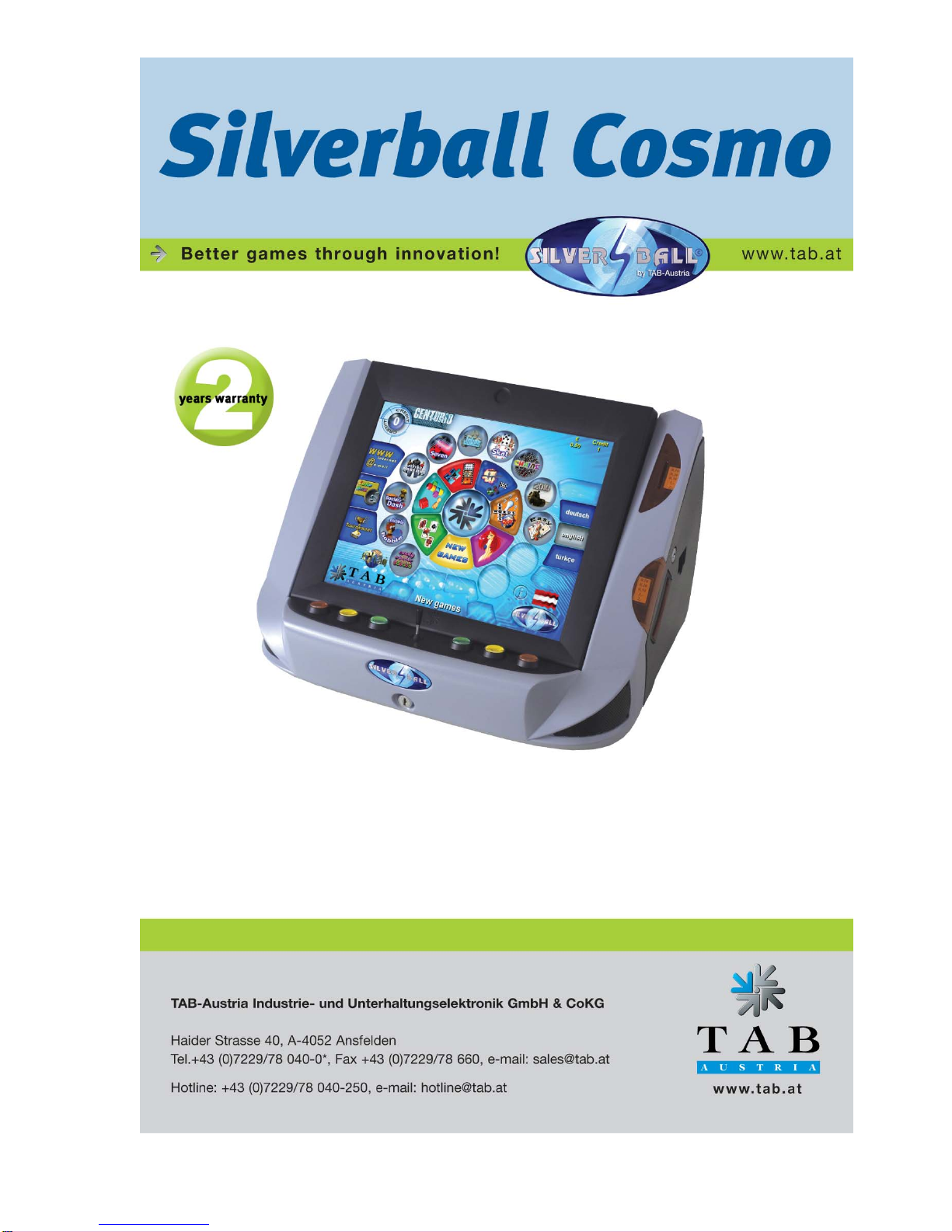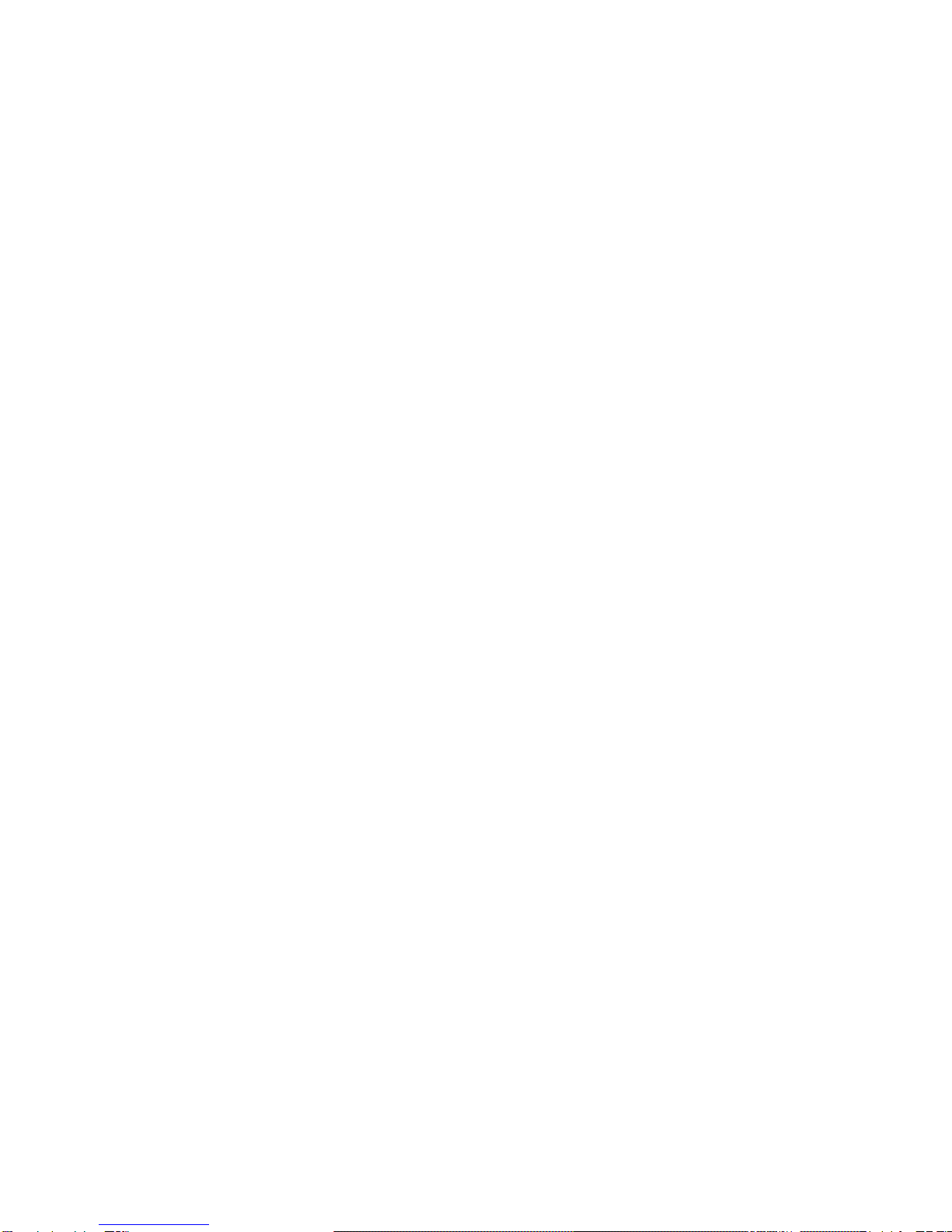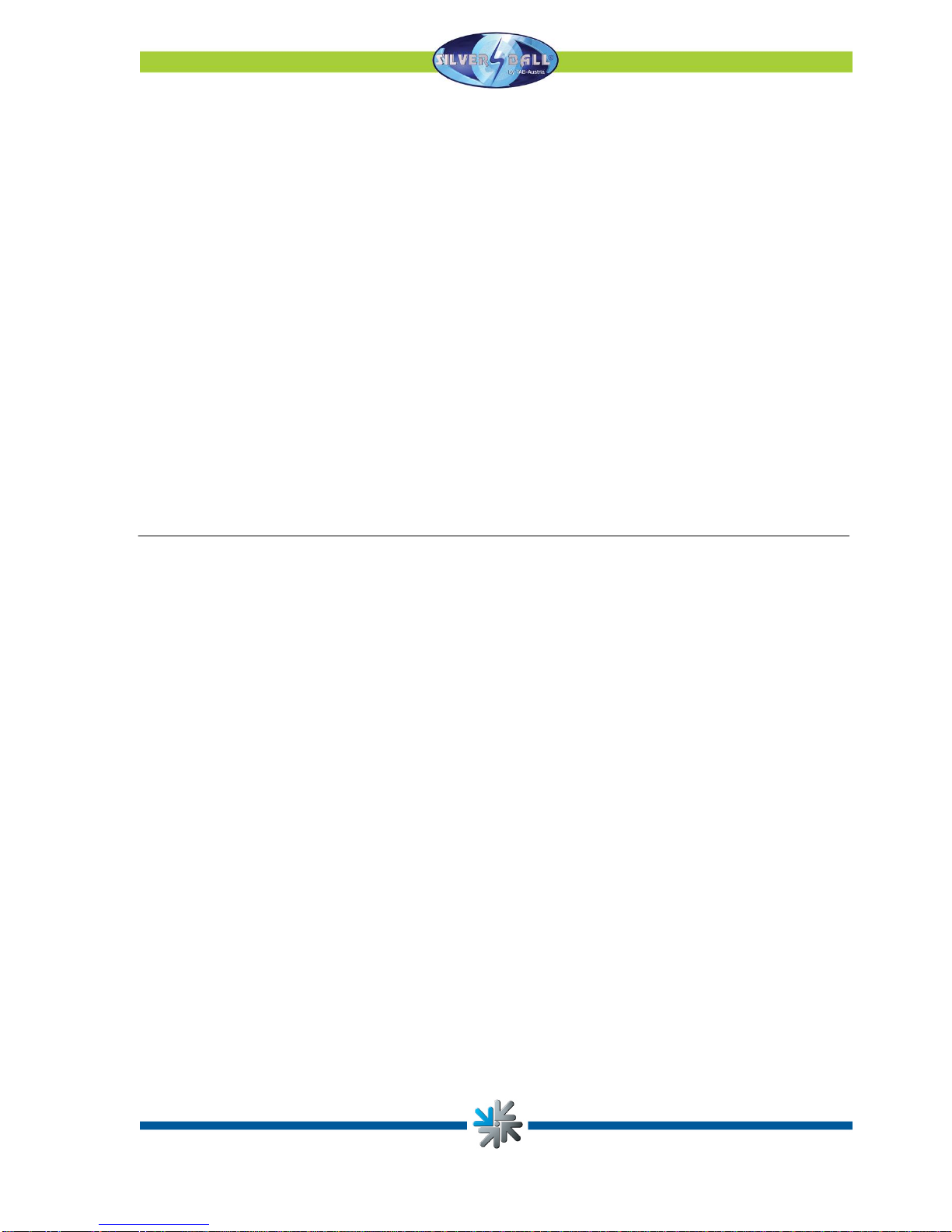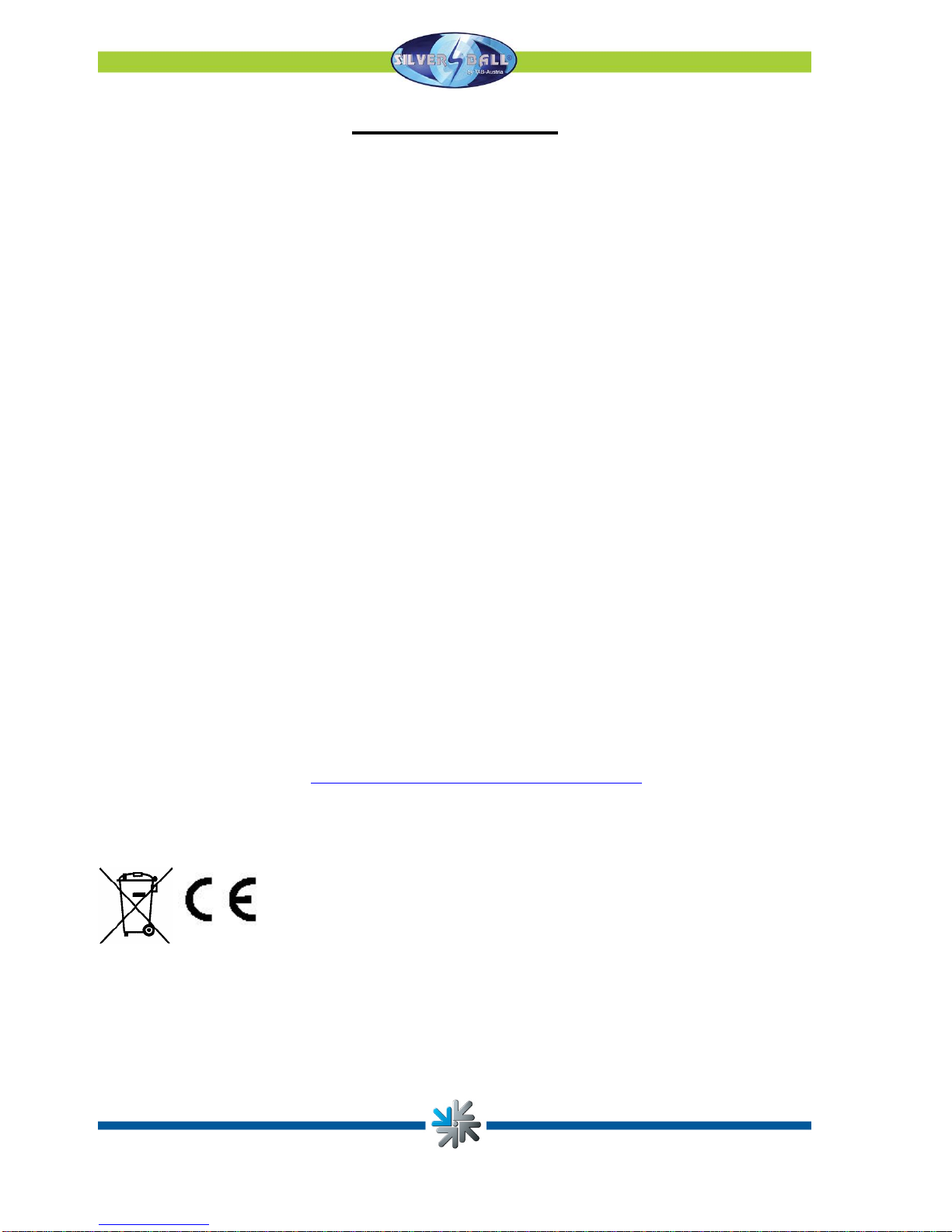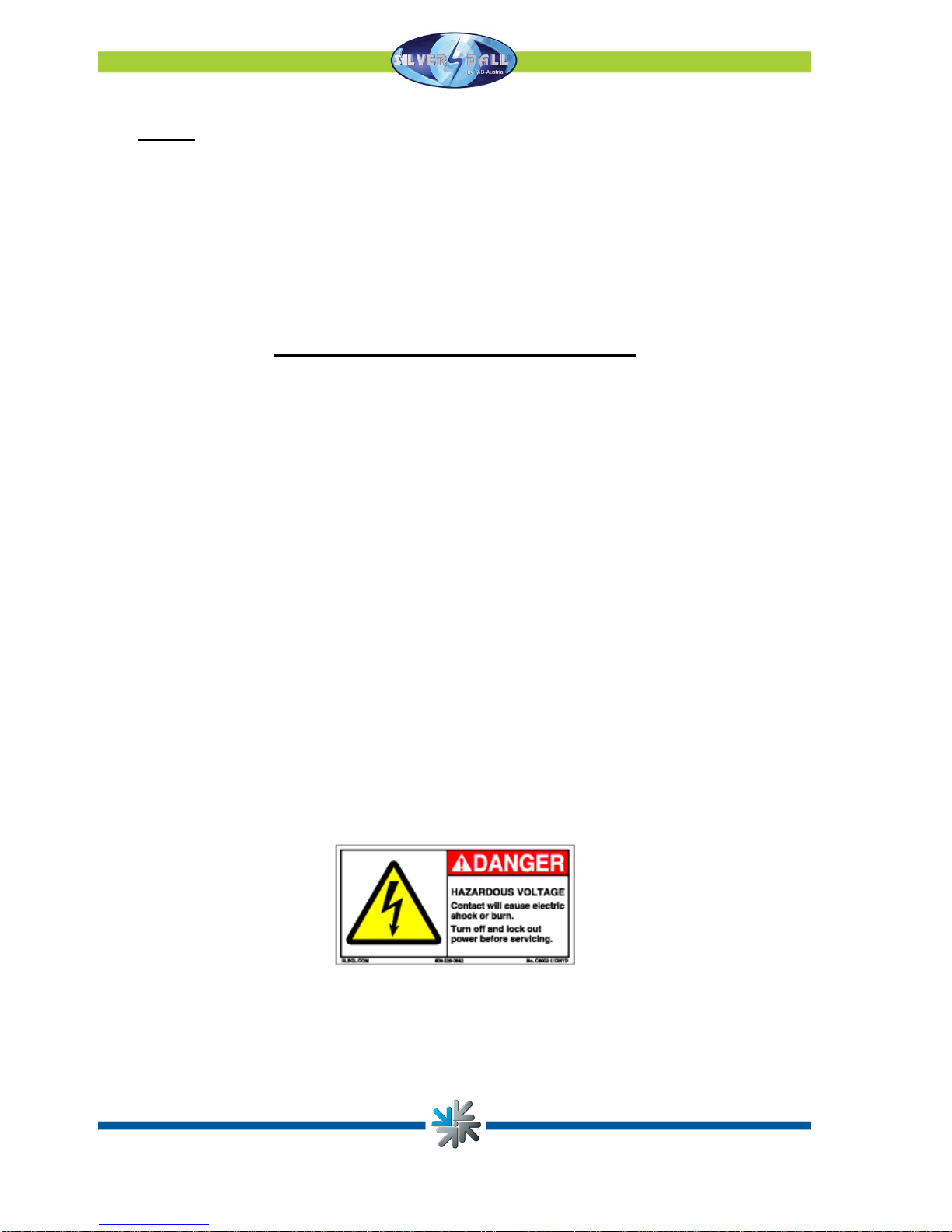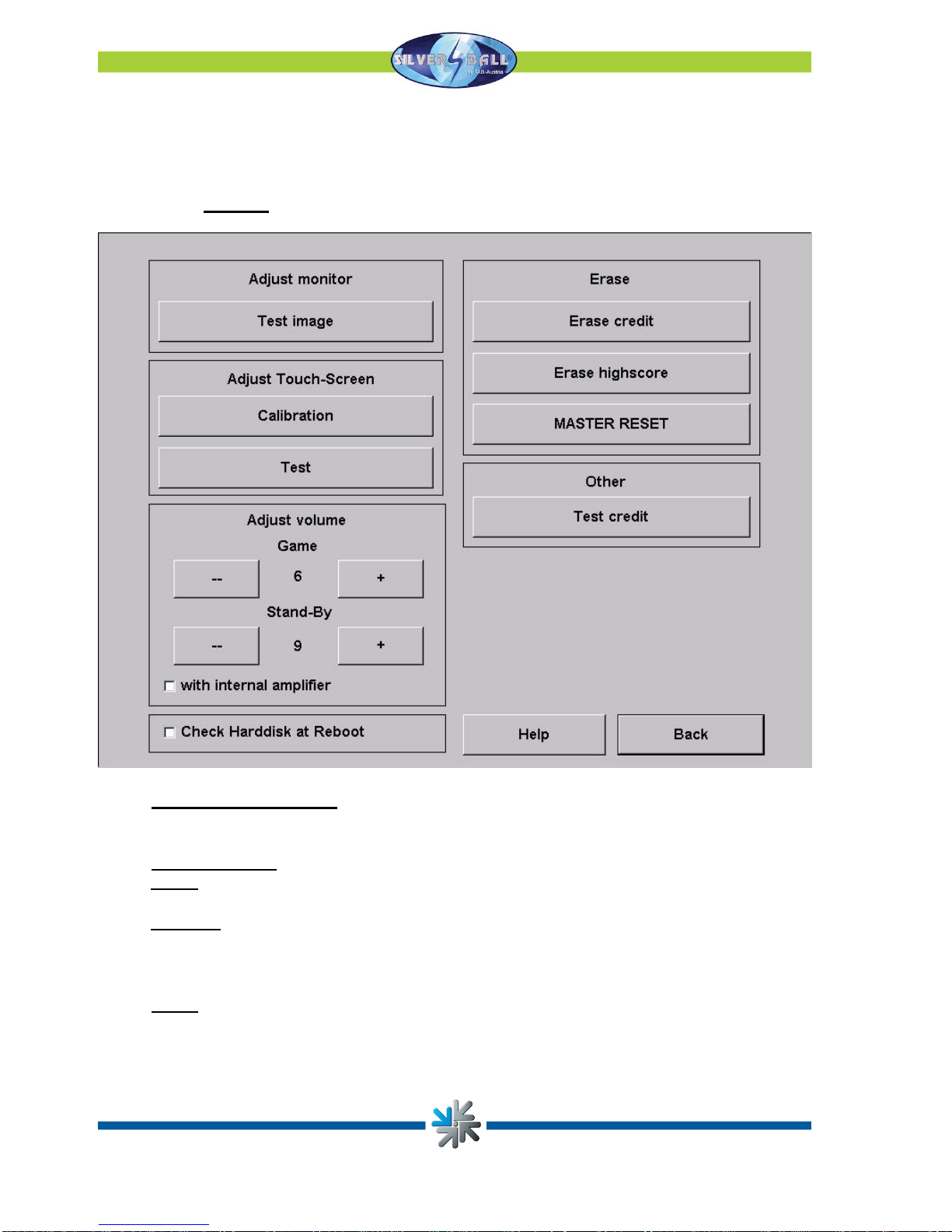Setup Pointers
Safety regulations for the user
•The machine may only be operated in dry rooms and connected to a safety plug socket
that complies with the relevant safety standards.
•Before starting the machine, it should be allowed to attain room temperature.
•Check the main voltage before connecting the machine!
•The machine is designed for an alternating voltage of 230 Volt (or 115 Volt if specified
on the type plate), 50 Hz and 210 W power.
•The machine may only be operated with a 3.15 amp fuse.
•In case of breakage to housing parts, protruding wires, machine fires or smashed picture
tubes the machine must be immediately switched off and the main plug disconnected.
•Defective or bare wire cables, especially power cables and plug connecters must be
replaced.
•The recommended ambient temperature is 5 – 35 Degrees on the Celsius scale.
•The monitor standard settings are 100% for Brightness and 90% for contrast
IMPORTANT!
In such cases ensure that any machine contact is avoided and that it cannot be
switched on!
•When positioned alongside other machines, interference in normal operation may occur.
Please pay attention to the licensing terms and conditions of Microsoft.
Disposal of Old Electrical & Electronic Equipment (Applicable in the European Union
and other European countries with separate collection systems
This symbol on the product or on its packaging indicates that this product shall not be treated as
household waste. Instead it shall be handed over to the applicable collection point for the recycling of
electrical and electronic equipment. By ensuring this product is disposed of correctly, you will help prevent
potential negative consequences for the environment and human health, which could otherwise be caused by
inappropriate waste handling of this product. The recycling of materials will help to conserve natural
resources. For more detailed information about recycling of this product, please contact your local city office,
your household waste disposal service or the company where you purchased the product.
Page 4