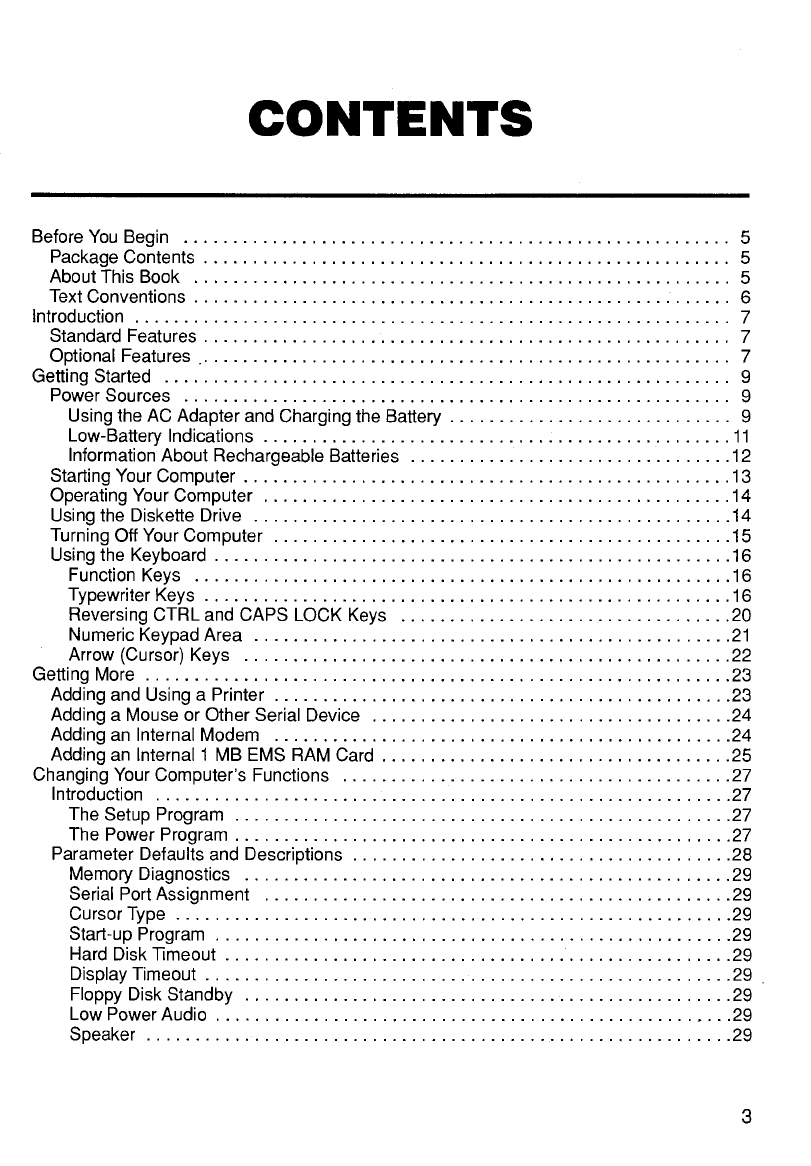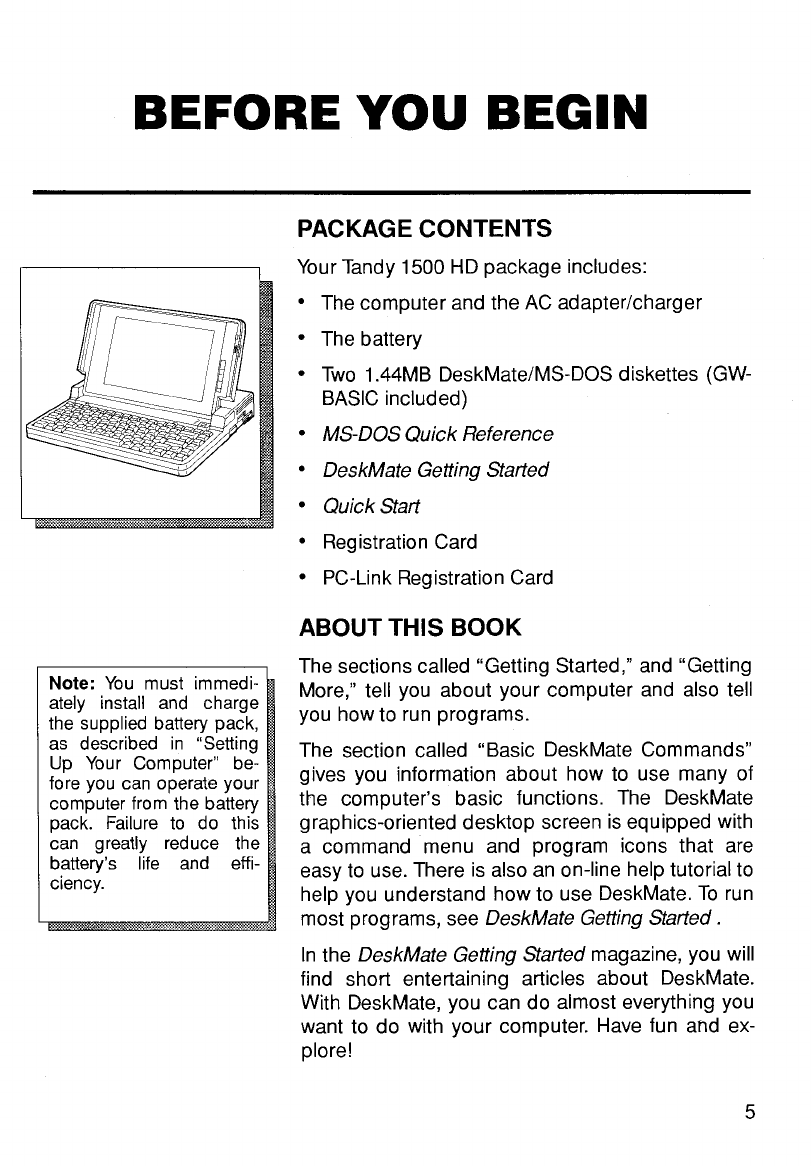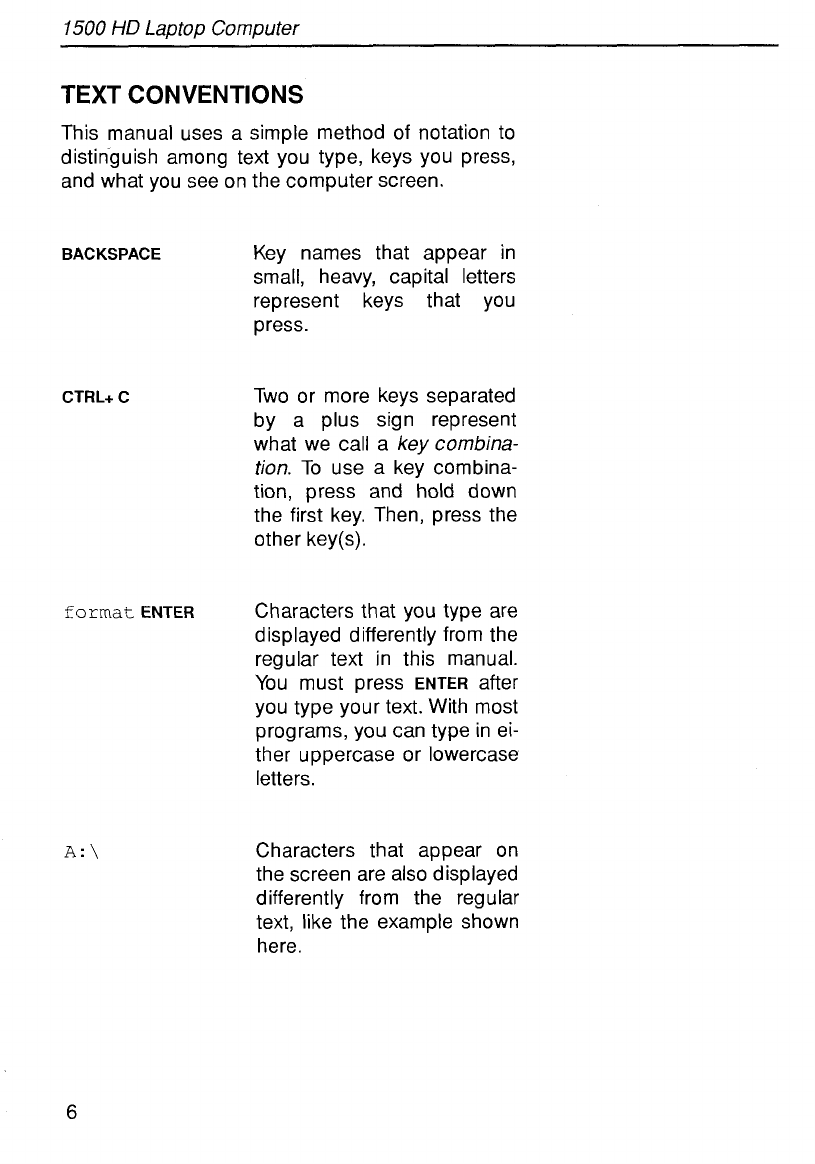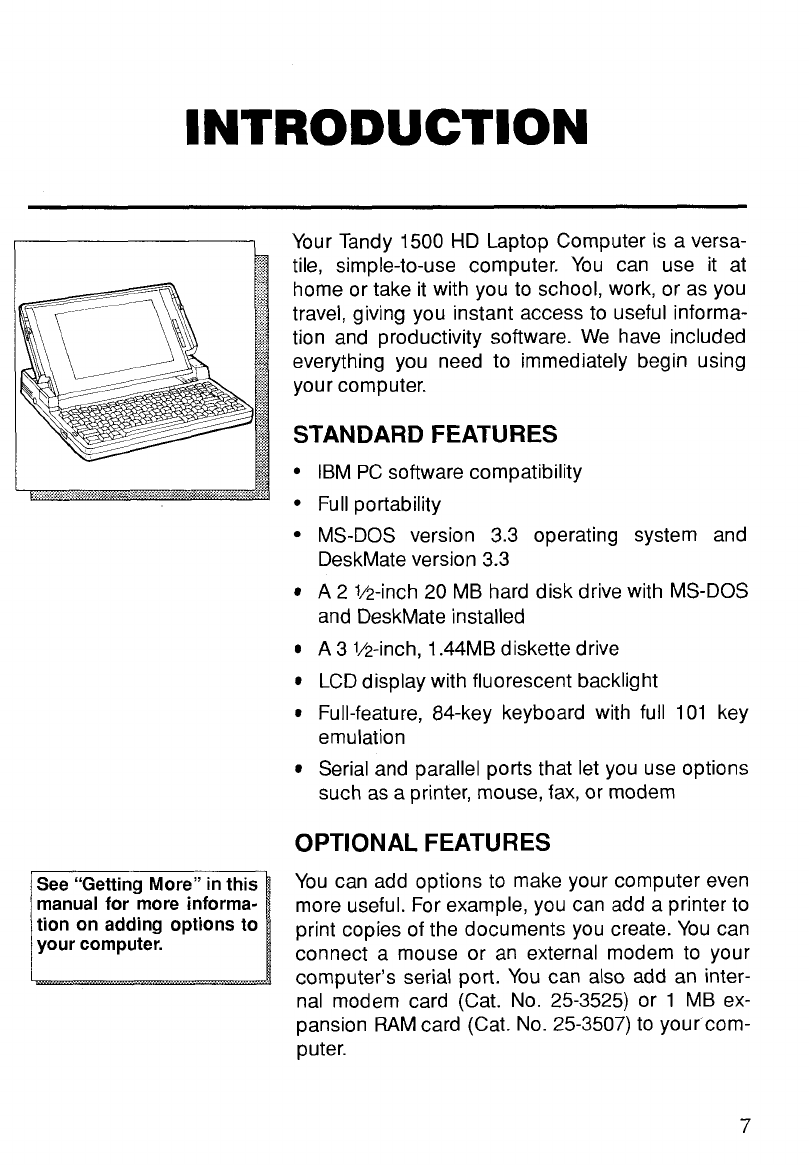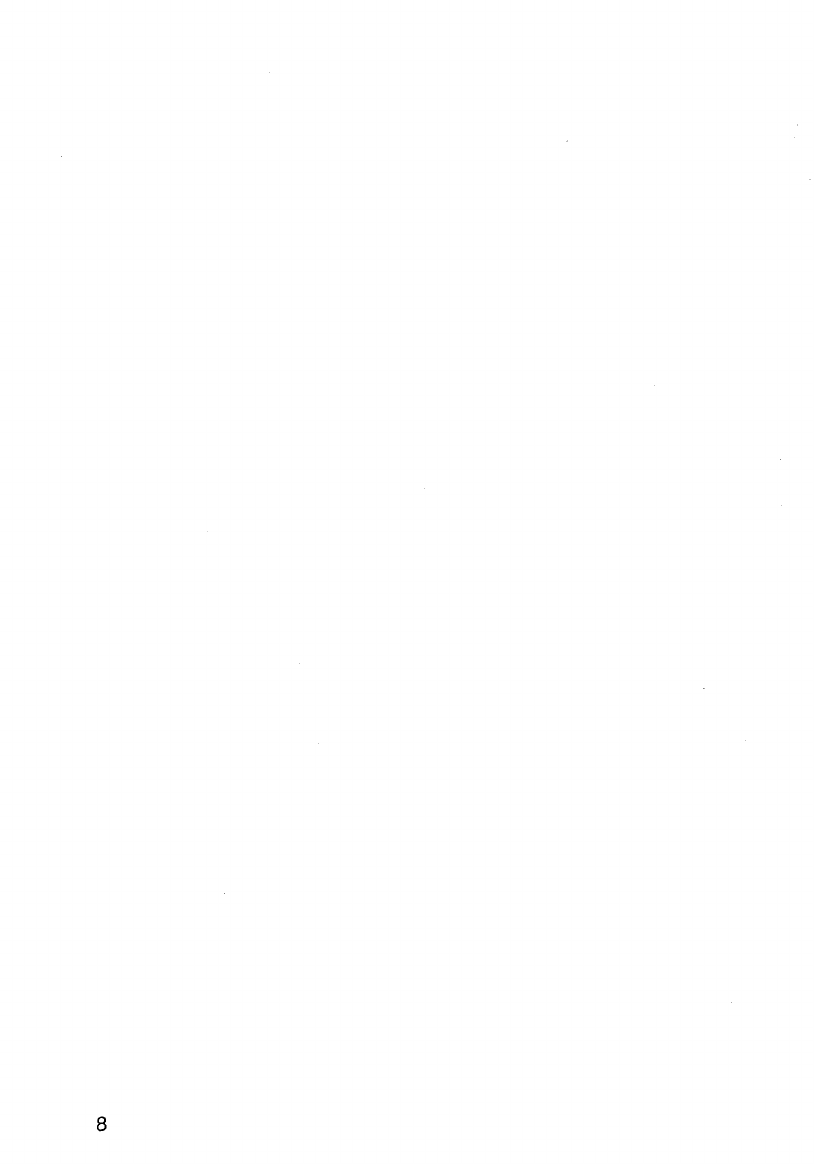Usingthe Setup Program in DeskMate
.....................................
30
RebootingYour Computer
..............................................
33
Other Setup Options
..................................................
33
Usingthe Power Programin DeskMate
.....................................
34
Startup Parameters
....................
...........................
37
Power Management Parameters
.........................................
37
Using the Power Program in DOS
.........................................
39
Using Power-ManagementLineCommands
.................................
40
Power ManagementKey Combinations
..................................
42
Basic DeskMateCommands
...............................................
43
GettingAround in DeskMate
..............................................
43
Changingthe Current Drive
..............................................
44
FormattingaDiskette
...................................................
46
CopyingFiles
.........................................................
47
Renaming Files
........................................................
49
Copying Diskettes
......................................................
50
Using MS-DOS
..........................................................
55
EnteringMS-DOS Commands
.........................
About the Drives
................
....................................
56
Usingthe Hard Disk
.............
....................................
56
Backing Up Your Hard Disk
...............................................
56
Restoring Backupsto Your Hard Disk
.......................................
58
Write Protection
...........................................
.........
58
How MS-DOSStores Information
.............................
About Files
..........................................................
59
About Directories
........................................
...
59
About Filenames
.....................................................
61
FilenameExtensions
..................................................
61
MoreAbout MS-DOS Commands and Keys
..................................
62
Typing Commands
...................................
..............
63
EditingCommands
..................................
..............
63
SpecialKeys
........................................................
64
Viewing a Directory
...................................................
66
LookinglnsideFiles
...................................................
67
Usingother Commands
.................................................
67
Hard DiskFormatting
.....................................................
69
UsingHsect
...........................................................
69
UsingFdisk
...........................................................
71
Howto Create a DOS Partition
...........
...........................
72
Howto Display Partition Data
............
...........................
73
UsingFormat
..........................................................
74
Reinstalling MS-DOS and DeskMate on the Hard Drive
........................
75
Computer Care
........................................
..............
76
Specifications
.........................................
..............
77
Usingthe Setup Program in DOS
........... .......
................
37
Running Non-DeskMate Programs From DeskMate
..............
SpecialCommands
.........
......................................
66
Index
..................................................................
78
4