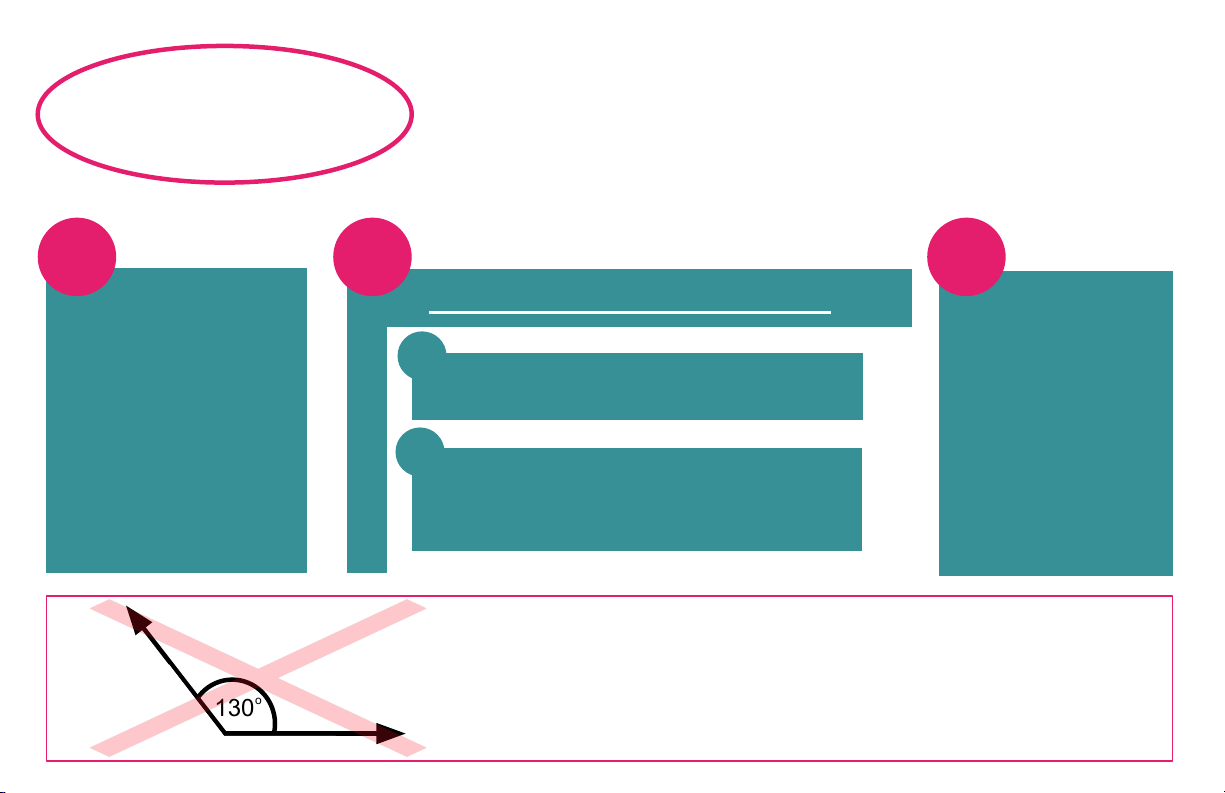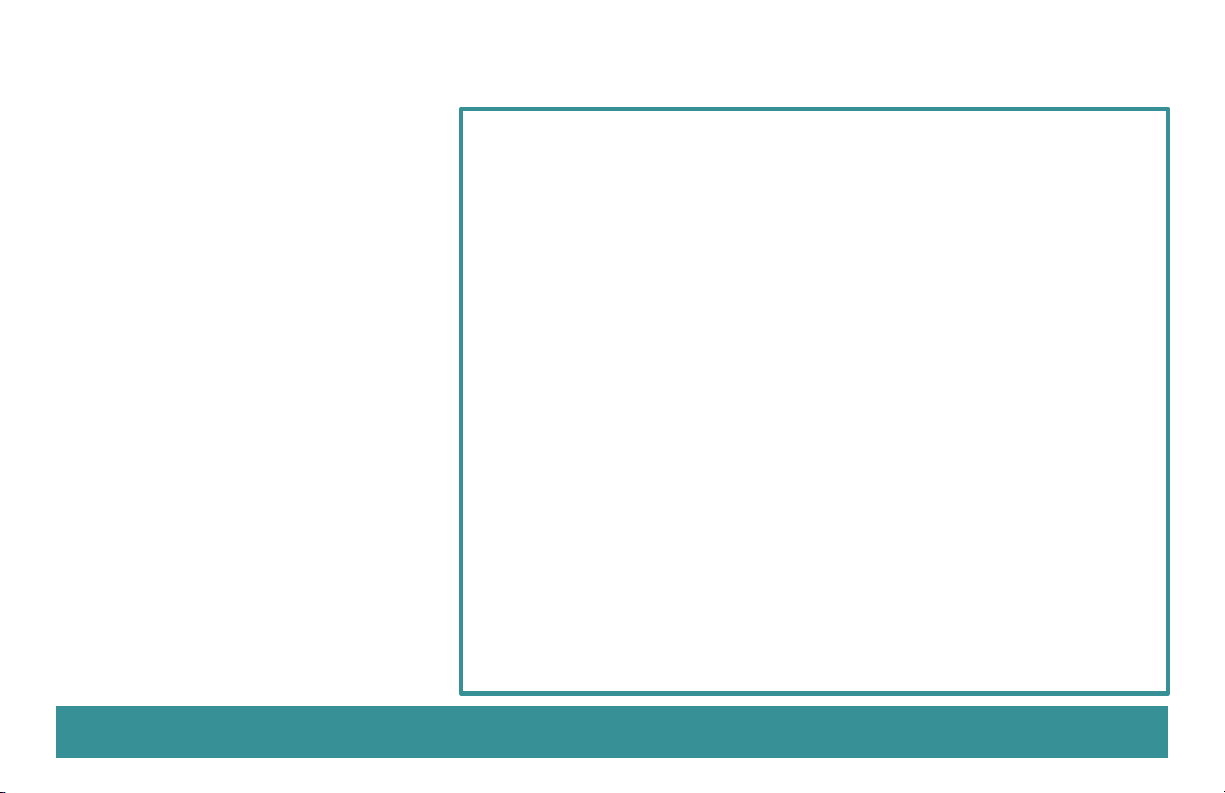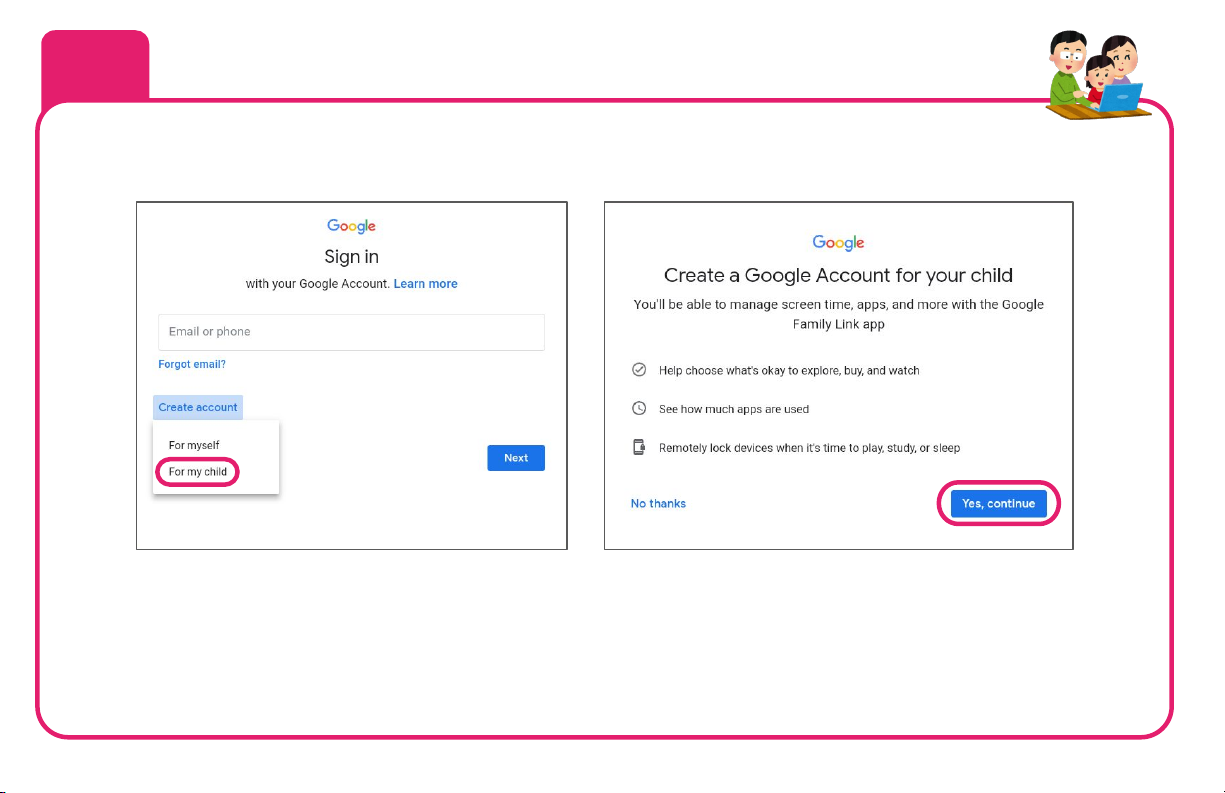10
Technical Specifications
Display 10.1” HD Touchscreen (1280x800) with tempered glass film
Keyboard Full kid-size QWERTY keyboard with emoji hotkeys and trackpad
Platform Android 10 with Google Apps and Parental Controls
CPU 64-bit Quad Core Processor, 1.3GHz
GPU PowerVR 660Mhz
RAM 2GB
Storage (built-in) 32GB
Storage (expandable) Micro SD up to 32GB
USB Ports USB on keyboard (data transfer)
USB on tablet (data transfer / charge)
WiFi Dual Band 802.11 abgn (2.4 GHz and 5 GHz)
Audio jack 3.5mm Stereo
Audio mic Single
Audio speakers Dual Stereo
Battery 6000 mAh
Bluetooth BT4.2
Camera (front) 2.0 MP
Camera (rear) 5.0 MP
Power USB-C (included) or pin charging port (5Vx2A)
Wow, did you know that I have
some of these parts too?
I have a CPU for a brain, and my
Storage and RAM help me to
remember things.
I have cameras for eyes, and a
microphone for ears! My software
gives me instructions for how to
do things like talk, move and
dance!
I also have a battery. When it
needs to be recharged, I get very
sleepy... Do you have a battery
too?