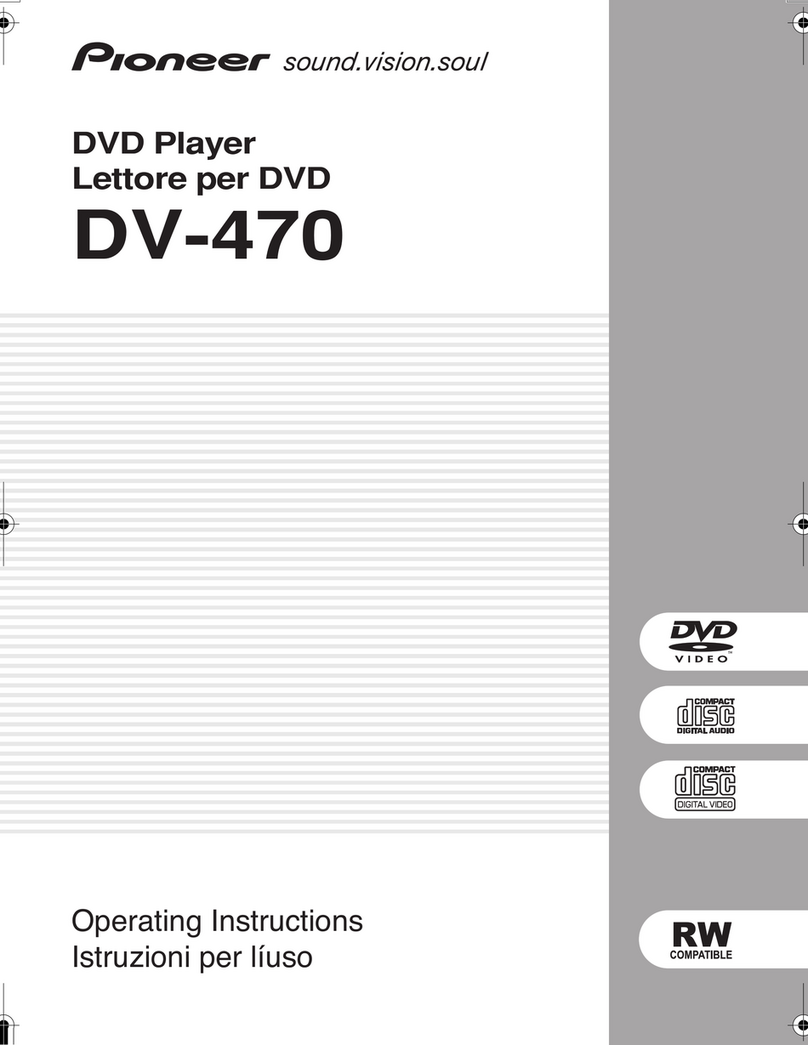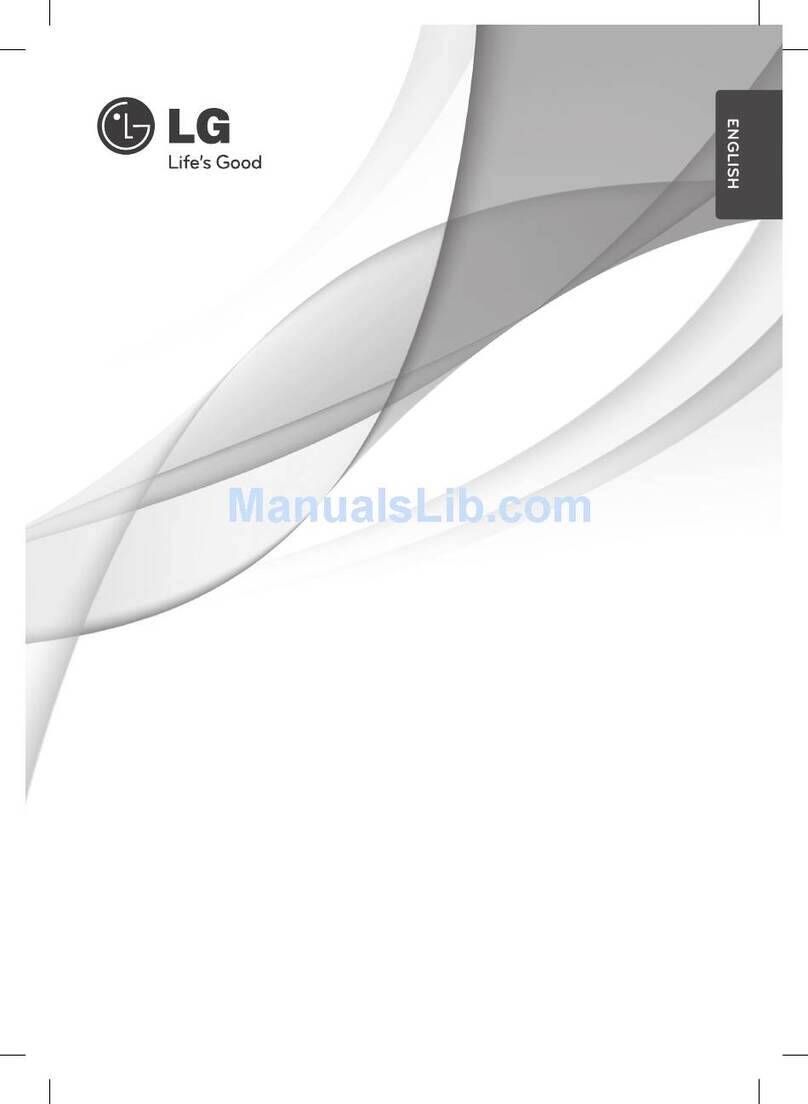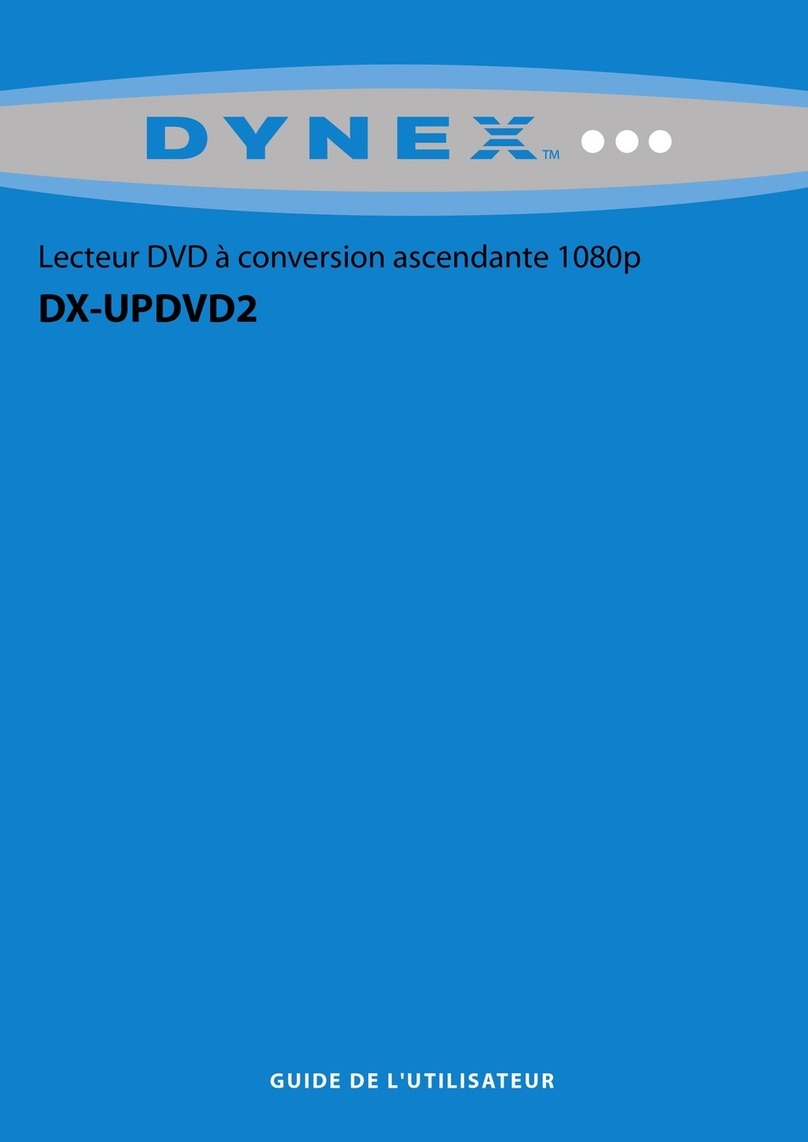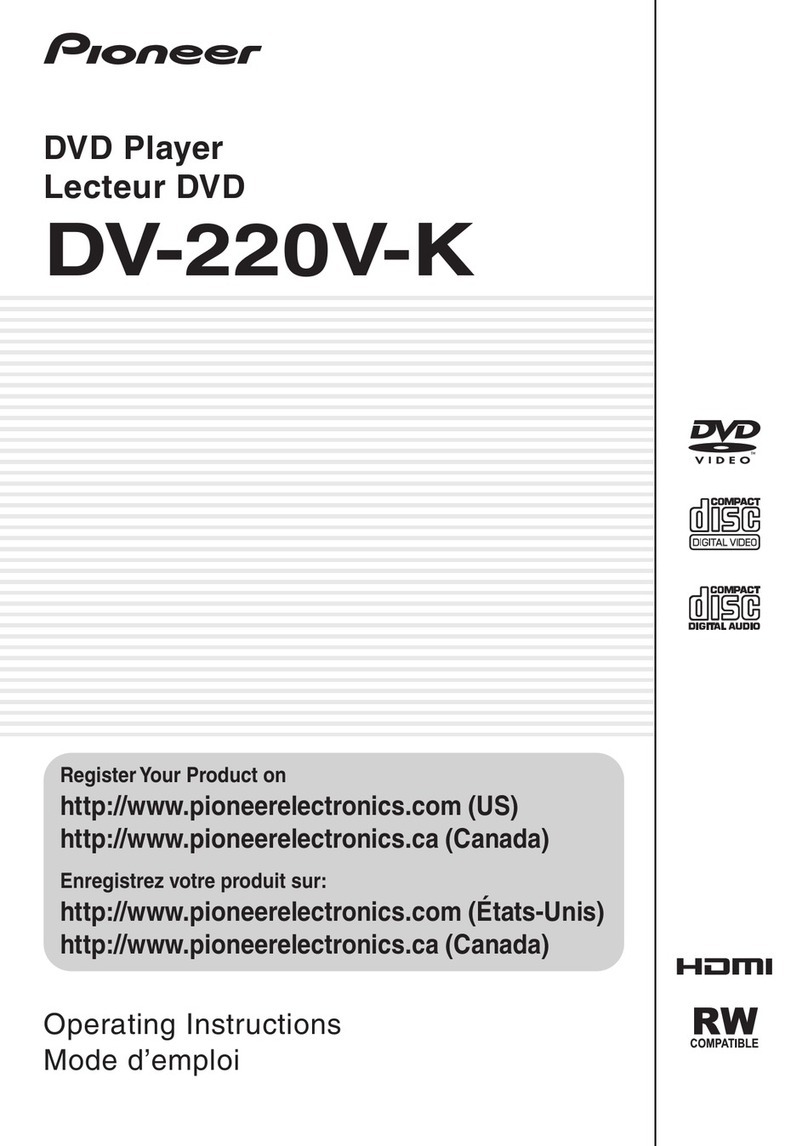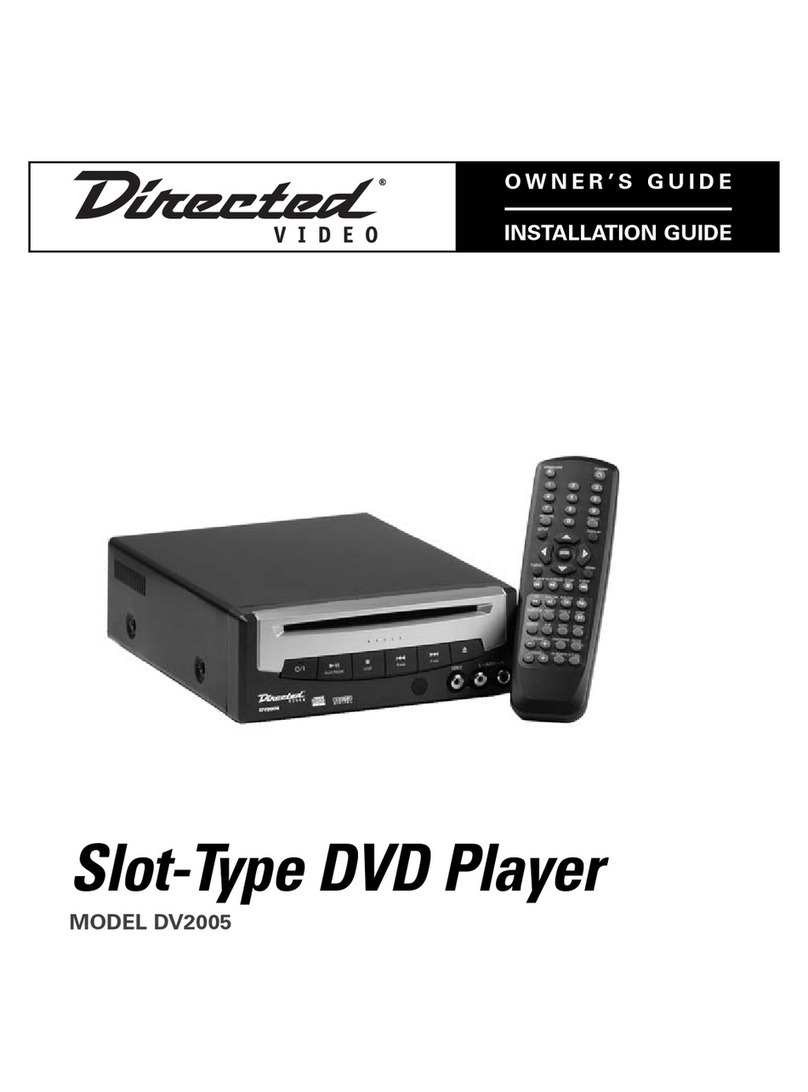Targa DP-5200x User manual

DP-5200x
DVD Player
USER’S MANUAL

1
User’s Manual
FEATURES OF DP-5200x DVD PLAYER
Full discs playback compatibility: DVD,MPEG4,DVD±R,DVD±RW, DVCD, MP3, CD-DA, HDCD , Picture CD.
Excellent AV effect:
1. Composite video, S-Video and component video output. Built-in progressive output enables a higher resolution of
the pictures.
2. Supports PAL or NTSC system with aspect ratio of 4:3 or 16:9. Fiber optical and coaxial audio outputs are also
available.
Totally supports multi view-angle, multi-language, multi-subtitle and multi screen mode for DVD discs.
Supports parental lock control that prevents children to watch unsuitable scenes.
Friendly-interfaced WINDOWS setup menu.
Displays the JPEG picture files.
MP3 three-dimensional (3D)dynamic playback interface.
Possesses agile zoom function, and pictures can be zoomed during playback.
NTSC/PAL/AUTO compatible, no compression of pictures.
Dynamic screen saver function.
Supports setup of video quality.
Software update automatically.
Supports USB and Card reader.
Supports NERO.
Notes: "Dolby" and the double-D symbol are trademarks of Dolby Laboratories Licensing Corporation. Manufactured
under license from Dolby laboratories.
Confidential unpublished works. C 1992-1997 Dolby Laboratories. Inc. All rights reserved.

2
PLEASE READ THIS MANUAL COMPLETELY BEFORE OPERATING THIS UNIT AND KEEP IT FOR FUTURE
REFERENCE.
Safety Precautions
CAUTION: This symbol alerts the user that ¡dangerous voltage¡ exists in the player
cabinet with the risk of electric shock to persons.
CARE: This symbol alerts the user that important operating and maintenance
instructions exist in manual.
WARNING: To reduce the risk of fire or electric shock, do not expose this player to rain or moisture. Dangerous high voltages
are present inside the cabinet. Do not open the cabinet, the player should be repaired by the qualified maintenance
person only.
CAUTION: This DVD player employs a laser system.
To ensure proper use of this product, please read this user’s manual completely and keep it for future reference.
Should the unit require maintenance, please contact an authorized service center.
To prevent direct exposure to laser beam, do not try to open the cabinet, or the laser beam may hurt your eyes.
WARNING: Without agreement of our company or any organization authorized by our company, any change or alteration to this
product may bring inconvenience to you. Refer all serving to qualified service personnel. Servicing is required
when the unit has been damaged in any way, such as power supply cord or plug is damaged, liquid has been spilled
or objects have fallen into the unit, the unit has been exposed to rain or moisture, does not operate normally or has
been dropped.
Position of the label
Important Safety Instructions
Do not take apart or modify
this unit. Clean only with dry
cloth.
Do not place any metal or
liquid on or near this unit to
avoid the risk of fire or
electric shock.
Do not place any metal or
inflammable object into
the cabinet.
CAUTION
RISK OF ELECTRIC SHOCK
DO NOT OPEN
Disposal of your old appliance
1. When this crossed-out wheeled bin symbol is attached to a product it means the product is covered by the European
Directive 2002/96/EC.
2. All electrical and electronic products should be disposed of separately from the municipal waste stream via
designated collection facilities appointed by the government or the local authorities.
3. The correct disposal of your old appliance will help prevent potential negative consequences for the environment
and human health.
4. For more detailed information about disposal of your old appliance, please contact your city office, waste disposal
service or the shop where you purchased the product.

3
User’s Manual
Do not use the broken
power cord or the power
plug.
Do not plug or unplug the
power when the hand is
wet.
Plug in completely. Protect the
power cord for being walked on
or pinched.
Clean the power plug
periodically.
Turn off this unit and unplug it
while lines wear out.
Shut down this unit and unplug it if
liquid has been spilled, or objects
have fallen into the cabinet.
Do not expose this unit to
direct sunlight or in
abnormal hot place.
Do not situate this unit in the dusty
or moist place.
Do not situate this unit under any
heavy object or in unventilated
place.
Do not put this unit in a
shaky slope or a vibrating
place.
Do not use disc with
scratches or deformation.
Only use attachments/accessoires
specified by the manufacturer.
- Do not defeat the safety purpose of the grounding-type plug. If the provided plug does not fit into your
outlet, consult an electrician for replacement of the obsolete outlet.
- The wall outlet must be easily accessible.
- To completely disconnect the device from the electrical power, unplug the power cord.
- Do not use any extension cords.
Shut down this unit and
unplug it if the player smoke,
sound unusual or during
lightning storms or when
unused for a long periods of
time.

4
Accessories Open the package of this DVD player,make sure the following accessories
attached with the product:
WARRANTY CARD
Remote Control User's Manual,
Maintenance Card
Audio/Video Cable
USB Cord Battery x2 SCART Cord

5
User’s Manual
I Introduction
Features of the DVD player ............................................................................................................................... 1
Safety Precautions .............................................................................................................................................. 2
Important Safety Instructions .......................................................................................................................... 2-3
Accessories ......................................................................................................................................................... 4
II Connections
Control Button Layout..................................................................................................................................... 6-9
Front Panel/Rear Panel ....................................................................................................................................... 6
DVD VFD .......................................................................................................................................................... 7
Remote Control .................................................................................................................................................. 8
Preparations/Operation of the Remote Control .................................................................................................. 9
Connecting to a TV ..................................................................................................................................... 10-11
Connecting to an Audio System .................................................................................................................. 12-13
The Amplifier System ...................................................................................................................................... 13
Connecting to an Amplifier with Digital Input Port ......................................................................................... 14
III Playback
Playback a Disc ........................................................................................................................................... 15-18
Basic Playback ................................................................................................................................................. 15
Playback Control ......................................................................................................................................... 16-17
Set Hot Button .................................................................................................................................................. 17
DVD Functions ................................................................................................................................................. 17
Volume Control ................................................................................................................................................ 18
Mp3 and MPEG4 /NERO/DivX Playback ....................................................................................................... 18
JPEG Picture Display ....................................................................................................................................... 18
SD/MMC/SM/MS/CF/MD/XD/USB Memory Stick Play ............................................................................... 18
Screen Saver Function ...................................................................................................................................... 18
USB/External HDD Play .................................................................................................................................. 18
IV Function Setup
Function Setup ............................................................................................................................................. 19-21
V Others
Notes on Discs .................................................................................................................................................. 22
Notes on Service ............................................................................................................................................... 23
Specifications ................................................................................................................................................... 24

6
Front Panel/Rear Panel
Front Panel
POWER
DISC TRAY
REMOTE CONTROL WINDOW
OPEN/CLOSE
STOP
PLAY PAUSE
USB
CARD SLOT
CARD SLOT
Rear Panel

7
User’s Manual
DVD VFD
DVD VFD
DVD INDICATOR
DOLBY INDICATOR
PBC INDICATOR
MP3/MP4 INDICATOR TIME INDICATOR
REPEAT PLAYBACK INDICATOR
PLAY/PAUSE INDICATOR
ANGLE INDICATOR
VCD INDICATOR
REPEAT A-B
Notes:
It is normal if some VFD indicators disappear in playing procedure without harm.

8
Remote Control
1. POWER: switch DVD player on or go to standby mode
2. PROGRAM: program playback
3. AUDIO:audio language selector
4. ANGLE: select DVD camera angle
5. SUBTITLE:subtitle language selector
6. MENU/PBC:access menu of a disc / open or close the PBC(VCD2.0 or SVCD)
7. ZOOM: enlarge video image
8. DIRECTION BUTTONS: select an item
9. ENTER: acknowledge selection
10. MUTE: mute sound
11. STOP: stop playback
12. PLAY: start playback
13. FB: fast reverse playback
14. FF: fast forward playback
15. REPEAT: repeat chapter, track, title or disc
16. A-B: repeat a specific segment
17. VOL: volume up +; volume down -
18. SLOW: slowly playback
19. PAUSE/STEP:pause and step playback
20. PREV: go to a previous chapter or track
21. NEXT: go to a next chapter or track
22. BOOKMARK:Bookmark playback
23. SEARCH: go to a specific scene
24. TITLE: title of a DVD disc
25. DISPLAY: to display information of a disc
26. SETUP: setup function
27. VIDEO: switch video output
28. CLEAR: clear input
29. 0-9 numerical key: select numbered items
30. U/C:switch the DVD/USB/CARD
31. OPEN/CLOSE: open or close tray
32. RETURN
33. RANDOM:Random playback

9
User’s Manual
Preparations for the Remote Control
Insert the batteries into the remote control, and you can use it
to operate DVD player.
1Open the cover
2Insert batteries
Make sure to match the + and - to the
mark inside the battery compartment.
3Close the cover.
Notes on the Remote Control
Direct the remote control at the remote sensor of the DVD
player.
Do not drop or give the remote control a shock.
Do not leave the remote control near an extremely hot or
humid place.
Do not spill water or put anything wet on the remote control.
Do not open the remote control.
Operating with the Remote Control
This section shows you how to use the remote control.
Point the remote control at the remote sensor
and press the buttons.
30 30
Distance: Within 7m from the front of the
remote sensor.
Angle: About 30¡in each direction of the
remote sensor.
Do not expose the remote sensor of the DVD
player to a strong light source such as direct
sunlight or illumination. If you do so, you
may not be able to operate the DVD player
with the remote control.
Notes on Batteries
Improper use of batteries may cause battery leakage and
corrosion. To operate the remote control correctly, follow
the instructions below.
Do not insert the batteries into the remote control in the
wrong direction.
Do not leave the discarded or exhausted batteries in the
remote control.
Do not use different types of batteries together, or mix
old and new batteries.
If you do not use the remote control for a long period of
time, remove the batteries to avoid possible damage from
battery corrosion.
If the remote control does not function correctly or if the
operating range becomes reduced, replace all batteries
with new ones.
If battery leakage occurs, wipe the battery liquid from the
battery compartment, then insert new batteries.
The battery can last for about 1 year when normally used.
Dispose worn-out batteries not with your domestic waste.
Please contact your local government for disposal
practices in your area.

10
Connecting to a TV Connect the DVD player to a TV.
Connecting to an Interlaced Scanning TV
Notes:
(1) If your TV has a SCART input connector, connect the out jacks on the DVD player to the corresponding input on the TV.
(2) If the TV has component video input (YCbCr/YPbPr) jacks, you can connect them to the YcbCr/YPbPr jacks of the DVD
player to get a clearer picture, and use these jacks rather than the OUTPUT jack.
(3) DVD player setup: (Setup the DVD player according to the connected TV.)
If the TV system is PAL, select PAL output.
If the TV system is NTSC, select NTSC output.
Set "Video" to the Cable connection you used (Scart, S-Video, or YUV)
Connect the DVD player to the wide screen TV, set the «TV TYPE» as «16:9» in FUNCTION SETUP.
If the DVD player is connected to an ordinary TV, set the «TV TYPE» to «4:3PS» or «4:3 LB» in FUNCTION SETUP. (For
the setup method, please refer to Function Setup.)

11
User’s Manual
Connecting to a TV Connect the DVD player to a TV.
Connecting to a Progressive Scanning TV
Notes:
1. Select progressive when you have a TV that can accept
progressive signals to enjoy accurate color reproduction
and high quality images.
2. If your TV has a component video (YPbPr) input
connector , connect the YPbPr video out jacks on the
DVD player to corresponding input on the TV.
3. Set "Video" to P-Scan YPBPR if your TV supports
progressive scan, otherwise use interlace-YUV.
4. Press key " VOL -/+" on the remote control to adjust the
earphone volume.
HEADPHONES

12
Connecting to an Audio System You can enjoy the sound of discs in stereo.
Connecting to the Amplifier System
Notes:
Refer to the user’s manual of the connected equipment as well.
When you connect the DVD player to other equipment, be sure to turn off the power and unplug all the equipment from the wall
outlet before making any connections.
If you place the DVD player near a tuner or radio, the radio broadcast sound might be distorted. In this case, place the DVD
player away from the tuner or radio.
The output sound of the DVD player has a wide dynamic range. Be sure to adjust the receiver’s volume to a moderate listening
level. Otherwise, a sudden high volume may damage the speakers.
Turn off the audio system before you connect or disconnect the DVD player’s power cord. Otherwise, the speaker may be
damaged.

13
User’s Manual
Connecting to an Audio System You can enjoy the high quality dynamic sound of Dolby Digital, MPEG-2 and
2 Channel Digital Stereo.
Connecting to the Amplifier with Digital Input Port
Dolby Digital
Dolby Digital is the surround sound technology used in theatres showing the latest movies, and is now available to
reproduce this realistic effect at home. You can enjoy motion picture and live concert DVD video discs with this dynamic
realistic sound by connecting the DVD player to a 5.1-channel amplifier with a Dolby Digital decoder or Dolby Surround
decoder, you will obtain the full benefit from the DVD movies that provide full 5.1-channel
Dolby Digital sound tracks, as well as from those with the Dolby Surround mark.

14
Connecting to the Amplifier with 5.1 Channel Surround Input

15
User’s Manual
Basic Playback
Preparations
If you want to play a DVD, VCD or CD-DA disc, turn on the TV and select the video input source which is connected to the DVD player.
If you want to enjoy the sound of disc from the audio system, turn on the audio system and select the input source which is connected to the
DVD player.
For connection details, see «Connections».
1. Turn on the DVD player
Press the POWER button on the front panel.
The DVD player is on.
When the Player is not used for a long period,please
pull off the power plug.
2. Open the tray
Press the OPEN/CLOSE button to open the disc tray.
3. Place the disc
When the disc tray is open, place the disc on the disc tray,
with the playback side down..
Notes:
There are two different disc sizes.Place the disc in the correct guide
on the disc tray.If the disc is out of the guide,It may damage the disc
and cause the DVD player to malfunction.
Do not place anything except the DVD,VCD,CD and MP3 discs on
the disc tray.
4. Play
Press the PLAY button, the disc tray closes and playback
starts.
When playing a DVD disc with the title menu recorded or
VIDEO CD with the playback control (PBC),a menu
screen will appear.
Notes:
For the playback control(PBC)of the VCD2.0 or SVCD, please refer
to PBC Playback.
When not using the menu screen(with PBC) of the VCD2.0 or
SVCD, you can press the PBC button to turn off the ¡PBC¡.
Notes
Do not move the DVD player during playback.Doing so may damage the disc.
Use the OPEN/CLOSE button on the remote control or DVD player to open or close the disc tray. Do not push or
touch the disc tray while moving. Doing so may cause the DVD player to malfunction.
Do not push up on the disc tray or put any objects other than discs on the disc tray.Doing so may cause the DVD
player to malfunction.

16
Enjoy pictures of higher quality
Sometimes when playing DVD discs, on the TV screen there is unusual interference that are not common in ordinary television broadcast.
This is because the high-resolution pictures of DVD discs contain a wide range of information. The extent of the interference depends on the
TV set connected with the DVD player, and it is recommended that you set the TV set to a low contrast ratio when watch a DVD disc.
Playback Control
1. Direction Buttons
Press the direction buttons to move the cursor to the selected item,
then press the ENTER button to confirm it.
2. Play
Press this button to play the disc.
3. Pause/Step
Press this button once to pause the playback. and press this button
twice to step the playback
4. Clear
Press this button to clear the input digits (displays on the screen)
when programming tracks or in searching operation.
5. Number Buttons
When playing a VCD disc, press the number buttons directly to play
your favorite track in PBC off status. If the track number is from 1 to
9, you can directly press the number. If the track number is more than
9, you should use button 10+ and the other number buttons together
to select the track, eg.: for track 25, first, press the 10+ button twice,
then press button 5.
6. STOP
When playing a DVD disc, press this button the first time during
playback, the DVD player memorizes the location where you stopped
(press PLAY to resume playback from the memorized point). Press
this button again to stop the disc (then press PLAY to start playing
from the beginning of the disc).
7. FF / FB
You may speed up a DVD , CD, VCDor Mp3 disc by pressing the
FF/FB buttons on the Remote control . You can fast reverse at
2X,4X,8X and 20X.
8. SLOW
The DVD player allows for Slow Motion playback . Press this button
to select :1/2-1/3-1/4-1/5-1/6-1/7
Press PLAY button to resume normal playback.
9. NEXT /P REV
Press skip to select the next (previous) chapter (for DVD) or track
(for VCD/CD/MP3).
10. ZOOM
This feature allows you to enlarge the picture on screen 2X , 3X,
4X,1/2X,1/3X, and 1/4X the original size . Press the ZOOM button
to cyclically scroll through the available strengths
11. A-B
You can replay a specific portion of a disc repeatedly using this
function
Press the A-B button on the Remote control to select the starting
point for the section to be repeated.
Press the A-B button on the Remote control again to select the
ending point This section will now continue to repeat until; A-B is
pressed for a third time to resume normal playback
12. REPEAT
This function can be used to repeatedly play a Title Chapter , Track or
other part of a disc.
DVD-Press REPEAT on the Remote Control to cyclically select
CHAPTER REPEAT-TITLE REPEAT-REPEAT ALL-REPEAT OFF.
CD/VCD - When PBC is off , Press REPEAT on the Remote Control
to cyclically select REPEAT ONE-REPEAT ALL-REPEAT OFF
13. PROGRAM
You can program the player to play a customised order of specific
tracks , title or chapters . To program a DVD follow the instructions
below.
1) Press the PROGRAM button to initiate the program function
2) Press LEFT or RIGHT to highlight either T for title or C for
CHAPTER
3) Press the Numeric button of the desired title and chapter
4) Highlight PLAY on the screen using the direction button and
press ENTER. Your programmed list w will now be set
5) Press the PLAY button after programming to begin playback of
the memorised play-list . The memory is erased if the disc tray is
opened . The unit is powered OFF or the STOP button is pressed
twice.
For CD programming follow the above steps 1-5.For steps 2-3, enter
the track number instead of the title and chapter numbers

17
User’s Manual
Playback Control
14. SEARCH
Press this button to search the playback point by chapter number or
title time (for DVD discs), disc time or track time or track number
(for SVCD/VCD/CD discs)
15. N/P
Press this button to swith the TV type ,NTSC-PAL-AUTO.
Set Hot Button
16. DISPLAY
Press this key to display on TV the time information of current
playback. For different discs, different choices are available.
17. MENU
For DVD discs, press this button to enter DVD menu (if supported
by the discs).
18. PBC
For VCD2.0 or SVCD discs, press this button to open/close the
PBC functions.
a. In the PBC display of the VCD2.0 or SVCD, if the PLAY
button is pressed, the player will enter PBC playback status. If
the PBC is turned off, the disc will be played as VCD1.0/1.1.
b. When PBC is set to ON, menu of the disc appears on the
screen, press the number buttons to select and play the track
you want.
c. Press the MENU button to return to the interface of selecting
tracks.
19. OPEN/CLOSE
Press this button to open or close the disc tray.
20. POWER
When this button is pressed, the DVD player will enter standby
status, and on the VFD screen it will displays -OFF- . Press this
button again to resume the player.
Note: When the Player is not used for a long period,please pull off
the power plug.
21. VIDEO
The user can adjust the output mode of the pictures among
INTERLACE-YUV , TV-RGB P-SCAN YPBPR or S-Video output.
This button is a hot button, it has the same function as the VIDEO
SETUP item in the SETUP menu. As for details of connection with
the TV set, please refer to the CONNECTIONS chapter.
22. AUDIO
This button allows the user to select a preferred audio language
from those included on the disc.
This button also support stereo set for the CD and VCD discs.
DVD Function
23. TITLE
For DVD discs,press this button to enter the title menu, then press
the direction buttons and PLAY button to select and play.(If it is
supported by the discs.)
24. ANGLE
Press this button to change the camera angle of the scene you are
watching if the scene was recorded from multiple angles. (It needs
support of the discs.)
25. SUBTITLE
For those DVD discs that have multiple languages of caption
recorded, press this button to change the caption to different
languages.

18
Volume Control
26. VOLUME
With an analog Audio connection . The volume can be adjusted
using the VOL+ and VOL- buttons . The volume can be muted by
pressing the MUTE button on the remote control.
27. MUTE
Press this button to set the play mute, press this button again to
cancel the mute state.
Mp3 and MPEG4/NERO/DivX Playback
When an Mp3or Mpeg4/NERO disc is being played,the playback
menu will appear on the screen,as shown in the following figure.
[]
1MMEGFMF TRACK1.MP3
01:1MMEGFMF
02:1OMMEGFM
03:2MMFGFMF
04:3MMEGFMG
05:4MMEGFMG
06:5MMEGFMJ
07:6MMEGFMN
08:7MMEGFMC
09:8MMEGFMC
10:9MMEGFMC
01:TRACK1
02:TRACK2
03:TRACK3
04:TRACK4
05:TRACK5
06:TRACK6
07:TRACK7
08:TRACK8
09:TRACK9
10:TRACK10
You can either into the directory that you want to play by using the
directional button, and then the first song will be played. The
directional button can also be used to choose any file you would
like to play in the file area.
To see the DIVX VOD (VIDEO ON DEMAND) registration code
for your DVD player, during playback, press the "Angle" button.
The registration code will display. To learn more about DIVX VOD,
please visit: www.divx.com/vod.
JPEG Picture Display
The playback menu of the JPG picture is similar to MP3 playback
menu. Please refer to MP3 playback.
When playing the JPG pictures, press STOP button to enter the
picture previewing mode. After entering this mode, operate with the
direction buttons and play button. Press MENU button to return to
the playback mode.
SD/MMC/SM/MS/CF/MD/XD/USB
Memory Stick Play
If no other disc in the tray, just insert SD/MMC/SM/MS/CF/MD/
XD, USB Memory Stick and U-disk, the machine will play
automatically, if want to stop,just pull out the card or U-disc
directly. If some disc is playing in the loading tray, just press key "
U/C" on the remote control to switch into reading different cards or
U-disk. It is not allowed to insert 2 different cards into the slots at
the same time.
Note: Turn the device off prior to extracting an MD.
Screen Saver Function
In the stop status and when no discs in the player, the player will
enter screen saving status automatically 3 minutes later. Press the
PLAY button or OPEN/CLOSE button to resume the player.
USB/External HDD Play
1. In the state of stop and no discs in the loading tray, the machine
will play automatically when connecting with USB or an external
hard disc after pressing key "Play" on the remote control. When
there is a disc in the loading tray or a card in the slot, please press
key "U/C" on the remote control to switch into USB connection.
2. Press "pause" or "Stop" key on the remote control to cease the
playing; Pull out the USB or external HDD connection when want
to disconnect.
3. When using an external HDD, it is recommended to use the
power adapter of the external HDD.
4. Depending on the size and contents of the HDD, the loading
process duration may vary.
5. Only HDD formatted with the FAT32 file system are supported.
6. Non-supported file formats, like programs or text files, may
cause playback malfunction.

19
User’s Manual
Function Setup
Press the SETUP button, the following graphic will display on the
screen.
SETUP SYSTEM
TV SYSTEM
SCREEN SAVER
VIDEO
TV TYPE
PASSWORD
RATING
DEFAULT
EXIT SETUP
.
1.Press the SETUP menu to enter the setup menu.
2. Use the / button to choose the menu item you want to
change, then press ENTER to confirm it.
3. Use the button to move the high light icon to the right
side item.
4. Use the up/down button to change the current setup, then press
the ENTER button to confirm it.
5. Use the button to move the high light icon to the left side
item.
6. Select the EXIT SETUP item or press the SETUP button to
quit the setup menu.
SYSTEM SETUP
SYSTEM SETUP
TV SYSTEM >> NTSC
PAL
AUTO
SCREEN SAVER >> ON
OFF
VIDEO >> P-SCAN¡YPBPR
INTERLACE - YUV
TV-RGB
S-VIDEO
TV TYPE >> 4:3 PS
4:3 LB
16:9
PASSWORD >> ----
RATING >> NO ADULT
KID SAFE
VIEW ALL
DEFAULT >> RESTORE
EXIT SETUP
TV SYSTEM
the TV output mode can be : NTSC, PAL or AUTO . Setup the
system of your DVD player to match the system of your TV .
SCREEN SAVER
When in ON mode , if you do not make any operation or are in
stop mode for 3 minutes , the screen saver picture will appear
VIDEO
Video setup has four options . If using INTERLACE-YUV output
to TV , choose INTERLACE-YUV mode. If using P-SCAN
YPBPR output to TV , choose P-SCANYPBPR mode
TV TYPE
16:9-To view broad mode picture with the broad screen TV set
4:3(LB)-To view the standard 4:3 picture or the cut standard 4:3
picture.
4:3(PS)- 4:3 subtitle block to view the full width of the broad
mode
PASSWORD
The default mode is set at LOCK , you cannot change the
RATING , and cannot change the password in this state. Factory
setup(password 0000)
If you want to change the RATING grade or the password, please
input the initial password 0000 to unlock , and press the ENTER
button first . Thereafter input your new password and enter the
ENTER button.
If later on you want to make a new setting for the RATING. And
you want to change the password , please input the new password
as set above . If you input 0000,it will also work.
Important:
Please remember to write down the new password and keep it in a
safe place(Ex.behind the remote control battery cover).
The parent lock function will only work on DVD discs with
parental control marks
RATING
There are three grade ratings . The performance of this function
will depend on the discs
DEFAULT
The default is to change your setup state to the factory default
setup
Table of contents
Other Targa DVD Player manuals