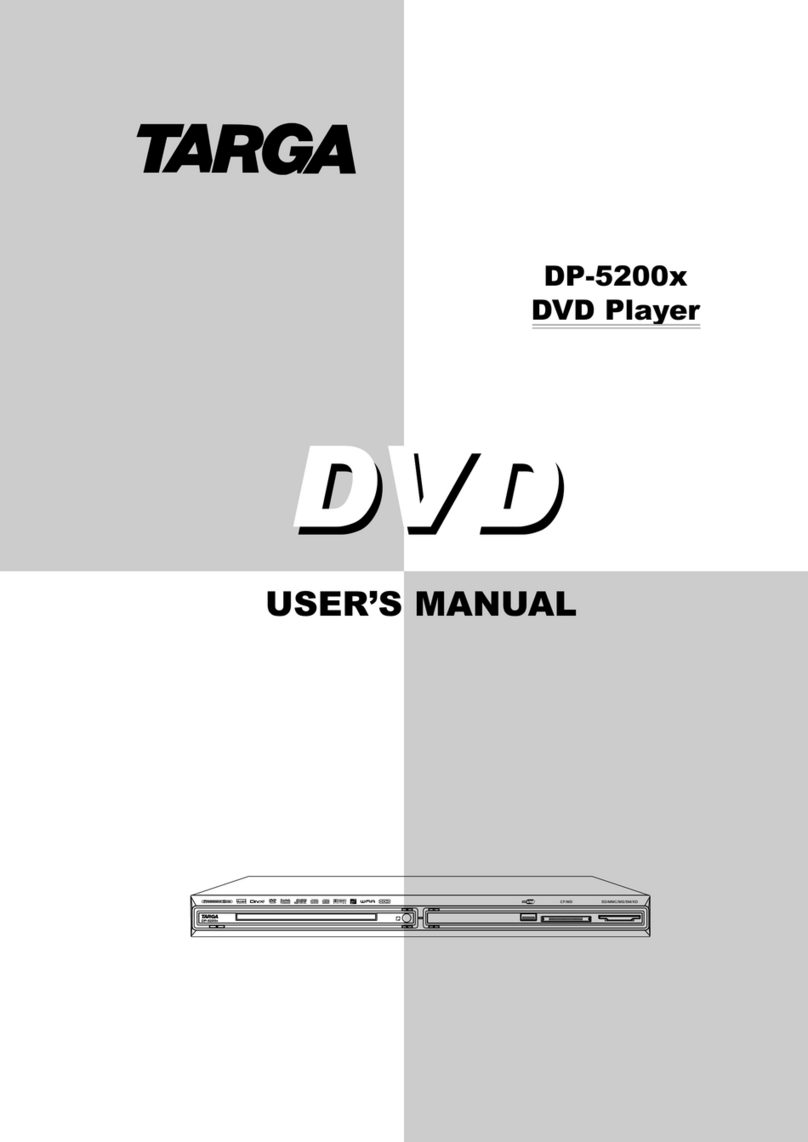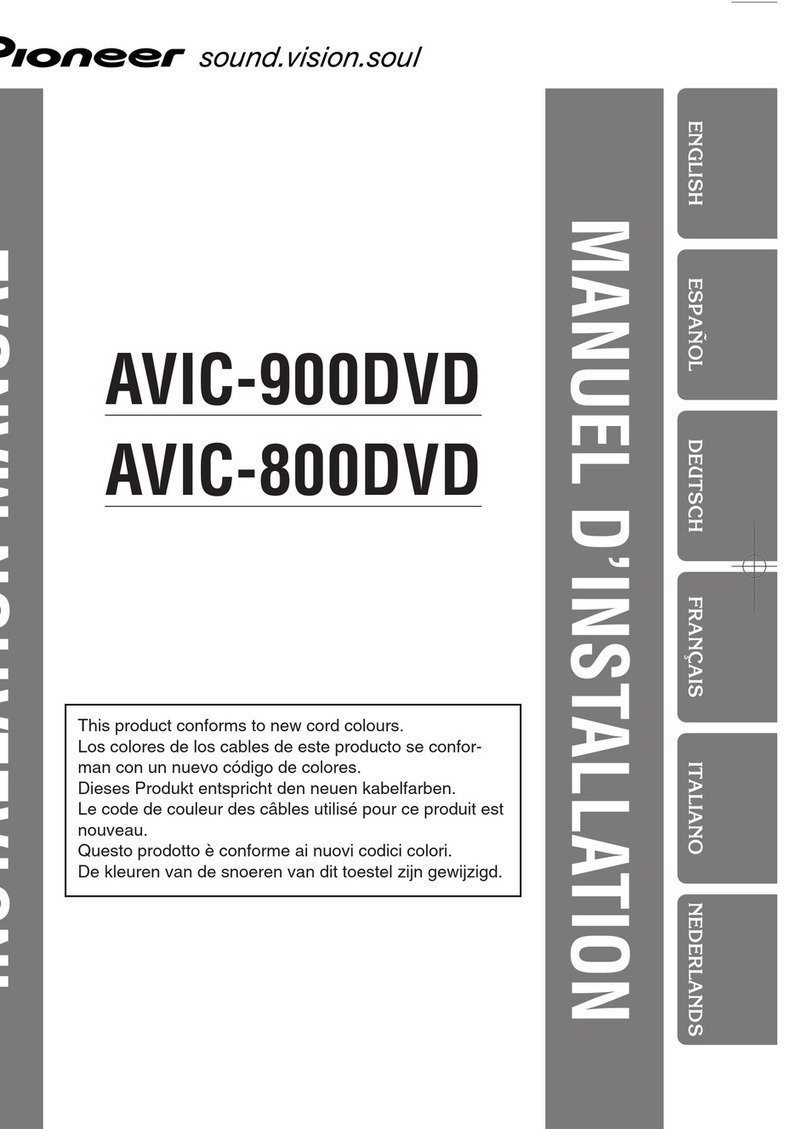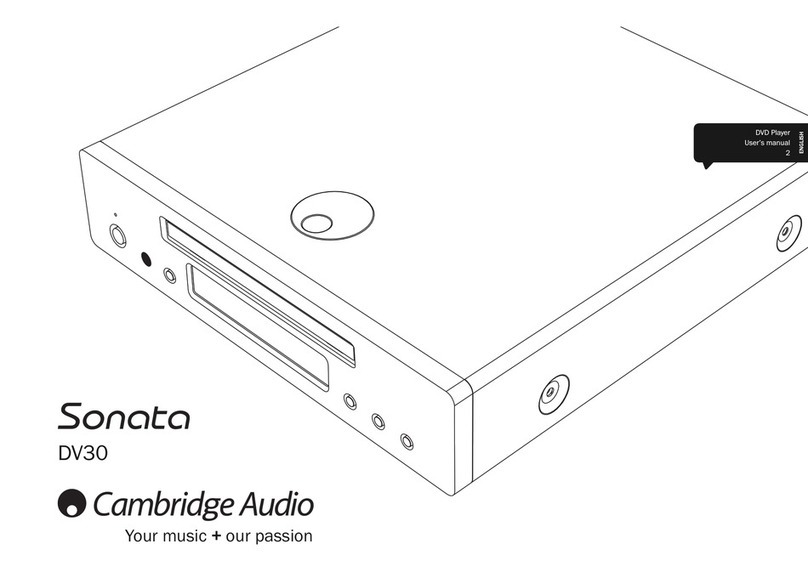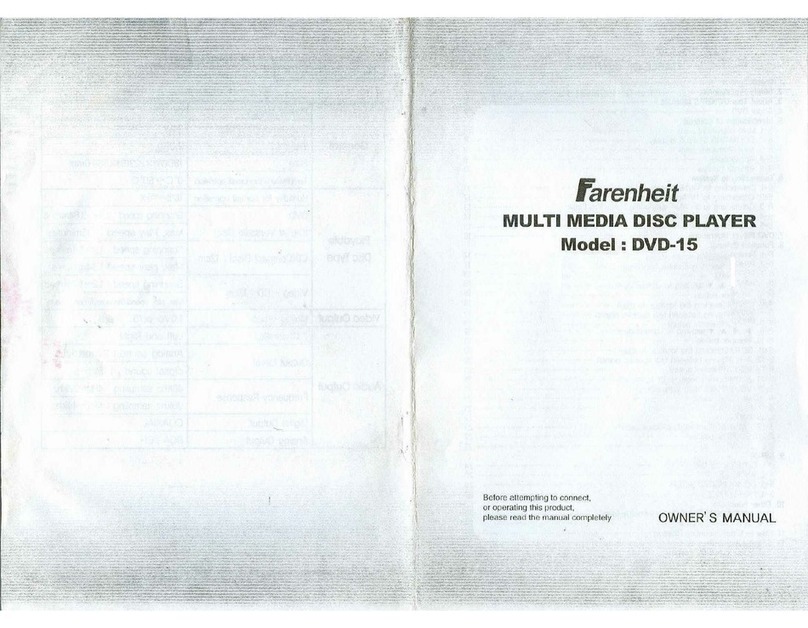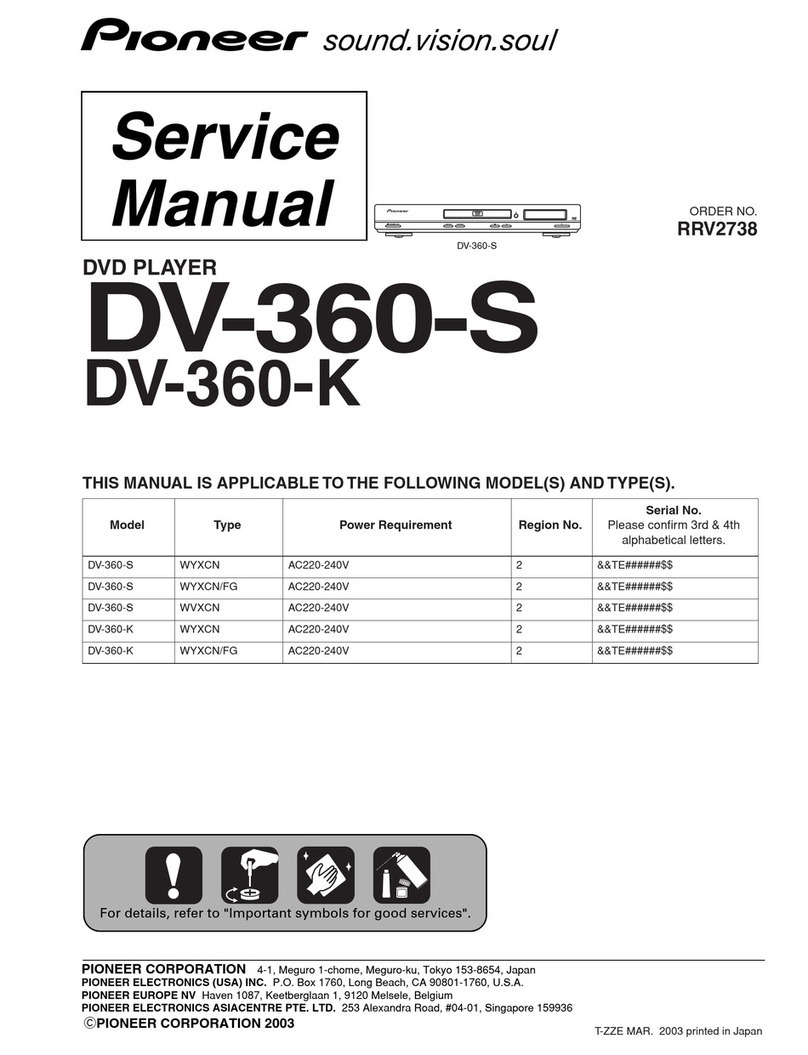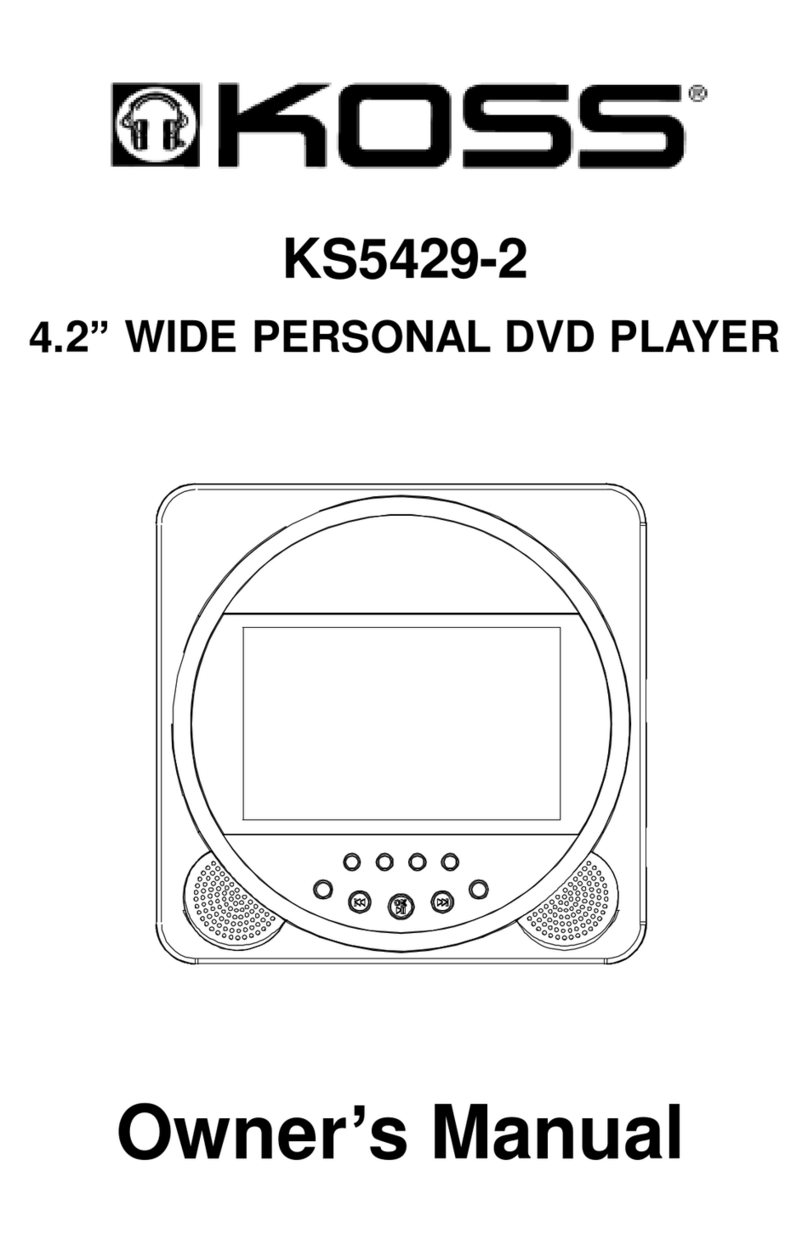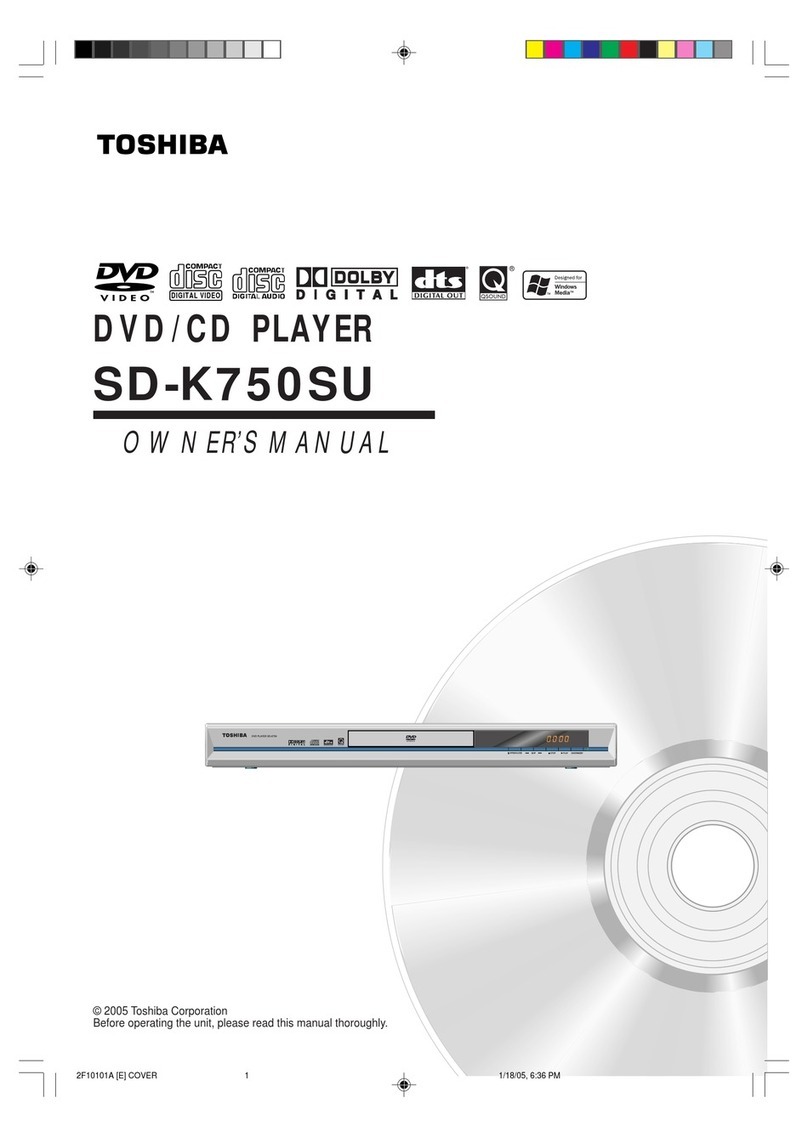Targa DP-5100 User manual
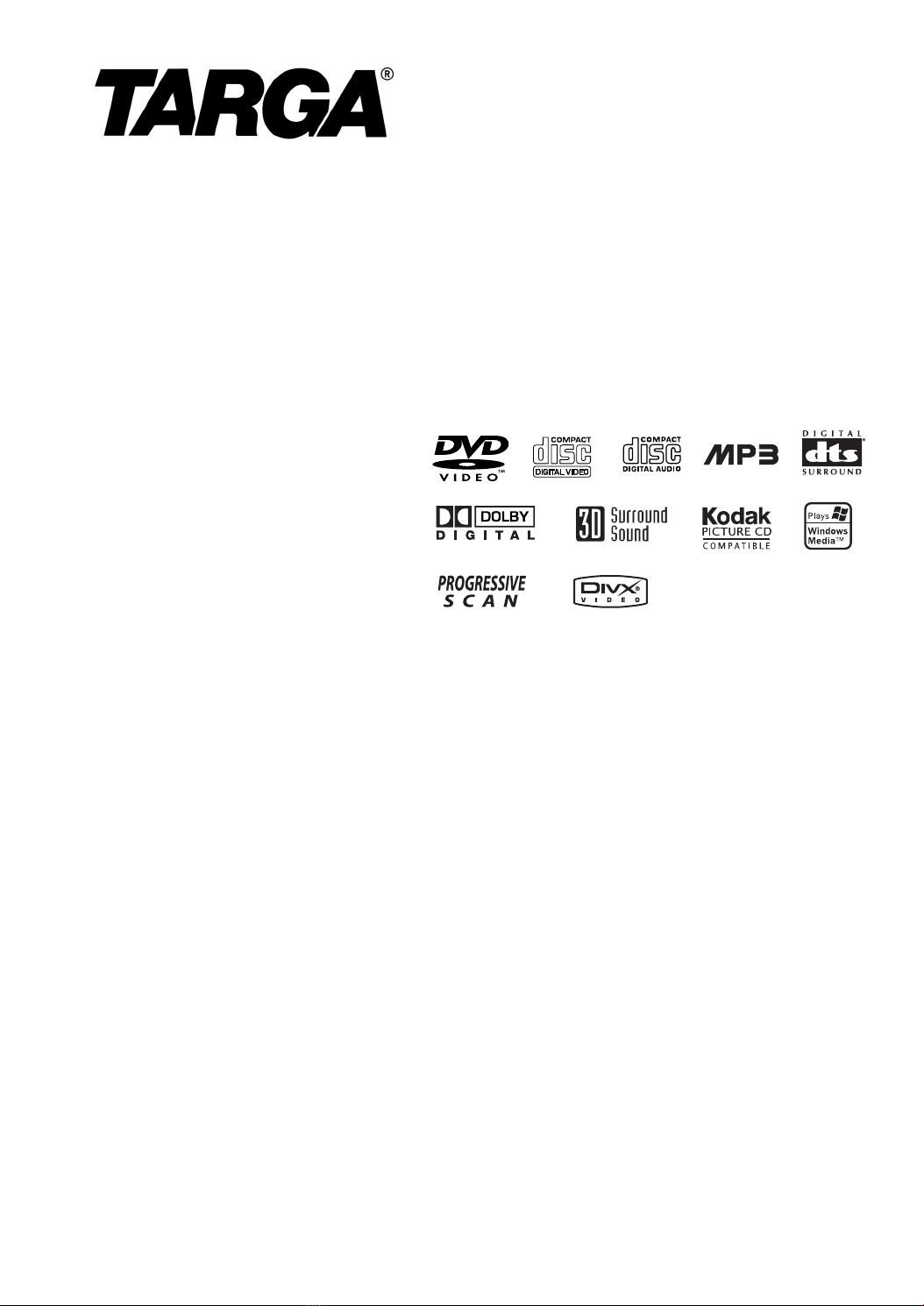
DVD PLAYER
OWNER’S MANUAL
MODEL : DP-5100x
Before connecting, operating or adjusting this product,
please read this instruction booklet carefully and completely.
DFL8001E4H_HA3GTD_ENG

2
Warning: To reduce the risk of electric
shock, do not remove the cover or back
of this product. There are no user-
serviceable parts inside. Refer servicing
to qualified service personnel.
Warning: To reduce the risk of fire or
electric shock, do not expose this
product to dripping or splashing water,
rain, or moisture. Do not place objects
filled with water such as vases, on the
product.
Warning: This digital video disc player
employs a laser system. Use of controls,
adjustments, or the performance of
procedures other than those specified
herein may result in hazardous radiation
exposure.
Warning: To prevent direct exposure to
laser beam, do not open the enclosure.
Visible laser radiation when open.
Warning: Never stare directly into the
laser beam.
Caution: Do not install this product in a
confined space such as a book case or
similar unit.
This product is manufactured to comply
with the radio interference requirements
of EEC DIRECTIVE 89/336/EEC, 93/68/EEC
and 73/23/EEC.
Notes on Copyrights:
It is forbidden by law to copy, broadcast, show,
broadcast via cable, play in public, or rent copyrighted
material without permission. This product features the
copy protection function developed by Macrovision.
Copy protection signals are recorded on some discs.
When recording and playing the pictures of these
discs picture noise will appear. This product
incorporates copyright protection technology that is
protected by method claims of certain U.S. patents
and other intellectual property rights owned by
Macrovision Corporation and other rights owners. Use
of this copyright protection technology must be
authorized by Macrovision Corporation, and is
intended for home and other limited viewing uses only
unless otherwise authorized by Macrovision
Corporation. Reverse engineering or disassembly is
prohibited.
CONSUMERS SHOULD NOTE THAT NOT ALL HIGH
DEFINITION TELEVISION SETS ARE FULLY
COMPATIBLE WITH THIS PRODUCT AND MAY
CAUSE ARTIFACTS TO BE DISPLAYED IN THE
PICTURE. IN CASE OF 525 OR 625 PROGRESSIVE
SCAN PICTURE PROBLEMS, IT IS ECOMMENDED
THAT THE USER SWITCH THE CONNECTION TO
THE ‘STANDARD DEFINITION’ OUTPUT. IF THERE
ARE QUESTIONS REGARDING OUR TV SET
COMPATIBILITY WITH THIS MODEL 525p AND 625p
DVD PLAYER, PLEASE CONTACT OUR CUSTOMER
SERVICE CENTER.
SERIAL NUMBER:
You can find the serial number on the back of the unit.
This number is unique to this unit and not available to
others. You should record requested information here
and retain this guide as a permanent record of your
purchase.
Model No. ______________________________
Serial No. ______________________________
Date of Purchase_________________________
CAUTION
RISK OF ELECTRIC SHOCK
DO NOT OPEN

3
Contents
Introduction . . . . . . . . . . . . . . . . . . .4
Symbol used in this Manual . . . . . . . . . . . . . .4
About the Symbol Display . . . . . . . . . . . .4
Notes on Discs . . . . . . . . . . . . . . . . . . . . . . . .4
Handling Discs . . . . . . . . . . . . . . . . . . . . . .4
Storing Discs . . . . . . . . . . . . . . . . . . . . . . .4
Cleaning Discs . . . . . . . . . . . . . . . . . . . . . .4
Types of Playable Discs . . . . . . . . . . . . . . . . .5
Regional code . . . . . . . . . . . . . . . . . . . . . . . .5
Disc-related terms . . . . . . . . . . . . . . . . . . . . .6
Front Panel . . . . . . . . . . . . . . . . . . . . . . . . . . .7
Rear Panel . . . . . . . . . . . . . . . . . . . . . . . . . . . .8
Display Window . . . . . . . . . . . . . . . . . . . . . . . .8
Remote Control . . . . . . . . . . . . . . . . . . . . . . . .9
Remote Control Operation . . . . . . . . . . . . . .9
Remote Control Battery Installation . . . . . . .9
Installation and Setup . . . . . . . . . .10
Setting up the Player . . . . . . . . . . . . . . . . . . . .10
DVD Player Connections . . . . . . . . . . . . . . .10
Video and Audio Connections to Your TV . .10
Audio Connection to Your TV . . . . . . . . . . .10
Audio Connection to Optional Equipment . .11
On-Screen Display . . . . . . . . . . . . . . . . . . . .12
Playback Status/Restrictions . . . . . . . . . . .12
Preset . . . . . . . . . . . . . . . . . . . . . . . . . . . . . .13
General Operation . . . . . . . . . . . . . . . . . . .13
LANGUAGE . . . . . . . . . . . . . . . . . . . . . . .13
• Menu Language . . . . . . . . . . . . . . . . . . .13
• Disc Audio / Subtitle / Menu . . . . . . . . . .13
DISPLAY . . . . . . . . . . . . . . . . . . . . . . . . . .13
• TV Aspect . . . . . . . . . . . . . . . . . . . . . . .13
• Display Mode . . . . . . . . . . . . . . . . . . . . .13
• TV Output Select . . . . . . . . . . . . . . . . . . .14
• Progressive Scan . . . . . . . . . . . . . . . . . . .14
AUDIO . . . . . . . . . . . . . . . . . . . . . . . . . . .14
• Dolby Digital / DTS / MPEG . . . . . . . . . . .14
• Sample Freq. (Frequency) . . . . . . . . . . . .14
• 5.1 Speaker Setup . . . . . . . . . . . . . . . . . .14
• Dynamic Range Control (DRC) . . . . . . .15
• Vocal . . . . . . . . . . . . . . . . . . . . . . . . . . . .15
OTHERS . . . . . . . . . . . . . . . . . . . . . . . . . .15
• PBC . . . . . . . . . . . . . . . . . . . . . . . . . . . .15
• Auto Play . . . . . . . . . . . . . . . . . . . . . . . .15
• B.L.E. (Black Level Expansion) . . . . . . . .15
• DivX(R) VOD . . . . . . . . . . . . . . . . . . . . . .15
LOCK (Parental Control) . . . . . . . . . . . . . .16
• Rating . . . . . . . . . . . . . . . . . . . . . . . . . .16
• Password (Security Code) . . . . . . . . . . . .16
• Country Code . . . . . . . . . . . . . . . . . . . . .16
Operation . . . . . . . . . . . . . . . . . . . .17
Playing a DVD or Video CD . . . . . . . . . . . . .17
Playback Setup . . . . . . . . . . . . . . . . . . .17
General Features . . . . . . . . . . . . . . . . . . . . .17
Moving to another TITLE . . . . . . . . . . . . . .17
Moving to another CHAPTER/TRACK . . . .17
Search . . . . . . . . . . . . . . . . . . . . . . . . . . . .17
Changing the Audio Channel . . . . . . . . . .17
Still Picture and Frame-by-Frame Playback
. . .18
Slow Motion . . . . . . . . . . . . . . . . . . . . . . . .18
Random . . . . . . . . . . . . . . . . . . . . . . . . . . .18
Repeat A-B . . . . . . . . . . . . . . . . . . . . . . . .18
Repeat . . . . . . . . . . . . . . . . . . . . . . . . . . . .18
3D Surround . . . . . . . . . . . . . . . . . . . . . .18
Time Search . . . . . . . . . . . . . . . . . . . . . . .18
Zoom . . . . . . . . . . . . . . . . . . . . . . . . . . .19
Marker Search . . . . . . . . . . . . . . . . . . .19
Special DVD Features . . . . . . . . . . . . . . . . .19
Checking the contents of DVD discs: Menus
.19
Title Menu . . . . . . . . . . . . . . . . . . . . . . . .19
Disc Menu . . . . . . . . . . . . . . . . . . . . . . . .19
Camera Angle . . . . . . . . . . . . . . . . . . . . .19
Changing the Audio Language . . . . . . . . . .19
Subtitles . . . . . . . . . . . . . . . . . . . . . . . . .19
Playing an Memory Card . . . . . . . . . . . . . . .20
Playing an Audio CD or MP3/WMA Disc . . .21
Audio CD and MP3 / WMA Disc Features . . .22
Pause . . . . . . . . . . . . . . . . . . . . . . . . . . . .22
Moving to another Track . . . . . . . . . . . . . .22
Repeat Track/All/Off . . . . . . . . . . . . . . . . . .22
Search . . . . . . . . . . . . . . . . . . . . . . . . . . .22
Random . . . . . . . . . . . . . . . . . . . . . . . . . .22
Repeat A-B . . . . . . . . . . . . . . . . . . . . . . . .22
3D Surround . . . . . . . . . . . . . . . . . . . . . . .22
Programmed Playback . . . . . . . . . . . . . . . .23
Repeat Programmed Tracks . . . . . . . . . . .23
Erasing a Track from Program List . . . . . . .23
Erasing the Complete Program List . . . . . .23
Viewing a JPEG Disc . . . . . . . . . . . . . . . . . .24
Slide Show . . . . . . . . . . . . . . . . . . . . . . . .24
Still Picture . . . . . . . . . . . . . . . . . . . . . . . . .24
Moving to another File . . . . . . . . . . . . . . . .24
Zoom . . . . . . . . . . . . . . . . . . . . . . . . . . . . .24
To rotate picture . . . . . . . . . . . . . . . . . . . . .24
To listen to MP3/WMA music while watching
picture . . . . . . . . . . . . . . . . . . . . . . . . . . . .24
Playing a DVD VR format Disc . . . . . . . . . . .25
Maintenance and Service . . . . . . . . . . . . . . .25
Playing a DivX Movie Disc . . . . . . . . . . . . . .26
Additional Features . . . . . . . . . . . . . . . . . . .27
Last Scene Memory . . . . . . . . . . . . . . . . . .27
Screen Saver . . . . . . . . . . . . . . . . . . . . . . .27
System Select . . . . . . . . . . . . . . . . . . . . . . . .27
Video Mode Setting . . . . . . . . . . . . . . . . . . . .27
Reference . . . . . . . . . . . . . . . . . . . .28
Speaker Setup . . . . . . . . . . . . . . . . . . . . . . . . .28
Language Codes . . . . . . . . . . . . . . . . . . . . . . .29
Country Codes . . . . . . . . . . . . . . . . . . . . . . . .29
Troubleshooting . . . . . . . . . . . . . . . . . . . . .30-31
Specifications . . . . . . . . . . . . . . . . . . . . . . . . .32
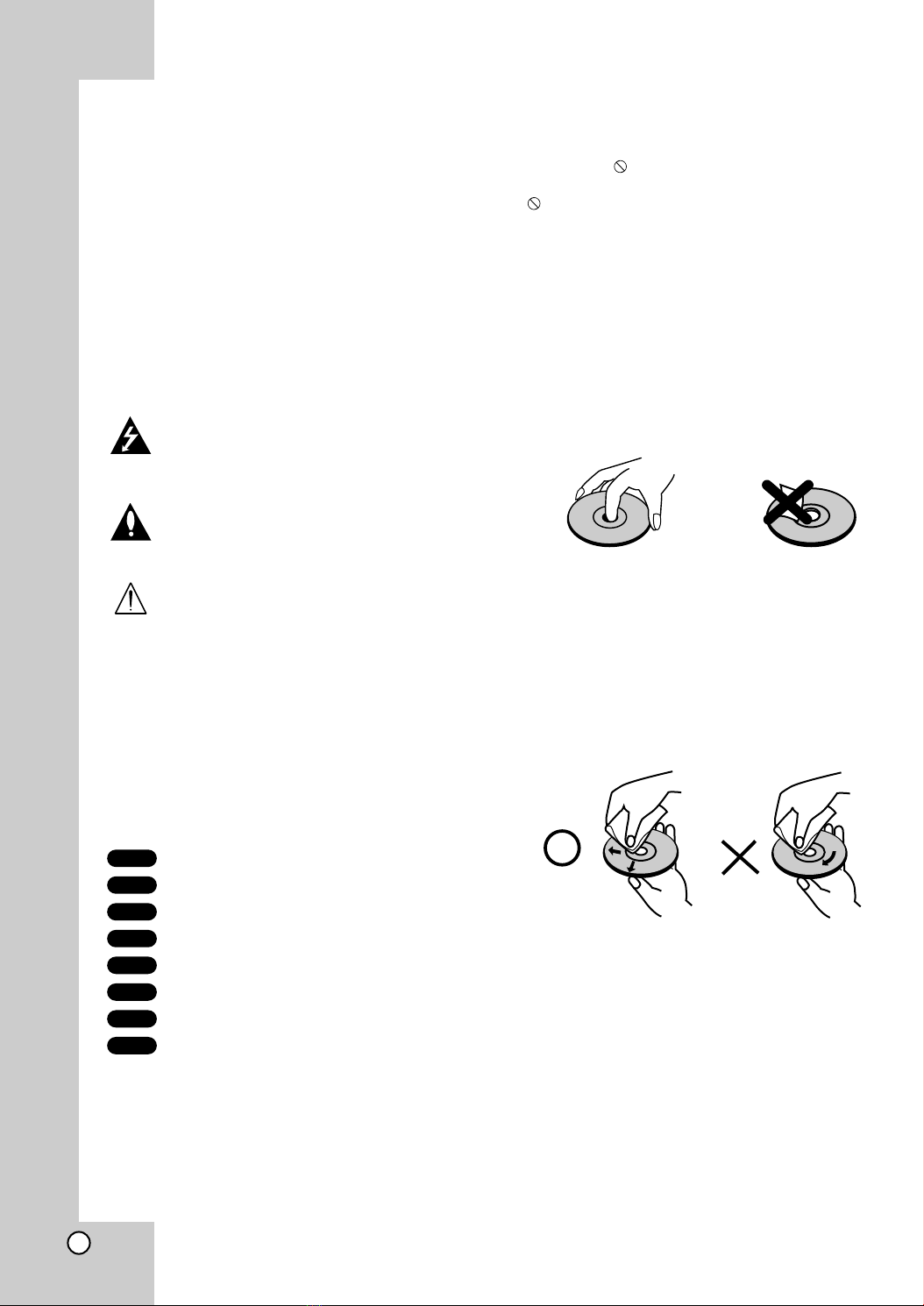
4
To ensure proper use of this product, please read this
owner’s manual carefully and retain for future
reference.
This manual provides information on the operation
and maintenance of your DVD player. Should the unit
require service, contact an authorized service
location.
Symbol Used in this Manual
The lightning flash symbol alerts you to the
presence of dangerous voltage within the
product enclosure that may constitute a risk of
electric shock.
The exclamation point alerts you to the
presence of important operating and
maintenance / servicing instructions.
Indicates hazards likely to cause harm to the
unit itself or other material damage.
Note:
Indicates special notes and operating features.
Tip:
Indicates tips and hints for making the task easier.
A section whose title has one of the following symbols
is applicable only to the disc represented by the
symbol.
DVD and finalized DVD±R/RW
Video CDs
Audio CDs
MP3 Discs
WMA Discs
JPEG Discs
DivX Discs
Memory Card
About the Symbol Display
“ ” may appear on your TV display during operation
and indicates that the function explained in this
owner’s manual is not available on that specific DVD
video disc.
Notes on Discs
Handling Discs
Do not touch the playback side of the disc. Hold the
disc by the edges so that fingerprints do not get on
the surface. Never stick paper or tape on the disc.
Storing Discs
After playing, store the disc in its case. Do not expose
the disc to direct sunlight or sources of heat and never
leave it in a parked car exposed to direct sunlight.
Cleaning Discs
Fingerprints and dust on the disc can cause poor
picture quality and sound distortion. Before playing,
clean the disc with a clean cloth. Wipe the disc from
the center out.
Do not use strong solvents such as alcohol, benzine,
thinner, commercially available cleaners, or anti-static
spray intended for older vinyl records.
M/C
DivX
JPEG
WMA
MP3
CD
VCD
DVD
Introduction

5
Introduction
Types of Playable Discs
DVD
(8 cm / 12 cm disc)
Video CD (VCD)
(8 cm / 12 cm disc)
Audio CD
(8 cm / 12 cm disc)
In addition, this unit plays Memory Card, DivX file,
DVD -R, DVD +R, DVD -RW, DVD +RW, Kodak Picture
CDs, SVCD, and CD-R / CD-RW that contains audio
titles, MP3, WMA, and/or JPEG files.
This indicates a product feature that is
capable of playing DVD-RW discs recorded
with Video Recording format.
Notes:
•Depending on the conditions of the recording
equipment or the CD-R/RW (or DVD -R, DVD +R,
DVD -RW, DVD +RW) disc itself, some CD-R/RW
(or DVD -R, DVD +R, DVD -RW, DVD +RW) discs
cannot be played on the unit.
•Do not attach any seal or label to either side (the
labeled side or the recorded side) of a disc.
•Do not use irregularly shaped CDs (e.g., heart-
shaped or octagonal) since they may result in
malfunctions.
Notes on DVDs and Video CDs
Some playback operations of DVDs and Video CDs
may be intentionally programmed by software
manufacturers. This unit plays DVDs and Video CDs
according to disc content designed by the software
manufacturer, therefore some playback features may
not be available or other functions may be added.
Manufactured under license from Dolby
Laboratories. “Dolby”, “Pro Logic”, and the
double-D symbol are trademarks of Dolby
Laboratories.
DTS and DTS Surround Out are trademarks of
Digital Theater Systems, Inc.
Regional code
This DVD player is designed and
manufactured for playback of region “2”
encoded DVD software. This unit can play
only DVD discs labeled “2” or “ALL”.
Notes on Regional Codes
•Most DVD discs have a globe with one or more
numbers in it clearly visible on the cover. This
number must match your DVD player’s regional
code or the disc cannot play.
•If you try to play a DVD with a different region code
from your player, the message “Check Regional
Code” appears on the TV screen.
2

6
Disc-related terms
DVD ±R / DVD ±RW
DVD -R and DVD +R are two different standards for
recordable DVD drives and discs. This format allows
information to be recorded onto the DVD disc only
once. DVD +RW and DVD -RW are two standards for
re-writable media, meaning the DVD content can be
erased and re-recorded. Single-sided discs can hold
4.38 Gigabytes and double-sided discs hold twice as
much. There are no dual layer single sided recordable
discs.
VCD (Video CD)
A VCD holds up to 74 minutes (650 MB disc) or 80
minutes (700 MB disc) of MPEG-1 full-motion video
along with quality stereo sound.
MPEG
MPEG is an international standard for video and audio
compression. MPEG-1 is used in encoding video for
VCD and provides for multichannel surround sound
coding such as PCM, Dolby Digital, DTS and MPEG
audio.
MP3
MP3 is a popular compression format used for digital
audio files that yields very high near-CD quality.
WMA
Windows media audio file. A type of coding / decoding
developed by Microsoft Corp.
JPEG
Joint Pictures Expert Group. JPEG is a compressed
file format that allows you to save images with no limit
on the number of colors.
DivX
DivX is the name of a revolutionary new video codec
which is based on the new MPEG-4 compression
standard for video.You will be able to play DivX
movies using this DVD player.
PBC: Playback Control (Video CD only)
Playback control is available for Video CD (VCD)
version 2.0 disc formats. PBC allows you to interact
with the system via menus, search functions, or other
typical computer-like operations. Moreover, still
pictures of high resolution can be played if they are
included in the disc. Video CDs not equipped with
PBC (Version 1.1) operate in the same way as audio
CDs.
Title (DVD video discs only)
A title is generally a distinct section of a DVD disc. For
example the main feature could be title 1, a
documentary describing how the film was made could
be title 2, and cast interviews could be title 3. Each
title is assigned a reference number enabling you to
locate it easily.
Chapter (DVD video discs only)
A chapter is a segment of a title such as a scene in a
film or one interview in a series. Each chapter is
assigned a chapter number, enabling you to locate the
chapter you want. Depending on the disc, chapters
may not be recorded.
Scene (VCD)
On a video CD with PBC (playback control) functions,
moving pictures and still pictures are divided into
sections called “scenes”. Each scene is displayed in
the menu screen and assigned a scene number,
enabling you to locate the scene you want. A scene is
composed of one or several tracks.
Track
A distinct element of audiovisual information, such as
the picture or sound track for a specific language
(DVD), or a musical piece on a video or audio CD.
Each track is assigned a track number, enabling you
to locate the track you want. DVD discs allow one
track of video (with multiple angles) and several tracks
of audio.

7
Introduction
Front Panel
Forward Skip/Scan ( >/ M)
Go to the next chapter / track.
Press and hold for two seconds for fast
forward search.
Reverse Scan/Skip ( m/ .)
Go to previous chapter / track or to the
beginning.
Press and hold for two seconds for fast reverse search.
STOP ( x) Stops playback.
PAUSE ( X)
Pause playback temporarily/press repeatedly
for frame-by-frame playback.
PLAY ( N)
Starts playback.
OPEN / CLOSE ( Z)
Opens or closes the disc tray.
Disc Tray
Insert a disc here.
POWER
Switches the player ON and OFF.
Power indicator
Remote Sensor
Point the DVD Player remote
control here.
Display window
Shows the current status
of the player.
3D SOUND
Select 3D SURROUND sound during
playback.
PROGRESSIVE SCAN and indicator
Switches the Progressive Scan
ON and OFF.
Lights green when the Progressive Scan
is turned on.
MEMORY CARD
Accesses the menu for memory card.
MEMORY CARD Slot
Insert a memory card.
(CF, MD, SM, MMC,
SD, MS or MS-Pro).
Attention!
This is only a standby switch (power consumption in off-mode)
This DVD player has power consumption in stand by mode.
In order to separate the DVD player complete from electricity mains,
use the power switch on the back side.

8
A
D
ALL
B
DVDS VCD CHP
CD TRK
MP3
Indicates current player
function (Play, Pause)
DVD inserted
CD Audio CD inserted
VCD Video CD inserted
SVCD Super Video CD inserted
MP3 MP3 or WMA disc inserted
DVD
CHP/TRK Indicates
current chapter or
track number
Indicates total playing
time/elapsed time
Indicates encoding
DTS and Dolby digital
of the current disc.
Display Window
Indicates repeat mode
Rear Panel
COAXIAL (Digital audio out jack)
Connect to digital (coaxial) audio equipment.
AUDIO OUT (Left/Right)
Connect to an amplifier, receiver,
or stereo system.
VIDEO OUT
Connect to a TV with video inputs.
OPTICAL (Digital audio out jack)
Connect to digital (optical) audio equipment. AC Power Cord
Plug into the power source.
S-VIDEO OUT
Connect to a TV with S-Video inputs.
COMPONENT/PROGRESSIVE SCAN VIDEO OUT
Connect to a TV with Y Pb Pr inputs.
5.1 CHANNEL AUDIO OUT
Connect to a 5.1 channel receiver
– center speaker connection
– subwoofer connection
– front speakers connections
– rear (surround) speakers connections
Euro AV (SCART) Jack
Connect to a TV with SCART jack.
Main POWER switch
Switches the main power
of player ON and OFF.

9
Introduction
Remote Control
Remote Control Operation
Point the remote control at the remote sensor and
press the buttons.
Do not mix old and new batteries and never
mix different types of batteries such as
standard, alkaline, etc.
Attention!
Only standby power
This DVD player has power consumption in standby
mode.
Remote Control Battery installation
Detach the battery cover on the rear of the
remote control, and insert two batteries
(size AAA) with and aligned correctly.
Attention!
Dispose worn-out batteries not with your
domestic waste.
Please contact your local government for
disposal practices in your area.
AAA
AAA
OPEN/CLOSE
POWER
DVD MENU
PLAY
PROGRAM
CLEAR
PAUSE/STEP
STOP
ENTER
AUDIO
SUBTITLE
ANGLE
SETUP
REPEAT A-B
RANDOM
ZOOM
MARKER SEARCH
DISPLAY
TITLE
RETURN
POWER
Switches DVD Player ON and OFF.
DVD MENU
Accesses menu on a DVD disc.
bBvV(left/right/up/down) •
Selects an item in the menu.
ENTER •
Confirms menu selection.
DISPLAY
Accesses On-Screen display.
PAUSE/STEP ( ;;) •
Pauses playback temporarily/ press
repeatedly for frame-by-frame
playback.
SKIP (./ >) •
Go to next chapter or track. Returns
to beginning of current chapter or
track or go to previous chapter or
track.
STOP ( 99) •
Stops playback.
0-9 number buttons
Selects numbered items in a menu.
AUDIO •
Selects an audio language (DVD).
SUBTITLE •
Selects a subtitle language.
ANGLE •
Selects a DVD camera angle if
available
SETUP •
Accesses or removes setup menu.
OPEN/CLOSE
Opens and closes the disc tray.
TITLE
Displays title menu, if available.
RETURN
Removes the setup menu,
displays the video CD with PBC.
• PLAY (
HH
)
Starts playback.
• SCAN ( m/ M)
Search backward or forward.
PROGRAM
Places a track on the program
list.
CLEAR
Removes a track number on the
program list or a mark on the
MARKER SEARCH menu.
• REPEAT
Repeat chapter, track, title, all.
• A-B
Repeat sequence.
• RANDOM
Plays tracks in random order.
• ZOOM
Enlarges video image.
• MARKER
Marks any point during
playback.
• SEARCH
Displays MARKER SEARCH
menu.
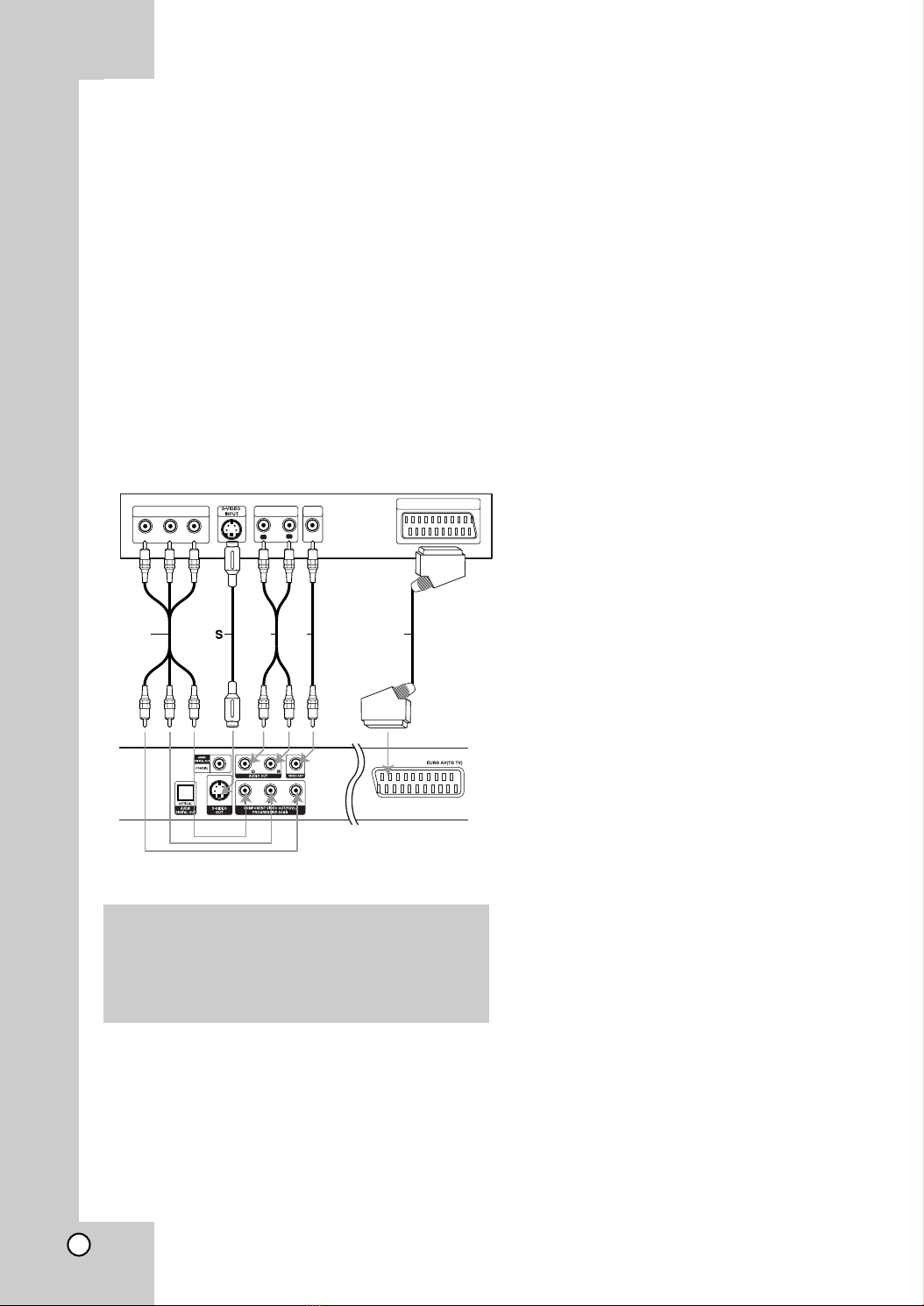
10
Setting up the Player
The picture and sound of a nearby TV, VCR, or radio
may be distorted during playback. If this occurs,
position the player away from the TV, VCR, or radio, or
turn off the unit after removing the disc.
DVD Player Connections
Depending on your TV and other equipment there are
various ways you can connect the player. Please refer
to the manuals of your TV, stereo system or other
devices as necessary for additional connection
information.
Video and Audio Connections to Your TV
Make sure the DVD player is connected directly to the
TV and not to a VCR, otherwise the DVD image could
be distorted by the copy protection system.
Component Video (Color Stream®):Connect the
COMPONENT VIDEO OUT/PROGRESSIVE
SCAN jacks on the DVD Player to the
corresponding in jacks on the TV using an Y Pb Pr
cable (C).
SCART connection:Connect the TO TV scart jack
on the DVD Player to the corresponding in jacks on
the TV using the scart cable (T).
S-Video:Connect the S-VIDEO OUT jack on the
DVD Player to the S-Video in jack on the TV using
the S-Video cable (S).
Video:Connect the VIDEO OUT jack on the DVD
player to the video in jack on the TV using the
video cable (V).
Progressive Scan (ColorStream®pro):
• If your television is a high-definition or
“digital ready” television, you may take
advantage of the DVD Player’s progressive
scan output for the highest video resolution
possible.
• If your TV does not accept the Progressive
Scan format, the picture will appear scrambled
if you try Progressive Scan on the DVD Player.
Notes:
•Set the Progressive to “On” on the setup menu for
progressive signal, see page 14.
•
Set the progressive to “Off” by removeing any disc
from the unit and close the disc tray. see that “no
disc” is displayed on the display window. Then press
STOP and hold it for five seconds before releasing it
or press the PROGRESSIVE SCAN button on the
DVD player.
•Progressive scan does not work with the analog
video connections (yellow VIDEO OUT jack).
•For the best picture quality with a TFT or Plasma
Display, please try to connect your Targa Player with
the component Video.
If you use a conventional TV, please try first to
connect the Targa Player via Scart / RGB.
Audio Connection to Your TV:
Connect the left and right AUDIO OUT jacks of the
DVD Player to the audio left and right IN jacks on the
TV (A) using the audio cables. Do not connect the
DVD Player’s AUDIO OUT jack to the phone in jack
(record deck) of your audio system.
R
L
AUDIO INPUT VIDEO
INPUT
Y
Pb
Pr
COMPONENT VIDEO /
PROGRESSIVE SCAN INPUT
Rear of TV
Rear of DVD player
A VC
SCART INPUT
T
Installation and Setup
Caution:
You must set the TV Output Select option to use
COMPONENT VIDEO OUT/PROGRESSIVE SCAN
and SCART jacks.
(See “TV Output Select” on page 14.)

11
Installation and Setup
Audio Connection to Optional Equipment
Connect the DVD player to your optional equipment
for audio output.
Amplifier equipped with 2-channel analog stereo
or Dolby Pro Logic ll / Pro Logic:Connect the left
and right AUDIO OUT jacks on the DVD player to the
audio left and right IN jacks on your amplifier,
receiver, or stereo system, using the audio cables (A).
Amplifier equipped with 2-channel digital stereo
(PCM) or audio / video receiver equipped with a
multi-channel decoder (Dolby Digital™, MPEG 2,
or DTS):Connect one of the DVD Player’s DIGITAL
AUDIO OUT jacks (OPTICAL O or COAXIAL X) to the
corresponding in jack on your amplifier. Use an
optional digital (optical O or coaxial X) audio cable.
Digital Multi-channel sound
A digital multi-channel connection provides the best
sound quality. For this you need a multi-channel audio
/ video receiver that supports one or more of the
audio formats supported by your DVD player such as
MPEG 2, Dolby Digital and DTS. Check the receiver
manual and the logos on the front of the receiver.
Notes:
•
If the audio format of the digital output does not
match the capabilities of your receiver, the receiver
produces a strong, distorted sound or no sound at all.
•Six Channel Digital Surround Sound via a digital
connection can only be obtained if your receiver is
equipped with a Digital Multi-channel decoder.
•To see the audio format of the current DVD in the
on-screen display, press AUDIO.
Analog connection to a multi-channel A/V receiver
with 6 Channel connectors (Dolby Digital, DTS):
This DVD Player contains a multi-channel decoder.
This enables playback of DVDs recorded in
Multi-channel Surround without the need for an
optional decoder.
Make the appropriate Sound settings for Analog
Output and Speaker Settings in the setup menu. See
page 28.
Amplifier (Receiver)
Rear of DVD player
AXO
R
L
AUDIO INPUTDIGITAL INPUT
OPTICAL COAXIAL
ANALOG 5.1CH AUDIO INPUT
Rear R Rear L
Front R Front L
Subwoofer
Center
Amplifier
(Receiver)
Rear of
DVD player F
C
R

12
On-Screen Display
You can display the general playback status on the TV
screen. Some items can be changed using the menu.
To use the on-screen display:
1. Press DISPLAY during playback.
2. Press v/Vto select an item.
The selected item is highlighted.
3. Press b/Bto change the setting. You can also
use the number buttons if appropriate (e.g.
inputting the title number). For some functions,
press ENTER to execute the setting.
Notes:
•Some discs may not provide all of the features
shown below.
•If no button is pressed for 10 seconds,
the on-screen display disappears.
Playback Status/Restrictions
Repeat title
Repeat sequence
Enter a Marker
Marker Search menu
Resume play from this point
Action prohibited or not available
MARKER SEARCH
1 / 9
A - B
Title
Example: On-Screen Display during
playing VCD
Items
Title Number
Chapter Number
Time search
Audio language
and Digital Audio
Output mode
Subtitle language
Angle
Sound
Selection Method
b
/
B
,Numbers
ENTER
b
/
B
,Numbers
ENTER
Numbers, ENTER
b
/
B
or
AUDIO
b
/
B
or
SUBTITLE
b
/
B
or
ANGLE
b
/
B
1 / 3
1 / 12
0:20:09
ABC
1 ENG
1 / 3
3D SUR
Example: On-Screen Display during
playing DVD Video
Items
Track Number
(or PBC mode)
Time search
Audio Channel
Sound
Selection Method
b
/
B
,Numbers
ENTER
Numbers
ENTER
b
/
B
or
AUDIO
b
/
B
1 / 3
0:20:09
3D SUR
Items
Track Number
Time search
Audio language
and Digital Audio
Output mode
Subtitle language
Sound
Selection Method
b
/
B
,Numbers
ENTER
Numbers, ENTER
b
/
B
or
AUDIO
b
/
B
or
SUBTITLE
b
/
B
1 / 3
0:20:09
MP3
1
ABC
ENG
3D SUR
Example: On-Screen Display during
playing divx movie disc
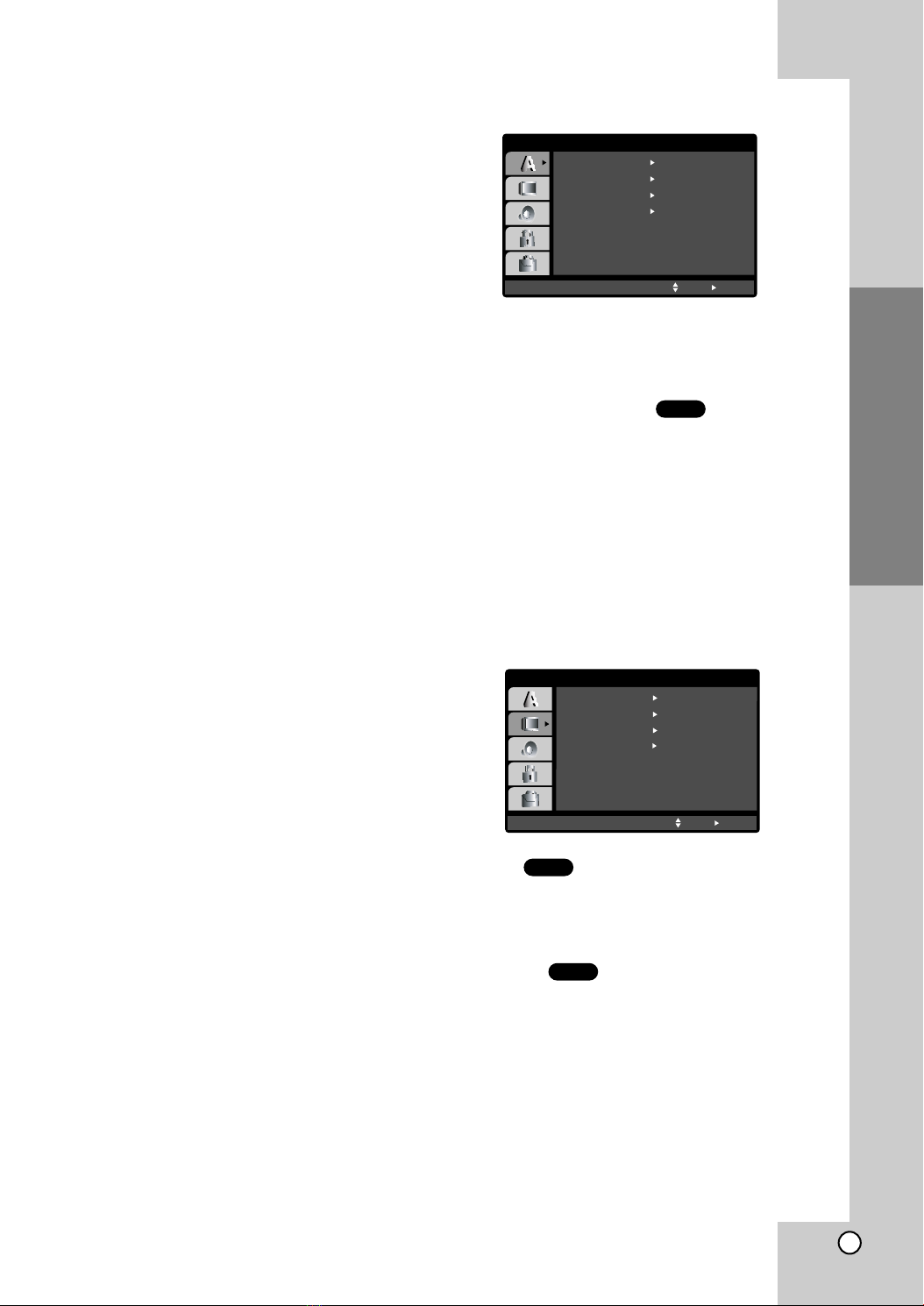
13
Installation and Setup
Preset
By using the Setup menu, you can make various
adjustments to items such as picture and sound. You
can also set a language for the subtitles and the
Setup menu, among other things. For details on each
Setup menu item, see pages 13 to 16.
To display and exit the Menu:
Press SETUP to display the menu. A second press of
SETUP will take you back to initial screen.
To go to the next level:
Press Bon the remote control.
To go back to the previous level:
Press bon the remote control.
General Operation
1. Press SETUP. The Setup menu appears.
2. Use v/Vto select the desired option then press
Bto move to the second level. The screen shows
the current setting for the selected item, as well as
alternate setting(s).
3. Use v/Vto select the second desired option then
press Bto move to the third level.
4.
Use v/Vto select the desired setting then press
ENTER to confirm your selection. Some items
require additional steps.
5. Press SETUP or PLAY to exit the Setup menu.
LANGUAGE
Menu Language
Select a language for the Setup menu and on-screen
display.
Disc Audio / Subtitle / Menu
Select the language you prefer for the audio track
(disc audio), subtitles, and the disc menu.
Original:Refers to the original language in which the
disc was recorded.
Other:
To select another language, press number
buttons then ENTER to enter the corresponding 4-digit
number according to the language code list in the
reference chapter. If you enter the wrong language code,
press CLEAR.
DISPLAY
TV Aspect
4:3:
Select when a standard 4:3 TV is connected.
16:9 Wide : Select when a 16:9 wide TV is connected.
Display Mode
Display Mode setting works only when the TV Aspect
mode is set to “4:3”.
Letterbox: Displays a wide picture with bands on the
upper and lower portions of the screen.
Panscan:
Automatically displays the wide picture on the
entire screen and cuts off the portions that do not fit.
DVD
DVD
DVD
Menu Language
Original
English
Off
Original
Disc Audio
Disc Subtitle
Disc Menu
Move
Select
LANGUAGE
DISPLAY
TV Aspect
Widescreen
Wide
16 : 9
Display Mode
OffProgressive Scan
Move
Select
TV Output Select RGB

14
TV Output Select
Set the player’s TV Output Select options according to
the TV connection type.
YPbPr: When your TV is connected with the
COMPONENT VIDEO OUT/PROGRESSIVE SCAN
jacks on the DVD player.
RGB: When your TV is connected with the SCART
(RGB signal) jack.
Progressive Scan
Progressive Scan Video provides the highest quality
pictures with less flickering.
If you are using the Component Video jacks for
connection to a TV or monitor that is compatible with a
progressive scan signal, set Progressive Scan to On.
To Turn ON progressive scan:
Connect component out of the DVD to the input of
your monitor/television, set your television or monitor
to Component Input.
1. Select “Progressive Scan” on the DISPLAY menu
then press B.
2. Select “On” using the v/Vbuttons.
3. Press ENTER to confirm your selection.
The confirm menu will appear.
Notes:
If your TV does not accept the Progressive Scan
format, the picture will appear scrambled if you try
Progressive Scan on the DVD Player.
4. When the confirm menu appears on your screen
Cancel is highlighted as default. Use the b/B
buttons to highlight Enter.
5. Pressing ENTER will set the player to Progressive
scan mode.
Caution:
Once the setting for progressive scan output is
entered, an image will only be visible on a progressive
scan compatible TV or monitor. The progressive scan
mode can be activated/deactivated by pressing the
PROGRESSIVE SCAN button at the DVD Player.
AUDIO
Each DVD disc has a variety of audio output options.
Set the player’s AUDIO options according to the type
of audio system you use.
Dolby Digital / DTS / MPEG
Bitstream: Select “Bitstream” if you connect the
DVD Player’s DIGITAL OUT jack to an amplifier or
other equipment with a Dolby Digital, DTS or
MPEG decoder.
PCM (for Dolby Digital / MPEG): Select when
connected to a two-channel digital stereo amplifier.
DVDs encoded in Dolby Digital, DTS or MPEG will
be automatically downmixed to two-channel PCM
audio.
Sample Freq. (Frequency)
If your receiver or amplifier is NOT capable of handling
96 kHz signals, select 48 kHz. When this choice is
made, this unit automatically converts any 96 kHz
signals to 48 kHz so your system can decode them.
If your receiver or amplifier is capable of handling 96
kHz signals, select 96 kHz. When this choice is made,
this unit passes each type of signal through without
any further processing.
Check the documentation for your amplifier to verify its
capabilities.
5.1 Speaker Setup
Select speaker settings, including volume balance and
distance, or test the speaker settings.
Speaker settings are only active on the Analog Multi-
Channel Output. (See “Speaker Settings”, page 28.)
DivXDVD
DVD
DivXDVD
DISPLAY
TV Aspect
Display Mode
Move
EnterPrev.
OnProgressive Scan
Off
TV Output Select
Dolby Digital
Bitstream
PCM
48 kHz
Select
Bitstream
DTS
MPEG
Sample Freq.
5.1 Speaker Setup
OnDRC
OnVocal
Move
Select
AUDIO

15
Installation and Setup
Dynamic Range Control (DRC)
With the DVD format, you can hear a program’s
soundtrack in the most accurate and realistic
presentation possible, thanks to digital audio
technology. However, you may wish to compress the
dynamic range of the audio output (the difference
between the loudest sounds and the quietest ones).
This allows you to listen to a movie at a lower volume
without losing clarity of sound. Set DRC to On for this
effect.
Vocal
Set to On only when a multi-channel karaoke DVD is
playing. The karaoke channels on the disc mix into
normal stereo sound.
OTHERS
The PBC, Auto Play, B.L.E. and DivX(R) VOD settings
can be changed.
PBC
Set Playback Control (PBC) to On or Off.
On:Video CDs with PBC are played according to
the PBC.
Off:Video CDs with PBC are played the same way
as Audio CDs.
Auto Play
You can set up the DVD Player so a DVD disc
automatically starts playing whenever the DVD is
inserted.
If Auto Play mode is set to On, this DVD player will
search for title that has the longest playback time and
then play back the title automatically.
On: Auto Play function is active.
Off: Auto Play function is not active.
Notes:
The Auto Play function may not work for some DVDs.
B.L.E. (Black Level Expansion)
To select the black level of playback pictures. Set your
preference and monitor’s ability.
On: Expanded grey scale. (0 IRE cut off)
Off: Standard grey scale. (7.5 IRE cut off)
Note:
The B.L.E. function works NTSC system only.
DivX(R) VOD
You can display the DivX DRM (Digital Rights
Management) Registration code for your unit only.
The Registration code is used for VOD (Video-On-
Demand) service agent. You can purchase or rent an
encrypt movie file.
Notes:
If you rent the DivX VOD file, it has several options of
viewing limits as shown below.
•Display the number which you can watch the file.
•The rental has been expired.
•Display the authorization error.
DivX
DVD
VCD
DVD
DivXDVD
PBC
Off
Move
Auto Play
OTHERS
On
Select
OnB.L.E.
SelectDivX(R) VOD
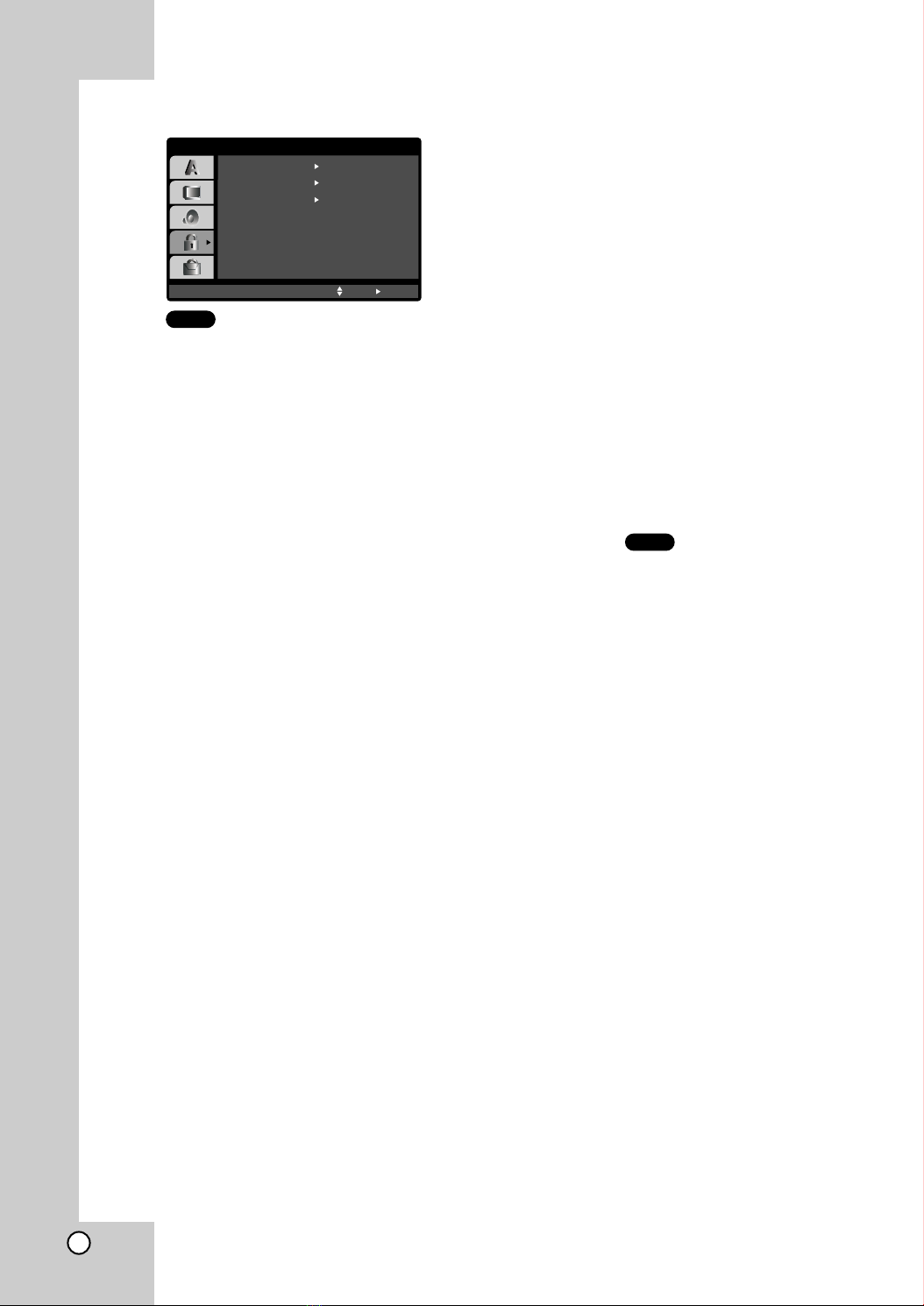
16
LOCK (Parental Control)
Rating
Some movies contain scenes that may not be suitable
for children to view. Many of these discs contain
parental control information that applies to the
complete disc or to certain scenes on the disc. Movies
and scenes are rated from 1 to 8, depending on the
country. Some discs offer more suitable scenes as an
alternative.
The parental control feature allows you to block
access to scenes below the rating you input, thereby
preventing your children from being able to view
material you believe is unsuitable.
1. Select “Rating” on the LOCK menu then
press B.
2. To access the Rating, Password and Country Code
features, you must input the 4-digit security code
you created. If you have not yet entered a security
code you are prompted to do so.
Input a 4-digit code and press ENTER. Enter it
again and press ENTER to verify. If you make a
mistake before pressing ENTER, press CLEAR.
3. Select a rating from 1 to 8 using the v/Vbuttons.
Rating 1-8: Rating one (1) has the most
restrictions and rating eight (8) is the least
restrictive.
Unlock
If you select unlock, parental control is not active
and the disc plays in full.
Notes:
If you set a rating for the player, all disc scenes with
the same rating or lower are played. Higher rated
scenes are not played unless an alternate scene is
available on the disc. The alternative must have the
same rating or a lower one. If no suitable alternative is
found, playback stops. You must enter the 4-digit
password or change the rating level in order to play
the disc.
4. Press ENTER to confirm your rating selection, then
press SETUP to exit the menu.
Password (Security Code)
You can enter or change password.
1. Select Password on the LOCK menu then press B.
2. Follow step 2 as shown left (Rating). “Change” or
“New” is highlighted.
3. Enter the new 4-digit code, then press ENTER.
Input it again to verify.
4. Press SETUP to exit the menu.
If you forget your Security Code
If you forget your security code you can clear it using
the following steps:
1. Press SETUP to display the Setup menu.
2. Input the 6-digit number “210499” and the security
code is cleared.
3. Enter a new code as described above.
Country Code
Enter the code of the country/area whose standards
were used to rate the DVD video disc, based on the
list in the reference chapter.
1. Select “Country Code” on the LOCK menu then
press B.
2. Follow step 2 as shown left (Rating).
3. Select the first character using v/Vbuttons.
4. Press ENTER and select the second character
using v/Vbuttons.
5. Press ENTER to confirm your country code
selection.
DVD
DVD
LOCK
Rating
New
SE
Unlock
Password
Country Code
Move
Select
D E
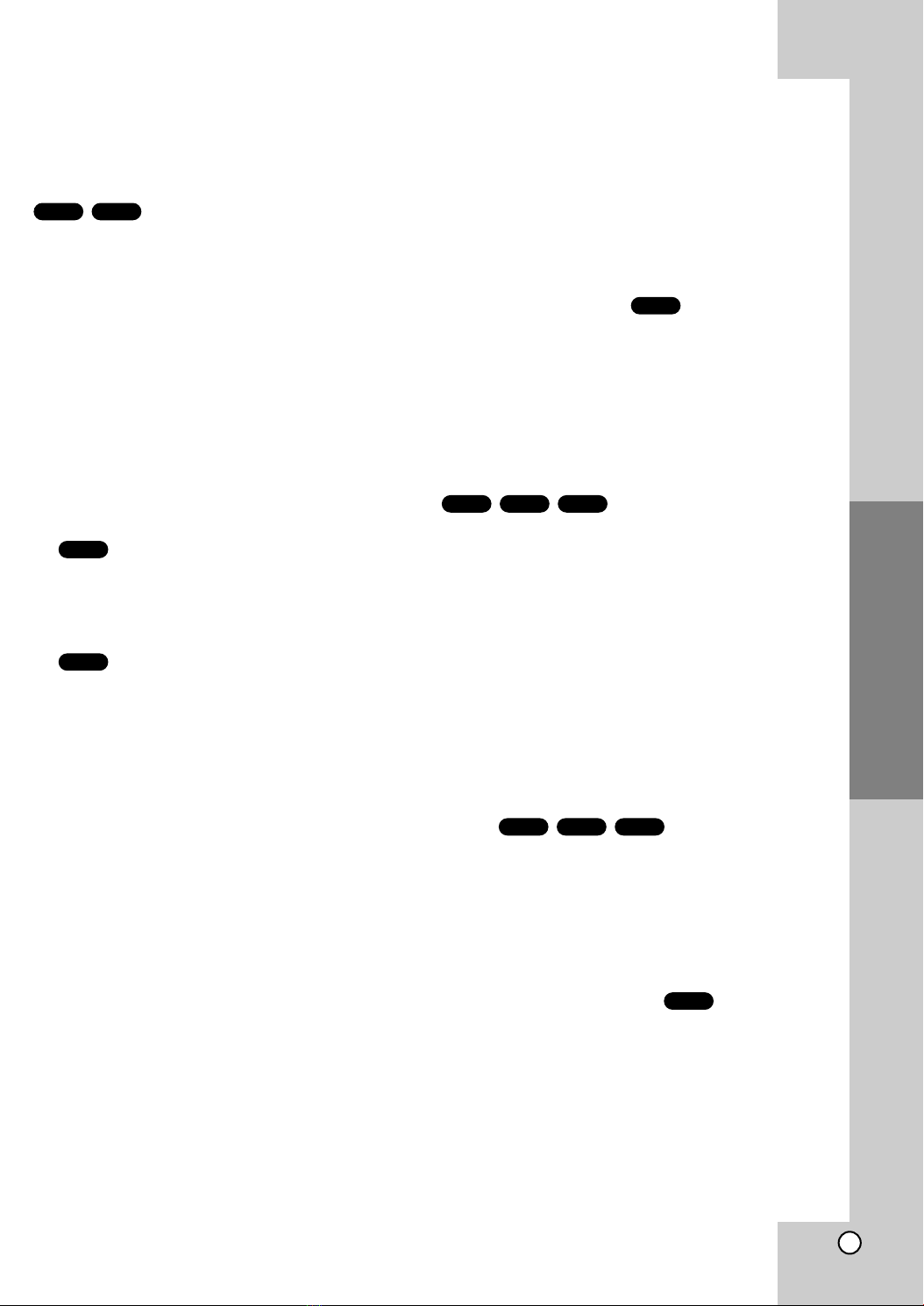
17
Operation
Operation
Playing a DVD or Video CD
Playback Setup
1. Turn on the TV and select the video input source
connected to the DVD player.
2. Turn on the audio system (if applicable) and select
the input source connected to the DVD player.
3. Press OPEN/CLOSE to open the disc tray and
load your chosen disc in the tray, with the playback
side down.
4. Press OPEN/CLOSE to close the tray. Playback
starts automatically. If playback does not start,
press PLAY.
In some cases, the disc menu might appear
instead:
Use the bBvVbuttons to select the title/chapter
you want to view, then press ENTER to start.
Press TITLE or DVD MENU to return to the menu
screen.
Use the number buttons to select the track you
want to view and press RETURN to return to the
menu screen. Menu settings and operating
procedures may differ. Follow the instructions on
the each menu screen. You also may set PBC to
Off (See “PBC” on page 15).
Notes:
•If parental control is set and the disc is not within
the rating settings you must input the password.
(See “Lock Menu” on page 16.)
•DVDs may have a region code. Your player does not
play discs that have a region code different from
your player. The region code for this player is 2
(two).
General Features
Notes:
Unless stated otherwise, all operations described use
the remote control. Some features may also be
available on the Setup menu.
Moving to another TITLE
When a disc has more than one title, you can move to
another title. Press DISPLAY while playback is
stopped then the appropriate number (0-9) or use
b/Bto move to another title.
You can play any title by inputting its number while
playback is stopped.
Moving to another CHAPTER/TRACK
When a title on a disc has more than one chapter or a
disc has more than one track, you can move to
another chapter/track as follows:
•Press SKIP .or >briefly during playback to
select the next chapter/track or to return to the
beginning of the current chapter/track.
•Press SKIP . twice briefly to step back to the
previous chapter/track.
•To go directly to any chapter during DVD playback,
press DISPLAY and press v/Vto select the
chapter/track icon. Then, input the chapter/track
number or use b/B.
Search
1. Press SCAN (mor M)during playback.
2. Press SCAN (mor M)repeatedly to select the
required speed.
DVD, DivX disc; X2, X4, X16 or X100
Video CD; X2, X4 or X8
3. To exit SEARCH mode, press PLAY.
Changing the Audio Channel
Press AUDIO repeatedly during playback to hear a
different audio channel (Stereo, Left, or Right).
VCD
DivXVCDDVD
DivXVCDDVD
DVD
VCD
DVD
VCDDVD

18
Still Picture and Frame-by-Frame Playback
1. Press PAUSE/STEP on the remote control during
playback. Advance the picture frame-by-frame by
pressing PAUSE/STEP repeatedly.
2. To exit still motion mode, press PLAY.
Slow Motion
1. Press PAUSE/STEP (X) during playback.
The DVD player will now go into PAUSE mode.
2. Use the SCAN (mor M) to select the required
speed: t 1/16, t 1/8, t 1/4, or t 1/2
(backward), or T1/16, T1/8, T1/4, or T1/2
(forward).
With a DivX Disc and Video CD, the Slow speed
changes: T1/16, T1/8, T1/4 or T1/2
(forward).
3. To exit Slow Motion mode, press PLAY (N).
Note:
Slow motion playback in reverse is not possible with
Video CDs and DivX Discs.
Random
1. Press RANDOM during playback. The unit
automatically begins random playback and
RANDOM appears on the TV screen.
2. Press RANDOM again to normal.
Tip:
By pressing SKIP >during random playback, the unit
selects another title (track) and resumes random playback.
Note:
On a Video CD with PBC, You must set PBC to Off on the
setup menu to use the random function (See “PBC” on page
15).
Repeat A-B
To repeat a sequence.
1. Press A-B at your chosen starting point. “ A *”
appears briefly on the TV screen.
2. Press A-B again at your chosen end point.
“A B” appears briefly on the TV screen and the
repeat sequence begins.
3. Press A-B again to cancel.
Repeat
You can play a title/chapter/all/track on a disc.
Press REPEAT during playback to select a desired
repeat mode.
DVD Video Discs - Repeat Chapter/Title/Off
• Chapter: repeats the current chapter.
• Title: repeats the current title.
• Off : does not play repeatedly.
Video CDs, DivX discs - Repeat Track/All/Off
• Track : repeats the current track
• All : repeats all the tracks on a disc.
• Off : does not play repeatedly.
Notes:
• On a Video CD with PBC, you must set PBC to Off on the
setup menu to use the repeat function (See “PBC” on
page 15).
• If you press SKIP (>) once during Repeat Chapter
(Track) playback, the repeat playback cancels.
3D Surround
To produce a 3D surround effect that simulates multi-
channel audio from two stereo speakers (instead of
the five+ speakers normally required for multi-channel
audio from a home theater system).
1. Press DISPLAY during playback.
2. Use 3or 4to select the sound option.
The sound option will be highlighted.
3. Use 1or 2to to select “3D SUR”.
To turn off the 3D Surround effect, select “Normal”.
Note:
Press 3D SURROUND to select on the front panel
during playback. You can select 3D Surround effect
conveniently.
Time Search
To start playing at any chosen time on the disc:
1. Press DISPLAY during playback. The time search
box shows the elapsed playing time.
2. Press v/Vto select the time clock icon and
“-:--:--” appears.
3. Input the required start time in hours, minutes, and
seconds from left to right. If you enter the wrong
numbers, press CLEAR to remove the numbers
you entered. Then input the correct numbers.
4. Press ENTER to confirm. Playback starts from the
selected time.
DivXVCDDVD
DivXVCDDVD
DivXVCDDVD
DivXVCDDVD
Karaoke DVDVCD
DivXVCDDVD
DivXVCDDVD

19
Operation
Zoom
Use zoom to enlarge the video image.
1. Press ZOOM during playback or still playback to
activate the Zoom function. The square frame
appears briefly in the right bottom of the picture.
2. Each press of the ZOOM button changes the TV
screen in the sequence: 100% size →400% size
→1600% size →screen fit mode →100% size
Screen fit mode:
You can change the way the image appears on the
screen when you’re playing a DVD movie. Press
33/44to select between Normal, Enhanced, and
Maximum.
3. Use the bBvVbuttons to move through the
zoomed picture.
4. To resume normal playback, press CLEAR.
Note:
• Zoom may not work on some DVDs.
• Screen fit mode is available for playing the DVD disc,
VR disc and movie file.
Marker Search
To enter a Marker
You can start playback from up to nine memorized
points. To enter a marker, press MARKER at the
desired point on the disc. The Marker icon appears on
the TV screen briefly. Repeat to enter up to nine
markers.
To Recall or Clear a Marked Scene
1. During disc playback, press SEARCH. The marker
search menu appears on the screen.
2. Within 10 seconds, press b/ Bto select a marker
number that you want to recall or clear.
3. Press ENTER and playback starts from the
marked scene. Or, Press CLEAR and the marker
number is erased from the list.
4. You can play any marker by inputting its number
on the marker search menu.
Special DVD Features
Checking the contents of DVD discs: Menus
DVDs may offer menus that allow you to access
special features. To use the disc menu, press DVD
MENU. Input the corresponding number or use the
bBvVbuttons to highlight your selection.
Then press ENTER.
Title Menu
1. Press TITLE. If the current title has a menu, the
menu appears on the screen. Otherwise, the disc
menu may appear.
2. The menu offers features such as camera angles,
spoken language and subtitle options, and
chapters for the title.
3. Press TITLE to exit.
Disc Menu
Press DVD MENU and the disc menu is displayed.
Press DVD MENU again to exit.
Camera Angle
If the disc contains scenes recorded at different
camera angles, you can change to a different camera
angle during playback. Press ANGLE repeatedly
during playback to select a desired angle. Note that
the number of the current angle appears on the
display.
Tip:
The angle indicator will blink on the TV screen during scenes
recorded at different angles as an indication that angle
switching is possible.
Changing the Audio Language
Press AUDIO repeatedly during playback to hear a
different audio language or audio track.
With DVD-RW discs recorded in VR mode that have
both a main and a Bilingual audio channel, you can
switch between Main (L), Bilingual (R), or a mix of
both (Main + Bilingual) by pressing AUDIO.
Subtitles
Press SUBTITLE repeatedly during playback to see
the different subtitle languages.
Note:
• The subtitle file of the DivX file is displayed only
smi, srt and sub.
• If there is no information or there is a code that can
not read in the DivX file, “ 1 ” etc are displayed.
DivXDVD
DivXDVD
DVD
DVD
DVD
DivXVCDDVD
DivXVCDDVD

20
Playing an Memory Card
You can play Photo, Music, and MOVIE files in
Memory Cards with this DVD player.
1. Insert a Memory Card until it fits into place.
2. Press MEMORY CARD on the front panel.
The Memory Card slot choice menu appears on
the TV screen.
Note:
If both slots are connected with Memory Card,
use b/Bto select the desired Memory Card slot.
3. Press ENTER.
The menu appears.
MUSIC Menu PHOTO Menu
MOVIE Menu
4. Press MEMORY CARD or RETURN to exit the
menu.
For details on each operation item,
refer to relevant page.
Cards capable of displaying
Readable Cards
•SmartMedia Card (SMC)
•Compact Flash Card (CFC)
•Micro Drive (MD)
•Secure Digital Card (SD)
•Multi Media Card (MMC)
•Memory Stick (MS)
•Memory Stick Pro (MS-Pro)
- Compatible with: FAT 12, FAT 16, or FAT 32
- Only use the memory cards recommended.
Regarding Write Protect
For cards that have a write protect switch, if the switch
is on it will not be possible to write or erase the
contents of the card.
Notes:
•Keep the memory card out of reach of children.
If swallowed, seek medical advice immediately.
•This player can not format a memory card.
•If you insert two memory cards simultaneously into
the MS, SM, MMC, SD and MS-Pro memory cards
compatible slot, files in the memory cards cannot be
played.
•The reading time depends on file size or resolution.
•If a folder in your memory cards have more than
645 files, the whole files are not available to read.
Caution
•Do not insert or extract the smart card when
accessing the CF (Compact Flash) card.
•Before you extract your memory cards, you should
press the MEMORY CARD button to display the
DVD menu screen. Otherwise you will lose your
data in your memory card or the memory card can
be damaged.
M/C
1 2
Program
List
0:00:00
Clear All
PROGRAM
Edit
DISPLAY
Info
MUSIC
Music1
Music2
Music3
Music4
Music5
Preview
List
JPEG Folder 1
JPEG Folder 2
JPEG Folder 3
JPEG Folder 4
JPEG Folder 5
>>>
PHOTO
List
Movie Folder 1
Movie Folder 2
Movie Folder 3
MOVIE
0:00:00
This manual suits for next models
1
Table of contents
Other Targa DVD Player manuals