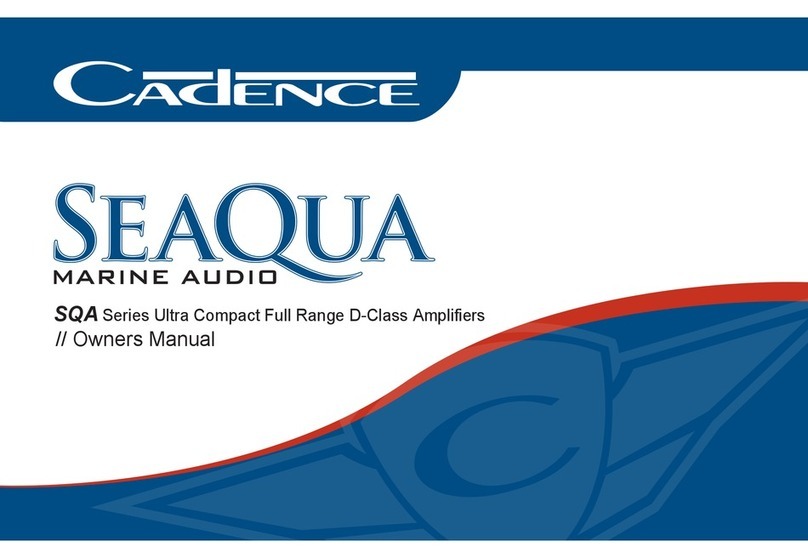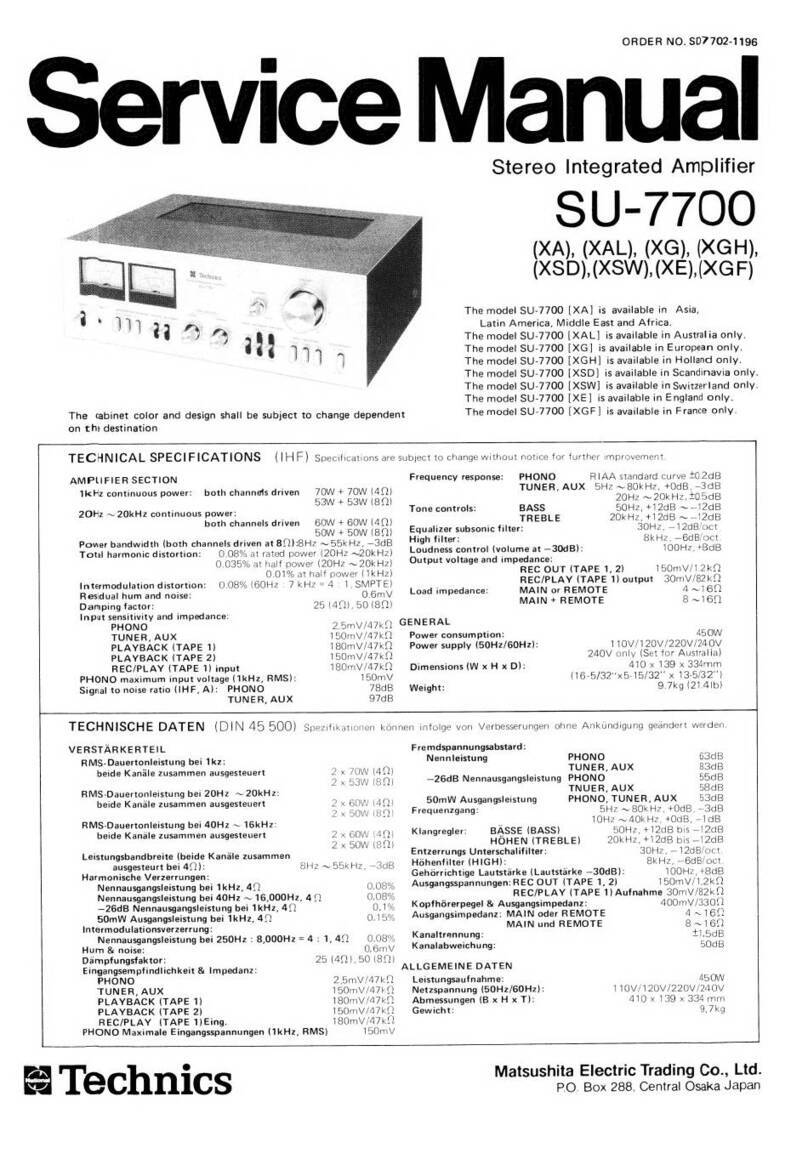TASLER LTT500 User manual

Manual
universal Pre-Amplifier
LTT500
LTT Labortechnik Tasler GmbH
Friedrich-Bergius-Ring 15
D-97076 Würzburg
www.tasler.de
Tel. +49-931-359 61-0
Fax +49-931-359 61-50

Operation Manual Version 1.6 2
Software
of universal Pre-Amplifier LTT500
Operation Manual
LTT Labortechnik Tasler GmbH
Friedrich-Bergius-Ring 15
D-97076 Würzburg
www.tasler.de
Tel. +49-931-359 61-0
Fax +49-931-359 61-50

Operation Manual Version 1.6 3
©2009, Labortechnik Tasler GmbH
Al rights reserved
Würzburg, Deutschland
First edition, Mai 2010
Document Number: 500-2010-1-4 Rev.A
Contact
Labortechnik Tasler GmbH
Friedrich-Bergius-Ring 15
97076 Würzburg
Telefon: +49 9 31 – 3 59 61 - 0
Telefax: +49 9 31 – 3 59 61 – 50
http://www.ltt.eu

Operation Manual Version 1.6 4
Content
1.HARDWARE INTRODUCTION .................................................................................................................6
GENERAL INFORMATION ..................................................................................................................................... 6
START OF OPERATION.......................................................................................................................................... 6
SWITCH ON AND OFF THE LTT500 ...................................................................................................................... 7
STATUS INDICATION OF EACH CHANNEL..................................................................................................8
1.5. SENSOR CONNECTION................................................................................................................................... 8
DER ODU-CONNECTOR ...................................................................................................................................... 9
1.6.1. The measurement cable from LTT................................................................................................... 10
1.6.2. Pin-Layout for sensor connection.................................................................................................... 11
2. SOFTWARE INTRODUCTION...............................................................................................................13
2.1. GENERAL INFORMATION............................................................................................................................. 13
2.3. SOFTWARE INSTALLATION ......................................................................................................................... 15
2.4. UPDATING .................................................................................................................................................. 16
3. FIRST STEPS.....................................................................................................................................17
3.2. PROGRAM OPTIONS..................................................................................................................................... 19
3.3. MENU POINT VIEW..................................................................................................................................... 21
4. OPERATION CONCEPT .......................................................................................................................22
4.1. SEARCH DEVICE.......................................................................................................................................... 22
4.2. CHANNEL CONTROL ................................................................................................................................... 24
4.2.1. Description of channel control window............................................................................................. 24
4.2.2. Selection of channels ......................................................................................................................... 26
4.2.3. Channel context................................................................................................................................. 27
4.2.4. Execution mode.................................................................................................................................. 28
4.3. KEYBORD SHORTCUTS................................................................................................................................ 28
4.4. ADDITIONAL FUNCTIONS............................................................................................................................ 28
5. CHANNEL SETUP ...............................................................................................................................29
5.1. GENERAL CHANNEL FUNCTIONS................................................................................................................. 29
5.1.1. Autozero............................................................................................................................................. 29
5.1.2. Filter: Lowpass.................................................................................................................................. 30
5.1.3. Rename channel................................................................................................................................. 30
5.1.4. Channel LEDs blink........................................................................................................................... 30
5.1.5. Copy and Paste of channel settings................................................................................................... 30
5.1.6.TEDS detection................................................................................................................................... 30
5.1.7. Check UDMS..................................................................................................................................... 31
5.1.8. Check temperature............................................................................................................................. 31
5.1.9. Turn Off channel................................................................................................................................ 31
5.2. SELECTION OF SENSOR TYPE....................................................................................................................... 31
5.2.1. OFF ................................................................................................................................................... 32
5.2.2. VOLT ................................................................................................................................................. 32
5.2.3. ICP..................................................................................................................................................... 34
5.2.4. Strain-Gauge Current........................................................................................................................ 34
5.2.5. Strain-Gauge Fullbridge ................................................................................................................... 35
5.2.6. Strain-Gauge Halfbridge................................................................................................................... 38

Operation Manual Version 1.6 5
5.2.7. Strain-Gauge Quarterbridge............................................................................................................. 40
5.2.8. CURRENT ......................................................................................................................................... 43
5.2.9. RTD ................................................................................................................................................... 45
5.3. OFFSET SETTING......................................................................................................................................... 47
6. ADMINISTRATE CONFIGURATIONS.....................................................................................................48
6.1. DEFAULT SETUP ......................................................................................................................................... 48
6.2. LOAD SETUP............................................................................................................................................... 49
6.3. SAVE SETUP................................................................................................................................................ 50
7. DEVICE SPECIFIC FUNCTIONS............................................................................................................51
7.1. SAVE CONFIGURATION TO DEVICE.............................................................................................................. 51
7.2. RESET DEVICE TO FACTORY DEFAULT ........................................................................................................ 52
7.3. DEVICE INFORMATION................................................................................................................................ 52
7.4. DEVICE STATUS.......................................................................................................................................... 52
7.5. LOCK AND UNLOCK THE DEVICE................................................................................................................. 52
7.6. TURN OFF DEVICE....................................................................................................................................... 53
8. TEDS ................................................................................................................................................54
8.1. DETECTION OF TEDS SENSORS.................................................................................................................. 54
8.2. TEDS DATABASE AND CONFIGURATOR ..................................................................................................... 54
9. ADDENDUM A – MENU & KEYBOARD...................................................................................................57

Hardware introduction
Operation Manual Version 1.6 6
1. Hardware introduction
General information
The LTT500 ia an universal Pre-Amplifier for sensor signal conditioning.
Start of operation
Please connect the delivered cable like following:
The power supply, the USB or Ethernet cable and the analogue output cable will be connected at the back side of
LTT500. In addition, it is recommended to connect the „Housing Ground“ of LTT500 with the housing of the
following up hardware, like f.e. the LTT184 transient recorder. See picture 1. .
Picture 1: Back side of LTT500
The input channels are located at the front of LTT500. Connect the analogue input cable with the ODU connector
there. See picture 2.
Picture 2: Front view of LTT500

Operation Manual Version 1.6 7
Switch on and off the LTT500
By touching the sensor field –with the LTT logo- on the front of the LTT500, the device will switch on. To switch
off, the sensor field must be touched 3 seconds long.
By software control, the switching off can be blocked. The power switch symbol will shine red, by a touch of your
finger, if the switching off is blocked from the software!

Operation Manual Version 1.6 8
Status indication of each channel
3 LED’s are located above each input channel connector. The LED’s indicate the condtion of each channel.
Active Supply Status
The green LED is on, if a channel is
activated.
The yellow LED is on, if the sensor
power supply –constant voltage or
current- is activated
The red LED is on, by following
error conditions:
Over Range
Cable break
Overload of sensor power supply
.*
*The status details will be indicated in the
preAmpLTT
software.
1.5. Sensor connection
Every channel of the LTT500 universal Pre-Amplifier has a
huge amount of integrated signal conditioning functions.
The individual function will be activated by software
OFF, Volt, ICP, Strain Gauge „DMS“ with Current supply,
Fullbridge, Halfbridge, Quarterbridge, as well as Current and
RTD. Optional, Charge is integrated.

Operation Manual Version 1.6 9
The ODU-Connector
The part numbers from ODU are:
S11-KOC-P08MFGO-6500 (without bend protection tube)
S21-KOC-P08MFG0-6500 (Prepared for protection tube)
1
5
3
7
8
Soldering C
o
nnecto
r
Coding
Soldering jack
1
3
7
8
5
C
oding

Operation Manual Version 1.6 10
1.6.1. The measurement cable from LTT
LTT offer optional a pre-configured measurement cable. The cable has a length of 3 meter. One end is configured
with an ODU connector and the second end is open for own configuration.
The shielded cable offers 4 Twisted-Pair lines, which are shielded too.
Die Pin-Layout is like following:
Pin Twisted-Pair Colour Name Description
1 D White TD+ TEDS +
2 A Green IN- Signal Input -
3 A Yellow IN+ Signal Input +
4 B Gray QP- Quarter Bridge Power -
5 B Pink SN+ Sensleitung +
6 C Blue PO+ Power Out +
7 C Red PO- Power Out -
8 D Brown GND Channel Ground

Operation Manual Version 1.6 11
1.6.2. Pin-Layout for sensor connection
Connection type Pin Layout Description
Volt Single-Ended Pin 3: Input +
Pin 8: Channel Ground
Volt Differential Pin 3: Input +
Pin 2: Input -
ICP Sensor Pin 3: Input +
Pin 2: Input -
Current measurement Pin 3: Input +
Pin 2: Input -
RTD measurment
2 conductor method
Pin 3: Input +
Pin 2: Input -
RTD measurement
4 conductor method
Pin 6: Power Out +
Pin 3: Input +
Pin 2: Input –
Pin 7: Power Out -
Charge sensor Pin 3: Input +
Pin 8: Channel Ground

Operation Manual Version 1.6 12
Strain-Gauge-Fullbridge Pin 6: Power Out +
Pin 5: Sens +
Pin 3: Input +
Pin 2: Input –
Pin 7: Power Out -
Strain-Gauge-Halfbridge Pin 6: Power Out +
Pin 5: Sens +
Pin 3: Input +
Pin 7: Power Out -
Strain-Gauge-Quarter
bridge
Pin 6: Power Out +
Pin 5: Sense +
Pin 3: Input +
Pin 4: Quarter Bridge Power
-

2. Software introduction
Operation Manual Version 1.6 13
2. Software introduction
2.1. General information
This manual will support your first start with the software
preAmpLTT
and will answer most of your questions.
This version of this manual is based on the software version 1.1.1.40.
Addendum for actual software versions and corrections will added at the end of this manual in the chapter
appendix.
Newer versions of the
preAmpLTT
software and supplements of the documentation will be published on our
webpage:
http://www.ltt.eu or http://www.tasler.de
The newest software versions and documentations will be available in the category „Downloads“ on the webpage
above.
The drawings, pictures and screenshots in this manual are exemplary can vary to the software screen you see on
your computer. It depends on the operation system, display resolution and other graphical extensions on your
computer system.
Details regarding installation and operation of the LTT500 hardware are mentioned in the chapter „Hardware
introduction“ at the beginning of this document.

2. Software introduction
Operation Manual Version 1.6 14
2.2. System requirements
The installation of the
preAmpLTT
software require following hard- and software:
Personal Computer:
X86 compatible PC, beginning with Pentium class processor (or equal), minimal 1GHz (recommended 1,5 GHz)
Minimal 256MB RAM (recommended 512 MB)
Monitor resolution(1): minimal. 1024x768 Pixel (recommended resolution 1280x1024 Pixel or more)
USB interface, Version 1.1 (or more)
Operation System:
Microsoft®Windows™2000, (minimal Service Pack 3)
Microsoft®Windows™2003 Server
Microsoft®Windows™XP, (minimal Service Pack 2)
Microsoft®Vista™
(1) The preAmpLTT software starts first time with the resolution of 920x600 Pixel. A higher resolution is
recommended for operation with multiple LTT500 units on one computer.

2. Software introduction
Operation Manual Version 1.6 15
2.3. Software installation
Just two files are necessary for the first installation of the
preAmpLTT
software:
preAmpLTT.exe: The executable program with graphical user interface.
USBIICLTT.dll: The library for controlling the LTT500 universal Pre-Amplifier via the USB interface.
All necessary files will be in the delivery as data medium like CD, or it will be delivered attached on a e-mail. By
delivery over the internet, the files will be compressed in a Zip file. Beginning with Microsoft®Windows, the Zip
file will be identified like an folder and you can direct access the files. In case of an older operation system, you
need an software add on like WinZip™to access the files inside the Zip achieve.
At the first installation, please generate a folder on your hard disk drive, like:
C:\Program\LTTGMBH
Copy both files into the folder you have generated. For easy starting the software from your desktop, you can
generate a link from the file preAmpLTT.exe on the desktop. How to make a link? Please refer to the
documentation of your computer operation system.
Comment: Depending on the operation system, you may be will not have the right to generate a new directory
in every subdirectory. Your user rights could be limited. The above mentioned example (C:\program) is not
mandatory. The software can be installed at any subdirectory.

2. Software introduction
Operation Manual Version 1.6 16
2.4. Updating
New versions of this program are available on internet, or by contact one member of Labortechnik Tasler GmbH.
Please check from time to time, if a newer software version of
preAmpLTT
is available.
Before updating to a newer software version run a backup of all files inside the directory, where the
preAmpLTT
software is saved.
After that, you can overwrite the files in this directory with the newer version of this software. The actual version
of your program package will be indicated inside the software on different places. F.e.
Version 1.1.1.40
.
In the case you get some trouble with the newer software version, please get urgently in touch with us by e-mail
or phone. Until solving this difficulty, you can continue working with the backup of those files.
A continues updating of those files is recommended, as program updates are not only offering new functions, its
fixing also some bugs inside the program.
Advice regarding the user right at Microsoft®Windows™:
After installation the software in the directory, no other writing activity inside the installing folder are done by the
software. For this reason, a limited user account is enough.
All program setups of preAmpLTT are saved inside the user directory of the actual user.
The Windows™„Registry“ or other system setups are not touched and changed by the preAmpLTT software.

3. First steps
Operation Manual Version 1.6 17
3. First steps
After the first installation of
preAmpLTT
all program parameter are set with standard parameters. This chapter
will explain you, how to change parameters, which screens are available at program start and how to initiate the
search of devices.
3.1. Program start
Please start the software via preAmpLTT.exe or a direct link to this program.
Pic.1: preAmpLTT after the first start

3. First steps
Operation Manual Version 1.6 18
At the first start following standards are valid (Pic.1):
Language: English
Minimal window size
All optional acknowledgment dialogs switched on
Critical functions regarding timing and system are switched off
Please select in the menu
Options–Language
your preferable language, this will make the following steps easier
for you.
In this document the English language is used. That means all comments to menu points, switches und labeling
are based on the English version. The scope of operation is independent from the selected language.
Advice: Common expressions, protocol information’s and technical descriptions (f.e. channel parameter) will be
not translated. There we use the English expression of technical names or units. This should avoid miss
understandings during communication with others, about for example channel settings.

3. First steps
Operation Manual Version 1.6 19
3.2. Program options
All selectable parameter of this program can be set in the menue point
Options
:
Pic.2: Menu point „Options“
Beside the mentioned menu point
Language
, there is also the point
Settings
, which open a dialog with the actual
program parameters.
This dialog enables settings to the program flow and functions.
Each possible setting will be explained in the following chapter. You should not apply any changes there, after the
first program start.
The third point in the
Options
menu opens the editor of the
TEDS database
. This editor is empty after the first
start of the software package and will be filled up by recognition or manual adding of TEDS sensor information’s.
You will get detailed information regarding TEDS in one of the following chapter with the name TEDS.

3. First steps
Operation Manual Version 1.6 20
Advice regarding the program options:
All program parameters as well as the TEDS database will be saved f.e. at Windows Vista in the user account
path of the actual user. F.e. at:
C:\Users\<user name>\AppData\Roaming\LTT GmbH
The TEDS database is saved in the file named:
TEDSinfo.bin
and can be copied from there to any other user account path of another user.
Table of contents
Popular Amplifier manuals by other brands

Harman Kardon
Harman Kardon PA5800 owner's manual

Quest Engineering
Quest Engineering M120bt owner's manual

Bogen
Bogen HTA125A Installation & use manual
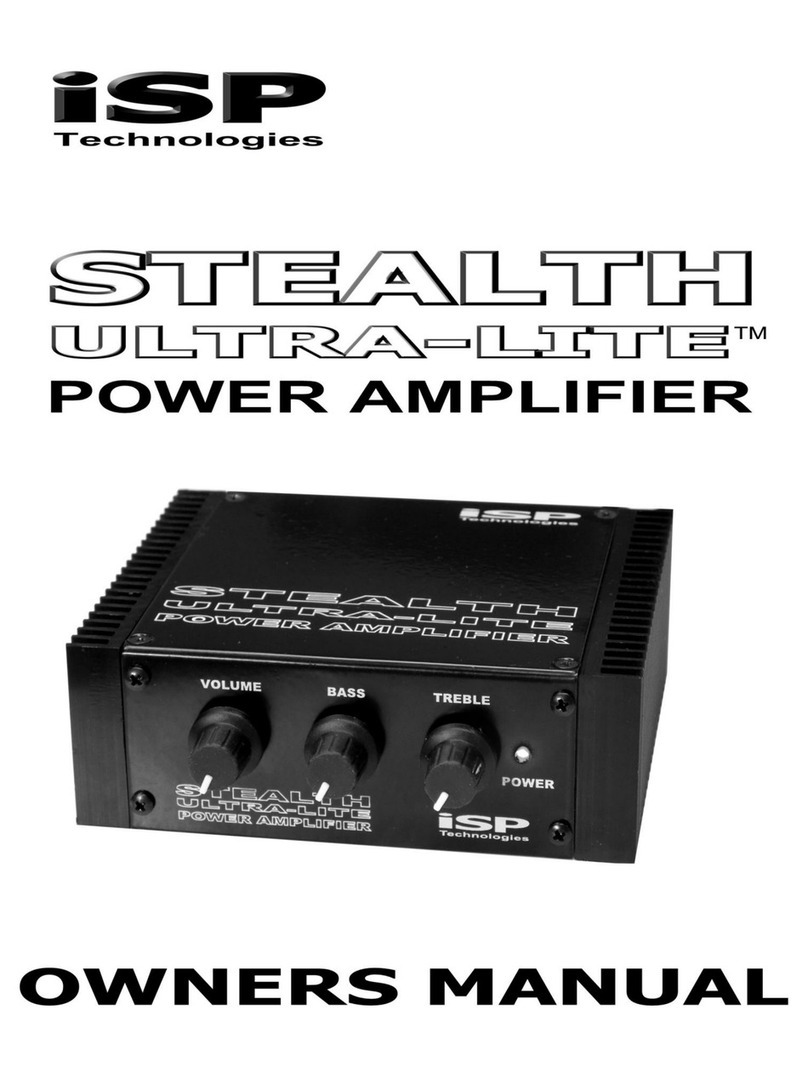
iSP Technologies
iSP Technologies Stealth Ultra-Lite owner's manual

Atlona
Atlona AT-PA100-G2 user manual

Phil Jones Bass
Phil Jones Bass D-400 owner's manual