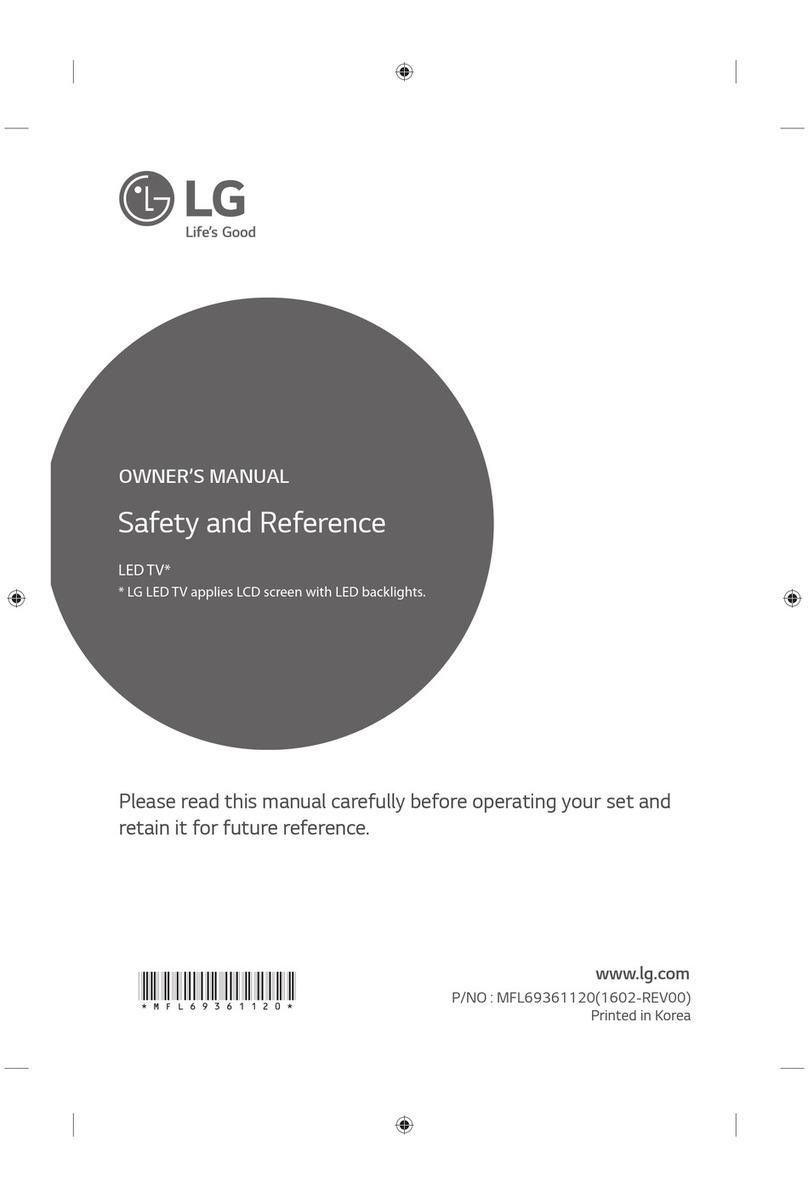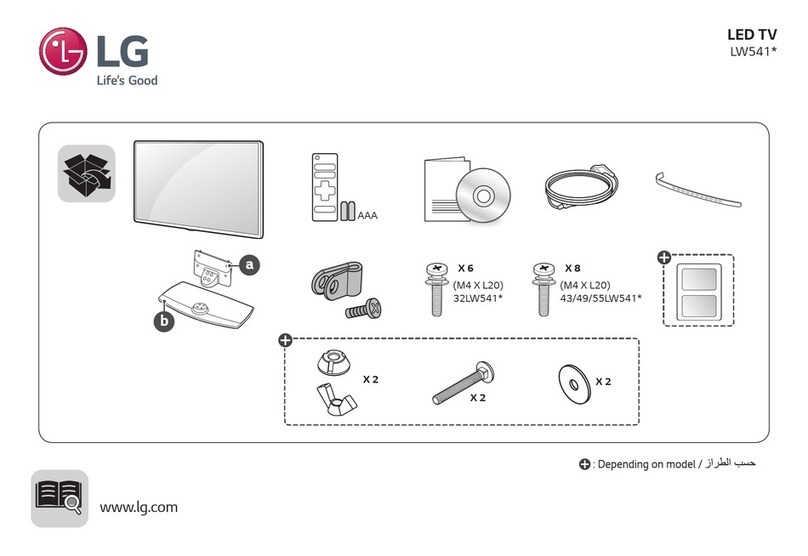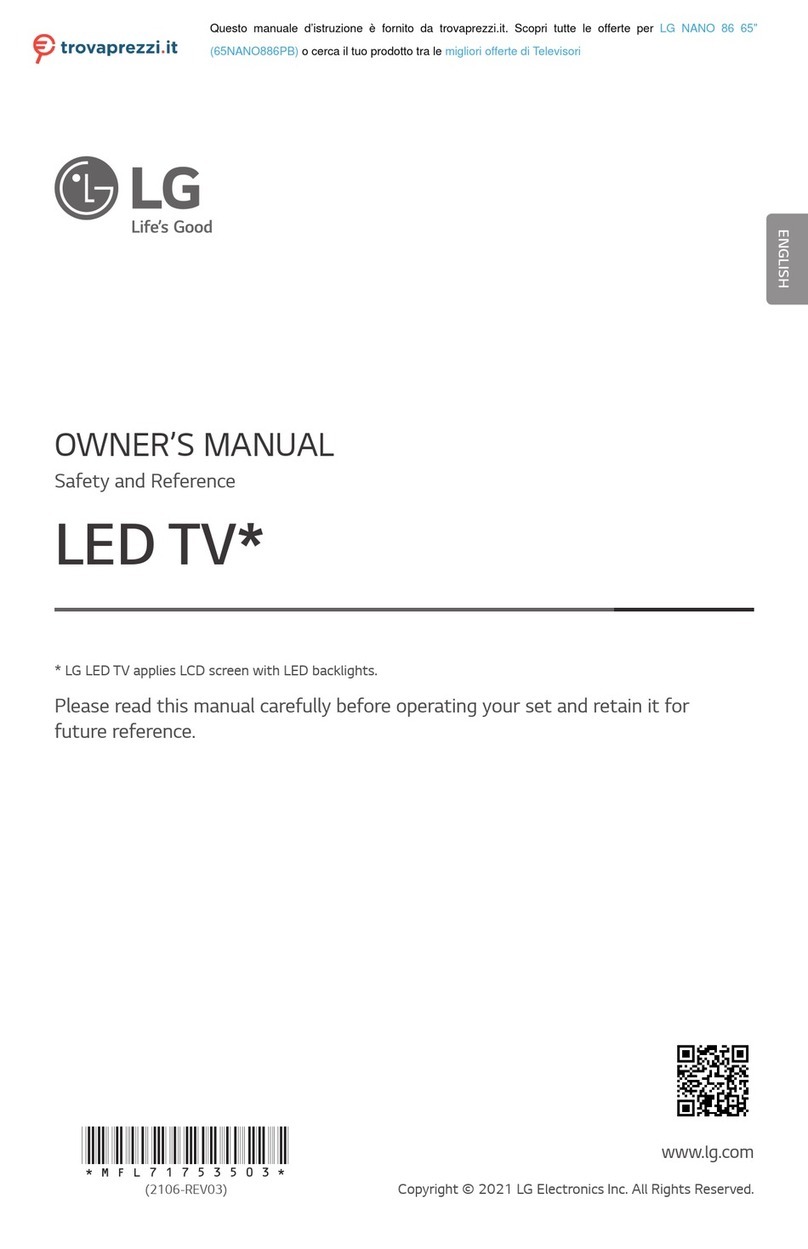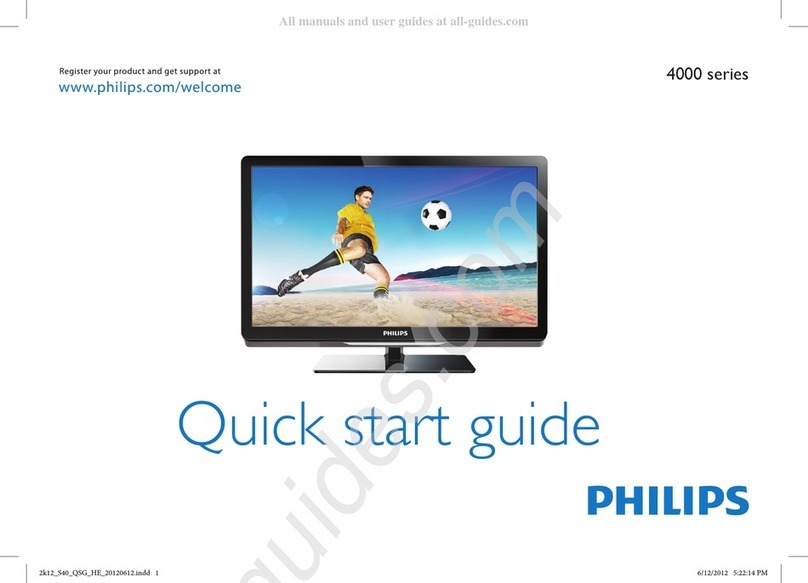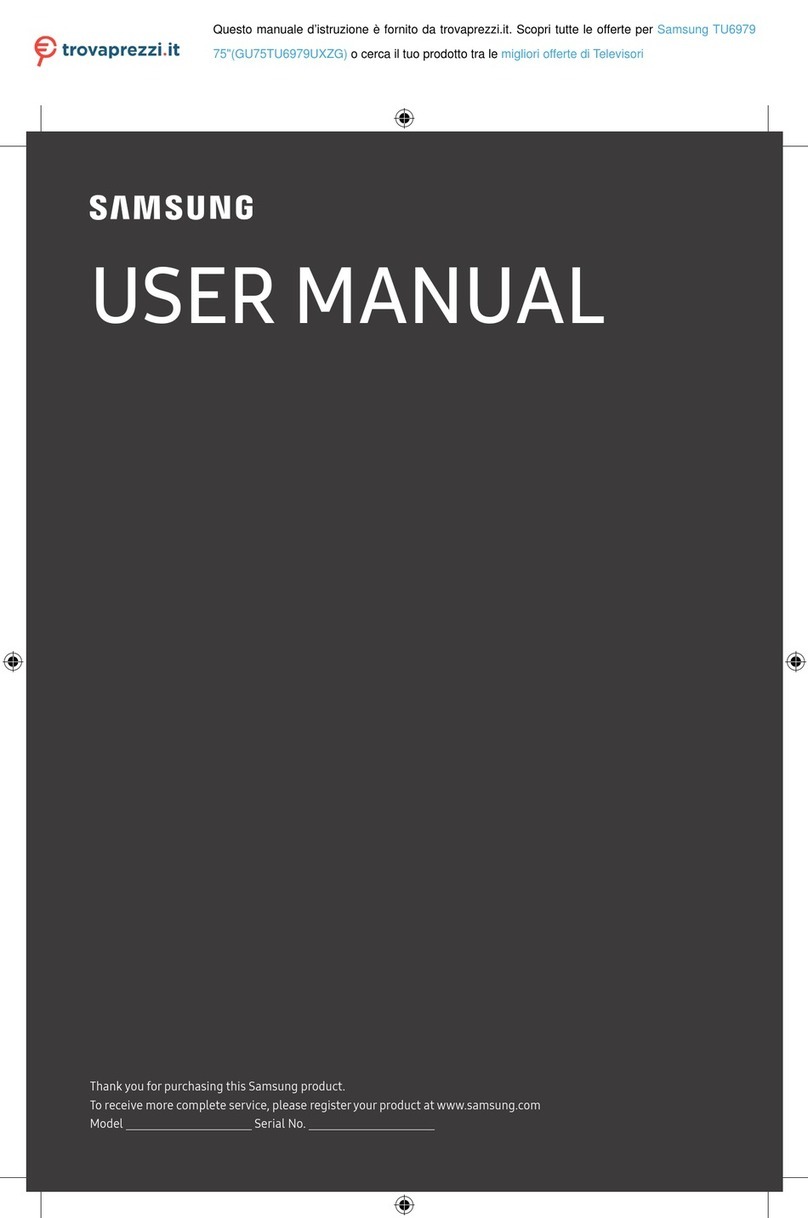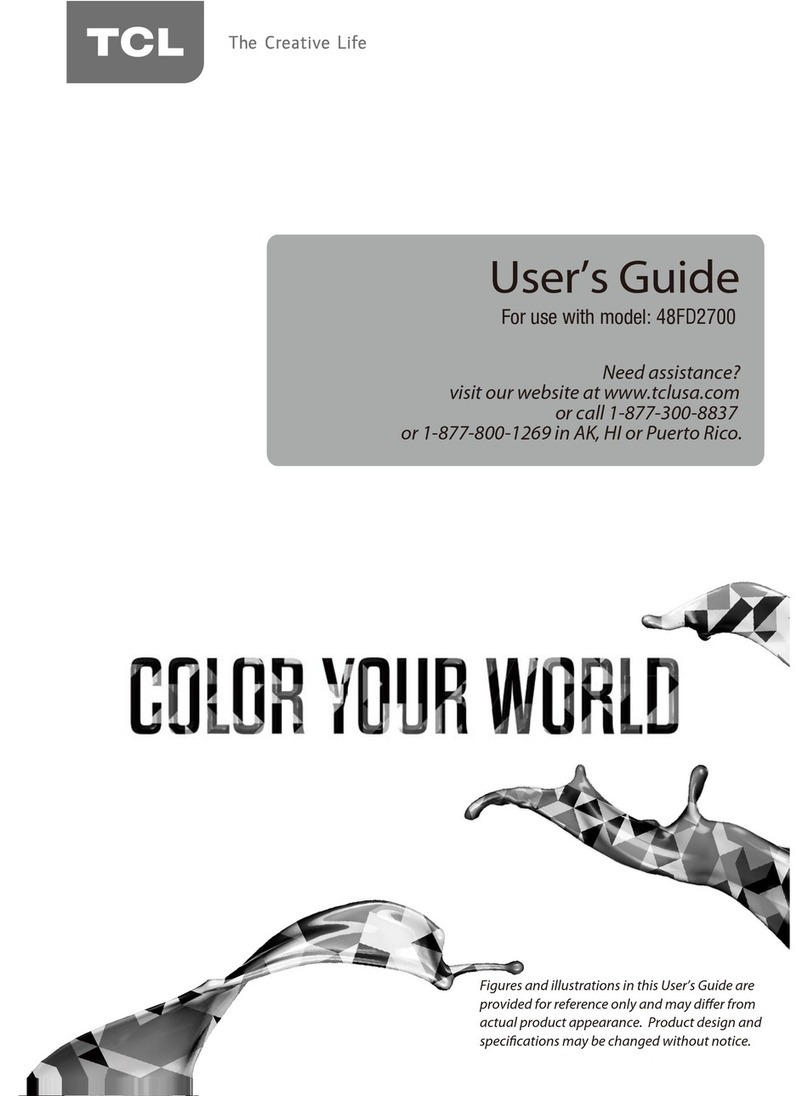TATA Motors croma CREL032HGC024601 User manual

Croma 80cm HD Ready LED TV CREL032HGC024601
Croma 109cm Full HD LED TV CREL043FGD024601
CROMA GOOGLE TV 32 & 43 INCH USER MANUAL SIZE-148.5 X 210MM, 10-5-23
Croma LED TV
Thank you for selecting Croma LED TV
COVER PAGE GSM: 128
INNER PAGE GSM: 75

1

1366 x 768
1920 x 1080
1366x768
1920x1080
Digital
Audio Out
Dual Band Wi_Fi
2.4GHz & 5GHz
Main Unit: 1N
TV Stand: 2N
Wall Mount Kit: 1N
AAA Batteries: 2N
Power Cord: 1 N
Remote Control: 1N
TV Stand Screws: 4N
User Manual: 1N
Do not mount the television on any wall that may have seepage issues or below
ACs, as this may cause electrical short circuit and permanent damage to the TV
due to moisture.
Secure the power cord properly with cable ties or cord binders to avoid tripping
over loose wires which may cause displacement or fall of the TV from its original
position.
Product Features
Package Contents
Safety Instructions
2

Ensure that the plug and socket are tightly fitted and do not have any loose
contacts as this might result in an electrical spark and permanent damage the
product.
E-Manual is built into your TV and can be
displayed on the screen. To learn more about
your TV features, access the E-Manual by
referring to the following operation. E-Manual
may not be available depending on the
region or model.
E-Manual
1. Press HOME button to access the
home screen.
2. Press and OK button to select and enter
"E-Manual" in the app list.
Place two AAA size batteries in the remote control's
battery compartment, making sure to match the polarity
markings inside the compartment.
Note: Please use Alkaline Batteries for Remote
Install Remote Control Batteries
Onscreen flicker may cause eye strain, fatigue and headaches after an extended
viewing. With "Flicker Free" technology featured in this product, you will have a
comfortable viewing experience. No visible and invisible flickers exist within the
frequency range of 0~3000Hz, which can be certified when the central luminance is
set to be the default value, the minimum value or 30cd/m .
Flicker Free
2
Note: "Flicker Free" technology may not be supported depending on the region or model.
Do not mix old & new batteries to avoid explosions.
Basic Operation
3
Note: The picture is only for reference.
Note: The picture is only for reference.

Dolby, and the double-D symbol are registered trademarks of
Dolby Laboratories Licensing Corporation. Manufactured under
license from Dolby Laboratories. Confidential unpublished works.
Copyright © 2012-2022 Dolby Laboratories. All rights reserved.
For DTS patents, see http://patents.dts.com. Manufactured under
license from DTS, Inc. (for companies headquartered in the U.S./
Japan/Taiwan) or under license from DTS Licensing Limited (for
all other companies). DTS, DTS Studio Sound, and the DTS logo
are registered trademarks or trademarks of DTS, Inc. in the United
States and other countries. © 2021 DTS, Inc. ALL RIGHTS
RESERVED.
License
Google TV is the name of this device's software experience and a
trademark of Google LLC. Google, YouTube, and Chromecast
built-in and other related marks are trademarks of Google LLC.
The Adopted Trademarks HDMI, HDMI High-Definition Multimedia
Interface, and the HDMI Logo are trademarks or registered
trademarks of HDMI Licensing Administrator, Inc. in the United
States and other countries.
Note:
1. The pictures in this document are only for reference.
2. Appearances and specifications are subject to change without notice.
3. In dry environment due to static electricity, the product may restart and return to
the main OSD interface, USB player interface or the previous source mode. It is
normal and please continue to operate the TV as you will.
4

For the remote control supplied with your TV, the pairing could be done at the first
step of "Initial Setup", or in "Settings".
In settings, please refer to the following steps to pair the remote control:
1. Press and Hold “Google Assistance Button” to start pairing.
2. If remote control is not pairing then "In home page select Settings >Remotes &
Accessories> Pair accessory.
3. You will be shown “TV BLE Remote” in the list, select this and paired remote. (If
remote is not showing in list please reset the remote using long press the HOME and
LEFT button until green light blinking on top side of remote)
4. It will show "Success" after Bluetooth remote control is paired with the TV
successfully.
1.Pair Bluetooth remote control with your TV
Daily Key
TV Keys Opens the TV source
Profile Access the profile Selector
No.
1
2
3
4
5
6
7
8
9
10
11
12
13
14
15
* You can pair remote while setup your device, if you did not pair
it while setup, then follow the instruction written in remote &
accessories to pair your remote .
Open the App or function selected by you.
Mutes or unmutes sound
Remote Control
5

1. Press the button to turn the unit ON from STANDBY mode.
2. Press it again to the turn the setback the STANDBY.
Key Control (Power Key)
TV Key
TV Key
32" HD
43" FHD
6

2-USB-1
HDMI1HDMI2(ARC)
RJ 45 LAN: Plug in network RJ 45 plug to connect to an external modem or network
access equipment.
AV Input: The AV IN sockets can be used to connect a range of equipment, including
AV IN AUDIO video recorders,camcorders,decoders,satellite receivers, DVD players,
or gaming consoles. The VIDEO IN socket provides composite video connection.
HDMI 2/HDMI 1 Socket (Input): The HDMI (High-Definition Multimedia Interface)
socket can be used to connect with a HDMI-PC with a compatible video card, certain
DVD players or an HD compatible digital satellite decoder. This socket provides an
uncompressed digital connection that carries both video and audio data by way of an
integrated mini-plug cable. ARC (Audio Return Channel) function is only supported
on HDMI 2 (ARC) port HD & FHD.
Digital Audio Out: Use a digital optical cable to connect your TV to a compatible
audio receiver
RF/ANTENNA IN Socket (Input): Lets you connect a coaxial cable to receive the
signal from your antenna, cable or cable box.
USB Interface: Insert a compatible thumb drive for image, audio & video playback.
32" HD & 43" FHD
Understanding Your TV
7

HDMI CEC / ARC:
Connecting to External Devices:
If you would like to use the Audio Return Channel (ARC) feature to send sound from
the TV by a HDMI cable to a digital sound system, you can connect it to the HDMI
(ARC) port of your TV.
By using this feature, you can also control the sound system with your TV remote
instead of using the remotes for each device.
Note
• HDMI cables must be used to connect HDMI & CEC compatible devices to your TV.
• Use a certified cable with the HDMI logo attached.
• The HDMI & CEC feature of the connected device must be turned on.
• If you connect an HDMI device that is not HDMI & CEC compatible, all the HDMI &
CEC. control features like ARC do not work.
• Depending on the connected HDMI device, the HDMI & CEC control feature may not
work.
• If your external audio device does not support Dolby or DTS, PCM is suggested.
Bluetooth Device:
USB:
You can connect to devices using Bluetooth technology. Press Setting button to
select Remotes & Accessories > Bluetooth to On.
Connect the USB devices such as hard drives, USB sticks and digital cameras for
browsing photos, listening to music.
• One Bluetooth speaker or Bluetooth headphone can be connected to the TV all the
time.
• Some compatibility issues may occur depending on the Bluetooth device support.
• The TV and Bluetooth devices may become disconnected if the distance between
them is too long.
• Keyboard, mouse, or gamepad connected via USB or Bluetooth technology may not
be usable with some Apps.
• Support the USB disk 4GB, 8GB, 16GB, 32GB, 64GB, 128GB and other common
market size, hard drive is currently supported.
• Support format: FAT32.
• Certain digital cameras may not be compatible with the TV
• Keyboard, mouse, or gamepad connected via USB or Bluetooth technology may not
be usable with some Apps.
Note
Note
Optical Audio Out:
Connect the optical cable to your TV optical port for enjoy the listening to music
through soundbar or optical supported devices.
• Your external audio device should be support optical out.
• Use standard optical cable for connection.
Note
8

Sharing your Smart Phone/Computer Screen on the TV:
Mirror content from your mobile device to the TV. View videos, photos and more from
your device on your TV screen.
1. Connect your mobile device and TV with same network connection.
2. Turn on the casting function of your Android/Windows10 device. The function
name and location will be different according to your device. The feature may be
called "Wireless display", "Smart view", "Wireless projection”, Cast etc.
3. Find the TV name in the searching list of your device and select it to connect to
your TV. Your mobile
4. Device's screen will be mirrored once you select your TV. If you are using Wi-Fi,
the connecting may fail and the screen won't switch. You can close Screen
sharing application with BACK or EXIT button.
• Some mobile devices may not support casting feature.
Configure the network settings before using Smart TV applications.
Slow responses and/or interruptions may occur, depending on your network
conditions.
If you experience a problem using an application, please contact the content provider.
According to circumstances of the content provider, an application's updates or the
application itself may be discontinued.
Depending on your country's regulations, some applications may have limited service
or not be supported.
Changes in application content may be made without prior notice by the service
provider.
Press on the remote control to display the TV homepage.
Press Up/Down/Right/Left button and OK to enter the desired Apps, functions or
settings.
Press to return to the homepage.
Note: Since the connection to the Internet takes time, it's recommended that you wait
a few minutes to use the Smart TV feature after you activate the TV from standby
mode.
Note
The Google TV homepage allows you to enjoy Internet Applications, specially
adapted Internet websites, and change your TV settings.
Accessing TV homepage:
WARNING:
9

Using TV Settings Menu:
Allow you to configure settings of TV features, such
as channels, display and sound, network, accounts,
privacy, apps, system, remotes and accessories, etc.
1. Press HOME Button on the remote control to
display the TV homepage.
2. Press ▲/▼/◄/► to move the cursor to on the right
top of the screen and press OK to enter the settings
menu.
3. In submenus, press ▲/▼ to select menu options,
then press OK to enter the option list or the
corresponding submenu.
4. Press to return to the previous menu.
5. Press to close the settings menu and return to the
homepage.
Suggestions
General Settings:
Finish setting up your TV: Add a Google account or sync the registered Google
account to make the most of your TV.
Channels & Inputs: Adjust the channel settings, scan for channels and adjust input
settings.
Display & Sound: Adjust the picture settings and adjust to experience the different
sound effects.
Network & Internet: Configure the Wi-Fi and internet settings. The network status is
also displayed.
Accounts & Sign In: Sign in your Google account to make the most of your TV. And
there are two methods you can choose to sign in. The first one means that you
should visit androidtv.com / setup with your phone or computer and then login the
Google Account. We recommend to select the second one that use your remote to
sign in on the TV directly.
Privacy: You can improve your browsing experience with privacy settings.
Apps: View the TV guard and the list of recently opened apps, all installed apps and
the system apps. You can also add permissions for different apps, and configure
special app access to optimized energy and set usage access, notification access,
picture-in-picture mode, and more.
System: Set the preferences of the Android TV.
Remotes & Accessories: Search for Bluetooth accessories and pair them with your
TV. You can set up your TV to make it visible to all nearby Bluetooth devices.
Help & Feedback: Visit Google TV Help at go.com/tv.
Channels & Inputs:
The channels and inputs menus are used to scan and maintain your channels, and
access the Electronic Program Guide. Adjust the input settings. The menus are only
available in TV mode.
1. In TV mode, press on the remote control, select Settings and go to Channels &
Inputs.
2. Press Up/Down button to select the item you want to set, and then press OK.
3. Set the channel and input items to your preferences one by one.
10

Channels:
Inputs:
Channel Scan: Search channels automatically or manually.
You can see the connected input, standby inputs and set the name these inputs and
select whether to display them in the input list.
Control Other Devices (CEC): Control the devices connected by HDMI.
Scan Automatically: Press Up/Down button to select Scan Automatically and press
OK to enter. Select the tuner mode and channel type you wanted, then press Down
button to select Search and press OK to start scanning channels.
Manually Scan: Scan channels manually by entering parameters such as channel
number or frequency.
Picture :
Picture Mode: Select a picture mode optimized for
different viewing conditions. Press Up/Down button
to select an option and then press OK.
Advanced Settings: Adjust more picture options.
Reset to default: Reset picture setting to default
condition.
Sound:
Sound Mode: Select a sound mode that best suits your
audio needs. Enter the Sound mode menu and press Up/Down button to select an
option and then press OK.
Balance: Adjust the volume of the left and right speakers
Display & Sound :
The menus are used to obtain the best picture and audio settings according to your
preference and the type of program you are watching. The menus can be set up at
every broadcasting type and every input source.
1. Press on the remote control, select Settings and go to Display & Sound.
2. Press Up/Down button to select the item you want to set, and then press OK.
3. Set the picture and audio items to your preferences one by one.
Note: The options available may vary depending on the picture mode you set.
11

System Settings:
Follow these instructions to configure various system settings.
1. Press on the remote control to display the TV homepage.
2. Press Up/Down/Right/Left button to move the cursor to on screen and press OK
to enter the Settings menu.
3. Press Up/Down to select System and then press OK.
4. Press Up/Down to select the items you want to set, and then press OK.
Sound Mode: Select a sound mode that best suits your audio needs. Enter the
Sound mode menu and press Up/Down button to select an option and then
press OK.
Balance: Adjust the volume of the left and right speakers
Sound Surround: Enjoy the sound Surround effect.
Auto Volume Control: Equalize audio for a more relaxed experience.
Reset to default: Reset sound setting to default condition.
Accessibility: Configure captions, high contrast text, text to speech. Set the talk
back and switch access.
About: Check the detail information of the TV, such as, system update, device
name, status, model and version, product information, etc. You can also view legal
information, turn on the auto update and reset the TV.
Date & time: This function needs network connection and then you can set the date
and time. You can choose whether to auto synchronize or to manually set the date
and time. You can also set the time zone and choose to use 24-hour format.
Language: Select a menu language. The selected menu language will also be set
as the voice recognition language.
Keyboard: Configure the settings of the on-screen keyboard. You can set language
and check the version and user agreements of the current keyboard. You can also
add new virtual keyboards or active virtual remote keyboard.
12

Remote &Accessories:
Connect remote controls or other accessories, such as keyboard, mouse and
gamepad, BT Speaker and Soundbars to interact with your Smart Tv easily.
Storage: View the memory usage status, clear data, cache and defaults, and to
open, force stop or disable an app. Besides, you can add or remove an app's
permissions to access your contacts, location, and microphone, etc.
Ambient mode: You should set up Google TV to enable the function which can
show the weather, time, the owner's name, etc. with Ambient.
Power & Energy: Configure the screen saver settings, including power on
behaviour, the inactivity time after which to turn off display, the sleep timer. Configure
quick start on function and screenless service.
Cast: You can give permissions to media casting.
System Sounds: You can set the system sounds to off or on.
Shop Mode: You can set the shop mode to off or on.
Restart: Restart the TV
13

, .m2ts
43" FHD / 109cm (DIAGONALLY)
1920x1080p
10W+10W
75W
STANDARD, SPORT, MOVIE,
MUSIC
, .m2ts
32" HD / 80cm (DIAGONALLY)
1366x768p
10W+10W
60W
USER, STANDARD, VIVID, SPORT,
MOVIE, MUSIC, NEWS
Screen Size
Resolution
PP Modes
Audio Output
Sound Modes
ANT.
AV IN
HDMI
USB
DIGITAL AUDIO
LAN
Video format
Audio format
Picture format
USB Codec attached
Power Supply
Power Consumption
Remote Control unit
Table top stand pair
Wall mounting brackets
Batteries
Instruction Manual
Technical Specifications
USER, STANDARD, VIVID, SPORT,
MOVIE, GAME, ENERGY SAVING
USER, STANDARD, VIVID, SPORT,
MOVIE, GAME, ENERGY SAVING
14
100V - 240V, 50/60Hz 100V - 240V, 50/60Hz

This product is qualified. for the BEE Star rating in the 'Energy Saving' Mode. The
Objectives of Star Labeling Program is designed to promote energy efficient
products and practices.
When the television is initially set up, it is designed to meet the BEE Star Labeling
requirements while maintaining optimum picture quality.
. Changes to certain functionalities of this television (TV Guide, Picture/sound etc)
may change the power consumption.
. Depending on such changed setting (eg., Retail mode, the power consumption.
may vary which possibly could exceed the stated energy consumption.
To reset the television to Star rating, qualified settings, select 'Energy Saving' mode
from the initial set-up procedure in 'factory setting' under the 'Set-up' menu.
BEE ATTENTION:
E-Waste MANAGEMENT (Disposal Policy)
Product Packaging
15

Warranty on your Croma LED TV
Croma 80cm HD Ready LED TV CREL032HGC024601
Croma 109cm Full HD LED TV CREL043FGD024601
Croma LED TV
Name Of The Product Name
Croma Customer Care Manager
Infiniti Retail Ltd.
Unit No 701 & 702, 7th Floor,
Kaledonia, Sahar Road, Andheri (East),
Mumbai - 400069, India.
1800-572-7662
16

You should retain the warranty card / Invoice for records and shall compulsorily
produce the same in the event of any repairs during the Warranty Period.
Instruction for Customers
17

m. Any incompatibility arising during usage with inverter due to power sharing
capabilities of the inverter.
18
n. Issues arising from incompatibility with mobile devices during screen mirroring
or screen casting.

19
This manual suits for next models
1
Table of contents
Other TATA Motors LED TV manuals