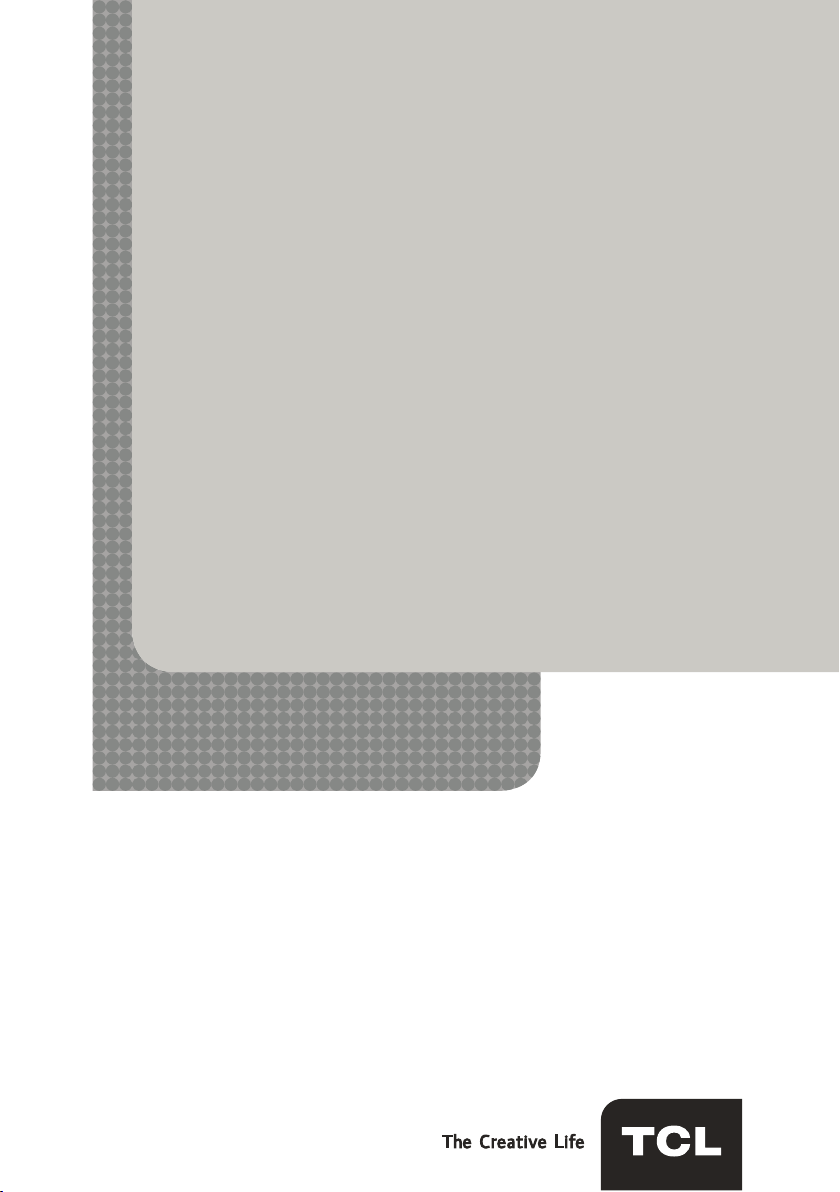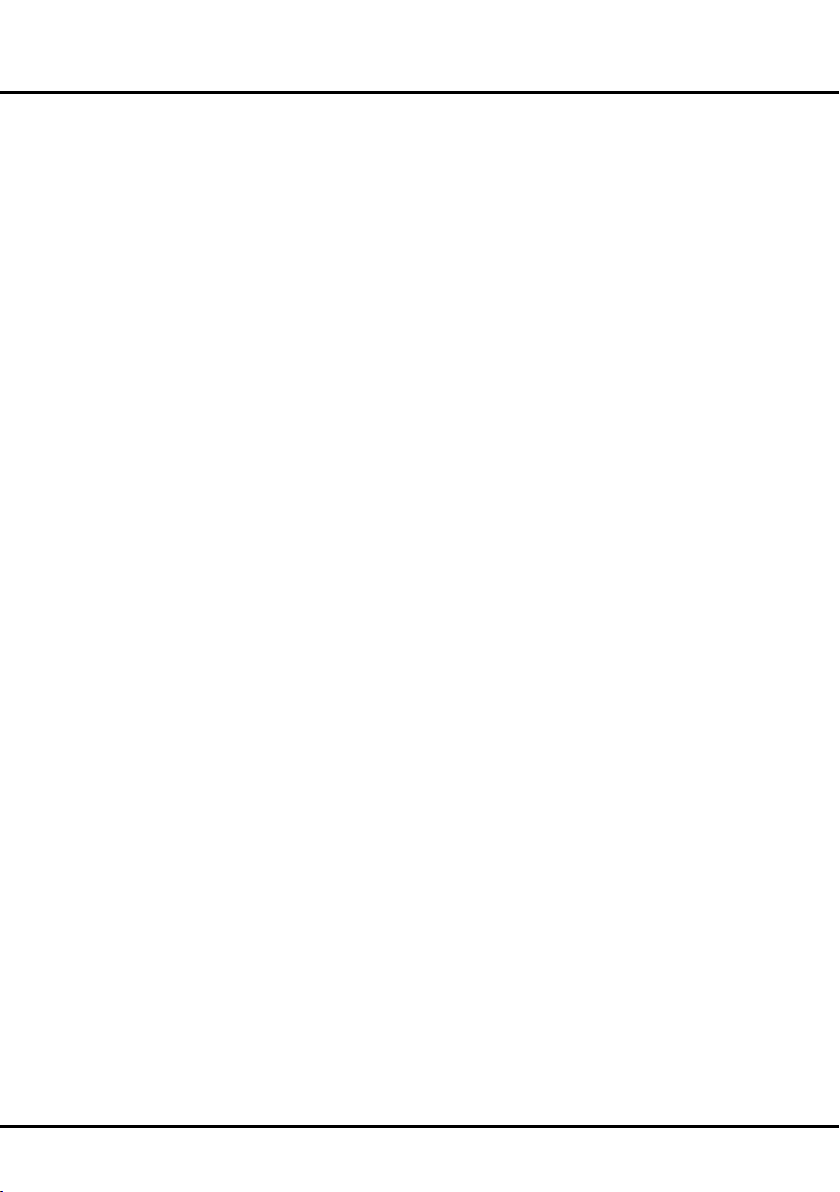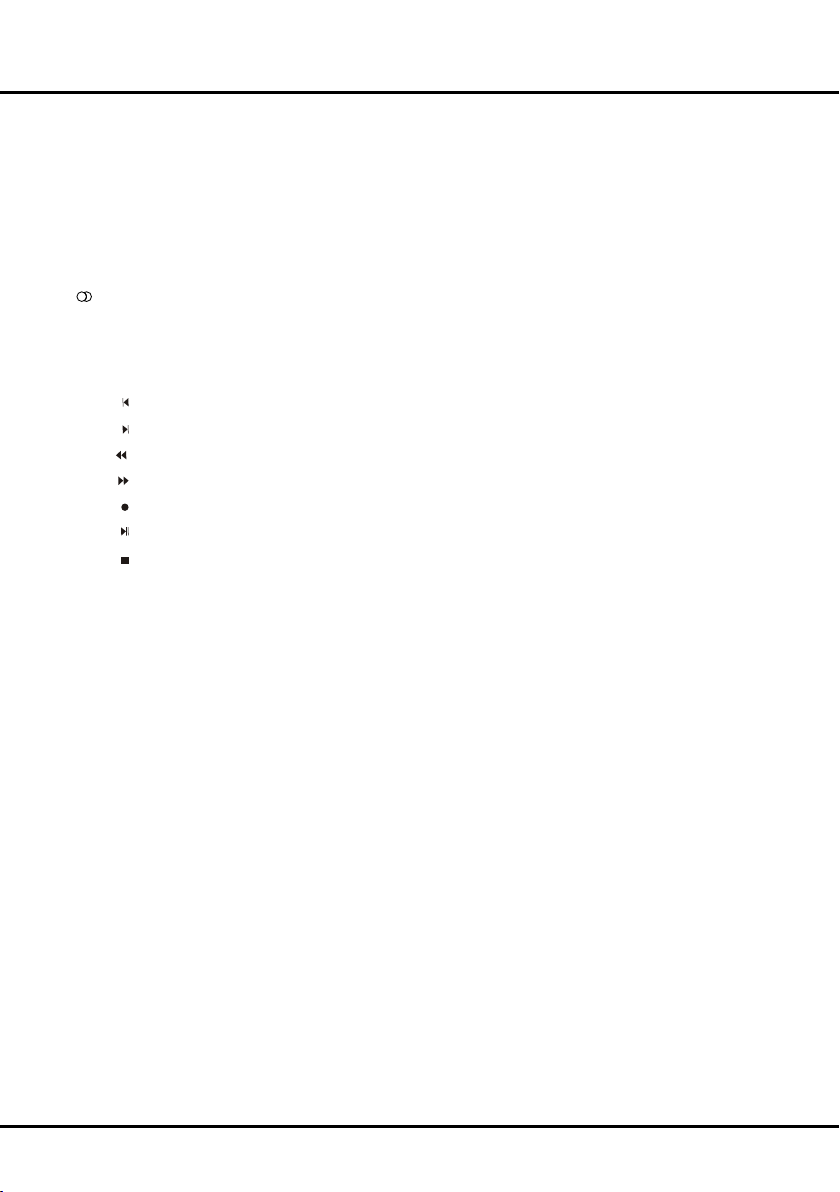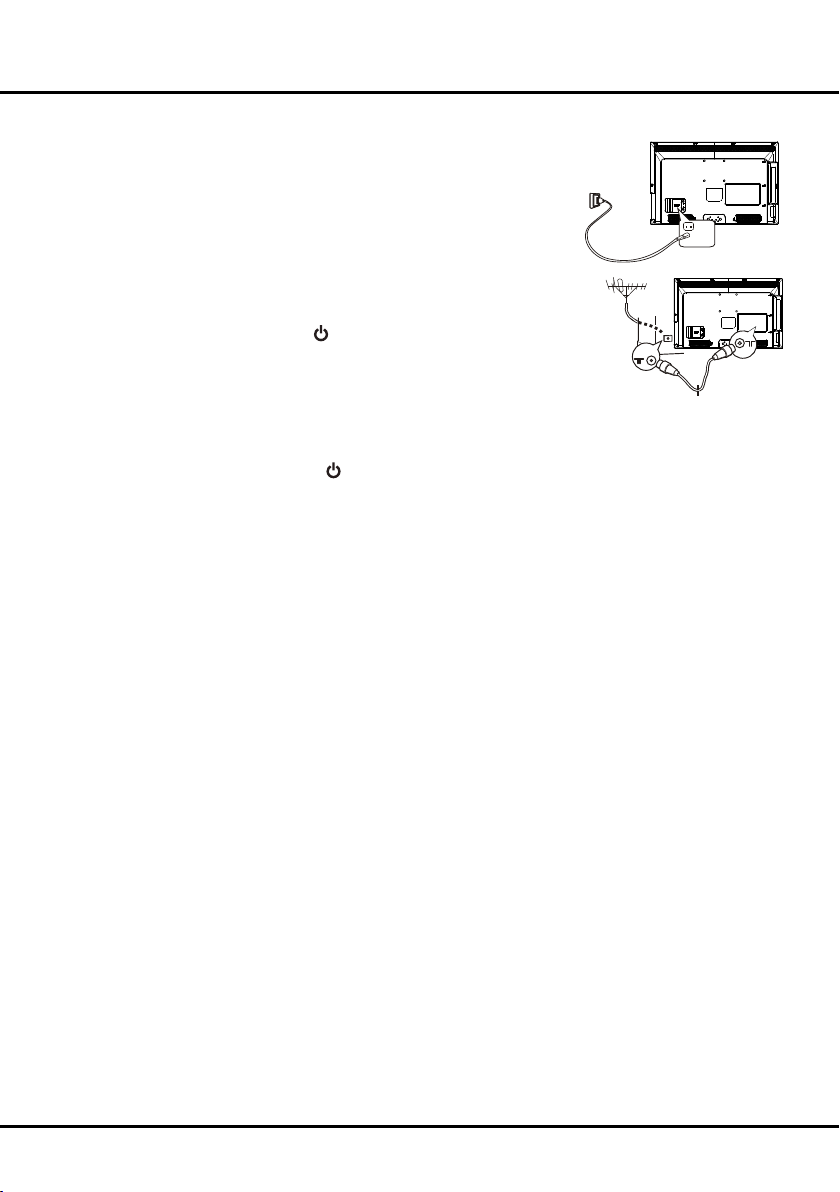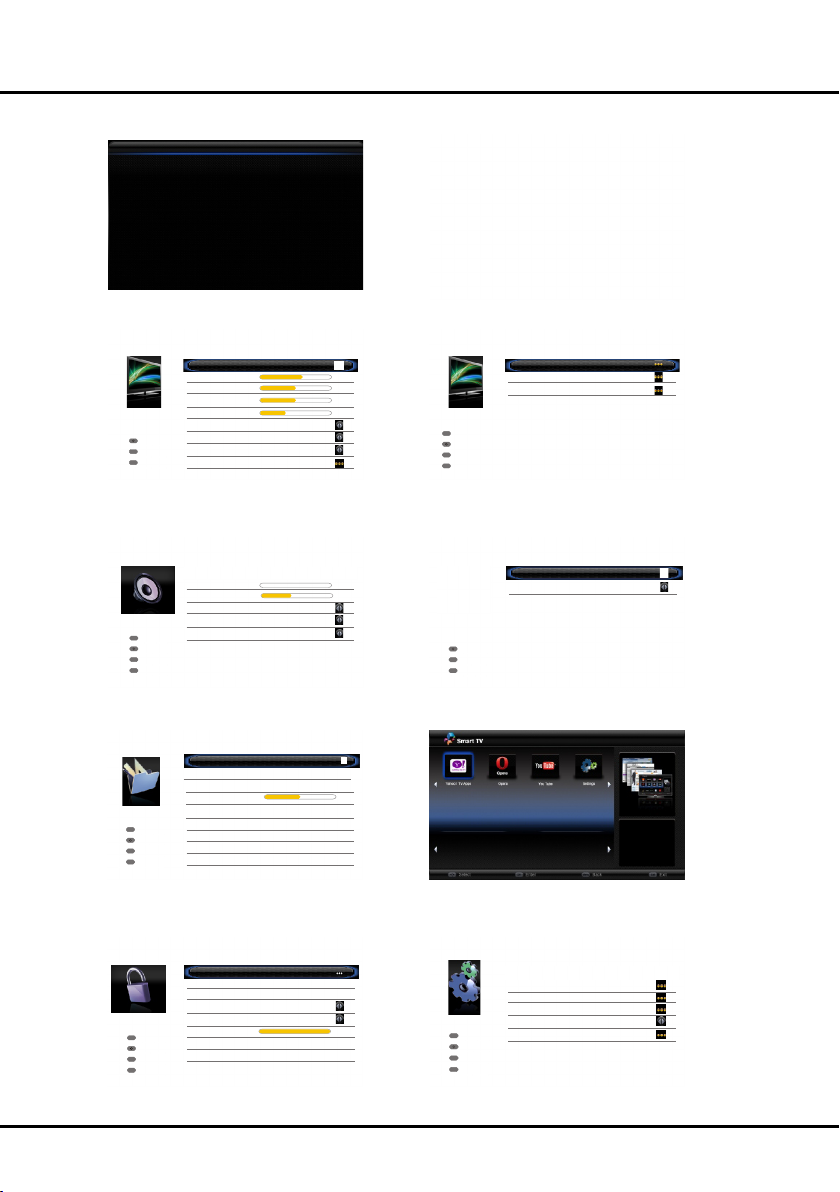10
Advanced settings: press OK/► to display its
submenu.
Noise reduction: this setting reduces picture
“static”or any type of interference. This feature is
especially useful for providing a clearer picture in
weakanalogsignalconditions.Press ◄/► to choose
between these options: Low/Off/High.
Motion enhance: this function is used to cancel
motion judder. Select this option and press OK/► to
display its submenu, press ◄/►toset the Motion
enhance effect.
3D: details please see View TV using the 3D function.
(Note: for some models, this option is not available. )
Reset: select to reset the picture settings to factory
default settings.
Sound Menu
Display the main menu by press MENU and select
Sound, then press OK to confirm. The Sound menu
appears with the following options:
Note: some options may be not available for certain
signal sources. some options may appear in the next
page of Picture menu, you can press ▲/▼ to switch.
Sound preset: press OK/►todisplayitssubmenus:
Sound preset:use◄/►toselectasoundtypefrom
the list: Off, Rock, Pop, Live, Dance, Techno,
Classic, Soft and Personal.
Frequency range:use▲/▼toselectthedesired
frequencyrange(100Hz,300Hz,1KHz,3KHz,10KHz),
use◄/►toadjustthelevel.
Balance:use◄/►tobalance the sound betweenthe
left and right speakers.
Audio delay:If the sound output does not match
thepicture,press◄/► to adjustthedelaytimeto
synchronize the sound with the picture
Wide stereo:use◄/►toswitchOn or Off.
Auto volume control :select On mode to reduce the
annoying blasts in volume during commercial breaks
and also amplifies softer sounds in program material.
Eliminates the need to constantly adjust the volume.
Sound type: use
◄/►
to select a sound type from the list.
Note: the options offered depend on the programme you
are watching.
PAP Menu
To display the pictures from different source inputs side
by side. Note that one window is for both analogue and
digitalTVinputs,theotherisforVGA,HDMIandCMP
inputs. (Note: AV input is invalid for both windows.)
1. Display main menu by pressing MENU. Select PAP
and press OKtoconrm.
2. Select the PAP item, and press to turn on/off
PAPfunction.
Using Menu System
ThissectionexploresthemenusofyourTV.Eachmenu
is outlined and detailed to help you get the most from
your TV. To access the menu system:
1.PressMENU to display the main menu.
2.Press▲/▼/◄/►toselectthedesireditem,then
press OK to open the corresponding submenu.
3.Insubmenus,use▲/▼toselectmenuoptions,
use◄/►tosetfunctionsorchangevalues.Press
OK to activate a setting. Use OK/►toopenthe
corresponding submenu.
4.PressMENU to return to the previous menu or press
EXIT to close the menu.
Picture Menu
The menus for adjusting the picture are used to obtain
the best picture settings according to your preference,
the type of program you are watching and the ambient
lighting.
Display the main menu by pressing MENU and select
Picture, then press OKtoconrm.ThePicture options
are as below:
Note: some options may be not available for certain
signal sources. some options may appear in the next
page of Picture menu, you can press ▲/▼ to switch.
Picture preset:use ◄/► to scroll through the picture
preset settings: Dynamic, Studio, Personal, Movie and
Standard.
Brightness: adjusts the brightness of the picture.
Contrast: adjusts the difference between light and dark
areas of the picture.
Saturation:adjusts the richness of colour. (Note: this
function is not available in VGA mode.)
Sharpness: adjusts the crispness of the edges in the
picture. (Note: this function is not available in VGA
mode.)
Color temperature:adjusts the color temperature of the
picture. Use ◄/►to scroll through the color settings:
Cool, Normal and Warm.
Screen mode:use ◄/► to select the picture size. (Note:
you are recommended to use the full screen mode. Do
not use the display mode with black bars on both sides
of the picture (such as 4:3) for long time, otherwise the
TV screen may be damaged permanently.)
Auto format: use ◄/► to select On and Off, when On
selected, the picture will display the picture according to
HD Signal's format.
Note: Auto format is available only in TV and AV mode.
ECO settings: press OK/► to display its submenu.
Energy saving: press ◄/► to select the desired
power saving mode.
Light sensor: press ◄/► to select On or Off. When
On is selected, the unit is in power saving mode and
can automatically adjust the backlight according
to the intensity of ambient light.
(Note: for some models, this option is not available. )
Menu Operation