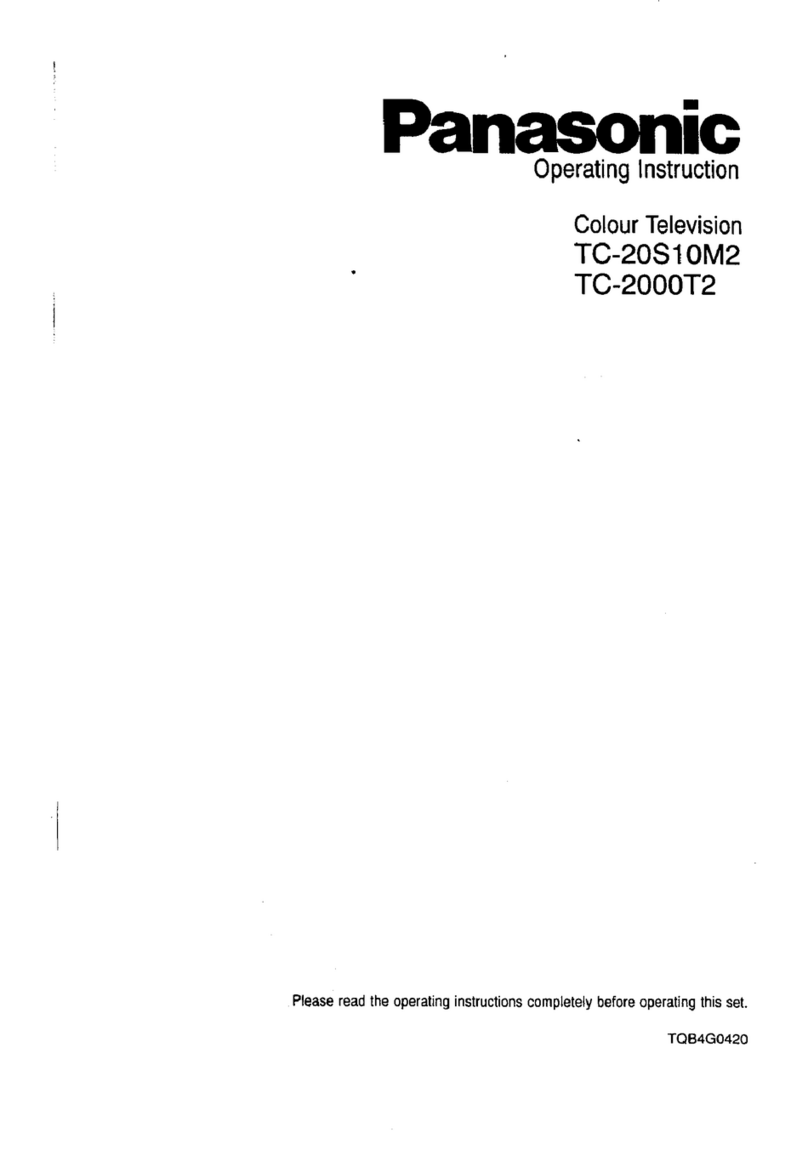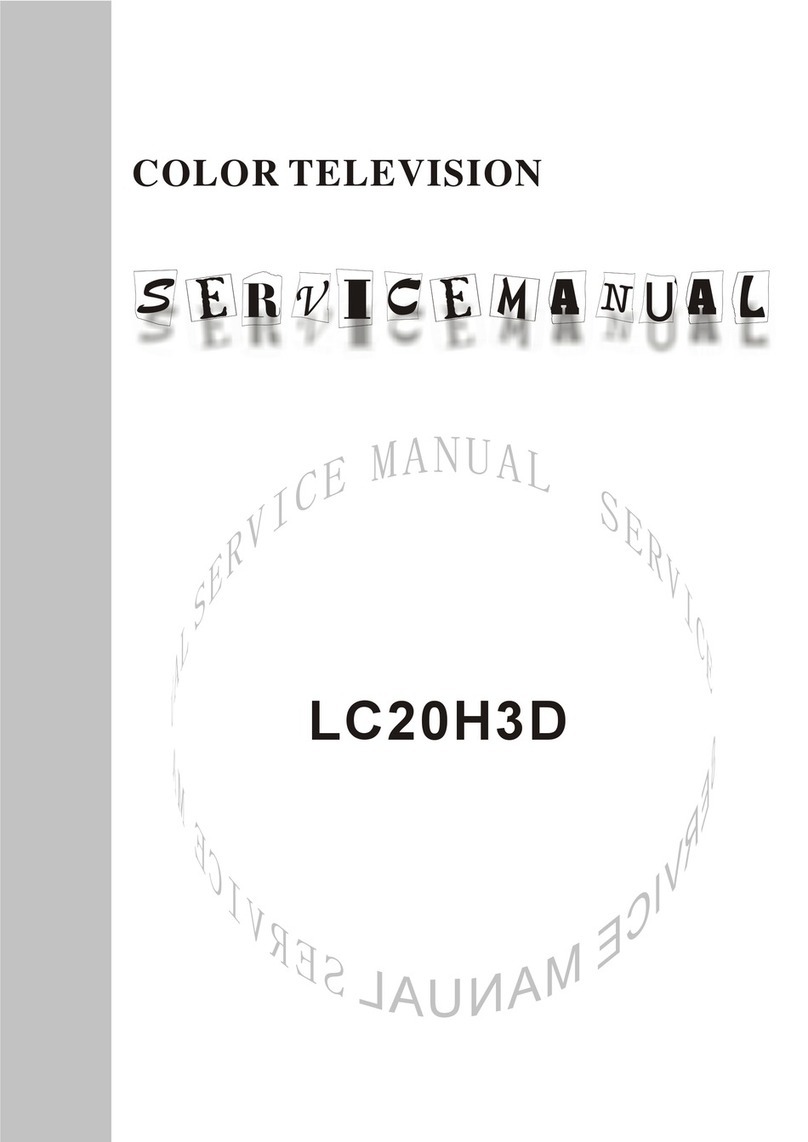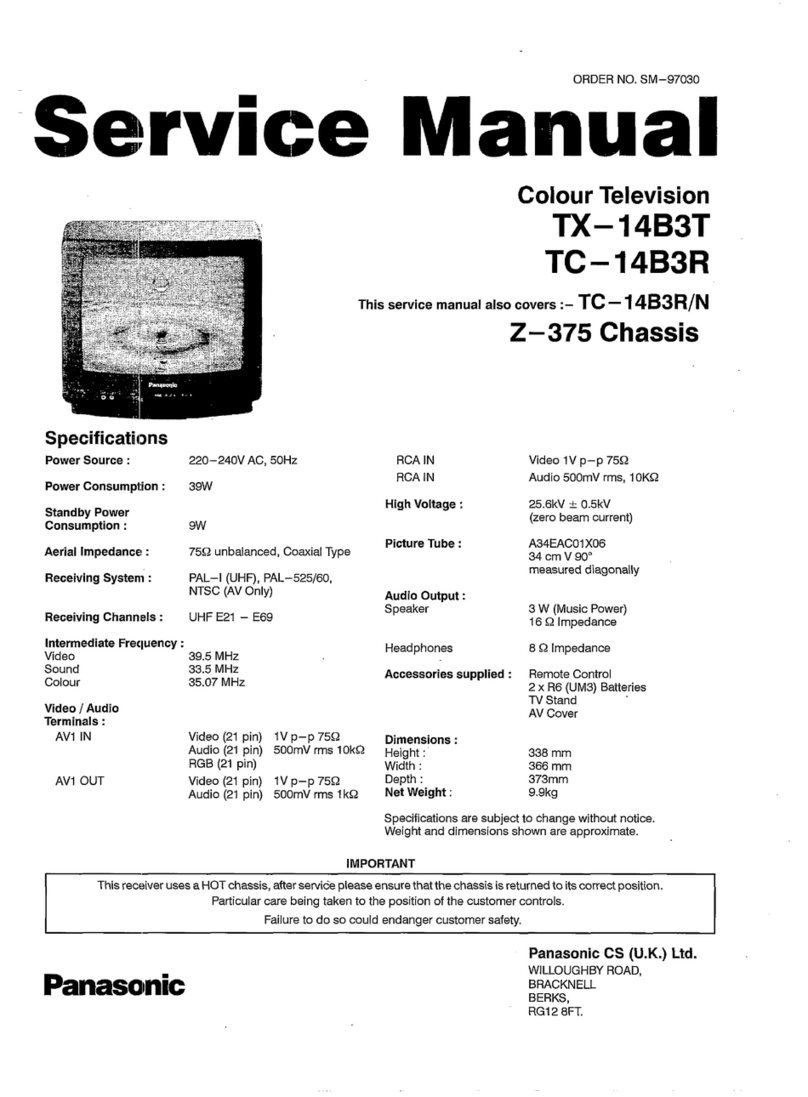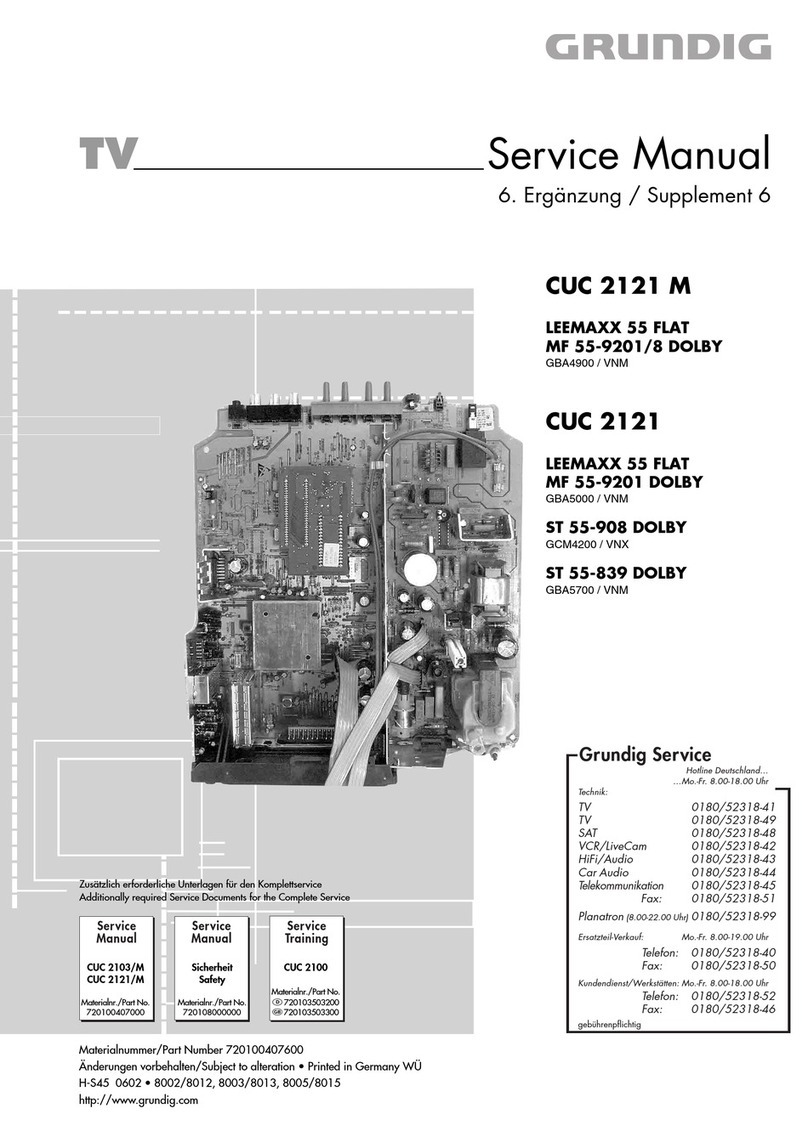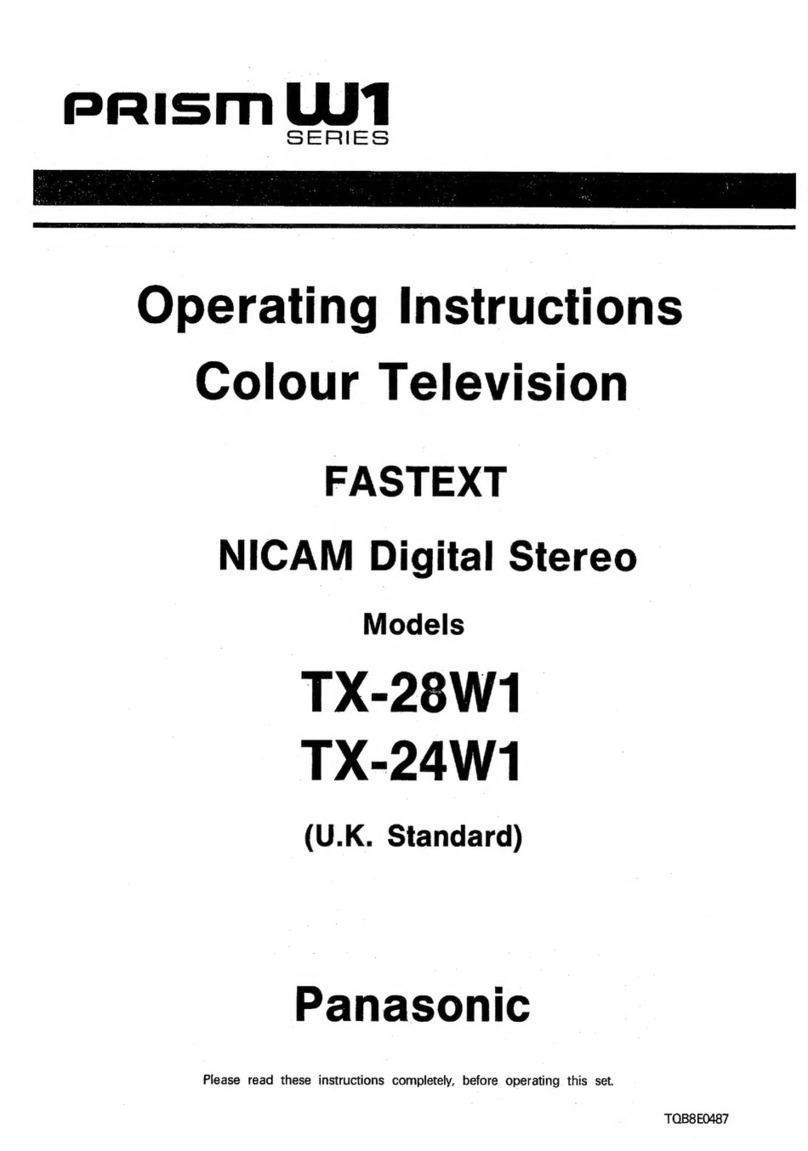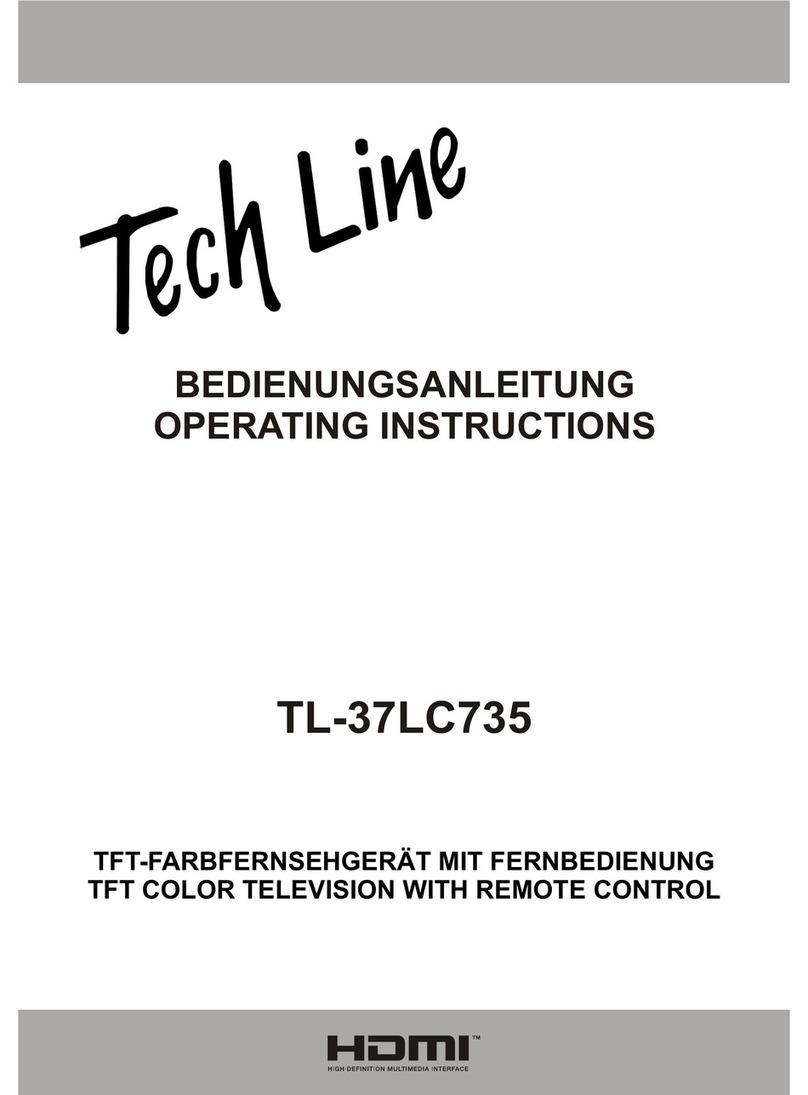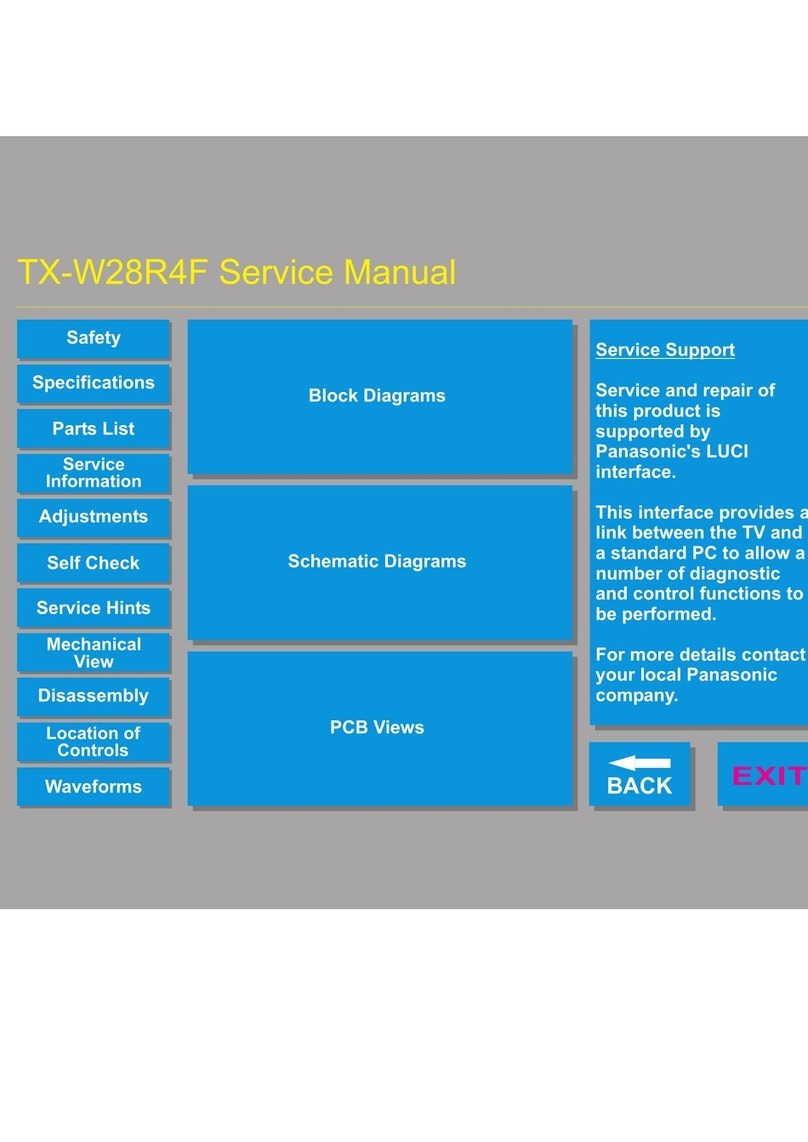TD Systems K55DLS6U User manual

ESPAÑOL-ENGLISH

EN-28
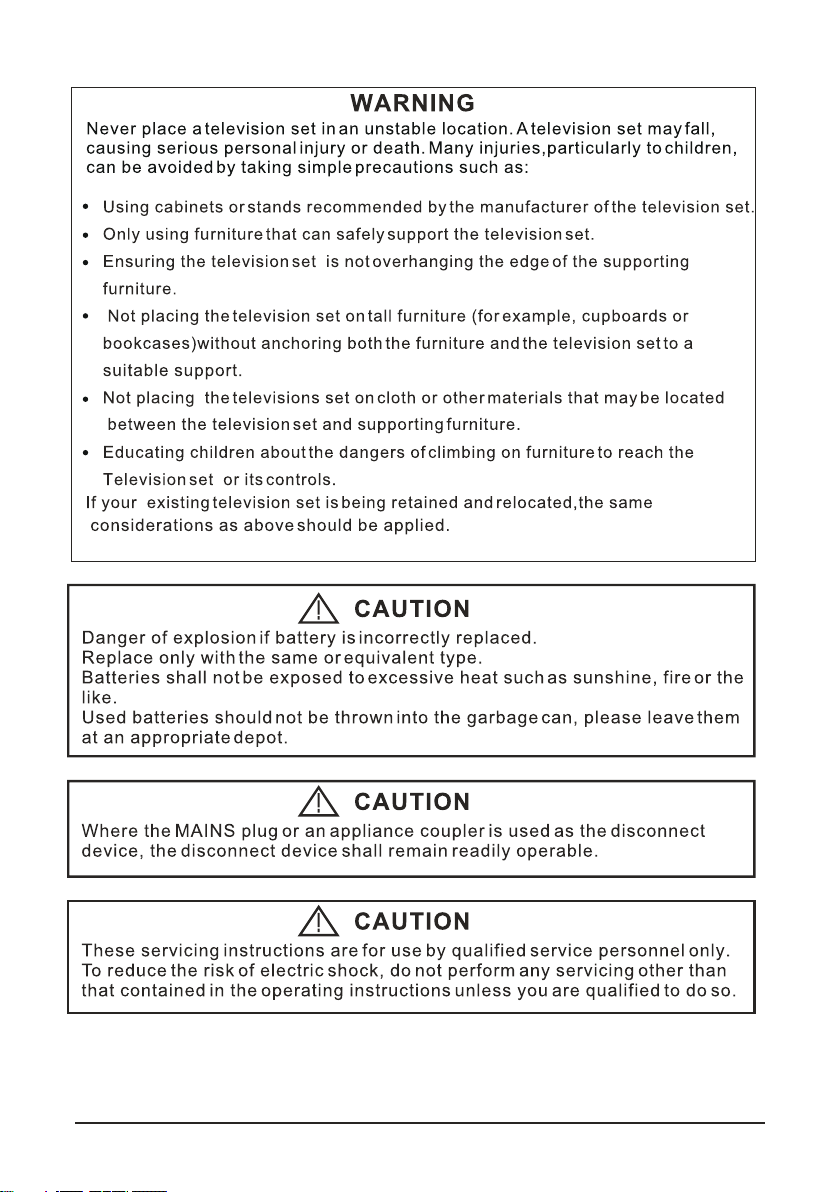
EN-29

EN-30
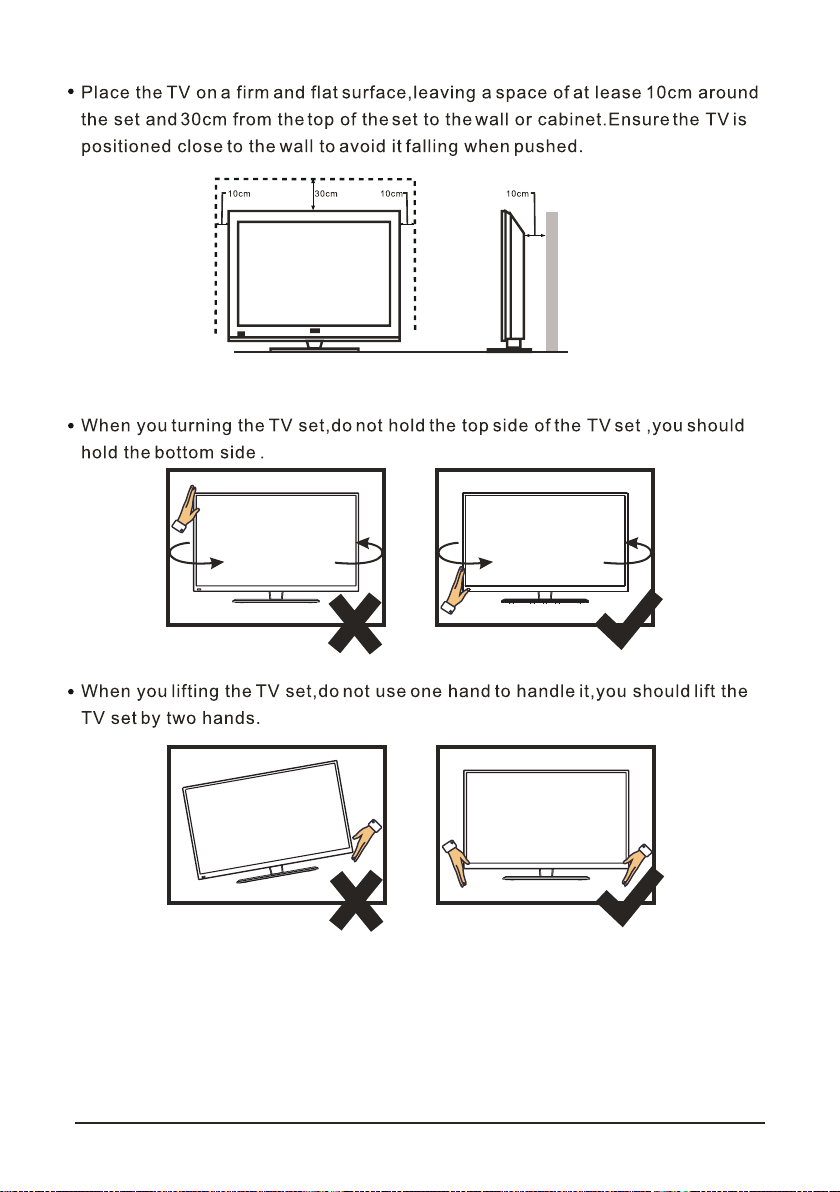
EN-31
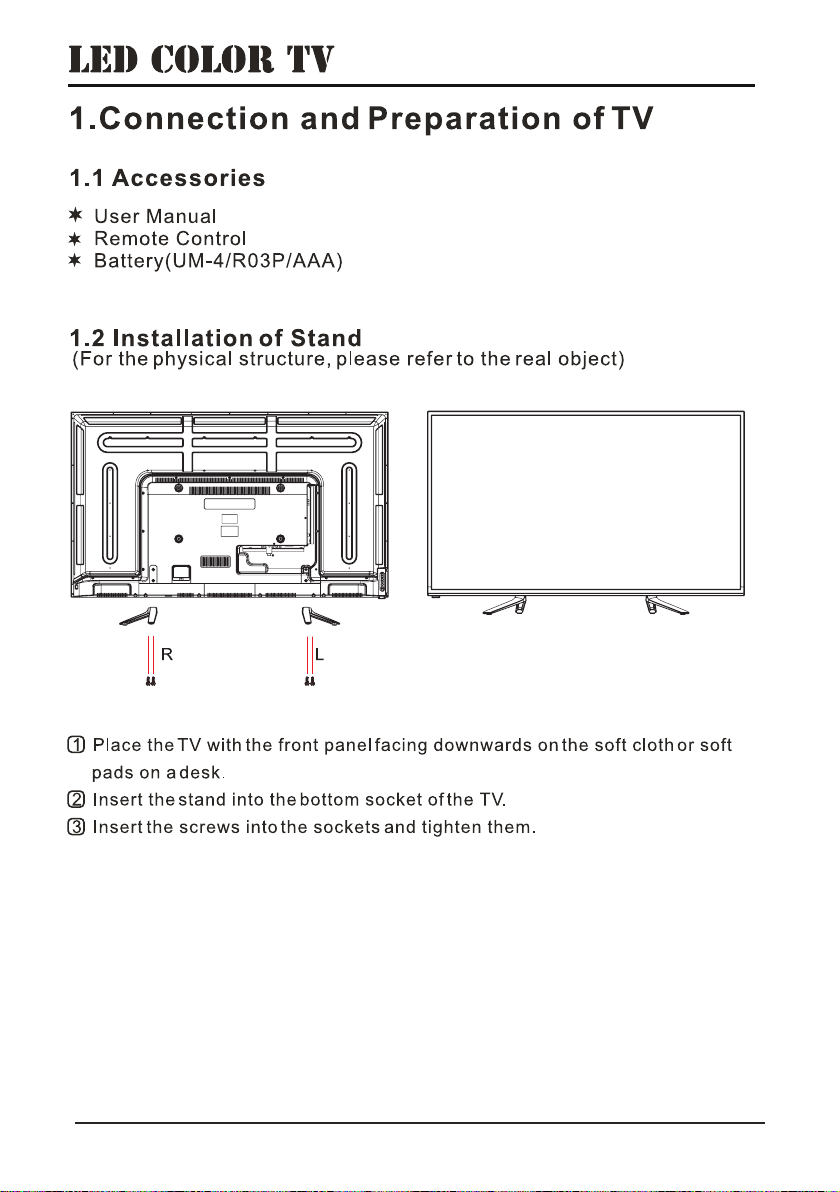
EN-32
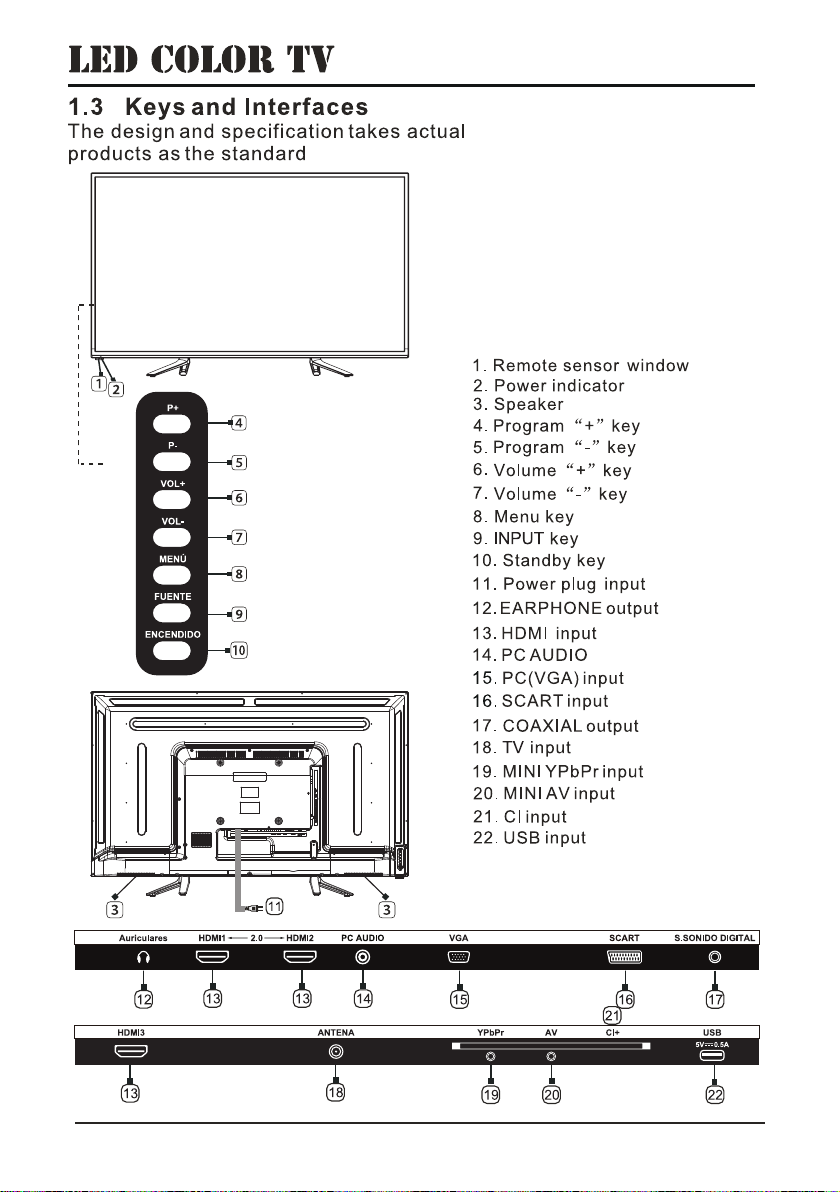
EN-33

Displays audio language menu in media mode.
Image still.
CONGELAR
ASPECTO
Change the picture size.
GUÍA
Electronic Program Guide - electronic program guide, show and hide.
Navigation buttons / Confirm selection button.
DETENER:
TAMAÑO:
MOSTRAR:
INDICE:
SUBPÁG:
LENG: Press to show the language in DTV mode.
SUBTITULO: DTV mode select subtitle mode.
GRABAR: Record begin in PVR mode.
LISTA GRAB.: Show the recorded list.
1.DTV channel time shift Function,
Play on PVR or Media Player mode.
TIME SHIFT:
GREEN/RED/YELLOW/CYAN buttons
EN-34

EN-35
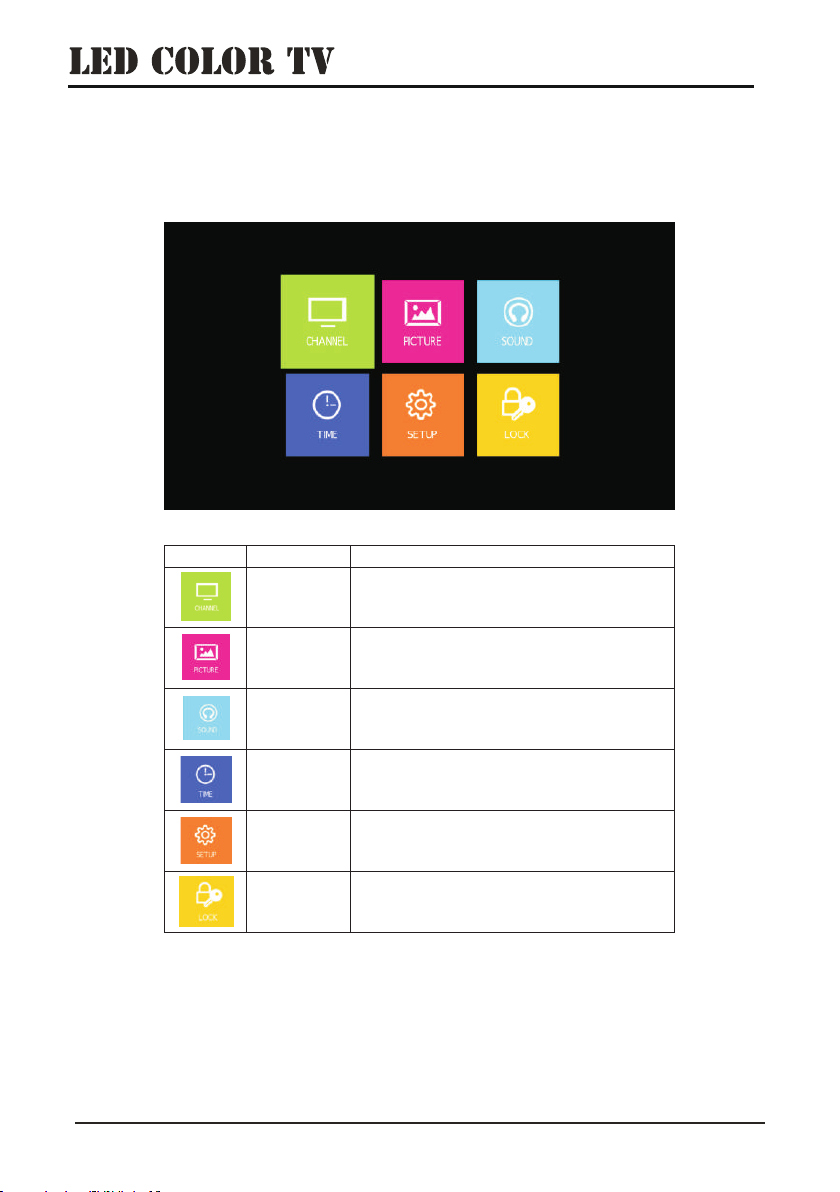
3.Main Menu
Press [MENU] key to show main menu, there are six functions under main menu, they are
CHANNEL,PICTURE,SOUND,TIME,SETUP,LOCK , Press to select these functions.
Item Name Explanations
Channel Icon for Channel menu. Enter this page to
search, edit channels.
Picture Icon for Picture. Enter this page to have
operations on Picture.
Sound Icon for Sound. Enter this page to have
operations on Sound.
Time Icon for Time. Enter this page to have
operations on Time.
Setup Icon for Setup. Enter this page to have
operations on Option.
Lock Icon for Lock. Enter this page to have
operations on Lock.
◄ ►/
EN-36
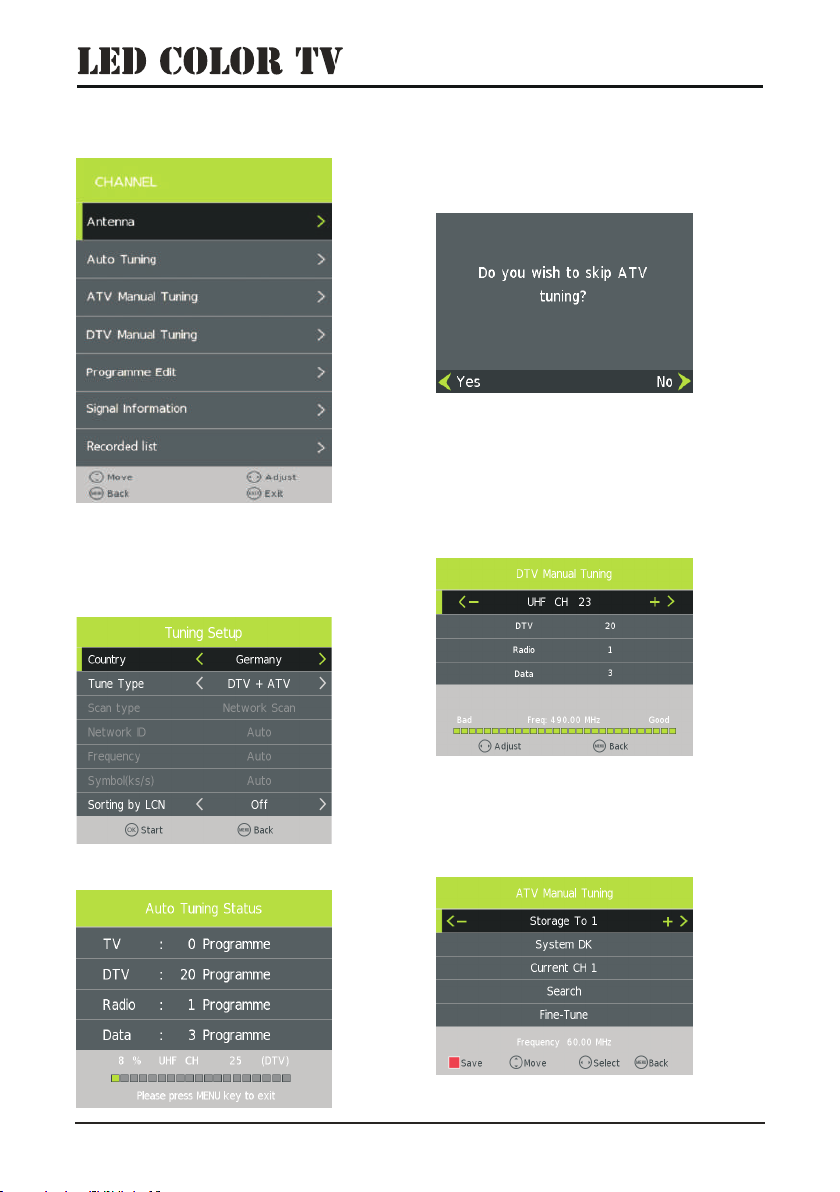
3.1 Channel
3.1.1 Auto Tuning
Under the Auto Tuning of CHANNEL menu, Press
/OK key to enter Auto Tuning, the following
prompt box will appear:
◄ ►/
When Tune Type is DTV+ATV, press OK key to
enter DTV auto searching .
When search DTV, if you want to skip ATV and
directly enter DTV, press MENU to enter the
menu as follows:
Press key to select Yes/No, Press OK
to execute. “Yes” is to skip the ATV searching
and enter DTV searching. When searching, if
you want to directly exit from searching, press
EXIT to exit.
◄ ►/
3.1.2 DTV Manual Tuning
Press to adjust channels, when there is signal,
press OK then begin DTV searching.
◄ ►/
3.1.3 ATV Manual Tuning
EN-37
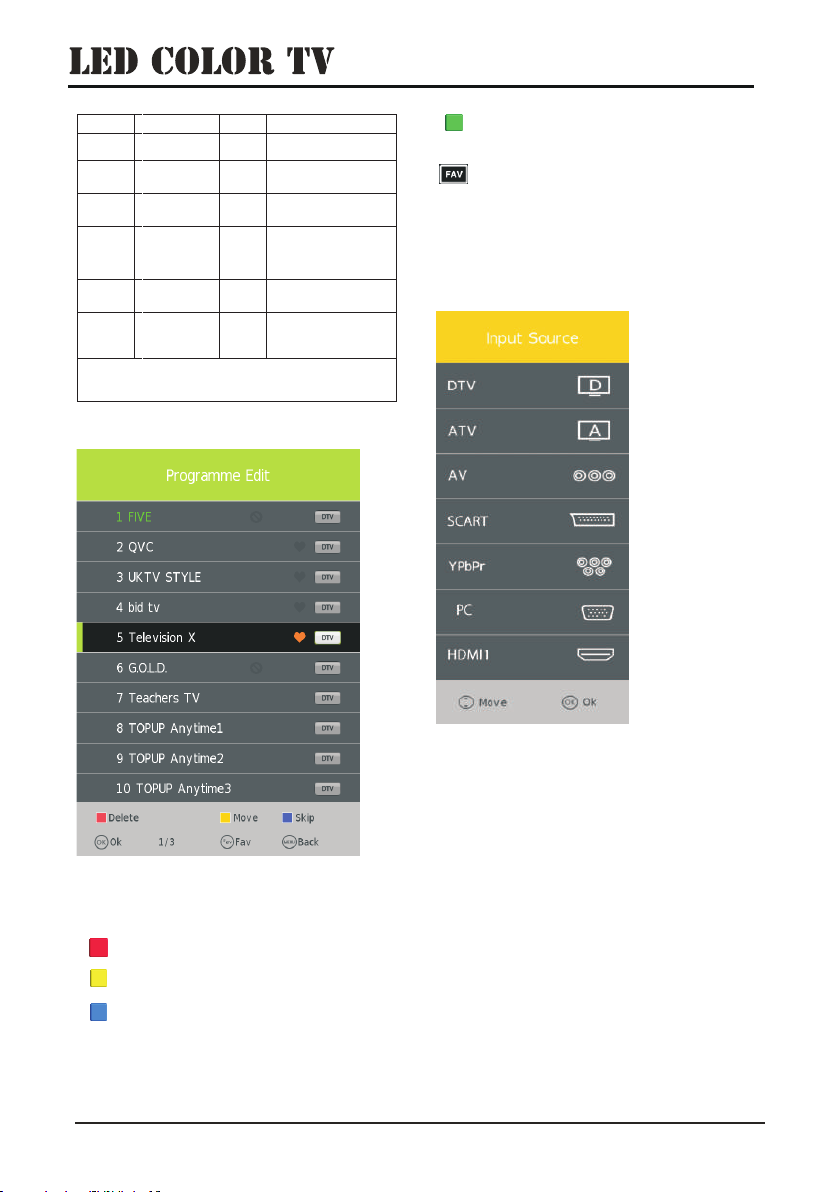
Tips:After searching the channel manually, do press red key to
save the channels, or, after you switch the status, the channel
you searched won’t be saved.
Item Adjusting range Default Explanations
1 Storage position for
current channel
Storage To 1 – 100
System
Current CH
Search
Fine-Tune
Frequency
BG/I/DK/L
1 – 100
BG
1
/
/
/
/
/
/
It will be dealt according
to the country you select
Current channel
Press [LEFT]/[RIGHT]
key to search, it can have
cycle searching in full
frequency range
Fine-Tune
Show current frequency
point, the value will change
according to Search or
Fine-Tune
Programme edit function includes
“Delete/Move/Rename/Skip/Fav”. Fav/Skip mark will
appear only after the users have some setting on the
channel(Fav and Ship can’t be set together).
Delete:Press [RED] key to cancel the program that
the cursor is in.
Move:Press [YELLOW] key, according to the prompt,
execute MOVE function, move the program order.
Skip:Press [BLUE] key, the program the cursor is will
be marked with SKIP. When execute CH+/CH-, skip this
programme, and this program can’t be selected even press
the number key.
Rename:Rename function only appear and can be
used under ATV program. Press [GREEN] key under ATV,
the program can be renamed.
Favorite:Press [FAV] key, mark the program the
cursor is in as favorite program.
3.1.5 Input Source
DTV/ATV/SCART/AV/YPbPr/PC/
HDMI1/HDMI2/HDMI3/USB.
Press SOURCE button to enter input source, ress the
button to select
P
▼ / ▲
3.1.4 Programme Edit
EN-38

3.2 Picture 3.3 Sound
Picture Mode
Highlight the item and Press ENTER to enter the sub-
menu, that shows the picture mode you can choose:
Dynamic/Standard/Mild/User.
Color Temperature
Select the color temperature that you feel comfortable.
Noise Reduction (Off/Low/Middle/High)
You can clear up the input signal by set the item.
Dynamic Contrast Ratio
Dynamic Contrast Ratio
Face Color
Face Color.
MoCom
MoCom
Contrast
Brightness
Color
Sharpness
Select to ON/OFF .
Adjust the white level of the picture
Adjust darkness of black sections in the picture.
Adjust the color intensity of the picture.
Adjust the of the picture
Adjust the
.
.
Object edges are enhanced for picture detail.
Sound Mode
Standard/Music/Movie/Sports/User(Only in this
mode,Treble and Bass can be adjusted.)
Balance
Adjust the level of sound coming from the left and right
speakers.
Bass
Adjust the low frequency sounds.
Treble
Adjust the high frequency sounds.
Auto Volume
Press L/R to set or cancel. When set on, it will level out
the sound being heard when sudden changes in volume
occur during commercial breaks or channel changes.
AD Switch
The function is for the ones who has badeyesight. Some
scenes in some codeprogram only has action, no sound,
so itadds voiceover to help the poor eyesightmore
convenient to watch program.
Surround
Select to ON/OFF Surround.
SPDIF
Select to ON/OFF Digital Interface.
EN-39
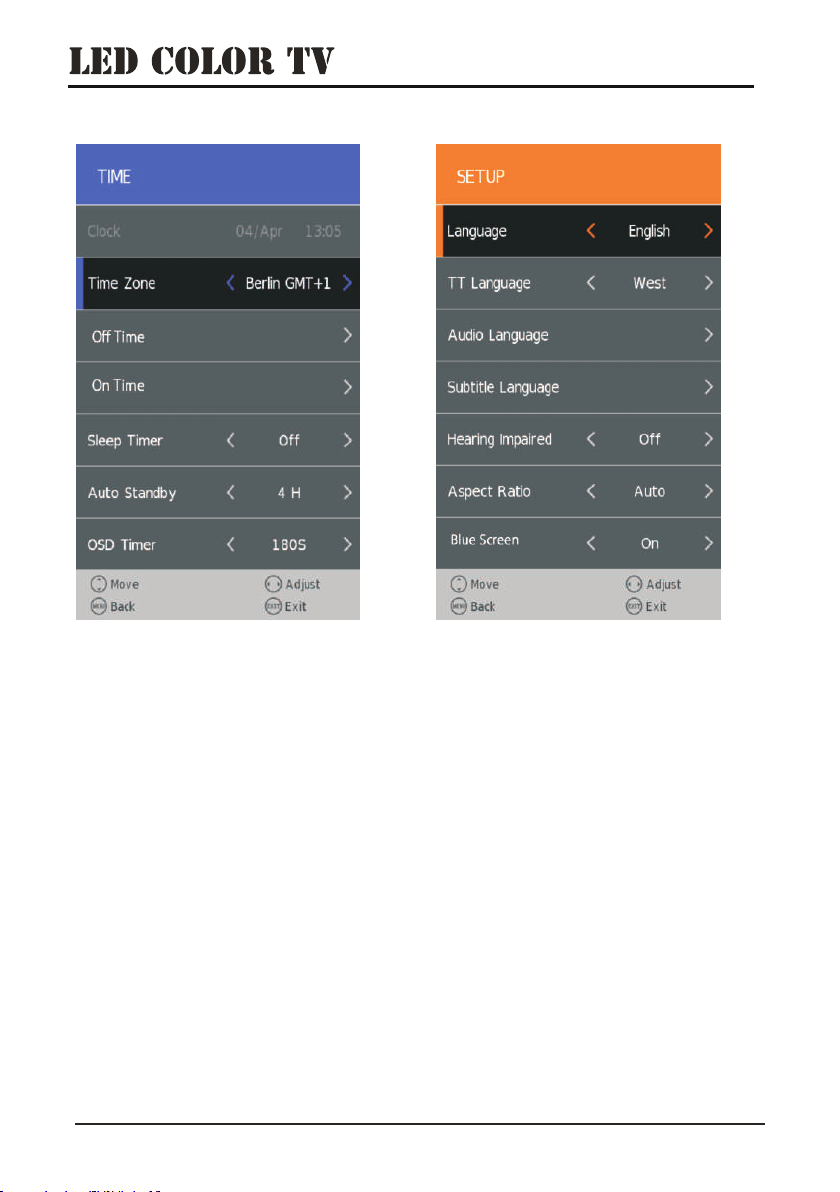
3.4 TIME
Clock
Time Zone
It is set default according to shipping area and clients
requirements; when AutoTuning searching, it will auto
switch according to current selected country.
,and ◄ ►
( :OFF 10 20 30 60 90
120 180 240min).
Auto standby
,and ◄ ►
( : )
,and ◄ ►
( : )
It shows current time information. It is under Hide status
and can’t be selected. When there is no searching, after
power on, it shows time beginning from 00:00; after DTV
searching, it shows current code’s time information under
DTV.
Sleep Timer
Select Sleep Timer /to adjust.
Available ,min, min, min, min, min,
min, min,
Select OSD Timer /to adjust.
Available 1,2,3,4H
OSD Timer
Select OSD Timer /to adjust.
Available OFF, 5sec, 10sec, 15sec, 20sec, 25sec, 30sec
3.5 SETUP
Language
Select an OSD menu language can be displayed.Default
Spanish is selected as menu language.Press ◄ / ► button
to select Menu Language.
TT Language
Press ▼ / ▲ button to select TT Language, then press
◄ / ► button to select TT language.
Audio Languages
Press ▼ / ▲ button to select Audio Languages, then press
◄ / ► button to select the primary of Audio Languages.
Subtitle Language
Press ▼ / ▲ button to select Subtitle Language, then press
◄ / ► button to select the primary of Subtitle Language.
Hearing Impaired
Press ▼ / ▲ button to select Hearing Impaired, then press
Enter button to select On or Off.
Aspect Ratio
Press ▼ / ▲ button to select Aspect Ratio, then press
Enter button to enter sub-menu.
Press ▼ / ▲ button to select aspect ratio. (Available options
are: Auto, 4:3,16:9, Zoom1, Zoom2).
Blue Screen
Press ▼ / ▲ button to select Blue Screen, then press Enter
button to select On or Off.
First Time Installation
Press ▼ / ▲ button to select First time installation, then
press Enter button to enter.
Reset
Press ▼ / ▲ button to select Reset, then press Enter
button to enter sub-menu.
Software Update(USB)
Press ▼ / ▲ button to select Software Update (USB), plug
your USB device in the USB slot, then press Enter button to
update the right software.
EN-40

System Lock
Press ▼ / ▲ button to select System Lock, then press Enter
button to make the following 3 options valid.
and if forget what you set, please call the service center.
Set Password
Press ▼ / ▲ button to select Set Password, then press Enter
button to enter sub-menu to set new password.
Channel Lock
Press ▼ / ▲ button to select Channel Lock then press Enter
button to enter sub-menu to select.Press Green button to lock
or unlock the channel.
Default password is
0000,
Parental Guidance
Press ▼ / ▲ button to select Parental Guidance, then
press Enter button to enter sub-menu to select the
number of age which is suitable for your children.
Key Lock
Press ▼ / ▲ button to select Key Lock, then press ◄ / ►
button to select Off or On.When Key Lock’s statue is on,
you can’t use the Key panel button.
Hotel Mode
Press ▼ / ▲ button to select Hotel Mode, then Press
Enter button on the remote control to enter the sub-
menu.
4.Hotkey Menus
4.1 Channel List
Under the DTV / ATV port , no menu or the Idle menu is
displayed , press [OK] to display the Channel List menu.
The menu also displays the current channel editor .
Tips:Lock、Fav、Skip are displayed after doing the
relevant edit operations to the channel.
3.6 LOCK
EN-41

4.2 Favorite List
Favorite channel list menu, Entries displayed for the user
settings in Program Edit inside the Favorite channel , [FAV ]
button to display and turn off Favorite List menu.
4.3 Channel Info
Channel information. Press [INFO] button under the DTV to
display the menu. In the menu, press [ LEFT]/[RIGHT] button
to display the programme information. [ INFO ] key to display
simple information in other ports.
4.4 Subtitle Language
Press [SUBTITLE] button to display the menu. The entries
display the current Subtitle Language of the stream types and
attributes.
4.5 EPG
Press [GUIDE] hotkey to display the EPG menu, only effect
under the DTV.
Info:Press [INFO] button to display the current time or
the current channel program information.
Record: Press [RED] button to enter the recorder menu
to set .
EN-42
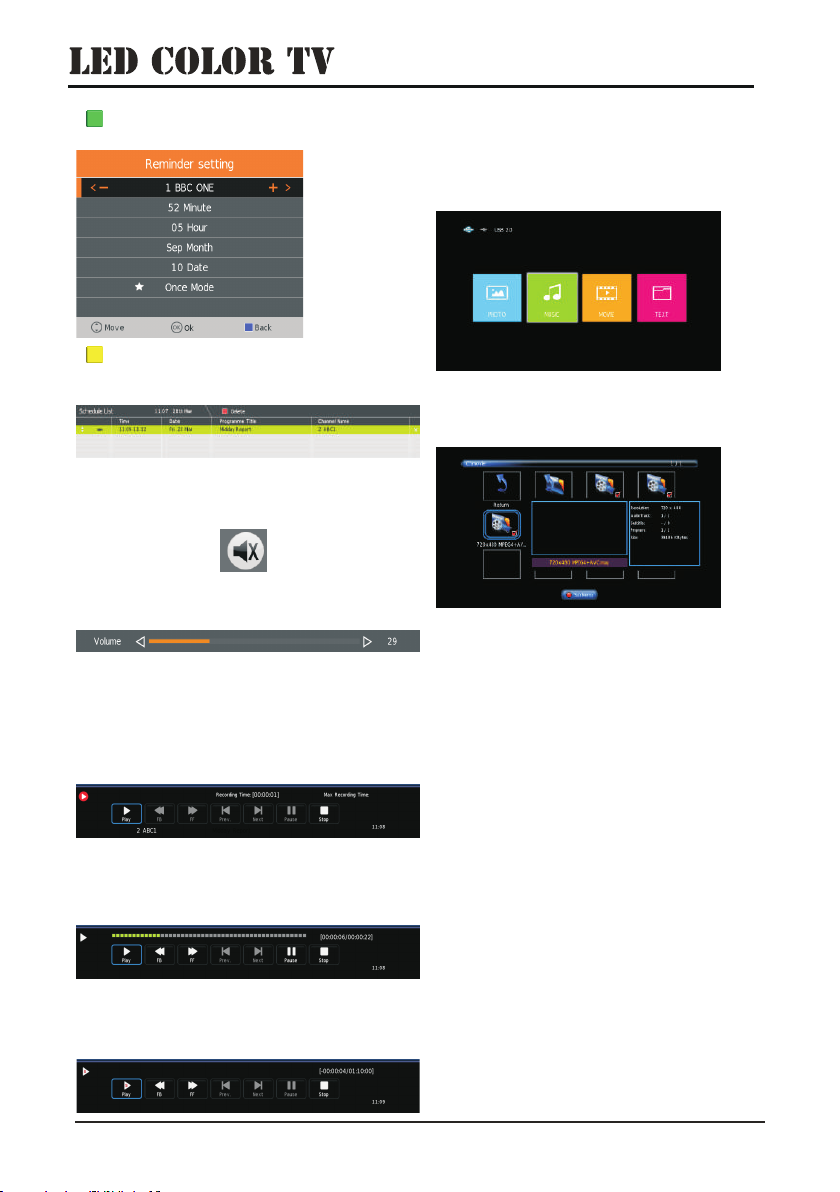
Remind: Press [Green] button to enter the Reminder
setting menu .
Schedule: Press [YELLOW ] button to enter the schedule
list menu . It will display the mission of reminder and recorded
set under the EPG. See picture as follows:
4.6 Mute
Press [Mute] button to display the Mute menu, implementation
of the mute function. Press [Mute] to cancel the mute function.
Press [V+]/[V-] button, it will display volume adjustment menu.
Press [V-] button to turn down the volume. The number at right
side represent the current volume size which ranges from 0-100.
5. PVR
5.1 Record
In DTV, press [REC] button, it will display the following menu
below, and start to burn the current DTV program. Press
[LEFT]/[RIGHT] button to move cursor to exercise different
function according to hint.
5.2 Playback
After burning the program, exit from Record, press [PLAY] button
to implement Playback function. Different function can be
implemented according to hint.
5.3 Timeshift
In DTV, press [PLAY/PAUSE] button to implement the function of
Timeshift. Press [LEFT]/[RIGHT] button to move cursor to
exercise different function according to hint.
6.Media Player
In the option of Media Player on MainMenu,Press [OK]
to enter the Media Player menu, see the picture as
follows: Press [LEFT]/[RIGHT] to select Movie, Music or
Photo.
Take Movie function for example, when there is focus
point on Movie function, press [OK] button to enter into
File Selector menu.
On FileSelector menu, select film source that needs to
be play according to the hint. Press [PLAY/PAUSE]
button to enter into the play mode of full screen; press
[PLAY/PAUSE] to return to Media Player menu.
EN-43

6.1 Movie
on Media Player menu, move cursor to moive, press [OK]
button to enter into FileSelector menu. Select the file you
want to play, press [PLAY/PAUSE] to enter into full screen
play. Press [LEFT]/[RIGHT] button to move cursor, and
operate according to different hint.
6.2 Music
In the same way, on Media Player menu, move cursor to
Music, press [OK] button to enter into FileSelector menu.
Select the file you want to play, press [PLAY/PAUSE] to enter
into full screen play. Press [LEFT]/[RIGHT] button to move
cursor, and operate according to different hint.
6.3 Photo
In the same way, on Media Player menu, move cursor to
Photo, press [OK] button to enter into FileSelector menu.
Select the file you want to play, press [PLAY/PAUSE] to enter
into full screen play. Press [LEFT]/[RIGHT] button to move
cursor, and operate according to different hint.
EN-44

PAL/SECAM,BG DK I L/L’/ / /
135W
K55DLS6U
8Wx2
1
1
7
Measures of the tv, assembled
feet (H, W, D)
Measures of the tv, without
feet (H, W, D)
Weight with feet
Weight without feet
H793xW1248xD260mm
H729xW1248xD86mm
12.5kg
12.26kg
EN-45
2HDMI 2.0 Input
HDMI 1.4 Input
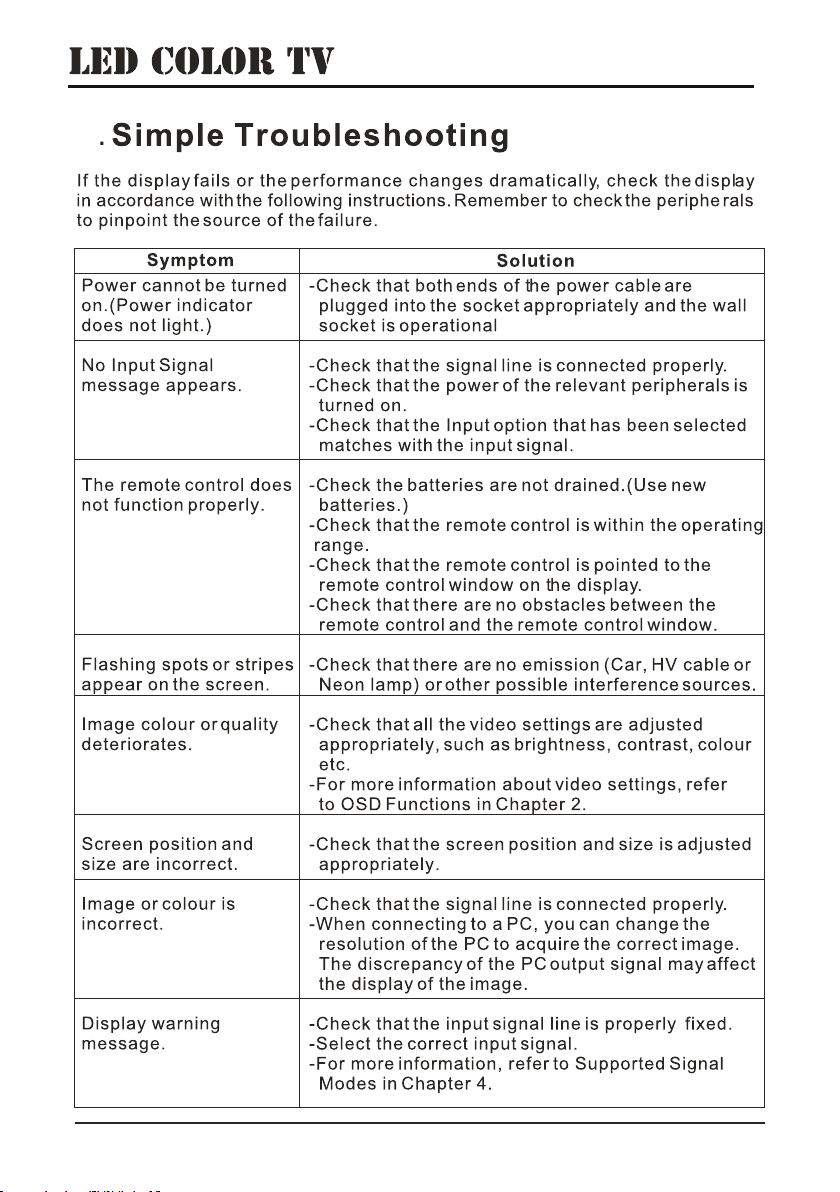
8
EN-46
Table of contents
Other TD Systems TV manuals