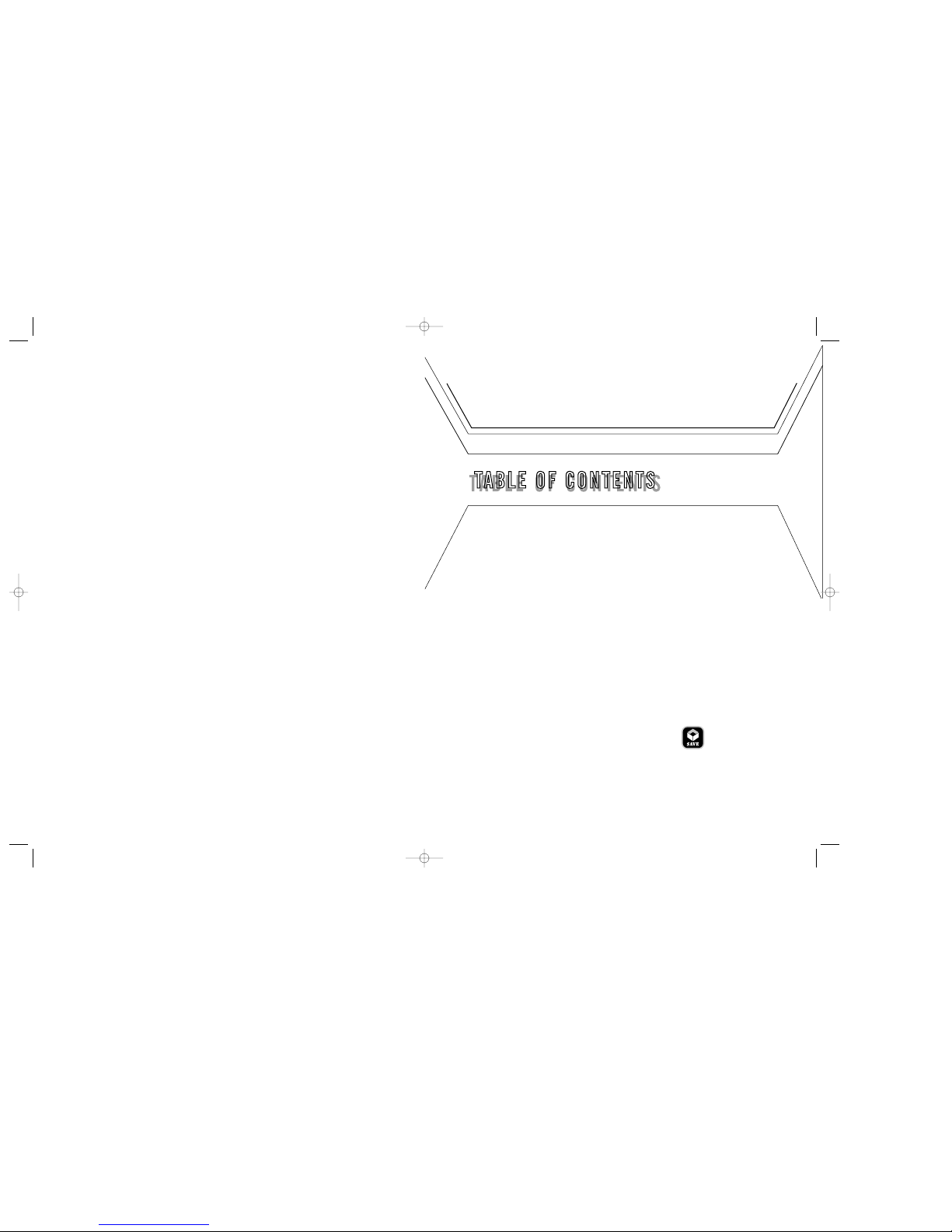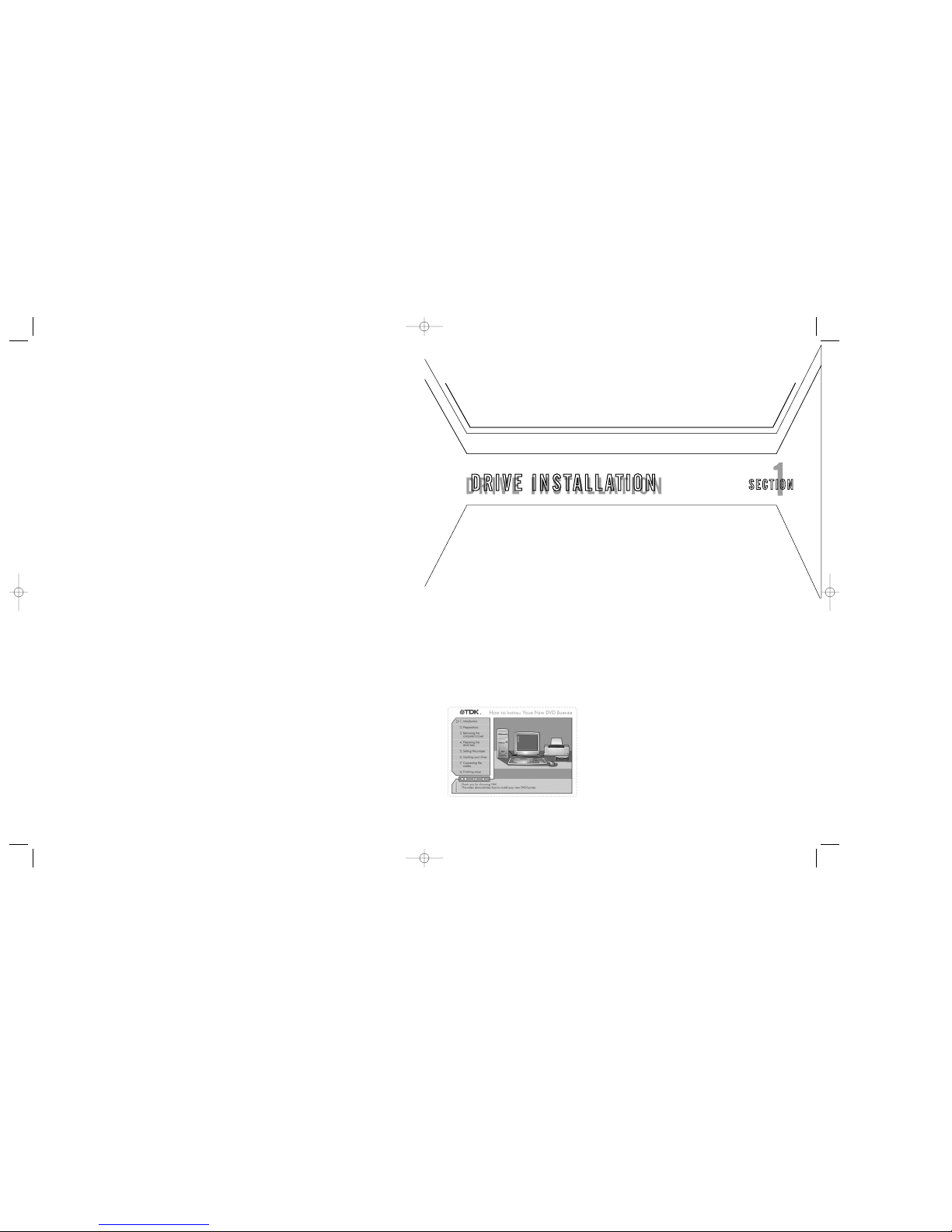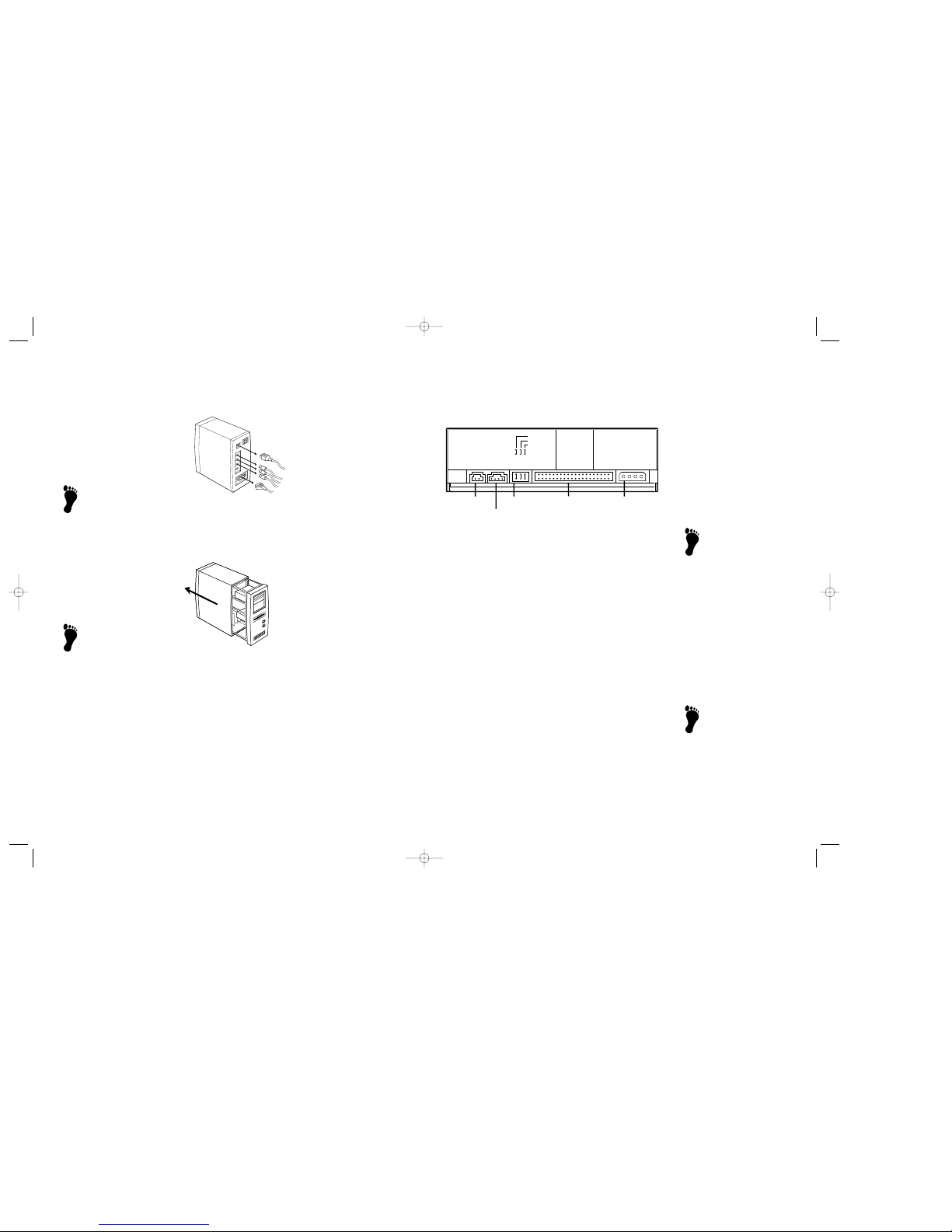SECTION 1 : Drive Installation 7
INSERT INDI DVD INTO AN UNUSED DRIVE BAY
Before installing Indi DVD in your personal computer, double check the jumper setting. Make sure the
power to your computer and any external peripherals is OFF and verify that your computer is
UNPLUGGED from its power source.
To insert Indi DVD into the drive bay:
1. Locate an unused drive bay into which your new drive can be inserted.
2. Remove the cover plate from the unused drive bay.
3. Carefully insert the drive into the unused drive bay.
4. Using a Phillips head screwdriver, secure the drive into the drive bay with the included screws.
CONNECT THE CABLES
To connect the cables:
1. Look inside your computer’s case, locate an unused IDE connector and attach that connector to Indi
DVD’s rear panel IDE port. (If there aren’t any unused IDE connectors in the computer, replace the
old IDE cable with the included IDE cable. The included cable can connect two devices. If installing
the new IDE cable, be sure to connect one end to an unused IDE port on your computer’s
motherboard.)
2. Now find an unused power connector and attach it to the DC INPUT on the back of your new drive.
If you do not find an unused connector, see the "Do you need a power cable?" section that follows.
3. Connect an audio cable between the back of your new drive and your soundcard (optional).
4. Double check your work. Make sure the side of the IDE cable with the red stripe is matched to Pin 1
on the computer’s motherboard and on the drive.
Indi DVD’s rear panel connections
6Indi DVD ReWRITER : Hardware Guide
NOTE: If your PC doesn’t have an unused drive bay,
remove your old CD-ROM, DVD-ROM or CD-RW drive,
then install Indi DVD.
NOTE: Some computers may require that drive rails be
attached to Indi DVD. If you must use mounting rails,
fasten the rails to the lower pair of holes. (In some
instances, you may need to fasten the rails to the
upper set of holes.) After attaching the rails, check
their positioning by sliding the drive into the bay before
you mount the drive or connect any cables. Rails are
not included. If you need rails, obtain them from your
computer’s manufacturer or from a computer store.
NOTE: You do not need to connect the audio cable
if you plan to use TDK Digital Mixmaster as your
CD playback software. If you plan to use another
CD playback application, it may be necessary to
connect the audio cable in order to hear music. IDE ribbon cable
Power cable
CD-ROM audio
connector on PC
Power supply
Internal Indi DVD ReWRITER
CAUTION: Install Indi DVD horizontally. TDK does not
guarantee the drive’s performance in a vertical
position.
NOTE: The IDE cable supplied with Indi DVD isn’t Cable
Select (CSEL) compatible. An IDE cable that supports
CSEL (80-pin IDE) systems looks similar to a regular
40-pin IDE cable. All 80-pin IDE cables that meet ATA
specifications support the CSEL feature. Such a cable
can still be used with Master/Slave systems.
CAUTION: Some IDE cables are keyed to prevent them
from being inserted upside down, but some cables
aren’t keyed. If your cable isn’t keyed, match the red
stripe along one side of the IDE cable to Pin 1 on the
motherboard and to Pin 1 on the drive (the pin closest
to the drive’s power connector).
CAUTION: Stringing multiple IDE cables together isn’t
recommended. The total length of an IDE cable cannot
exceed 18 inches.
The IDE Ribbon Cable
A standard IDE flat-ribbon cable has 40 pins and three connectors. One end connects to the IDE port
on your computer’s motherboard, and the other two connectors can be used to attach peripherals such
as Indi DVD or a CD-ROM drive.
Do you need a power cable?
Most computers have a few unused power connectors. There should be a cable bundle sticking out of
the power supply inside your computer. Follow the cable bundle to see if there are any unused
connectors. If so, plug one of these connectors into the power jack on Indi DVD’s rear panel. If there
aren’t any unused power connectors inside the computer, you’ll need to buy a "splitter," available at
most computer stores.
FINISH SETUP
Now it’s time to reassemble your computer, verify that Indi DVD is recognized and optimize
performance.
To reassemble your computer:
1. Using the screws or fasteners you removed, reattach the cover to your case.
2. Plug in the computer and reattach all the cables you removed.
After installation, make sure Indi DVD and your other IDE peripherals are recognized by the computer.
To verify that your new drive is recognized by the computer (Windows 98SE/ME/XP/2000):
1. Turn the computer ON. After the computer boots up, you should see the Windows display.
2. Open Windows Explorer and ensure there is an icon for Indi DVD, the hard drive, and other CD-ROM
drives, if present. Indi DVD may be labeled D:, E: or another designator.
3. If Indi DVD doesn’t appear in Windows Explorer, reboot and enter the computer’s CMOS setup
program. Enable the BIOS to recognize your new drive. Use the setup program to set up IDE Master
and Slave designations as needed for your configuration. If a Master or Slave is set to “disable”or
“none”, change to “enable”or “auto”as appropriate.
4. Save and exit the computer’s CMOS setup to restart your computer with the new settings.
5. Windows 98SE and ME only: Click the START button, then SETTINGS, then CONTROL PANEL, then
SYSTEM, then DEVICE MANAGER. Click the +sign next to the CD-ROM icon. Your Indi DVD drive
should be listed underneath the CD-ROM icon.
Windows 2000 and XP only: Click the START button on the Windows taskbar, then select SETTINGS,
then CONTROL PANEL. Double Click the SYSTEM icon in the Windows Control Panel, then select the
HARDWARE tab, then click on the DEVICE MANAGER button.
6. If you do not see the Indi DVD drive icon, or if it has a yellow diamond with an exclamation point
(!), contact your PC or motherboard manufacturer to get the appropriate IDE controller driver.
NOTE: Refer to the computer’s documentation for
information on how to run the setup program.
TDK.122.02_DVD Hardware V1 10/16/02 12:02 PM Page 6