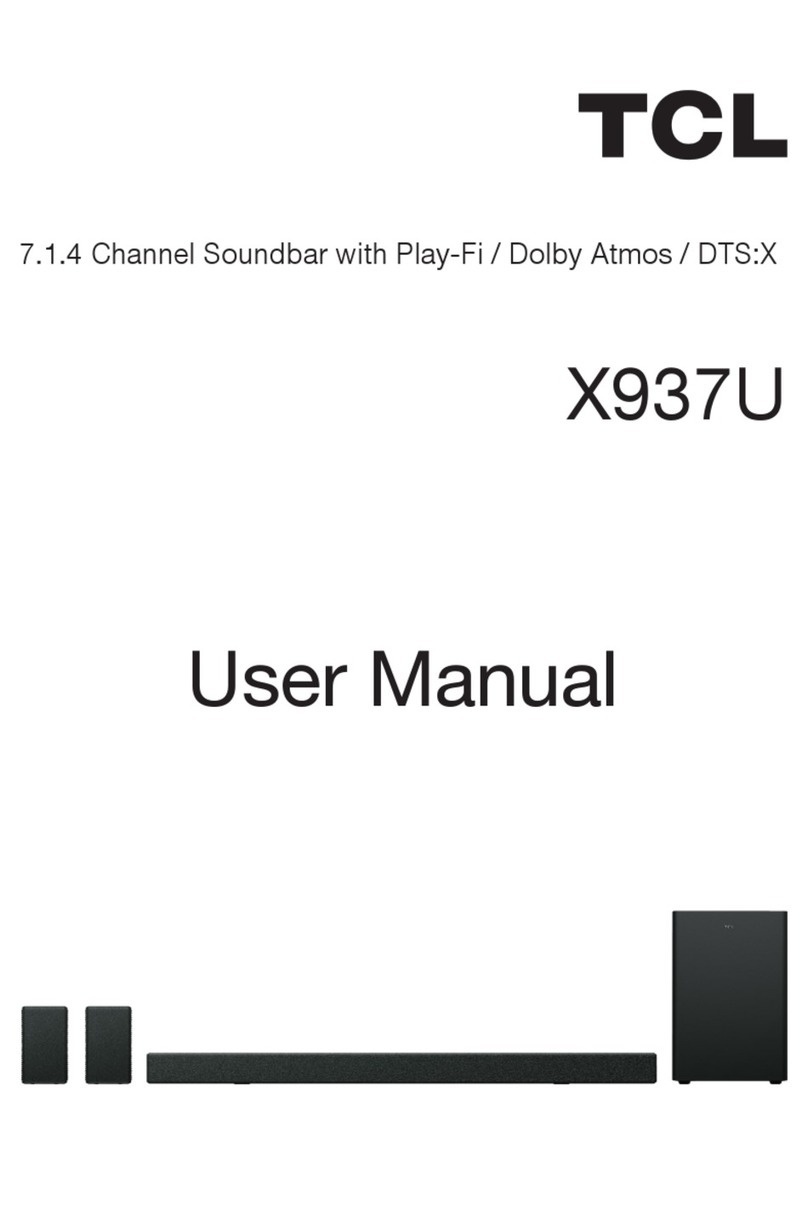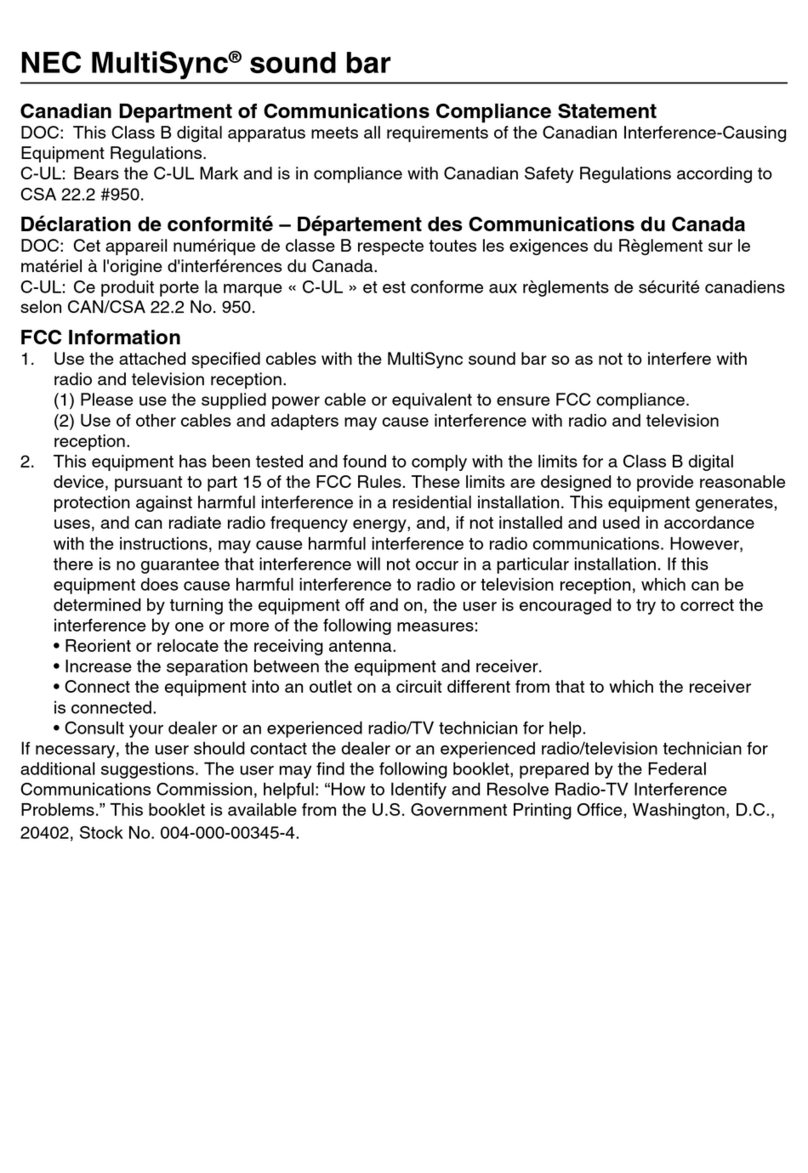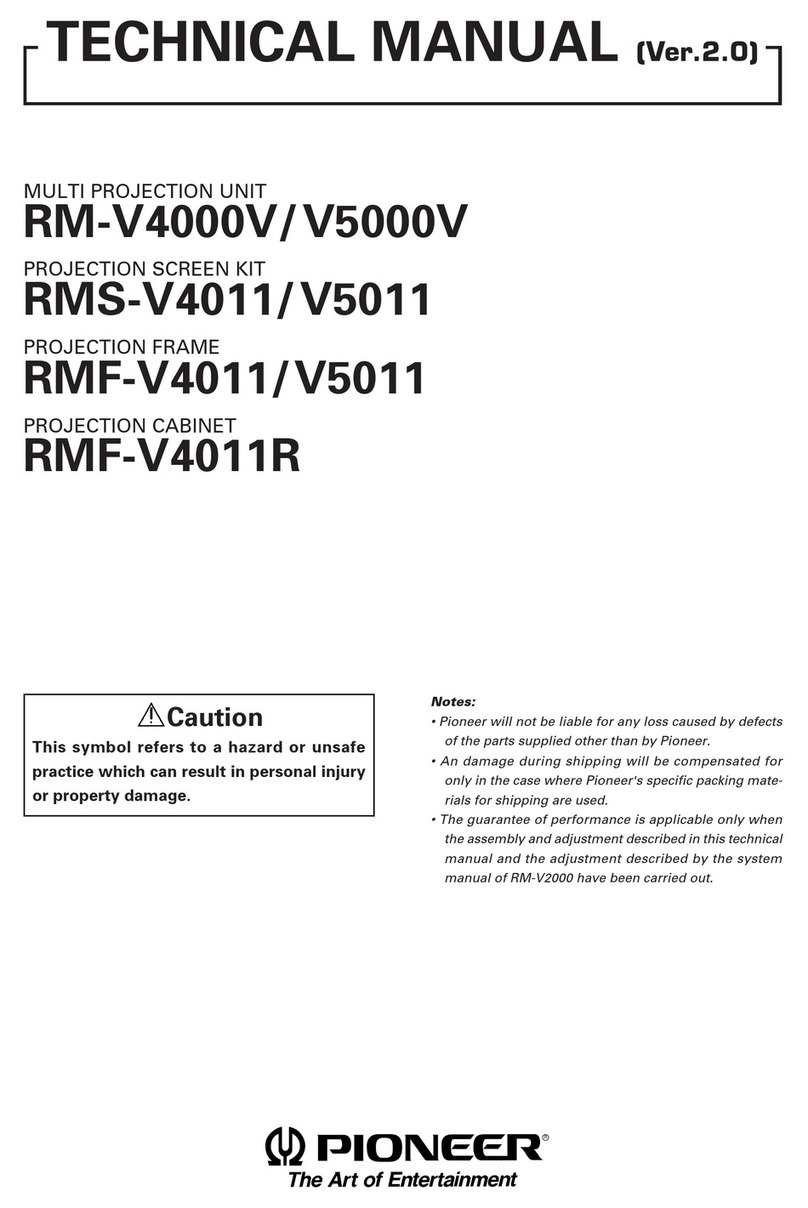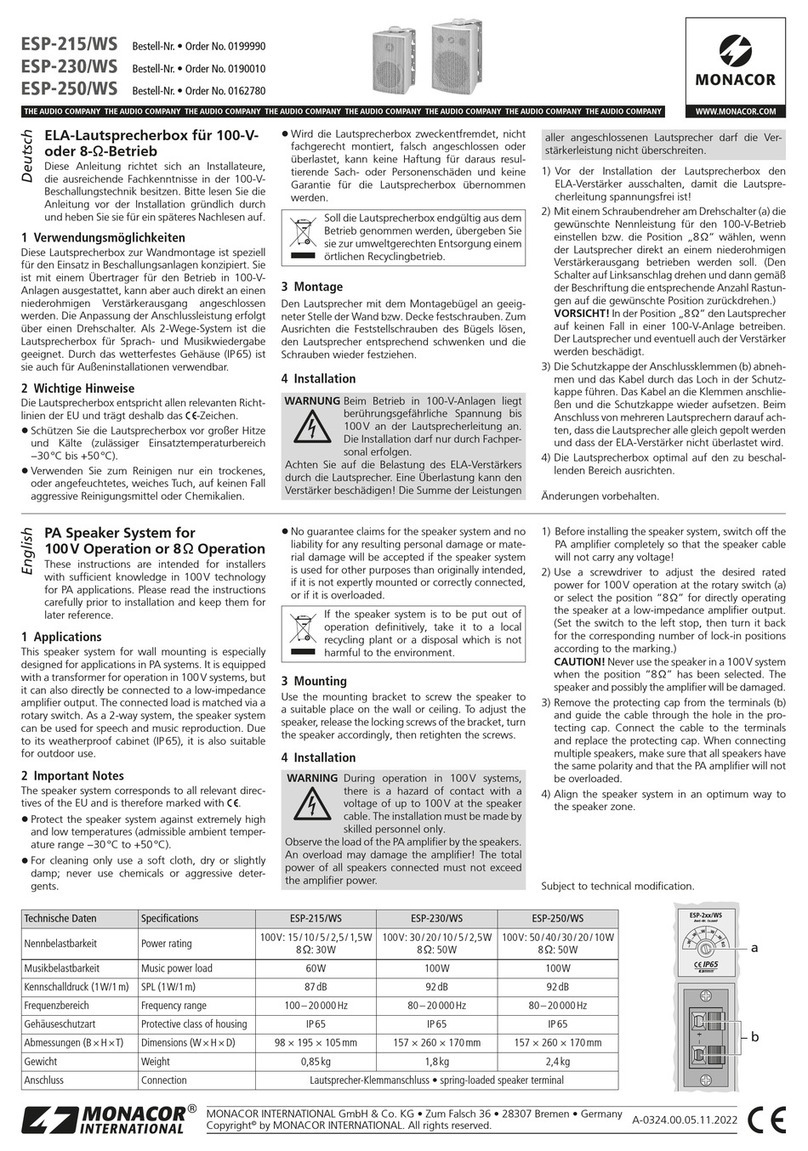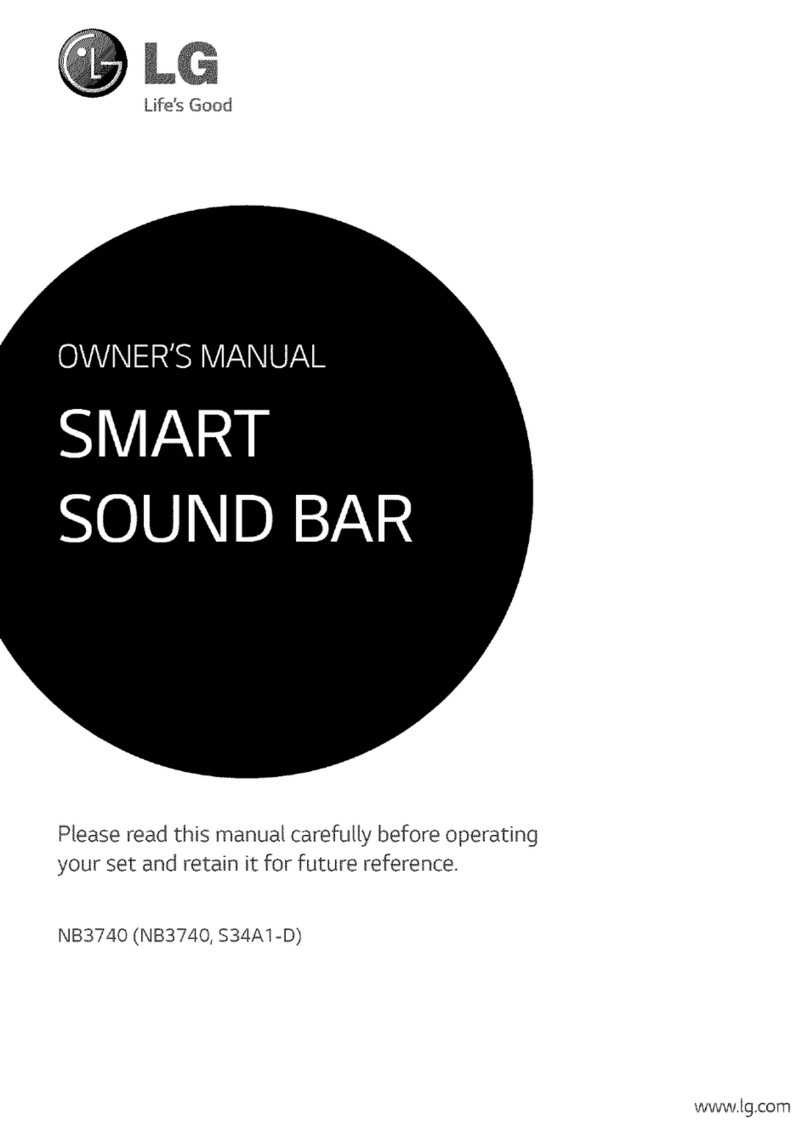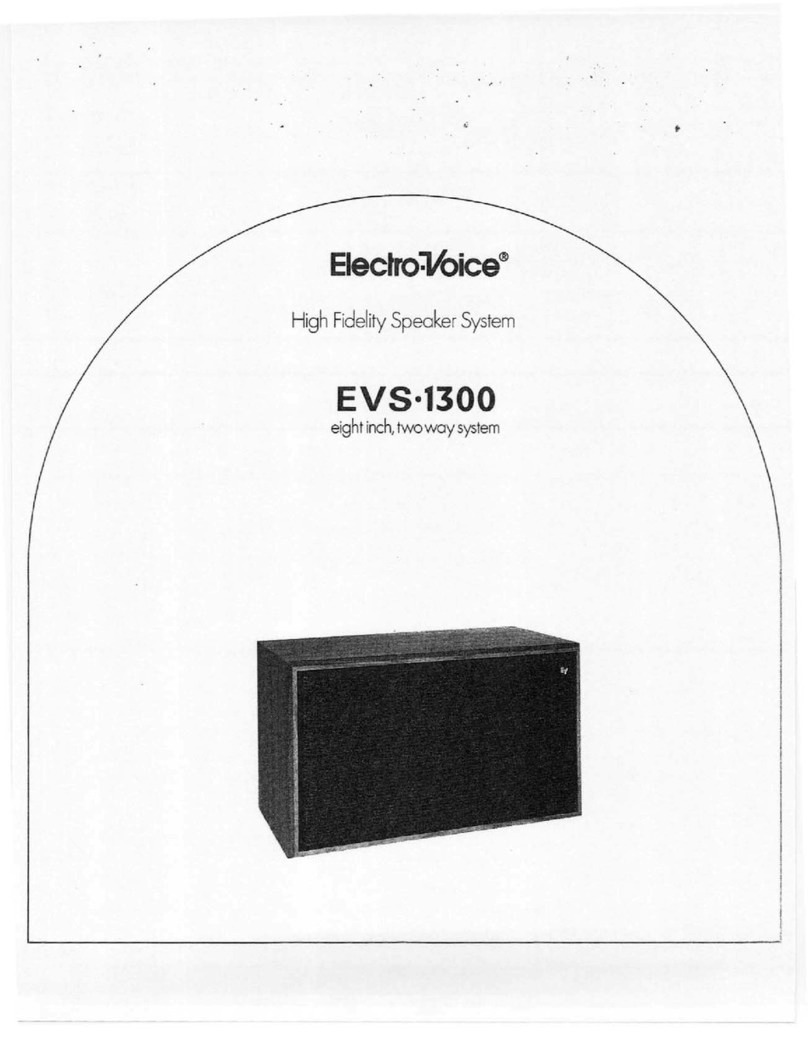TeachLogic Maxim IMA-540 User manual

Quick Start Guide - MaximTM (IMA-540)
Getting to Know Your Sound System
STEP 1. USING THE AMPLIFIER
STEP 2. USING THE SAPPHIRE™ PENDANT MICROPHONE
1. Power & Status Indicator
• Red: OFF
• Blue: ON and activated
• Amber: STANDBY
1. Power button and status indicator
• No Light: OFF
• Solid Blue: ON
• Solid Purple: 25-50% Battery Life
• Solid Red: 0-25% Battery Life
2. Power Button Function for Power & Muting
• To turn the mic ON press and hold button for 3 seconds. To turn OFF, repeat.
• Mute microphone: Tap power button once (blinking blue).
• Unmute microphone: Tap power button again (solid blue).
3. Aux Input: Connects devices (like music player) to microphone.
4. Priority Switch: Changes volume of devices plugged into amp inputs
• To increase/decrease volume level: Slide button up or down
• To immediately quiet volume level of external device: Push button once
• To resume volume level of external device: Push button again
5. Activate Security Alert Feature (when enabled)
• Hold Priority Switch down for 3 seconds. The power light on the amp
will ash green & red, then return to solid blue.
6. Gain Switch
• There are 3 levels to adjust your microphone volume: Normal | -3 dB | -6 dB
• You may increase/reduce the volume to accommodate changes in room noise.
7. Micro-USB Charge Port (found on the bottom of the mic)
• Take care to insert the charging cable right side up.
2. Mic Channels/Volume Controls
• Green light: Microphone on and connected to channel
• No light: Microphone is not on; and/or sensor is not
plugged in; and/or sensor is not receiving mic signal
4. Input Jack and Volume Control
• Connects additional external devices to the system (ex. iPhone or mp3 player)
5. Output Jack and Volume Control
• Connects devices for recording lessons
• Use one input + one output to connect to computer for video conferencing
3. Input Volume Controls
• Controls volume of connected external devices
Make note of the location of the speakers and ceiling sensor in your classroom. Ensure that you have unpacked and charged
your battery-powered microphones. Keep this guide handy for future reference.
Please note that some amplier/receiver controls will dier. Refer to their markings, user manual, or our teachlogic.com for more
information on their function.
1
2
3
6
7
4,5
3 4 51 2
(1)

STEP 3. USING THE HANDHELD MICROPHONE
STEP 4. SETTING UP THE MICROPHONES
STEP 5. CHARGING THE MICROPHONES TROUBLESHOOTING
1. Power ON the amp by pressing the
power button. The power button will
illuminate solid blue when powered ON.
2. Set the CH A and CH B volume
controls to the 12 o’clock position.
6. Have another person move
around the room while you are
talking to verify the volume level is
sucient in each student seating
location.
Do not force mics into the cradle.
Ensure that both the charger and
Sapphire are aligned in the same
direction facing front as shown.
• Charging takes approx 6-8 hrs.
• Battery typically lasts 8-9 hrs.
• Fully charge mic before its initial use.
BRC-60 Drop-in Charger Status
Indicator Light”
• Blue: ON
• Red: Battery charging
• Green: Charging complete
• Blinking Red: Faulty Battery
1. System is turned on but there is no LED indicator light
• Check if system has been unplugged.
• Verify that electrical outlet is generating power.
2. System has power (LED indicator blue) but no sound
• Make sure microphone is on.
• Ensure the mic signal indicator light is illuminated green.
• Ensure ceiling sensor LED is green. If not, the sensor is not receiving
power.
3. Voice is distorted or sound drops
• Ensure there’s nothing between the mic and ceiling sensor
(mics will not work if placed in pockets, for example).
• Battery charge level may be low. Charge and retest.
4. Hum is heard w/computer plugged into Comp/Aux input
• Locate the“COMP ANTI-HUM” switch on the back panel of the amp and
slide to“ON”.
5. Receiver does not“wake up” from standby
• Volume of external device too low when played
• Microphone not on or not working properly
7. Have the other person give you a thumbs up/
down and adjust the amplier volume level
accordingly until you reach the ideal level.
8. While talking, walk around the room to ensure
you have reception without feedback.
9. Handheld Mic: Repeat this process using CH B
to set the ideal volume level.
3. Sapphire Mic: Connect the
lanyard to the metal clip and place
around neck. Adjust lanyard so the
top of the mic sits on your collar
bone. Set the gain switch on the side
to“Normal”.
4. Turn “ON”the Sapphire
via the front switch; push
and hold until light turns on
(takes about 3 seconds).
5. On the amp, check to conrm
that the LED next to CH A volume
control is illuminated green,
indicating IR signal is being
received.
Normal ·3dB -6dB
1. ON/OFF switch
2. Battery Level Indicator
• Green: ON & Charged
• Amber: Low Battery
• Red: Very Low Battery - Recharge Soon
(2)
20230128
1 2
12
If using a cord (BRC-15 Mirco-USB) to charge, disconnect it
after charging is complete to manitain battery life.
DO NOT USE ALKALINE OR OTHER NON-RECHARGEABLE BATTERIES
Other manuals for Maxim IMA-540
2
Table of contents