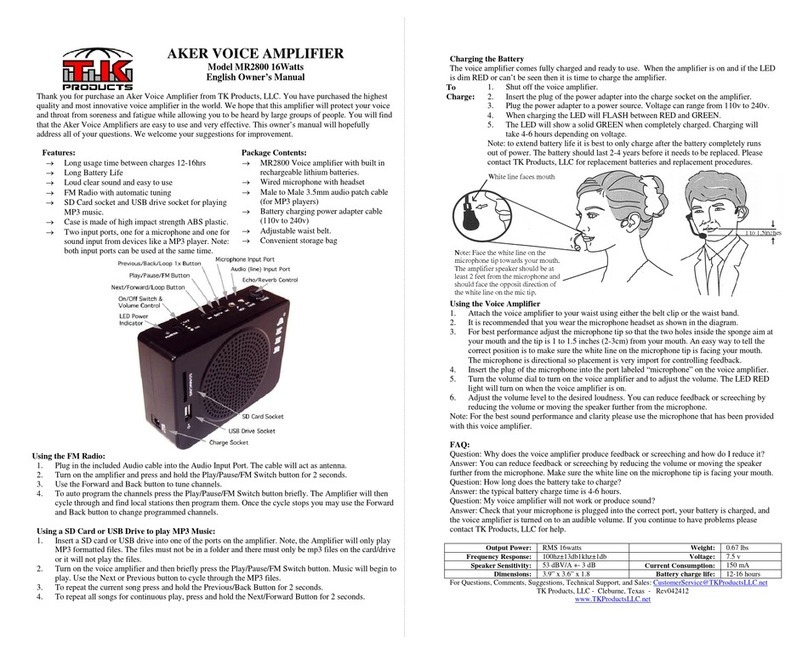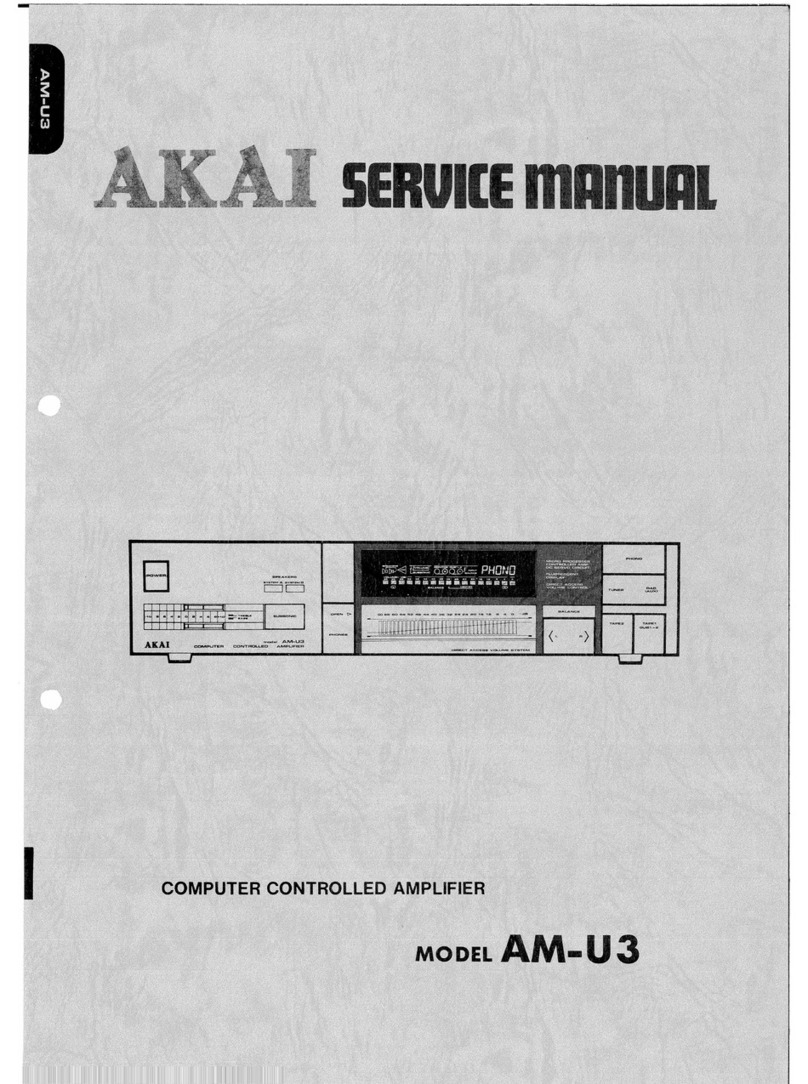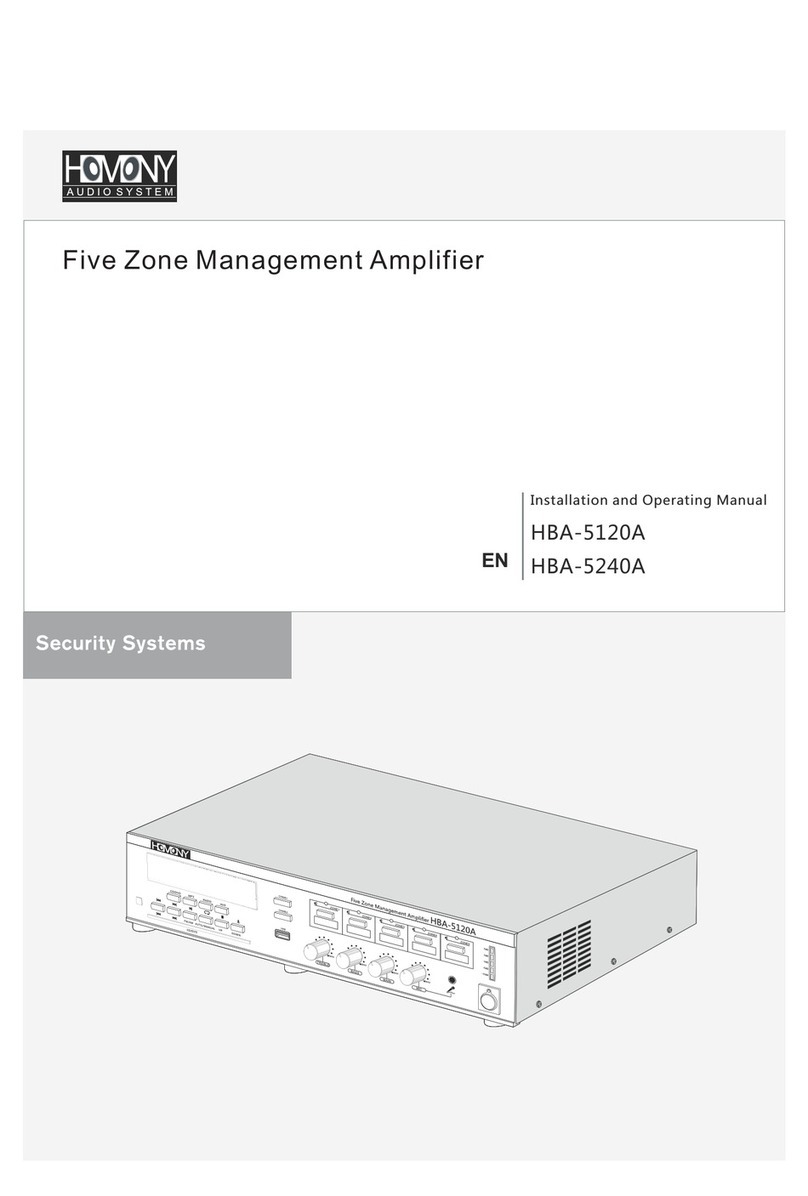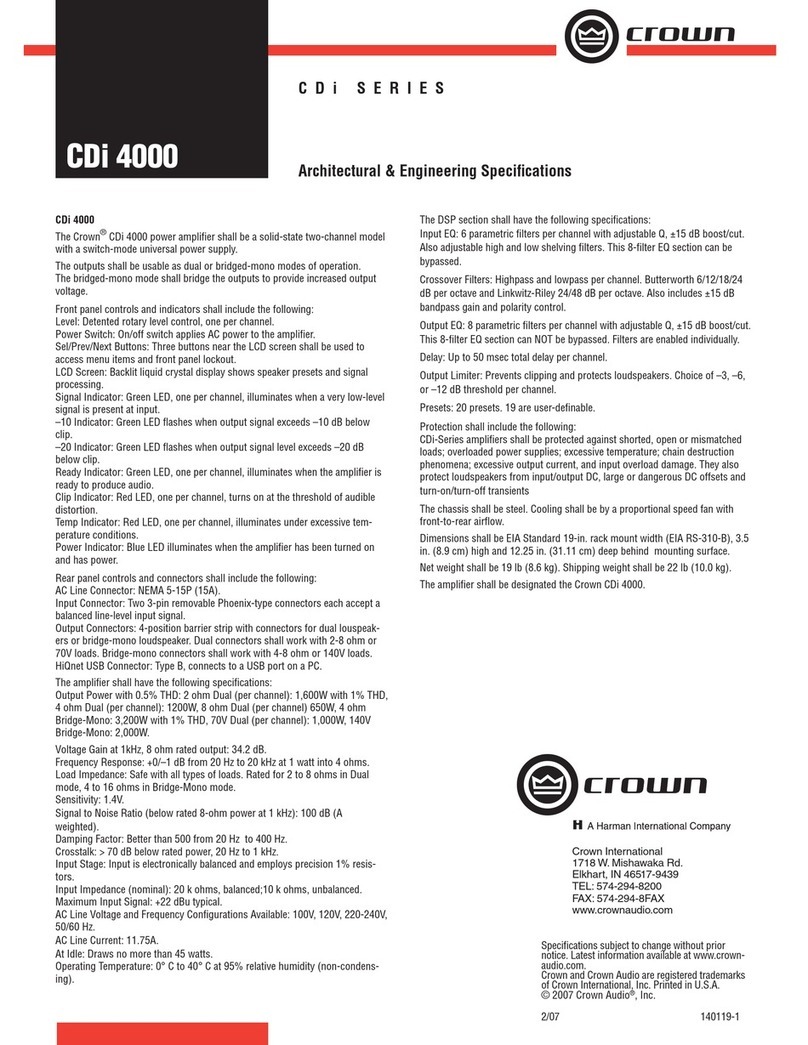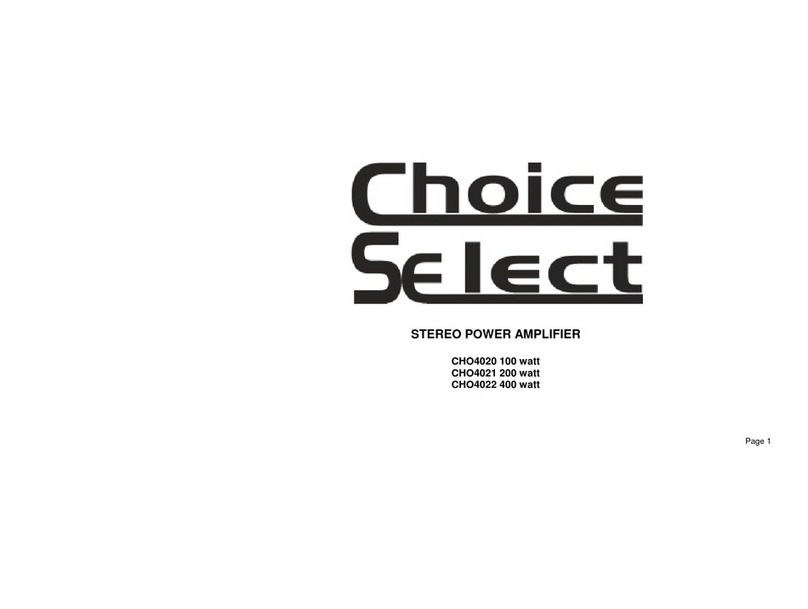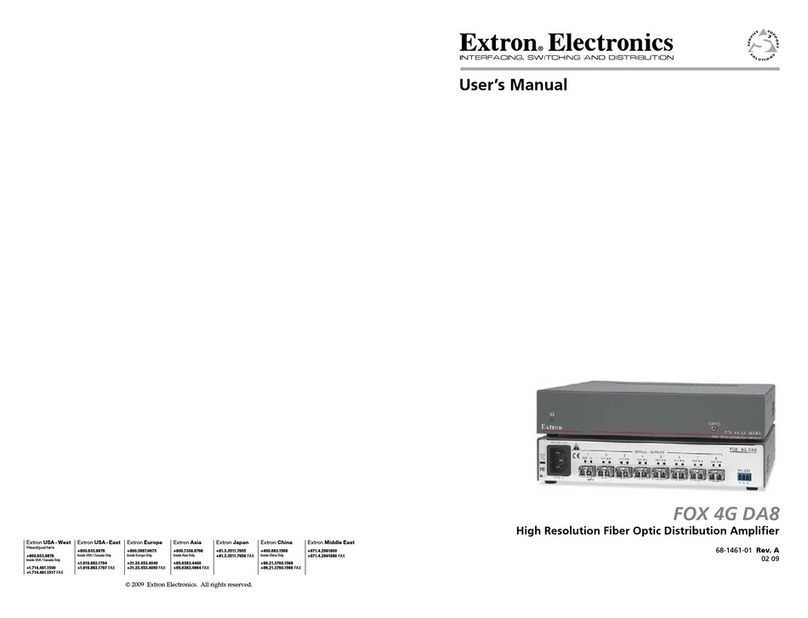Techlogix TL-A70-40W User manual

User Manual
TL-A70-40W
40 Watt Power Amplifier
All Rights Reserved
Version: TL-A70-40W _160826

TL-A70-40W User Manual
www.tlnetworx.com
Preface
Read this user manual carefully before using this product. Pictures shown in this manual
is for reference only, different model and specifications are subject to real product.
This manual is only for operation instruction only, not for any maintenance usage.
Trademarks
Product model and its logo are trademarks. Any other trademarks mentioned in this
manual are acknowledged as the properties of the trademark owner. No part of this
publication may be copied or reproduced without our prior written consent.
FCC Statement
This equipment generates, uses and can radiate radio frequency energy and, if not
installed and used in accordance with the instructions, may cause harmful interference
to radio communications. It has been tested and found to comply with the limits for a
Class B digital device, pursuant to part 15 of the FCC Rules. These limits are designed to
provide reasonable protection against harmful interference in a commercial installation.
Operation of this equipment in a residential area is likely to cause interference, in which
case the user at their own expense will be required to take whatever measures may be
necessary to correct the interference
Any changes or modifications not expressly approved by the manufacture would void the
user’s authority to operate the equipment.

3
TL-A70-40W User Manual
www.tlnetworx.com
SAFETY PRECAUTIONS
To i ns ure th e b es t f ro m th e p ro d uc t , pl e as e rea d a ll i ns t ru ct io ns c are fu ll y b efo re u si ng
the device. Save this manual for further reference.
l Unpack the equipment carefully and save the original box and packing material for
possible future shipment
l Follow basic safety precautions to reduce the risk of fire, electrical shock and injury
to persons.
l Do not dismantle the housing or modify the module. It may result in electrical shock
or burn.
l Using supplies or parts not meeting the products’ specifications may cause damage,
deterioration or malfunction.
l Refer all servicing to qualified service personnel.
l To p reve nt f ire o r sh o ck hazard, do not expose the unit to rain, moisture or install this
product near water.
l Do not put any heavy items on the extension cable in case of extrusion.
l Do not remove the housing of the device as opening or removing housing may
expose you to dangerous voltage or other hazards.
l Install the device in a place with fine ventilation to avoid damage caused by overheat.
l Keep the module away from liquids.
l Spillage into the housing may result in fire, electrical shock, or equipment damage. If
an object or liquid falls or spills on to the housing, unplug the module immediately.
l Do not twist or pull by force ends of the optical cable. It can cause malfunction.
l Do not use liquid or aerosol cleaners to clean this unit. Always unplug the power to
the device before cleaning.
l Unplug the power cord when left unused for a long period of time.
l Information on disposal for scrapped devices: do not burn or mix with general
household waste, please treat them as normal electrical wastes.

TL-A70-40W User Manual
www.tlnetworx.com
Table of Contents
1. Introduction ................................................................................................................. 1!
1.1 Introduction to TL-A70-40W .............................................................................. 1!
1.2 Features .............................................................................................................. 1!
1.3 Package Contents ............................................................................................... 1!
2. Panel Description ......................................................................................................... 2!
2.1 Front Panel ......................................................................................................... 2!
2.2 Introduction of Rear Panel .................................................................................. 3!
3. System Connection ...................................................................................................... 4!
3.1 Usage Precautions .............................................................................................. 4!
3.2 System Diagram .................................................................................................. 4!
3.3 Audio Signal Connection ..................................................................................... 4!
3.3.1 Audio Output ............................................................................................ 4!
3.3.2 Audio Inputs ............................................................................................. 5!
3.4 System Applications ............................................................................................ 6!
4. System Operations ....................................................................................................... 6!
4.1 Operations of Front Panel ................................................................................... 6!
4.1.1 Audio switching ........................................................................................ 6!
4.1.2 Volume/EQ controlling ............................................................................. 7!
4.2 Operations of IR Remote .................................................................................... 7!
4.3 Operations of Control Software .......................................................................... 9!
4.3.1 Connection with Computer ...................................................................... 9!
4.3.2 Installation/uninstallation of RS232 Control Software .............................. 9!
4.3.3 Running Environment ............................................................................. 10!
4.3.4 Function Settings .................................................................................... 10!
4.3.5 RS232 Communication Commands ........................................................ 11!
5. Specifications ............................................................................................................. 13!
6. Panel Drawing ............................................................................................................ 15!
7. Trou ble s h oot ing a nd Mai nte n ance ............................................................................. 16!
8. After-sales Service ..................................................................................................... 17!

1
TL-A70-40W User Manual
www.tlnetworx.com
1. Introduction
1.1 Introduction to TL-A70-40W
TL-A70-40W is a 40 Watt Power Amplifier (Class-D) with high-impedance output (70V
or 100V). It has [2] analog stereo inputs, [1] digital input, and [1] balanced microphone
input. It includes powerful functions including ducking, EQ control, and a mic mixer. The
microphone input MIC input supports condenser and dynamic microphones, or can be
set to balanced line audio input (for use with a wireless microphone receiver).
1.2 Features
l Mono audio output at 40Watt.
l Switchable between 70V and 100V.
l Ducking function for the microphone.
l 16 selectable IDs to control multiple units using one RS232 connection.
l 3-level MIC input, supports condenser microphone, dynamic microphone and
wireless microphone.
l MIC port can support balanced/unbalanced signal.
l Two stereo audio inputs and one digital audio input, switchable by button, IR remote
& RS232.
l Volume/Bass/Treble controllable by buttons, IR remote & RS232.
l Fast switching speed.
l Convection cooling, no fans.
l LED indicators for power and status.
l Anti-static case design to provide good protection for long-term and stable
performance.
1.3 Package Contents
Ø 1 x TL-A70-40W
Ø 2 x Mounting ears (separated from TL-A70-40W)
Ø 4 x Screws
Ø 1 x Pluggable Terminal Block
Ø 1 x RS232 cable
Ø 1 x Power adapter (DC 24V)

2
TL-A70-40W User Manual
www.tlnetworx.com
Ø 1 x Power Cord
Ø 4 x Plastic Cushions
Ø 1 x User manual
Note: Ensure the product and the accessories are all included, if not, please contact with
the dealers.
2. Panel Description
2.1 Front Panel
Figure 1 Front Panel
No.
Name
Function
①
Audio
Input
Selection
Audio source selection
②
Audio
Control
Selector for adjusting the volume of the MIC, Line, or the level
of Bass and Treble with this button
③
Audio
Adjustment
To adjust or mute the corresponding audio.
▽: Turn down the volume (or Bass / Treble)
△
: Turn up the volume
MUTE: Mute the output
MIC
LINE
BASS
TREBLE
MUTE
INPUT SEL
1
2
3
12 3

3
TL-A70-40W User Manual
www.tlnetworx.com
2.2 Introduction of Rear Panel
Figure 2 Rear Panel
No.
Name
Function
①
Power
Indicator
Turns red when power is connected.
②
Microphone
input port
3-pole captive screw connector for microphone input, switch
to select the microphone input, including 48V (for condenser
microphone), MIC (for dynamic microphone) and LINE (for line
audio).
③
Audio Inputs
3.5mm mini jack for stereo audio input, it can be connected
with audio source device such as iPod.
④
ID Code
16 codes range from 0 to F (hexadecimal), works with the PC
control software or RS232 control.
⑤
IR
To c on n ec t w it h th e I R re ce i ve r, w or k s with the IR remote (not
included).
⑥
Power Port
To c on n ec t the power adapter (DC24V).
⑦
2 x RCA
Dual-mono audio input, which can be connected with audio
source device such as a DVD or PC.
⑧
Digital
Audio Input
Fiber optic connector for digital audio input (PCM format
only), it can be connected with a device with fiber port, such as
a BluRay player.
⑨
RS232
3-pole captive screw connector for serial control, it can be
connected with PC (Use a 3-pole captive to 9 pin female D
connector and serial control software) to control TL-A70-40W.
⑩
Audio
Output
Speaker output (Select 70V or 100V depending on the input
voltage of the speakers). COM is for grounding (GND).
1
6
2
7
3
8
4
9
5
10

4
TL-A70-40W User Manual
www.tlnetworx.com
3. System Connection
3.1 Usage Precautions
1) Speakers must be connected before powering the amp on.
3.2 System Diagram
Figure 3 System Diagram
3.3 Audio Signal Connection
3.3.1 Audio Output
TL-A70-40W supports mono audio output, and the output voltage is 70V or 100V. 70V
and 100V systems are regulated by country safety regulations, you must adhere to all
local codes. The COM pin should be connected to the (-Minus) terminals of the speaker
run. The amplifier has a rated power at 40Watt, so the TL-A70-40W can be connected
with several speakers in parallel connection way (Total power mustn’t be more than
40Watt).
The following figure shows us how to connect with the speakers. Here we take the
100V/10W speakers for each as example.
MIC
PC 1
Blu-ray
DVD
Speaker
Speaker
Speaker
Speaker
PC
(100V/10W)
(100V/10W)
(100V/10W)
(100V/10W)
IR Remote
IR Receiver

5
TL-A70-40W User Manual
www.tlnetworx.com
Figure 4 Audio Output Connection
Note: Speakers to be connected should be with constant impedance (with transformer),
as opposed to low impedance loads (like 4 or 8 ohm systems).
3.3.2 Audio Inputs
The TL-A70-40W provides 2 stereo audio inputs, one microphone input and one digital
fiber audio input. The following figure shows the audio input ports.
Figure 5 Audio Input Ports
Ø 48V phantom power input
When ‘48V” is selected on the switch the MIC input will provide a 48V phantom power.
This is usually used to supply power to a condenser microphone, Connection is: “+”
connects to positive, “-” connects to negative and “ ” to ground.
COM 70V 100V
Speaker Speaker Speaker Speaker
(100V/10W)
(100V/10W)
(100V/10W)
(100V/10W)
Slide switch, to select the MIC input mode,
includes MIC (dynamic microphone), 48V
(condenser microphone) and LINE (normal
audio or wireless microphone).

6
TL-A70-40W User Manual
www.tlnetworx.com
Ø MIC input
When “MIC” is selected on the switch, the microphone input is used for connecting a
dynamic microphone. There are two different connections:
a) Unbalanced connection:
“+” and “” connects to ground, and “-” connects to signal.
“-” and “” connects to ground, and “+” connects to signal.
b) Balanced connection: “+” connects to positive, “-” connects to negative and “ ”
connects to ground.
Ø LINE input
When “LINE” is selected on the switch, the microphone input is used for connecting with
line audio or a wireless microphone output. There are two different connections:
a) Unbalanced connection:
“+” and “” connects to ground, and “-” connects to signal.
“-” and “” connects to ground, and “+” connects to signal.
b) Balanced connection: “+” connects to positive, “-” connects to negative and “ ”
connects to ground.
l Digital Audio Input
TL-A70-40W features a fiber optical port to connect a digital audio source device.
Notice: This digital audio input can support/decode PCM format signal only. If the
CD/DVD is DTS or AC3 (Dolby Digital) format, please set the player to PCM format
output before connecting to the TL-A70-40W.
3.4 System Applications
TL-A70-40W can be used in different applications, such as classrooms, small meeting
room, lecture halls, bars and hotels etc.
4. System Operations
4.1 Operations of Front Panel
The buttons provide control of volume, EQ control, and switching. The LED indicators
will show status. The following content introduces audio switching and EQ control in
detail.
4.1.1 Audio switching
There are three switchable audio inputs, one dual-mono RCA input, one 3.5mm jack
input, and one digital fiber audio input, switchable through the buttons as below:

7
TL-A70-40W User Manual
www.tlnetworx.com
Figure 6 Audio Source Selection Button
4.1.2 Volume/EQ controlling
The line volume and MIC volume can be controlled separately by using the buttons.
The MIC Volume/LINE volume/LINE bass/LINE treble will be selected by the buttons,
and controlled up/down/mute by the function buttons. Please check the picture below:
Figure 7 Audio Mode and Volume Adjustment buttons
For example, to turn up the line volume, you should select the “LINE” first, and then
press the button “ ”.
4.2 Operations of IR Remote
TL-A70-40W can be controlled using IR, using an IR Receiver and the IR remote.
Notice: The IR Receiver and the IR remote are not included, but can be purchased from
Te ch Lo gi x Ne tw o rx – Part# TL-A70-40W-IR
Audio Mode Switching
Volume Adjustment:
▽
: Turn down the volume
△
: Turn up the volume
MUTE: Mute the output
Audio Source Selection:
1: RCA audio
2: 3.5mm audio
3: Digital audio.

8
TL-A70-40W User Manual
www.tlnetworx.com
Figure 8 IR Remote
Figure 9 IR Receiver
Mute Mode:
MIC: Mute the
microphone volume.
LINE: Mute the line
volume.
SPEAKER: Unmute
Use to transmit the
infrared signal send by
the remote controller.
Audio Controlling Modes
MIC: turn up/down the
microphone volume.
LINE: turn up/down the
line volume.
BASS: bass tuning
TREBLE: treble of line
volume.
Audio Source Selection:
1: 2 RCA dual-mono audio
input
2: 1 3.5mm jack
3: 1 Digital fiber audio
input
IR receiver, works with the IR
remote. Please point the IR
remote at the IR receiver
when using, to avoid loss of
control.
3.5mm jack
Insert it into the
specialized socket
(3.5mm).

9
TL-A70-40W User Manual
www.tlnetworx.com
4.3 Operations of Control Software
4.3.1 Connection with Computer
When the amplifier connects to the COM port of a computer with control software,
users can control it by that computer.
To c on tro l th e amplifier, users should use a 3-pole male captive screw to 9-pin HD
female connector and use the CommWatch software published on the
www.tlnetworx.com.
Figure 10 Connection of RS232 Port
4.3.2 Installation/uninstallation of RS232 Control Software
l Installation
Ø Connect the input source devices and the output device according to the system
diagram.
Ø Copy the RS232 control software to the computer, and then connect the RS232 port
of the computer to the TL-A70-40W.
Ø Double-click the EXE program to execute the software.
Here we take the software CommWatch.exe as example. The icon is showed as below:
Figure 11 Control Software
l Uninstallation Delete all the control software files in corresponding file path.
PC

10
TL-A70-40W User Manual
www.tlnetworx.com
4.3.3 Running Environment
With the control software installed, you can use the software to send RS232 commands
to control TL-A70-40W.
4.3.4 Function Settings
With the control software, we can easily switch the input channel, mute the output,
check the status, and adjust the volume etc. Please refer the details in RS232
Communication Commands.
The interface of the control software is showed as below:
Figure 12 Main Interface of Control Software
Parameter Configuration area
Monitoring area, indicates if the
command sent works.
Command Sending area

11
TL-A70-40W User Manual
www.tlnetworx.com
4.3.5 RS232 Communication Commands
Communication Protocol: RS232 Communication Protocol
Baud rate: 9600 Data bit: 8 Stop bit: 1 Parity bit: none
Command
Function Description
Feedback Code
1A1.
Switch the audio to input 1
A: 1 -> 1
2A1.
Switch the audio to input 2
A: 2 -> 1
3A1.
Switch the audio to input 3
A: 3 -> 1
0A0.
Mute Audio of MIC and Line out
Mute
1A0.
Mute audio of MIC
Mute MIC
2A0.
Mute audio of line out
Mute LIN
3A0.
Enable noise gate.
Gate On
4A0.
Disable noise gate.
Gate Off
0A1.
Unmute Audio
Unmute Audio
600%
Checking the working status
A: 1 -> 1
Volume of MIC : 50
Volume of LINE : 50
Bass of LINE : 4
Treble of LINE : 4
Ducking Off
601%
MIC volume up
Volume of MIC: 51
602%
MIC volume down
Volume of MIC: 51
603%
Line volume up
Volume of LINE: 51
604%
Line volume down
Volume of LINE: 51
605%
Bass level up
Bass of LINE: 4
606%
Bass level down
Bass of LINE: 4
607%
Treble level up
Treble of LINE: 4
608%
Treble level down
Treble of LINE: 4
609%
Initialization, back to the default setting
Init OK
610%
Enable/disable the ducking function.
Ducking off/Ducking on
4[x][x]%
Preset the volume level of ducking
function. [xx] arranges from [00] to [60].
61 degrees in total.
Ducking of LINE: 50
5[x][x]%
Preset MIC volume, [xx] ranges from [00]
to [60]. 61 values in total.
Volume of MIC: 50
7[x][x]%
Preset line volume, [xx] ranges from [00]
to [60]. 61 values in total.
Volume of LINE: 50
8[x][x]%
Preset the bass level, [xx] ranges from
[00] to [08]. 9 degrees in total.
Bass of LINE: 4
9[x][x]%
Preset the treble level, [xx] ranges from
[00] to [08]. 9 degrees in total.
Treble of LINE: 4

12
TL-A70-40W User Manual
www.tlnetworx.com
Notice:
1. The letter inside bracket [ ] is the variable code, which is changeable.
2. The bracket [ ] is not included to the RS232 commands.
3. Any dot “.” after the letters is part of the commands.
4. Ducking function:
With the MIC input, the volume of the line audio will be automatically turned down
to the preset volume level, if there is no input MIC audio signal after 5 seconds, then
the volume will be automatically turned up to the original value. If you need to
disable/enable the ducking function, just send the command “610%” again.
5. ID coding
The ID codes of TL-A70-40W range from 0 to F (hexadecimal), when sending RS232
commands, please take notice of the address of the ID code.
If the amp address ID code is 0, all RS232 commands will control the amp.
If the address is in 1~F, it has a unique ID code.
If the ID code is 1~F, please add “[ID]/” before sending the command.
For example, if the ID code is 5, and the RS232 command needed is “604%”, the
correct command is in this format: “5/604%”.
There is no need to add “ID/” before the command when the ID code is 0.
Examples:
1) Switching the input 2 to the line out, the command is: 2A1.
2) Turn in g up the volum e of li ne a udio, the command is: 603%
3) Preset the MIC volume to “21” value, the command is: 521%
4) Checking the working status of TL-A70-40W, the command is: 600%
5) If the ID code is 0, sending command 601% is able to turn up the MIC volume.
If the ID code is 2, sending command 601% will not work, and the MIC volume
remains unchanged. The right command is 2/601%.

13
www.tlnetworx.com
TL-A70-40W User Manual
5. Specifications
I/O Connections
Analog Inputs
Two(2) RCA jack, One(1) 3.5mm TRS jack
Digital Input
One(1) optical jack
MIC Input
One(1) 3-pin captive screw connector/3.81mm
IR Input
One(1) 3.5mm TRS Jack
RS232 Control
One(1) 3-pin captive screw connector/3.81mm
RS232 ID Selector
One(1) 16 ID codes for control
Button Control(Front Panel)
Five(5) buttons in total
MIC Signal Type Selector
One(1) 3-position slider switch
70V or 100V amplifier Output
One(1) 3-pin captive screw connector/3.81mm
DC 24V Power
One(1) Power connector with locking screw (5.5mm
outside diameter, 2.1mm inside diameter)
Audio Performance
Input Impedance
>10k Ω
Output Type
Constant voltage 70V or 100V
Maximum Rated Power Output
40 Watts
Frequency Response
120 Hz ~ 20 kHz
Common Mode Rejection Ratio
(CMRR)
>70 dB at 20 Hz ~ 20 kHz
Signal to Noise Ratio (SNR)
80 dB (Max)
Total Harmonic Distortion +
Noise (THD+N)
1% at 1 kHz; 0.3% at 20 kHz at Nominal Level
Voltage Gain
26 dB
Chassis and Environmental
Enclosure
Painted aluminum
Dimensions (W x H x D)
130mm x 44mm x 144mm (5.12in x 1.73in x 5.67in)
Shipping Weight
1.10Kg(2.43bls)
Operating Temperature
(Environment)
-10° ~ +40° C(+14° ~ +104° F)

14
www.tlnetworx.com
TL-A70-40W User Manual
Operating Temperature
(Chassis)
45° C(113° F)
Operating Humidity
(Environment)
10% ~ 90% Non-condensing
Storage Temperature
(Environment)
-15° ~ +70° C(+5° ~ +158° F)
Storage Humidity (Environment)
10% ~ 90% Non-condensing
Power, ESD, Regulatory
Maximum Power Consumption
45W
Power Supply
DC 24V at 2.5A
ESD Protection
15KV
Regulatory
CE, FCC
Other
Standard Warranty
3 Year
Indicators
1 Power, 2 Input Select ,4 Signal select, 1 Up, 1
Down, 1 Mute
Included Items
Installation guide, Power adapter, Mounting ears (2
ea), Mounting screws (4ea), RS232 cable, Plastic
cushions (4 ea), Pluggable terminal block

15
www.tlnetworx.com
TL-A70-40W User Manual
6. Panel Drawing
Figure 13 Panel Drawing

16
www.tlnetworx.com
TL-A70-40W User Manual
7. Troubleshooting and Maintenance
Problems
Causes
Solutions
No output audio
No signal at input/ output
end
Check input/ output
connections
Failed cable connection
Change for another cable.
Broken unit
Send it to the dealer for
repair.
POWER indicator doesn’t
work, unit does not
respond to any operation
Failed power connection
Make sure the power cord
connection is good
Static becomes stronger
when connecting the video
connectors
Bad grounding
Check the grounding and
make sure it is connected
well.
Output audio has
interference
Cannot control the device
by front panel buttons,
RS232 port or IR remote
Broken unit
Send it to the dealer for
repair.
If your problem persists after following the above troubleshooting steps, seek further
help from authorized dealer or our technical support.
Table of contents
Other Techlogix Amplifier manuals