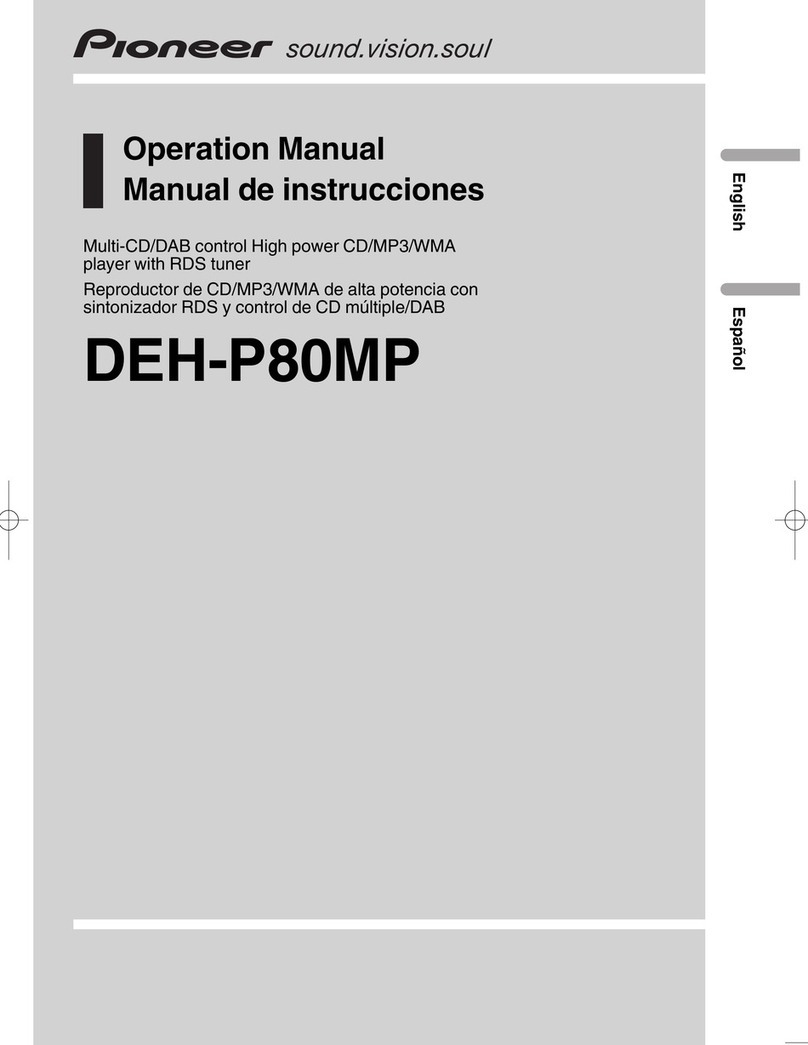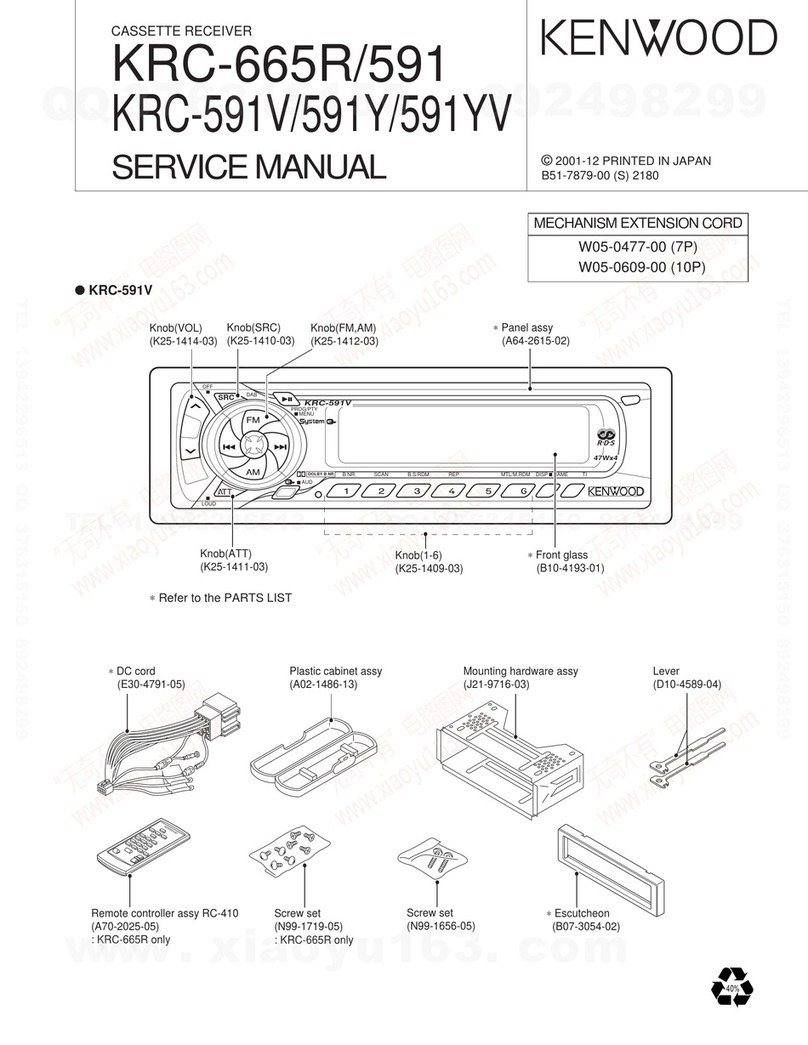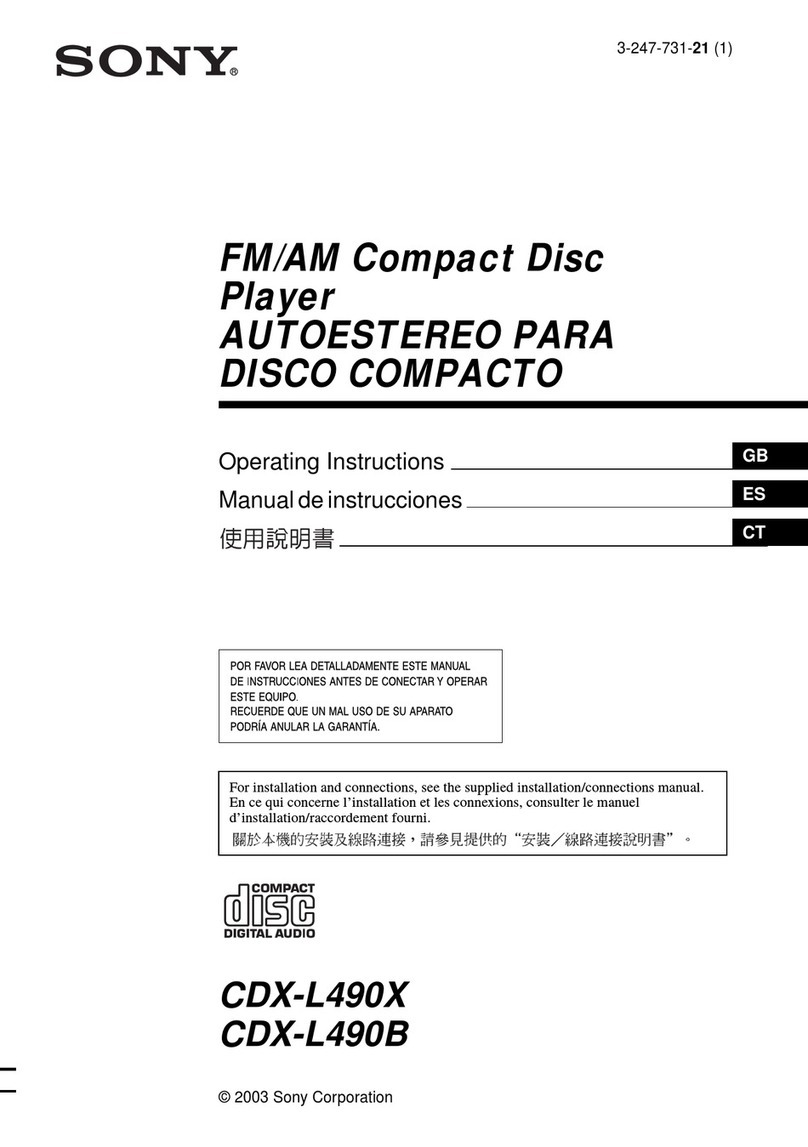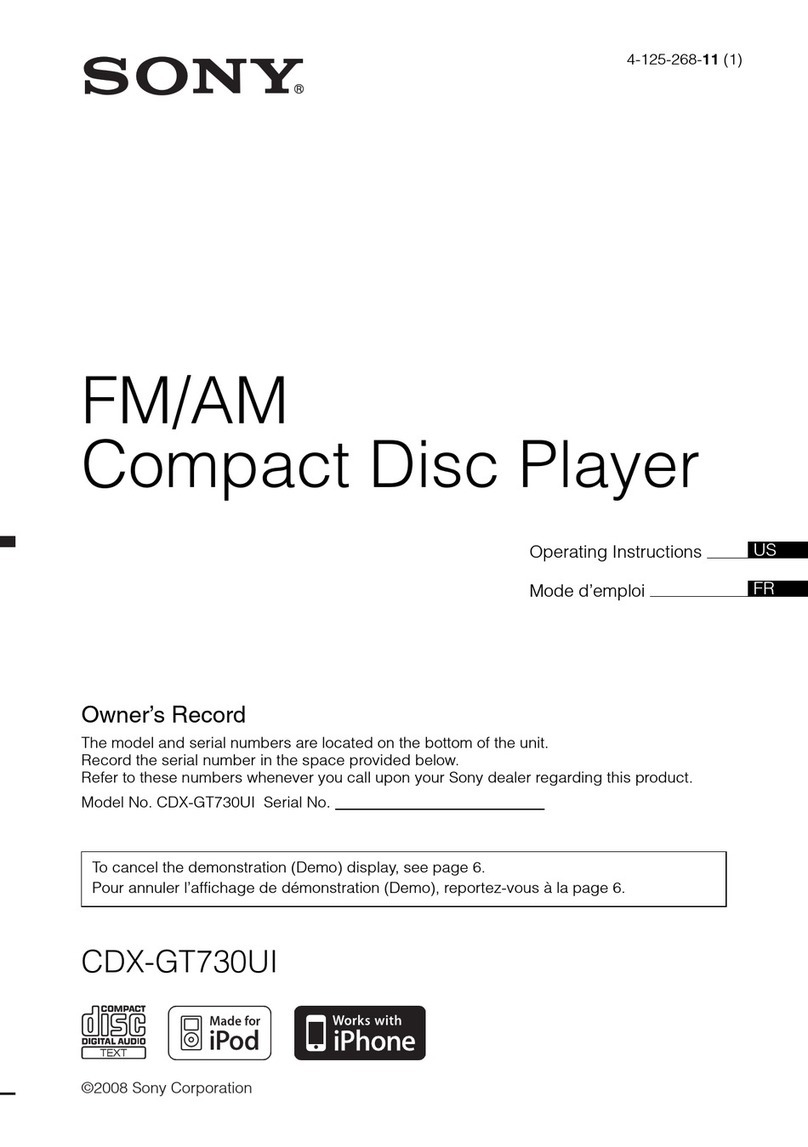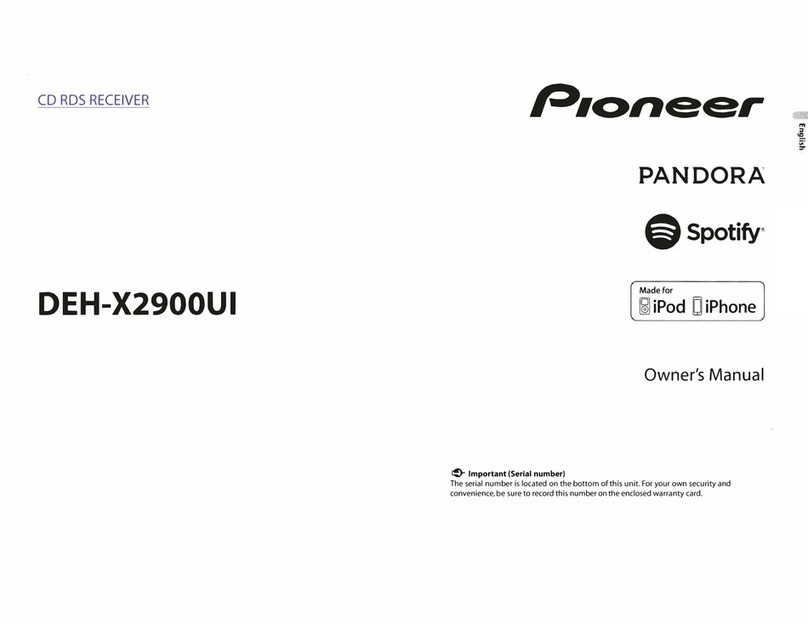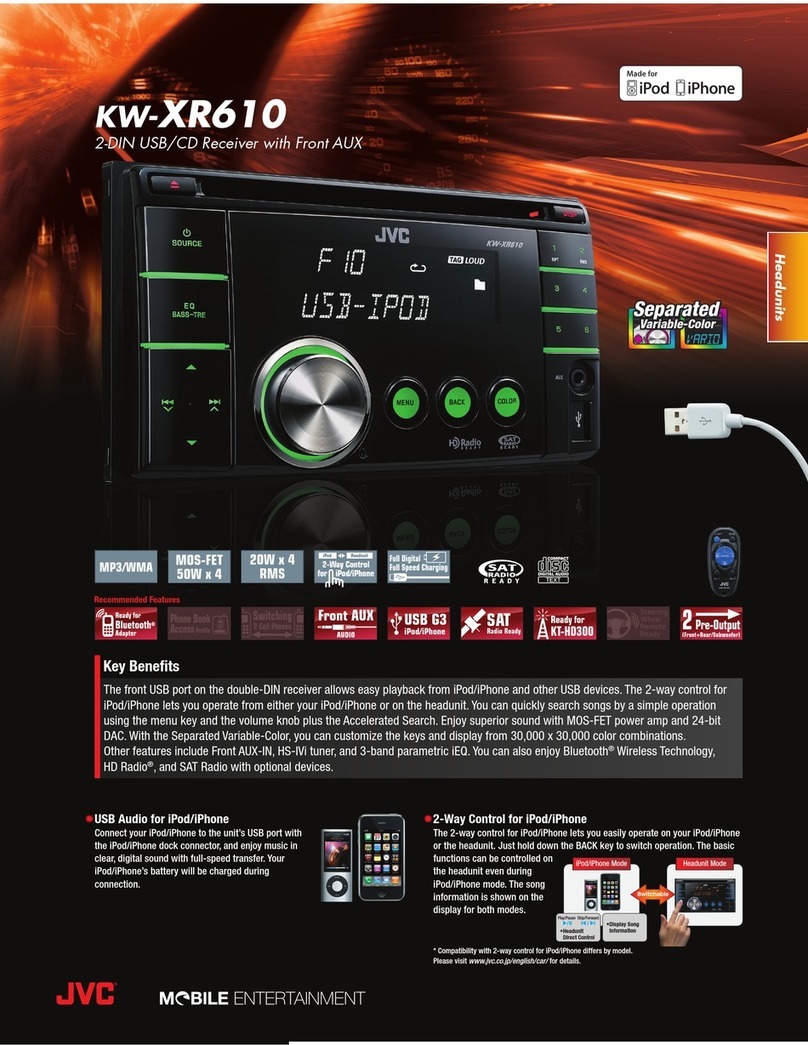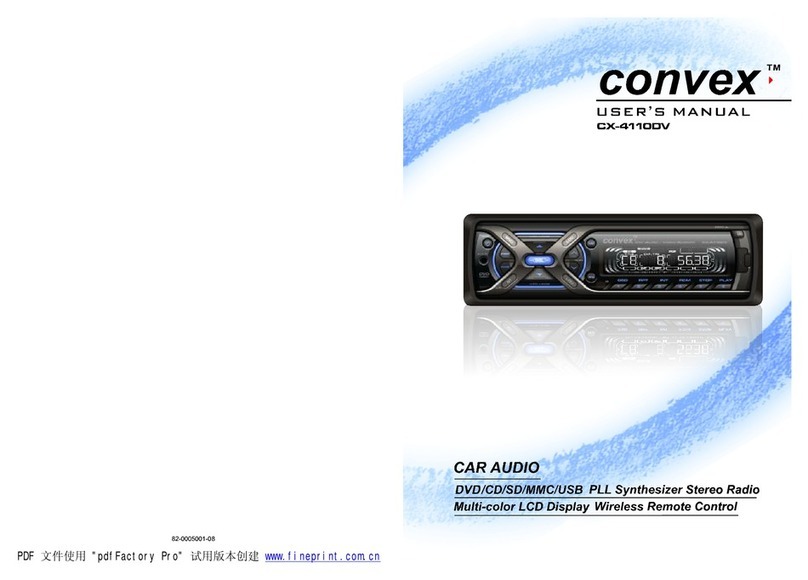Technetronix BMW09CIC Manual

Your best partner for better driving
Update Date
2014.09.18
Model
QPI-BM09-1402-011
Firmware Date
BMW09CIC
Technetronix

Warning
When installing the main unit, do not remove or alter existing
vehicle fasteners, including nuts, bolts, screw, clips, and fittings.
Never detach, move or alter existing vehicle wiring, including
electrical grounds and straps. Alteration of existing vehicle
components may make vehicle unsafe to operate. Should be
no any electronic devices or magnetic pole around installation
place.
Air bags are vital part of a safety system. Never install main unit
in a way which will alter air bag wiring or interfere with air bag
deployment. Air bags must function properly in the event of an
accident.
Before installing, check the location of pipe, tank, electrical
cables and others.
Read and follow the instruction manual.
Wiring location must not interfere driving, get in or out from car.
Use electrical tape to insulate the ends of all wires, even if they
are not used. Proper insulation prevents arcs, shocks and fires.
When installation is complete, test all vehicle electrical systems
to ensure they operate correctly, including lights, horn, brake
lights, and emergency flashers.
According to our sales policy, any problems caused by user’s
mistake, careless can not be guaranteed.
Caution
All steps of installation should be done by well-trained specialist.
During installation ignition key should be taken off and after all
installation finish connect power cable with interface for the last
step.
Do not install the main unit in places where it ma be exposed to
dew condensation (around the air conditioning hose, etc), or in
locations where it may come in contact with water, high levels of
moisture, dust or oily smoke
Install wiring in a manner in which cables will not come in contact
with metal parts. The wiring may be damaged by contact with
metal parts, resulting in fire and shocks. Avoid all contact with hot
surfaces when wiring the main unit. High temperatures may
damage wiring, causing shorts, arcing and fires.
Kindly check all parts are in the box, when receiving the product, if
anything missing, inform to the supplier or manufacturer.
Warning / Caution

Table of Contents
1. Specifications
1.1 Main Specifications
1.2 Features
1.3 System Diagram
1.4 Components
1.5 Exterior
2. Installation
2.1 Installation Diagram
2.2 Installation
3. Settings
3.1 DIP Switch
3.2 Remote Control
3.3 Car Model and Navi Model
3.4 Factory Mode
3.5 DVD, DTV I-DRIVE input
3.6 Original Button Usage
3.7 Rear Camera
3.8 Rear Parking Guidelines
3.9 OSD
4. Trouble Shooting
4
5
6
7
9
10
11
13
14
15
16
19
21
22
24
25
27

1. Specifications
1.1 Main Specifications
4
1. Compatibility
Most of brand-new cars coming with CIC Navigation
Computer System including BMW 5 series
2. Product composition
Multimedia Interface * 1ea
3. MULTIMEDIA INTERFACE input spec.
3 * A/V input (external video input)
1 * CVBS input (rear camera source input)
1 * RGB input (navigation system & HDMI)
1 * LCD input (car system input)
4. MULTIMEDIA INTERFACE output spec.
1 * LCD output
5. POWER spec.
input power : 8VDC ~ 18VDC
consumption power : 5 WATT
6. Switch input mode
- Input video skip function : able to select whether to
use the respective input video sources or not via DIP
switch.
- Able to change input modes via the remote control.
- Able to detect rear camera via CAN or rear lamp
cable.
- Able to change modes via an OEM Button

1. Specifications
1.2 Features
5
Able to control NAVI, DVD, DTV function via Multimedia
Touch GUI
Able to adjust external image (DVD, NAVI) display on
screen
Improved Screen Display (user-oriented interface)
Mode change through original button
Provide power cables to connect with rear camera
Dynamic PAS(Parking assistance system)

1. Specifications
1.3 System Diagram
6
DISPLAY
A/V 1
NAVIGATION Input
(Analog RGB)
CVBS
(Rear camera)
Car Screen Input
(CAR MAIN BOARD)
A/V 2
A/V 3
VIDEO
CIRCUIT
VIDEO MUX
MCU
Power Input
(+8VDC ~ +18VDC)
POWER
CIRCUIT
Dip S/W
A/V OUT HEADREST
MONITOR
Remote control Switch for source toggle
OEM Button (Can Signal)
Car Installation
OEM LCD
Rear Camera Power
(+9VDC)
HDMI Input
(RGB-IN2)

1. Specifications
1.4 Components
A/V cable * 1EA
Mode cable * 1EA
IR cable * 1EA
R-CAM POWER cable * 1EA
(HARETC0002)
(HAVCAB0002)
Remote control * 1ea
(REMOTE0001)
(HARETC0001)
(HIRCAB0002)
TOUCH OUT cable * 1ea
(HTOUCH0004)
TOUCH IN cable * 1ea
(HTOUCH0009)
RGB cable * 1ea
(HRGBCA0013)
7
LCD cable * 1ea
(HLCDCA0005)
Modified POWER cable * 1EA
(HPOWER0012) , (HPOWER0021)
BMW09CIC

1. Specifications
1.4 Components
8
6.5” Touch Panel
(TOUPAN0003)
8.8” Touch Panel
(TOULCD0011)

1. Specifications
1.5 Exterior
① ⑥ ⑦ ⑧
⑨ ⑩ ⑪ ⑫
① MODE
② IR
③ POWER
④ TOUCH OUT
⑤ REAR
⑥ RGB-IN HDMI
⑦ RGB-IN NAVI
⑧ AV IN/OUT
⑨ LCD-OUT
⑪ T/S-IN
Dimension
Width 150.4mm
Length 99.4mm
Height 2.3.2mm
⑬
⑩ LCD-IN
② ③ ④ ⑤
⑫ TEST
⑬ LED
9
⑭
⑬ DIP S/W
BMW09CIC

2. Installation
2.1 Installation Diagram
10
Offered
LCD Cable
Original
Monitor
AV1
AV2
AV3
REAR C
Audio L
Audio R
AV/OUT Video
REAR (12V OUT)
GND
B DATA (blue)
SYNC
GND
IR-DTV
NAVI-VS
IR-NAVI
IR-DVD
R DATA (red)
G DATA (green)
Original LCD Cable
GND
ACC
CAN
CAN
Noise filter
Box
Connecting the original POWER & CAN cable to this part.
Connecting this to the spot which the original POWER & CAN cable was connected.
Control Box
BMW09CIC

2. Installation
2.2 Installation / Connection of Power cable
11
NOISE FILTER BOX
This has to be connected
to the spot located at the
back of the monitor which
the original power & CAN
cable originally connected.
The original
power& CAN
cable has to be
connected to this
part.
Approximately 1M
GND
ACC
CAN(L)
CAN(H)
Noise
filter box
약 15cm
Connection to the interface
Connect
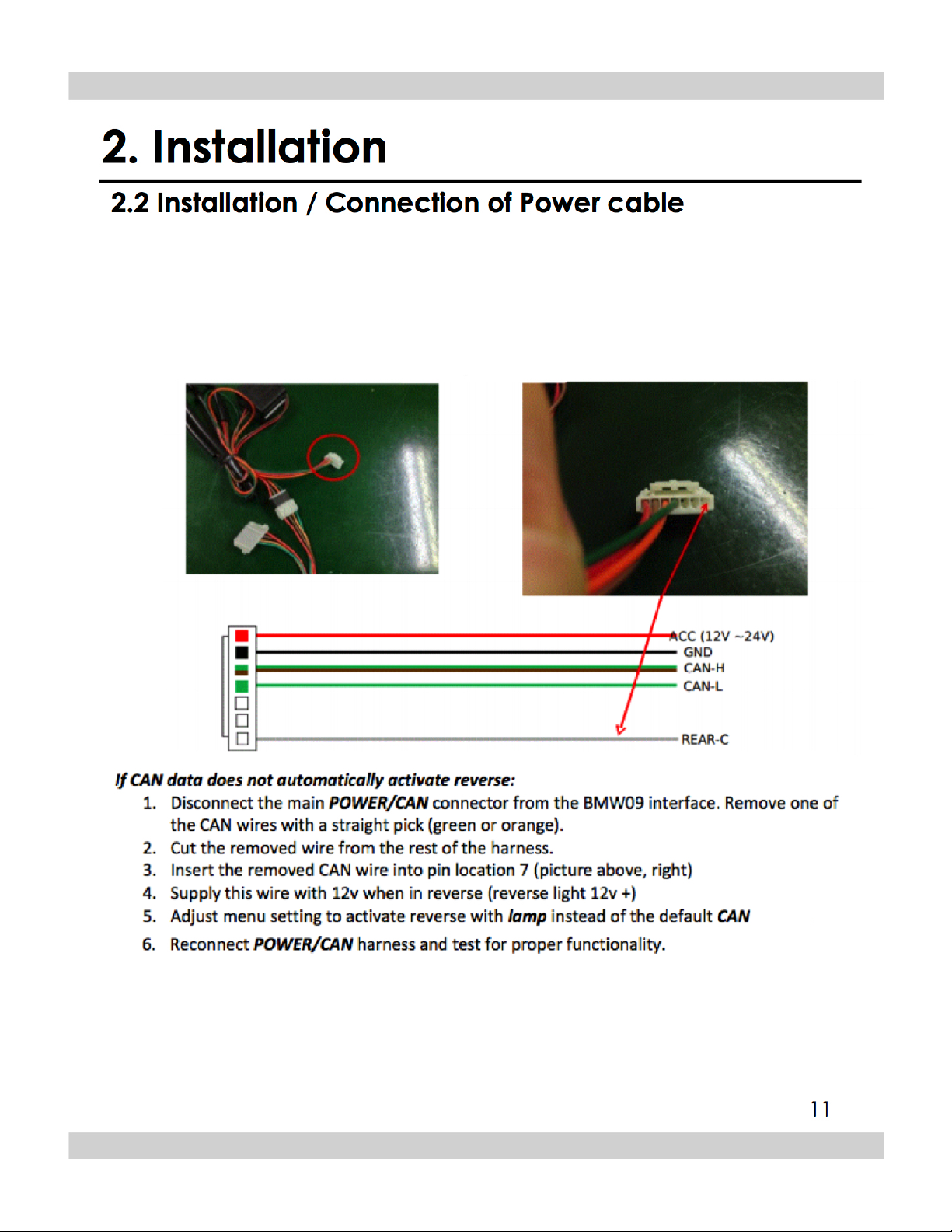

2. Installation
2.2 Installation / Monitor and Interface connection
① See left picture, Remove
original LCD cable from
monitor and connect with
provided LCD cable.
② Connect the original LCD
cable with LCD-IN on the
interface.
※ Precaution : Do not connect power cable with accessory
power, connect with backside of command or cigar jack.
12
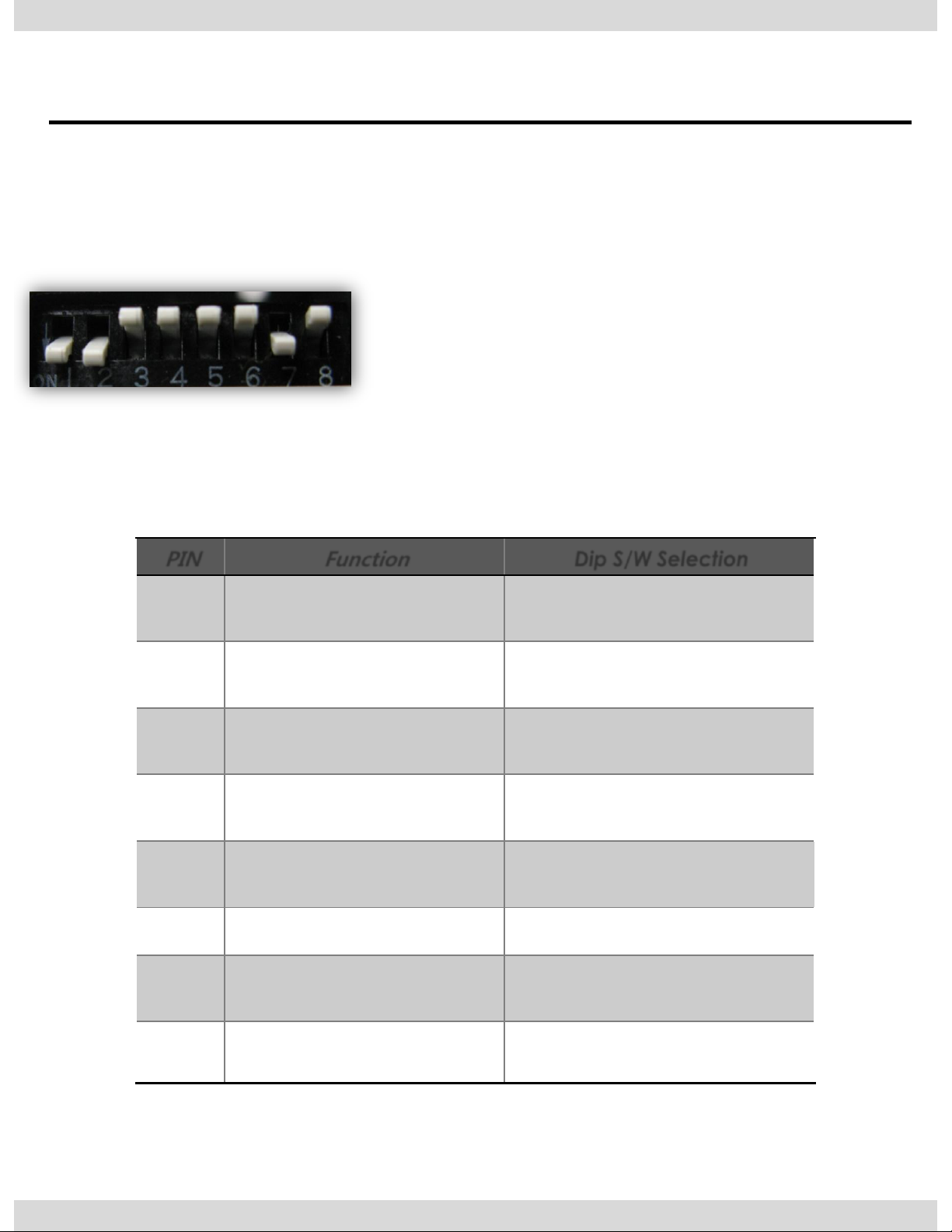
3. Settings
3.1 DIP Switch
PIN
Function
Dip S/W Selection
1
Displaying RGB input
ON : RGB mode skip
OFF : RGB mode display
2
Displaying A/V 1
ON : A/V 1 mode skip
OFF : A/V1 mode display
3
Displaying A/V 2
ON : A/V 2 mode skip
OFF : A/V2 mode display
4
Displaying A/V 3
ON : A/V 3 mode skip
OFF : A/V3 mode display
5
Setup of monitor size
ON : 7.2 inch
OFF : 10.2 inch
6
Select MINI model
ON : Select MINI car
7
Setup of rear camera use
ON : CVBS4
OFF : MAIN
8
Setting up display image
ON : By MUX (ON:DEFAULT)
OFF : By Relay
※ ON : DOWN / OFF : UP
Default : DIP S/W 8 OFF
※ Example DIP S/W usage
- Use input mode : A/V2, A/V3
- Use original navigation
- External rear camera
▷DIP S/W : 1,2 ON (Hide INPUT MODE)
▷DIP S/W : 3 OFF (A/V2 display)
▷DIP S/W : 4 OFF (A/V3 display)
▷DIP S/W : 5,6 OFF
▷DIP S/W : 7 ON (display external rear cam)
▷DIP S/W : 8 OFF
13
※ Please make sure to disconnect the power cable of the interface and reconnect
the power cable again to apply the dip switch setting whenever changing DIP switch.
Otherwise, DIP switch setting will not be applied.

3. Settings
3.2 Remote Control
Key
Function
POWER & PIP Unavailable
MENU Activating OSD menu
OK Making a selection, changing image display
▲ Moving upward
▼ Moving downward
◀
Moving leftward
(If you press this button 2 seconds long, you can access the factory
mode.)
▶
Moving rightward
(If you press this button 2 seconds long, you can reset all the
data about user environment.)
14

3. Settings
3.3 Car Model and Navi Model
IMAGE
Adjust navigation position and size
H-POSITION : Move display horizontally
V-POSITION : Move display vertically
H-SIZE : Adjust navi size horizontally
UTIL1 - CAR MODEL
Selecting model of the car
F10 : 5 Series 2009~2012
E90 : No use
* Set pin#5 of DIP switch to the
right size of the monitor after
selecting model of the car.
(Refer to page9.)
UTIL1 – NAVI MODEL
Select of the navigation Model
DEFAULT
PAPAGO(WVGA)
NAVIST OEM(WVGA)
GN-3000(WVGA)
ICUBE(WVGA)
NAV-506TP(WVGA)
MYVI(WVGA)
WP9200(WVGA)
HDMI(WVGA)
GI-8000N 3D(WVGA)
GI-5000A(WVGA)
A-CLASS(WVGA)
KD-900(WVGA)
PAPAGO(WQVGA)
LS-901(WQVGA)
* Go into FACTORY/ UTIL1 (as
shown right) and adjust the
position and the size of the
navigation after setting the
definition of the navigation
FACTORY mode – Press ◀ button 2 seconds long on the remote control.
Setup for car model
Setup for navigation
15
IMAGE
PARK
UTIL1
UTIL2
INFO
NAVI MODEL
CAR MODEL
AVOUT SELECT
HDMI SKIP
FACTORY RESET
Menu of FACTORY
MENU to Return SEL to Select/Save
IMAGE
PARK
UTIL1
UTIL2
INFO
NAVI MODEL
CAR MODEL
AVOUT SELECT
HDMI SKIP
FACTORY RESET
Menu of FACTORY
MENU to Return SEL to Select/Save
IMAGE
PARK
UTIL
INFO
H-POSITION
V-POSITION
H-SIZE(NAVI)
Menu of FACTORY
MENU to Return SEL to Select/Save

3. Settings
3.4 FACTORY Mode
UTIL1 – AVOUT SELECT
Selecting background sound After
returning navigation or original
mode
DEFAULT : Selecting AV sound just
before changing navigation or
original mode from the AV mode
AV 1~3 : Sound of the selected
AV source 1~3
FACTORY mode – Press ◀ button 2 seconds long on the remote control.
16
IMAGE
PARK
UTIL1
UTIL2
INFO
NAVI MODEL
CAR MODEL
AVOUT SELECT
HDMI SKIP
FACTORY RESET
Menu of FACTORY
MENU to Return SEL to Select/Save
IMAGE
PARK
UTIL1
UTIL2
INFO
NAVI MODEL
CAR MODEL
AVOUT SELECT
HDMI SKIP
FACTORY RESET
Menu of FACTORY
MENU to Return SEL to Select/Save
IMAGE
PARK
UTIL1
UTIL2
INFO
NAVI MODEL
CAR MODEL
AVOUT SELECT
HDMI SKIP
FACTORY RESET
Menu of FACTORY
MENU to Return SEL to Select/Save
UTIL1 – HDMI SKIP
Selecting the use of HDMI mode
ON / OFF
UTIL1 - FACTORY RESET
- Reset
※ Long press the ▶ button

3. Settings
3.4 FACTORY Mode
UTIL2 - I_DRV CONTROL
Selecting whether to use I_DRV
function or not
ON / OFF
A/V1 : Control DVD Remote control
UI
A/V2 : Control DTV Remote control
UI
UTIL2 - I_DRV REMOTE
Choose DTV and DVD model
to be control I_DRV function
•Select DVD model: Setting on
AV1 Mode
•Select DTV model : Setting on
A/V2 mode
FACTORY mode – Press ◀ button 2 seconds long on the remote control.
17
IMAGE
PARK
UTIL1
UTIL2
INFO
I-DRV REMOTE
I-DRV CONTROL
IR MEMORY
HANDLE KEY
MEMORY KEY
CALIBRATE
Menu of FACTORY
MENU to Return SEL to Select/Save
IMAGE
PARK
UTIL1
UTIL2
INFO
I-DRV REMOTE
I-DRV CONTROL
IR MEMORY
HANDLE KEY
MEMORY KEY
CALIBRATE
Menu of FACTORY
MENU to Return SEL to Select/Save

3. Settings
3.4 FACTORY Mode
FACTORY mode – Press ◀ button 2 seconds long on the remote control.
UTIL2 – HANDLE KEY
Whether to use voice button
on handle for mode change
ON / OFF
UTIL2 – IR MEMORY
To register DVD, DTV remote control,
the remote control value must be
registered and can be control with
I-Drive
DVD(A/V1), DTV(A/V2)
※ To use this function, in UTIL2-
I_DRV REMOTE select USER mode
(Connect IR of DVD / DTV to
Remote control.
UTIL2 – MEMORY KEY
Wheter to use car audio
button #8 (mode change +
aux change)
ON / OFF
UTIL2 – CALIBRATE
Touch Calibration
YES / NO
18
IMAGE
PARK
UTIL1
UTIL2
INFO
I-DRV REMOTE
I-DRV CONTROL
IR MEMORY
HANDLE KEY
MEMORY KEY
CALIBRATE
Menu of FACTORY
MENU to Return SEL to Select/Save
IMAGE
PARK
UTIL1
UTIL2
INFO
I-DRV REMOTE
I-DRV CONTROL
IR MEMORY
HANDLE KEY
MEMORY KEY
CALIBRATE
Menu of FACTORY
MENU to Return SEL to Select/Save
IMAGE
PARK
UTIL1
UTIL2
INFO
I-DRV REMOTE
I-DRV CONTROL
IR MEMORY
HANDLE KEY
MEMORY KEY
CALIBRATE
Menu of FACTORY
MENU to Return SEL to Select/Save
IMAGE
PARK
UTIL1
UTIL2
INFO
I-DRV REMOTE
I-DRV CONTROL
IR MEMORY
HANDLE KEY
MEMORY KEY
CALIBRATE
Menu of FACTORY
MENU to Return SEL to Select/Save

3. Settings
3.5 DVD, DTV IR MEMORY input
① First of all, press ◀ button on
remote controller 2 seconds
long or press
UP→DOWN→UP→MENU
button in order to access
Factory mode. Choose IR
MEMORY on UTIL2.
In IR MEMORY, you can choose
AV source of DTV and DVD you
want to use.
② Picture above shows DVD
remote control button value
input, select menu you want
to save. (To register DVD
remote control button value,
select IR MEMORY – DTV and
follow below instructions.
Example)
a. After select OK button on
OSD menu, press intended I-
Drive button
b. Indicated part above will
flicker, and press POWER on
DVD remote control.
(continue to next page)
What is IR-MEMORY Mode?
Is to allow I-Drive and touch screen to control other DVD or DTV
(besides the existing,; for example : SANYO, NECVOX) by register
remote control value.
19
IMAGE
PARK
UTIL1
UTIL2
INFO
I-DRV REMOTE
I-DRV CONTROL
IR MEMORY
HANDLE KEY
MEMORY KEY
CALIBRATE
Menu of FACTORY
MENU to Return SEL to Select/Save
Table of contents