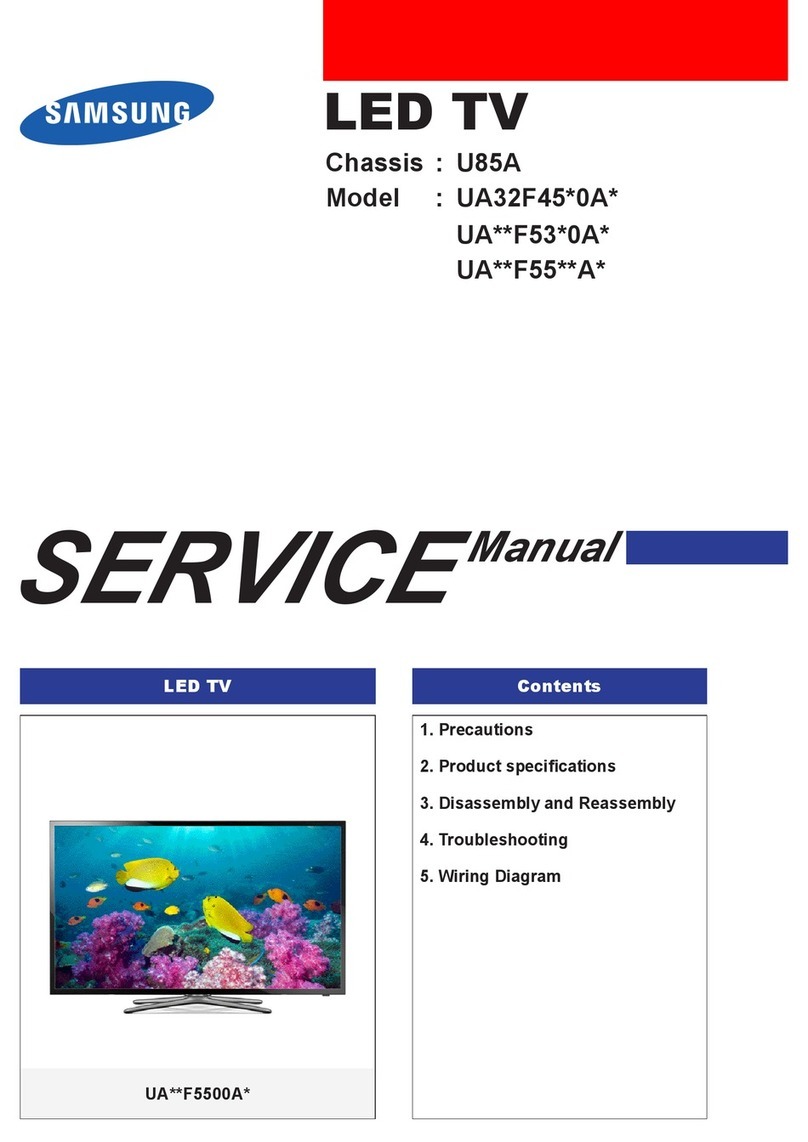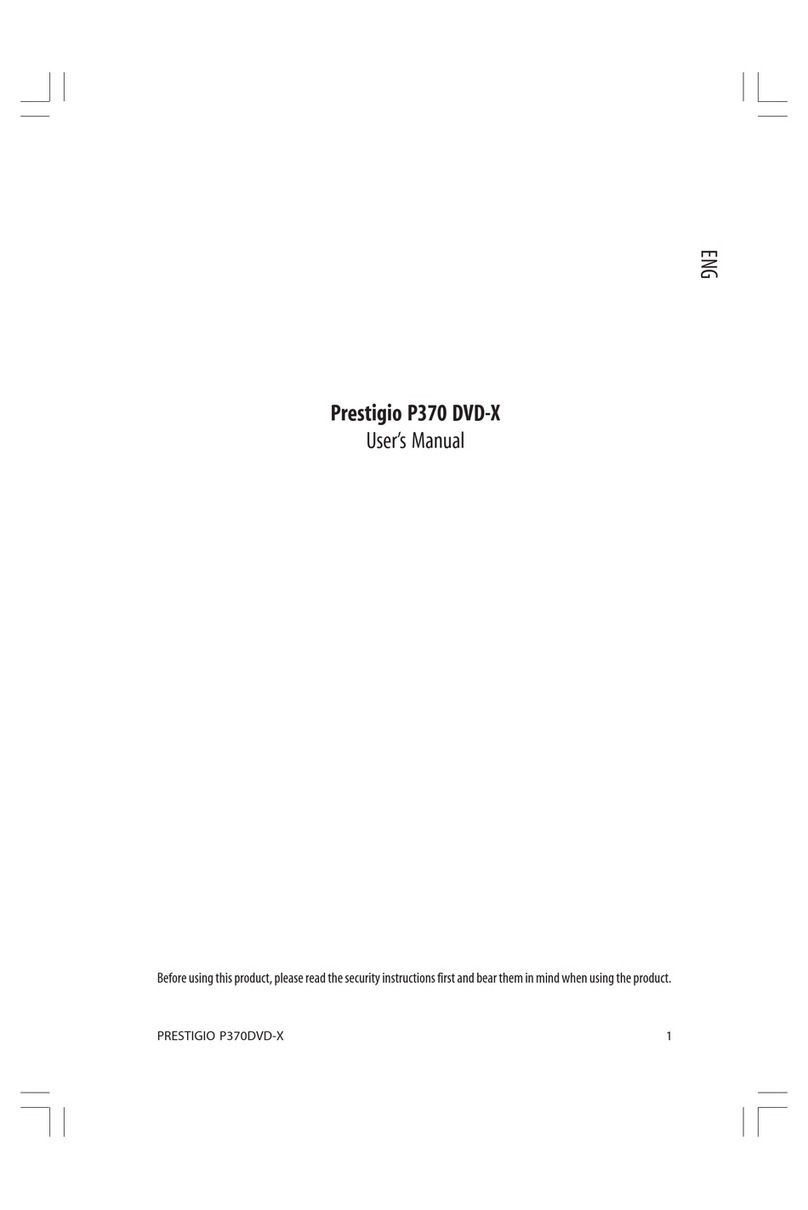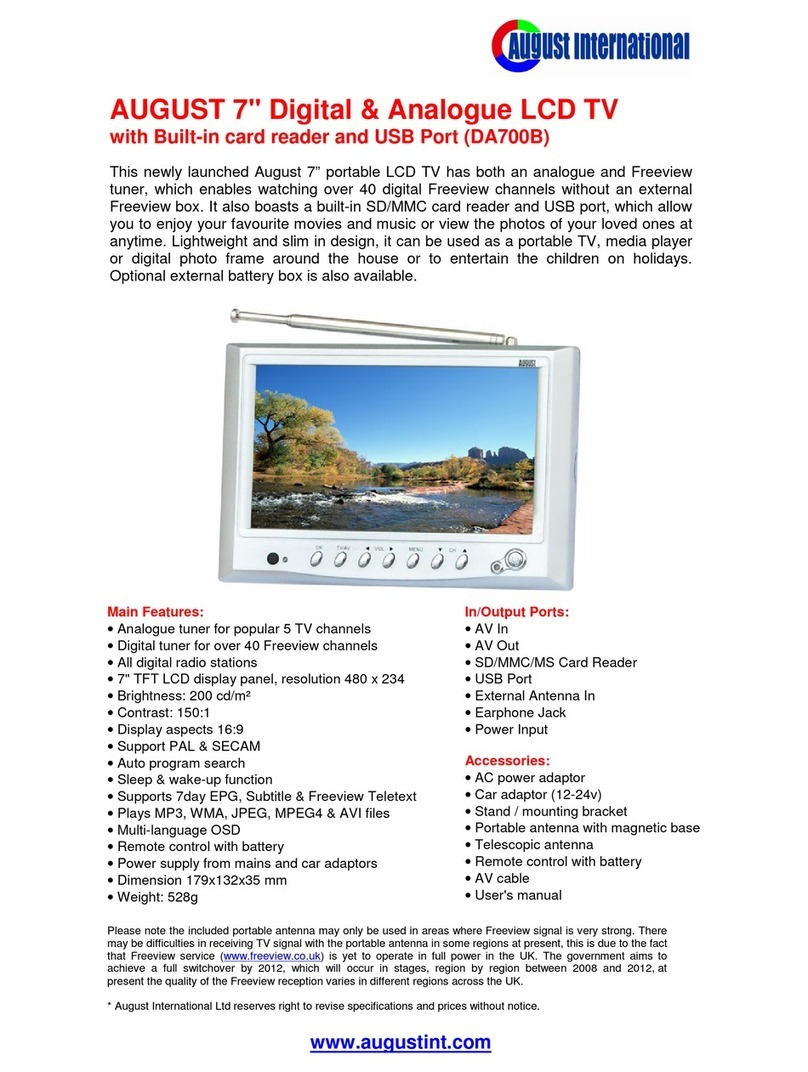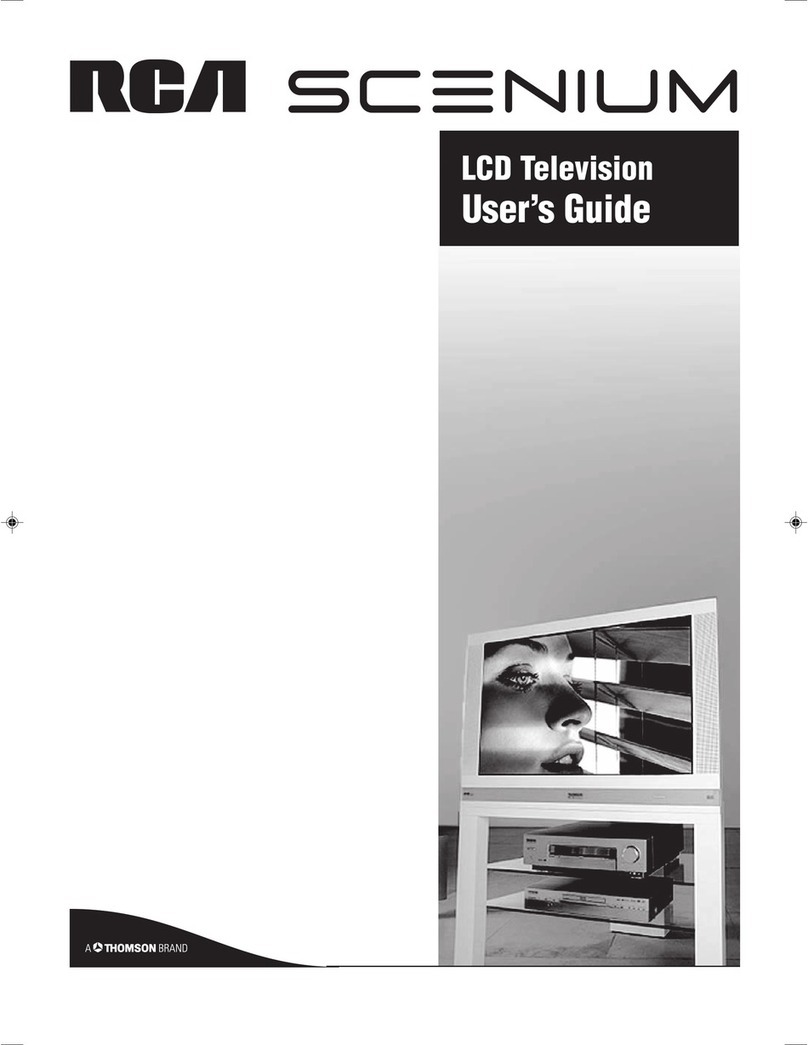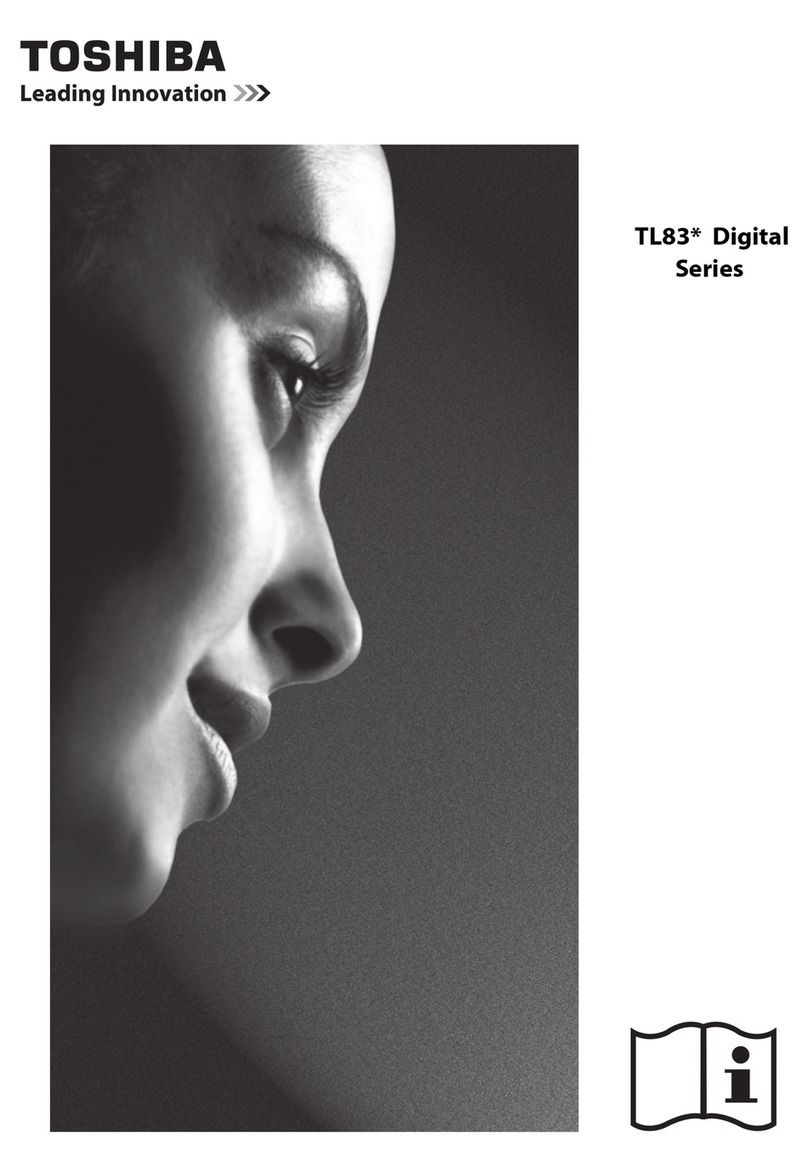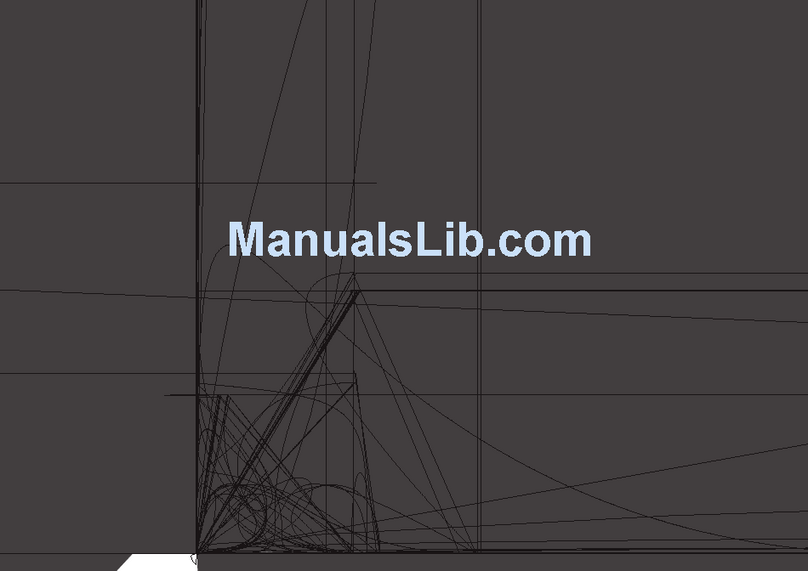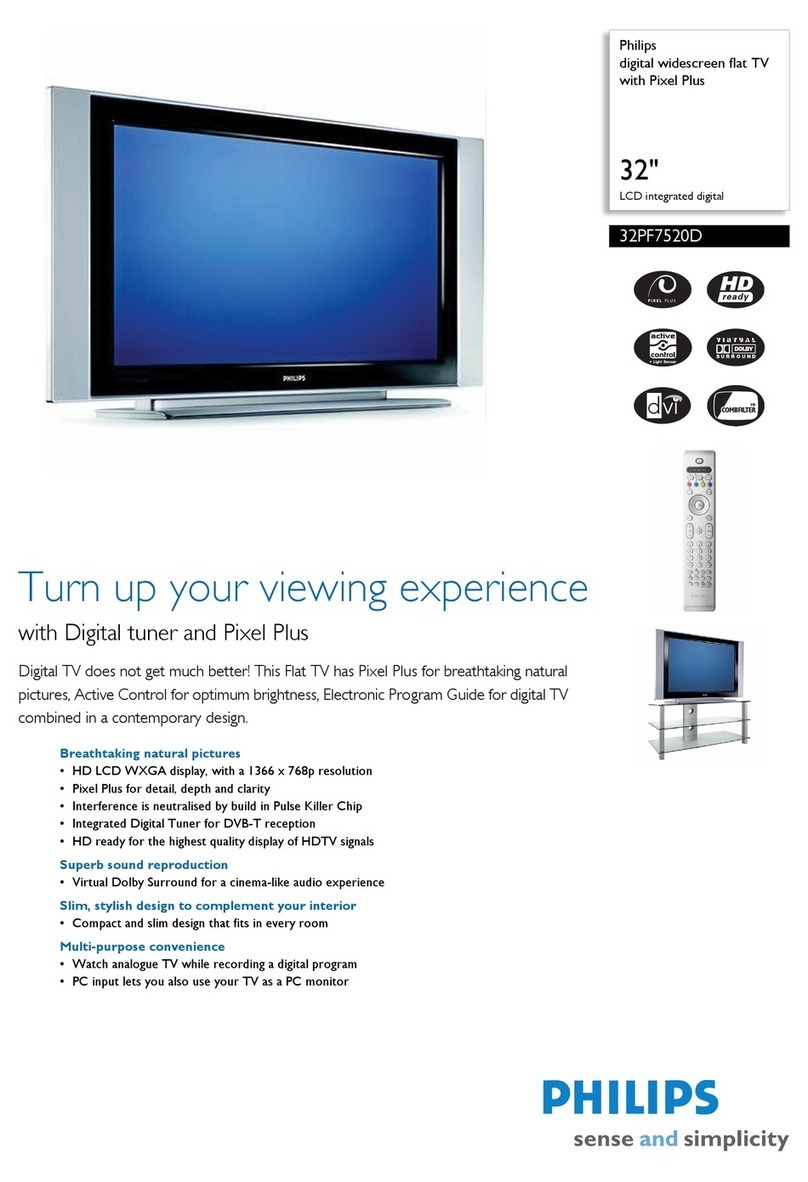TECHNIKA PRO LCD24-620 User manual

User Guide
Model LCD24-620
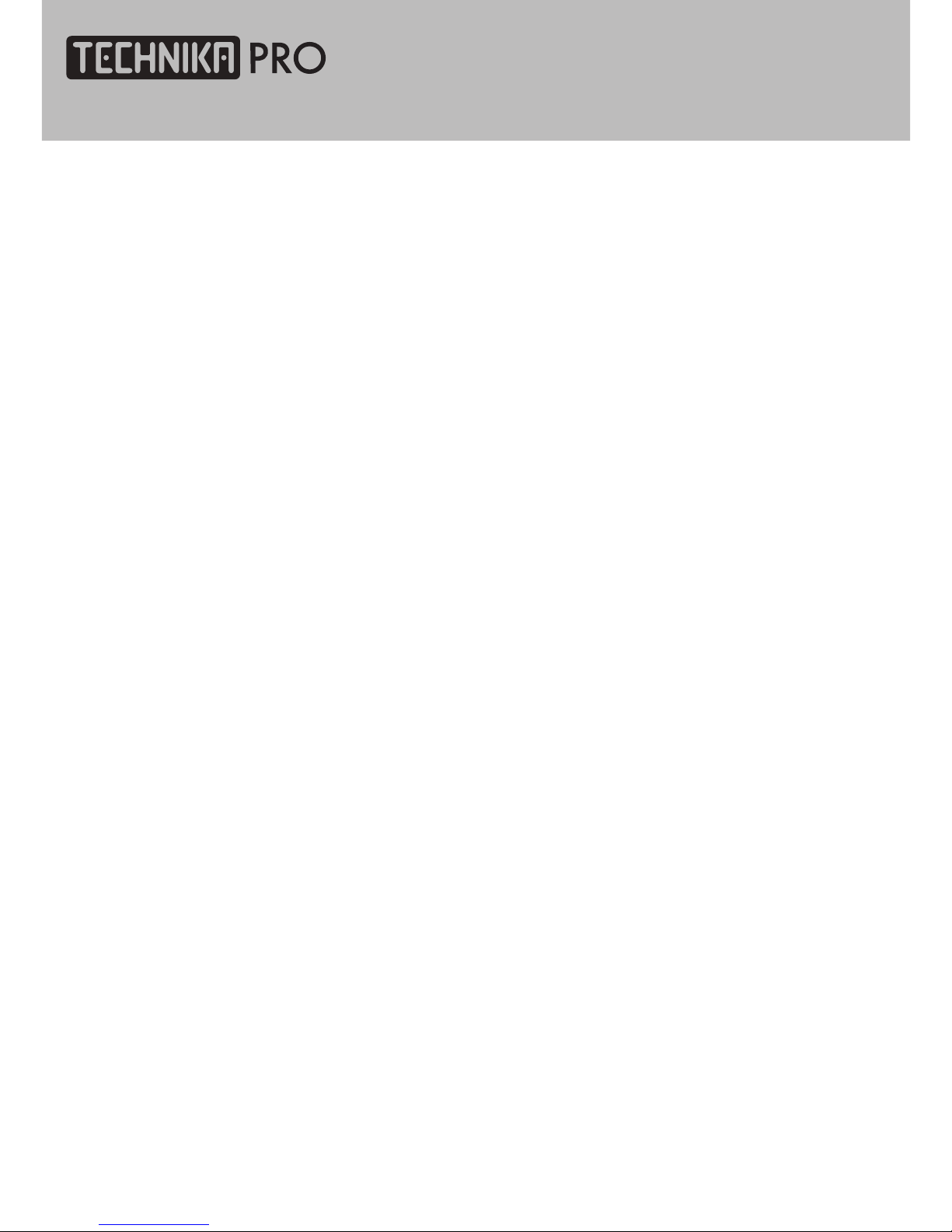
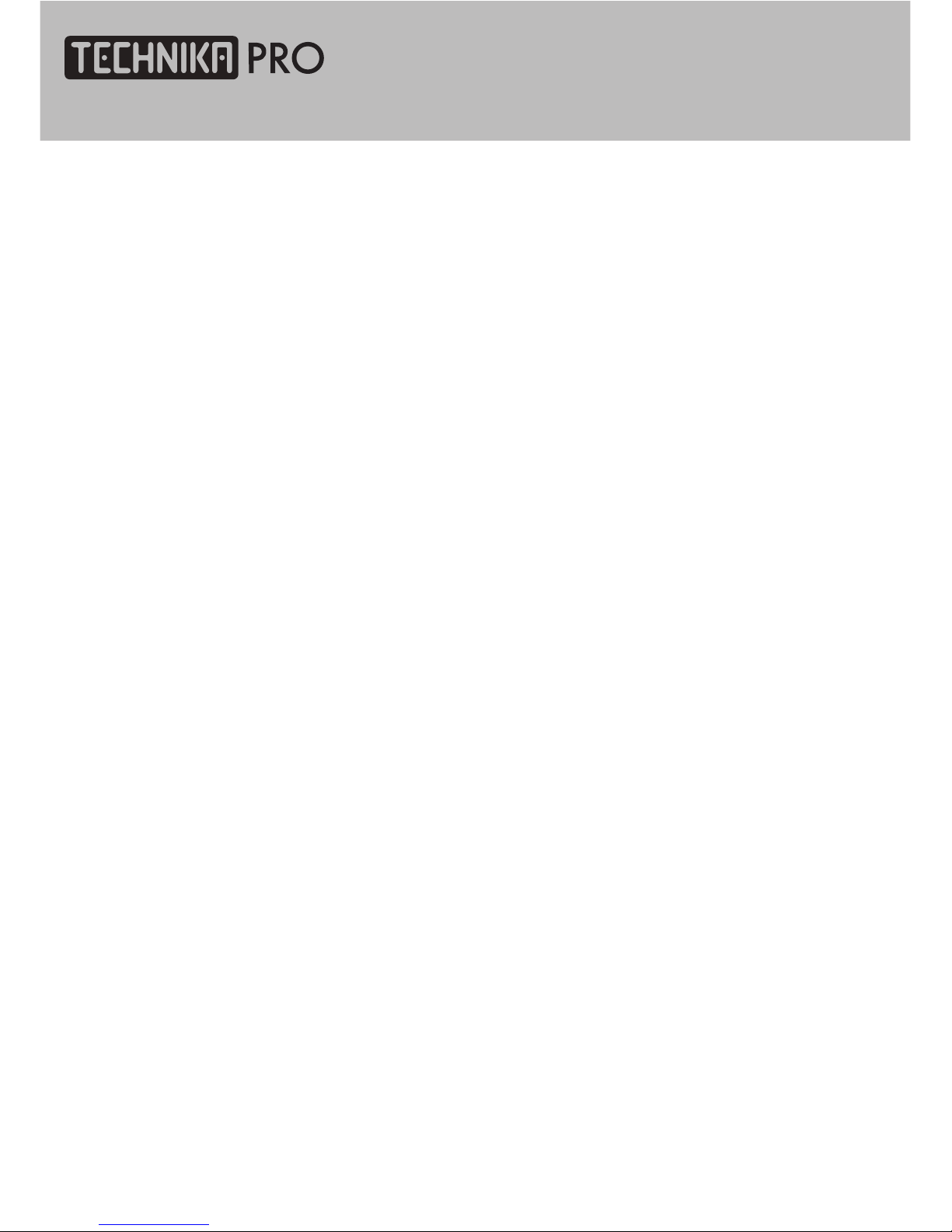
Contents
Introduction
HDMI5
Safety is Important 5
In the box 5
Safety Information
Keep these instructions 6
Important 6
ElectricalInformation 7
Parts Identification
Front panel 8
Local keyboard panel 8
Left panel9
Connecting the TV
Connecting the TVantenna10
Connecting external devices10
Connectingdiagram11
Common Interface slot
Common Interface 12
Wall Mounting
WallMounting13
Remote Control
Remote buttons 14
Battery Installation 16
Let‘s Start
Switching on 17
Selecting source operation 17
DTV Menu Setup
DTV Setting 18
Picture 21
Sound 22
Function 22
ATV Menu Setup
ATV Setting 23
Picture 24
Sound 25
Function 25
Teletext Function
Teletext Function 26
SCART / S-VIDEO / HDMI Menu
Setup
Video Setting Menu 27
VGA Menu Setup
VGA Setting 28
Sound 28
Picture29
Function 29
USB Operation
Playback 30
Play music 32
Play movie 32
Operate in full screen state 33
Play photo 34
Operate in full screen state 34

Contents
DVD Function Setup
Picture
47
Sound
47
DVD Setting 47
Function
49
Troubleshooting
Display Troubleshooting
50
Sound and TVTroubleshooting
50
DVDTroubleshooting
51
Specifications
Specifications
52
Display Mode
DisplayMode
53
Additional Information
Care and Maintenance
(Handling Discs)
54
Disposal
54
Warranty
54
DVD Operation
Brief Introduction
35
Comparison between
DVDand other Discs
35
Function Introduction
35
Features
36
Compatible Disctypes
37
Region code
37
Playback
38
Volumecontrol
38
VCD, SVCDMenu Playback
39
Memory
39
Select track to play directly by
Number buttons
40
Select Language / Audio
40
Repeat Playback
41
Repeat Playback of
selectedSegment
41
Fast Playback
42
Play from the Desired Position
42
Zooming the Displayed Frame
43
MPEG4 and JPEG file Playback
44

Introduction
Thank you for purchasing this Technika PRO
HD Ready 1080p DVD LCD TV which has been
designed and manufactured to give you many
years of trouble-free service.
You may already be familiar with using a
similar product but please take time to read
these instructions which have been written
to ensure you get the very best from your
purchase.
Throughout the remainder of this user guide
the Technika PRO HD Ready 1080p DVD LCD TV
will be referred to as the ‘TV’.
HDMI
HDMI (High Definition Multimedia Interface)
is the next generation of digital interface.
Unlike conventional connections, it transmits
uncompressed digital and audio signals using
a single cable. This TV supports high-definition
video input (720p and 1080i) via the HDMI
sockets on the back of the TV.
Safety is Important
To ensure your safety and the safety of others,
please read the Safety precautions BEFORE
you operate this product.
Keep this information in a safe place for
future reference.
In the box
You will find the following:
• 24" HD Ready 1080p DVD LCD TV
• User Guide
• Remote Control
• 2x AAA Batteries
Note: If any of the items listed are
damaged or missing, please contact
the TESCO electrical help line on
0845 456 6767.
24" HD Ready 1080p DVD LCD TV User Guide 5

Safety Information
IMPORTANT SAFETY INSTRUCTIONS -
READ CAREFULLY BEFORE USE
Take note of the following safety information
which appears on the back of this TV.
CAUTION! RISK OF ELECTRIC SHOCK
DO NOT OPEN.
TO REDUCE THE RISK OF ELECTRIC
SHOCK DO NOT REMOVE COVER (OR
BACK).
NO USER-REMOVABLE PARTS INSIDE
REFER SERVICING TO QUALIFIED
SERVICE PERSONNEL.
This symbol indicates that there are
important operating and maintenance
instructions in the literature
accompanying this TV.
This symbol indicates that dangerous
voltage constituting a risk of electric
shock is present within this TV.
Keep these instructions.
• Do not use this TV near water.
• Clean only with a slightly damp cloth.
• Do not block any ventilation openings.
• Install in accordance with the supplied
this User Guide.
• Do not install or operate near any heat
sources such as radiators, stoves, or other
apparatus that produce heat.
• Protect the power cord from being walked
on or pinched, particularly at plugs, and the
point where it exits from the TV.
• Do not allow the power cord to overhang
the edge of a table.
• Unplug this TV during lightning storms or
when unused for long periods of time.
• To avoid interference, switch this TV off
while operating other radio devices in the
immediate vicinity.
• Refer all servicing to qualified service
personnel. Servicing is required when the TV
has been damaged in any way, such as the
power cord or plug being damaged, liquid
being spilled on or objects have fallen onto
the TV, the TV has been exposed to rain or
moisture, does not operate normally, or has
been dropped.
WARNING! TO REDUCE THE RISK
OF FIRE OR ELECTRICAL SHOCK,
DO NOT EXPOSE THIS TV TO RAIN
OR MOISTURE. THE TV MUST NOT
BE EXPOSED TO DRIPPING AND
SPLASHING AND NO OBJECTS FILLED
WITH LIQUIDS SHOULD BE PLACED ON
THE TV.
• No naked flame sources such as candles
should be placed on the TV.
Caution! Changes or modifications not
expressly approved by the manufacturer
could void the user’s authority to operate this
device.
Caution! Usage of controls or adjustments or
performance of procedures other than those
specified herein may result in hazardous
exposure.
Important
This TV generates, uses and can radiate radio
frequency energy and, if not installed and
used in accordance with these instructions,
may cause harmful interference to radio
communication. However, this is no guarantee
that interference will not occur in a particular
installation. If the TV does cause harmful
interference to electrical devices, which can
be determined by turning the TV off and on,
624" HD Ready 1080p DVD LCD TV User Guide
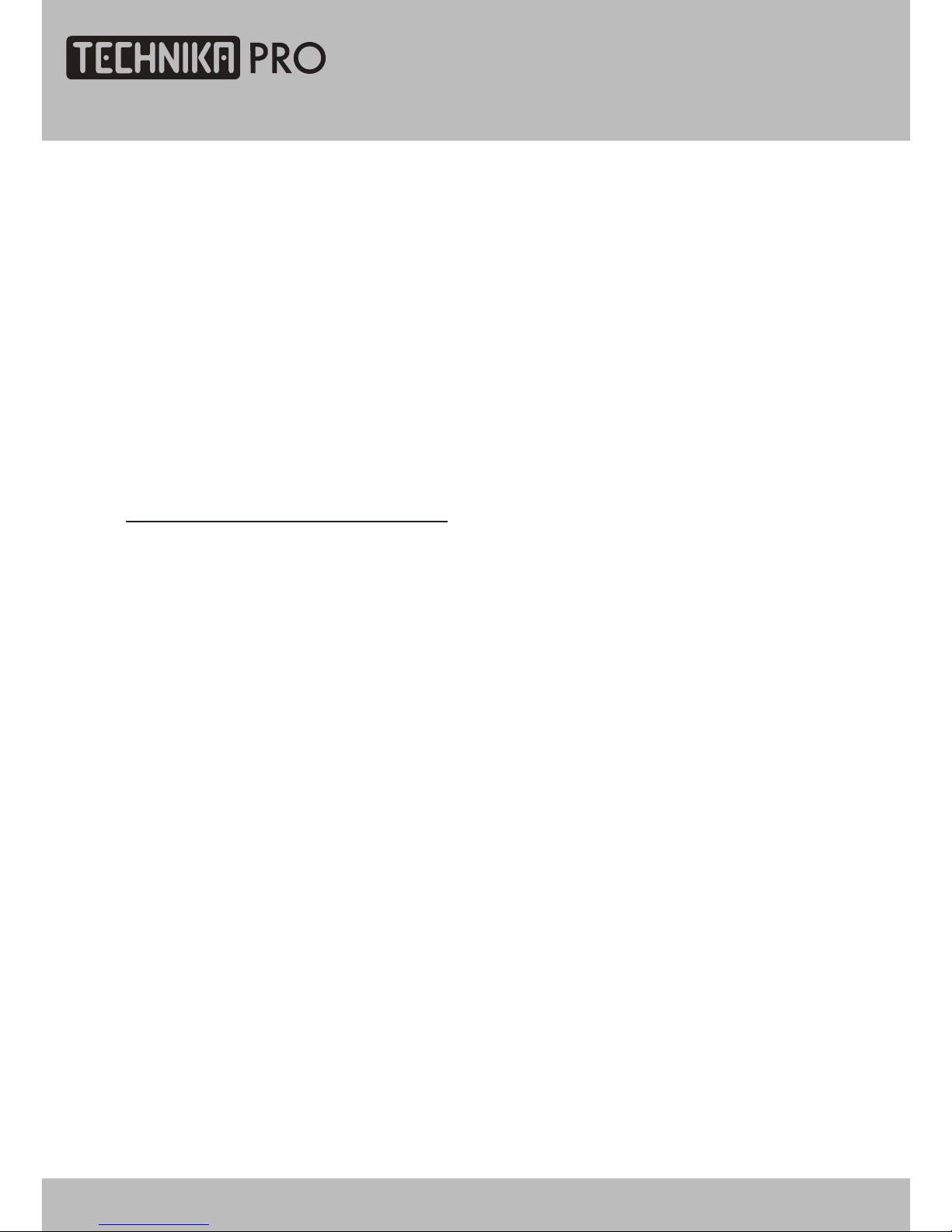
Safety Information
the user is encouraged to try to correct the
interference by one of the following measures:
• Re-orient or relocate the receiving antenna.
• Increase the separation between the
external device and the TV.
• Connect the external device into an outlet
on a circuit different from that to which the
TV is connected.
• Consult the dealer or an experienced radio/
TV technician for help.
Electrical Information
Mains Supply
The mains operating voltage is detailed on the
rating plate on the rear of the TV.
The mains lead on this equipment may be
supplied with a moulded plug incorporating
a fuse. Should the fuse need to be replaced,
an ASTA or BSI approved BS1362 fuse must
be used of the same rating. If the fuse cover
is detachable never use the plug with the
cover removed. If a replacement fuse cover
is required, ensure it is of the same colour
as that visible on the pin face of the plug. If
there is no alternative to cutting off the mains
plug, dispose of it immediately, having first
removed the fuse, to avoid a possible shock
hazard by inadvertent connection to the mains
supply.
24" HD Ready 1080p DVD LCD TV User Guide 7

2. Indicator(the indicatorisred when in standbymode, and blue when workingnormally).
1. IR sensor window
Parts Identification
FRONT PANEL
COVER SIDE TO BACK
8
LOCAL KEYBOARD PANEL
1. Start of play or pause of play
2. Take the disc out
3. Select input source
4. Enter or exit menu
5. Decrease channel number
6. Increase channel number
7. Decrease sound volume
8. Increase sound volume
9. Switch between standby
and power-on mode
123456 789
12
3
3. Mains Switch
24" HD Ready 1080p DVD LCD TV User Guide
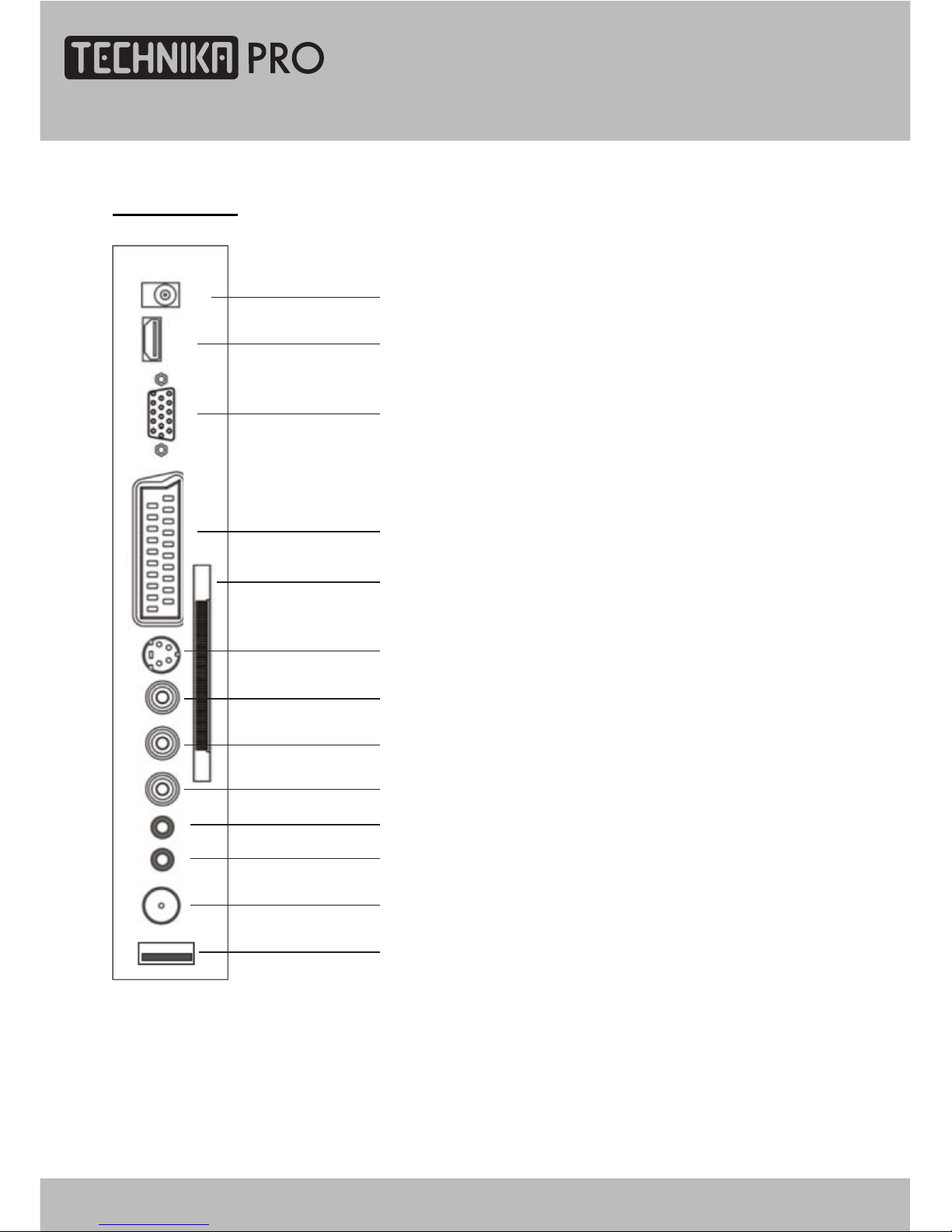
SIDE PANEL
Parts Identification
1. 12V DC power input (intended for feeding
to the TV using a car battery power or
external 12V DC power supply adapter)
2. HDMI input
3. PC VGA input
4. SCART connecting terminal
5. CI connector
6. S-VIDEO input
7. CVBS input
8. CVBS / S-Video Left audio input
9. CVBS / S-Video Right audio input
10. PC audio input
11. Audio Earphone output
12. TV signal input
13. USB connector
1
2
3
4
5
6
7
8
9
12
13
10
11
24" HD Ready 1080p DVD LCD TV User Guide 9

Connecting the TV
WARNING! ENSURE THE TV AND
ALL ANCILLARY EQUIPMENT IS
UNPLUGGED FROM THE MAINS
BEFORE MAKING ANY CONNECTIONS!
Connecting the TV antenna
Connect the TV antenna to the aerial socket
with a 75 ohm co-axial plug. For best results
use a high gain TV aerial, preferably roof or
loft mounted.
• To improve picture quality in a poor signal
area, purchase and install a signal amplifier.
• If the antenna needs to be split for two
TV‘s, use a 2-Way Signal Splitter
(not supplied).
Connecting external devices
Note: The TV will connect through
the HDMI cable by default. Only use
the HDMI cable and one other option.
Connecting more than one option
may cause interference.
HDMI lead
You can connect this TV to a compatible
device using a HDMI lead. This method will
give the best picture.
Connect the cable from the HDMI equipment
to the TV HDMI socket.
SCART lead
You can connect this TV to a compatible
device using a SCART lead. The connection
uses component video signals, i.e. the red,
green and blue (RGB) content of the video are
sent on separate signals.
VGA cable
You can use your TV as a monitor for your
personal computer by using a VGA cable.
Sound from your personal computer may also
be played through the TV. This requires the
audio output of the personal computer to be
connected to the AUDIO IN connection of the
TV.
S-VIDEO lead
You can connect this TV to a compatible
device using an S-VIDEO lead.
Component Input
(CVBS cables)
You can connect this TV to a compatible
device using CVBS cables. Connect
the red, white and yellow outputs to
the matching coloured inputs on the
compatible device. An additional audio
input is required.
USBconnector
This producthas a USB 2.0interface;
you can playmusic,movie and picture
files from USB equipment.USB refers
to Universal Serial Bus.Mostof the USB
devices on the marketareUSB 1.1 or
USB 2.0. There are some types USB 1.1
devices:
MonitorsCommunicationdevices, Audio,
Human Input Device(HID),Massstorage,
Mostflash memory,USB HDD etc.
Belongs to MassStorage Class.
MassStorage Classincludes2transport
manners:
1. USB 1.1MassStorage Class
Control/Bulk/Interrupt(CBI)Transport
2. USB 1.1MassStorage Class
Bulk-Only Transport.This unitsupports
USB 1.1 MassStorage ClassBulk-Only
Transport,we are not sure that other USB
devices can be supported!So please
find outabout the featuresofUSB
equipmentsbefore using it.
10 24" HD Ready 1080p DVD LCD TV User Guide

NOTE
You should insert all necessary cables BEFORE plugging in the power cord.
Connecting the TV
CONNECTING DIAGRAM
24" HD Ready 1080p DVD LCD TV User Guide 11
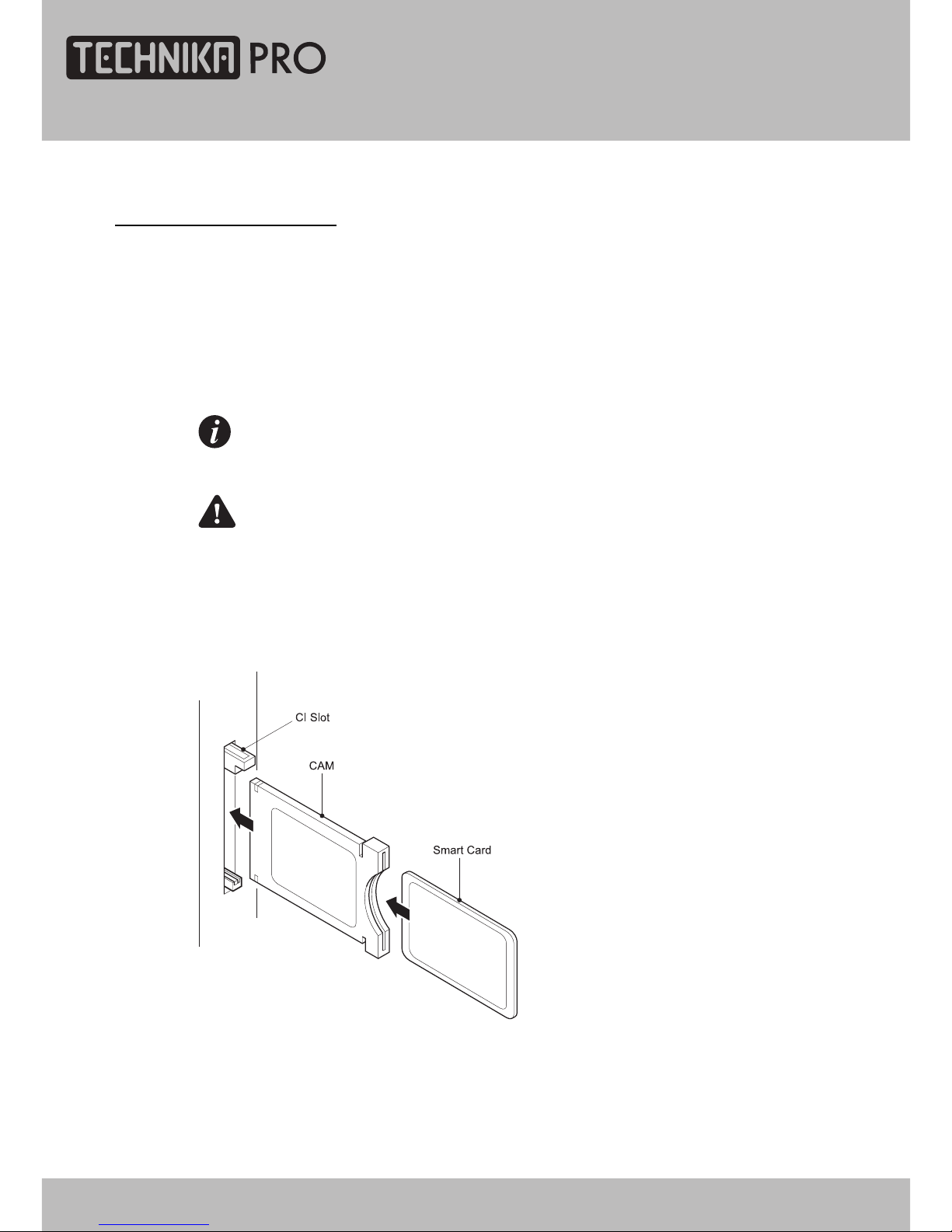
Common Interface slot
The Common Interface (CI) slot is designed to
accept the Conditional Access Module (CAM)
and Smart Card in order to view the pay TV
programmes and additional services. Contact
your Common Interface service provider to
get more information about the modules and
subscription.
Note: Conditional Access Modules and
Smart Cards are sold separately.
WARNING: SWITCH OFF YOUR TV
BEFORE ANY MODULE IS INSERTED IN
THE COMMON INTERFACE SLOT.
The CI slot is located on the side of your TV.
Insert the CAM correctly into the CI slot, then
add the Smart Card to the CAM.
COMMON INTERFACE
12 24" HD Ready 1080p DVD LCD TV User Guide
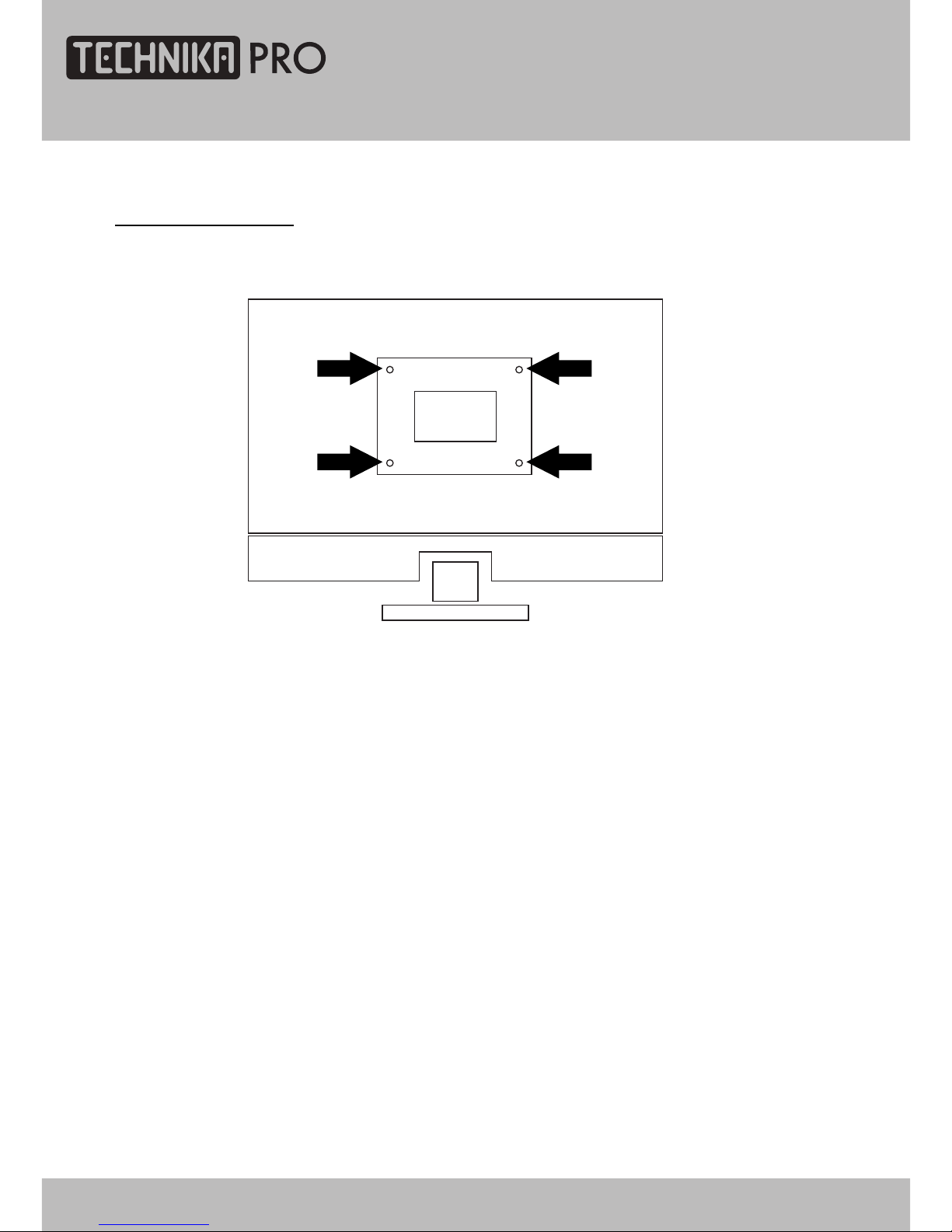
Wall Mounting
WALL MOUNTING
1. The base must first be removed. Place
the TV face down.
2. Remove the three screws holding the
base in position.
3. Remove and store the base and
screws.
4. Use four machine screws (M4 x 10 mm)
to mount the TV on the bracket.
Mounting the wall bracket - please refer
to the user instructions supplied with
the wall bracket (not supplied).
Suitable for wall mounting - VESA 100 x 100 mm
24" HD Ready 1080p DVD LCD TV User Guide 13
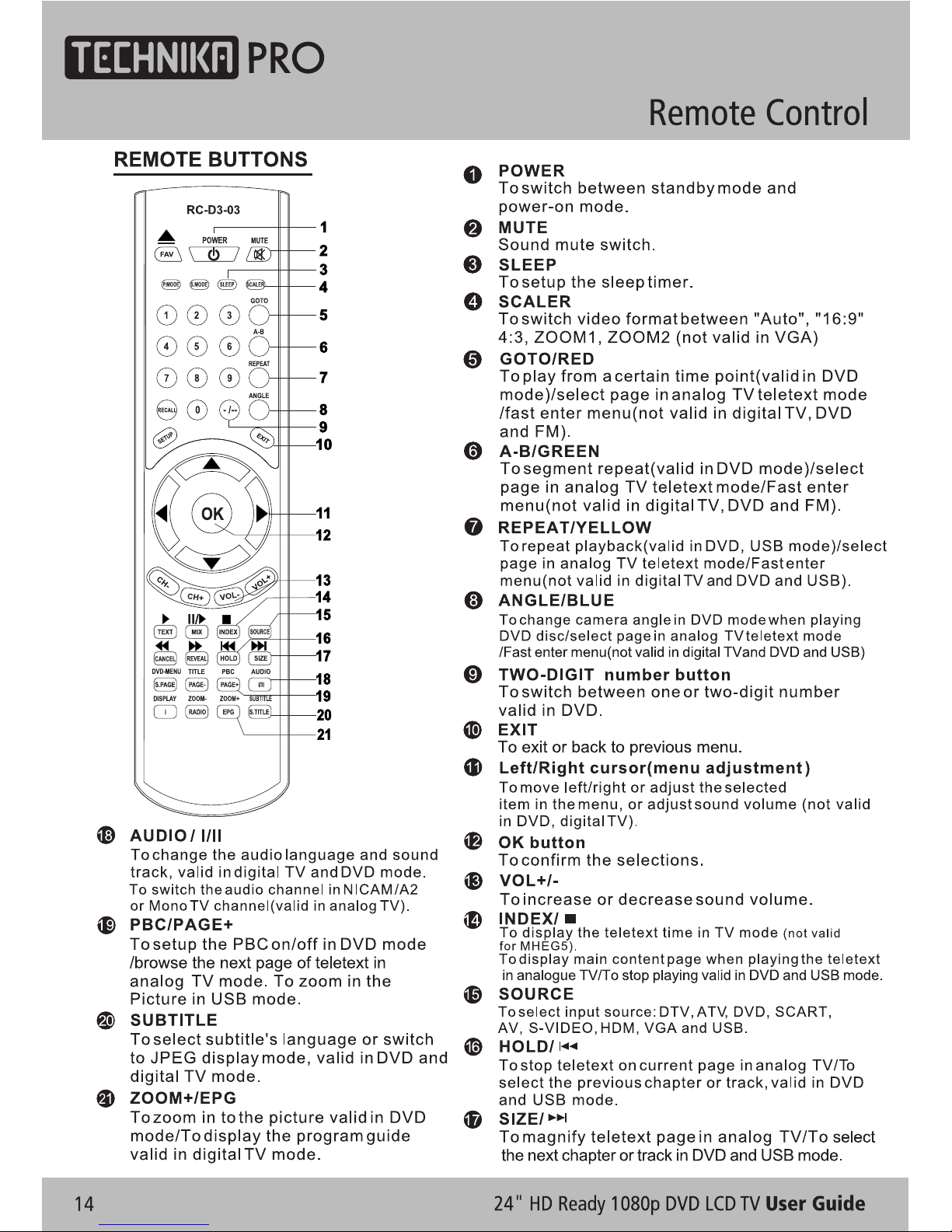
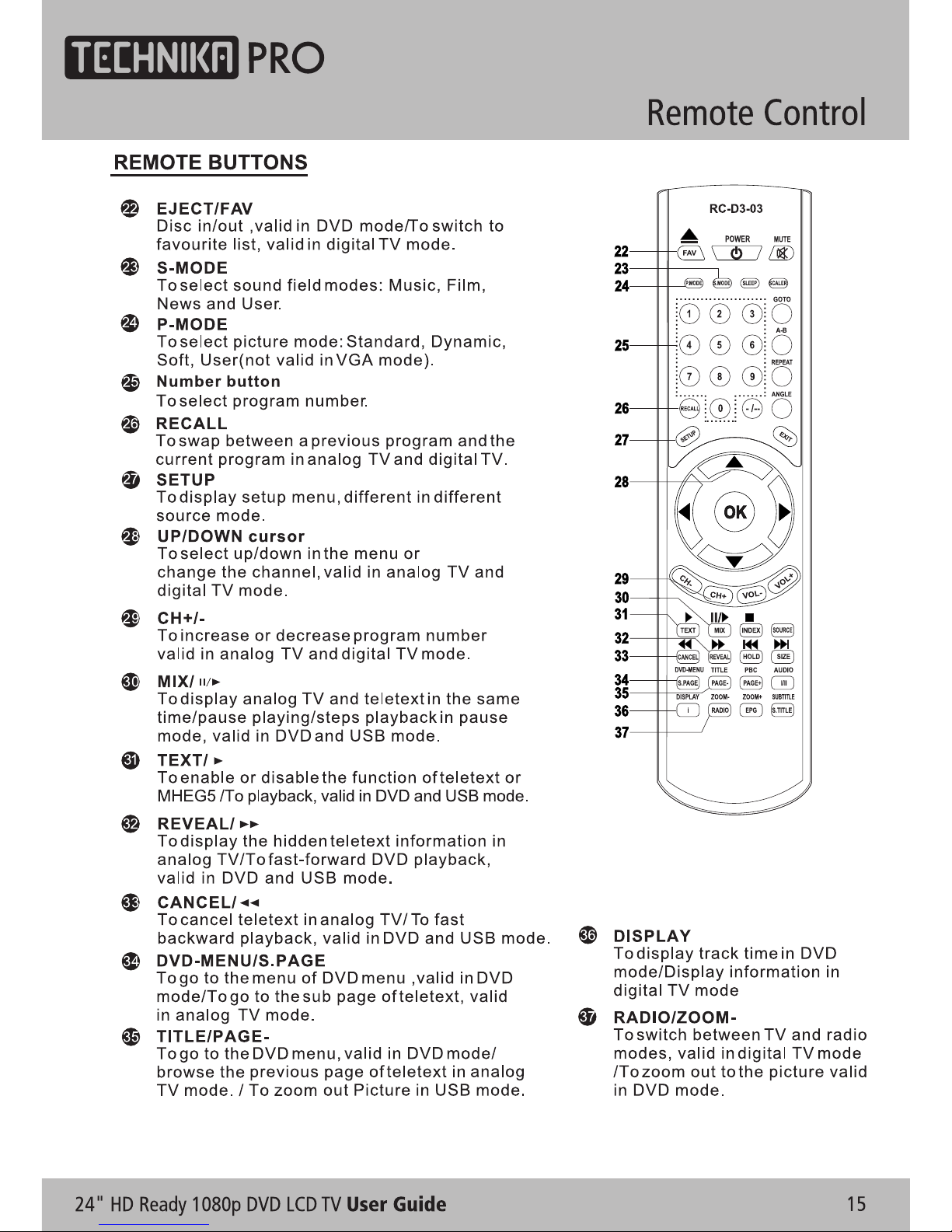
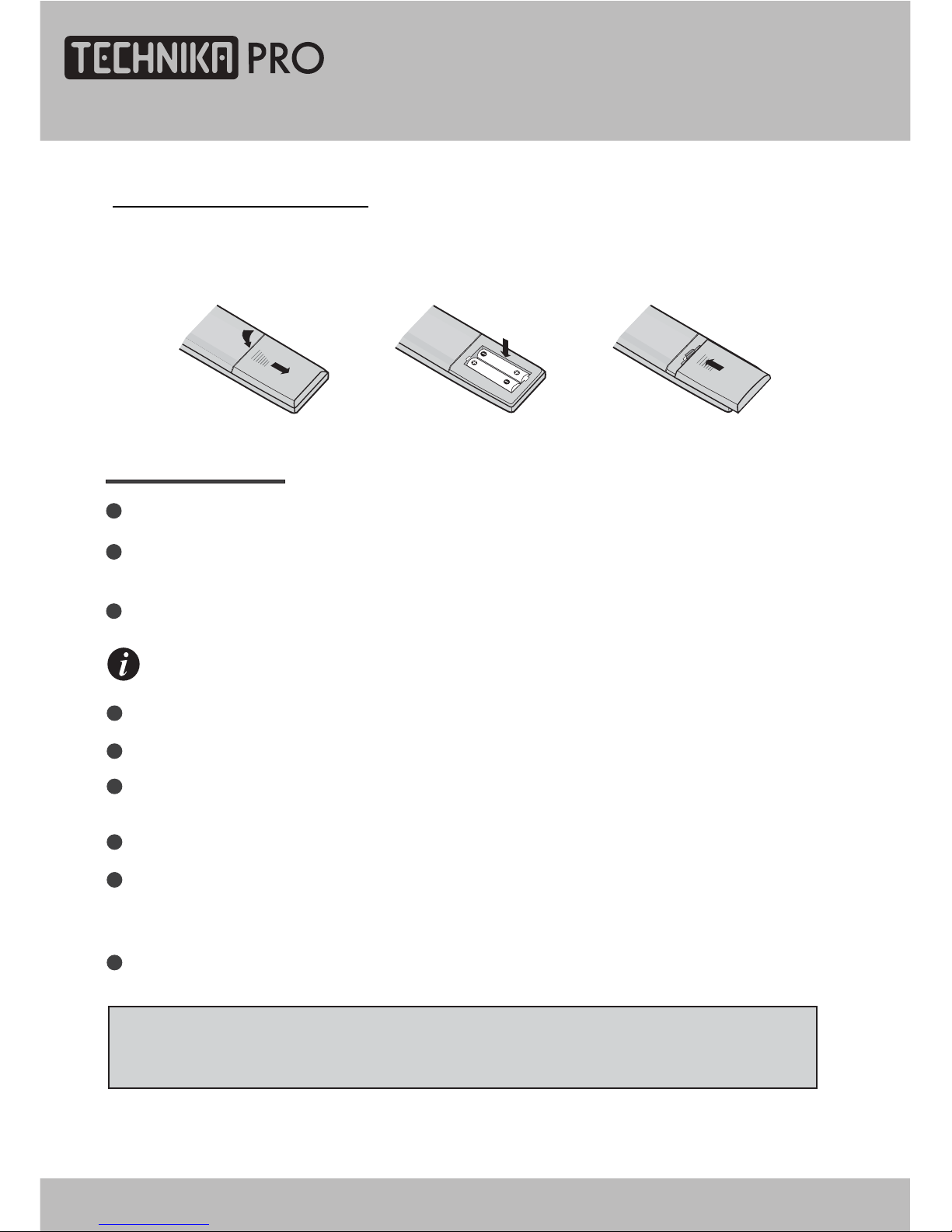
Remove the battery cover. Insert two SUM-4(AAA) batteries matching the -/+ polarities of
the battery to the -/+ marks inside the battery compartment, as follows:
BATTERY LIFE
Normally, battery can be used for one year.
Iftheremotecontrolisstillnot working, whenveryneartotheTV'sremotesensorwindow,
pleaseusenewbatterys.
Please use SUM-4(AAA) battery.
NOTES
Never use rechargeable battery.
Never charge, short-circuit, disassemble and heat the battery, or throw it into fire.
Pay attention not to fall or knock the remote controller, which will cause damage or
function failure to it.
Do not use a new and an old battery together.
If electrolyte splashes into the body, please clean it with water.
CAUTION:
Please put the battery into a place children cannot touch. If swallow by accident, please
contact your local doctor immediately.
Whennotusingtheremotecontrollerforalongtime,please take out the battery to avoid
liquidleakage.Beforereplacing a new battery,pleasecleantheelectrolyteintheremote
controller.
Remote Control
BATTERY INSTALLATION
1624" HD Ready 1080p DVD LCD TV User Guide
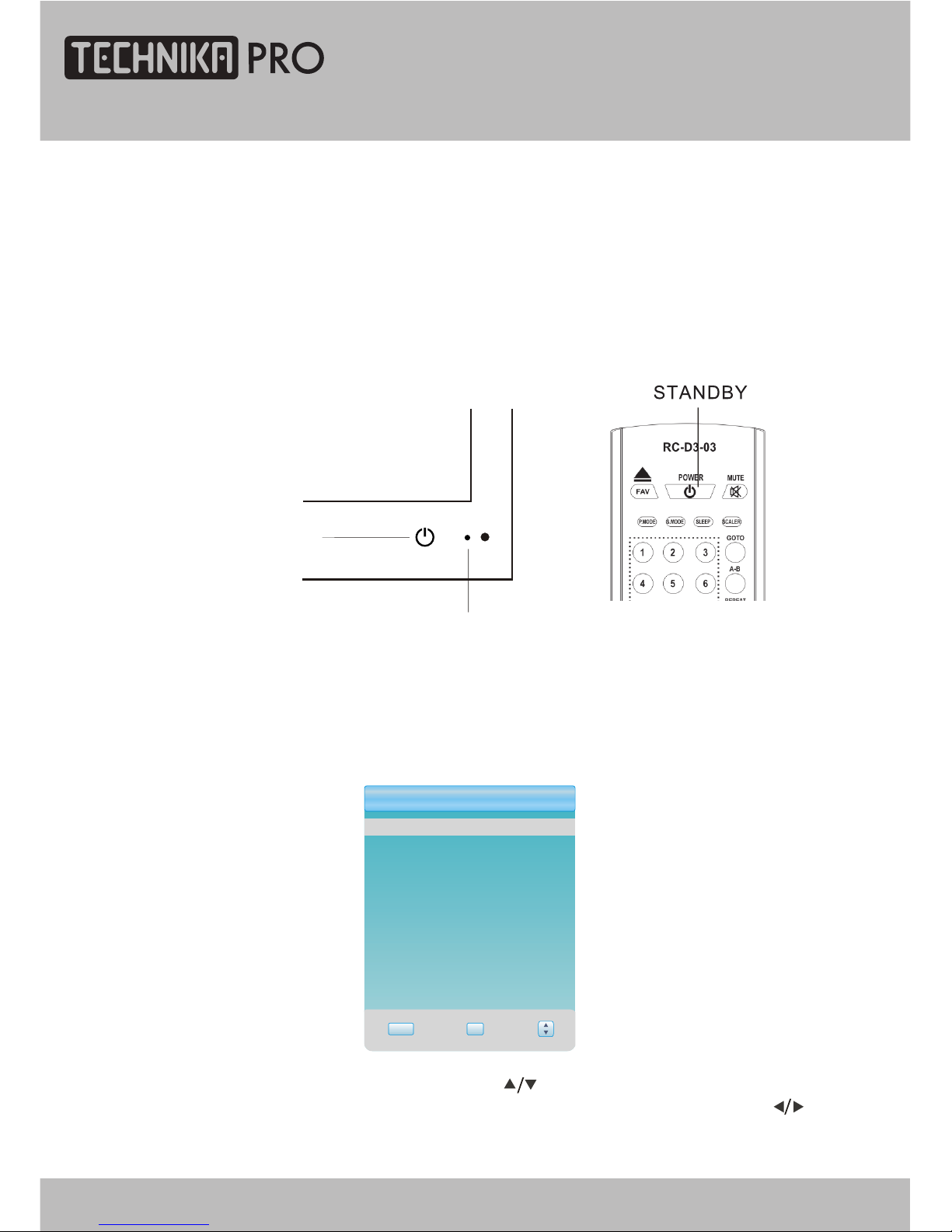
You can select inputsource by usingsource menu. Press[SOURCE] button to show the
menu as follows:
The current sourceitem is highlighted.Press[ ] buttonon the remotecontrol
or [ CH+/CH-] key onthe front of LCD TV to selectyour required source. Press[ ] button,
[VOL+/VOL-] key or[OK] button to confirm your choice.
SELECTING SOURCEOPERATION
INDICATOR
After the unithas been suitably placed / fixed,on the deskor on thewall, and allnecessary
cables including the power have been connected,
Press the [STANDBY] button onthe remote control to make theunit switch topower-on
mode - youwill see theLED indicator turnblue. Now youcan enjoy themany features of
your new TV.
the next you should do is:
Let's Start
SWITCHING ON
InputSource
ATV
SCART
AV
DVD
VGA
HDMI
EXIT OK
DTV
S-VIDEO
STANDBY
USB
24" HD Ready 1080p DVD LCD TV User Guide 17
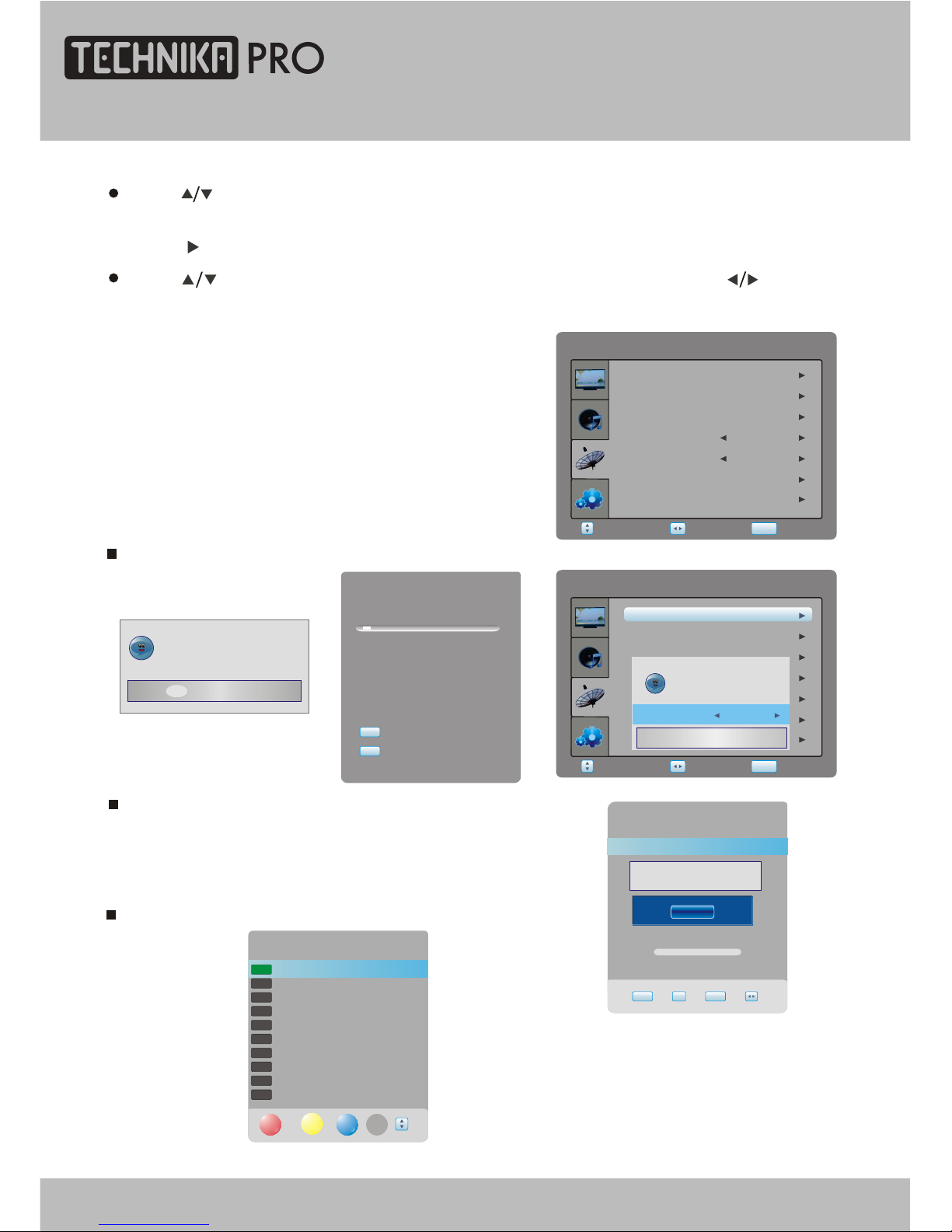
DTV Menu Setup
Select Return
SETUP
Adjust
Manual Tuning item enables you to change channel settings.
Auto Tuningitem enables you to adjustchannel setting automatically.
Select Return
SETUP
Adjust
SubtitleLanguage
DTVSETTING
ManualTuning
AudioLanguage
ProgrammeEdit
Time
Preference
English
English
Off
AutoTuning
Pleaseselectcountryfirst,
ThenselectStarttoupdateinfo.
Countryselection Australia
NewAddCancel
ManualTuning
VHF 5 104.50MHz
Pleaseselectchannelthen
PressOKtosearch
NO SIGNAL
BadNormalGood
EXIT OK SETUP
ChannelTuning
6 %... UHF 24
DTV : 0 Programme(s)
Radio : 0 Programme(s)
Select DTV SETTING item to adjustchannels.
You may select auto Tuning, Manual Tuning,
Programme Edit,Audio Language, Subtitle
Language, Timeand Preference.
Doyouwanttoexittuning?
Yes No
SETUPexit
EXITexit
AutoTuning
Time
English
English
Programme Edit item enables you toenter submenu.
ProgrammeEdit
5 five
16 QVC
17 UK Gold
23 bid-up.tv
25 TCM
26 UK Style
27 Discovery
28 DiscoveryH&L
32 Cartoon Nwk
33 Boomerang
DELETE
SKIP FAV
DTV
DTV
DTV
DTV
DTV
DTV
DTV
DTV
DTV
DTV
MOVE
SubtitleLanguage
DTVSETTING
ManualTuning
AudioLanguage
ProgrammeEdit
Preference
DTV SETTING
In TV mode, press[SETUP] button into the main menuand the mainmenu will show as follows:D
Press [] button onthe remote control,you can selectmain menu sections
(main menu sectionsconsist of).
Press [ ]or [OK] button to enter thismenu section.
" DTV SETTING" , " PICTURE ", "SOUND " , " FUNCTION ")
Press [ ]button on the remote control toselect the item,and then press [ ] buttonto
adjust parameter value.Press [SETUP] button to return tomain menu sections.
18 24" HD Ready 1080p DVD LCD TV User Guide
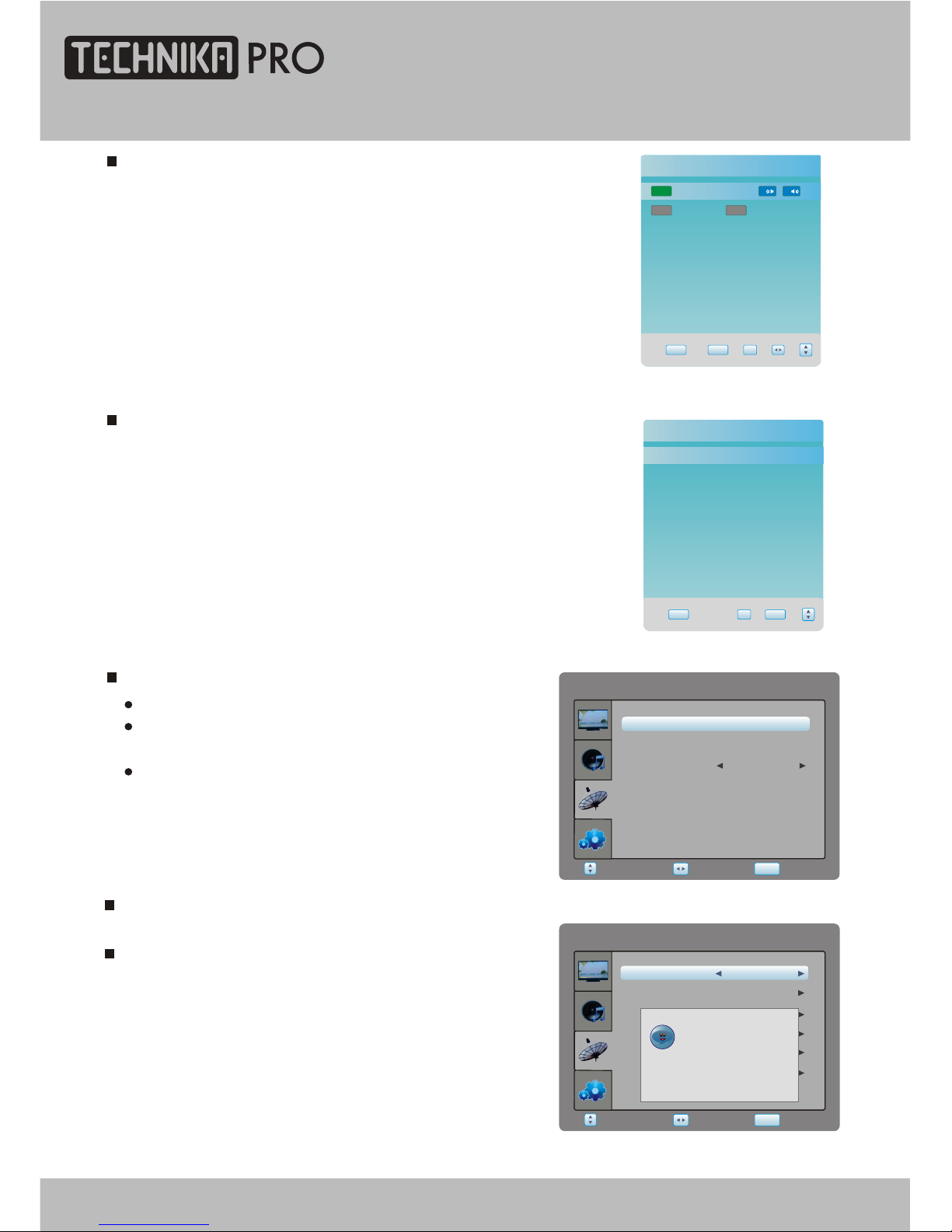
DTV Menu Setup
Lock System item enablesyou to lock theauto tuning,
manual tuning, programme edit andblock
programme. if you want to change the lock
system, you must entera password first.
Select Return
SETUP
Adjust
DTVSETTING
CIInfrormation
ChangePassword
ParentalGuidance
BlockProgramme
OffLockSystem
HearingImpairedOff
Off
Pleaseenterpassword
___
Preference item enables you toenter the lock systemsubmenu.
EXIT OKSETUP
Audio Language
English
MPEG L R
English
MPEG VI
Audio Language item enables you toadjust audio language.
Time item enables you to enter submenu.
Clock to adjustthe real time.
Time Zone to adjust thetime zone from Canary
GMT to Berlin GMT+1.
Daylight to adjustsummer time off or on.
Select Return
SETUP
Adjust
DTVSETTING
TimeZone
Daylight
Clock________
CanaryGMT
Off
EXIT OK SETUP
SubtitleLanguage
Off
English
Subtitle language item enables you toadjust subtitle language.
24" HD Ready 1080p DVD LCD TV User Guide 19

DTV Menu Setup
EXIT OKSETUP
FAVOURITE LIST
5five
DTV
16QVC
DTV
17UKGold
DTV
Favourite List item enablesto display favourite channel and
select the current channel in the list.
Change password item enables you tochange the
locked password.
Block Programme item enables you toset the lock
channel.
Blockprogramme
5 five
16 QVC
17 UK Gold
23 bid-up.tv
25 TCM
26 UK Style
27 Discovery
28 DiscoveryH&L
32 Cartoon Nwk
33 Boomerang
LOCK
DTV
DTV
DTV
DTV
DTV
DTV
DTV
DTV
DTV
DTV
EXIT OK
SETUP
Select Return
SETUP
Adjust
DTVSETTING
CIInformation
ParentalGuidance
BlockProgramme
OffLockSystem
Off
ChangePassword
HearingImpairedOff
Pleaseenterpassword
___
____
New
Confirm
Select Return
SETUP
Adjust
DTVSETTING
ParentalGuidance
BlockProgramme
OffLockSystem
Off
ChangePassword
CIInformation
HearingImpaired Off
Parental Guidance item enables to set guidance
(0ff, from 4to 18).
CIInformationitemenablestoreadthecard
information.
SMART
Hearing Impaired item enables to set the hearing
impaired off oron.
20 24" HD Ready 1080p DVD LCD TV User Guide
Table of contents
Other TECHNIKA PRO LCD TV manuals