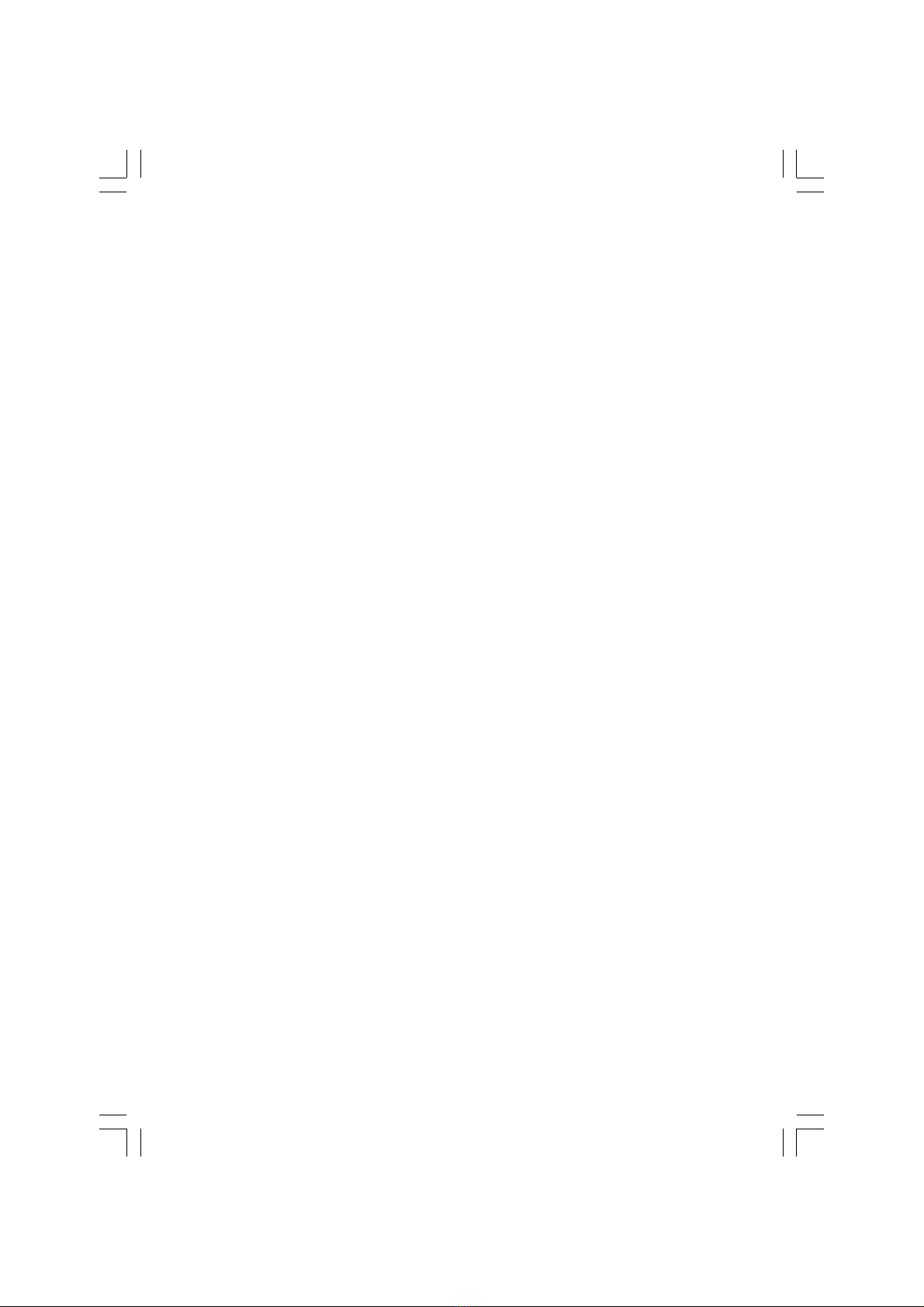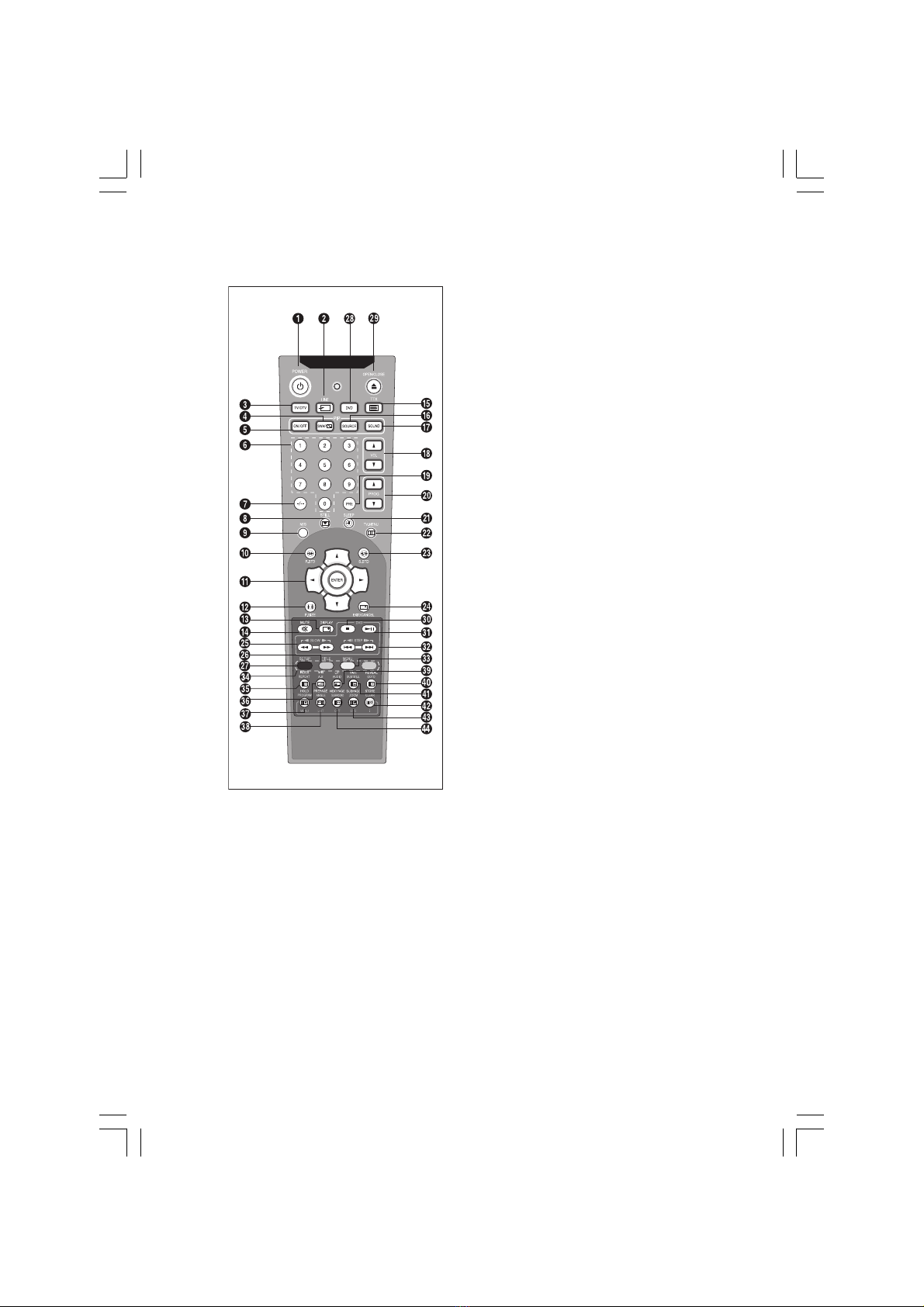4 PRESTIGIO P370DVD-X
ENG
Contents
SafetyInstruction ................................................ 2
Warning ................................................................ 2
ImportantSafetyInstructions ............................... 3
Overview ............................................................. 5
Front View ............................................................. 5
RearPanelJacks ..................................................... 5
RemoteControl.................................................... 6
Connecting Your TV .............................................. 7
Connecting an Antenna or Cable without
a Decoder box ........................................................ 7
Connecting the Scart Jack ...................................... 7
Connectinga Digital Audio System
(Depend on the model) .......................................... 7
Connecting the Video or S-Video/Audio Jacks ........ 8
Connectinga ExternalTV ....................................... 8
Connecting the DTV Receiver ................................. 8
ConnectingtheDVI JACK (DVI-DOnly) .................... 9
Check Before Using ..............................................9
TVFunction ........................................................ 10
WatchingTV ...................................................... 10
Turning the TV On and OFF ................................... 10
Selectingthe Menu Language .............................. 10
Viewingthe Status Information ........................... 10
Adjustingthe Volume .......................................... 10
Muting the Sound ............................................... 10
Viewinga Video, DVD orCOMPONENT .................. 10
StoringChannelsAutomatically .......................... 11
Manual Storing of Channels ................................ 11
Channel Name ................................................... 11
ActivatingtheChildLock ..................................... 12
ProgramEdit ..................................................... 12
DeleteaProgram ................................................. 12
Copy a Program ................................................... 12
Moving a Program ............................................... 13
Skipping a Program Number ............................... 13
ChangingChannel .............................................. 13
When the Picture Quality is Pooror Unstable ....... 13
Selectingthe Picture Status ................................ 14
AdjustingthePictureSettings ............................. 14
Selecting the Sound Mode .................................. 15
AdjustingtheBALANCE ....................................... 15
Adjusting theHeadphone Volume ....................... 15
AdjustingtheEQUALIZER .................................... 16
Choosing a Soundtrack ...................................... 16
Changing the Screen Size ................................... 17
FreezingthePicture ........................................... 17
Viewing Picture-in-Picture ................................... 18
Changing the Source of the PIP Window ............. 18
Changing thePIP WindowChannel ..................... 19
Changing the POSITION of the PIP Window ......... 19
Selecting the Speaker Output in the PIP Screen
Mode ....................................................... 19
Swapping theMain andthe PIP Window ............. 20
Selecting the Headphone Output in the PIP Screen
Mode ....................................................... 20
Setting the Clock ................................................ 20
Setting the On/Off Timer .................................... 20
Selecting the ON Timer Channel/Adjusting the ON
Timer Volume ........................................... 21
Setting the Sleep Timer ...................................... 21
MELODYFunction ............................................... 22
Change Password .............................................. 22
TTX Function ...................................................... 23
Teletext ............................................................. 23
DisplayingtheTeletext Information .................... 23
Selecting a Page by Number ............................... 24
Usingthe various display options: ........................ 24
Using FLOF to Select a Page ................................ 24
Storing Teletext Pages........................................ 24
PCFunction ........................................................ 25
Connecting to a PC ............................................. 25
Connection Procedures ........................................ 25
AdjustingthePC ................................................. 25
Adjusting the Horizontal Position ........................ 25
Adjusting the Vertical Position ............................. 26
InitializingSettings(RESET) .................................. 26
Auto Adjust .......................................................... 26
DVD Function(Depend on the model) .................. 27
PlayingDVD’s ..................................................... 27
Displayingthe Playback Status ........................... 27
ForDVD Playback ................................................. 27
For CDPlayback .................................................... 27
Searching for a Specific Screen/Song .................. 27