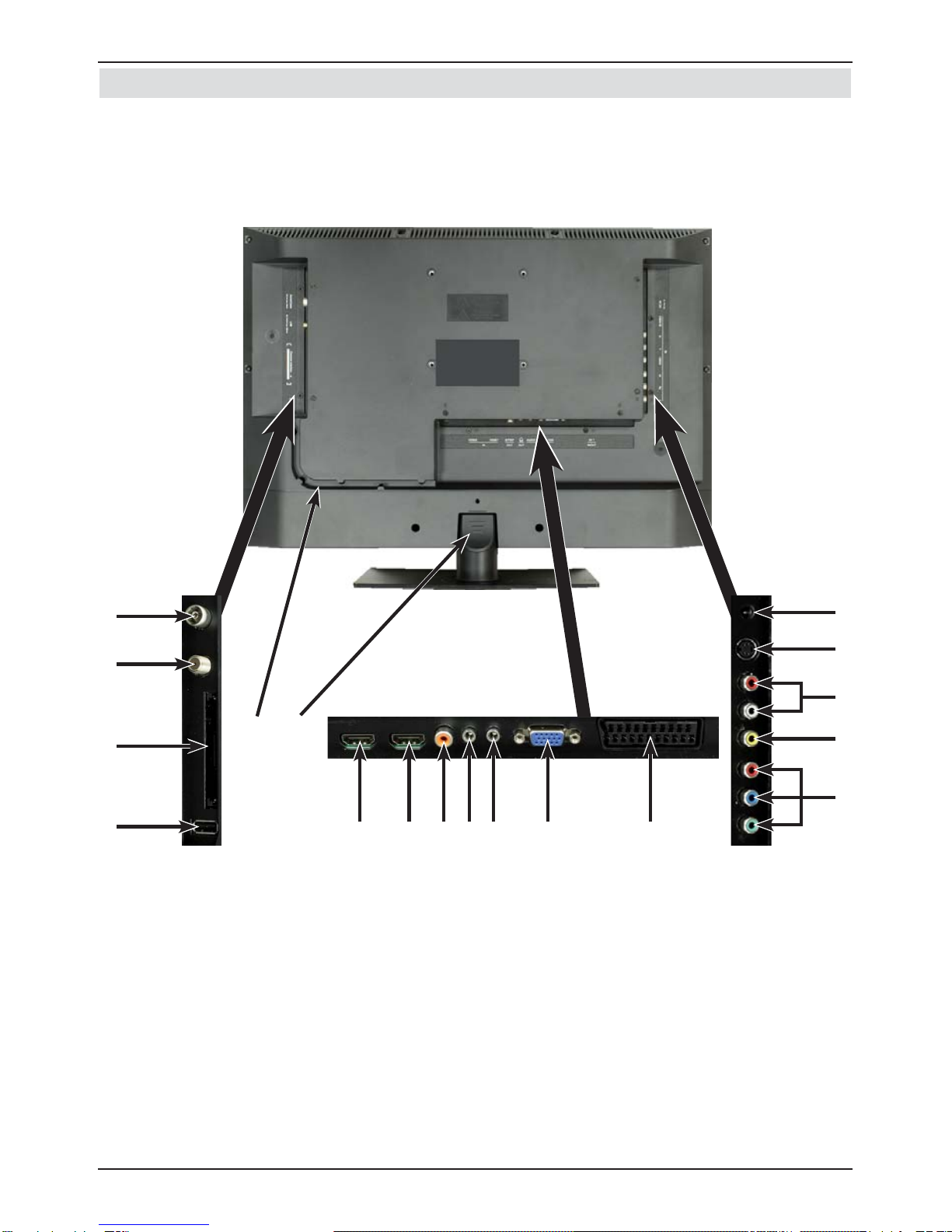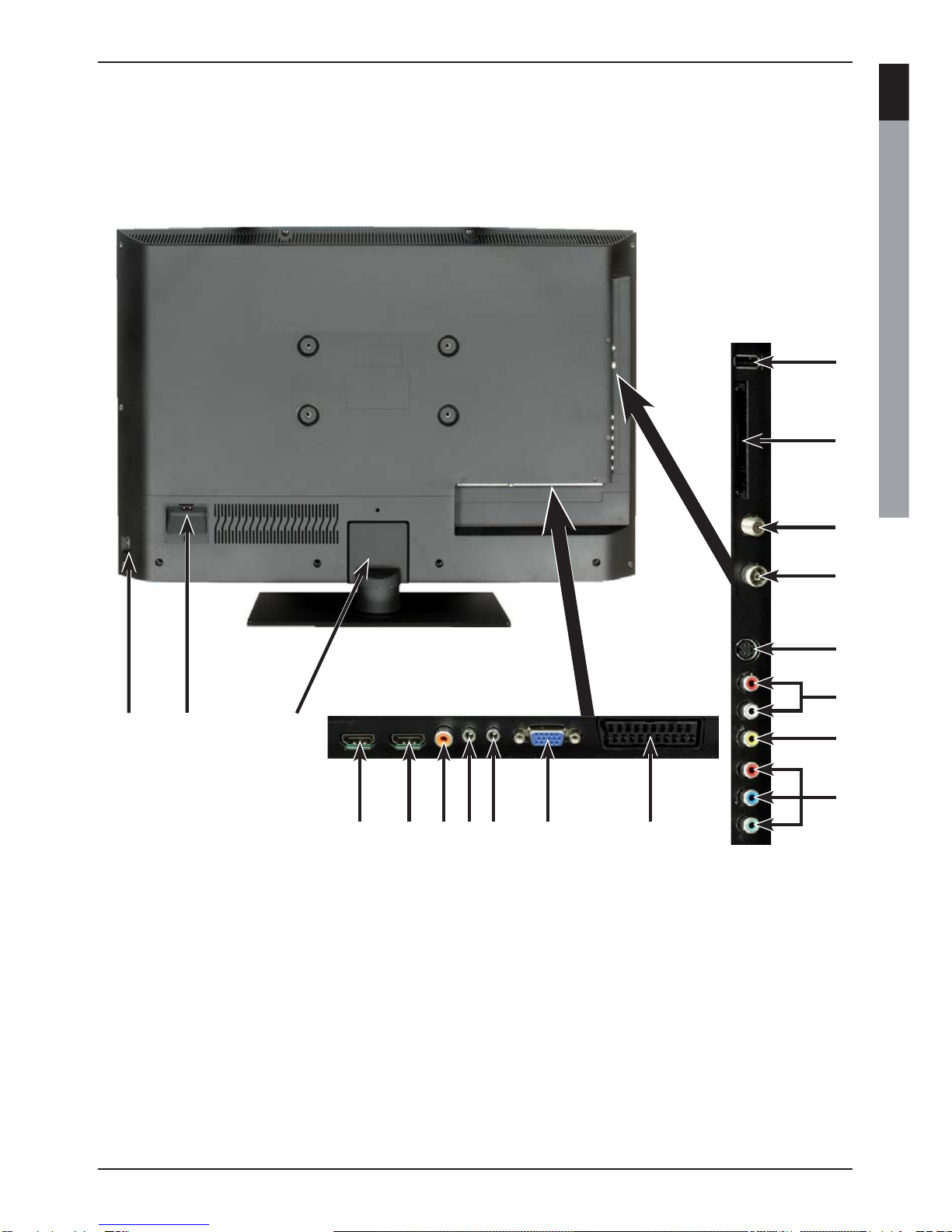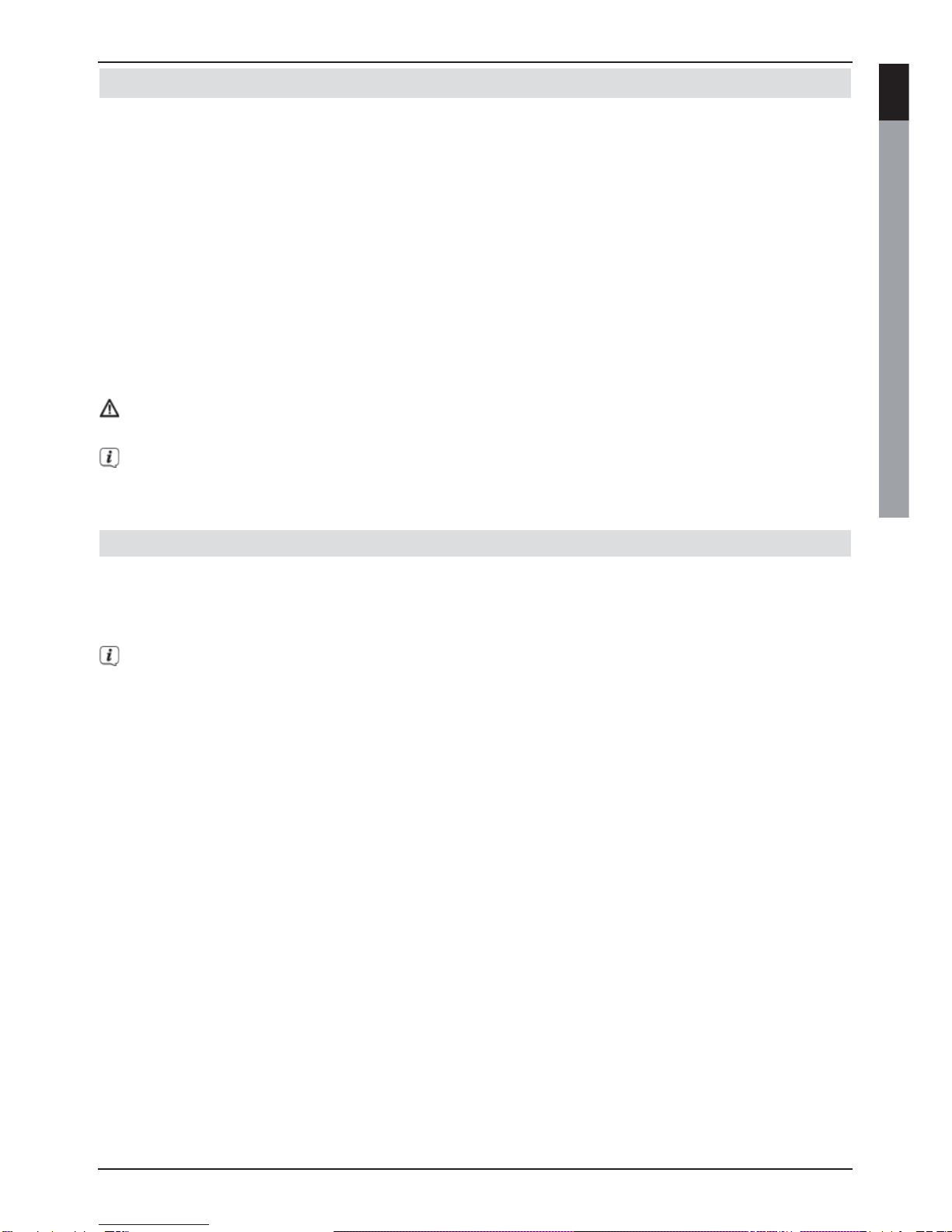The following references a b c refer to the example connection on page 7.
4.1 Satellite antenna
a Connect LNB input 1 on the TV to your external unit using a suitable coaxial cable.
4.2 Antenna/cable connection (analogue and digital)
b Connect the antenna input for the LCD TV to either a terrestrial antenna or to the
connection socket for the cable or antenna connection.
Use the TechniSat DVB C/T Switch (Part No. 0000/3263) for simultaneous
reception of DBV-T signals and DVB-C plus analogue cable channels. This switch
automatically switches between DVB-T reception and reception of DVB-C and
analogue cable channels, thus preventing potentially conflicting frequency influences.
4.3 BluRay/DVD player
c Connect your BluRay/DVD player using an HDMI connection cable
with an HDMI connection.
4.4 Surround sound/Hi-Fi amplifier
You can connect the LCD TV to a surround sound or Hi-Fi amplifier to obtain the best
possible sound quality.
d If your amplifier has an appropriate electrical input (S/P-DIF), connect the Audio
output digital electrical to the input on your amplifier.
Depending on the broadcaster concerned, the stereo signal (PCM) and, where
broadcast, Dolby Digital signal (AC3) are available.
4.5 Mains power connection
TechniVision 22 HD
The TV should only be connected to the mains power supply using the adapter after
cable connections to the associated components have been fully set up. This will avoid
damage to the TV or other components.
> Connect the mains adapter pin connector to the DC socket (see page 2 #5).
> Then attach the mains cable to the adapter and connect it using a 230 V / 50 Hz plug.
TechniVision 26 / 32 HD
The TV should only be connected to the mains power supply using the adapter after
cable connections to the associated components have been fully set up. This will avoid
damage to the TV or other components.
> To do this, attach the mains cable to the mains power connection (see page 3
#10) and connect it using a 230 V / 50 Hz plug.
8
Connection