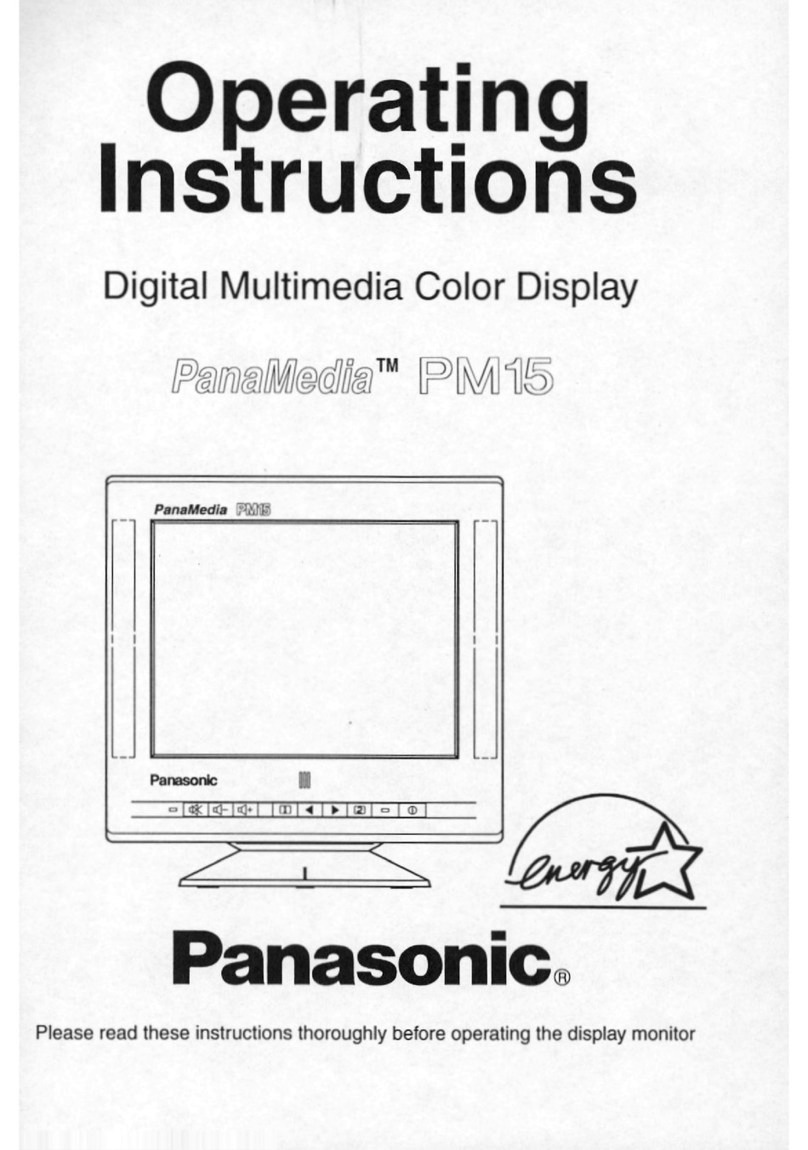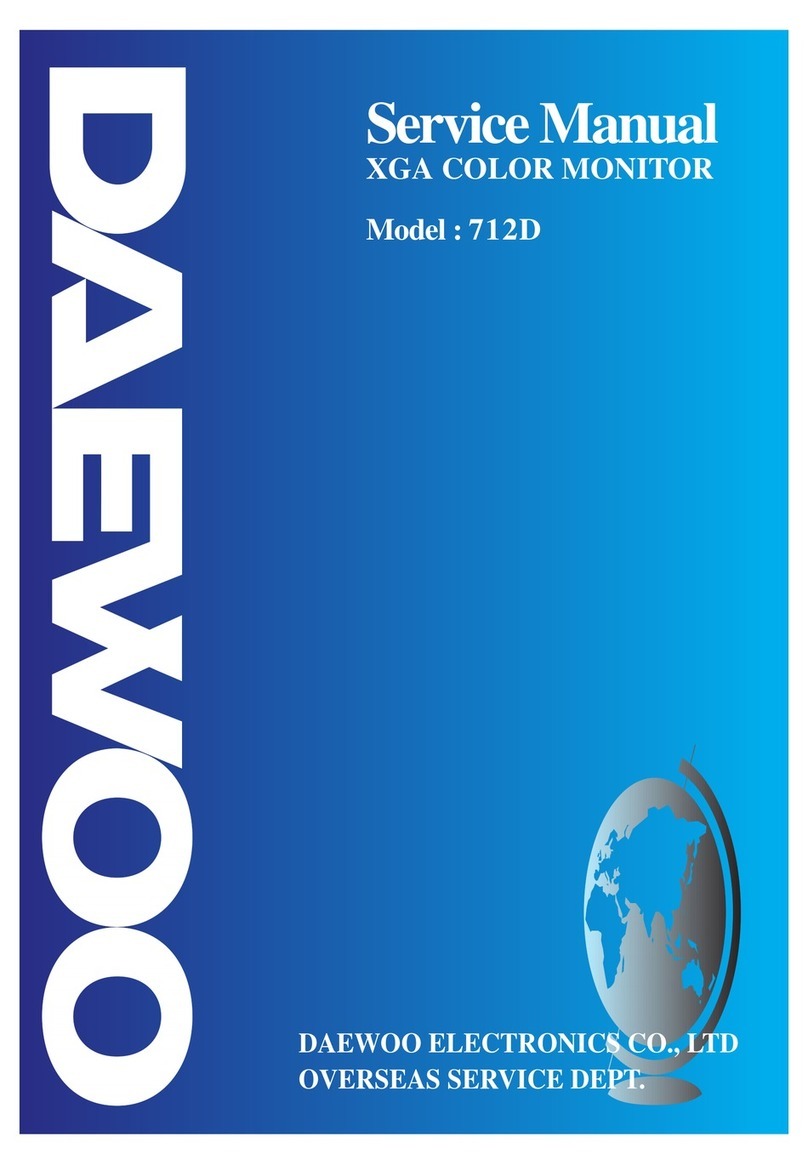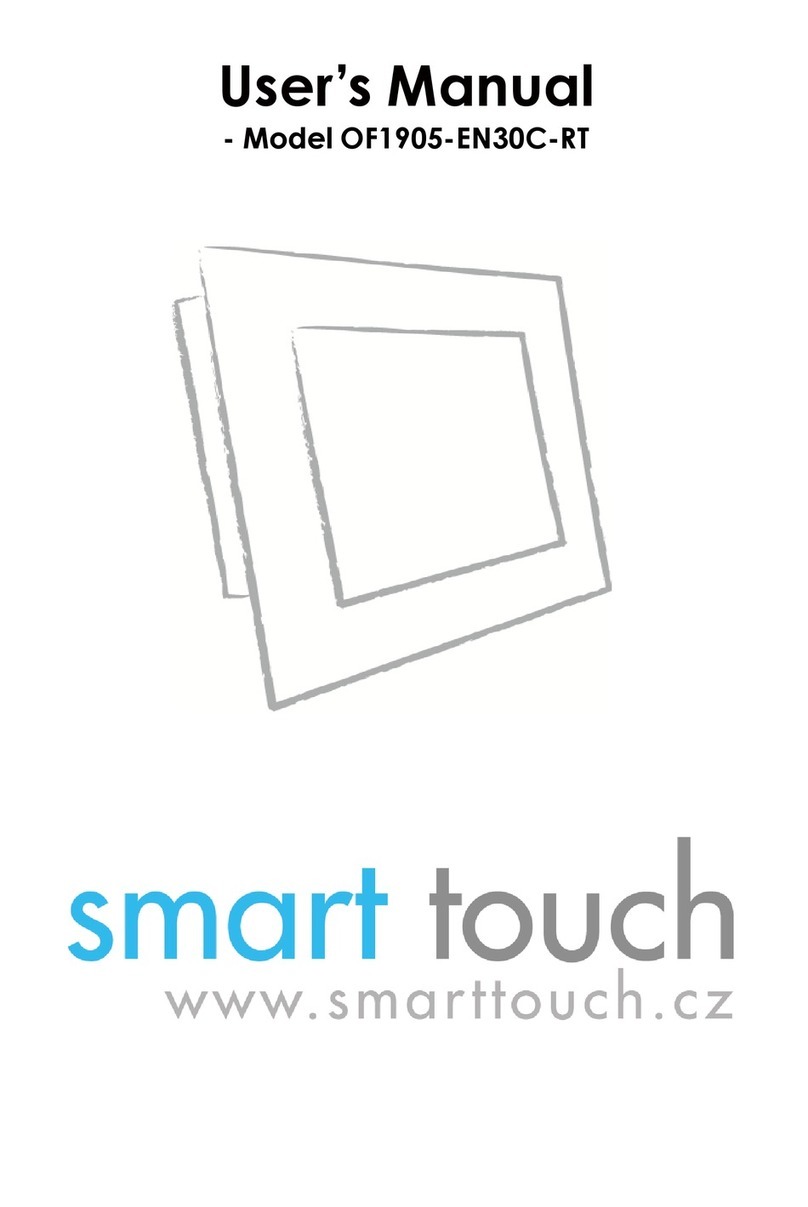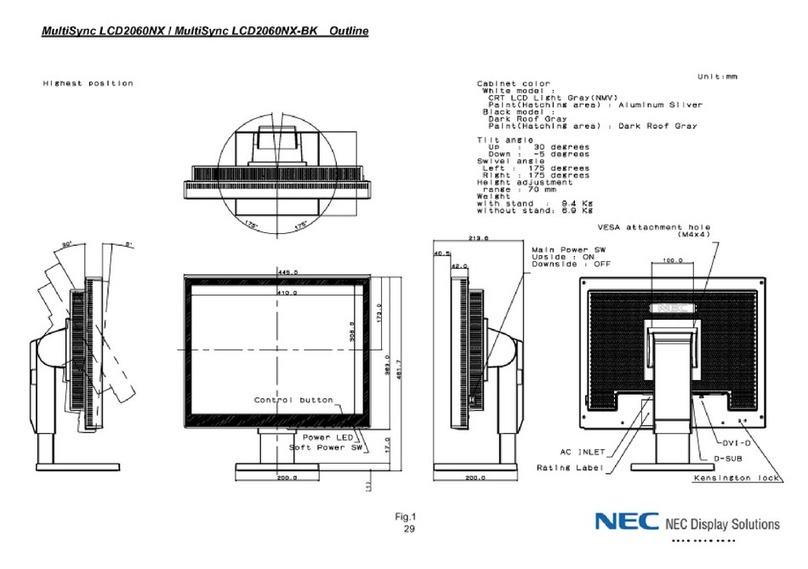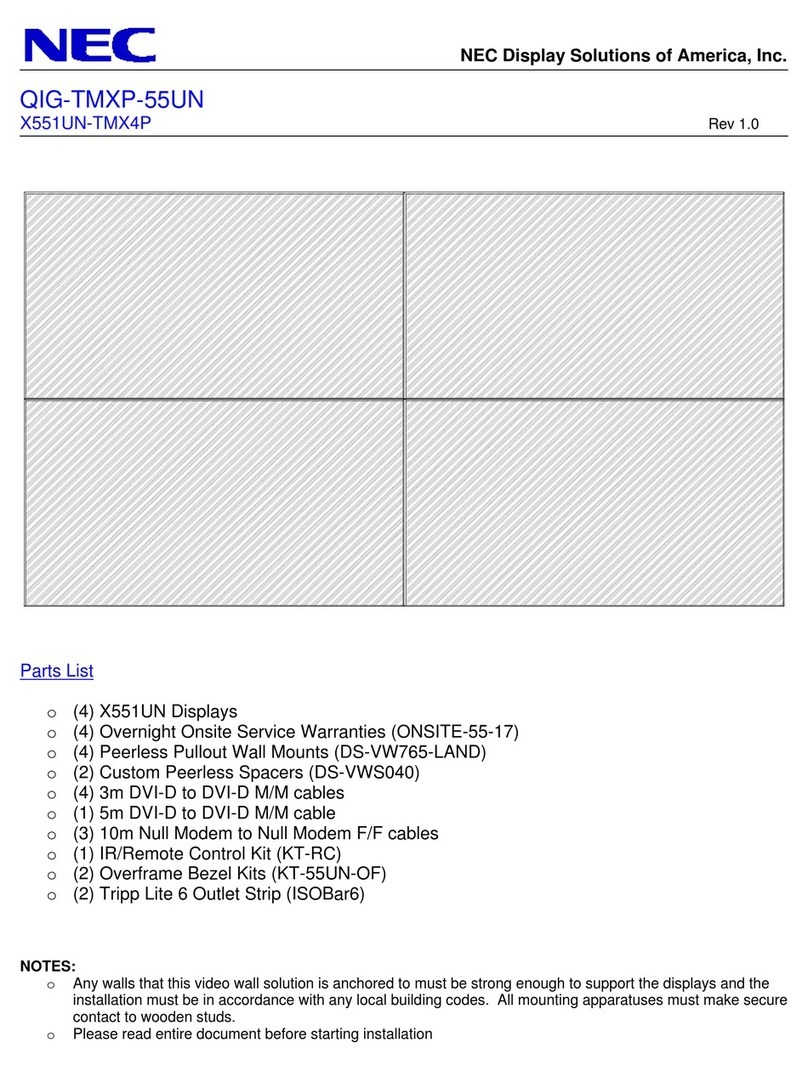Technische Alternative CAN-MTx2-CO2 User manual

www.ta.co.at
Manual version 1.18.1 English
CAN-MTx2
CAN-MTx2-CO2
CAN Monitor
Instruction manual


Table of contents
Version 1.18.1 EN
Safety requirements ............................................................................................................................5
Maintenance.............................................................................................................................................. 5
Disposal...............................................................................................................................................6
Principles.............................................................................................................................................6
Installing and connecting the device ...................................................................................................7
Installing the device .................................................................................................................................. 7
Dimensions ........................................................................................................................................... 7
Power supply ............................................................................................................................................. 8
CAN bus connection ................................................................................................................................. 8
CAN bus cable selection and network topology ..................................................................................... 8
User manual - Technician / Expert.......................................................................................................9
Function overview display ........................................................................................................................ 9
Standard view ....................................................................................................................................... 9
Full screen view .................................................................................................................................. 10
Main menu............................................................................................................................................... 11
Date / time / location .............................................................................................................................. 12
Inputs ....................................................................................................................................................... 13
Sensor correction ............................................................................................................................... 14
Average ............................................................................................................................................... 14
Sensor check for analogue sensors ................................................................................................. 14
Sensor error ................................................................................................................................... 15
Carbon dioxide and safety................................................................................................................. 15
Messages from other X2 devices ..................................................................................................... 16
Internal CAN monitor messages....................................................................................................... 17
CAN bus ................................................................................................................................................... 18
Datalogging......................................................................................................................................... 19
CAN settings....................................................................................................................................... 20
CAN inputs.......................................................................................................................................... 20
CAN analogue outputs....................................................................................................................... 21
Transmission condition ................................................................................................................ 21
CAN digital outputs ............................................................................................................................ 22
Designation.................................................................................................................................... 22
Transmission condition ................................................................................................................ 22
Active CAN nodes .............................................................................................................................. 23
General settings ...................................................................................................................................... 24
Language ............................................................................................................................................ 24
Brightness........................................................................................................................................... 24
Display timeout................................................................................................................................... 24
Simulation........................................................................................................................................... 25
Access to menu.................................................................................................................................. 25
Currency.............................................................................................................................................. 25
User defined designations................................................................................................................. 26
User .......................................................................................................................................................... 27

Current user ........................................................................................................................................ 27
Changing the password..................................................................................................................... 28
List of permitted actions.................................................................................................................... 28
Version and serial number...................................................................................................................... 29
Data administration ................................................................................................................................ 30
Function data...................................................................................................................................... 30
Load................................................................................................................................................ 31
Deleting, renaming and sending saved files................................................................................ 32
Save................................................................................................................................................ 33
Firmware Load.................................................................................................................................... 34
Function overview Load…/Delete... ................................................................................................... 34
Status .................................................................................................................................................. 35
Total reset........................................................................................................................................... 35
Restart................................................................................................................................................. 36
LED indicator light ................................................................................................................................... 36
LED status indicators at start............................................................................................................ 36
Reset ........................................................................................................................................................ 37
Loading the firmware with the factory settings ............................................................................... 37
Calibration ............................................................................................................................................... 37
User manual - final user.................................................................................................................... 38
User levels ............................................................................................................................................... 39
Function overview ................................................................................................................................... 40
Standard view..................................................................................................................................... 40
Full screen view .................................................................................................................................. 41

5
Safety requirements
These instructions are intended exclusively for authorised contractors.
All installation and wiring work on the device must only be carried out in a zero
volt state.
The opening, connection and commissioning of the device may only be carried
out by competent personnel. While doing so, they must observe all local safety
requirements.
This device is state of the art and meets all necessary safety regulations. It may only be used in ac-
cordance with the technical data and the safety requirements and regulations listed below. When us-
ing the device, also observe the statutory and safety regulations apposite to the particular use. Any
other use will automatically void all warranty rights.
►The device must only be installed in a dry interior room.
►Solar thermal systems can become very hot. Consequently there is a risk of burns. Proceed with
caution when fitting temperature sensors.
►For safety reasons, the outputs should only be left in manual mode when testing. In this operating
mode, no maximum temperatures or sensor functions are monitored.
►Safe operation is no longer possible if the CAN monitor or connected equipment exhibits visual
damage, no longer functions or has been stored for lengthy periods in unsuitable conditions. If this
is the case, disable the CAN monitor and equipment and secure against unintentional use.
Maintenance
If treated and used correctly, the device will not require any maintenance. Use a cloth moistened with
mild alcohol (such as methylated spirits) to clean. Never use corrosive cleaning agents or solvents
such as chloroethylene or trichloroethylene.
No components relevant to long term accuracy are subject to loading if the device is used correctly.
Consequently long term drift is extremely low. The device therefore cannot be calibrated. Thus apply-
ing any compensation is impossible.
The design characteristics of the device must not be changed during repairs. Spare parts must corre-
spond to the original spare parts and must be used in accordance with the build version.

6
Disposal
➢Devices no longer in use or beyond a state of repair must be disposed of in an
environmentally responsible manner by an authorised collection point. They
must never be treated as ordinary household waste.
➢We can undertake the environmentally responsible disposal of devices sold by
Technische Alternative upon request.
➢Packaging material must be disposed of in an environmentally responsible
manner.
➢Incorrect disposal may result in considerable damage to the environment, as many of the mate-
rials used require professional handling.
Standard delivery
•CAN-MTx2 CAN monitor
•SD memory card
•Operating pen
•Operating instructions
•Installation material
Principles
The CAN-MTx2 CAN monitor is used as a control and display unit for the freely programmable con-
trollers UVR16x2 and RSM610 as well as all other devices in the X2 series.
The CAN monitor has a combined temperature and humidity sensor built in and can therefore also be
used as a room sensor.
The "Function overview" allows user friendly operation and display of X2 devices in the CAN bus net-
work. The function overview is designed using the TA-Designer software and can comprise several
pages.
As with the UVR16x2, it is operated via a 4.3" touchscreen. It is also possible for multiple CAN moni-
tors in one CAN network to access the available X2 devices at the same time.

7
Installing and connecting the device
Installing the device
The device must only be installed in a dry interior room. For correct detection of the room tempera-
ture, the CAN monitor must always be installed vertically.
Permissible ambient temperature: +5°C - +45°C
Press the two locking clamps on the left and right and lift the cover. The control electronics are locat-
ed in the cover.
Screw the base to the flat mounting surface using the supplied fastening materials, ideally with the
opening arranged over a mounting box fitted in the wall at eye level (approx. 1.6 m).
Dimensions
in mm
Operating pen
SD card

8
Power supply
The CAN monitor requires a 12 V power supply originating from a freely programmable controller
(UVR16x2 or RSM610). No more than three devices (CAN monitor, CAN-I/O module etc.) can be sup-
plied from each controller. With 4 or more devices in the CAN network, a 12 V power unit is required.
CAN bus connection
The screwless terminals for the CAN bus are located in the base of the CAN monitor. Pressing the
small white button with a screwdriver unlocks the terminal and allows the connected lead to be in-
serted or removed again. Spring contacts provide the electrical connection to the CAN monitor once it
is fitted.
CAN bus cable selection and network topology
The principles of CAN bus cabling are described extensively in the manuals for the freely program-
mable controllers. Therefore they are not included here in any detail, apart from the termination.
Each CAN network must be provided with a 120 Ω bus terminator at the first and last network node
(termination with jumper). A CAN network therefore always has two terminators (one at each end).
Spur lines and star-shaped CAN topologies are not permitted by the official specification.
The termination jumper for the CAN monitor is located on the back of the PCB and is visible when the
upper part is removed from the base.
Terminated Not terminated
The CAN monitor is terminated if the jumper is set on the side labelled "term" (as shown above).
Release tabs
Spring contacts

9
User manual - Technician / Expert
If a function overview was loaded onto the CAN monitor, the display will show the function overview
once it is connected to the CAN bus.
The function overview can be programmed as standard view or full screen view.
Function overview display
Standard view
Example: Start page with 4 links
From the start page (= first page), tapping takes you to the CAN monitor's main menu. If only
technicians or experts are permitted to access the menu, then the relevant password must be
entered.
If you press the background image for 3 seconds, 2 buttons appear which serve to access the version
information and the general settings respectively.
You can go back to the page displayed previously by tapping .
V 1.01
MTX2-000000

10
Full screen view
In the full screen view, the upper status bar and the side buttons are hidden.
Example: Start page with 4 links
If you press the background image for 3 seconds, 4 buttons appear which enable access to the ver-
sion information of the CAN monitor, the general settings or the date, time and location settings, and
the main menu of the CAN monitor.
This button takes you
to the main menu of
the controller. If only technicians
or experts are permitted to access
the menu, then the relevant
password must be entered.
To go back to the start page of
the function overview,
tap .
You can go back to the page displayed previously by tapping . .

11
Main menu
•Inputs –The CAN-MT16x2 CAN monitor has a sensor for temperature and humidity
•Messages –Sensor and network errors from the CAN-MTx2 are displayed here
•CAN BUS –CAN settings, definition of CAN inputs and outputs
•General settings –Setting of the language, display screen properties and definitions of user
defined designations
•User –Setting of the user level, changing of passwords
•Version –Information about the device version, serial number, the loaded function overview
and the loaded function data
•Data admin –Loading and saving of function data and the function overview, loading of firm-
ware, total reset
Tap the "Home icon" to go to the Function overview.

12
Date / time / location
The "Date" and "Time" are shown in the status line at top right.
As the CAN monitor does not have its own clock function, the time and date are taken from network
node 1 and cannot be changed in the CAN monitor. For this reason, at least one CAN bus device
which has its own clock function must have the node number 1 (UVR16x2, UVR1611, RSM610, C.M.I.).
Tapping that status field takes you to the menu for the date, time and location details.
Display example:
•Time zone –Specifies the time zone relative to UTC (= "Universal Time Coordinated", also
known as GMT (= Greenwich Mean Time)). In the example, the time zone is set to "UTC +
01:00".
•Summertime –"Yes" if summertime is active.
•Automatic time change –If "Yes", the time will switch over automatically to summertime
according to the specifications of the European Union.
•Date –The current date (dd.mm.yy).
•Time –The current time

13
•GPS latitude –Geographical latitude according to GPS (= global positioning system)
•GPS longitude –Geographical longitude according to GPS
The values for geographical latitude and longitude are used to determine the location-specific solar
data. That data can be used in functions (e.g. shading function).
The factory default settings for the GPS data are for the location of Technische Alternative in
Amaliendorf, Austria.
•Sunrise –Time
•Sunset –Time
•Solar altitude –Specified in ° as measured from the geometric horizon (0°),
zenith = 90°
•Direction of the sun –Specified in ° as measured from the north (0°)
North = 0° / East = 90° / South = 180° / West = 270°
Inputs
The CAN-MTx2 CAN monitor has a combined temperature, humidity and air pressure sensor built in.
In addition, the CAN-MTx2-CO2 CAN monitor has a CO2sensor. 5 values are displayed in the Inputs
menu: temperature, relative humidity, dew point temperature, absolute air pressure (in mbar) and CO2
content (in ppm). These 5 values are already preset (as shown in the bottom graphic) at inputs 1 –5.
In CAN-MTx2 (without CO2sensor), the fifth value is always 0.

14
Sensor correction
The option of sensor correction is available for the measured variables The corrected value is utilised
for all calculations and displays.
Example:
Average
This setting refers to the average of the measurements over time.
Averaging over 0.3 seconds leads to extremely rapid reactions on the part of the display and the unit.
However, this can be expected to cause fluctuations of the value.
A high average value results in lagging and is only recommended for special applications.
For simple measuring operations approx. 1-3 seconds should be selected.
Sensor check for analogue sensors
When "Sensor check" is active (setting: "Yes"), a short circuit or a lead break will automatically
generate an error message: A warning symbol is displayed in the upper status line, and the defective
sensor is shown with a red border around it in the "Inputs" menu.
Example:
Short-circuit of
sensor 1
Standard value

15
Sensor error
When "Sensor check" is active, Sensor error is available as the source for digital CAN outputs: status
"No" for a sensor that is working correctly and "Yes" for a defect (short circuit or lead break). This
allows the controller to react to the failure of a sensor, for example.
In System values / General, a sensor error for all inputs is available.
If the Standard thresholds are selected, a short circuit will be indicated if the value falls below the
lower measurement limit and a lead break will be indicated if the value exceeds the upper
measurement limit.
The Standard values for temperature sensors are -9999.9 °C for a short circuit and 9999.9 °C for a
lead break. Those values are utilised in the internal calculations in the event of an error.
By selecting the thresholds and values appropriately, a fixed value can be specified for the controller
in the event of sensor failure, in order to allow a function to continue operating in emergency mode.
Example: If the temperature value falls below the threshold of 5.0 °C (= "Threshold value"), a value of
20.0 °C (= "Output value") is issued and displayed for that sensor (fixed hysteresis: 1.0 °C). At the
same time the "Sensor error’ status is set to "Yes".
The short circuit threshold must be defined below the lead break threshold.
Example: The temperature sensor has fall-
en below 5.0 °C, so 20.0 °C is issued as the
measurement, and a sensor error is dis-
played at the same time.
Note: In the event of temperature sensor failure, the humidity and dew point will be calculated incor-
rectly.
Carbon dioxide and safety
Carbon dioxide is a non-toxic and non-flammable gas. However, in higher concentrations it can be life
threatening.
For mechanically ventilated rooms, the Austrian Federal Ministry of Agriculture, Forestry, Environment
and Water Management requires a target value below 800 ppm and a maximum value of 1400 ppm.
CO2 requirements for mechanically ventilated interior rooms
(Source: Kohlenstoffdioxid als Lüftungsparameter [Carbon Dioxide as a Ventilation Parameter], August 2011, authors: BOOS,
DAMBERGER, HUTTER, KUNDI, MOSHAMMER, TAPPLER, TWRDIK, WALLNER)
Target range: Individual values < 800 ppm
Minimum specification: Maximum moving hourly average < 1000 ppm
Minimum specification: All individual values in the evaluation period < 1400 ppm

16
Messages from other x2 devices
Depending on the setting in the x2 device, messages from other x2 devices can be displayed on the
CAN monitor with a pop-up window, a changed status LED and/or a warning tone.
The pop-up window works in the same way as on the display of the UVR16x2 controller.
Example: Message type "Error"; warning tone activated
After the message has been triggered and the cause of the fault has been removed, the following dis-
play appears (red):
If the pop-up window has been hidden, it can be shown again by tapping the warning symbol in the
status bar on the left.
More information about generating messages can be found in the programming manuals for the x2-
devices.
Warning symbol on the left
Message type
Message name
Hide message = Hide
the message window
only visible for "Fault"
message type
Message
window
Delete message (only
possible once the
cause of the message
ceased)
Time

17
Internal CAN monitor messages
The "Messages" menu displays messages that are caused by sensor or CAN bus errors in the CAN-
MTx2.
Message from other x2 devices are not displayed here.
Example: Fault on input 1
If at least one internal message is active, the warning symbol will appear in the upper status line on
the right. If the message window has been hidden, it can be shown again by tapping the warning
symbol in the status bar.

18
CAN bus
The CAN network allows communication between CAN bus devices. When analogue or digital values
are sent via CAN outputs, other CAN bus devices can utilise those values as CAN inputs.
Up to 62 CAN bus devices can be operated in one network.
Every CAN bus device must be given its own node number in the network.
The cable topology of a CAN bus network is described in the installation instructions.

19
Datalogging
This menu cannot be selected in the User mode.
This menu is used to define the parameters for CAN datalogging of analogue and digital values.
CAN datalogging requires at least version 1.25 on the C.M.I. datalogger and a Winsol version of at
least 2.06.
CAN datalogging is only possible with the C.M.I. datalogger. The data to be logged can be freely
selected. Es erfolgt keine ständige Datenausgabe. There is no constant data output. When requested
by a C.M.I., the controller saves the current values to a logging buffer and locks it to prevent it from
being overwritten (when requests are received from another C.M.I.) until the data is read out and the
logging buffer has been enabled again.
The settings required on the C.M.I. for datalogging via CAN bus are described in the C.M.I.'s online
help.
Each CAN-MTx2 can issue a maximum of 64 digital and 64 analogue values that are defined in the
menu "CAN bus/datalogging" of the CAN-MTx2.
The sources for the logged values can be inputs and CAN bus inputs.

20
CAN settings
Node
Define a unique CAN node number for the device (setting range: 1 –62). The factory-set node number
of the CAN-MTx2 is 50.
Designation
Every device can be given its own designation.
Bus rate
The standard bus rate of the CAN network is 50 kbit/s (50 kBd), which is specified for most
CAN bus devices.
Important: All devices in the CAN bus network must have the same transfer rate in order to be
able to communicate with each other.
The bus rate can be set to between 5 and 500 kbit/s, with lower bus rates allowing longer cable net-
works (see installation instructions of the controllers).
CAN inputs
As CAN inputs are of no practical use in the CAN monitor, this sub-menu is not described in this man-
ual.
This manual suits for next models
1
Table of contents