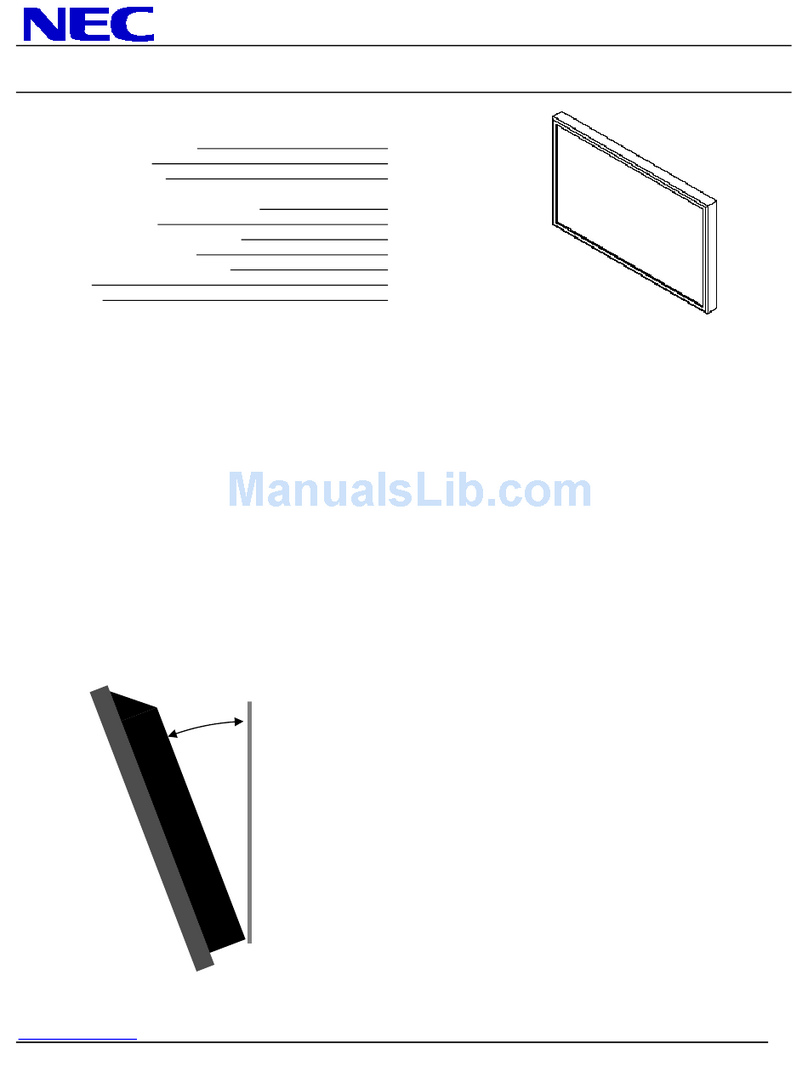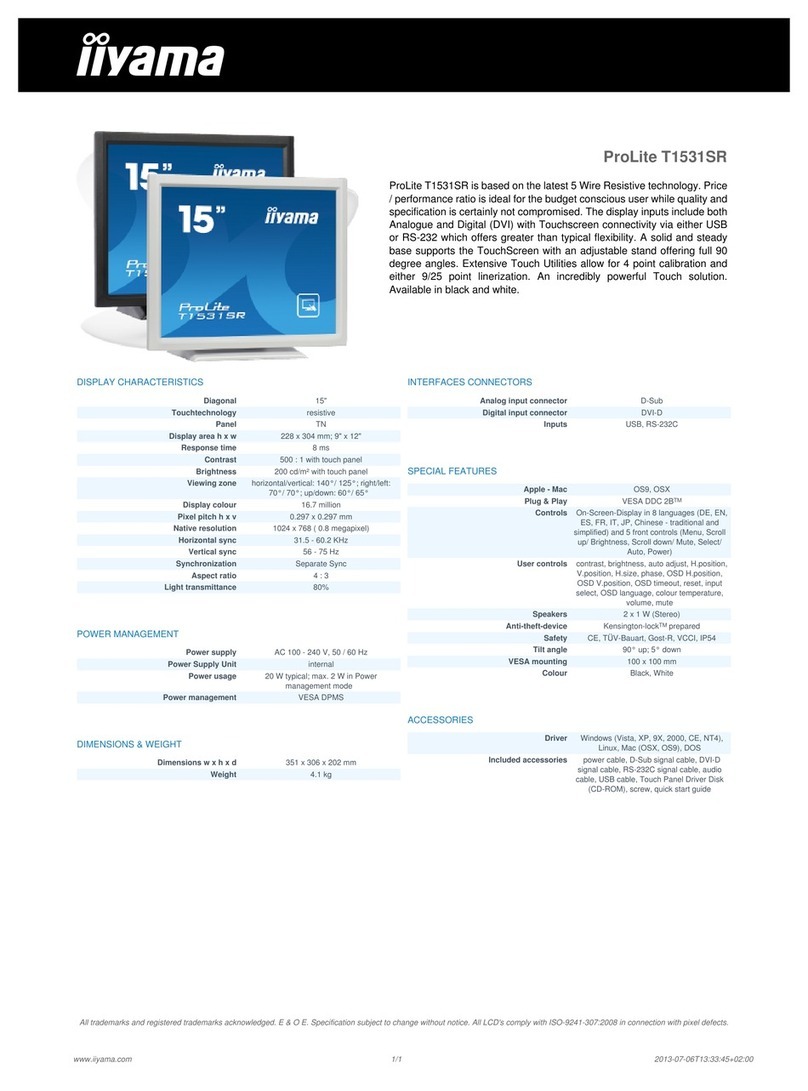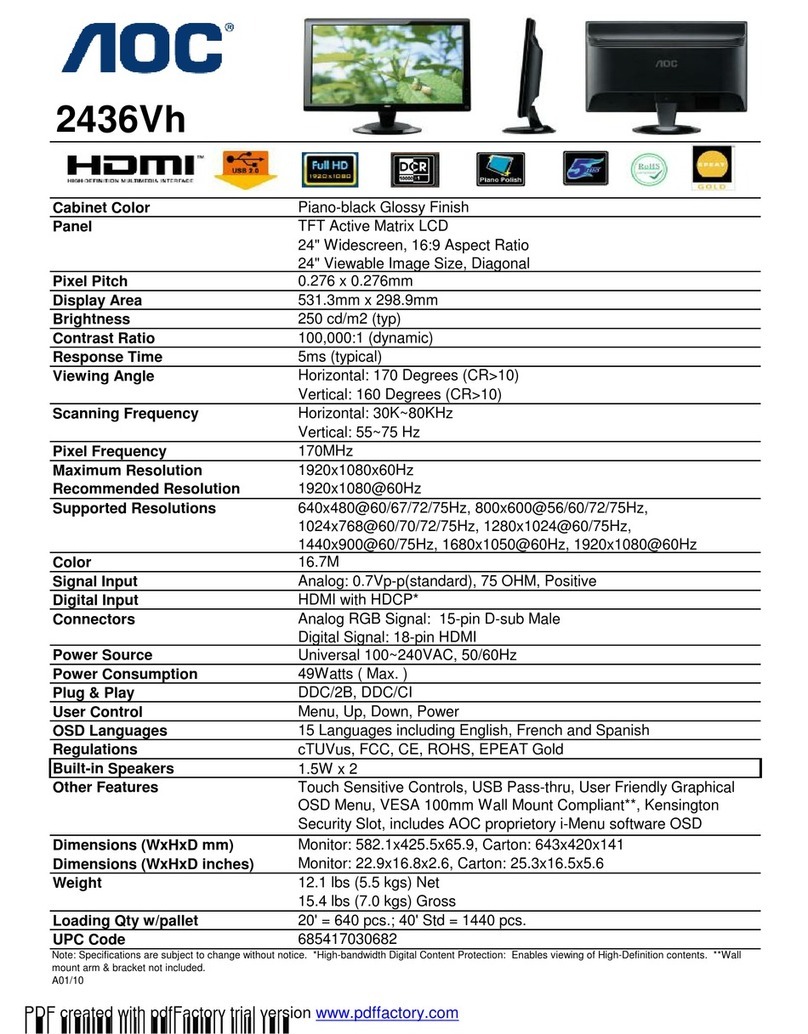H2flow ProcessDefender User manual

Instruction Manual
English
ProcessDefender™
Motor Load Monitor

H2flow Controls ProcessDefender™ 3
Inside the Box
1. Inside the Box.................................................................................3
2. Safety ...........................................................................................4
3. Description .....................................................................................5
4. Getting Started...............................................................................7
4.1 Important Notes ...............................................................................7
4.2 Installation .........................................................................................8
4.3 Configurator Download and Firmware Updates .....................8
4.4 Alarm / Trip Reset ............................................................................9
5. Programming..................................................................................9
5.1 Entering and Exiting the Menu.....................................................11
5.2 Menu 1 - AutoSet..............................................................................11
5.3 Menu 2 - General Configuration..................................................17
5.4 Menu 3 - Main Alarm Relay (R1)....................................................30
5.5 Menu 4 - Pre-Alarm Relay (R2) .....................................................39
5.6 Menu 5 - General Alarm Relay (R3).............................................48
5.7 Menu 6 - Inputs and Outputs........................................................52
5.8 Menu 7 - Advanced Features.......................................................55
5.9 Menu 8 - System Settings .............................................................56
5.10 Menu 9 - PD100 Upgrade ............................................................56
6. Event Log ........................................................................................57
7. Troubleshooting.............................................................................59
8. Parameter List ................................................................................60
9. Technical Data................................................................................70
10. Dimensional Details ......................................................................72
11. Service Information .......................................................................74
12. Customer Notes .............................................................................76
13. Warranty..........................................................................................78
contents 1. inside the box
Please inspect the contents of the box for any shipping damage. Your shipment should
contain:
Check carefully to ensure that the Current Transducer matches the Motor Full Load
Amps of your application - refer to the table on page 7 of this manual. If any items are
missing or damaged, please contact your supplier within 24 hours of receipt.
NOTE: If you have any doubt regarding the contents that you have
received, please contact your supplier before proceeding with the
installation!
ProcessDefender DIN
Rail mountable Sensor
ProcessDefender HMI
(LCD Display)
Sensor to HMI cable
Ground wire Current Transformer - rated
to match your Purchase
Order (may be packaged
separately)
Single-sheet Installation
Manual
This User Instruction
Manual
ProcessDefender DIN
USB to Type A cable

H2flow Controls ProcessDefender™ 5
Description
H2flow Controls ProcessDefender™
4Safety
WARNING
2. safety
• Please study this manual carefully before installation and programming.
• Installation should only be undertaken by quali ed personnel.
• Disconnect power supply circuits before installation.
• Installation must comply with local electrical codes and standards.
• Check installation connections before re-applying power.
• Contact your supplier if you have any questions regarding installation or
programming.
• Product failure or damage to external equipment caused by installation
errors are not covered by the warranty.
3. description
ProcessDefender is an accurate and reliable Motor Load (Power) Monitor, designed
to protect rotating equipment from expensive damage and downtime caused by
abnormal process overload and underload conditions.
ProcessDefender uses the motor as its own sensor, thereby eliminating the need
for external sensors such as temperature probes, pressure sensors, ow monitors or
vibration transducers, etc.
ProcessDefender ‘learns’ the normal process load and then, when instructed to do
so, automatically sets itself to protect against abnormal overload and/or underload
conditions.
A key feature of ProcessDefender is its ability to protect the Engineer and Operator
from Arc Flash. Programming and Alarm Reset is via the externally mounted HMI
or Modbus interface. Previous Motor Load Monitors have typically been installed
inside a motor control panel and where the user can be exposed to dangerous Arc
Flash conditions - a situation where a violent ashover of electrical current can occur
and where the user can experience serious injury or even death. ProcessDefender
eliminates these concerns.
ProcessDefender includes 3 fully programmable relays. The relays are designated as
follows:
• Relay 1: Main Alarm - typically used to shut down the motor in the event
of an abnormal process load condition.
• Relay 2: Pre-Alarm - an early warning of an impending main alarm.
• Relay 3: General Alarm - used to signal an array of other monitored
parameters such as over / under voltage, phase symmetry (imbalance),
locked rotor, exceeded starts per hour limit.
The HMI can display % motor load, HP, kW, Line Voltage, measured Amps.

H2flow Controls ProcessDefender™ 7
Getting StartedH2flow Controls ProcessDefender™
6Description
The ProcessDefender’s installation simply requires the Power Transducer to be
mounted on a 35mm DIN rail, close to the motor starter. The clamp-on CT is to be
installed onto the L1 phase going to the motor, and the HMI is to be mounted in the
door of the motor control panel. Interconnecting wiring is clearly shown within this
installation Instruction Sheet.
Common applications for the ProcessDefender include:
• Mag Drive Pumps
• Screw (positive displacement) Pumps
• Progressive Cavity Pumps
• Conveyors
• Mixers
• Scrapers
• Crushers
• Circular and Linear Clariers
• Belt-driven Fans
For further information, please visit www.h2ow.net
4. getting started
4.1 Important Notes
a. ProcessDefender, PD100 has one model that is suitable for all motor
supply voltages, ranging from single-phase 100-240 VAC to three-phase
200-480 VAC.
b. It is essential that the Current Transducer complies with the table below:
Motor Full Load
Amps / Rated
Motor Current
Current Transducer (CT) Size and Number of Passes
(See Notes Below)
10A 20A 50A 100A 150A 200A
0.83 - 1.0 10
1.1 - 1.4 7
1.5 - 2.0 5
2.1 - 2.5 4
2.6 - 3.3 3
3.4 - 5.0 2
5.1 - 10.0 1
10.1 - 20.0 1
20.1 - 50.0 1
50.1 - 100 1
101 - 150 1
151 - 200 1
Notes:
1. Please note that the max cable length (84 inches/2.13m) of the ProcessDefender CT cannot
be extended.
2. A ‘pass’ through the Current Transformer equates to the number of times that the L1 wire
passes through the Core of the CT.
3. The CT should only measure current going to the motor, i.e., care should be taken to ensure
that no other device is taking power from the wire going through the CT.

H2flow Controls ProcessDefender™ 9
Getting Started
H2flow Controls ProcessDefender™
8Getting Started
4.2 Installation
Refer to the separate and convenient fold-out sheet for instructions on the installation
of the ProcessDefender.
4.3 Configurator Download and Firmware
Updates
Downloading the ProcessDefender con gurator
program and running the setup wizard is necessary for
proper programming of the unit. Please scan the QR
Code to the right or visit:
to
download the PD Con gurator Firmware.
H2 ow Controls may periodically release rmware
updates for the ProcessDefender. Applying these
updates is essential in order to ensure the product
continues to operate as intended. In order to be noti ed
of any new updates, please scan the QR Code to the
right and send the auto-generated email it creates.
Step-by-step instructions on how to download and
install the ProcessDefender con gurator and how to
properly implement rmware updates can be found in
this section. Alternatively, you may choose to scan the
QR code to the right for video instructions on how to
complete this process.
Scan the above QR Code
to locate the con gurator
rmware on H2 ow’s
website.
Scan the above QR Code
to receive noti cations
about rmware updates.
4.4 Alarm / Trip Reset
To reset a latched relay, i.e., a Main (R1) underload trip, press and hold the button
for three (3) seconds.
Scan the above QR Code
to access video instructions
on downloading the
con gurator and rmware
updates.
Visit www.h2 ow.
net and on the
ProcessDefender
product page, locate
the Con gurator
Download button and
download the so ware.
Locate the
Con gurator
download and run the
Con gurator Setup
Wizard to complete
the installation.
Once installation
is complete, launch
the ‘H2 ow PD
Con gurator’
so ware. An shortcut
icon should appear on
your desktop, for easy
access.
Once the PD
Con gurator has been
launched, the above
dialog box should
appear.
From the ‘Updates’
drop down menu,
select ‘Download
Updates Now’.
Using the Type A to B
cable provided with
your ProcessDefender,
connect your PC
to the back of the
ProcessDefender HMI.
From the ‘Updates’
drop down menu, select
‘Install Updates for
Selected Meter’.
The above dialog
box will appear as
available updates are
being installed to your
ProcessDefender.
Disconnect the Type A
to B cable from the back
of the HMI and connect
to the PD Sensor and
repeat step 7.

H2flow Controls ProcessDefender™ 11
Programming
H2flow Controls ProcessDefender™
10 Programming
5.1 Entering and Exiting the Menu
5.2 Menu 1 - AutoSet
This menu is used to initiate an AutoSet procedure,
whereby the PD100 will learn the normal motor load
and automatically set overload protection, underload
protection, or both over and underload protection.
Important Note: This procedure should not be
performed until all other programming of the PD100 is
complete. If you are setting up the PD100, you should jump
ahead to Section 5.3.
Fig.1.1 Fig.1.2
Scan the above QR Code
to watch an instructional
video about Menu 1.
To enter or exit the programming menu, press and hold the Enter button for 3
seconds.
5. programming
Once installed and powered up, the next step will be to program the ProcessDefender.
The programming structure is arranged with a main menu number and its associated
1 or 2-level sub menus. The overall main menu and rst sub menu structure is as
follows:
1 - AutoSet 1.1
2 - General Configuration 2.1 to 2.9
3 - Configure Relay 1 - Main Alarm 3.1 to 3.8
4 - Configure Relay 2 - Pre-Alarm 4.1 to 4.8
5 - Configure Relay 3 - General Alarm 5.1 to 5.8
6 - Configure Inputs and Outputs 6.1 to 6.6
7 - Configure Advanced Settings 7.1 to 7.6
8 - Configure System Settings 8.1 to 8.3
9 - PD100 Upgrade 9.1

H2flow Controls ProcessDefender™ 13
Programming
H2flow Controls ProcessDefender™
12 Programming
Screen 1.1.1 is where you will determine if the PD100 will protect against abnormal
Overload only, Underload only, or both Overload and Underload. The default is
Both. If this is what you require, simply press the
Overload only, Underload only, or both Overload and Underload. The default is
button to accept and move onto
screen 1.1.2.
If you wish to select either Underload protection only or Overload protection only,
press either the
If you wish to select either Underload protection only or Overload protection only,
or
If you wish to select either Underload protection only or Overload protection only,
buttons to display the corresponding screen and then
press the
press either the
button to accept.
We will now enter the AutoSet margins. The margin is the % di erence between the
‘normal’ motor load and where the trip point will be set. For example, if when the
AutoSet procedure is initiated, the normal operating load measured by the PD100 is
60%, and we have a Main Alarm Overload alarm margin of 20%, the trip point will be
set at 80% (60 + 20).
Note: Depending on your setting for 1.1.1 you will see the following screens during the
next steps:
Menu Number 1.1.1 = BOTH 1.1.1 = OVER 1.1.1 = UNDER Menu Function
1.1.2 ☑ ☑ Overload Main
Alarm Margin %
1.1.3 ☑ ☑ Overload Pre-
Alarm Margin %
1.1.4 ☑ ☑ Underload Pre-
Alarm Margin %
1.1.5 ☑ ☑ Underload Main
Alarm Margin %
The default %’s for the Main Alarm margins (1.1.2 and 1.1.5) are 20%, and for the Pre-
Alarm margins (1.1.3 and 1.1.4) are 10%.
1.1.1 Select whether you want the PD100 to protect against abnormal overload, underload, or
both overload & underload
1.1.2 Set Margin % of overload Main Alarm protection, i.e., 20% above ‘normal’ load
1.1.3 Set Margin % of overload Pre-Alarm protection, i.e., 10% above ‘normal’ load
1.1.4 Set Margin % of underload Pre-Alarm protection, i.e., 10% below ‘normal’ load
1.1.5 Set Margin % of underload Main Alarm protection, i.e., 20% below ‘normal’ load
1.1.6 Apply AutoSet margins
From screen 1.0.0 press the button to enter screen 1.1.0
When in screen 1.1.0 (Fig.1.3) press the button to enter 1.1.1 (Fig.1.4)
Fig.1.3 Fig.1.4

H2flow Controls ProcessDefender™ 15
Programming
H2flow Controls ProcessDefender™
14 Programming
Repeat this for all remaining AutoSet margin screens. When pressing the button
for the nal entry, the following screen will appear:
Fig.1.6
If you wish to perform an AutoSet procedure, then it is important that you make sure
that the monitored application is operating under normal conditions. Once this is
con rmed, press the
that the monitored application is operating under normal conditions. Once this is
button to instruct the PD100 to learn this load and apply the
margin %’s to it. This procedure can be repeated if is determined that the load was not
in its normal state.
If you do not wish to perform an AutoSet procedure at this point, press the or
If you do not wish to perform an AutoSet procedure at this point, press the
button to display the word ‘NO’ and then press
If you do not wish to perform an AutoSet procedure at this point, press the
to con rm.
To adjust these margins, press either or buttons to display (for example):
Fig.1.5
Note that in the example shown in Fig.1.5, the number ‘2’ in the value ‘20’ is
underlined. Press either the
Note that in the example shown in Fig.1.5, the number ‘
or
Note that in the example shown in Fig.1.5, the number ‘
buttons to display the required number for
the rst digit and then press the button to con rm and to move onto the second
digit.
Repeat the process and again press the button to con rm and to move to the next
menu screen.

H2flow Controls ProcessDefender™ 17
Programming
H2flow Controls ProcessDefender™
16 Programming
5.3 Menu 2 - General Con guration
Fig.1.7
A er entering the menu structure, press the button to proceed to the General
Con guration menu (2.0.0). While most applications will not require anywhere
near all PD100 parameters to be programmed, the following are required for all
applications.
Important Note: If you are programming the PD100 for the fi rst time, the transition
from one sub menu to another will take place automatically when you accept the value of
the current one, i.e., if you are programming 2.3.1 and press enter to accept your change,
the PD100 will take you directly to 2.4.1.
Scan the above QR Code
to watch an instructional
video about Menu 2.
Menu Number Description of Value to be Entered
2.1.1 Parameter Lock / Unlock
2.2.1 Unit of Measurement for displayed motor power - HP or kW
2.2.2 Motor size (HP or kW depending on what was set in 2.2.1)
2.3.1 Motor start delay (the time that it will take for the motor to reach full speed
and to pick up the normal process load)
2.4.1 Current Transformer Size (Amps)
2.5.1 Number of passes of wire through the CT
2.6.1 Number of supply phases to motor (1 or 3)
2.6.2 Number of CT’s installed (PD100 = 1)
2.7.1 Fixed display of measured motor power
2.7.2 Auto-scrolling of measured values
2.8.1 Motor Supply Voltage

H2flow Controls ProcessDefender™ 19
Programming
H2flow Controls ProcessDefender™
18 Programming
Fig.1.8
From the screen to the le (Fig.1.8),
press
From the screen to the le (Fig.1.8),
to enter the Parameter
Lock (PAR.LOK) screen 2.1.1
(Fig.1.9).
⊲ Menu 2.1.1 - Parameter Lock
This menu is related to a feature of the PD100 that allows the Engineer to ‘lock’ all
adjustable parameters of the PD100 to prevent unauthorized tampering. The default
setting for this feature is Unlocked. Setting 2.1.1 is normally only undertaken a er all
programming has been completed.
If you wish to skip this step until programming has been completed, then press the
If you wish to skip this step until programming has been completed, then press the
button to advance from 2.0.0 to enter 2.1.0 and then the
If you wish to skip this step until programming has been completed, then press the
button to advance
to Menu 2.2.0. Now proceed to the section below titled Menu 2.2.1 - Unit of
Measurement.
If however, you wish to set the Parameter Lock, please follow these instructions.
Fig.1.9 Fig.2.0
When in screen 2.1.1, press the button to display the screen in Fig.2.0. The le -
hand digit will have a ashing underline. Press the
button to display the screen in Fig.2.0. The le -
button repeatedly until the
number ‘3’ is shown.
Now press the button to proceed to the middle digit.
Now press the button repeatedly until the number ‘6’ is shown.
Now press the button to proceed to the right-hand digit.
Now press the button repeatedly until the number ‘9’ is shown and then press the
Now press the
button to accept and show the screen shown in Fig.2.1.
Note the lock symbol above the PD100 in the bottom-le corner. To remove the
Parameter lock, simply go through this same procedure again and the lock symbol will
be extinguished.
Fig.2.1

H2flow Controls ProcessDefender™ 21
Programming
H2flow Controls ProcessDefender™
20 Programming
⊲ Menu 2.2.1 - Unit of Measurement
Depending on where you are in the world, you may prefer to program the PD100 in
HP (horsepower) or kW (Kilowatts). The option chosen will determine the unit of
measurement for programming the motor’s size and how its load is displayed.
Fig.2.2 Fig.2.3
To leave menu 2.1.0, press to enter the Motor Screen (2.2.0) followed by to
enter its sub-menu 2.2.1.
Now press the or button to select your preferred unit of measurement for
programming the motor details - the options are HP (Horsepower) or kW (Kilowatt).
Press
programming the motor details - the options are HP (Horsepower) or kW (Kilowatt).
to con rm your selection. The screen will show ‘SAVED’ for two seconds
and then automatically move to menu 2.2.2.
⊲ Menu 2.2.2 - Motor Rated Power (HP or kW determined by 2.2.1)
Here you will program the motor’s rated HP or kW (depending on your selection in
2.2.1).
Fig.2.4
If you arrived at menu 2.2.0, press the button to enter the sub-menu 2.2.1.
In the top-le -side of the display, you will now see four digits which will allow you to
enter a motor size up to 999.9 HP (or Kilowatts). Let us assume that your motor size is
15 HP. To enter a value , you will automatically start with the le -hand digit. For this
example, we want to:
1. Leave the rst digit as ‘0’, so press .
2. You will now program the second digit from the le to ‘1’ by pressing the
button followed by the
You will now program the second digit from the le to ‘1’ by pressing the
button.
3. You will now program the third digit from the le to a ‘5’ by pressing the
button ve times to display the number ‘5’ and then press
You will now program the third digit from the le to a ‘5’ by pressing the
to accept.
4. For this example, you should leave the rst digit a er the decimal point as a ‘0’
and press
For this example, you should leave the rst digit a er the decimal point as a ‘0’
to con rm.
The display will show ‘SAVED’ for 2 seconds and automatically move to menu 2.3.1.

H2flow Controls ProcessDefender™ 23
Programming
H2flow Controls ProcessDefender™
22 Programming
⊲ Menu 2.3.1 - Motor Start Delay
Menu 2.3.1 relates to the Motor Start Delay. The time should be set long enough to
allow the motor to reach full speed and for the driven equipment to be under normal
load. For example, if the motor is driving a self-priming pump, the time delay should
be set long enough for the motor to start and the pump to be primed. However, please
note that the PD100 will not enable any of its process protection features until this
time period expired.
Fig.2.5
Fig.2.6 Fig.2.7
From menu 2.3.0, press the button to enter the sub-menu 2.3.1.
In Fig.2.6 (above), the screen shows the factory default Start Delay time of two
(2)-seconds.
To adjust this value, press the or button. The display will now appear as seen
in Fig.2.7 (above). Using the same procedure as described for 2.2.2, adjust the time to
that required for the Motor Start Delay. Press the
in Fig.2.7 (above). Using the same procedure as described for 2.2.2, adjust the time to
button to con rm your setting.
The display will show ‘SAVED’ for two-seconds and automatically move to menu 2.4.1.

H2flow Controls ProcessDefender™ 25
Programming
H2flow Controls ProcessDefender™
24 Programming
⊲ Menu 2.4.1 - Current Transformer Size (Amps)
The PD100 was purchased with a CT that is related to the Full Load Amps of the
motor to which it will be installed. The size of this CT needs to be entered into menu
2.4.1.
If you arrived at menu 2.4.0, press the button to enter its sub-menu 2.4.1.
Once at menu 2.4.1, you will see a screen that looks like Fig.2.8 (below). The 5A value
is the factory default. If your CT is larger, i.e., 20A, 50A, 100A, etc., you will need to
enter the correct size shown on the CT.
To adjust this value, press the or button. The display will now appear as
shown in Fig.2.9 (below). Using the same procedure as described for 2.2.2, adjust the
CT size to that required. Press
shown in Fig.2.9 (below). Using the same procedure as described for 2.2.2, adjust the
to con rm your setting. The display will show
‘SAVED’ for two-seconds and automatically move to menu 2.5.1.
Fig.2.8 Fig.2.9
⊲ Menu 2.5.1 - Number of passes of wire through the CT
Refer to the Table in Section 4.1 of this manual to determine how many passes of wire
should have been taken through the center of the CT during its installation. This value
will need to be entered into menu 2.5.1.
Fig.3.0 Fig.3.1
If you arrived at menu 2.5.0, press the button to enter its sub-menu 2.5.1.
The default value for the number of passes is ‘1’. If this is correct, press to con rm.
To make changes to 2.5.1, press the
The default value for the number of passes is ‘1’. If this is correct, press
or
The default value for the number of passes is ‘1’. If this is correct, press
button. The display will now appear
as shown in Fig.3.1 (above). Using the same procedure as described for 2.2.2, adjust
the number of passes of wire through the CT. Press
as shown in Fig.3.1 (above). Using the same procedure as described for 2.2.2, adjust
to con rm your setting. The
display will show ‘SAVED’ for two-seconds and automatically move to menu 2.6.1.
⊲ Menu 2.6.1 - Number of Supply Phases
For the PD100 model, the default setting is 3-phase. To accept this value, simply press
For the PD100 model, the default setting is 3-phase. To accept this value, simply press
to proceed to 2.7.1. To change this to one-phase, press the
For the PD100 model, the default setting is 3-phase. To accept this value, simply press
or
For the PD100 model, the default setting is 3-phase. To accept this value, simply press
buttons
and press
to proceed to 2.7.1. To change this to one-phase, press the
to accept.

H2flow Controls ProcessDefender™ 27
Programming
H2flow Controls ProcessDefender™
26 Programming
⊲ Menu 2.7.2 - Auto-scrolling of measured values of kW, HP, V, A, and %
The factory default value for 2.7.2 is ‘NO’ (o ). If set to ‘YES’, the PD100 will
automatically scroll, every ve-seconds, to display its measured readings of kW, HP,
Volts, Amps, and Load %.
If you arrived at menu 2.7.0, press the button to enter its sub-menu 2.7.1 and then
press
If you arrived at menu 2.7.0, press the
again to go to menu 2.7.2.
To make changes to 2.7.2, press the or button. The display will now appear as
shown in Fig.3.6 (below).
Use the or buttons to display the setting that you require (‘YES’ or ‘NO’).
Press to con rm your setting. The display will show ‘SAVED’ for two-seconds
and automatically move to menu 2.8.0.
Fig.3.5 Fig.3.6
⊲ Menu 2.7.1 - Fixed display of measured motor power
Note: If you set 2.7.2 to ‘ YES’ (auto-scrolling), it will override any value set in menu 2.7.1.
However, if you set 2.7.2 to ‘NO’ (the factory default), the PD100 will permanently display
the measured motor load format set in 2.7.1 (either HP, kW, or % Load).
To make changes to 2.7.1, press the or button. The display will now appear
as shown in Fig.3.2 (below). Use the or
button. The display will now appear
buttons to display the setting that
you require (Power HP or Power kW or Power %). Press
buttons to display the setting that
to con rm your setting.
The display will show ‘SAVED’ for two-seconds and automatically move to menu 2.7.2
(Main Menu screen).
Fig.3.2 Fig.3.3 Fig.3.4

H2flow Controls ProcessDefender™ 29
Programming
H2flow Controls ProcessDefender™
28 Programming
⊲ Menus 2.9.1 and 2.9.2 - Time and Date
Section 4.3 of this manual describes how you will check for - and install - any
Firmware updates that may have occurred since your unit was manufactured. When
undertaking this procedure, the ProcessDefender will automatically update the units
current time and date from the PC being used.
Menu 2.9.1 will show the current time and Menu 2.9.2 will show the current date as
shown in the following examples:
Format: Hour.Min.Sec. (24-hour
format, i.e., 10:30PM = 22.30.00)
Format: Year.Month.Day
The Time and Date will be used for the ProcessDefender’s Event Log feature as
discussed in Section 6 of this manual.
⊲ Menu 2.8.1 - Motor Supply Voltage
To enable the PD100 to provide a warning of an abnormal voltage condition, it is
necessary for you to program menu 2.8.1 to re ect the motor supply voltage.
If you arrived at Menu 2.8.0, press the button to display 2.8.1.
In the top-le -side of the display, you will now see three digits which will allow you
to enter a motor supply voltage up to 999 Volts. Lets us assume that your motor supply
voltage is 480V. To enter a value, you will automatically start with the le -hand digit.
For this example, we want to:
1. Leave the rst digit as ‘0’, so press the button.
2. Program the rst digit to ‘4’ by pressing the button four times followed by
the
Program the rst digit to ‘4’ by pressing the
button.
3. Program the second digit to ‘8’ by pressing the button eight times to display
the number ‘8’ followed by the
Program the second digit to ‘8’ by pressing the
button to accept.
4. For the third digit, you will press the
button to accept.
button to accept the ‘0’.
The display will show ‘SAVED’ for two-seconds and automatically move to the main
menu 2.0.0.
Fig.3.7 Fig.3.8

H2flow Controls ProcessDefender™ 31
Programming
H2flow Controls ProcessDefender™
30 Programming
5.4 Menu 3 - Main Alarm Relay (R1)
Menu Number Description of Value to be Entered
3.1.1 Configure R1 to protect against abnormal process Overload only, Underload
only, or both Over-and Underload
3.1.2 Set Main Alarm Overload trip point in either %, kW, or HP depending on value
set in 2.7.1. Menu presence determined by 3.1.1
3.1.3 Set Main Alarm Underload trip point in either %, kW or HP depending on
value set in 2.7.1 Menu presence determined by 3.1.1
3.2.1 Set Response Delay for Overload trip. Menu presence determined by 3.1.1
3.2.2 Set Response Delay for Underload trip. Menu presence determined by 3.1.1
3.3.1 Set Relay 1 Latch
3.3.2 Set Relay 1 hysteresis. Menu presence determined by 3.3.1. Only present if
Latch set to ‘OFF’
3.3.3 Set Relay 1 to Normally Open or Normally Closed (NO or NC)
Relay 1 is assigned to protect the monitored equipment from abnormal overload or
underload conditions. The relay output is typically used to stop the motor when an
abnormal condition is detected. This section will guide you through the steps to set
the parameters associated with R1.
Scan the QR Code to
the le to watch an
instructional video about
Menu 3.
Fig.3.9
Fig.4.0

H2flow Controls ProcessDefender™ 33
Programming
H2flow Controls ProcessDefender™
32 Programming
From menu 2.0.0, press the button to proceed to 3.0.0. Press the button to
proceed to 3.1.0.
Fig.4.1 Fig.4.2
⊲ Menu 3.1.1 - Main Alarm Relay (R1) function
In menu 3.1.1 we will con gure what we want the Main Alarm Relay, R1 to protect
against: either Process Overload, Underload, or both Overload and Underload. To
program your required function, press the
against: either Process Overload, Underload, or both Overload and Underload. To
button to proceed to menu 3.1.1. The
display will now appear as shown in Fig.4.1.
If you require Overload protection, simply press the button.
If you require the PD100 to protect against Underload or both Overload and
Underload, press the
If you require the PD100 to protect against Underload or both Overload and
to display the screens shown in Fig.4.4 or Fig.4.5. Finally,
press the
Underload, press the
button to save your programmed parameter. The word ‘SAVED’ for
two-seconds and the screen will proceed to 3.1.2.
Fig.4.3 Fig.4.4
Fig.4.5

H2flow Controls ProcessDefender™ 35
Programming
H2flow Controls ProcessDefender™
34 Programming
⊲ Menus 3.1.2 and 3.3.3 - Main Alarm Relay (R1) Overload and Underload
Trip points
Important Notes:
1. Depending on what was set in 2.7.1, one of the screens below (Figs.4.6; 4.7; 4.8) will
be seen:
2. Each of the screens assumes that you have set 3.1.1 to Overload protection. If
Underload has been selected in 3.1.1 then the menu screen will be 3.1.3. If Overload
and Underload has been selected, 3.1.2 will appear and a er programming that
screen, 3.1.3 will appear.
Fig.4.6 Fig.4.7
Fig.4.8
To make changes to 3.1.2, press the or button. The display will now appear as
shown in Fig.4.9 (below).
Fig.4.9
Press the or buttons to adjust the underlined number and then press the
button to move to the next digit. Next press the
button to accept the complete entry.
Repeat this procedure for 3.1.3. If Underload protection or both Overload and
Underload protection was set in 3.1.1.

H2flow Controls ProcessDefender™ 37
Programming
H2flow Controls ProcessDefender™
36 Programming
⊲ Menus 3.2.1 and 3.2.2 - Main Alarm Relay (R1) Overload and Underload
Trip response times
The screen will now show either 3.2.1 or 3.2.2 (depending on what was set in 3.1.1).
These menus relate to the response delays for either the process overload (3.2.1)
or process underload (3.3.2) condition. The response delay is the time-period that
the PD100 will take to respond once the load has exceeded the alarm levels that have
been set. For an application such as a conveyor, and where a fast response is required
to protect against damage caused by a blockage, then the response should be set to a
short duration. For a Mag Drive pump, the response delay may be better set to several
seconds, in-order-to avoid nuisance alarms caused by short process disruptions as
opposed to a run-dry situation.
Fig.5.0
To make changes to 3.2.1 and 3.2.2, press
the
To make changes to 3.2.1 and 3.2.2, press
or
To make changes to 3.2.1 and 3.2.2, press
button. Now press the
To make changes to 3.2.1 and 3.2.2, press
or buttons to adjust the underlined
number and then press the
buttons to adjust the underlined
button to
move to the next digit and press again
to accept the complete entry.
The screen will now show 3.3.1.
⊲ Menu 3.3.1 - Main Alarm Relay (R1) Latch
This menu relates to the Main Alarm Relay Latch. The factory default for the latch
is ‘ON’, which means that an alarm will cause the Main Alarm Relay (R1), to remain in
its tripped state until a reset action is performed.
To change the Latch to ‘OFF’, rst press the or button. Now press the
or
To change the Latch to ‘OFF’, rst press the
buttons to change from ‘ON’ to ‘OFF’ and press the
button. Now press the
button to accept the
change.
The screen will now show 3.3.2.
⊲ Menu 3.3.2 - Main Alarm Relay (R1) Hysteresis
This menu relates to the Relay Hysteresis % for the main alarm relay and is only
applicable if the Relay Latch has been set to ‘OFF’ in menu 3.3.1.
Applying Hysteresis % to an unlatched relay prevents ‘relay chatter / bounce’ if the load
is close to the alarm level and goes in and out of that level. To reduce unacceptable
relay chatter / bounce, increase the Hysteresis %.
To make changes to 3.3.2, press the button. Using the and buttons,
adjust the underlined number and then press the
button. Using the
button to accept the required
value and move to the next digit. Repeat until all digits are programmed and then press
the
value and move to the next digit. Repeat until all digits are programmed and then press
button to accept the complete entry.
The screen will now show 3.3.3.
Fig.5.1

H2flow Controls ProcessDefender™ 39
Programming
H2flow Controls ProcessDefender™
38 Programming
⊲ Menu 3.3.3 - Main Alarm Relay (R1) operating status
This menu relates to the Main Alarm Relay Status. The factory default for the status is
‘NC’ (Normally Closed), which means that the R1 contacts will open when an alarm
/ trip occurs.
To change the status to ‘NO’ (Normally Open), rst press or button. Now
press the
To change the status to ‘NO’ (Normally Open), rst press
or
To change the status to ‘NO’ (Normally Open), rst press
buttons to change from NC to NO and press the button to
accept the change.
The screen will now show 3.0.0.
Fig.5.2
5.5 Menu 4 - Pre-Alarm Relay (R2)
Menu Number Description of Value to be Entered
4.1.1 Configure R2 to provide a Pre-Alarm warning of an abnormal process
Overload only, Underload only or both Over- and Underload
4.1.2 Set Pre-Alarm Overload trip point in either %, kW or HP depending on value
set in 2.7.1. Menu presence determined by 4.1.1
4.1.3 Pre-Alarm Underload trip point in either %, kW or HP depending on value set
in 2.7.1. Menu presence determined by 4.1.1
4.2.1 Set Response Delay for Pre-Alarm Overload trip. Menu presence determined
by 4.1.1
4.2.2 Set Response Delay for Pre-Alarm Underload trip. Menu presence determined
by 4.1.1
4.3.1 Set Relay 2 Latch
4.3.2 Set Relay 1 hysteresis. Menu presence determined by 4.3.1. Only present if
Latch set to ‘OFF’
4.3.3 Set Relay 2 to Normally Open or Normally Closed (NO or NC)
Scan the QR Code to
the le to watch an
instructional video about
Menu 4.
Relay 2 is assigned to provide an early warning (Pre-Alarm) of an abnormal overload
or underload condition. The relay output is typically used to provide a warning to the
equipment operator that something is going wrong. This may be in the form of a light
or audible alarm. This section will guide you through the steps to set the parameters
associated with R2.
Table of contents