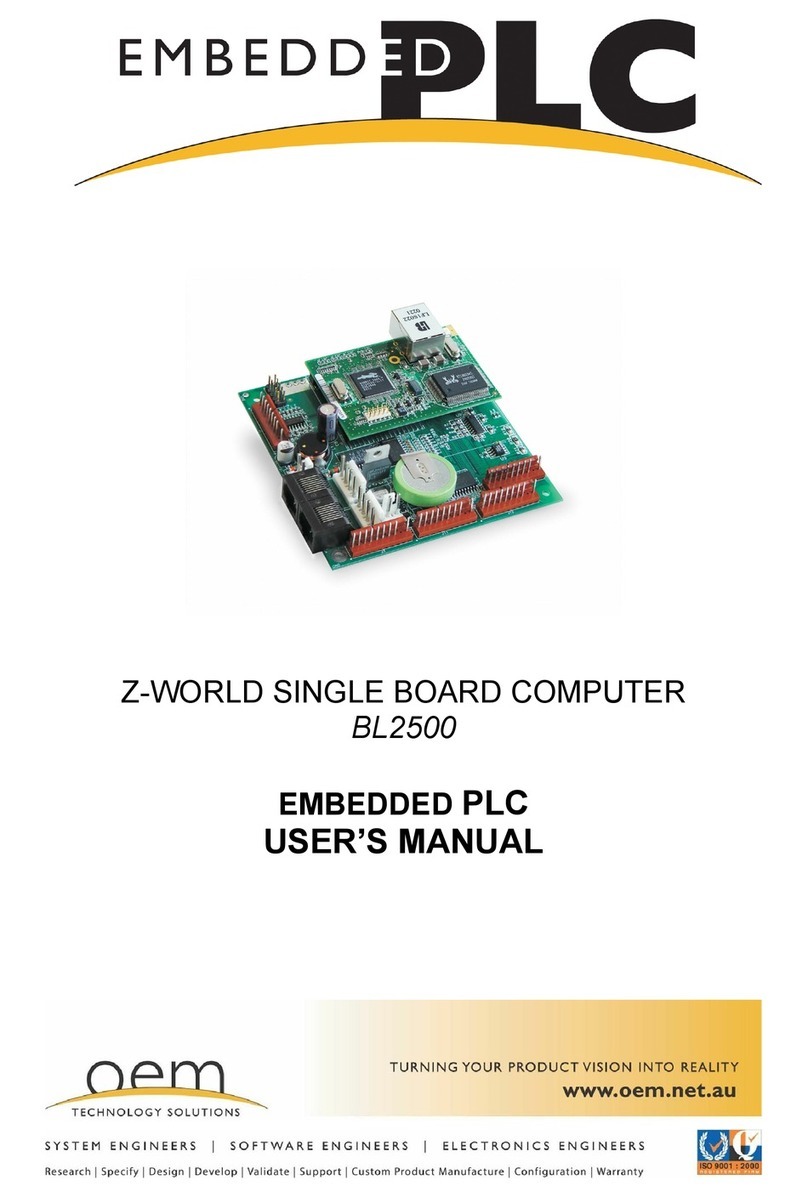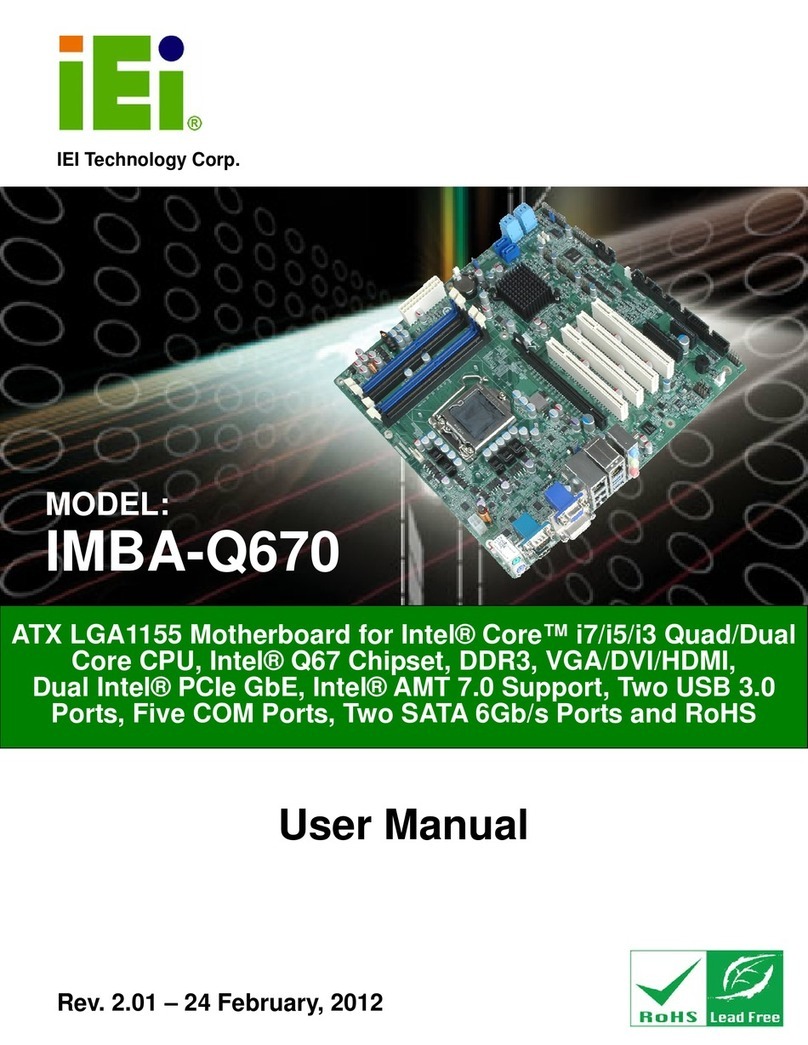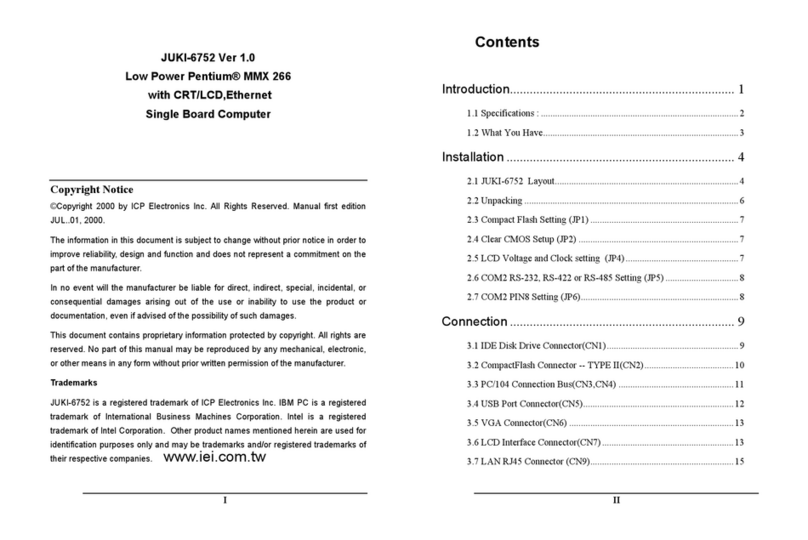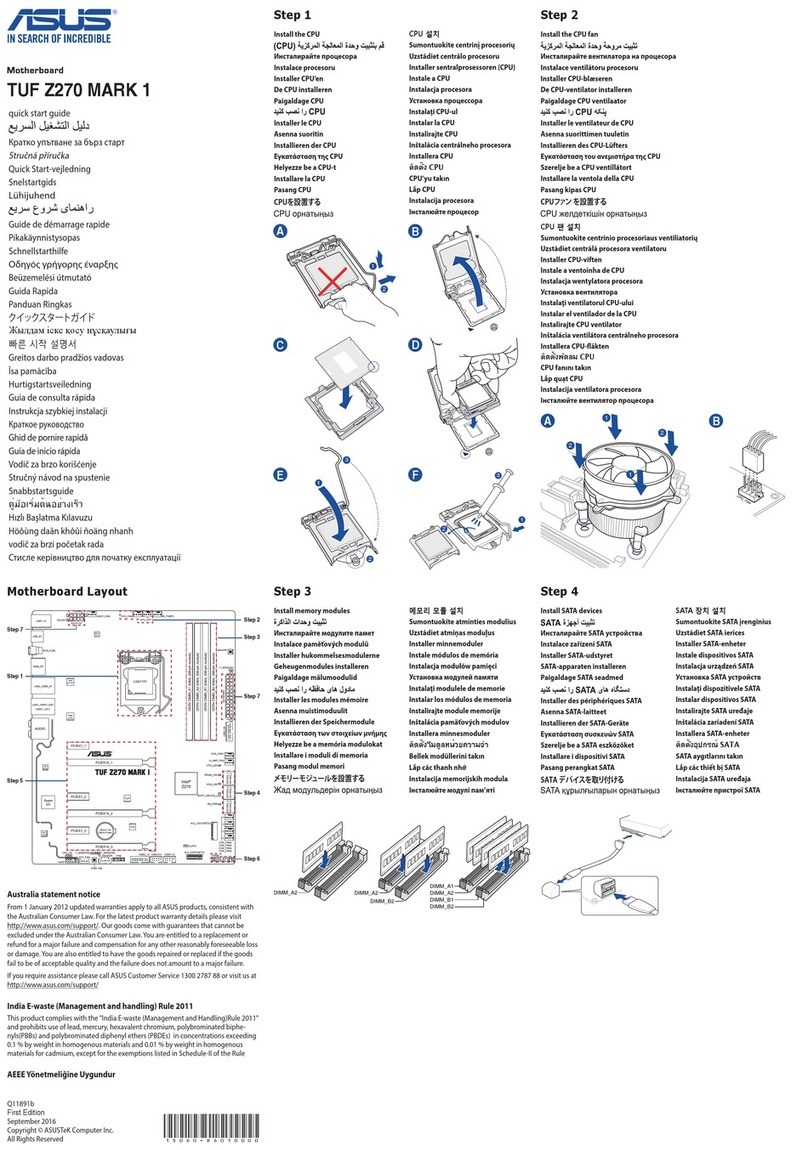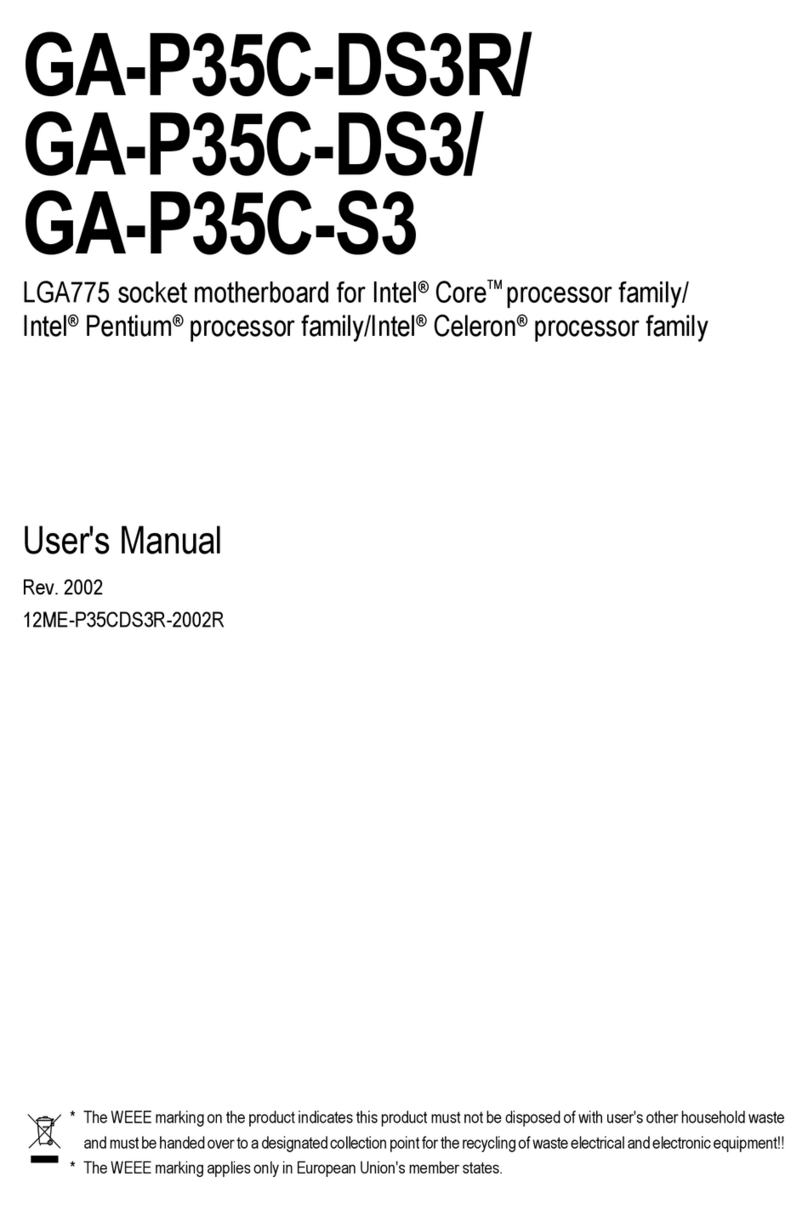Thinkcar Pros+ User manual
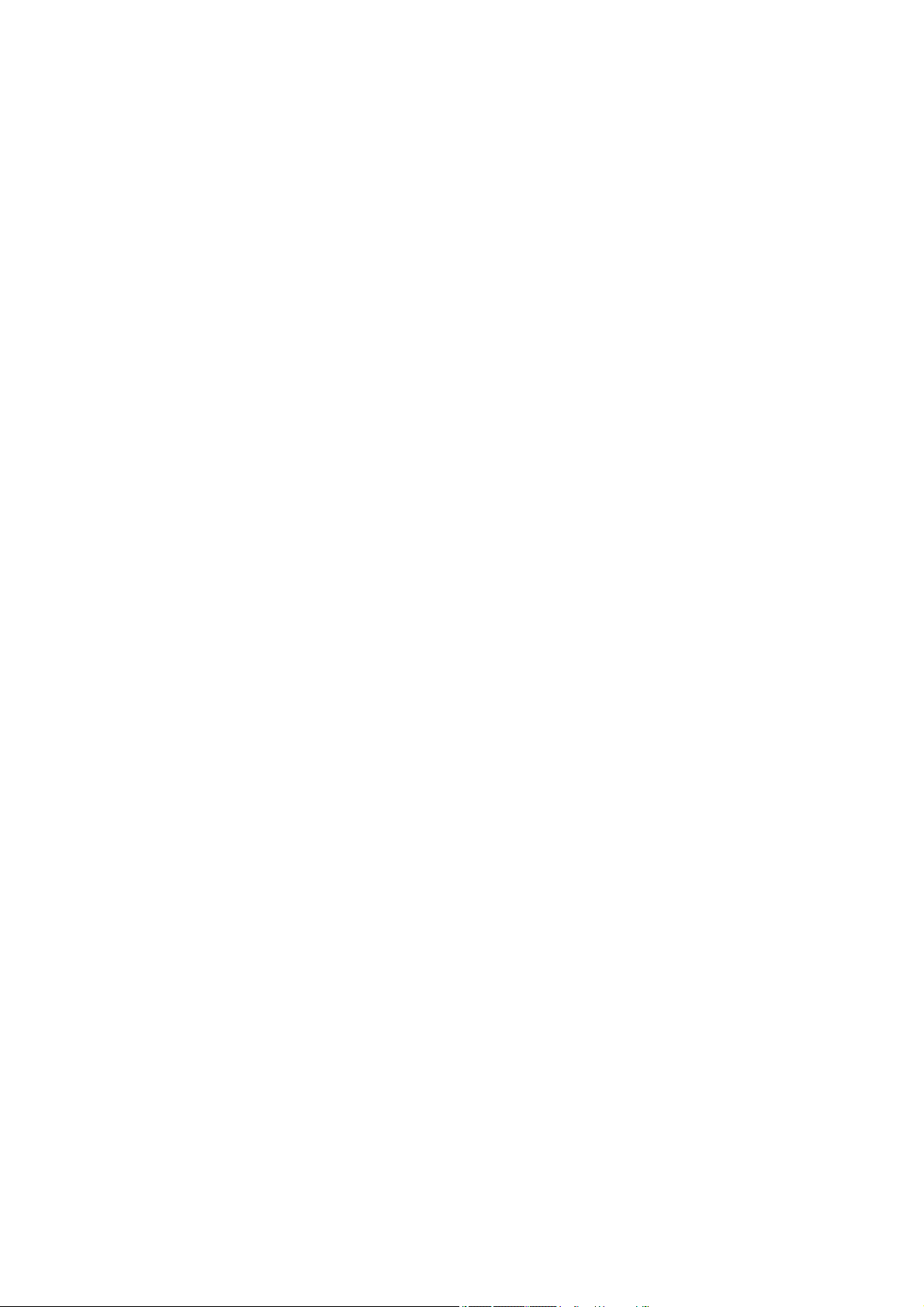
Version: V1.00.001
Statement: THINKCAR owns the complete intellectual property rights for the software
used by this product. For any reverse engineering or cracking actions against the software,
THINKCAR will block the use of this product and reserve the right to pursue their legal
liabilities.
THINKCAR
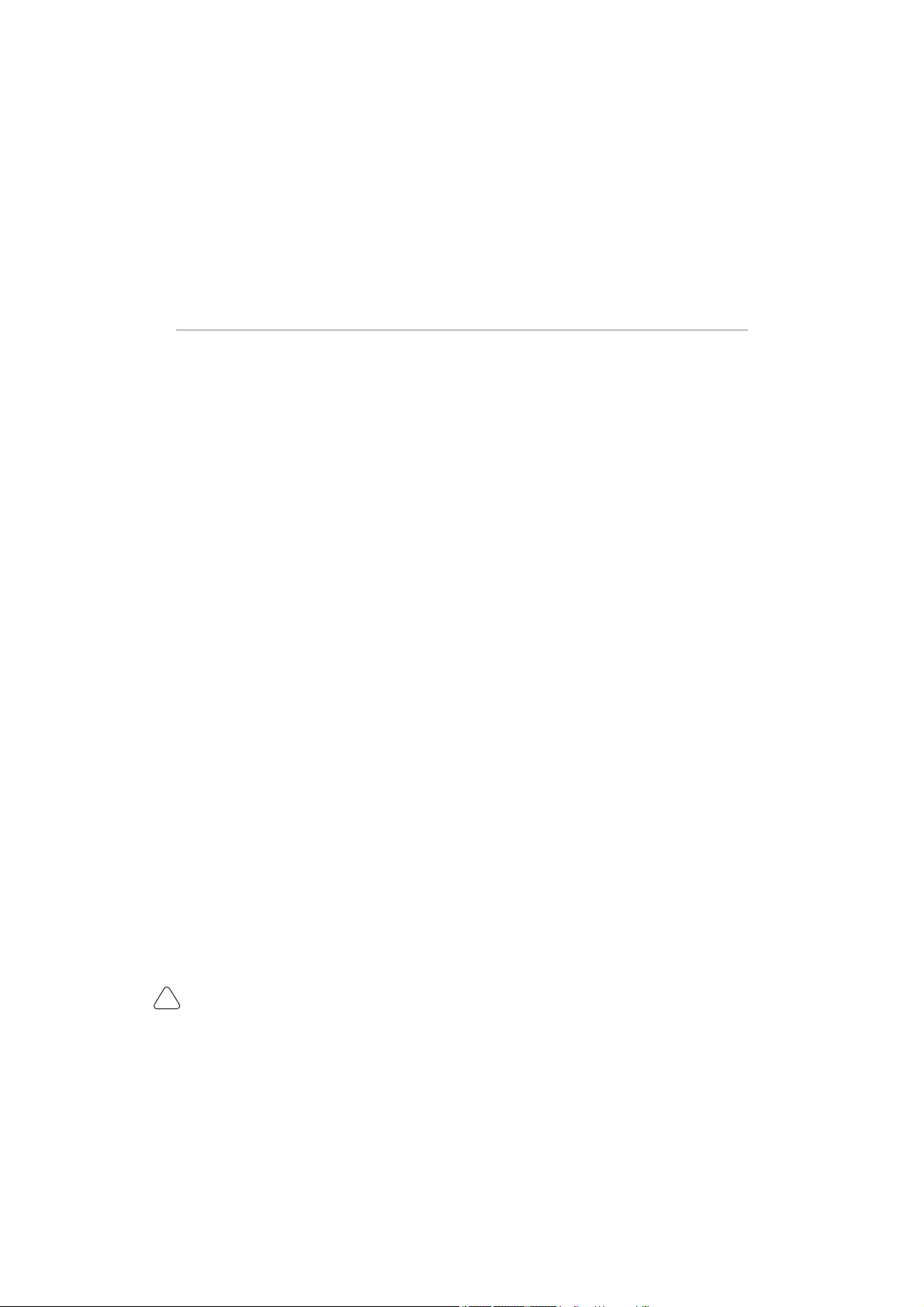
www.mythinkcar.com
THINKTOOL Pros+/Pros
I
IC Requirement
This device contains licence-exempt transmitter(s)/receiver(s) that comply with Innovation,Science and
Economic Development Canada’ s licence-exempt RSS(s). Operation is subject to the following two
conditions:
(1)This device may not cause interference.
(2)This device must accept any interference,including interference that may cause undesired operation
of the device.
L'émetteur/récepteur exempt de licence contenu dans le présent appareil est conforme aux CNR
d'Innovation,Sciences et Développement économique Canada applicables aux appareils radio exempts
de licence. L 'exploitation est autorisée aux deux conditions suivantes :
1)L'appareil ne doit pas produire de brouillage;
2)L'appareil doit accepter tout brouillage radioélectrique subi, même si le brouillage est susceptible d'en
compromettre le fonctionnement.
IC WARNING
Cet équipement est conforme aux limites d’exposition aux rayonnements ISED établies pour un
HQYLURQQHPHQWQRQFRQWU{Op/¶XWLOLVDWHXU¿QDOGRLWVXLYUHOHVLQVWUXFWLRQVVSpFL¿TXHVSRXUVDWLVIDLUHOHV
normes. Cet émetteur ne doit pas être co-implanté ou fonctionner en conjonction avec toute autre antenne
ou transmetteur.
Le dispositif portatif est conçu pour répondre aux exigences d’exposition aux ondes radio établie par
ledéveloppement énergétique DURABLE. Ces exigences un SAR limite de 1,6 W/kg en moyenne pour un
gramme de tissu. FHUWL¿FDWLRQGHSURGXLWjXWLOLVHUORUVTX¶LOHVWFRUUHFWHPHQWSRUWpVXUOHFRUSV
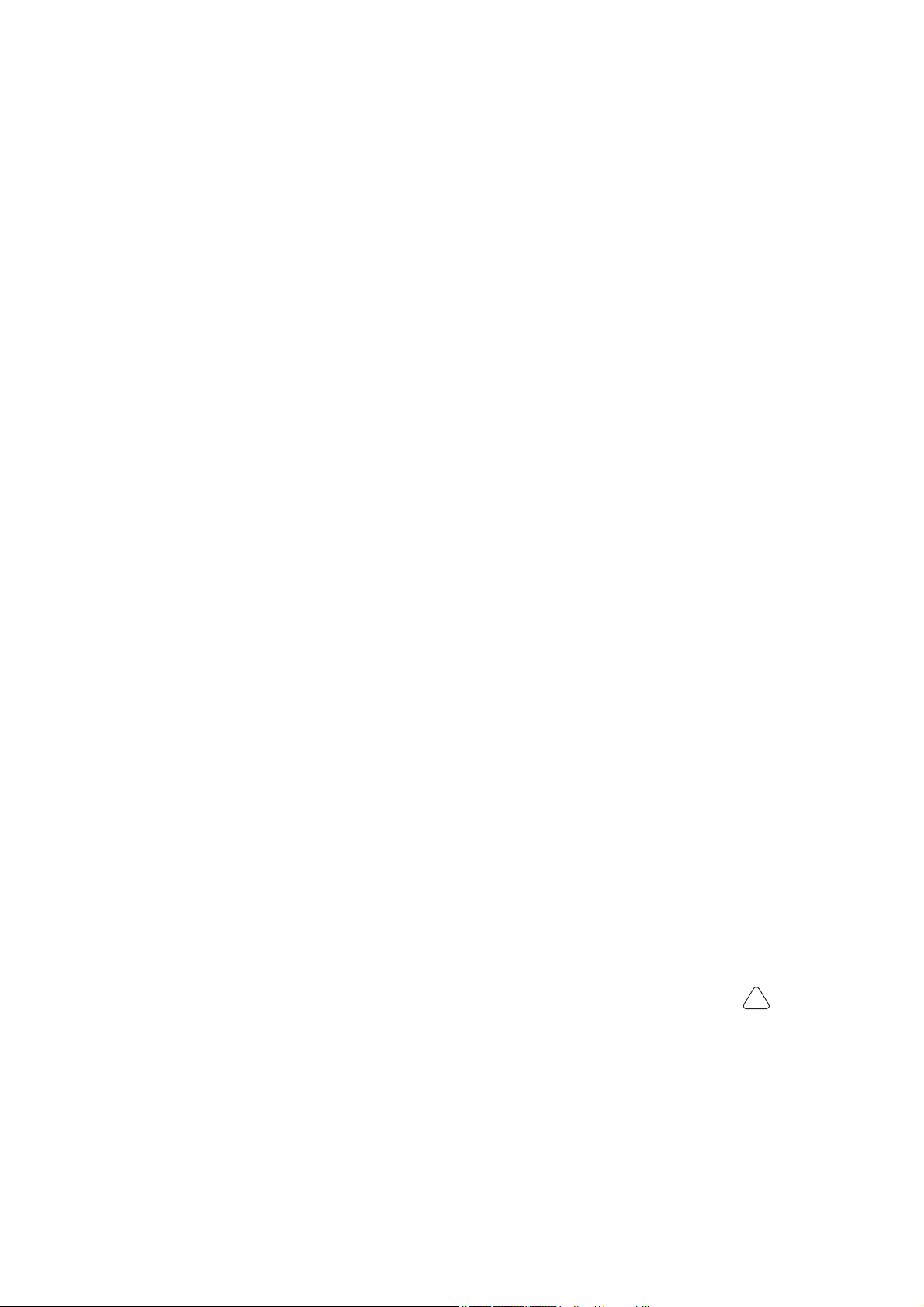
www.mythinkcar.com THINKTOOL Pros+/Pro
II
FCC Requirement
&KDQJHVRUPRGL¿FDWLRQVQRWH[SUHVVO\DSSURYHGE\WKHSDUW\UHVSRQVLEOHIRUFRPSOLDQFHFRXOGYRLGWKH
user’ s authority to operate the equipment.
This device complies with Part 15 of the FCC Rules. Operation is subject to the following two conditions:
(1) this device may not cause harmful interference, and
(2) this device must accept any interference received, including interference that may cause undesired
operation.
Note: This equipment has been tested and found to comply with the limits for a Class B digital device,
pursuant to Part 15 of the FCC Rules. These limits are designed to provide reasonable protection
against harmful interference in a residential installation. This equipment generates, uses, and can
radiate radio frequency energy, and if not installed and used in accordance with the instructions, may
cause harmful interference to radio communications. However, there is no guarantee that interference
will not occur in a particular installation. If this equipment does cause harmful interference to radio
RUWHOHYLVLRQUHFHSWLRQZKLFKFDQEHGHWHUPLQHGE\WXUQLQJWKHHTXLSPHQWRႇDQGRQWKHXVHULV
encouraged to try to correct the interference by one or more of the following measures:
– Reorient or relocate the receiving antenna.
– Increase the separation between the equipment and receiver.
±&RQQHFWWKHHTXLSPHQWLQWRDQRXWOHWRQDFLUFXLWGLႇHUHQWIURPWKDWWRZKLFKWKHUHFHLYHULVFRQQHFWHG
– Consult the dealer or an experienced radio/TV technician for help.
FCC WARNING
This equipment complies with FCC radiation exposure limits set forth for an uncontrolled environment. End
XVHUPXVWIROORZWKHVSHFL¿FRSHUDWLQJLQVWUXFWLRQVIRUVDWLVI\LQJ5)H[SRVXUHFRPSOLDQFH7KLVWUDQVPLWWHU
must not be co-located or operating in conjunction with any other antenna or transmitter.
The mobile device is designed to meet the requirements for exposure to radio waves established by the
Federal Communications Commission (USA). These requirements set a SAR limit of 1.6 W/kg averaged
RYHURQHJUDPRIWLVVXH
For body operation, this device has been tested and meets FCC RF exposure guidelines when used with
any accessory that contains no metal and that positions a minimum of 15mm from the body. Use of other
accessories may not ensure compliance with FCC RF exposure guidelines.
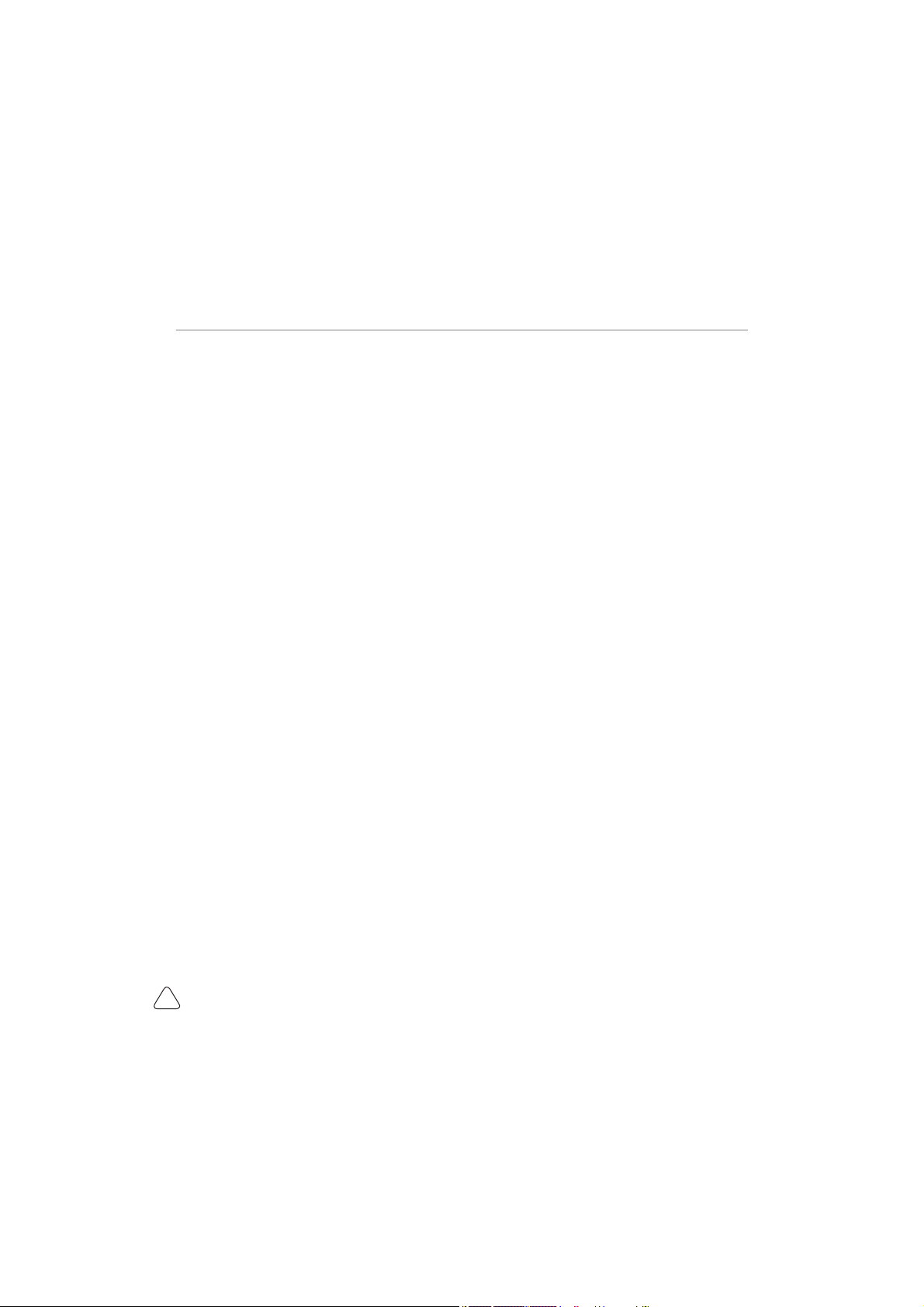
www.mythinkcar.com
THINKTOOL Pros+/Pros
III
Copyright Information
Copyright © 2020 by THINKCAR TECH CO., LTD(hereinafter referred to as “THINKCAR”). All rights
reserved. No part of this publication may be reproduced, stored in a retrieval system, or transmitted in any
form or by any means, electronic, mechanical, photocopying and recording or otherwise, without the prior
written permission of THINKCAR. The information contained herein is designed only for the use of this
unit. THINKCAR is not responsible for any use of this information as applied to other units.
1HLWKHU7+,1.&$5QRULWVDႈOLDWHVVKDOOEHOLDEOHWRWKHSXUFKDVHURIWKLVXQLWRUWKLUGSDUWLHVIRUGDPDJHV
losses, costs, or expenses incurred by purchaser or third parties as a result of: Accident, misuse, or abuse
RIWKLVXQLWRUXQDXWKRUL]HGPRGL¿FDWLRQVUHSDLUVRUDOWHUDWLRQVWRWKLVXQLWRUIDLOXUHWRVWULFWO\FRPSO\ZLWK
THINKCAR operating and maintenance instructions. THINKCAR shall not be liable for any damages or
problems arising from the use of any options or any consumable products other than those designated as
Original THINKCAR Products or THINKCAR Approved Products.
Formal statement: The names of other products mentioned in this manual are intended to explain how to
use this equipment, and the registered trademark ownership still belongs to the original company.
This equipment is designed for professional technicians or maintenance personnel.
Trademark
THINKCAR is a registered trademark of THINKCAR TECH CO., LTD in China and other overseas
countries. All other THINKCAR trademarks, service marks, domain names, logos, and company names
referred to in this manual are either trademarks, registered trademarks, service marks, domain names,
ORJRVFRPSDQ\QDPHVRIRUDUHRWKHUZLVHWKHSURSHUW\RI7+,1.&$5RULWVDႈOLDWHV,QFRXQWULHVZKHUH
any of the THINKCAR trademarks, service marks, domain names, logos and company names are not
registered, THINKCAR claims other rights associated with unregistered trademarks, service marks,
domain names, logos, and company names. Other products or company names referred to in this manual
may be trademarks of their respective owners. You may not use any trademark, service mark, domain
name, logo, or company name of THINKTOOL or any third party without permission from the owner of the
applicable trademark, service mark, domain name, logo, or company name.
You may contact THINKCAR TECH INC by visiting the website at www.mythinkcar.com, or writing to
THINKCAR TECH CO., LTD., Room 2606, Block#4, Tian'an Cloud Park, Bantian, Longgang District,
Shenzhen, China, to request written permission to use Materials on this manual for purposes or for all
other questions relating to this manual.
Safety Precautions and Warnings
To avoid personal injury, property loss, or accidental damage to the product, read all of the information in
this section before using the product.
Handle equipment carefully
Do not drop, bend, or puncture the tool, or insert extra objects into or place heavy objects on
the device. The vulnerable components inside may be damaged.
Do not disassemble or modify the equipment

www.mythinkcar.com THINKTOOL Pros+/Pro
IV
The device is a sealed device with no user-serviceable parts inside. All internal repairs must be performed
E\DQDXWKRUL]HGPDLQWHQDQFHRUJDQL]DWLRQRUTXDOL¿HGWHFKQLFLDQ$WWHPSWVWRGLVDVVHPEOHRUPRGLI\WKH
device will void the warranty.
Do not try to replace the internal battery
The internal rechargeable lithium battery must be replaced by an authorized maintenance organization or
TXDOL¿HGWHFKQLFLDQ&RQWDFWWKHGHDOHUIRUIDFWRU\UHSODFHPHQW
Adapter information
Avoid immersing the device in water or placing it in a location where it may absorb moisture or other liquids.
During normal use, the charging device may become hot. Please ensure that there is good ventilation
while charging device.
If any of the following situation occurs, please unplug the charging device:
The charging device is exposed to rain, liquid or in an environment with excessive overlap.
The charging device showed physical damage.
Cleaning the charging device.
Data and Software Protection
'RQRWGHOHWHXQNQRZQ¿OHVRUFKDQJHWKHQDPHVRI¿OHVRUGLUHFWRULHVFUHDWHGE\RWKHUVRWKHUZLVHWKH
device software may not run.
Note: Access to network resources makes the device vulnerable to computer viruses, hackers, spyware, and
other malicious behaviors, and may damage the device, software, or data. To make ensure that you are using
¿UHZDOOVDQWLYLUXVVRIWZDUHDQGDQWLVS\ZDUHVRIWZDUHWRSURYLGHDGHTXDWHSURWHFWLRQIRU\RXUFRPSXWHUDQG
keep these software up to date.
Precautions on Using this tool
To make sure the ignition switch should be in the OFF position when plugging and unplugging the
diagnostic connector.
.HHSWKHFRQQHFWRULQWKHVWRUDJHER[RQWKHEDFNRIWKHPDLQXQLWZKHQWKHYHKLFOHGLDJQRVLVLV¿QLVKHG
Gently press the diagnostic connector to pop up the diagnostic connector. Do not pull or use sharp
objects to pry the diagnostic connector.
Precautions on Operating Vehicle’s ECU
Do not disconnect battery or any wiring cables in the vehicle when the ignition switch is on, as this could
avoid damage to the sensors or the ECU.
Do not place any magnetic objects near the ECU. Disconnect the power supply to the ECU before
performing any welding operations on the vehicle.
Use extreme caution when performing any operations near the ECU or sensors. Ground yourself when
you disassemble PROM, otherwise ECU and sensors can be damaged by static electricity.
When reconnecting the ECU harness connector, be sure it is attached firmly, otherwise electronic
elements, such as ICs inside the ECU, can be damaged.
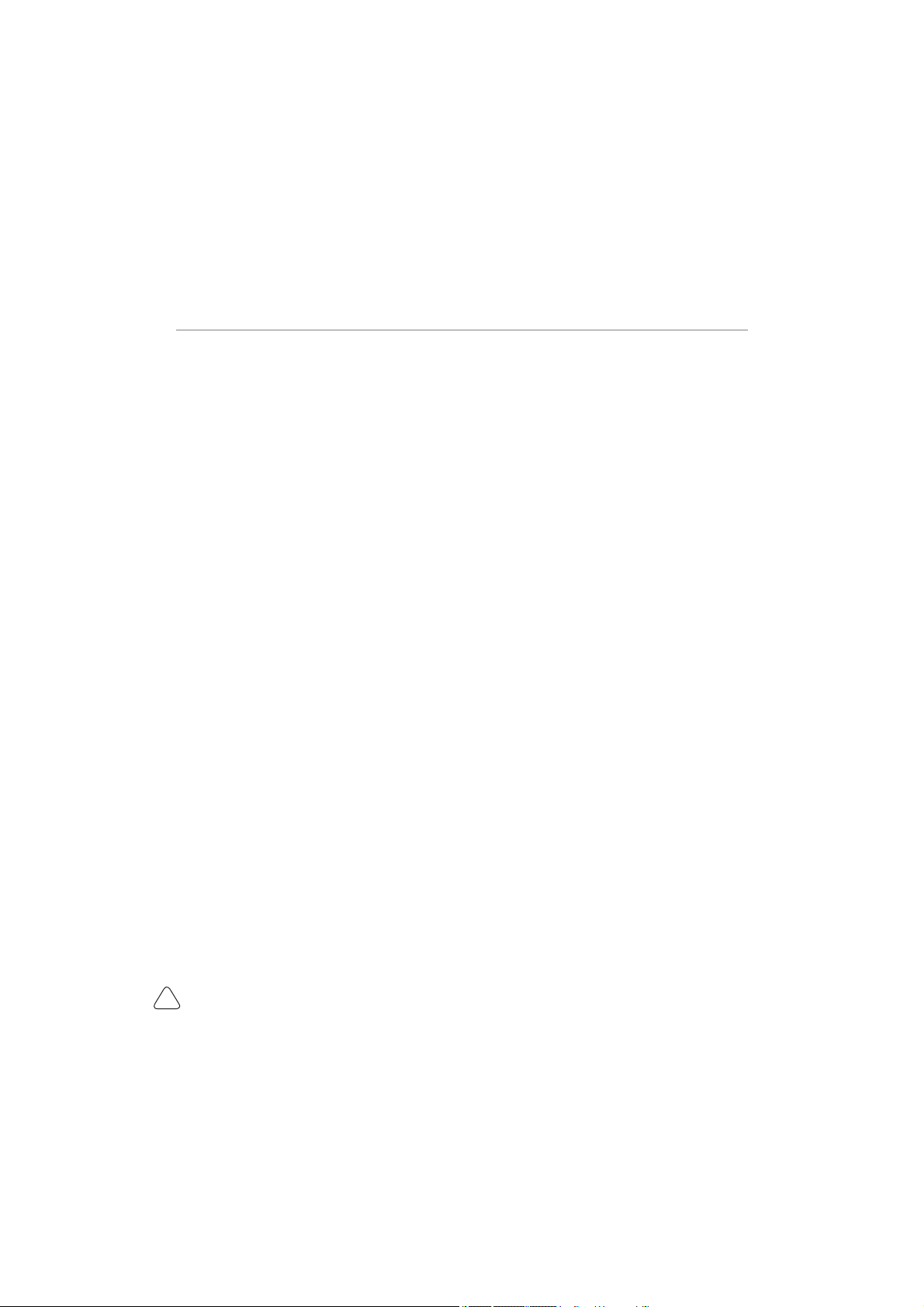
www.mythinkcar.com
THINKTOOL Pros+/Pros
V
Content
1. Quick Start Manual ............................................................................................................1
1.1 Initial Use ............................................................................................................................................. 1
1.1.1 Turn on the Machine ........................................................................................................................ 1
1.1.2 Language Setting ............................................................................................................................. 1
1.1.3 Connect WIFI.................................................................................................................................... 1
1.1.4 Choose Time Zone ........................................................................................................................... 2
1.1.5 User Agreement................................................................................................................................ 2
1.1.6 Create an Account ............................................................................................................................ 2
1.1.7 VCI activation ................................................................................................................................... 3
1.2 Diagnosis Flowchart ............................................................................................................................ 3
1.3 Function menu ..................................................................................................................................... 4
1.4 Charging .............................................................................................................................................. 5
1.5 Battery ................................................................................................................................................. 5
1.6 VCI Connections.................................................................................................................................. 5
1.7 Printer Installation ................................................................................................................................ 6
2. Introduction ........................................................................................................................6
3URGXFW3UR¿OH ..................................................................................................................................... 6
2.2 Components & Controls ...................................................................................................................... 7
2.3 Function Modules ................................................................................................................................ 8
2.4 Parameters ........................................................................................................................................ 10
3. Begin to Use.....................................................................................................................10
3.1 Intelligent Diagnose ........................................................................................................................... 10
3.2 Local Diagnose ...................................................................................................................................11
3.2.1 Manual Diagnose.............................................................................................................................11
3.2.2 System Selection ............................................................................................................................ 13
3.2.3 Function Selection .......................................................................................................................... 13
3.3 Quick Check and Printing .................................................................................................................. 17
3.4 Programming(only for THINKTOOL Pros+) ....................................................................................... 18
3.5 Maintenance ...................................................................................................................................... 20
3.5.1 Oil Reset ......................................................................................................................................... 20
3.5.2 Elec. Throttle Adaption ................................................................................................................... 20
3.5.3 Steering Angle Reset ...................................................................................................................... 20
3.5.4 Battery Matching............................................................................................................................. 20
3.5.5 ABS Bleeding.................................................................................................................................. 21
3.5.6 Break-pad Reset............................................................................................................................ 21
3.5.7 DPF Regeneration .......................................................................................................................... 21
3.5.8 Gear Learning................................................................................................................................. 22
3.5.9 IMMO Service ................................................................................................................................. 22
3.5.10 Injector Coding ............................................................................................................................. 22
3.5.11 TPMS Reset ................................................................................................................................. 22
3.5.12 Suspension Matching ................................................................................................................... 22
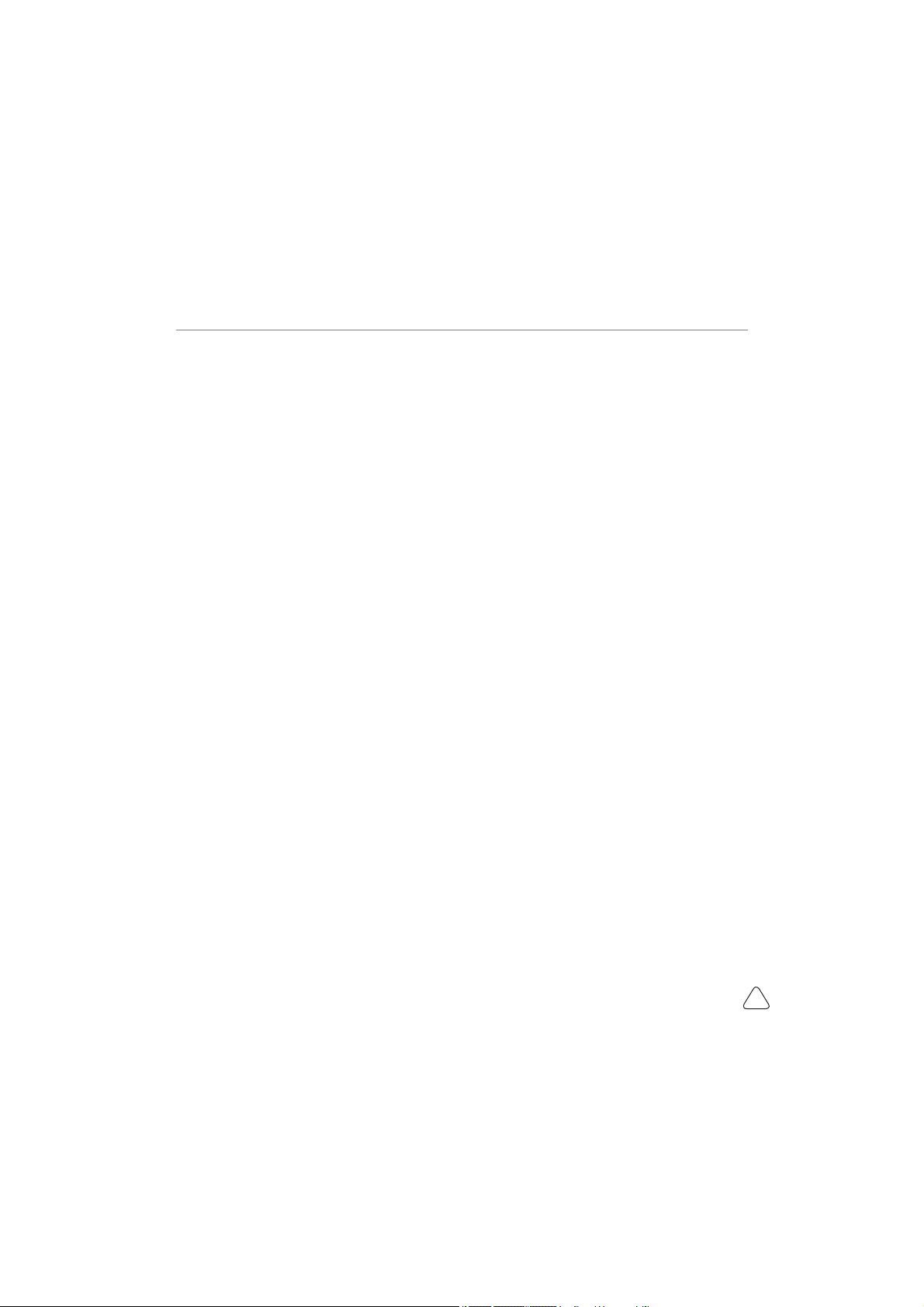
www.mythinkcar.com THINKTOOL Pros+/Pro
VI
3.5.13 AFS Reset .................................................................................................................................... 22
3.5.14 A/T Learning ................................................................................................................................. 23
3.5.15 Sunroof Initialization ..................................................................................................................... 23
3.5.16 EGR Adaption ............................................................................................................................... 23
3.5.17 ODO Reset ................................................................................................................................... 23
3.5.18 Airbag Reset ................................................................................................................................. 23
3.5.19 Transport Mode ............................................................................................................................ 23
3.5.20 A/F Reset ...................................................................................................................................... 23
3.5.21 Stop/Start Reset ........................................................................................................................... 23
3.5.22 NOx Sensor Reset........................................................................................................................ 24
3.5.23 AdBlue Reset (Diesel Engine Exhaust Gas Filter)........................................................................ 24
3.5.24 Seat Calibration ............................................................................................................................ 24
3.5.25 Coolant Bleeding .......................................................................................................................... 24
3.5.26 Tyre Reset .................................................................................................................................... 24
3.5.27 Windows Calibration ..................................................................................................................... 24
3.5.28 Language Change ........................................................................................................................ 24
3.6 TPMS Diagnostics ............................................................................................................................. 24
3.7 Diagnostic Feedback ......................................................................................................................... 25
3.8 Repair info ......................................................................................................................................... 26
3.8.1 Fault code enquiry .......................................................................................................................... 26
3.8.2 Vehicle coverage enquiry ............................................................................................................... 26
3.8.3 Learning course .............................................................................................................................. 26
3.9 ThinkFile ............................................................................................................................................ 27
3.10 ThinkStore ....................................................................................................................................... 27
3.11 ADAS ............................................................................................................................................... 27
4.Software update................................................................................................................28
4.1 Upgrade all software.......................................................................................................................... 28
5.Set up.................................................................................................................................28
5.1 My VCI ............................................................................................................................................... 28
5.2 Activate VCI ....................................................................................................................................... 29
9&,¿UPZDUHUHSDLU............................................................................................................................ 29
5.4 Data Stream Sample ......................................................................................................................... 29
5.5 My order ............................................................................................................................................ 29
5.6 Personal information.......................................................................................................................... 29
5.7 Change Password ............................................................................................................................ 29
5.8 Settings.............................................................................................................................................. 29
5.9 Wi-Fi settings ..................................................................................................................................... 29
5.10 Workshop Management .................................................................................................................. 30
5.11 Customer Management ................................................................................................................... 30
5.12 Hotkey Setting ................................................................................................................................. 30
6.FAQ ....................................................................................................................................30
Warranty Terms....................................................................................................................34

www.mythinkcar.com
THINKTOOL Pros+/Pros
1
1. Quick Start Manual
1.1 Initial Use
The following settings should be made when you initially use the tool.
1.1.1 Turn on the Machine
After pressing the power button, images will be shown on the screen as follows.
1.1.2 Language Setting
Select the tool language from the languages displayed on the interface.
1.1.3 Connect WIFI
The system will automatically search all available WIFI networks and you can choose the WIFI needed. If
the chosen network is open, you can connect it directly; If the chosen network is encrypted, you must enter
the correct password. Then You can connect WIFI after clicking “connect”.
7LSV:L)LPXVWEHVHW,IQR:L)LQHWZRUNLVDYDLODEOHQHDUE\\RXFDQHQDEOH3RUWDEOH0RELOH+RWVSRW

www.mythinkcar.com THINKTOOL Pros+/Pro
2
$IPPTF5JNF;POF
&KRRVHWKHWLPH]RQHRIWKHFXUUHQWORFDWLRQWKHQWKHV\VWHPZLOODXWRPDWLFDOO\FR¿JXUHWKHWLPHDFFRUGLQJ
to the time zone you chose.
1.1.5 User Agreement
Please read all the terms and conditions of the user agreement carefully. Choose “Agree all the above
terms”, and click the “Agree” button to complete the registration process.
Then the page will jump to the “Congratulations on your successful registration” interface.
1.1.6 Create an Account
You need to register an account through your e-mail box. If you have owned other products of THINK
series, you can directly log in by using the account available.

www.mythinkcar.com
THINKTOOL Pros+/Pros
3
1.1.7 VCI activation
Enter the connector serial number and activation code to activate and bind the diagnostic connector. If you
have not activated it, you can also click "Settings" on the main interface to enter and select "Activate" to
operate.
7LSV7KHDFWLYDWLRQFRGHLVDQGLJLWQXPEHUDQGLVSDVWHGRQWKHSDVVZRUGOHWWHU
1.2 Diagnosis Flowchart
Register / Create an Account
Connect Diagnostic Connector
BT Connection
Activation
Log in Choose Vehicle Type
Choose System

www.mythinkcar.com THINKTOOL Pros+/Pro
4
1.3 Function menu
Power on the main units, the system will automatically enter into the function menu selection interface:
It mainly includes the following features:
• The main unit and diagnostic connector support Bluetooth and wired communication. Wired
communication is superior to Bluetooth connection in terms of transmission rate and anti-interference.
Also wired connection is recommended for online programming function.
• 6XSSRUWVSRZHUIXOLQWHOOLJHQW9,1UHFRJQLWLRQWHFKQRORJ\ZKLFKLVFRQYHQLHQWIDVWDQGHႈFLHQW
• 4XLFN&KHFN3ULQWLQJ$XWRPDWLF,GHQWL¿FDWLRQRI9HKLFOH,QIRUPDWLRQ$XWR&KHFNDQG5HSRUW3ULQWLQJ
• Programming: Support intelligent recognition of programming files, convenient and quick operation.
Support Mercedes-Benz, Benz_EV, BMW, BMW_EV, Ford, Ford_EV, Volkswagen, Volkswagen_EV,
Audi, Audi_EV, Land Rover, Nissan, Skoda, Seat, Mazda and other models Programming function.
• VCI suports Heavy Duty diagnosis (optional).
• Modular expansion: Support 8 optional modules: printer, work light, videoscope, battery tester, scope
box, thermal imager, moudledock, wireless TPMS tool.
• It can detect faults in the electronic control systems of most high-, medium-, and low-end vehicles in
Asia, Europe, the United States and China. Powerful diagnostic functions include reading fault codes,
clearing fault codes, reading data streams, action tests, and special functions.
• Maintenance function: matching, coding, programming of most vehicles’ programable modules, and most
commonly used maintenance and reset functions: Oil Reset, Elec. Throttle Adaption, IMMO Service,
Injector Coding, Break-pad Reset, Steering Angle Reset, ABS Bleeding, AFS Reset, Battery Matching,
A/T Learning, DPF Regeneration, EGR Adaption, TPMS Reset, Sunroof Initialization, Suspension
Matching, Gear Learning, Airbag Reset, ODO Meter Reset, AdBlue Reset, A/F Reset, Coolant Bleeding,
Language Change, NOx Sensor Reset, Seat Calibration, Stop/Start Reset, Transport Mode, Tyre Reset,
Windows Calibration.
• TPMS function: with wireless TPMS tool (optional), TPMS activation, programming and learning
functions can be supported.
• 2QOLQHRQHFOLFNWRXSGDWHGLDJQRVLVVRIWZDUHFOLHQWDQG¿UPZDUH
• Feedback: Any abnormal of software or function during the diagnosis, just feedback to us, our
professional technician will track and deal with it in time.
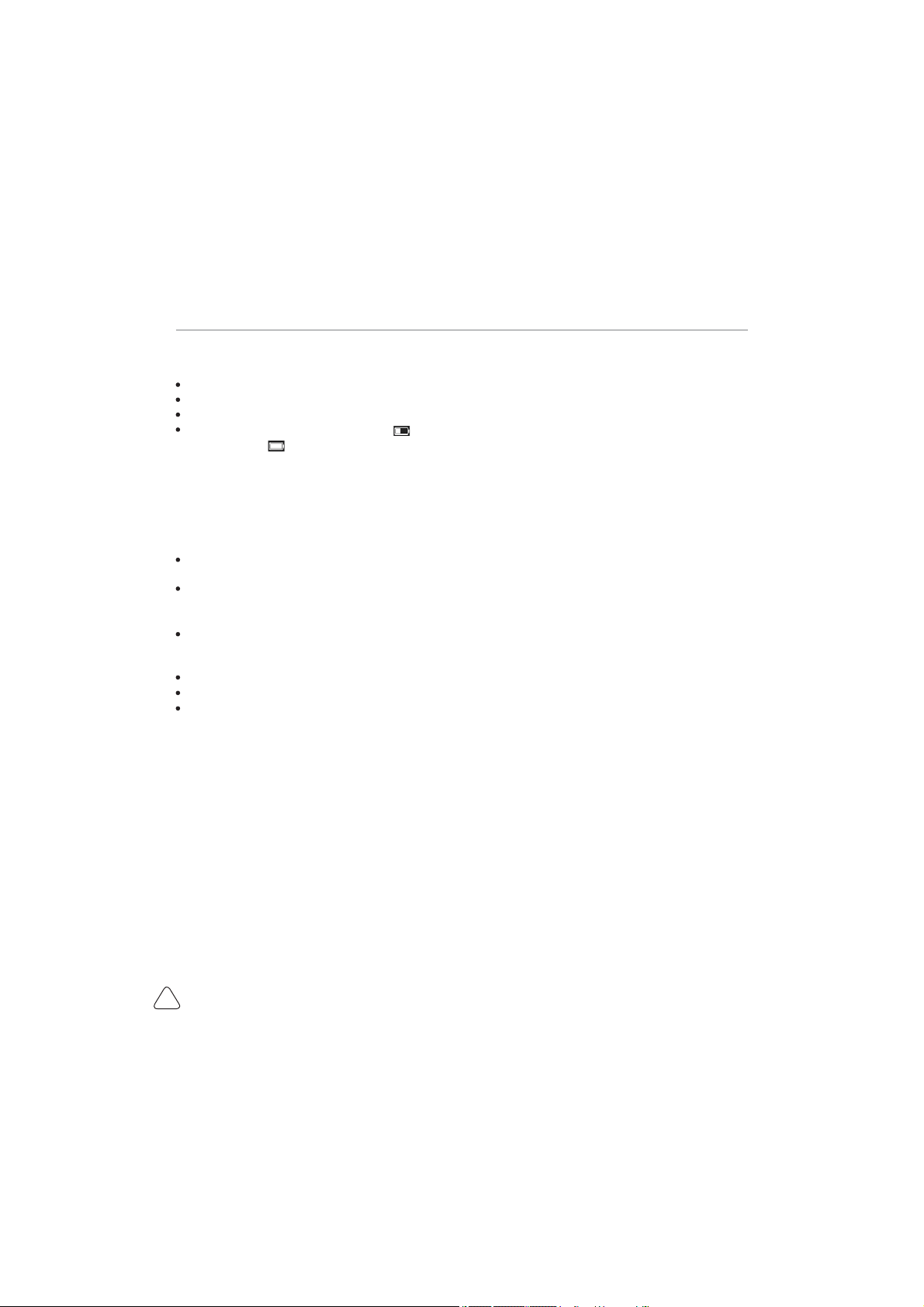
www.mythinkcar.com
THINKTOOL Pros+/Pros
5
1.4 Charging
Follow the steps below to charge the main unit:
Connect one end of the power cord to the USB socket of the power adapter.
Connect the other end to the charging jack on the bottom of the main unit.
Plug the charger power plug into a power outlet to start charging.
When the battery status icon displays , the main unit has been charged.
When it displays , the charging process has been completed and you shall disconnect the main unit.
1.5 Battery
It is normal that the main unit won’t turn on when charging because the battery has not been used for a
long time or it is exhausted. Please turn on the main unit again after charging the battery for a while.
Please charge the main unit through the charger in the package. The company assumes no
UHVSRQVLELOLW\IRUGDPDJHVDQGORVVHVFDXVHGE\FKDUJLQJZLWKFKDUJHUVRWKHUWKDQWKRVHVSHFL¿HGE\
the company.
The battery can be recharged repeatedly. However, as the battery is wearable, the standby time of the
device will be shortened after long-time use. Please avoid frequent repeated charging so as to extend
battery life.
The battery charging time varies with temperature and battery status.
When the battery power is low, the system will pop up a prompt reminding you to connect the charger.
:KHQWKHEDWWHU\SRZHULVWRRORZWKHGHYLFHZLOOWXUQRႇ
1.6 VCI Connections
Connection steps as below:
(1) Locate vehicle’s DLC socket. Most of the DLC are standard OBD II diagnostic sockets (non-standard
OBD II vehicle diagnostic sockets need to use the corresponding adapter).The DLC is usually located
12 inches from the center of the instrument panel (dash), under or around the driver’s side for most
vehicles. If the DLC cannot be found, refer to the vehicle’s service manual for the location.
(2) For OBDII vehicle, follow the steps mentioned below to proceed:
a) Plug the VCI device into the vehicle’s DLC socket
b) Use the OBD II extension cable to connect the VCI device and DLC socket.
)RUQRQ2%',,YHKLFOH,IWKHSLQRIWKH'/&LVGDPDJHG RU KDV LQVXႈFLHQWSRZHUSOHDVH IROORZ WKH
either of the following methods to proceed:
a) Cigarette Lighter cable
b) Battery Clamps Cable
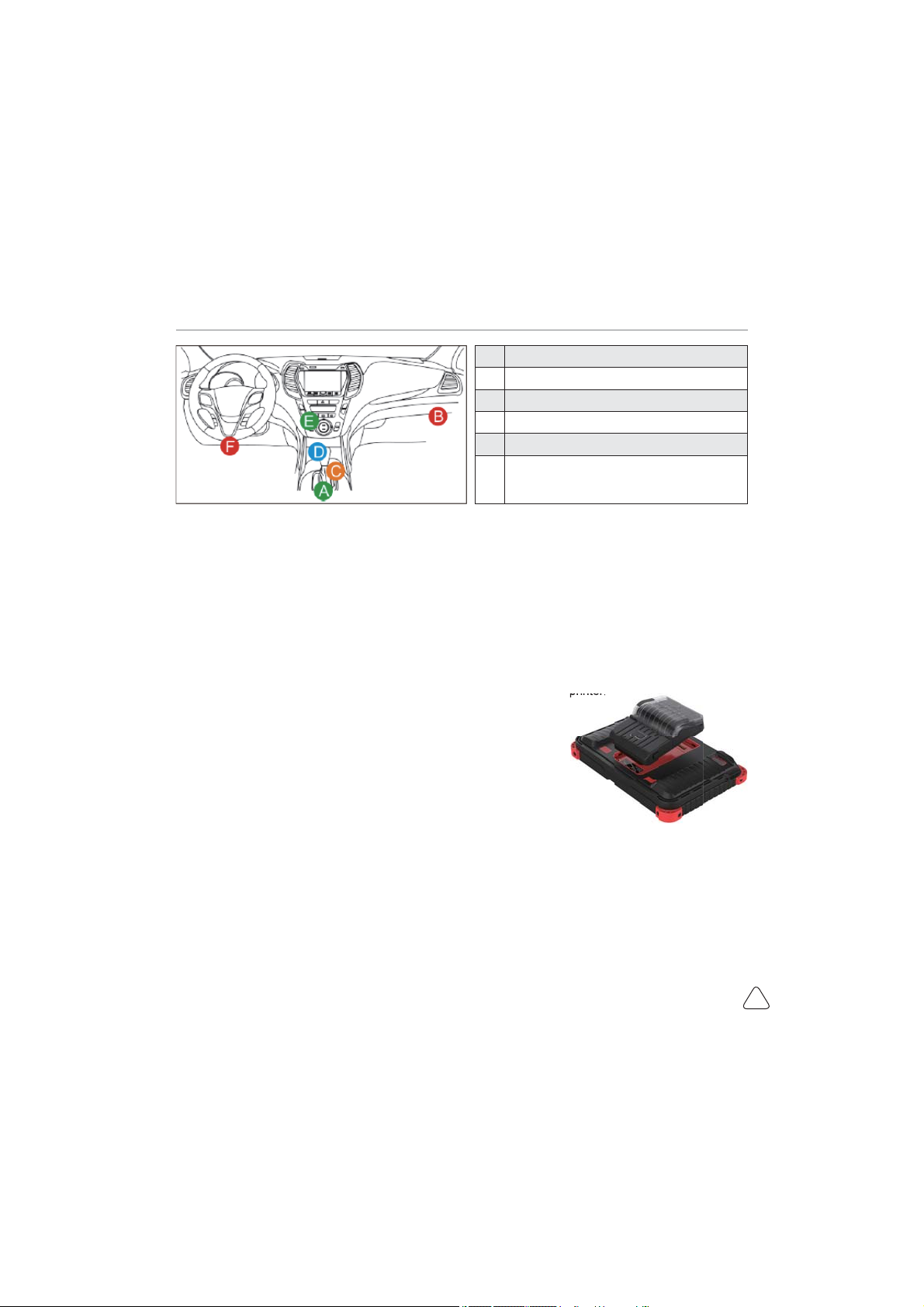
www.mythinkcar.com THINKTOOL Pros+/Pro
6
1.7 Printer Installation
The printer is installed on the back of the main unit. Please follow the steps below:
(1) Unscrew the backplane screws and remove the host backplane.
(2) Insert the main unit card slot into one side of the printer.
(3) Press the buckle on the side of the printer to snap on it into the host.
(4) When the main unit is on, it will automatically identify and connect the printer.
2. Introduction
3URGXFW3UR¿OH
THINKTOOL Pros+, based on the Android 10 System, is a new generation of modular high-end
programming intelligent diagnostic equipment developed by THINKCAR. With new VCI, it supports
Programming function on Mercedes-Benz, BMW, Volkswagen, Audi, Nissan, Ford, GM and other models.
THINKTOOL Pros+ adopt a unique modular design to meet various application scenarios, including
diagnostic module, printer, videoscope, work light, thermal imager, scope box, moduledock and TPMS tool.
A Opel, Volkswagen, Audi
B Honda
C Volkswagen
D Opel, Volkswagen, Citroen
E Changan
F
Hyundai, Daewoo, Kia, Honda, Toyota, Nissan,Mitsubishi,
Renault, Opel, BMW, Mercedes-Benz, Mazda, Volkswagen,
Audi, GM, Chrysler,Peugeot, Regal, Beijing Jeep, Citroen and
most prevailing models
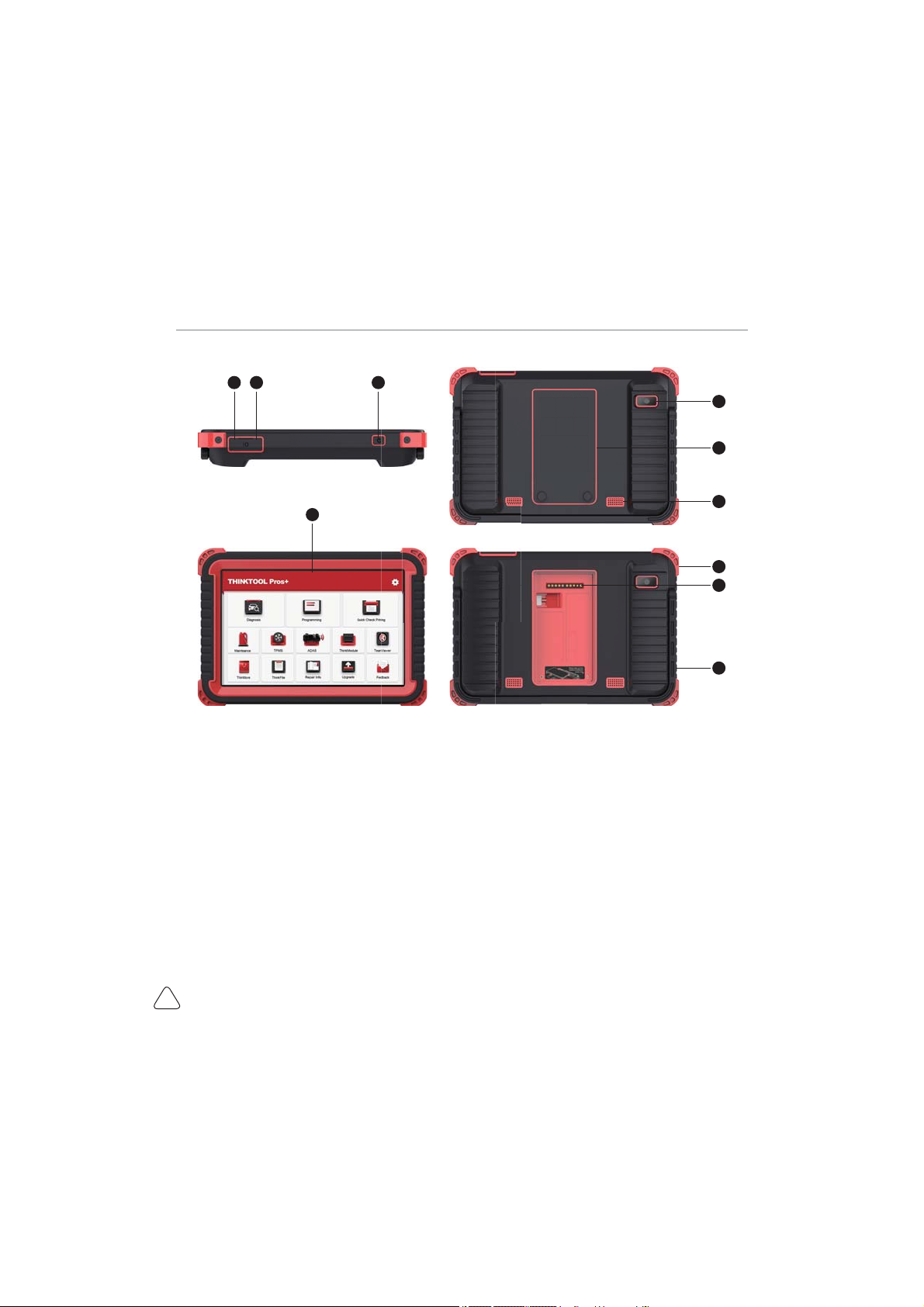
www.mythinkcar.com
THINKTOOL Pros+/Pros
7
2.2 Components & Controls
(1) Display
(2) Power Key
3UHVVDQGKROGLWIRUVHFRQGVWRWXUQLWRႇ
Press and hold it for 8 seconds to perform forced shutdown.
3UHVVLWRQFHWRDFWLYDWHRUWXUQRႇWKHGHYLFH
(3) Type C Charging Slot: connect the supplied charger for charging
(4) USB Port: Reserved for add-on modules and other devices with similar port.
(5) Rear Camera
(6) Speaker
(7) Backplane: Remove the backplane of the tablet, and install function modules on the backend.
(8) Pin: Used for communication between the function expansion module and the host.
(9) Adjustable Kickstand: Flip out it to 180-degree angle and work comfortable at your desk, or hang it
on automotive part.
(10) Rubber Protection Sheet

www.mythinkcar.com THINKTOOL Pros+/Pro
8
2.3 Function Modules
THINKTOOL Pros+ support below optional function modules, list as below:
S/N .PEVMF/BNF *NBHFEV
NPEVMF %FTDSJQUJPO
1THINK
PRINTER
Thermal printer, work with the main unit, also can work
with moduledock. Quick print diagnostic reports anytime
and anywhere.
2THINK
WORKLIGHT
High Brightness Work light, ultra-high 25000K white-light
with 144 high brightness LED lights.
Service life is more than 10,000 hours. It works with the
main unit or use independently with the dock.
Application scenarios: 1. Go out to rescue at night; 2. Car
reparing in dark environment.
3THINK Video
Scope
6XSHUORQJFXVWRPFRLOSLSHOLQHGHVLJQÀH[LEOHEHQGLQJ
with durable materials, suitable for a variety of complex
environments. Multiple uses with 3 kinds of special
connectors (Hook, side view mirror, magnet). Supports
720P HD image. With 6 auxiliary lights for brighter light,
easily used in dark environment.
Application scenarios: 1. Engine combustion chamber
inspection; 2. Engine internal carbon deposit inspection;
3. Three-way catalytic inspection; 4. Air-conditioning
pipeline inspection; 5. The corners of the vehicle that
are not easy to detect, such as falling screws, or water
leakage, cracks, and foreign objects…
4THINK
MODULEDOCK
Designed for the printer, work light and other modules to
XVHLQGHSHQGHQWO\IRUGLႇHUHQWZRUNVFHQDULRV7KHGRFN
is equipped with a universal tripod connection for easy
fixation. The 900mAh extra-large capacity battery can
meet the requirements of long-term use and display the
remaining power in real time.
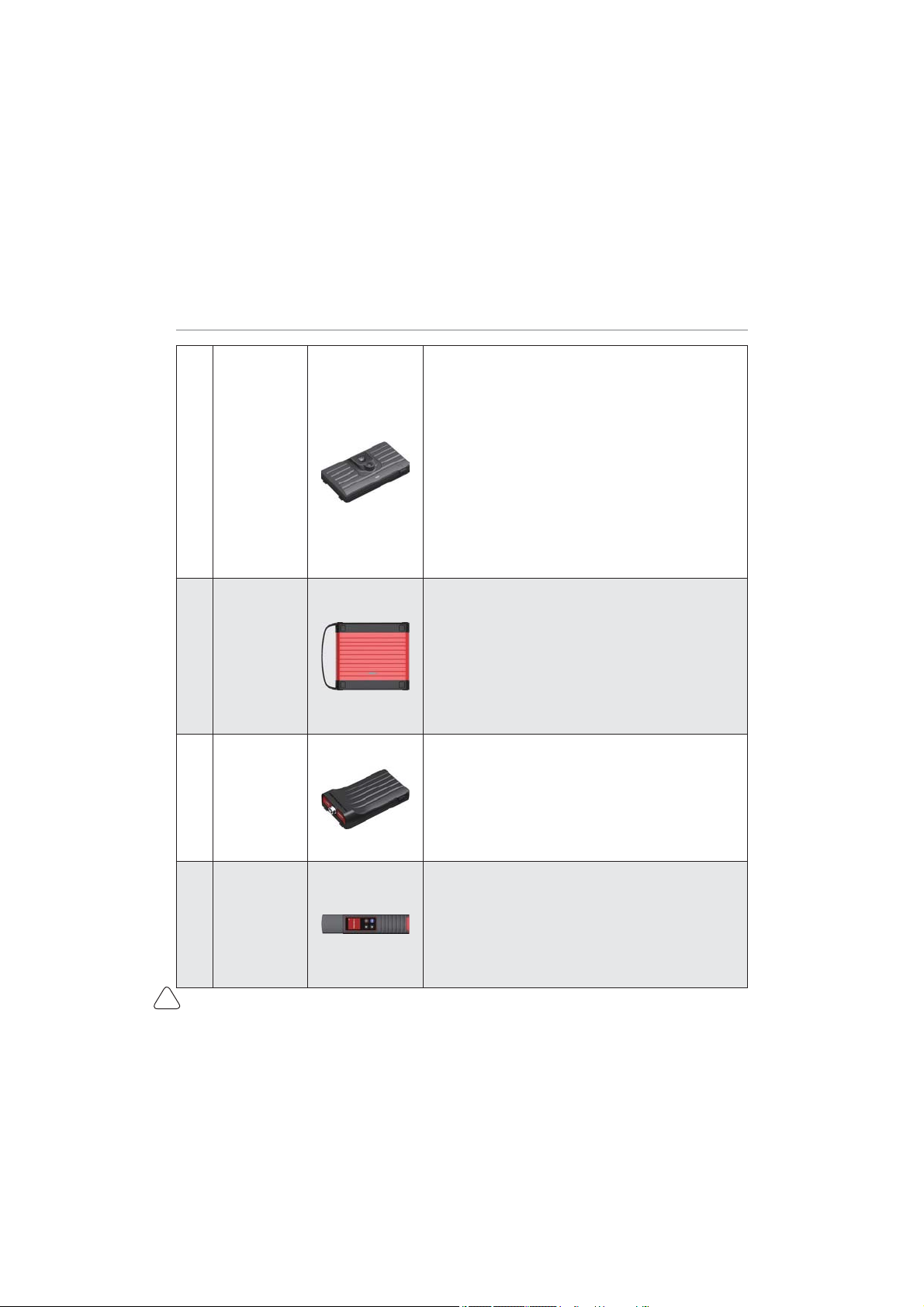
www.mythinkcar.com
THINKTOOL Pros+/Pros
9
5
THINK
Thermal
Imager
320*240 ultra-high pixel with its own thermal tracking
point, which can be used for image superposition (refers
to the coincidence of real image and thermal image
collected by the camera, so as to achieve more accurate
positioning). The thermal sensitivity reaches 0.07 ˫
(32.126 °F), which is more accurate.
Higher image acquisition resolution is displayed on the
high-definition display. THINK Thermal Imager has a
large number of car diagnostic fault thermal comparison
maps. Technicians can accurately locate car problems by
image comparison.
$SSOLFDWLRQVFHQDULRV&\OLQGHUPLV¿UH*HQHUDWRU
power generation; 3. Belt and bearing aging; 4. Relay
overload; 5. Three-way catalytic blockage, etc.
6THINK Scope
Box
Equipped with 4 channels 100MHz bandwidth,
sampling rate reaches up to 1GS/ s. Combined with the
THINKTOOL Pros+ screen to achieve full touch control
+ knob mixed operation. Specially developed auto repair
and detection special menu and HD waveform display
brings more convenient for usage.
Application scenarios: The THINK Scopebox can
accurately determine the problems of sensors, actuators,
control modules or lines
7THINK Battery
Tes t er
Detect the battery voltage, resistance service life current
and other battery information.
Integrated with THINKTOOL Pros+ high-resolution
screen and high-precision data monitoring to make the
GHWHFWLRQHႈFLHQF\JUHDWO\LPSURYHG
Application scenarios: detection of car battery health,
starting system and charging system.
8Wireless
TPMS G1
Work with THINKTOOL Pros+ to complete tire pressure
diagnosis related functions.
Application scenarios: 1. Read tire pressure information
such as pressure, temperature, and battery status; 2.
Change the sensor for programming; 3. Change the
position of the tire or other abnormalities that require
sensor learning.
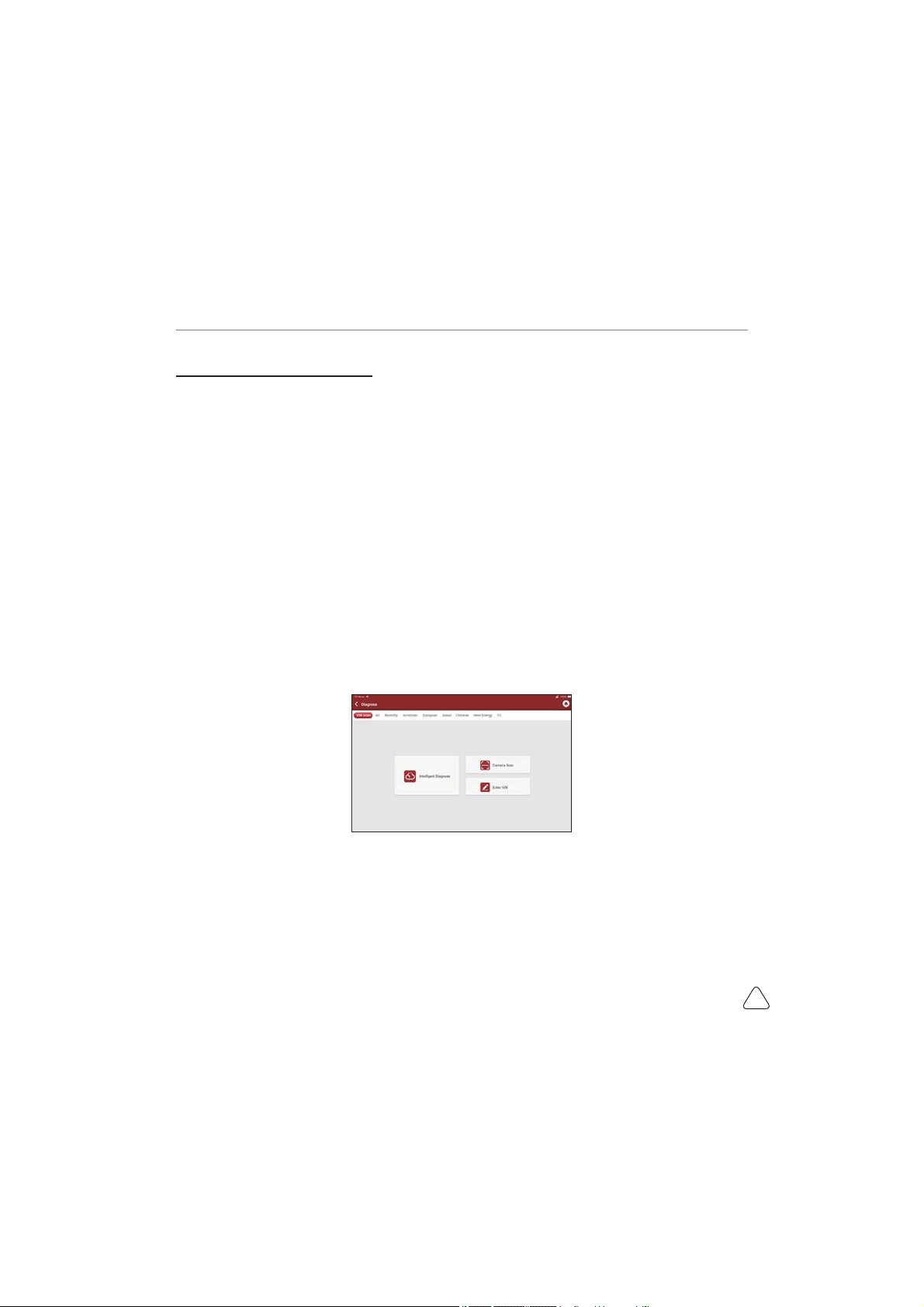
www.mythinkcar.com THINKTOOL Pros+/Pro
10
2.4 Parameters
THINKTOOL Pros+ host computer
• Operating System: Android 10.0
• Memory: 4G
• Storage: 128G(Pros+) / 64G(Pros)
• Battery: 6000mAh/7.6V
• Screen: 10 inches
• Camera: Rear camera 8.0MP
• Network: Wi-Fi, WLAN 802.11b/g/n
• Bluetooth: Bluetooth 5.0
• Working Temperature: 32 ˭~122 ˭
0˫ ~ 50˫
• Storage Temperature: -4 ˭~140 ˭(-20˫ ~ 60˫
3. Begin to Use
Diagnostic function, coverage more than 100 car brands, support intelligent diagnosis and traditional
diagnosis, including OBD II full-function diagnosis, full-system diagnosis including: read fault code, clear
fault code, read real-time data stream, special function, actuation test. A diagnosis report can be generated
after the diagnosis.
3.1 Intelligent Diagnose
&RQQHFWWKHYHKLFOH¿UVWFOLFN'LDJQRVLVRQWKHPDLQLQWHUIDFHDQGWDS,QWHOOLJHQW'LDJQRVH WKH WRRO
will start the smart diagnosis program and automatically read the vehicle VIN, as shown in below:
If the device failed to access the VIN information, please use “Local Diagnose”

www.mythinkcar.com
THINKTOOL Pros+/Pros
11
3.2 Local Diagnose
In this mode, user can manually select vehicle models and systems for diagnosis
3.2.1 Manual Diagnose
THINKTOOL Pros+/Pros also supports step-by-step manual selection of menus for diagnosis.
To use the "DEMO" as an example to introduce how to start the diagnosis as below.
1) Select vehicle type: click on the "demo " icon on the main diagnostic interface to enter.
7LSV7KHGLDJQRVLVPHQXYDULHVZLWKGL൵HUHQWYHKLFOHV
2) Select Diagnostic method: After the connection is successful, the screen will enter the test item selection
interface.
A.Quick test: It enables you to quickly access all the electronic control units of the vehicle and generate a
detailed report about vehicle health. ( This function varies from vehicle to vehicle.)
Click "Quick Test", the system will start scanning the ECUs to see if there is fault code and and displays
WKHVSHFL¿FUHVXOWV
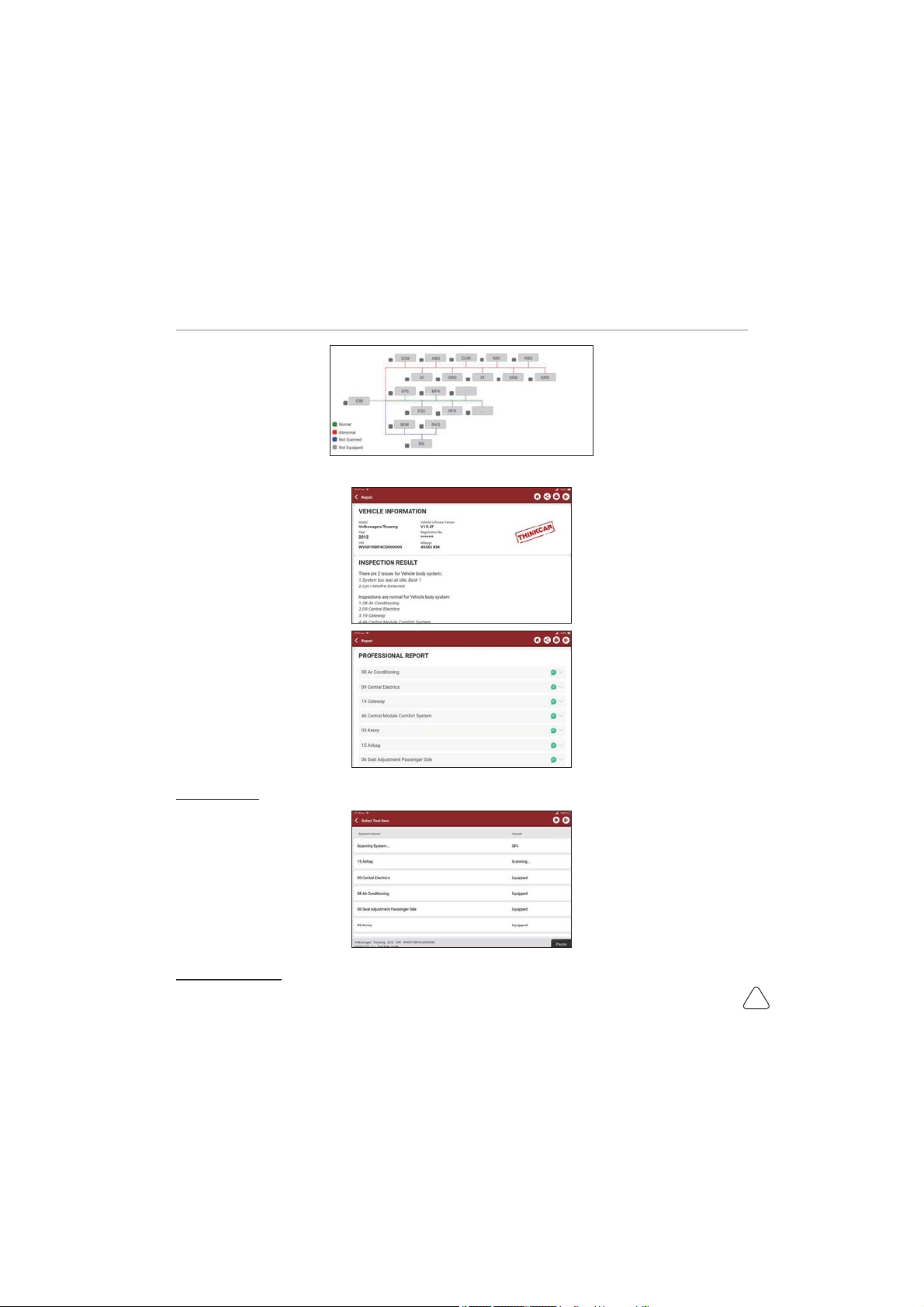
www.mythinkcar.com THINKTOOL Pros+/Pro
12
Click "Report" to generate a vehicle health report.
B.System Scan: automatically scan all systems of the vehicle
C.System Selection: manually choose the automotive electronic control system.

www.mythinkcar.com
THINKTOOL Pros+/Pros
13
3.2.2 System Selection
Choose the system: Click “ECM” (e.g.), and the screen will enter selection interface
3.2.3 Function Selection
Click the function to be tested
7LSV7KHGLDJQRVLVPHQXYDULHVZLWKGL൵HUHQWYHKLFOHV
a) Version Information
As shown in the picture, click “Version Information” to read the current version information of the car ECU.
b) Read Fault Code
This function is to read the DTC in the ECU memory, helping maintenance personnel to quickly identify the
cause of the vehicle breakdown.
As shown below, click “Read Fault Code”, and then the screen will display diagnostic results.
Tips: Reading the DTC when troubleshooting a vehicle is only a small step in the entire diagnostic process.
9HKLFOH'7&DUHIRUUHIHUHQFHRQO\DQGSDUWVFDQQRWEHUHSODFHGLUHFWO\EDVHGRQWKHJLYHQ'7&GH¿QLWLRQ
Each DTC has a set of test procedures. The maintenance technician must strictly conform to the operation
instructions and procedures described in the car maintenance manual to confirm the root cause of the
breakdown.
This manual suits for next models
2
Table of contents