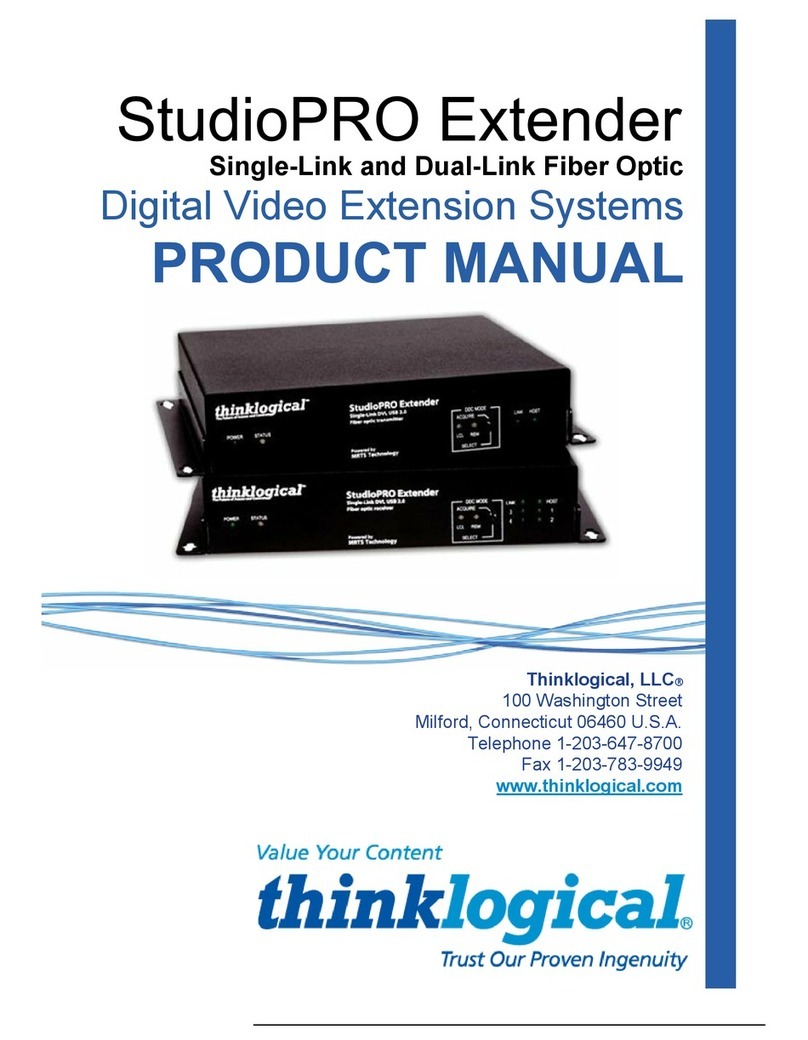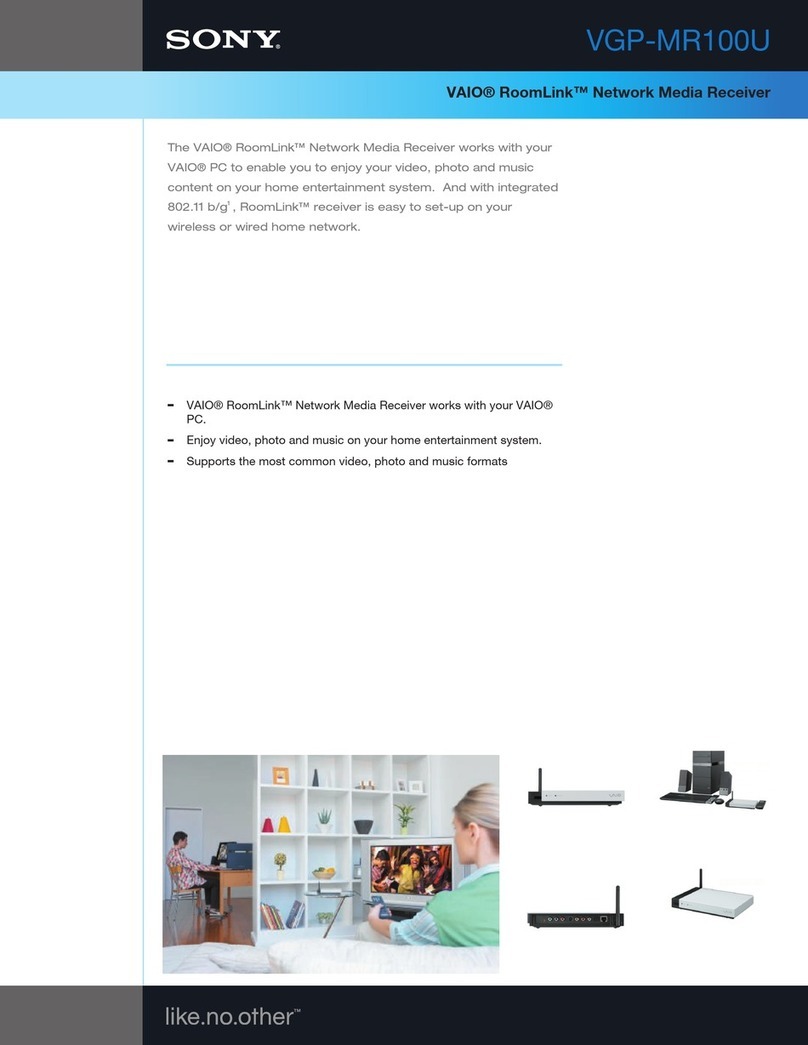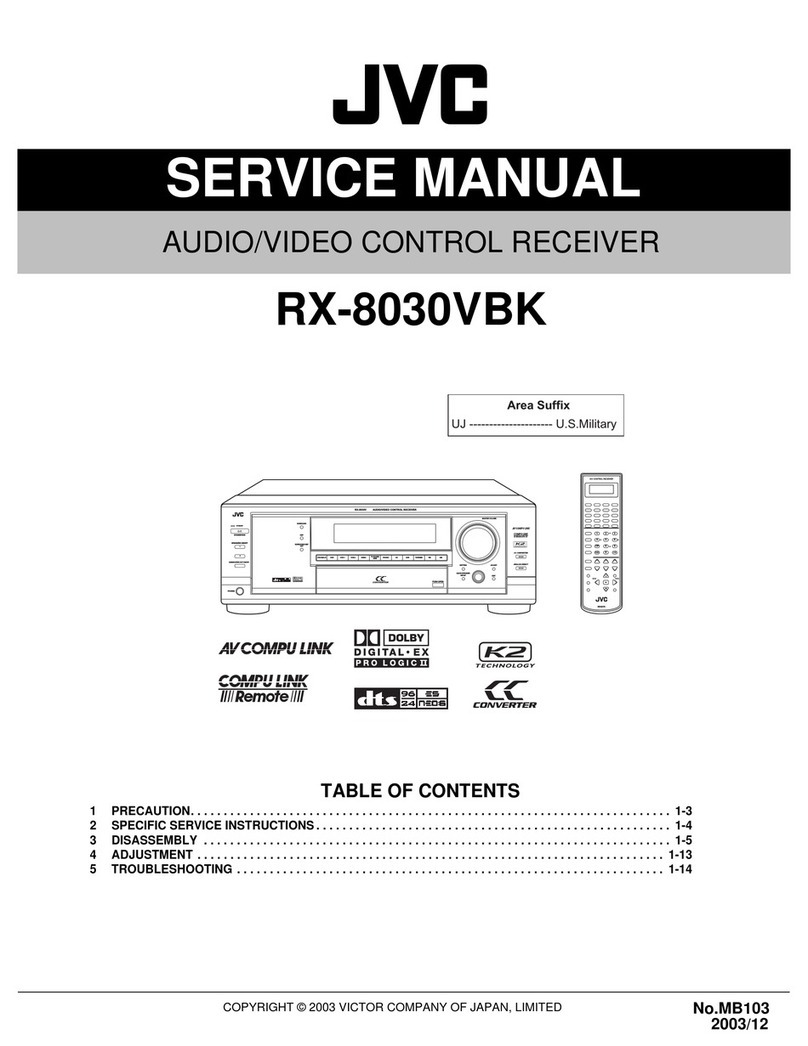Thinklogical StudioPRO User manual

Single-Link and Dual-Link Fiber Optic
Digital Video Extension Systems
PRODUCT MANUAL
StudioPRO Extender
Thinklogical™ Inc.
100 Washington Street
Milford, Connecticut 06460 U.S.A.
Telephone 1-203-647-8700
Fax 1-203-783-9949
www.thinklogical.com

JANUARY 2010 i REVISION C
Copyright Notice
Copyright © 2010. All rights reserved. Printed in the U.S.A.
Thinklogical™, a subsidiary of Logical Solutions™, Inc.
100 Washington Street
Milford, Connecticut, U.S.A. 06460
Telephone 1-203-647-8700
All trademarks and service marks are property of their respective owners.
Powered by
MRTS Technology
Subject: DCS StudioPRO Extender Product Manual
Revision: C, January 2010

JANUARY 2010 ii REVISION C
Table of Contents
1. Introduction ..........................................................................................................1
1.1. Application.....................................................................................................................1
1.2. Increased Security and Efficiency..................................................................................1
1.3. Laser Information...........................................................................................................1
2. System Features...................................................................................................3
2.1. General System Features..............................................................................................3
2.2. Hardware Features........................................................................................................3
2.2.1. Transmitter Front and Back Panels............................................................................4
2.2.2. Receiver Front and Back Panels................................................................................4
2.3. Technical Specifications................................................................................................5
3. Connecting the SPE System.............................................................................................7
3.1. Overview........................................................................................................................7
3.2. Contents........................................................................................................................7
3.3. Order of Installation Events ...........................................................................................8
3.3.1. Fiber Optic Cables..................................................................................................8
3.3.2. Digital Video Interface (DVI-D) Input - Transmitter.................................................8
3.3.3. Digital Video Interface (DVI-D) Output - Reveiver ..................................................9
3.3.4. USB Type B - Transmitter ......................................................................................9
3.3.5. USB Type A - Receiver ..........................................................................................9
3.3.6. AC Power Supply ...................................................................................................9
3.4. Status LEDs.................................................................................................................10
3.4.1. Transmitter...........................................................................................................10
3.4.2. Receiver...............................................................................................................11
3.5. General Button Usage –DDC Select ..........................................................................12
3.5.1. Operation of the DDC Modes...............................................................................12
4. Regulatory and Safety Requirements...............................................................14
4.1. Safety Requirements...................................................................................................14
4.1.1. Symbols Found on the Product............................................................................14
4.1.2. Product Serial Number.........................................................................................14
4.1.3. Industry-Standard Connections to the Product.....................................................14
4.2. Regulatory Compliance ...............................................................................................14
4.2.1. North America ......................................................................................................15
4.2.2. Australia & New Zealand......................................................................................15
4.2.3. European Union ...................................................................................................15
4.2.4. Product Standards Compliance............................................................................15
4.3. Supplementary Information..........................................................................................16
5. How to Contact Us..............................................................................................17
5.1. Customer Support .......................................................................................................17
5.1.1. Website ................................................................................................................17
5.1.2. Email ....................................................................................................................17
5.1.3. Telephone ............................................................................................................17
5.1.4. Fax .......................................................................................................................18

JANUARY 2010 iii REVISION C
5.2. Product Support...........................................................................................................18
5.2.1. Warranty...............................................................................................................18
5.2.2. Our Address .........................................................................................................18
Appendix A: StudioPRO Extender™Models.........................................................................19
Appendix B: SPE Enclosure Dimensions..............................................................................20
Appendix C: SPE Quick Start Guides ....................................................................................21

JANUARY 2010 1 REVISION C
1. Introduction
1.1. Application
Powered by Thinklogical’s™ cutting edge, patent-pending MRTS (Multi Rate Transmission System)
Technology, our StudioPRO Extender (SPE) DVI Extension System transports every frame of a DVI
video stream seamlessly with no compression or dropped frames. In addition, all high speed peripherals
function with no latency. Utilizing standard SFP+ transceivers the system uses multi-mode or single-
mode fiber optic cable to
permit the placement of a digital monitor or projector up to 1000 meters
(3280 feet) away from the controlling computer without loss of resolution. Using single-mode SFP+
modules and fiber optic cable, distances up to 40km can be achieved. Installation is plug-and-play
and no adjustments are necessary.
Comprised of two compact units, the SPE transmitter connects to the host computer with standard USB
and DVI cables and the receiver provides four ports for connection of peripheral devices as well as
video connections. External power is required for both the transmitter and receiver units and two
universal AC to 5VDC power supplies are included. In addition, indicator LEDs provide link performance
status at a glance.
The SPE successfully and effectively delivers DVI and USB peripherals when and where you need them.
1.2 Increased Security and Efficiency
The ability to locate the CPU remotely from the monitor and peripherals allows full control of the
computer environment. It is now possible to position the monitor or projector in any setting from office to
lecture hall to boardroom while keeping the computer secure in a controlled location.
1.3 Laser Information
All
StudioPRO Extender
models
are designed and identified as
Class 1 LASER products.
CLASS 1 LASERS do not require any special
precautions under conditions of normal use.

JANUARY 2010 2 REVISION C
StudioPRO Extender
+
_5VDC
DVI FROM CPU
L1 L2
DVI LOCAL
DISPLAY
USB 2.0
POWER
+
_5VDC
DVI TO
DISPLAY
L2 L1
DVI TO DISPLAY
(DDC)
USB 2.0
POWER
1
2
3
4
Single-Link DVI, USB 2.0 Video Extension System
DVI Local
Display
DVI TO Display
(DDC)
DVI TO Display
USB Devices
CPU
1
2
3
4
DVI Local
Display
DVI to
Display
DVI to Display
(DDC)
TRANSMITTER
(Source)
RECEIVER
(Destination)
FIBER OPTIC CABLES
(up to 1000 meters)
Figure 1: StudioPRO Extender, Single-Link application

JANUARY 2010 3 REVISION C
2 System Features
2.1 General System Features
The SPE systems are designed for high-resolution video and USB extension applications such as
remote projection centers, theaters and assembly halls, and for secure computer installations. The ability
to remotely locate the CPU away from the monitor and peripherals allow full control of your computer
environment. It is now possible to position your monitor or projector in any setting from office to lecture
hall to boardroom while keeping the computer secure in a remote, controlled location.
Installation is Plug-and-Play: No adjustments are necessary
Supports USB 2.0 hi-speed devices
Available with multi-mode or single-mode optics
Indicator LEDs provide link performance status
Available with your choice of ST, SC or LC fiber connectors*
Single-link DVI model supports all single-link video resolutions
Dual-link DVI model supports all single-link and dual-link video resolutions
Support of the DVI-D interface
Fully DDC2B compliant
Transparent operation and functionality - no user interaction required
Signal transmission via fiber optic cable - no RF interference
Supports HDCP at distances up to 300 meters
*Single-mode uses SC APC-type or LC-type connectors.
2.2 Hardware Features
The SPE systems are self-contained and do not require user modifications. Once installed, the
application delivers video and USB signals clearly and consistently.
Enclosed metal chassis for each Transmitter and Receiver unit
One pair of extenders per video connection
DVI-D port for digital video signal connection
Two universal AC to 5VDC power adapters provided with each SPE System

JANUARY 2010 4 REVISION C
2.2.1 Transmitter Front and Back Panels
StudioPRO EXTENDER SINGLE-LINK TRANSMITTER
StudioPRO EXTENDER DUAL-LINK TRANSMITTER
+
_5VDC
DVI FROM CPU
L1 L3
L2
DVI LOCAL
DISPLAY
USB 2.0
POWER
StudioPRO EXTENDER DUAL-LINK, SINGLE_MODE TRANSMITTER
The Future of Access and Control
DDC MODE
LCL REM
ACQUIRE
SELECT
HOSTLINK
POWER STATUS
StudioPRO
Extender
Dual-Link DVI, USB 2.0
Single-Mode
Fiber optic transmitter
MRTS Technology
Powered by +
_5VDC
DVI FROM CPU
L1 L3
L2
DVI LOCAL
DISPLAY
USB 2.0
POWER
The Future of Access and Control
DDC MODE
LCL REM
ACQUIRE
SELECT
HOSTLINK
POWER STATUS
StudioPRO
Extender
Single-Link DVI, USB 2.0
Fiber optic transmitter
MRTS Technology
Powered by +
_5VDC
DVI FROM CPU
L1 L3
DVI LOCAL
DISPLAY
USB 2.0
POWER
The Future of Access and Control
DDC MODE
LCL REM
ACQUIRE
SELECT
HOSTLINK
POWER STATUS
StudioPRO
Extender
Dual-Link DVI, USB 2.0
Fiber optic transmitter
MRTS Technology
Powered by
Figure 2: Front and Back Views of the SPE Transmitter Models
2.2.2 Receiver Front and Back Panels
StudioPRO EXTENDER SINGLE-LINK RECEIVER
StudioPRO EXTENDER DUAL-LINK RECEIVER
StudioPRO EXTENDER DUAL-LINK, SINGLE_MODE RECEIVER
+
_5VDC
DVI TO
DISPLAY
L3 L1
DVI TO DISPLAY
(DDC)
USB 2.0
POWER
1
2
3
4
The Future of Access and Control
DDC MODE
LCL REM
ACQUIRE
SELECT
HOST
LINK
POWER STATUS
StudioPRO
Extender
Single-Link DVI, USB 2.0
Fiber optic receiver
MRTS Technology
Powered by
1
2
3
4
+
_5VDC
DVI TO
DISPLAY
L3 L1
L2
DVI TO DISPLAY
(DDC)
USB 2.0
POWER
1
2
3
4
The Future of Access and Control
DDC MODE
LCL REM
ACQUIRE
SELECT
HOST
LINK
POWER STATUS
StudioPRO
Extender
Dual-Link DVI, USB 2.0
Fiber optic receiver
MRTS Technology
Powered by
1
2
3
4
+
_5VDC
DVI TO
DISPLAY
L3 L1
L2
DVI TO DISPLAY
(DDC)
USB 2.0
POWER
1
2
3
4
The Future of Access and Control
DDC MODE
LCL REM
ACQUIRE
SELECT
HOST
LINK
POWER STATUS
StudioPRO
Extender
Dual-Link DVI, USB 2.0
Single-Mode
Fiber optic receiver
MRTS Technology
Powered by
1
2
3
4
Figure 3: Front and Back Views of the SPE Receiver Models

JANUARY 2010 5 REVISION C
2.3 Technical Specifications
Each Thinklogical StudioPRO Extender System™is designed to the following specifications:
Electrical Cables
(supplied with system)
USB Type A to USB Type B Cable, 6FT (1)
DVI-D Male to DVI-D Male Cable, 2M (Single Link Model Only) (1)
DVI-D Male to DVI-D Male Dual-Link Cable, 2M (Dual Link Model Only) (1)
Connectors
Single-Link Receiver:
DVI-D female video output (2)
Fiber connectors (2)
USB-A connectors (4)
DC Power jack (AC adapter provided) (1)
Dual-Link Receiver:
DVI-D female video output (2)
Fiber connectors (3)
USB-A connectors (4)
DC Power jack (AC adapter provided) (1)
Single-Link Transmitter:
DVI-D female video input (1)
DVI-D female video output (1)
Fiber connectors (2)
USB-B connector (1)
DC Power jack (AC adapter provided) (1)
Dual-Link Transmitter:
DVI-D female video input (1)
DVI-D female video output (1)
Fiber connectors (3)
USB-B connectors (1)
DC Power jack (AC adapter provided) (1)
DDC Protocol
Full DDC2B compliant
Optical Budget
>6 dB multi-mode; >15 dB single-mode 40km optics; >8 dB single-mode
10km optics
Laser Output
Specifications
Transmitter and Receiver lasers meet Class 1 Laser specifications.
(Class 1 lasers do not require any special precautions under conditions of
normal use.)

JANUARY 2010 6 REVISION C
Optical Cables
Single-Link:
L1: Data Tx to Rx and Video
L2: Data Rx to Tx
Dual-Link:
L1: Data Tx to Rx and Video (Primary)
L2: Data Rx to Tx
L3: Video (Secondary)
Fiber is either multi-mode, 50 micron or 62.5 micron with ST-, SC- or LC-
type connectors or single-mode with SC APC-type or LC-type connectors.*
(Fiber cable is either customer-supplied or can be ordered from
Thinklogical™.)
Fiber Distances
Up to 350 meters using type OM2 (5/125µm)
Up to 650 meters using type OM3 enhanced (5/125µm)
Up to 1000 meters using type OM4 (5/125µm)
Up to 10 kilometers using type (9/125µm)
*Optical Couplant
For use with Single-Mode models with LC-Type connectors only.
A syringe pre-loaded with optical coupling gel is included. Applied to the
connector end face to reduce the difference in the index of refraction and
Fresnel reflections at the interface of the mated connectors.
Operating Temperature
and Humidity
0 to 50 °C (32 to 122 °F), 5 to 95% RH, non-condensing
Housing Dimensions
7.875” W x 6.625” D x 1.75” H
(200.02 mm x 168.27 mm x 44.45 mm)
With mounting brackets:
9.00” W x 6.625” D x 1.75” H
(228.60 mm x 168.27 mm x 44.45 mm)
Wall-mount keyhole slot spacing:
8.50”W x 5.75” D
(215.90 mm x 146.05 mm)
Supply Voltage
Input: AC 100-240V @ 50/60Hz 0.55A
Output: +5.0 VDC @ 4 A

JANUARY 2010 7 REVISION C
3 Connecting the SPE System
3.1 Overview
+
_5VDC
DVI TO
DISPLAY
L2 L1
DVI TO DISPLAY
(DDC)
USB 2.0
POWER
1
2
3
4
+
_5VDC
DVI TO
DISPLAY
L3 L1
L2
DVI TO DISPLAY
(DDC)
USB 2.0
POWER
1
2
3
4
+
_5VDC
DVI TO
DISPLAY
L3 L1
L2
DVI TO DISPLAY
(DDC)
USB 2.0
POWER
1
2
3
4
+
_5VDC
DVI FROM CPU
L1 L3
L2
DVI LOCAL
DISPLAY
USB 2.0
POWER
+
_5VDC
DVI FROM CPU
L1 L3
L2
DVI LOCAL
DISPLAY
USB 2.0
POWER
+
_5VDC
DVI FROM CPU
L1 L2
DVI LOCAL
DISPLAY
USB 2.0
POWER
DVI TO Display
(DDC)
DVI TO
Display
DVI to Local
Display
USB 2.0
DVI TO Display
(DDC)
DVI TO
Display
DVI to Local
Display
USB 2.0
DVI TO Display
(DDC)
DVI TO
Display
DVI to Local
Display
USB 2.0
StudioPRO EXTENDER SINGLE-LINK
StudioPRO EXTENDER DUAL-LINK
StudioPRO EXTENDER DUAL-LINK, SINGLE MODE
L2: Data Rx to Tx
L1: Data Tx to Rx and Video (Primary)
L3: Video (Secondary)
L2: Data Rx to Tx
L1: Data Tx to Rx and Video (Primary)
L3: Video (Secondary)
L1: Data Tx to Rx and Video
L2: Data Rx to Tx
TRANSMITTER
TRANSMITTER
TRANSMITTER RECEIVER
RECEIVER
RECEIVER
SC-APC fiber connectors
Up to 1000 meters
Up to 1000 meters
Up to 10,000 meters
Figure 4: SPE Connections by model
3.2 Contents
When you receive your Thinklogical StudioPRO Extender System™, you should find the following items:
StudioPRO Extender™Transmitter
StudioPRO Extender™Receiver
AC Power Supply (PWR-000022-R) –(2)
USB Cable, 6 Feet
DVI-D (M to M) Video Cable, 2 Meters
StudioPRO Extender™ Product manual (CD)
Optical gel where applicable
All physical connections to the product use industry-standard connectors.

JANUARY 2010 8 REVISION C
3.3 Order of Installation Events
Refer to the SPE Quick Start Guides included in Appendix C on pages 21-24 for detailed installation
instructions.
3.3.1 Fiber Optic Cables
Fiber Optic cables for the SPE system are not included but are available commercially or through
Thinklogical™. Please contact your Thinklogical™sales representative for a quotation on your required
cable length or call us at 1-800-291-3211.
Two to three fiber optic cables must be run between the location of the SPE Transmitter (at the CPU or
other DVI-D video source) and the SPE Receiver (monitor, projector, etc.). The standard multi-mode
fiber cable must be 50 micron, terminated with an LC, SC, or ST-type connector. Single-mode fiber optic
cables with SC APC- or LC-type connectors are available. Be careful to not kink or pinch the fiber cable
as it is being installed and keep all bend radii to no less than 3 inches. Connect your fiber cables (L1Tx
to L1Rx, L2Tx to L2Rx, etc.) to the fiber connectors on each pair of SPE Transmitters and Receivers and
dress the cable to prevent crushing, pinching or other damage.
Figure 5: Fiber Optic Cable with ST and LC-Type connectors
3.3.2 Digital Video Interface (DVI-D) Input –Transmitter
The SPE Transmitter connects to your DVI video source (DVI-D video card) using the provided DVI-D
male-to-male cable (CBL000009-002MR). The Digital Video Interface connector on the transmitter
will not accept other DVI connectors such as DVI-I or DVI-A.
Figure 6: DVI-D (Digital Video Interface) Connector

JANUARY 2010 9 REVISION C
3.3.3 Digital Video Interface (DVI-D) Output - Receiver
The SPE Receiver unit connects to your DVI-D video monitor, projector, or other viewing device at the
remote destination. Your device must have a DVI-D connector.
3.3.4 USB Type B –Transmitter
Connect your PC’s USB-A port to the Transmitter’s USB-B port using the provided USB A to B Cable
(CBL000015-006FR). The USB-B port is located on the rear panel of the Transmitter unit.
Figure 7: USB Type B port and connector
3.3.5 USB Type A –Receiver
Using the cables on your USB devices, connect up to four devices to any of the USB- A ports located on
the rear panel of the Receiver unit.
Figure 8: USB Type A port and connector
3.3.6 AC Power Supply
Two separate wall-pack AC to 5VDC power supplies (PWR-000022-R) are included. A power jack
located on the rear panel of the transmitter and receiver units accepts the 5VDC input.
POWER SUPPLY SPECIFICATIONS
Universal Input: 100-240 VAC 50/60Hz Nominal
Continuous Short Circuit Protection
Over Voltage Protection
Conductive EMI Meets CISPR/FCC Class B high efficiency, 75% Typical
AC Plug is adaptable
Figure 9: AC to 5VDC Power Supply (PN: PWR-000022-R) with optional AC adapters

JANUARY 2010 10 REVISION C
3.4 Status LEDs
3.4.1 Transmitter
Indicator LEDs
Status
DDC MODE: Pass-Thru
Local LED is GREEN & Remote LED is GREEN: Acts as a direct
connection between CPU and display. No emulation is performed.
DDC MODE: Remote
Dynamic
Local LED is OFF &Remote LED is Green: EDID is read from the
remote display and is updated each time the remote display changes.
DDC MODE: Remote
Static
Local LED is ORANGE &Remote LED is Green: EDID is read from the
remote display when the acquire button is pressed.
DDC MODE: Local Static
Local LED is GREEN &Remote LED is ORANGE: EDID is read from the
local display when the acquire button is pressed.
POWER
GREEN LED is ON when power is connected.
USB LINK
GREEN LED is ON when the Power, device port(s), and Fibers are
properly connected.
GREEN LED is BLINKING when the fibers are properly connected and the
Host is busy enumerating.
USB HOST
GREEN LED is ON when the computer establishes a USB connection.
TX Status LED
(Near the Power LED)
The status LED indicates the connection status of the TX Extender.
GREEN: Fiber L2 is connected and a good link is established
ORANGE: Local Static Mode selected and no fiber link from RX to TX (L2 is
not connected), or both buttons are held down and the unit is waiting to reload
the default DDC table.
RED Flashing: No Fiber Link from RX to TX (Not available in Local Static
mode).

JANUARY 2010 11 REVISION C
3.4.2 Receiver
Indicator LEDs
Status
DDC MODE: Pass-Thru
Local LED is GREEN & Remote LED is GREEN: Acts as a direct
connection between CPU and display. No emulation is performed.
DDC MODE: Remote
Dynamic
Local LED is OFF &Remote LED is Green: EDID is read from the
remote display and is updated each time the remote display changes.
DDC MODE: Remote Static
Local LED is ORANGE &Remote LED is Green: EDID is read from
the remote display when the acquire button is pressed.
DDC MODE: Local Static
Local LED is GREEN &Remote LED is ORANGE: EDID is read from
the local display when the acquire button is pressed.
POWER
GREEN LED is ON when power is connected.
LINK
Shows the status of connections:
GREEN LED is ON when the Power, device port(s), and Fibers are
properly connected.
GREEN LED is BLINKING when the fibers are properly connected and
while the Host is enumerating.
HOST
GREEN LED is ON when the computer establishes a USB connection.
1, 2, 3, 4
GREEN LED is ON: Indicates an established connection to USB-A
Port 1, 2, 3 and/or 4.
RX Status LED
(Near the Power LED)
The status LED indicates the connection status of the RX Extender.
GREEN: Good Link and DVI monitor connected to primary port (port on left
looking at DVI connectors).
ORANGE: No DVI monitor connected to primary port.
RED Flashing: No Fiber Link from TX to RX (L1 is not connected).

JANUARY 2010 12 REVISION C
3.5 General Button Usage –DDC Select
The TX and RX units both have a button labeled DDC SELECT. When the data communications fibers
L1 and L2 are connected, either unit will control the state of the DDC operation. Each press of the
button will advance the DDC state from PASS THRU to DYNAMIC to STATIC and back to PASS THRU.
(Because the buttons are small, a firm, fine-tipped device such as a mechanical pencil tip or tweezers
may work best). When the units are disconnected, the DDC state of the TX unit is the master and will be
sent to the RX when data communications are restored.
In PASS THRU mode, the CPU communicates directly with the connected monitor for DDC
information.
In DYNAMIC mode the DDC of the monitor is read from the receiver and stored in the transmitter.
In STATIC mode the DDC information in the transmitter is not changed regardless of changes
made at the receiver end.
There is also a DEFAULT DDC TABLE stored in the device. This table is suitable for use with many
standard PC monitors. THE DEFAULT DDC TABLE CAN ONLY BE LOADED FROM THE TX.
If you wish to restore the Default DDC Table to the product and automatically place the device
into STATIC DDC mode, hold both buttons down for approximately 7 seconds or until you see the
DDC mode LEDs change to Remote Static Mode (LCL LED=Orange and REM LED=Green).
3.5.1 Operation of the DDC Modes
DDC (Display Data Channel) is a VESA standard communications channel between a display adapter
and a video monitor. DDC data is stored in a monitor and describes the monitors characteristics (vendor
name, serial number, frequency range, analog or digital capabilities, etc.). DDC information is read from
the monitor by a video card so the video card can gather Extended Display Identification Data (EDID)
and provide a video format acceptable to the monitor. (EDID is a VESA standard data structure provided
by a computer display to describe its capabilities to a graphics card. It is what enables a personal
computer to detect what kind of monitor is connected.)
As the transmitter emulates a monitor it must provide a DDC table to the video card in order for the
video card to provide images for transport. Some video cards may turn off video output if the DDC is not
present at boot up (missing monitor, hot-plugged or the DDC information does not match expected digital
or analog parameters). Some video cards are more tolerant and will produce video output under many
conditions. Due to the variability of video card DDC handling, Thinklogical™products provide the DDC
support modes detailed below.
3.5.1.1 Dynamic Mode
Dynamic DDC mode is the default and recommended mode of DDC operation. In this mode the RX
will read the DDC from a monitor under two conditions; during power-up and if the monitor cable is
removed and reinstalled. The RX will only read the DDC to RAM (It will not be stored on the RX). Once
the RX has validated the DDC it informs the TX of a change in DDC information.

JANUARY 2010 13 REVISION C
Once informed of a DDC change the TX reads the DDC information from the RX. If the DDC from the
RX is different from that stored in the TX non-volatile memory, the TX writes the new DDC information to
non-volatile memory that the video card can read. The TX then informs the video card that the DDC
information has changed so that the video card can read the DDC and act accordingly. In this mode the
CPU may be booted up with the TX turned off or disconnected from the RX since the TX non-volatile
DDC memory can be read by the video card without TX power.
3.5.1.2 Static Mode
Static DDC mode is typically used in switching situations. In some switching situations the customer
may be using multiple monitors that are all capable of handling the same video resolution but some of
the monitors in the system may cause the video card to turn off the video output. Another possible use of
Static DDC mode is when a video card does not recover from a video cable being hot-plugged while the
system is booted. Static mode resolves these issues by preventing the TX from writing to the non-
volatile DDC memory stored on the TX and static mode prevents the TX from informing the video card of
a change in DDC data. In this mode the CPU may be booted up with the TX off or disconnected from
the RX since the TX non-volatile DDC memory can be read by the video card without TX power.
3.5.1.3 Pass Thru DDC Mode
Pass Thru DDC mode gives the video card direct access to the monitor connected to the RX. This
mode is useful in HDCP (High-bandwidth Digital Content Protection) applications. In Pass Thru DDC
mode the video card can directly write-to and read-from the monitor. The video card will be informed of
the presence or absence of a connected monitor. In this mode there must be a valid data communication
path between the CPU and a connected monitor before the CPU can be booted.
When a Thinklogical™product is supplied to customers it typically comes with a default table that
provides a maximum resolution of 1920x1200. If the customer elects to use the default DDC data in
static mode, the video card will read that the TX (emulating a monitor) is capable of showing 1920x1200.
If the monitor connected at the RX cannot display a resolution as high as 1920x1200 the monitor will not
display an image.

JANUARY 2010 14 REVISION C
4 Regulatory and Safety Requirements
4.1 Safety Requirements
4.1.1 Symbols Found on the Product
Markings and labels on the product follow industry-standard conventions. Regulatory markings found on
the products comply with domestic and international requirements.
4.1.1.1 Class 1 LASER Labeling
4.1.2 Product Serial Number
The SPE products have a unique serial number printed on a small silver label on the bottom of the
chassis. The serial number includes a date-code. The format for the date-code is 2-digits for the month,
two digits for the day, two digits for the year and two or three digits for a unique unit number. This serial
number is also found on the original shipping carton.
4.1.3 Industry-Standard Connections to the Product
Connections and installation hardware for the product use industry-standard devices and methods. All
wiring connections to the customer equipment minimize proprietary or customized connectors and
cabling. Power connections are made with regionally appropriate power cords and approved methods.
4.2 Regulatory Compliance
Thinklogical™SPE products are designed and made in the U.S.A. SPE products have been tested by a
nationally certified testing laboratory and found to be compliant with the following standards (both
domestic USA and international locations).
.
CLASS 1 LASERS do not require any special
precautions under conditions of normal use.

JANUARY 2010 15 REVISION C
4.2.1 North America
These products comply with the following standards:
Safety
• UL60950: 2000
• CAN/CSA C22.2 No. 60950-00
LASER Safety
• CDRH 21CFR 1040.10
• Class 1 LASER Product
Electromagnetic Interference
• FCC CFR47, Part 15, Class A
• Industry Canada ICES-003 Issue 2, Revision 1
4.2.2 Australia & New Zealand
This is a Class A product. In a domestic environment this product may cause radio interference, in
which case the user may be required to take adequate measures.
4.2.3 European Union
4.2.3.1 Declaration of Conformity
Manufacturer’s Name & Address: Thinklogical™ Inc.
100 Washington Street
Milford, Connecticut 06460 USA
Telephone 1-203-647-8700
Product Name: StudioPRO USB 2.0 and DVI Extender
These products comply with the requirements of the Low Voltage Directive 72/23/EEC and the EMC
Directive 89/336/EEC.
4.2.4 Product Standards Compliance
Safety
• IEC60950:1992+A1, A2, A3, A4, A11
LASER Safety
• IEC60825-1/2
• Class 1 LASER Product
Electromagnetic Emissions
• EN55022: 1994 (IEC/CSPIR22: 1993)
• EN61000-3-2/A14: 2000
• EN61000-3-3: 1994

JANUARY 2010 16 REVISION C
Electromagnetic Immunity
• EN55024: 1998 Information Technology Equipment-Immunity Characteristics
• EN61000-4-2: 1995 Electro-Static Discharge Test
• EN61000-4-3: 1996 Radiated Immunity Field Test
• EN61000-4-4: 1995 Electrical Fast Transient Test
• EN61000-4-5: 1995 Power Supply Surge Test
• EN61000-4-6: 1996 Conducted Immunity Test
• EN61000-4-8: 1993 Magnetic Field Test
• EN61000-4-11: 1994 Voltage Dips & Interrupts Test
4.3 Supplementary Information
The following statements may be appropriate for certain geographical regions and might not apply to
your location.
__________________________________________________________________________________
!NOTE:
This equipment has been tested and found to comply with the limits for a Class
A digital device, pursuant to part 15 of the FCC Rules. These limits are designed to provide
reasonable protection against harmful interference when the equipment is operated in a
commercial environment. This equipment uses, generates and can radiate radio frequency
energy and, if not installed and used in accordance with the instruction manual, may cause
harmful interference to radio communications. Operation of this equipment in a residential area
may cause harmful interference in which case the user may be required to take corrective
measures.
__________________________________________________________________________________
!NOTE:
This Class A digital apparatus complies with Canadian ICES-003 and has been
verified as compliant within the Class A limits of the FCC Radio Frequency Device Rules (FCC
Title 47, Part 15, Subpart B CLASS A), measured to CISPR 22: 1993 limits and methods of
measurement of Radio Disturbance Characteristics of Information Technology Equipment.
__________________________________________________________________________________
!NOTE:
This Class A digital apparatus meets all requirements of the Canadian
Interference-Causing Equipment Regulations.
Cet appareil numérique de la classe A respecte toutes les exigencies du Règlement sur le
matérial brouilleur du Canada.
__________________________________________________________________________________
STOP WARNING!
This is a Class A product. In a domestic environment this product may cause
radio interference, in which case the user may be required to take corrective measures.
Other manuals for StudioPRO
1
This manual suits for next models
1
Table of contents
Other Thinklogical Receiver manuals
Popular Receiver manuals by other brands

nedis
nedis CATR130BK quick start guide

Philips
Philips Digital Cable Receiver DCR2022 Specifications
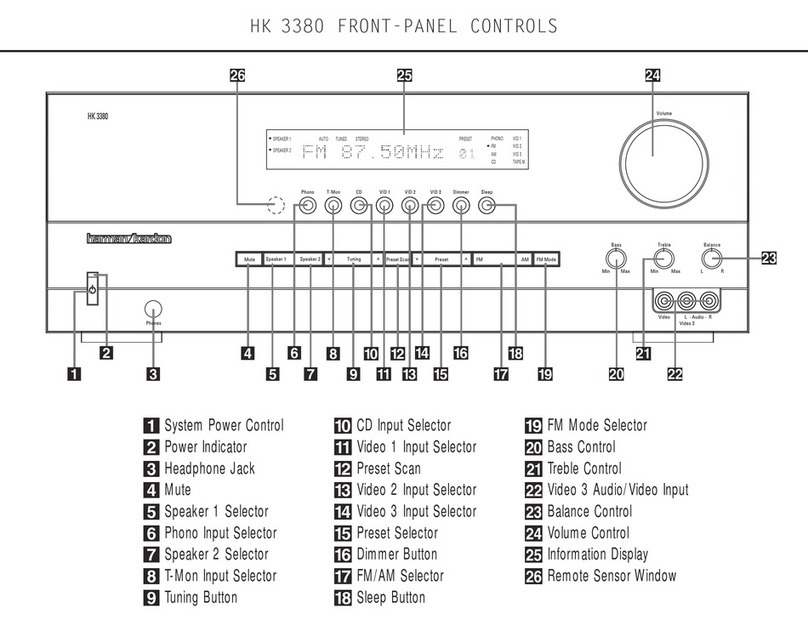
Harman Kardon
Harman Kardon HK 3380 Front Panel Controls Guide
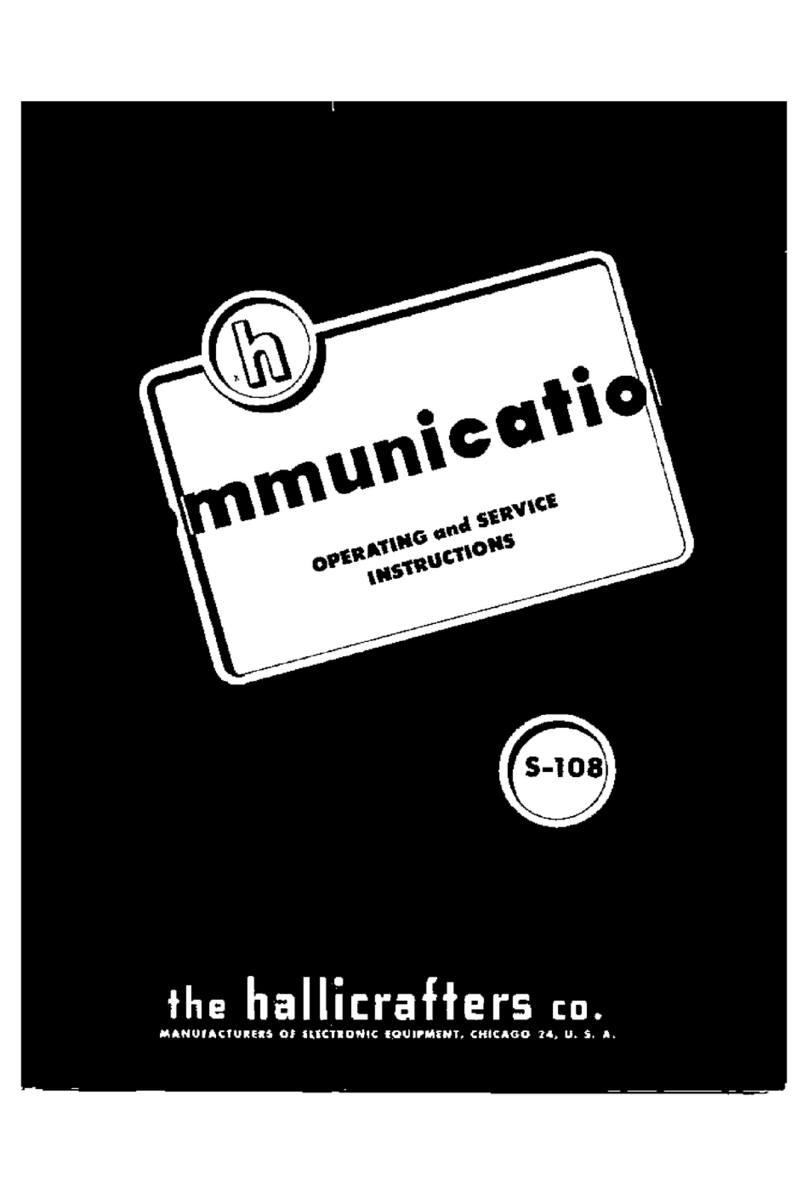
Hallicrafters
Hallicrafters S-108 Operating and service instructions

JVC
JVC KD-X350BTS instruction manual

Optimus
Optimus STAV-3790 owner's manual