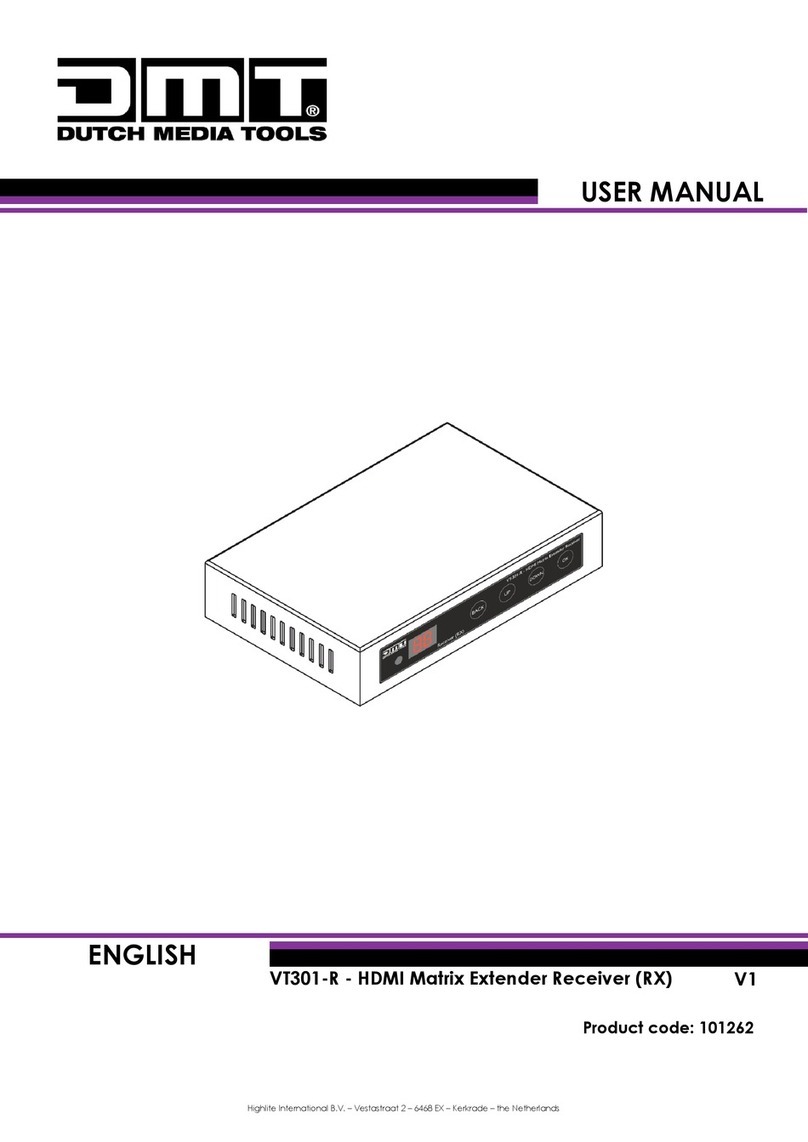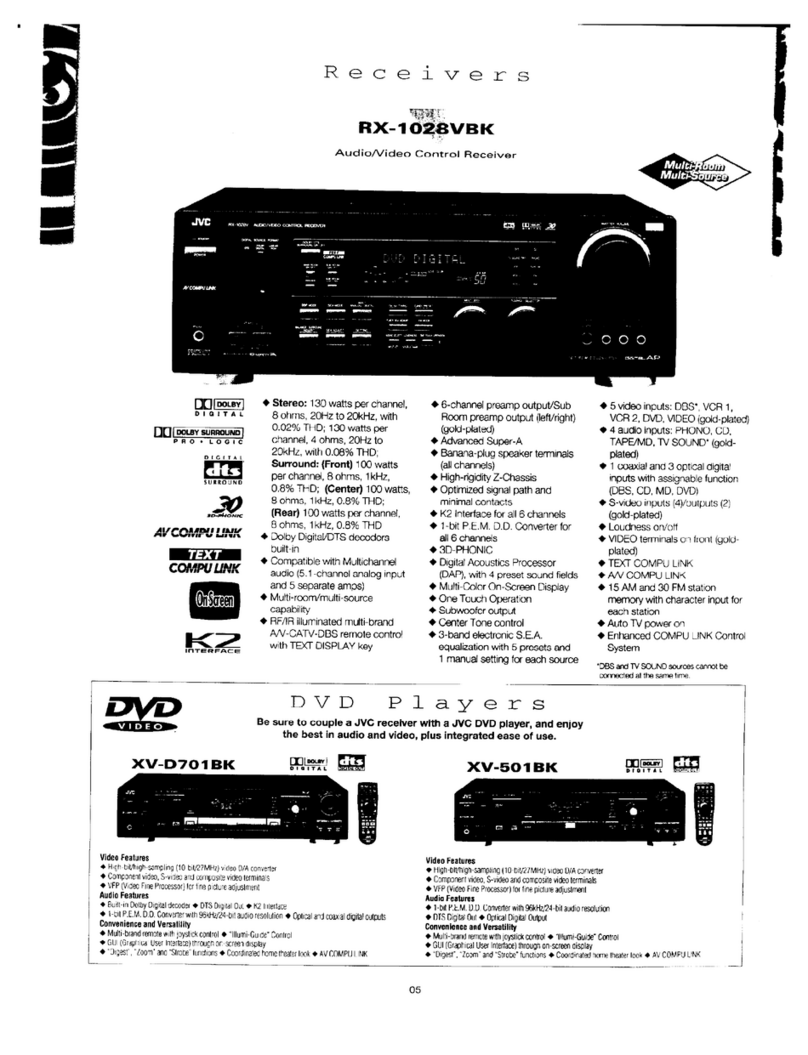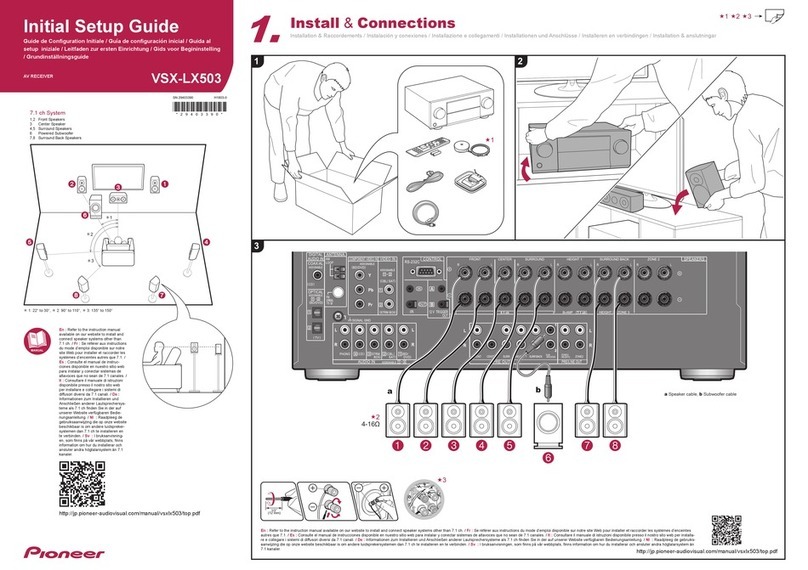Thomson Reuters RX8200 User manual

Date of issue: 8th April 2013
WNE v.5.1
RLS &
WNE CLIENT V.5.1
RX8200 CONFIGURATION GUIDE

Legal Information
RX8200 Configuration Guide
2
© Thomson Reuters 2013. All Rights Reserved.
Thomson Reuters, by publishing this document, does not guarantee that any information contained herein is and will remain accurate or that use of the
information will ensure correct and faultless operation of the relevant service or equipment. Thomson Reuters, its agents and employees, shall not be held
liable to or through any user for any loss or damage whatsoever resulting from reliance on the information contained herein.
This document contains information proprietary to Thomson Reuters and may not be reproduced, disclosed, or used in whole or part without the express
written permission of Thomson Reuters.
Any Software, including but not limited to, the code, screen, structure, sequence, and organization thereof, and Documentation are protected by national
copyright laws and international treaty provisions. This manual is subject to U.S. and other national export regulations.
Nothing in this document is intended, nor does it, alter the legal obligations, responsibilities or relationship between yourself and Thomson Reuters as set
out in the contract existing between us.

Table of Contents
RX8200 Configuration Guide 3
TABLE OF CONTENTS
1 Introduction 5
1.1 Front Panel Controls 5
1.2 Front Panel LEDs 5
2 Receiver Installation and Cable Connections 6
2.1 Replacing An Existing EMR Satellite Receiver 6
2.2 RF Connection 6
2.3 IP Data And Management Connection 7
2.4 Management Address Configuration 7
3 Receiver Configuration 8
3.1 Satellite Parameters 8
3.2 Using the Receiver Front Panel Menu System 9
3.3 Default IP Address –Front Panel Control 9
3.4 Configuration Of RX8200 on RLS –Front Panel Control 9
3.5 Configuration Of Network Access 10
3.6 Configuration Of RX8200 on RLS –Browser Interface 10
3.7 Automated Configuration Script 12
3.8 Default Service Preset 14
3.9 Recording The MAC Address 15
3.10 Recording the Unique Hardware ID 16
3.11 Saving a Configuration File 17
3.12 Restoring A Configuration File 18
3.13 Reset to Factory Defaults 19
4 Troubleshooting 20
4.1 Unable to lock to the WNE signal 20
4.2 Not getting IP Data from WNE 20
5 FAQs 21
5.1 Does the RX8200 receiver work with the older WNE PCs? 21
5.2 How Do I Set Aspect Ratio 16:9 & 4:3 21
5.3 Can the RX8200 be configured to Take an ASI Input Instead of RF? 21
5.4 Can I connect To The Additional Management Control Port? 22
5.5 What type of LNB should be used on a satellite dish for receiving WNE? 22
Appendix 1 i
1.1 MAC Address Change –Replacing an EMR receiver with an RX8200. i
1.2 ICA Contacts ii

Table of Contents
RX8200 Configuration Guide
4
Appendix 2 Checking Existing EMR MAC Address iii
Appendix 3 Manual Configuration of the RX8200 to lock to RLS and WNE. iv
Appendix 4 RX8200 Technical Specifications. viii
4.1 Physical & Power viii
4.2 Control viii
4.3 Satellite Input Options viii
4.4 Video Decoding Options viii
4.5 Video Output Options viii
4.6 IP Input Options viii
4.7 IP High Speed Data ix
4.8 Glossary of Abbreviations x
Appendix 5 RX8200 Alarm xi

Introduction
RX8200 Configuration Guide 5
1 INTRODUCTION
The RX8200 Receiver is a component of the MPEG-4 AVC/ MPEG-2/DVB compliant range of Ericsson equipment
designed for use by broadcasters and distributors of video, audio and data services over satellite.
Figure 1 RX8200 Satellite Receiver
The Satellite Receiver interfaces directly to a Low-Noise Block (LNB) on a satellite dish and takes an intermediate
frequency (IF) input in the band 950 - 2150 MHz (L-band). The unit can provide dc power and polarisation
switching to the LNB.
The receiver can be tuned to a Reuters satellite channel frequency and polarisation. The input is down-converted
via an LNB to provide an L-band input to the Receiver. The received Reuters satellite channel contains two
services within the Receiver’s demultiplexer. These are configured to select a single video Service (Reuters Live
Service) and other audio/data (World News Express) components and present them at the receiver output(s).
In short, this receiver processes both RLS and WNE content for Reuters Broadcasting clients.
1.1 FRONT PANEL CONTROLS
The physical interface for the Front Panel consists of an alphanumeric LCD display, pushbuttons, and a status LED
that can used to set-up and monitor the unit. User input is via six pushbuttons comprising of four cursor
pushbuttons: Left, Right, Up, and Down; and two edit control pushbuttons: EDIT and SAVE.
Figure 2 RX8200 Front Panel Controls
Each pushbutton has an integral green LED except SAVE, which has an integral red LED. When lit, these LEDs
indicate to the User which pushbutton is currently active.
1.2 FRONT PANEL LEDS
Receiver status as follows:
A red status LED is used to indicate an RX8200 Receiver fault condition, for example, a missing or faulty input
signal. It should be off for correct operation, although it may be lit briefly during power up.
An orange status LED is used to indicate that the RX8000 Receiver is locked to a Transport Stream, but also
indicates incorrect conditions or incorrect system functioning.
A green status LED is used to indicate that the RX8000 Receiver is locked to a Transport Stream and also
indicates correct conditions and correct system functioning.

Receiver Installation and Cable Connections
RX8200 Configuration Guide
6
2 RECEIVER INSTALLATION AND CABLE CONNECTIONS
Mount the RX8200 on a 19-inch standard rack in an MCR or CER that has an RF satellite feed to Reuters
RLS/WNE.
Figure 3 Rear Connections On RX8200
2.1 REPLACING AN EXISTING EMR SATELLITE RECEIVER
There will be many instances where the RX8200 unit is being installed on a client site to replace an existing EMR
satellite receiver. In such cases, it is very important to note the following:
There will be a change between MAC addresses on each receiver model which will interrupt the decryption
of video across WNE.
This process should be managed in conjunction with the ICA Team in London. See Appendix 1 at the end
of this guide for help.
There is a separate management interface required for the RX8200 receiver. (On the EMR receiver, both
WNE data and receiver management are controlled over one ethernet connection).
There may be more than 1 WNE PC/Server connected to an existing EMR receiver.
2.2 RF CONNECTION
Connect an RF coaxial cable that is carrying the Reuters RLS/WNE satellite signal to RF In 1 on the rear of the
RX8200. This may be the existing RF cable that is connected on the rear of an existing EMR receiver. See Figure
3 of an EMR.
Figure 4. RF Connection on RX8200.

Receiver Installation and Cable Connections
RX8200 Configuration Guide
7
2.3 IP DATA AND MANAGEMENT CONNECTION
Connect the Ethernet 3 (eth3) network card of the WNE HPDL180 G6 server to the RX8200 (labelled IP OUT 2)
using an ethernet cable for WNE IP Data.
Connect the Ethernet 1 (eth1) network card on the server to the management port (labelled CONTROL 2) on the
RX8200 for management access. Figure 2 shows how these connections should be made between both devices.
NIC interfaces should be auto-sensing, hence a standard straight ethernet cable is sufficient for a direct connection.
Figure 5. Network Cabling Connection Convention
2.4 MANAGEMENT ADDRESS CONFIGURATION
Default IP Address - 172.16.2.20
Configuration of this IP address must be configured on the front panel of the receiver. When this address change
is applied, the WNE Server can be used to access the RX8200 browser page to complete the receiver
configuration settings.
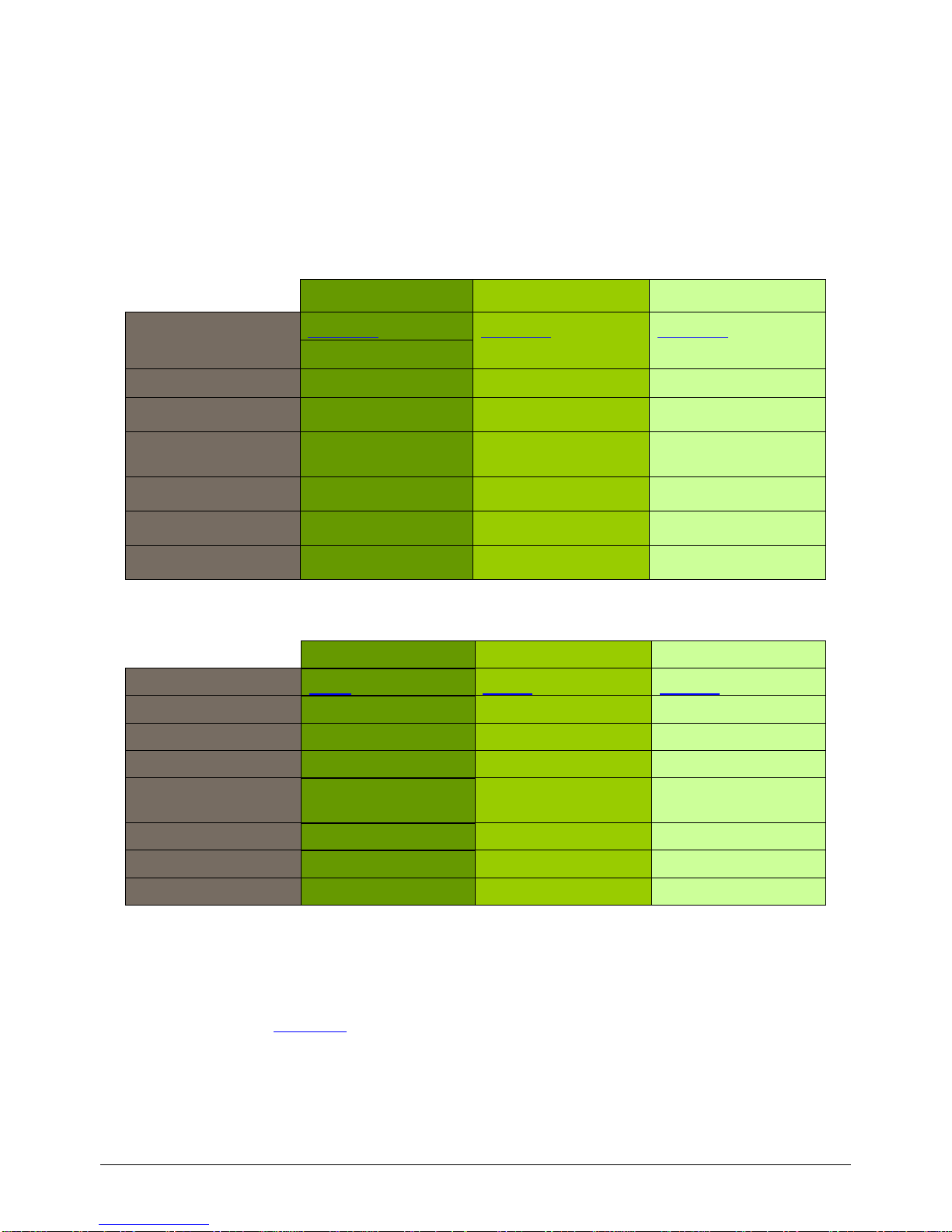
Receiver Configuration
RX8200 Configuration Guide
8
3 RECEIVER CONFIGURATION
3.1 SATELLITE PARAMETERS
Global satellite coverage for the WNE and RLS services are transmitted via the regional satellite providers listed
below. You must ensure that your satellite dish is actually positioned to point to the relevant location.
The frequency of the LNB used in your installed satellite dish will also be required during the configurations that
follow in this document.
North America
Central America
South America
Satellite
Satmex 6
Satmex 6
Satmex 6
Video Standard
525 - NTSC
525 - NTSC
525 - NTSC
Position
113° West
113° West
113° West
Transponder
15K
15K
15K
D/L Frequency
11992.65 MHz
(Ku-Band)
11992.65 MHz
(Ku-Band)
11992.65 MHz
(Ku-Band)
Symbol Rate
10.8 MS/s
10.8 MS/s
10.8 MS/s
FEC
½
1/2
1/2
Polarization
Horizontal
Horizontal
Horizontal
Figure 6 Satellite coverage for North, Central and South America
Europe
MEA
Asia
Satellite
SES-4
Amos 5
Asiasat 5
Video Standard
625 –PAL
625 - PAL
625 –PAL**
Position
22° West
17.0° East
100.5° East
Transponder
1
5
C10H
D/L Frequency
10.9857 MHz
(Ku-Band)
4119 MHz
(C-Band)
4000 MHz
(C-Band)
Symbol Rate
7.2 MS/s
7.2 MS/s
28.125 MS/s
FEC
¾
3/4
3/4
Polarization
Horizontal
RH Circular
Horizontal
Figure 7 Satellite coverage for Europe, MEA and Asia
* Argentina, Paraguay and Uruguay use a PAL-N variation but receive via satellite a 525 NTSC signal.
** Some countries in Asia like Japan, China, South Korea Philippines and some Pacific Island Nations use NTSC.
All of these satellite paramaters exist in a series of pre-configuration files that can be found on a WNE server.
These files are covered in Section 3.7.

Receiver Configuration
RX8200 Configuration Guide
9
Configuring the RX8200
The most efficient way to configure an RX8200 is by using its web-based management interface. It is also possible
to configure most of the receiver functionality through the front panel menu control buttons which takes
considerably longer to complete.
3.2 USING THE RECEIVER FRONT PANEL MENU SYSTEM
The four arrow pushbuttons are used to navigate through the receiver menu system. Each arrow pushbutton
backlight is illuminated when a further menu can be reached by pressing that pushbutton.
The EDIT and SAVE pushbuttons are used to modify User Settings within the menu system. The EDIT
pushbutton backlight is illuminated when the current menu contains a User modifiable setting. To modify a User
Setting within a menu, press the EDIT pushbutton and then use the up and down pushbuttons to change the
User Setting. During this edit operation, both the EDIT and SAVE pushbutton backlights will be illuminated. If a
menu contains more than one modifiable User Setting, then the left and right pushbuttons are used to select
the User Setting that will be edited. When a User Setting has been modified, the SAVE pushbutton should be
pressed to confirm and action this new User Setting.
Configure the IP addresses of this receiver for access to the Management and IP Data network interfaces.
Once the management IP address has been configured to the default Reuters address (172.16.2.20), the
remainder of this receiver configuration can be done through its Internet browser page.
3.3 DEFAULT IP ADDRESS –FRONT PANEL CONTROL
The default IP addresses for the Management control should be configured manually through the front panel menu. The
Management port called Control 2 (IP2) should be changed to a default IP address of 172.16.2.20. The Subnet address should
remain as 225.225.225.0.
Management Control 2 –Menu 1.1.3
Figure 8 Control 2 Network Address
3.4 CONFIGURATION OF RX8200 ON RLS –FRONT PANEL CONTROL
If you wish to simplify the configuration process, skip to Section 3.7 for instructions on configuration through a web
interface. The steps below are for manually configuring RLS only and do not set all WNE configuration paramaters.
Go to Menu 3.2 and select RF INPUT 1. The Receiver can take its signals from four sources. Set-up source 1.
Scroll to Menu 3.2.2.1. Enter the LNB FREQUENCY then press SAVE. This sets up the LNB frequency for the
selected Source in MHz.
Scroll to Menu 3.2.2.2. Enter the SATELLITE FREQUENCY then press SAVE. This sets up the Satellite
frequency for the selected Source in MHz.
Scroll to Menu 3.2.2.3. Enter the SYMBOL RATE then press SAVE. Sets the symbol rate for the selected
Source in Msymbol/s.
Scroll to Menu 3.2.2.4. Enter the DVB Modulation Standard then press SAVE. This sets up the DVB
modulation Standard (DVB-S or DVB-S2). FEC detection is automatic. Currently, this is DVB-S for RLS.
Scroll to Menu 3.2.2.7. Enter the SEARCH RANGE then press SAVE. This sets up the centre frequency
Search Range for the selected Source in kHz. Set this value to 5000kHz.
Scroll to Menu 3.2.2.10. Enter the LNB POWER as either On or Off and then press SAVE.
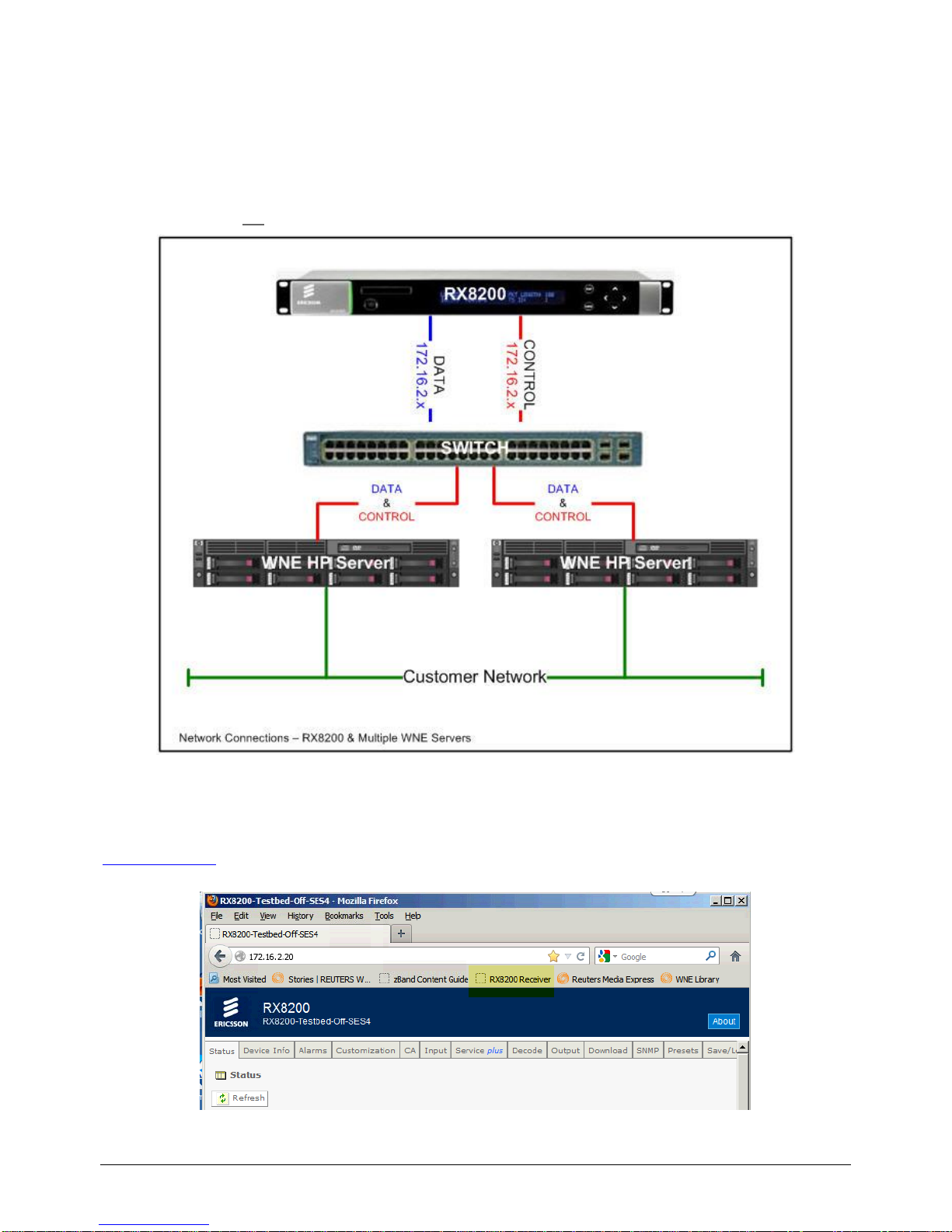
Receiver Configuration
RX8200 Configuration Guide
10
3.5 CONFIGURATION OF NETWORK ACCESS
Access to the RX8200 should be configured on a client site as shown in Figure 2 above. The IP Data Output and
Management LAN connections should be connected directly to the WNE Server. IP Data and Management
functionality are completely separated on the RX8200, hence the requirement for separate network connections.
If a client environment requires multiple WNE server connections to a single RX8200 through a switch, then every
connected server will still require two individual connections as depicted in Figure 9 below.
Figure 9 Multiple WNE Servers & Single RX8200
3.6 CONFIGURATION OF RX8200 ON RLS –BROWSER INTERFACE
Access the RX receiver through a browser window from the WNE server using its default IP address of
http://172.16.2.20. With a correctly configured Management IP address, the default Status page of the RX8200 will
be displayed.
Figure 10 RX8200 Bookmarks Toolbar Shortcut

Receiver Configuration
RX8200 Configuration Guide
11
Figure 11 RX8200 Default Status –Not Configured
Alarm messages will be displayed on this Status page until all RLS and WNE configurations have been completed.
Select the Input tab, then select Input Source and Primary Input as SAT and select Apply Changes to store this
configuration.
To configure the receiver’s RLS and WNE satellite paramaters manually, see Appendix 3. To perform an
automated configuration process, see Section 3.7.
Configure the satellite input parameters for the client site. Use the Global Satellite Coverage options in this
document to determine the local settings required for your client region. Ask a client engineering representative for
the frequency details of the LNB connected to their in-house satellite dish.

Receiver Configuration
RX8200 Configuration Guide
12
3.7 AUTOMATED CONFIGURATION SCRIPT
A selection of automated xml scripts exist for an RX8200 that can be uploaded via its web interface to pre-configure
it to one of the 4 global satellites carrying the RLS and WNE services.
A selection of these files currently exist on a WNE PC connected to a satellite under the following folder location:
C:\Program Files\SkyStream Networks\zBand Corporate Edition\Storage\WNE and RLS Documentation\05-
WNE Engineering\RX8200-Config Files\v5.12.2
Note These files will not be present on a newly connected WNE Server, unless it has been connected to the
WNE Service for at least 24hrs.
Figure 12 RX8200 Pre Configuration Files On WNE Server
Files are presented with common preset LNB values for each of the 4 satellites used to deliver content around the
globe. The steps below will prompt an engineer to pick an appropriate configuration depending upon the LNB
value on the client site.
1. Navigate to the Save/Load tab and select the Browse button under the Restore Configuration from File
section of the page.
Figure 13 Configuration Download and Upload Tab
2. A Windows Explorer File Upload window should now open and prompt you to select an xml file. Select a
file appropriate to your LNB value and geographical location.

Receiver Configuration
RX8200 Configuration Guide
13
Figure 14 File Upload Tab
Example: If the site under consideration was the Reuters Bureau in London and a 9.75GHz LNB was
installed on the satellite dish, then the appropriate file here would be for the satellite region under SES4 for
Europe and 9750MHzLNB –(RX8200-SES4-9750MHzLNB.xml).
3. Once this is selected click on the Upload tab to apply this pre-configuration file.
Figure 15 Upload Preconfiguration File
4. Once the file has been successfully uploaded, a Result: SUCCESS message will be displayed at the
bottom of the browser page and the receiver Status should display as OK in green.
Figure 16 Successful Upload of Configuration File

Receiver Configuration
RX8200 Configuration Guide
14
3.8 DEFAULT SERVICE PRESET
Now that the receiver has been correctly configured to the RLS Service (which includes the WNE IP Data PIDs),
the Service can be stored for default startup.
Select the Presets tab
Enter the number 1 in the Save Preset Numbers field to assign the locked Reuters service to Preset Number
1.
Click Apply Changes.
Figure 17 Empty Presets
Figure 18 Channel 1 Preset Stored

Receiver Configuration
RX8200 Configuration Guide
15
3.9 RECORDING THE MAC ADDRESS
As with the old EMR satellite receiver, an RX receiver also needs its MAC address recorded and provided to the
ICA team in London. The physical MAC address is located under the Output Menu under IP Out 2.
All MAC addresses will be 12 digits long. Record this value accurately as it is used to control client permissions.
Figure 19 Location of RX8200 MAC Address for IP Output 2
The MAC address can also be seen on the front panel menu. An example MAC Address 00-20-AA-58-29-63 is
shown below.
Figure 20 RX8200 MAC Address for IP Output 2 On Front Panel Display

Receiver Configuration
RX8200 Configuration Guide
16
3.10 RECORDING THE UNIQUE HARDWARE ID
The Unique Hardware ID is required by ICA in London to control the encryption permissions for Reuters RLS
content. This information must be accuractly recorded and given to the ICA team in London.
The Hardware ID can be found in one of the two locations on an RX8200:
Under Customization on the web management interface as shown below:
Figure 21 Unique Hardware ID
On the front panel display of the RX8200 under menu option 5.2.3
Figure 22 Unique Hardware ID On Front Panel Display

Receiver Configuration
RX8200 Configuration Guide
17
3.11 SAVING A CONFIGURATION FILE
The RX receiver automatically saves each configuration setting as an active profile setting. It is possible to store a
configuration as an xml file that can be used to restore an RX8200 receiver for any client site.
Browse to the Save/Load tab.
Figure 23 Save RX8200 Configuration File
Under the Save Configuration to File section Right Click to save the settings entered in the satellite receiver.
Figure 24 Example of Configuration Naming Convention
Create a logical name for this configuration file e.g. <client name>_<Configuration Type>_<Date>.xml. This
configuration can be saved to (D:\Reuters Applications\Client Backup Documentation) locally on the WNE
Server
A Reuters Engineer may wish to take a copy of this for their own client records.

Receiver Configuration
RX8200 Configuration Guide
18
3.12 RESTORING A CONFIGURATION FILE
From the Save/Load configuration tab on the RX8200 interface, select the Browse option under Restore
Configuration from file and locate the appropriate xml configuration file.
Once selected, click on the Upload button to apply the configuration.
Figure 25 Confirmation of Configuration File Upload
Once the configuration file has been accepted, you will see a ‘Result: SUCCESS’notification at the bottom of
the browser window.

Receiver Configuration
RX8200 Configuration Guide
19
3.13 RESET TO FACTORY DEFAULTS
To clear current configuration settings, either overwrite an existing configuration profile or reset the configuration
parameters.
The reset can be done under the Device Info page and does not reset the IP address. Select the Reset
Parameters to Factory Defaults.
Figure 26 Reset Factory Defaults
Figure 27 Confirm Factory Reset

Troubleshooting
RX8200 Configuration Guide
20
4 TROUBLESHOOTING
4.1 UNABLE TO LOCK TO THE WNE SIGNAL
Items to verify:
Confirm that the Input source is selected as SAT (for satellite feed) as shown in Figure 37 in Appendix 3. Also
ensure that the Primary Input is configured as SAT.
Confirm that you have selected the correct multicast address to filter WNE Data as shown in Figure 40 in
Appendix 3.
Verify the LNB values that have been entered (refer to Figure 39in Appendix 3).Several WNE installations
have uncovered a different LNB value when examined by an engineer. For example, if it is believed that a
10GHz LNB is installed, try altering the L-Band frequency value by ± 500MHz. Popular LNB values tend to be
9.5GHz, 9.75GHz, 10GHz, and 10.5GHz.
Check the quality of the RF coaxial cable connecting to the RX8200. The F connector is a coaxial RF
connector commonly used for “over the air" terrestrial television, cable television and universally for satellite
television and cable modems, usually with RG-6/U cable or, in older installations, with RG-59/U cable.
4.2 NOT GETTING IP DATA FROM WNE
Check if the IP Output Port is enabled as shown in Figure 19. IP data will not be output from the RX receiver
until this port is enabled.
Check that the physical ethernet cable is connected to Port 2 and not Port 1
Check that the MPE Enable check box is enabled under the Decode tab and item MPE as shown in Figure 41
in Appendix 3.
Can you ping Port 2? Open a command prompt and ping 172.16.2.2. If not, then the issue lies with either the
cable used to connect to the receiver or there is an issue with the network connection.
Have you tried rebooting either the WNE Server and/or the RX8200 decoder? This often serves to reset
network card interfaces.
Table of contents