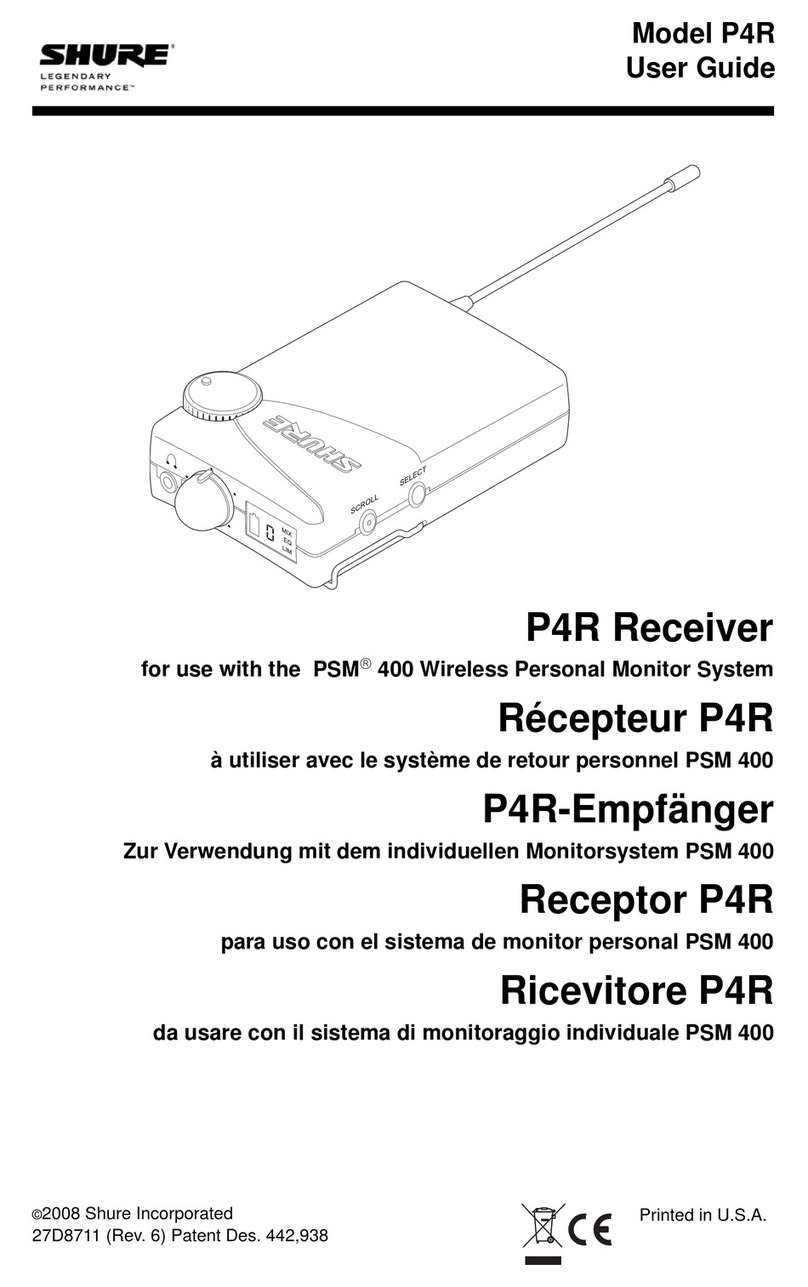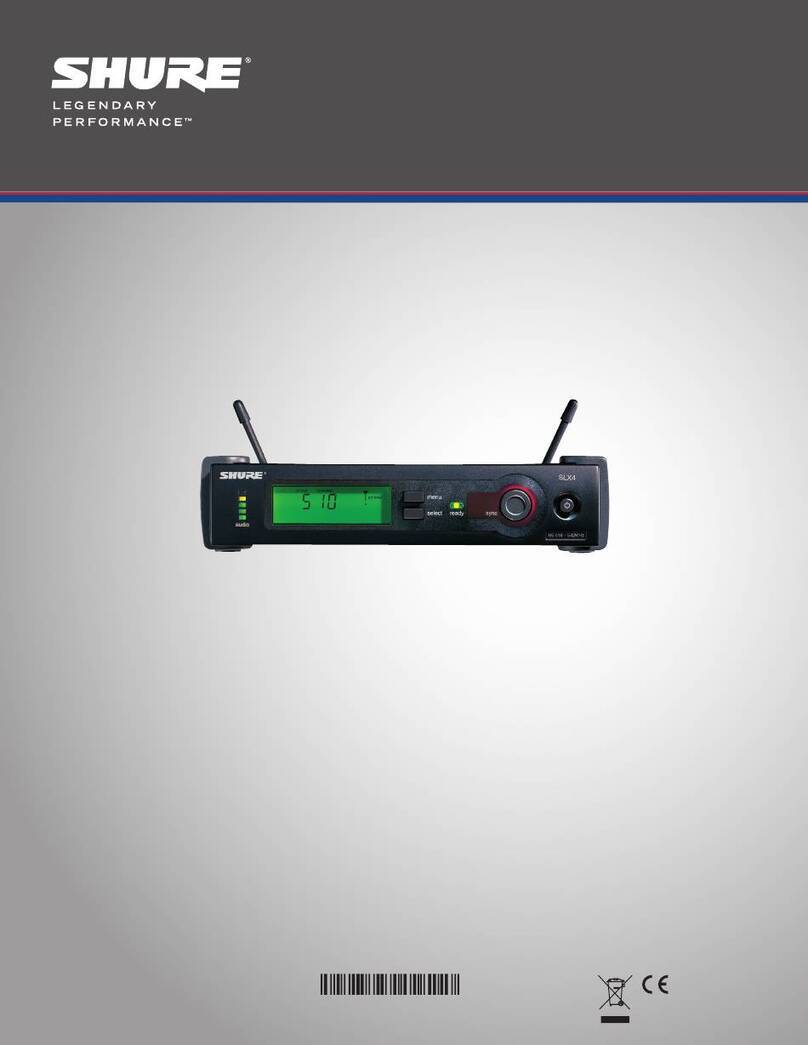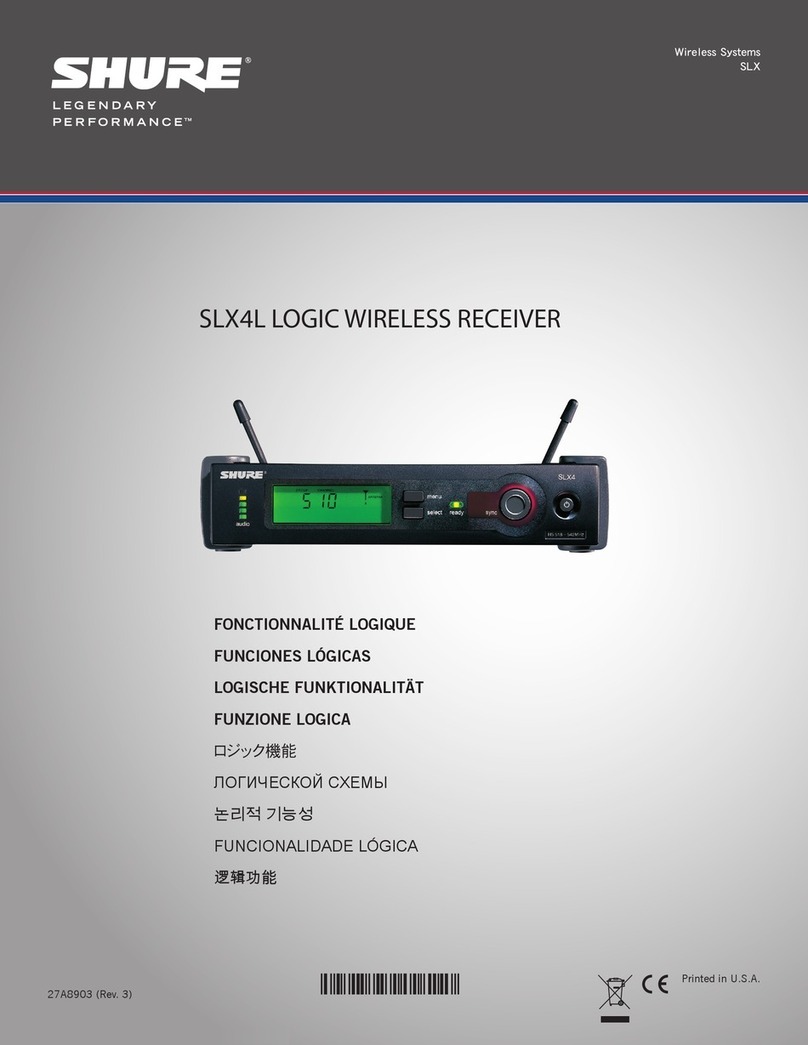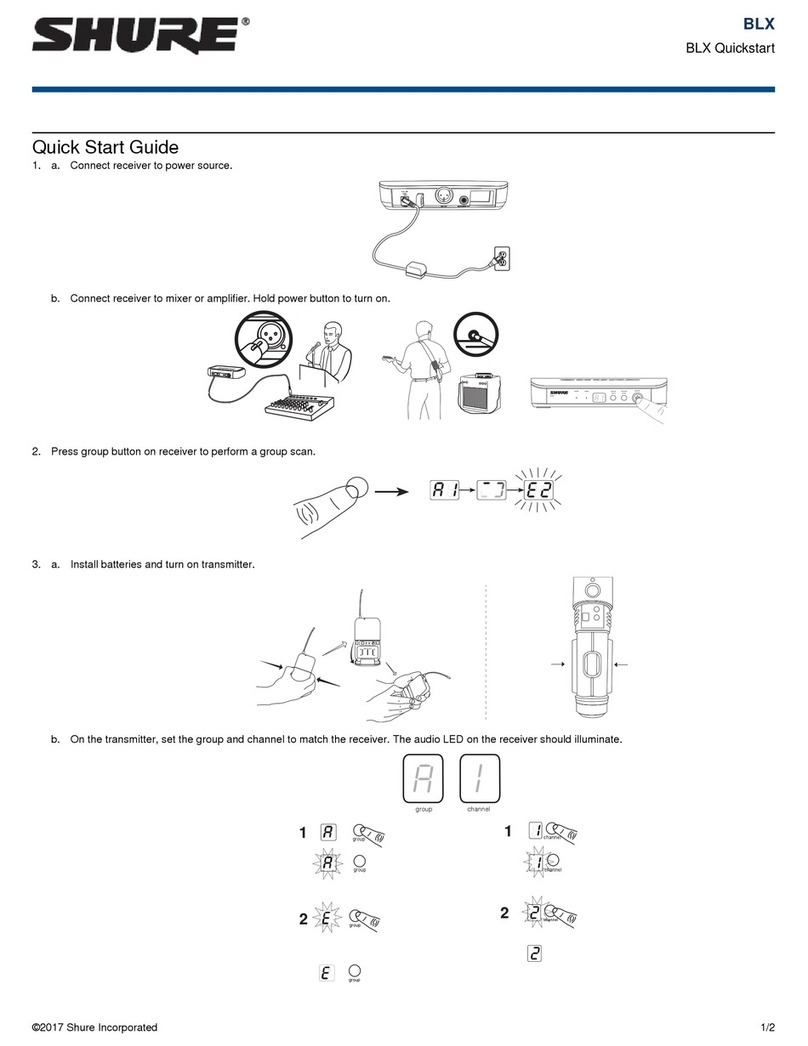Shure Incorporated
4/42
•
•
•
•
•
•
•
•
•
◦
◦
•
•
•
•
•
•
•
•
•
•
•
AD4Q
Digital Quad Receiver
AD4Q Axient Digital Four-Channel Wireless Receiver
The AD4Q Axient Digital four-channel wireless receiver sets a new standard in transparent digital audio and maximum spectral
efficiency. Groundbreaking performance features include wide tuning, low latency, high density (HD) mode, and Quadversity ,
ensuring solid performance in the most challenging RF environments. Networked control, AES3, AES67, and Dante output, and
signal routing options bring a new level of management and flexibility to your entire workflow. Compatible with all Axient Digital
transmitters.
Features
Audio
60 dB of gain adjustment offers compatibility with a wide range of input sources
Dante networking for quick and easy channel management
Dante Browse feature for headphone monitoring of all Dante channels, including third party components
AES 256 encryption to protect audio channels
Automaticlimiterfunctionprotectsagainstsignalclipping,allowingforhighergainsettingsandpreventingunexpectedsig
nal peaks
Front panel connection for headphones with adjustable volume
I/O
Four transformer-balanced XLR outputs (outputs 3 and 4 switchable AES3 digital)
Four transformer-balanced 1/4'' outputs
Two Dante-enabled Ethernet ports, Two network control Ethernet ports with PoE
Split-Redundant mode: two ports of Ethernet, two ports of Dante
Switched mode: four ports of Ethernet, Four ports of Dante
Note: The receiver can only power 1 PoE device at a time.
Locking AC power connection
AC power cascade to additional components
Optional DC module available to support redundant power
RF
True digital diversity reception per channel
Quadversity mode for enhanced coverage
Up to 210 MHz of tuning range
Channel Quality meter displays signal-to-noise ratio of RF signal
Frequency diversity with selection or combining modes for transmitters
Antenna cascade for one additional receiver
Preprogrammed group and channel maps with options to create custom groups
Search for open frequencies via receiver using group and channel scan
™
™