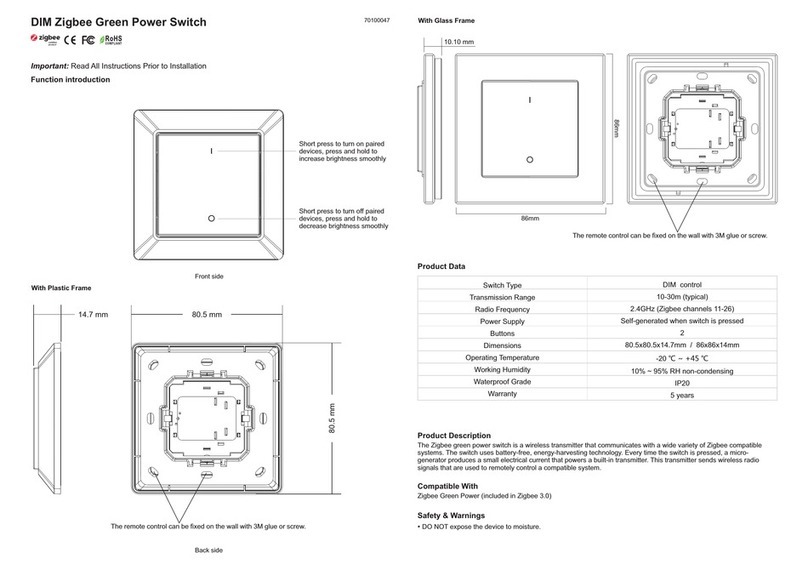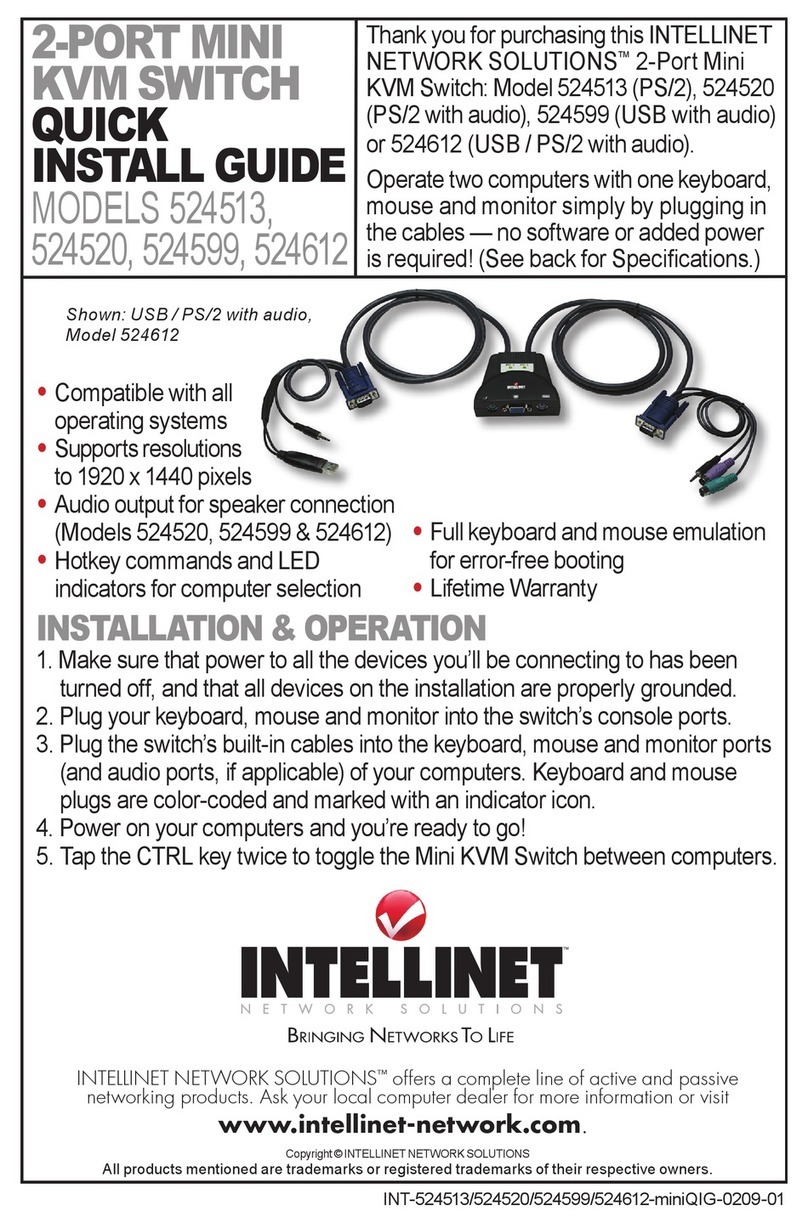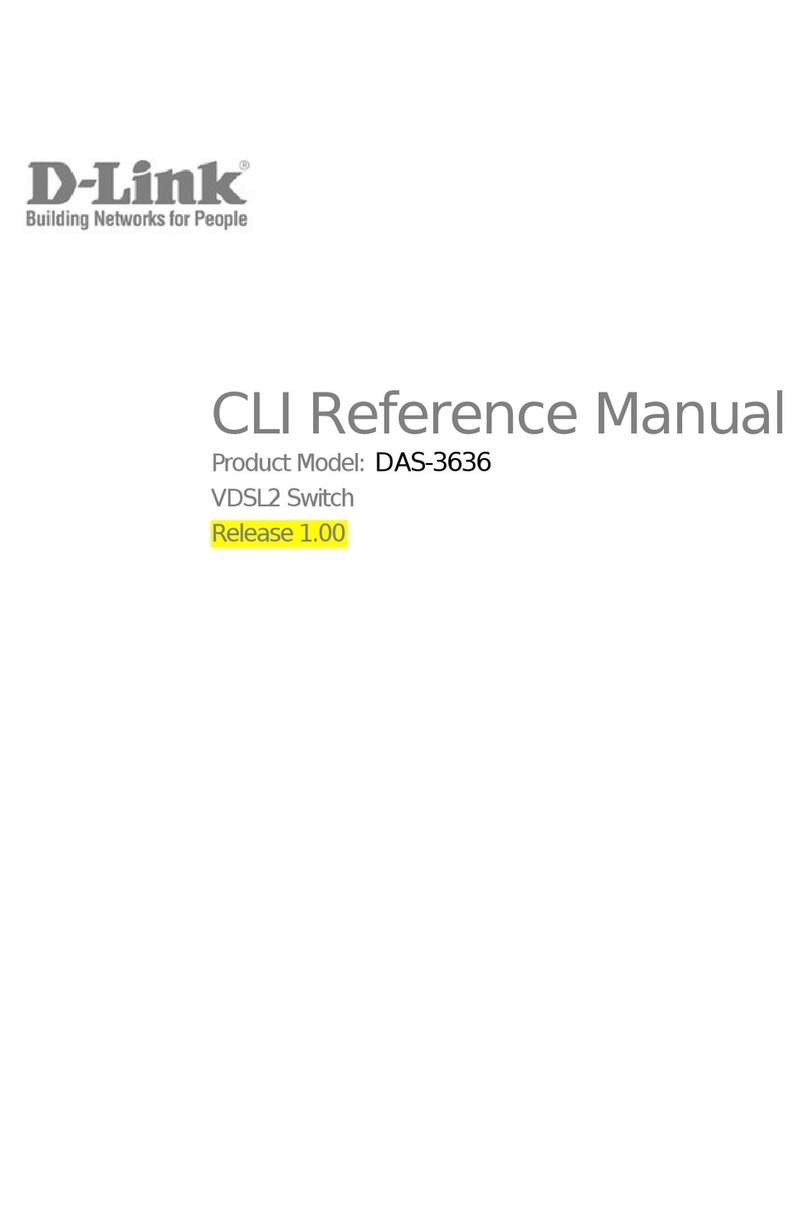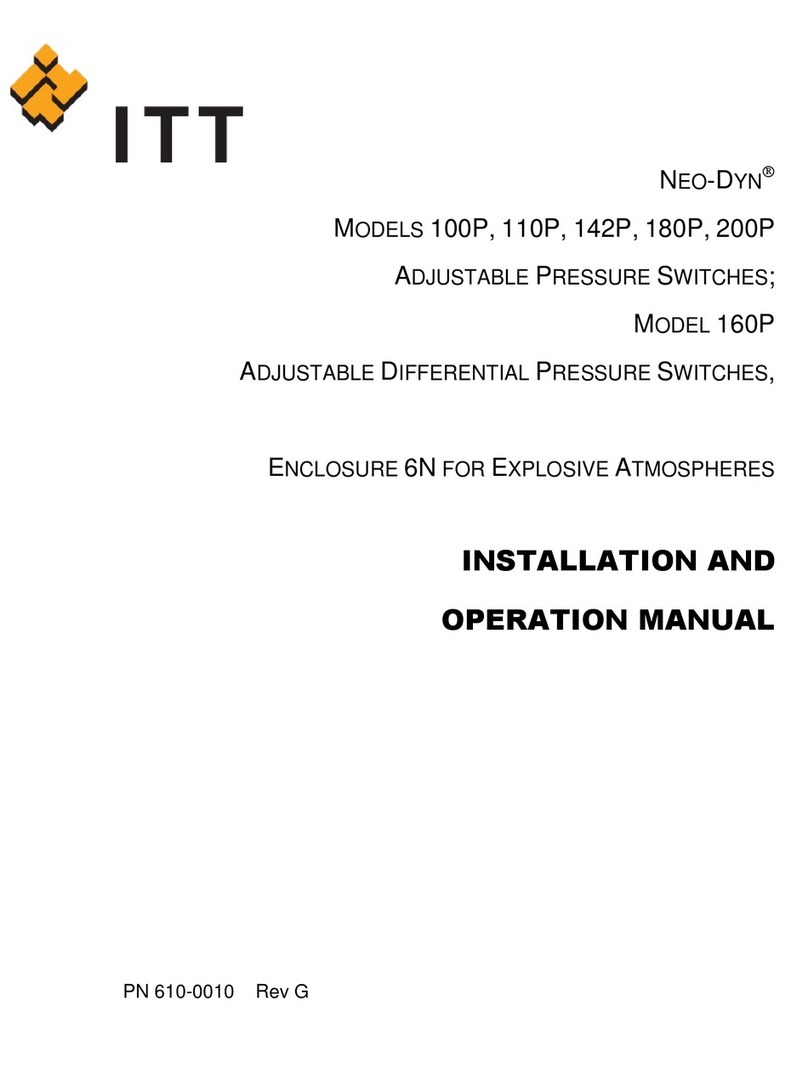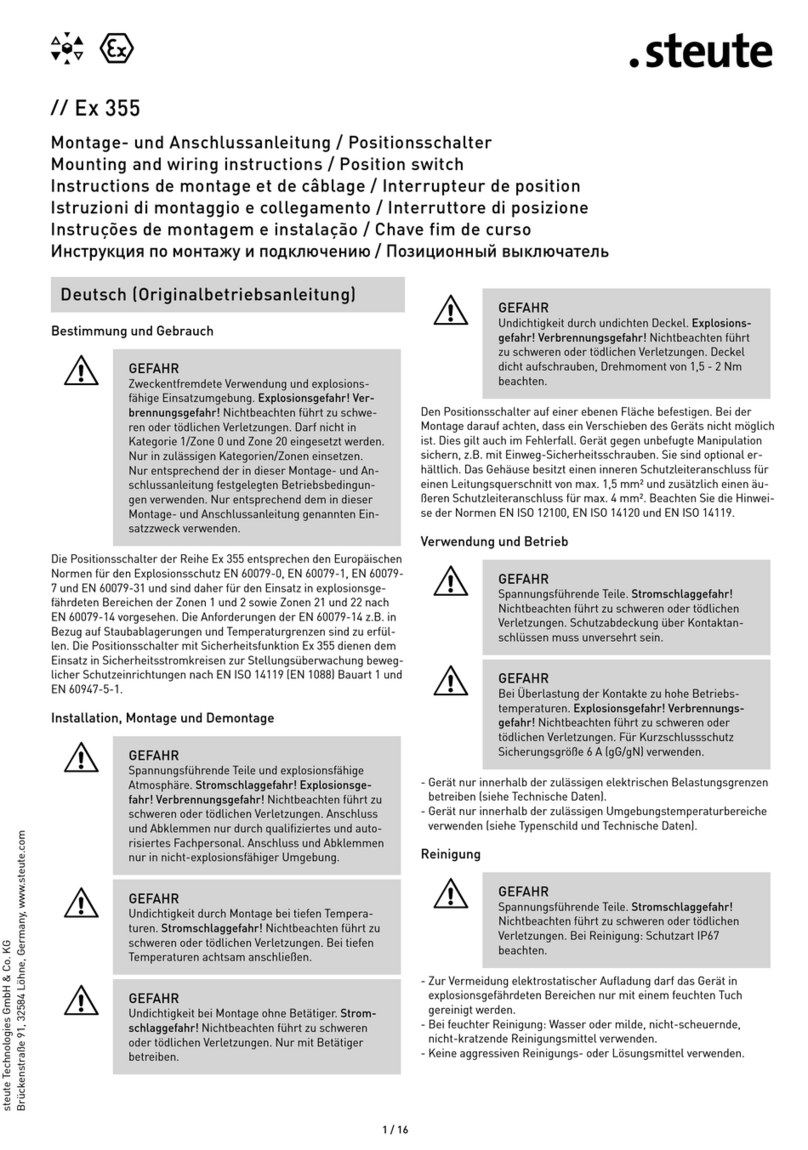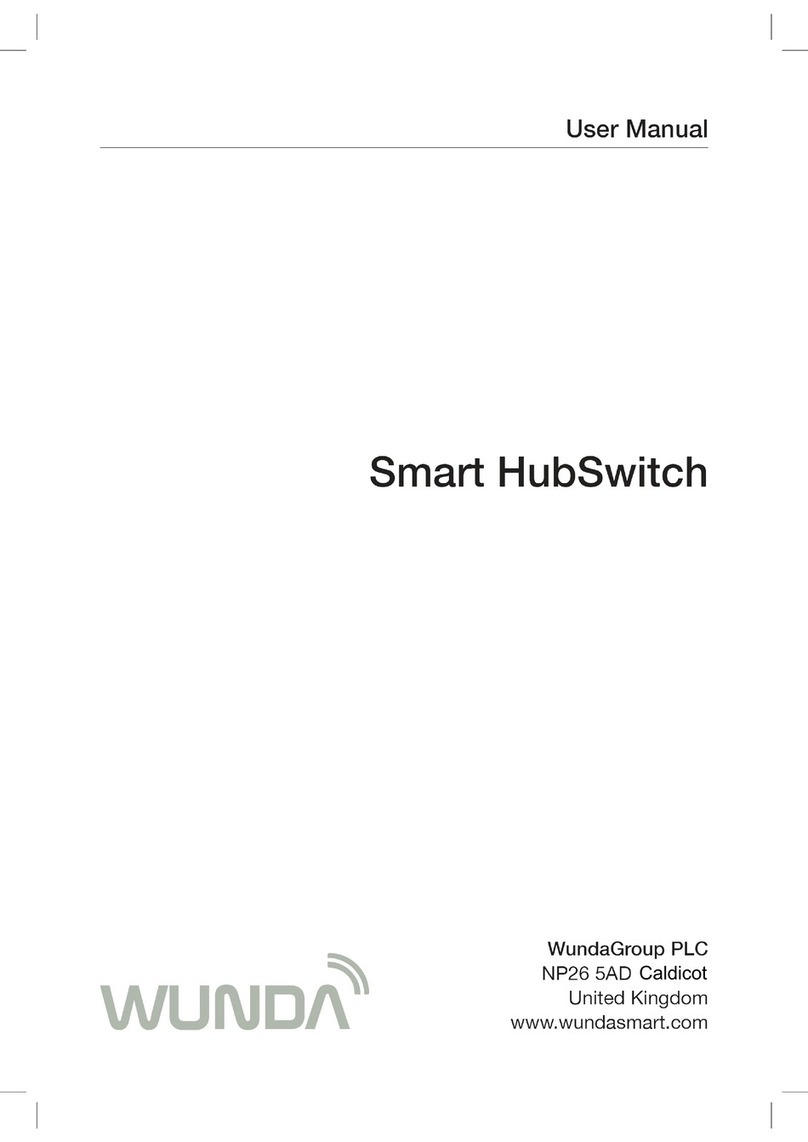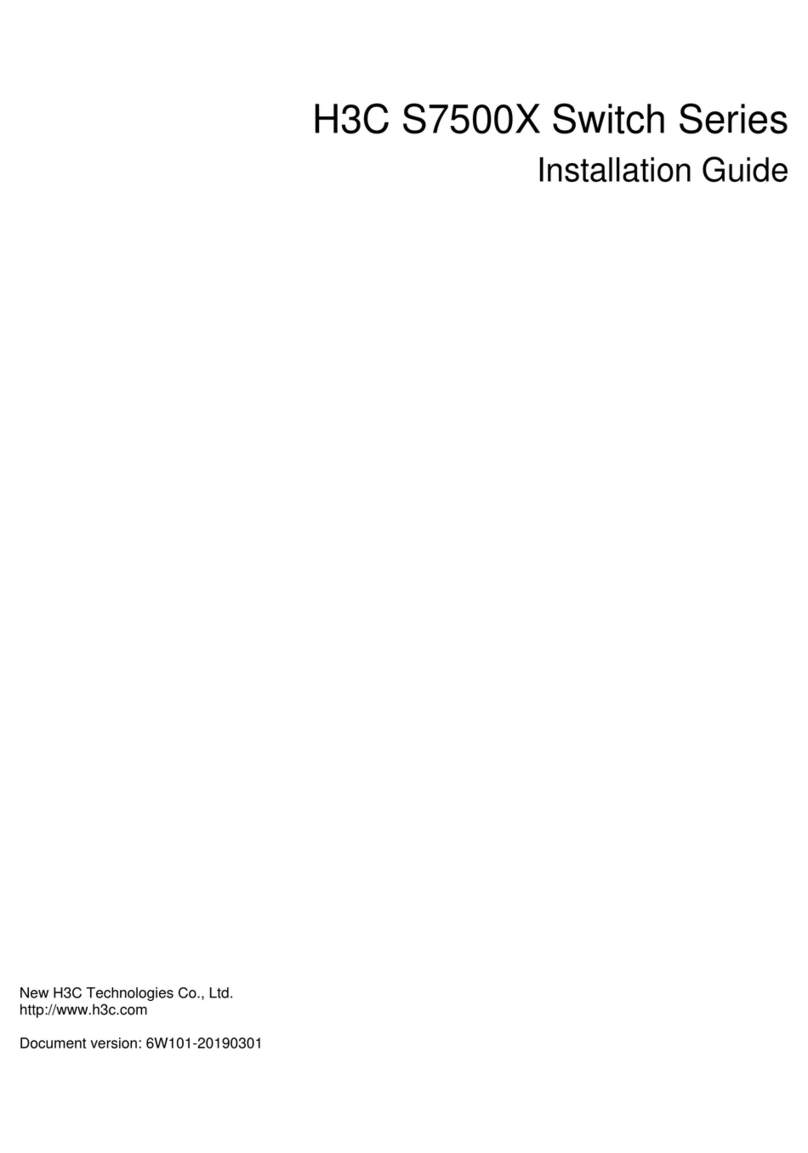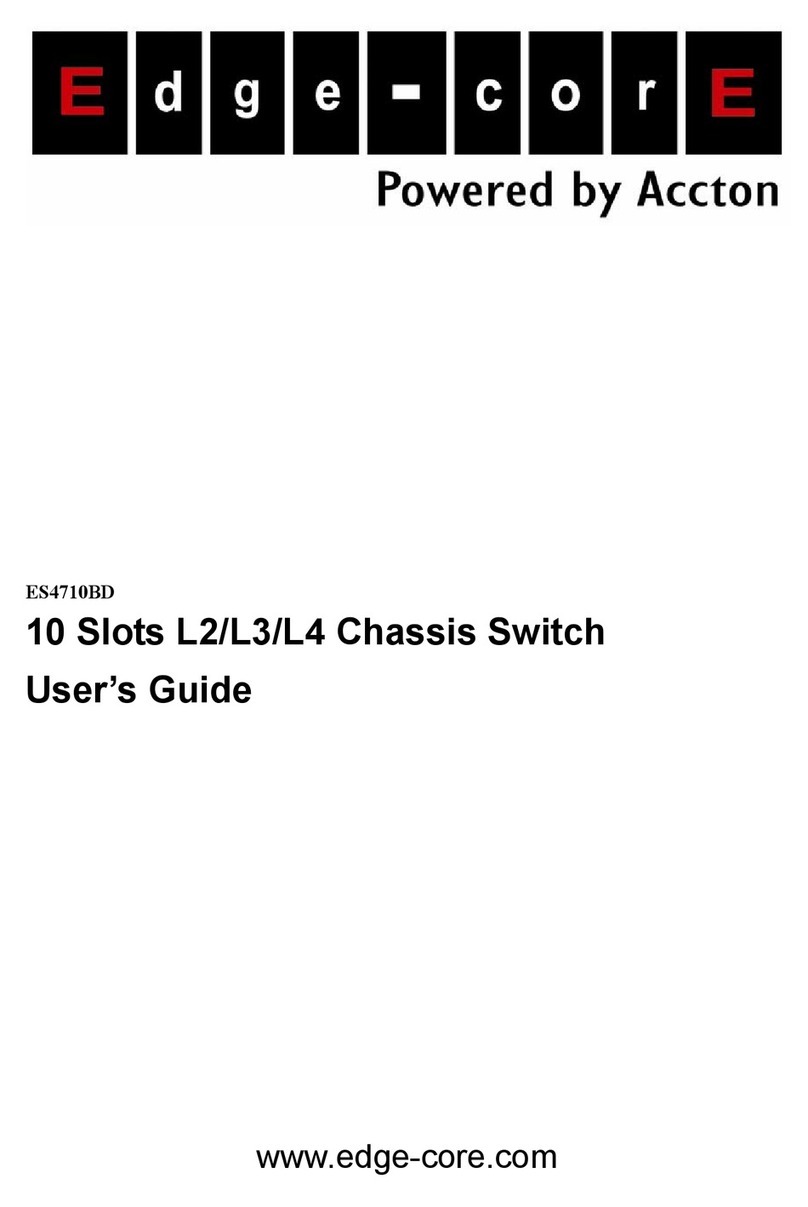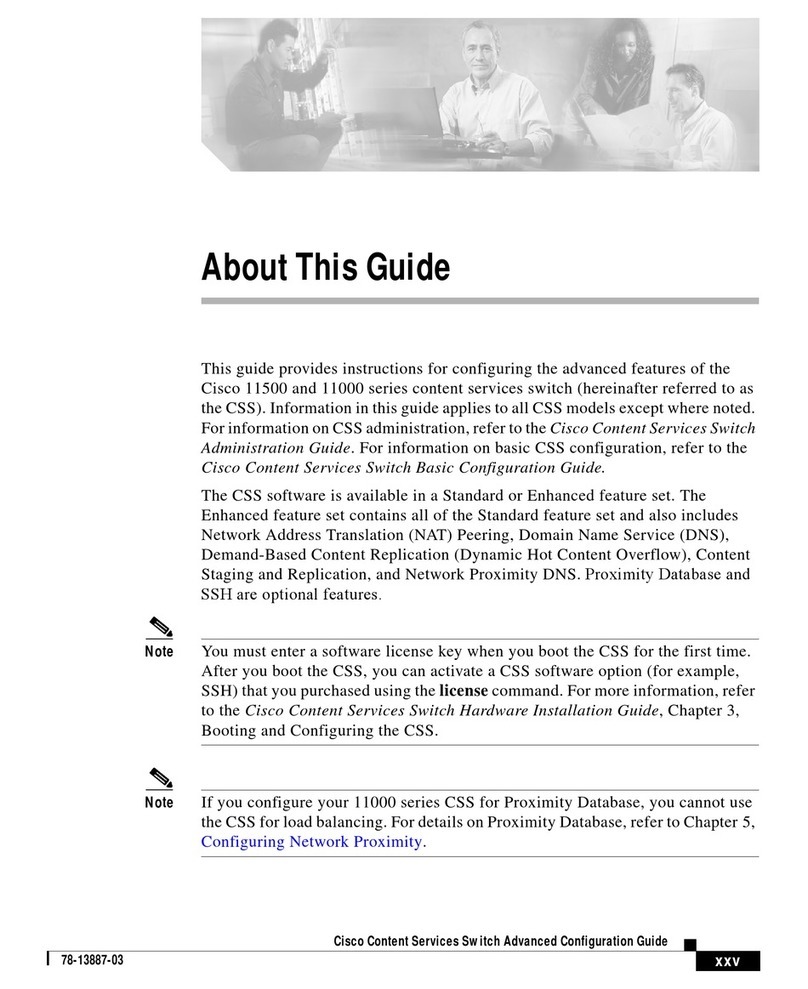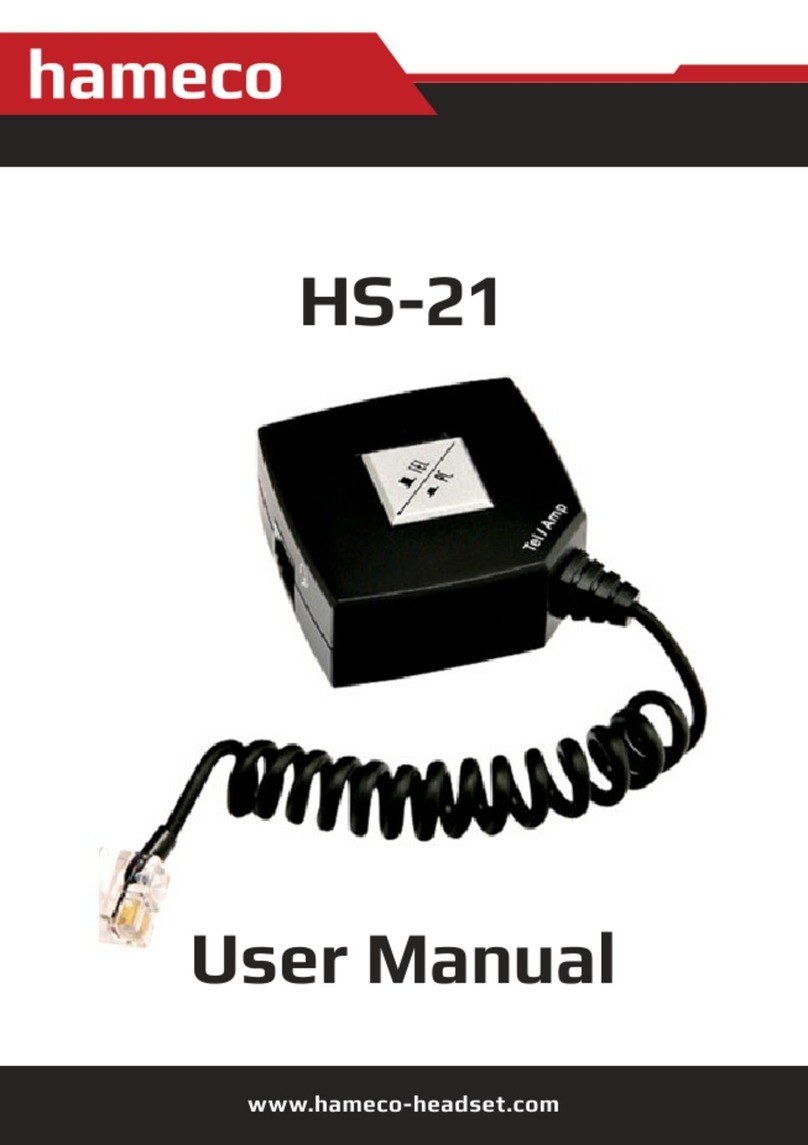TiGHT AV SW-H411AU-BYOD User manual

User Manual
SW-H411AU-BYOD
18G 4x1 Presentation Switcher with
Soft Codec & Wireless BYOD
All Rights Reserved
Version: SW-H411AU-BYOD_2021V1.2

18G 4x1 Presentation Switcher
Preface
Read this user manual carefully before using the product. Pictures shown in this
manual are for reference only. Different models and specifications are subject to real
product.
This manual is only for operation instruction, please contact the local distributor for
maintenance assistance. The functions described in this version were updated till
June, 2021. In the constant effort to improve the product, we reserve the right to make
functions or parameters changes without notice or obligation. Please refer to the
dealers for the latest details.
FCC Statement
This equipment generates, uses and can radiate radio frequency energy and, if not
installed and used in accordance with the instructions, may cause harmful interference
to radio communications. It has been tested and found to comply with the limits for a
Class B digital device, pursuant to part 15 of the FCC Rules. These limits are designed
to provide reasonable protection against harmful interference in a commercial
installation.
Operation of this equipment in a residential area is likely to cause interference, in which
case the user at their own expense will be required to take whatever measures may be
necessary to correct the interference.
Any changes or modifications not expressly approved by the manufacture would void
the user’s authority to operate the equipment.

18G 4x1 Presentation Switcher
SAFETY PRECAUTIONS
To ensure the best from the product, please read all instructions carefully before using
the device. Save this manual for further reference.
Unpack the equipment carefully and save the original box and packing material for
possible future shipment.
Follow basic safety precautions to reduce the risk of fire, electrical shock and injury
to persons.
Do not dismantle the housing or modify the module. It may result in electrical shock
or burn.
Using supplies or parts not meeting the specifications of product may cause
damage, deterioration or malfunction.
Refer all servicing to qualified service personnel.
To prevent fire or shock hazard, do not expose the unit to rain, moisture or install
this product near water.
Do not put any heavy items on the extension cable in case of extrusion.
Do not remove the housing of the device as opening or removing housing may
expose you to dangerous voltage or other hazards.
Install the device in a place with fine ventilation to avoid damage caused by
overheat.
Keep the module away from liquids.
Spillage into the housing may result in fire, electrical shock, or equipment damage.
If an object or liquid falls or spills on to the housing, unplug the module immediately.
Do not twist or pull by force ends of the optical cable. It can cause malfunction.
Do not use liquid or aerosol cleaners to clean this unit. Always unplug the power to
the device before cleaning.
Unplug the power cord when left unused for a long period of time.
Information on disposal for scrapped devices: do not burn or mix with general
household waste, and please treat them as normal electrical wastes.

18G 4x1 Presentation Switcher
Table of Contents
1. Product Introduction ..................................................................................................... 1
1.1
Features ............................................................................................................. 1
1.2
Package List ....................................................................................................... 2
2. Specification ................................................................................................................ 3
3. Panel Description ......................................................................................................... 5
3.1
Front Panel ......................................................................................................... 5
3.2
Rear Panel ......................................................................................................... 6
4. System Connection ...................................................................................................... 7
4.1
Usage Precaution ............................................................................................... 7
4.2
System Diagram ................................................................................................. 7
4.3
Miracast/Airplay Connection ............................................................................... 8
5. Front Panel Control .................................................................................................... 30
5.1
Manual-Switching ............................................................................................. 30
5.2
Auto-Switching .................................................................................................. 30
5.3
Display Control ................................................................................................. 30
5.4
EDID Setting ..................................................................................................... 31
6. RS232 Control ........................................................................................................... 32
6.1
RS232 Control Software ................................................................................... 32
6.2
RS232 Command ............................................................................................. 34
6.2.1 System Control ....................................................................................... 34
6.2.2 Source Switching .................................................................................... 34
6.2.3 CEC/RS232 Function Setting ................................................................. 35
6.2.4 Function Setting ..................................................................................... 36
6.2.5 Special Commands ................................................................................ 37
7. Firmware Upgrade ..................................................................................................... 40

18G 4x1 Presentation Switcher
1
1.
Product Introduction
Thanks for choosing the 18G 4x1 Presentation Switcher. The switcher is designed with
one wireless Miracast/Airplay input, two HDMI inputs, one USB-C input and one HDMI
output. It supports HDMI 2.0b, 4Kx2K@60Hz 4:4:4, HDR 10, Dolby Vision, and HDCP
2.2. In addition, there is smart built-in EDID setting can be selected by the 4-pin DIP
switch on the front panel.
The switcher supports HDMI audio de-embedding. It also supports USB device
extension by providing two Type-B USB ports for host connection, and two type-A USB
ports for USB devices such as camera, microphone, keyboard etc.
The switcher features multiple methods of control. When at the AUTO mode, the
switcher will automatically switch to the first detected source device. The switcher can
be manually controlled by the front panel buttons and RS232 command. CEC allows
the display device can be controlled by the front panel buttons and RS232 and CEC
commands.
1.1 Features
l 18G 4x1 presentation switcher with soft codec & wireless BYOD.
l Supports HDMI 2.0b, 4Kx2K@60Hz 4:4:4, HDR 10, Dolby Vision and HDCP 2.2.
l Wireless BYOD (Bring Your Own Device) capability via AirPlay and Miracast.
l Provide up to 60w charging, USB data (USB 3.0/2.0) and 4K video transmission
USB-C port.
l HDMI output audio can be de-embedded out via balanced analog audio port.
l Two Type-B USB ports for host connection, and two type-A USB ports for USB
devices like webcam, microphone and keyboard.
l Supports video source auto-switching.
l Smart EDID management.
l Front panel buttons trigger both CEC and RS232 commands for display control.

18G 4x1 Presentation Switcher
2
1.2 Package List
l 1x SW-H411AU-BYOD 18G 4x1 Presentation Switcher
l 2x Mounting Ears with 4 Mounting Screws
l 4x Plastic Cushions
l 1x 5-pin Terminal Block
l 1x RS232 Cable (3-pin terminal block to DB9)
l 1x External Antenna
l 1x Power Adapter (24V DC 5A)
l 1x User Manual
Note: Please contact your distributor immediately if any damage or defect in the
components is found.

18G 4x1 Presentation Switcher
3
2.
Specification
Video
Video Input
(1) AirPlay/Miracast, (2) HDMI, (1) USB-C
Video Input Connector
(1) External antenna connector, (2) Type-A female HDMI,
(1) Type-C USB 3.0
AirPlay/Miracast Input Resolution
Up to 4K@30Hz 4:4:4
HDMI Input Resolution
Up to 4Kx2K@60Hz 4:4:4 HDR10, Dolby Vision
USB-C Input Resolution
Up to 4K@30Hz 4:4:4
Video Output
(1) HDMI
Video Output Connector
(1) Type-A female HDMI
HDMI Output Resolution
Up to 4Kx2K@60Hz 4:4:4 HDR10, Dolby Vision
HDMI Standard
Up to HDMI 2.0b
HDCP Version
Up to HDCP 2.2
Audio
HDMI Embedded Audio Format
Supports Dolby Atmos, Dolby TrueHD, Dolby Digital Plus,
Dolby Digital, DTS-X, DTS-HD Master Audio, DTS 5.1, 2 -
8Ch PCM 32-192kHz 16-24 bits; 2-8Ch PCM 32-192kHz 16-
24 bits
Balanced Analog Audio Output
(1) AUDIO OUT
Balanced Analog Audio Output
Connector
(1) 5-pin terminal block
Frequency Response
20Hz–20KHz, ±3dB
Max Output Level
2.0Vrms ± 0.5dB
THD+N
< 0.05%, 20Hz – 20KHz bandwidth, 1KHz sine at 0dBFS
level (or max level)
SNR
>80dB, 20Hz - 20KHz bandwidth
Crosstalk Isolation
<-80dB, 10KHz sine at 0dBFS level (or max level before
clipping)
L-R Level Deviation
<0.05dB, 1KHz sine at 0dBFS level (or max level before
clipping)
Output Load Capability
1KΩ and higher (Supports 10x paralleled 10KΩ loads)
Noise Level
-80dB
Control
Control port
(1)
4-pin DIP switch, (1) FW, (2) HOST (PC1&PC2),
(2)
DEVICES, (1) RS232

18G 4x1 Presentation Switcher
4
Control Connector
(1) Micro-USB, (2) Type-B USB 3.0, (2) Type-A USB 3.0,
(1) 3-pin terminal block
Network Connectivity
WLAN Standards
IEEE 802.11ac
Band
2.4 and 5GHz
Max. Wireless Coverage
≤5m, environment dependent, reduce disturbance to
increase transmission distance up to 10m
Max. Output Resolution
4K/30Hz
Version
iOS 7 or above, MacOS, Android 4.0 or above,Windows8.1
or above.
General
Operation Temperature
-5 ~ +55℃
Storage Temperature
-25 ~ +70℃
Relative Humidity
10% ~ 90%
External Power Supply
Input: AC 100~240V, 50/60Hz; Output: 24V DC 5A.
Power Consumption
85w (Max)
USB-C Power Charging
60w (Max)
Dimension (W*H*D)
238mm x 24.5mm x 135mm
Net Weight
825g

18G 4x1 Presentation Switcher
5
3.
Panel Description
3.1 Front Panel
① POWER LED: The LED illuminates red when power is applied.
② Four Input LEDs: The LED illuminates orange when there is video signal on its
corresponding input channel and it will be off when there is no signal detected. It
will illuminate green when the video signal is chosen as input source.
③ AUTO LED: The LED illuminates green when the switcher is in auto-switching
mode, and it will be off when exit the auto-switching mode.
④ SELECT AUTO/3s: Press the button to select input source, or press and hold it at
least 3 seconds to enable auto-switching mode. Please refer to the 5. Button
Control for more details about switch rules.
⑤ DISPLAY ON: Press the button to send Display On command to turn on the
display. Note that the RS232 command needs to be set by user. If an exception
occurs at the AirPlay/Miracast input, press and hold the button at least 3 seconds
to reset it.
⑥ DISPLAY OFF: Press the button to send Display Off command to turn off the
display. Note that the RS232 command needs to be set by user.
⑦ EDID: 4-pin DIP switch for EDID setting.
⑧ FW: Micro USB port for firmware upgrade.

18G 4x1 Presentation Switcher
6
3.2 Rear Panel
① Miracast/Airplay Input: Connect to the external antenna.
② PC1~PC2: Two type-A female HDMI input ports to connect HDMI source devices.
③ PC3: Type-C USB with charging capability to connect the Macbook or other device
with USB-C output.
Note: The USB 3.0 cable is recommended to be used to ensure optimal machine
performance.
④ HDMI OUT: Type-A female HDMI output port to connect display device.
⑤ AUDIO OUT: 5-pin terminal block for audio de-embedding from HDMI output.
⑥ RS232: 3-pin terminal block to connect the RS232 control device (e.g. PC) or a
third-party device to be controlled by RS232 commands.
⑦ HOST (PC1&PC2): Two Type-B USB ports to connect HDMI PC1 and PC2 source
devices individually.
⑧ DEVICE (1&2): Two type-A USB ports to connect USB devices.
l
When the HDMI PC1 is selected as video input source, the USB devices are
switched to control the PC1 host.
l
When the HDMI PC2 is selected as video input source, the USB devices are
switched to control the PC2 host.
l
When the USB-C PC3 is selected as video input source, the USB devices are
switched to control the USB-C PC3.
⑨ DC 24V: DC connector for power adapter connection.
123456789
HDMI OUT
PC 1 PC 3
PC 2

18G 4x1 Presentation Switcher
7
4.
System Connection
4.1 Usage Precaution
Make sure all components and accessories included before installation.
System should be installed in a clean environment with proper temperature and
humidity.
All of the power switches, plugs, sockets, and power cords should be insulated and
safe.
All devices should be connected before power on.
4.2 System Diagram
DC 24VDEVICESHOSTRS232 AUDIO OUT
PC 1 PC 2
L R
Tx Rx
Amplifier
Projector
HDMI OUT
PC 1 PC 3
PC 2
HDMI:
RS232:
USB:
Audio:
USB-C:
Laptop
Laptop
MacBook
MouseKeyboard
Miracast
Android / Windows 8.1 or later version
MacOS / iOS
macOS
iOS
Input
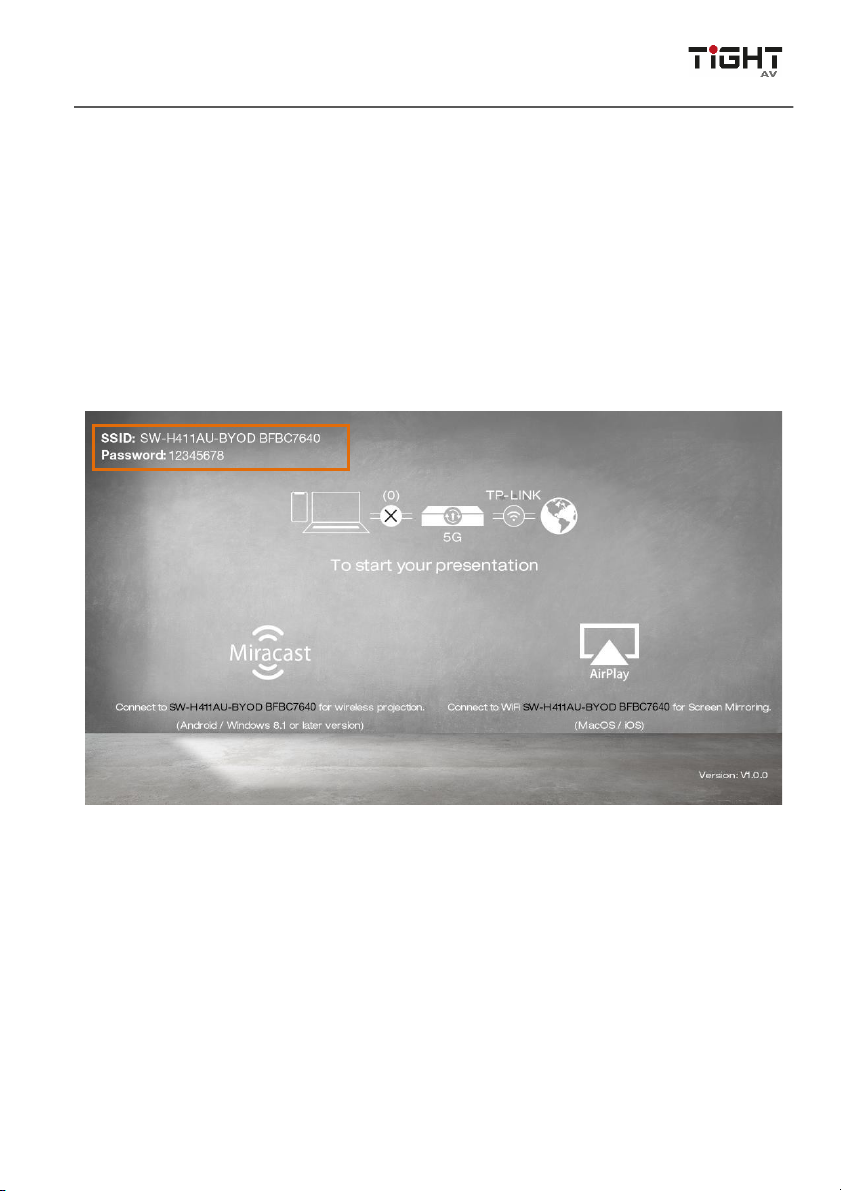
18G 4x1 Presentation Switcher
8
4.3 Miracast/Airplay Connection
Any device (e.g. MacOS/iOS, Android, Windows 8.1 or later Version) that support
AirPlay/Miracast can be used as input source.
Below shows iPhone, Samsung Android and Win10 Notebook as examples to introduce
the connection of wireless projection.
When switched to the Miracast/Airplay input by pressing the SELECT AUTO/3s button,
the Wi-Fi SSID and password will be showed on the display device.
SSID:
SW-H411AU-BYOD XXXXXX
Password:
12345678
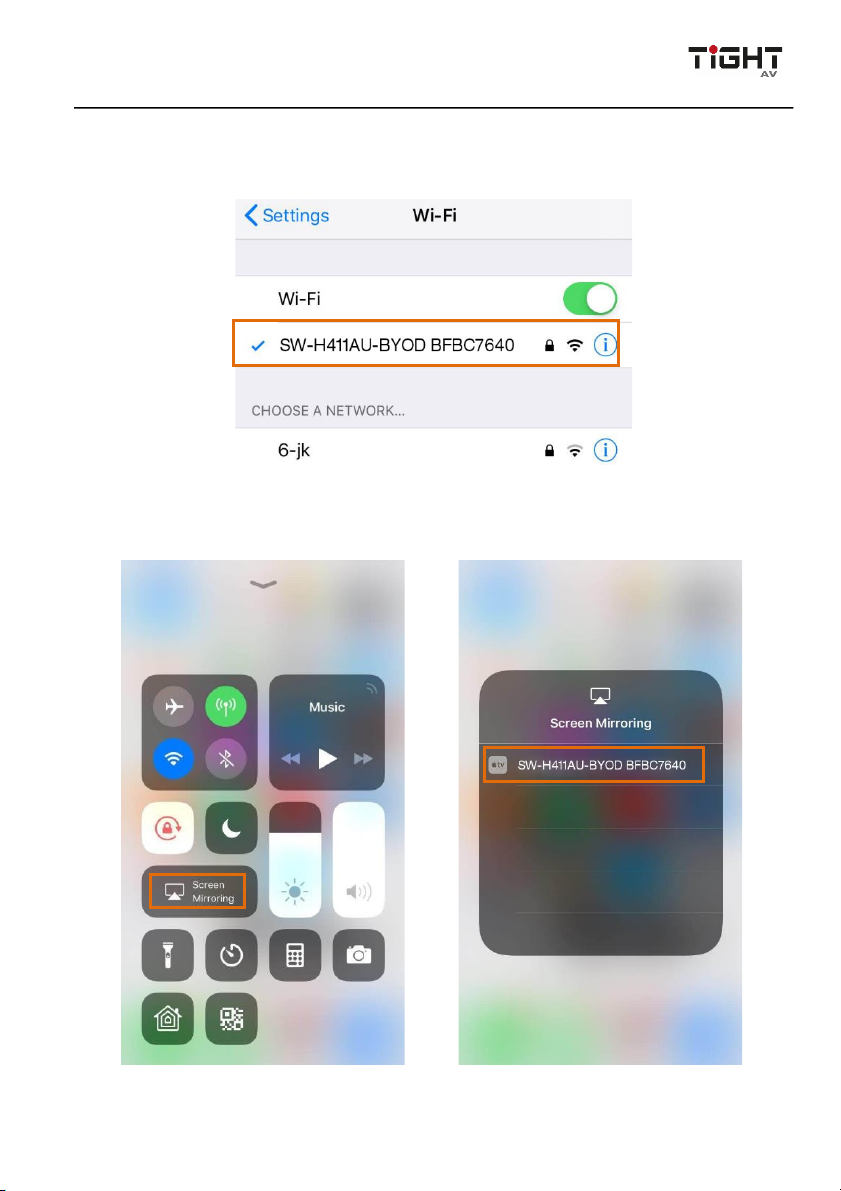
9
18G 4x1 Presentation Switcher
iPhone example:
1)
Connect the Apple iPhone to the Wi-Fi.
2)
Slide the iPhone screen to enter Control Center, and click the Screen Mirroring,
and then click the SSID for screen mirroring.

10
18G 4x1 Presentation Switcher
Samsung Android example:
Slide down the Android screen and click Smart View, then click the SSID for screen
mirroring.
Note: Due to the version upgrade of the YouTube APP, user might experiencing
compatibility issue of using the YouTube APP on iOS/Android devices, alternatively, the
YouTube web page application is recommended.
Meanwhile, an online upgrade for a new released firmware might be able to improve
the compatibility.

11
18G 4x1 Presentation Switcher
Win10 Notebook example:
1)
Press Winkey + P on keyboard, and then click Connect to a wireless display in
the pop-up window.
2)
Click the SSID for screen mirroring.

12
18G 4x1 Presentation Switcher
The Web UI designed for the SW-H411AU-BYOD allows for settings of the device. The
Web UI page can be accessed by typing in http://192.168.203.1 in a web browser
User name: admin
Password: 000000
Please type the user name and password, and then click fingerprint icon to enter the
below Internet selection tab, then select an available WIFI and type password.

13
18G 4x1 Presentation Switcher

14
18G 4x1 Presentation Switcher
Click on the “<” symbol to enter the below setting section.

15
18G 4x1 Presentation Switcher

16
18G 4x1 Presentation Switcher
Resolution Selection:
Table of contents