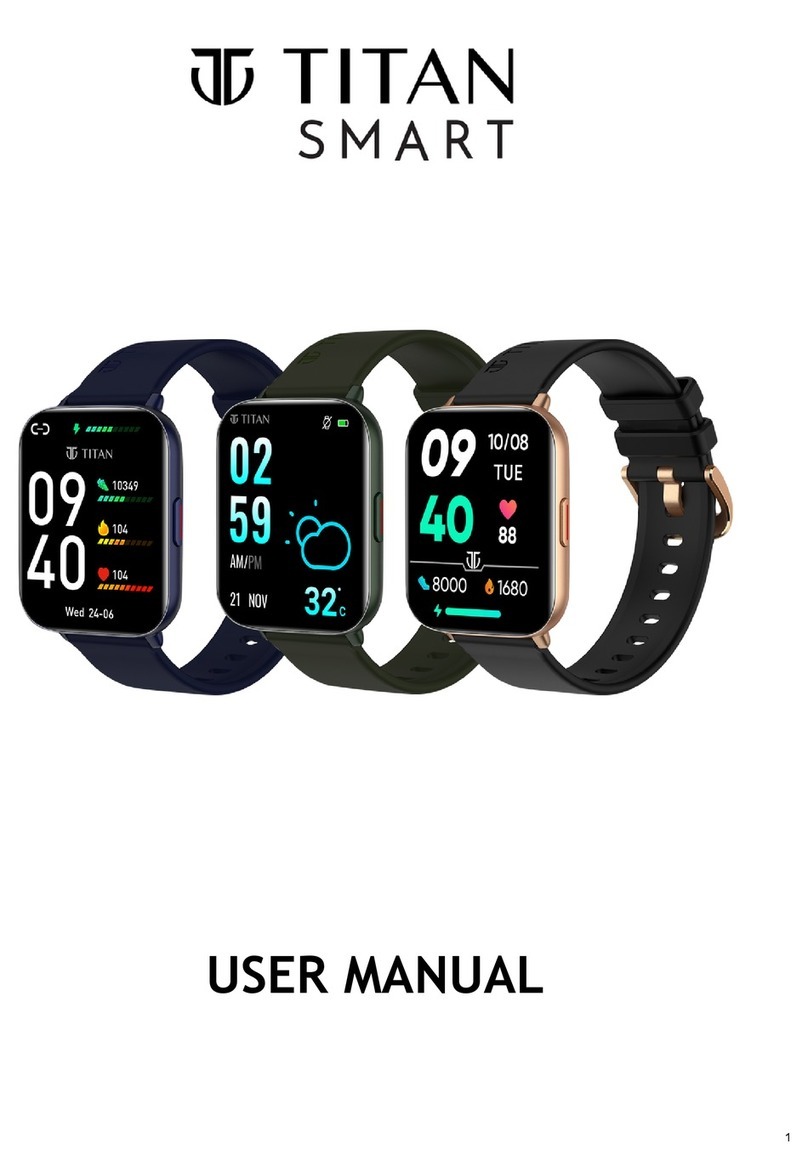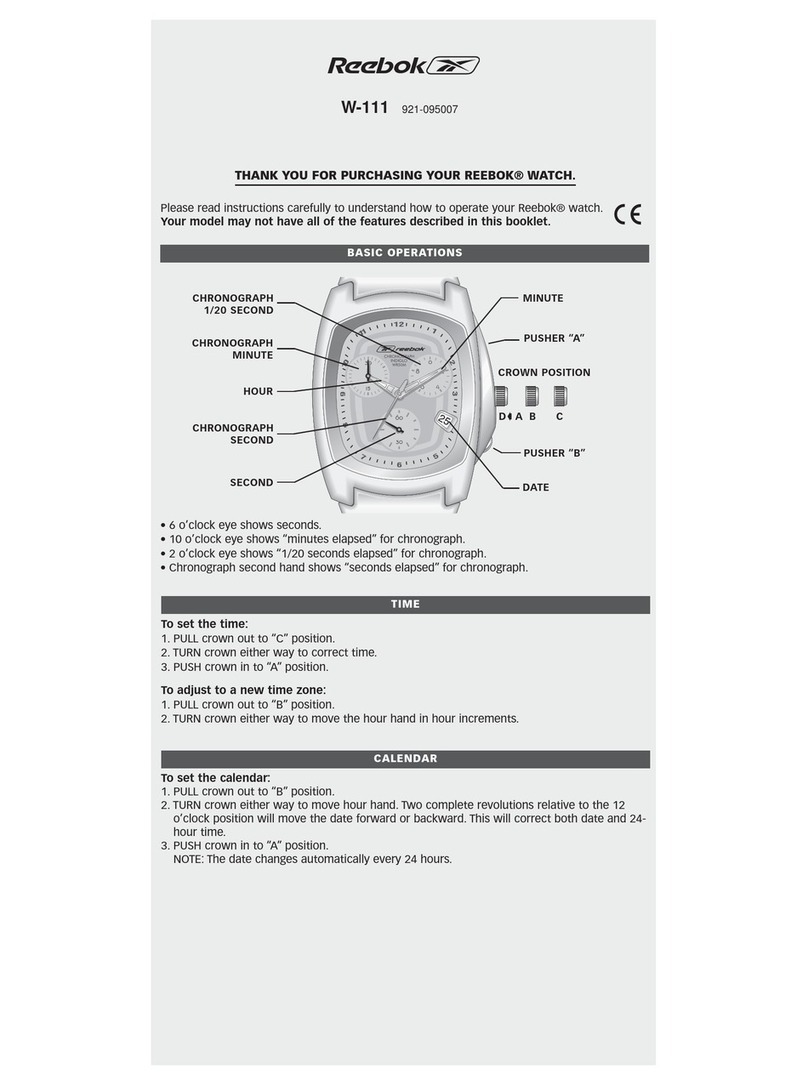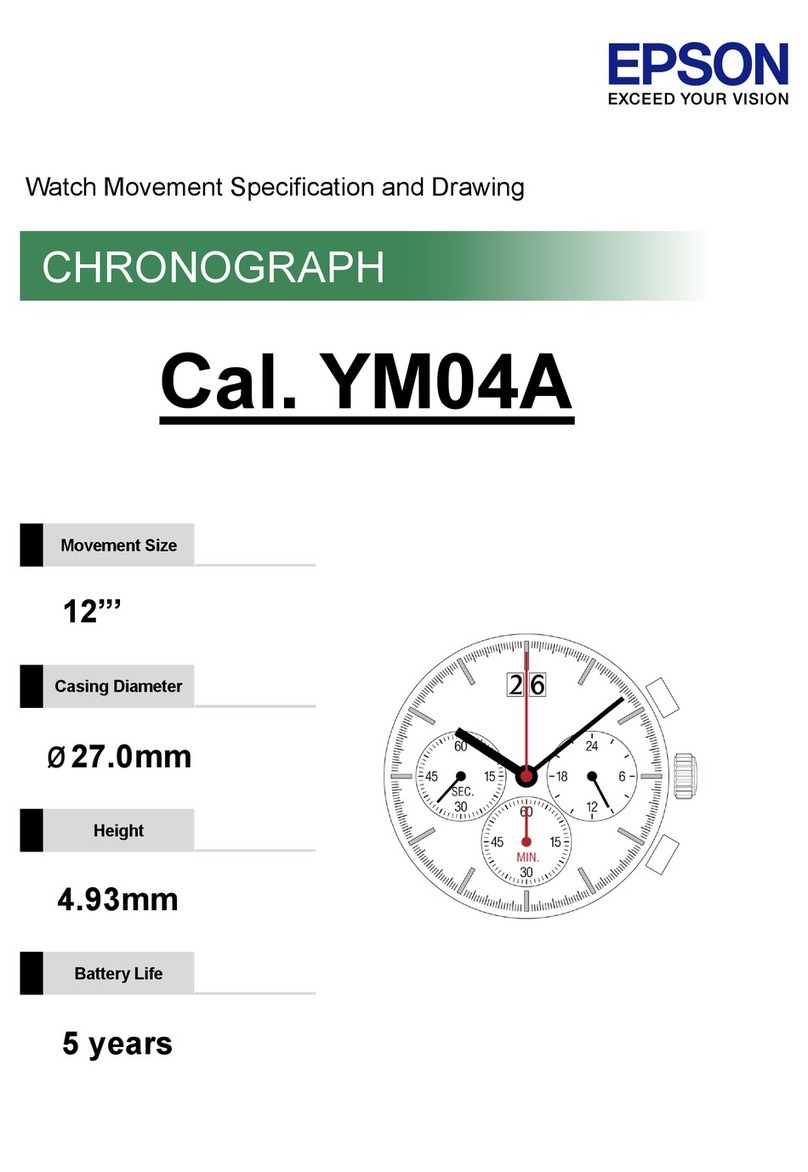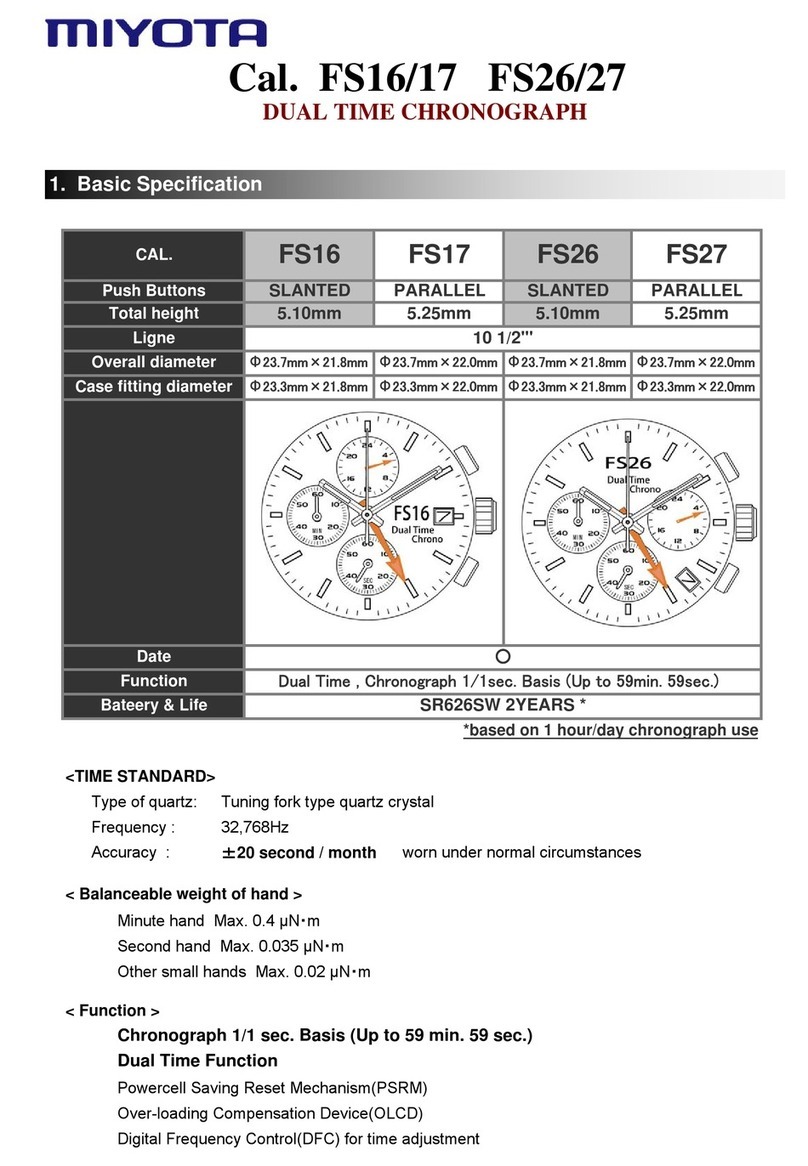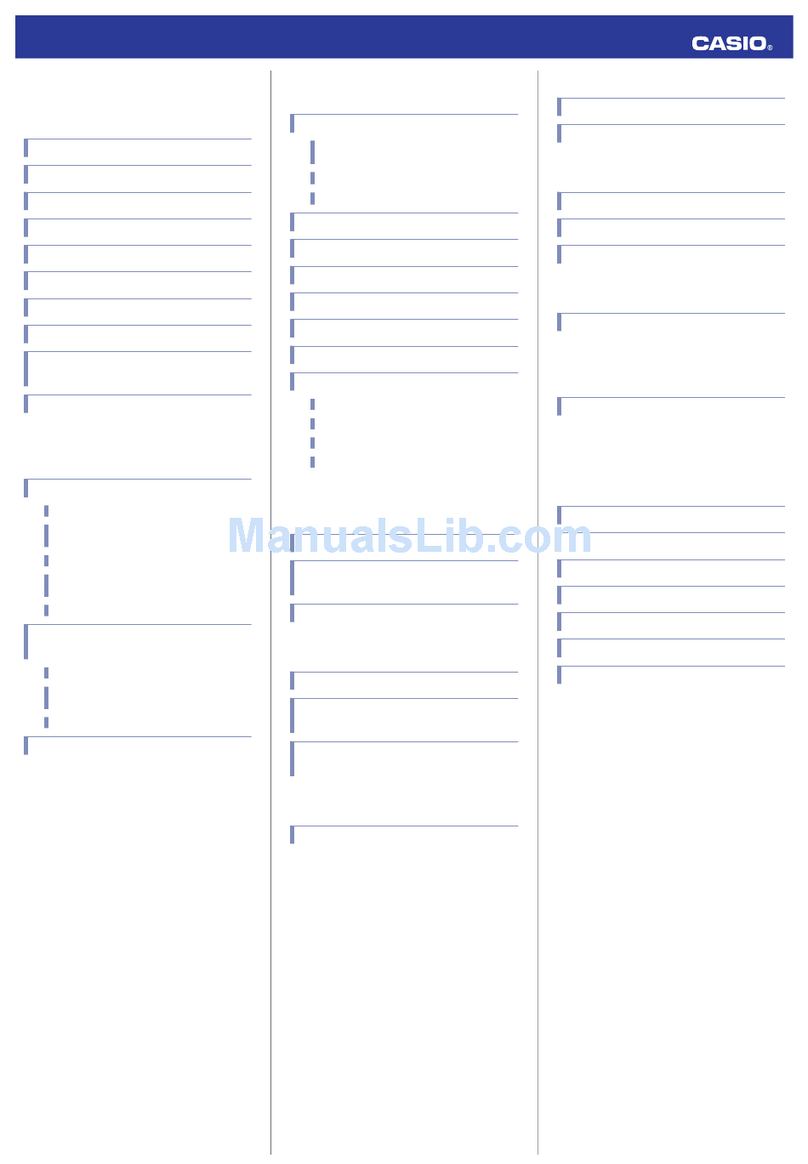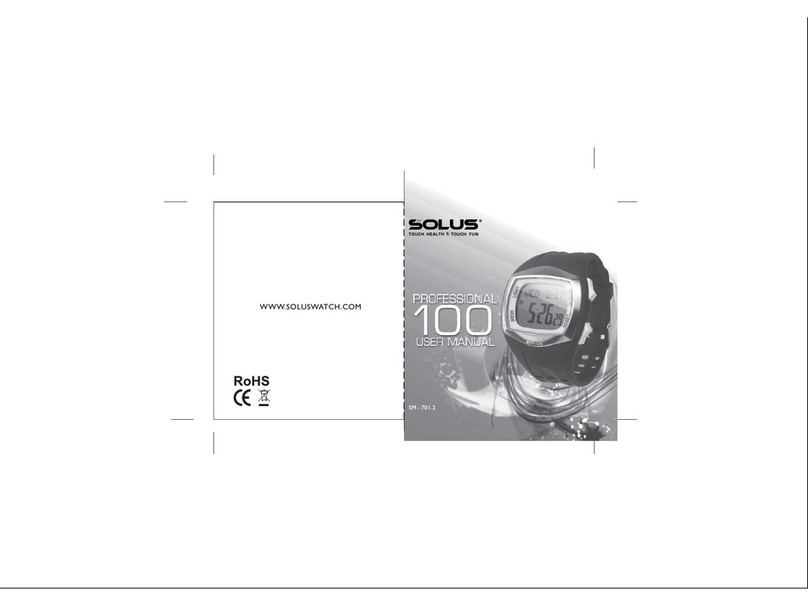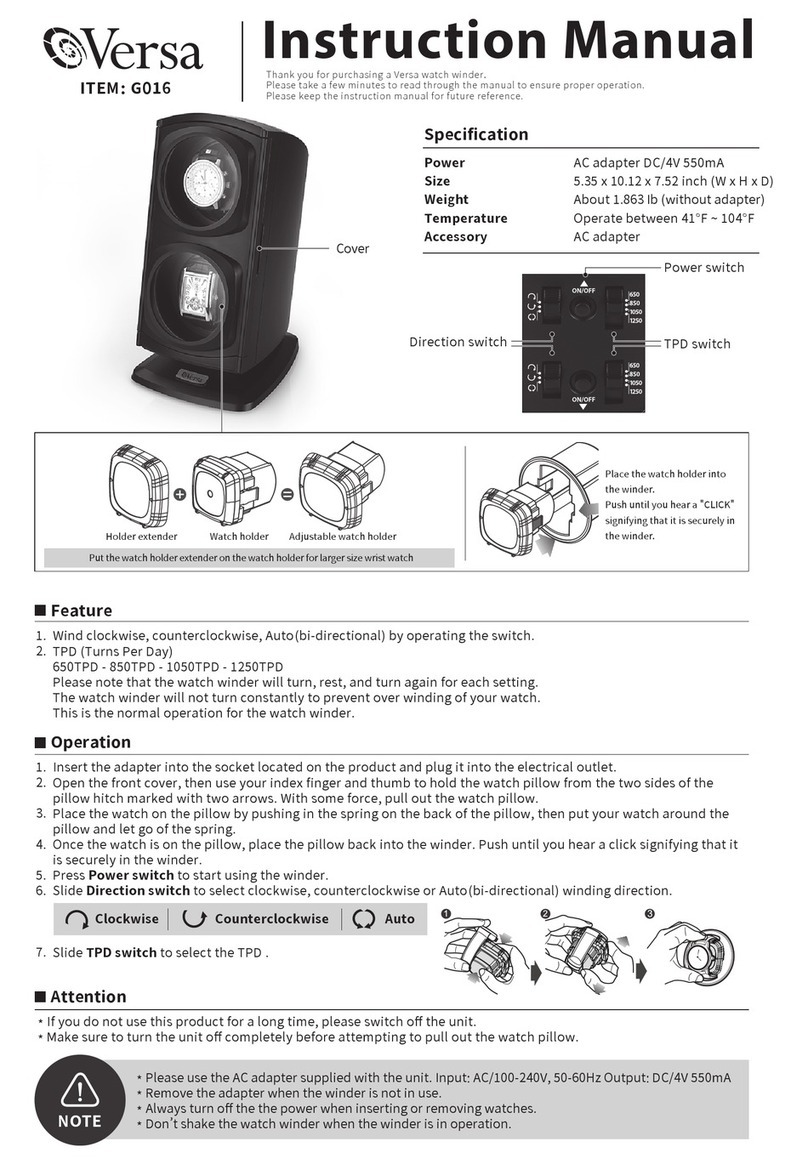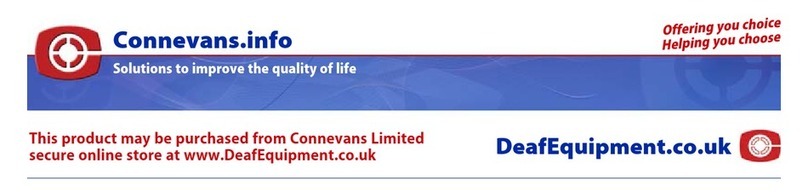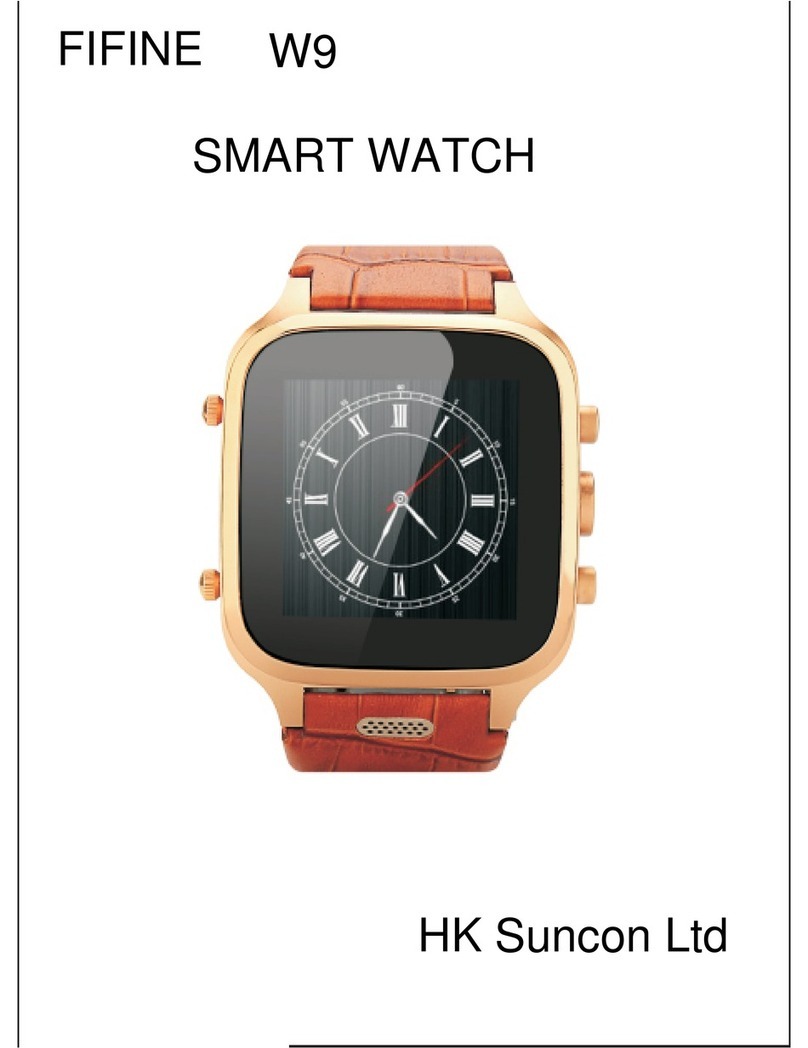TITAN SMART 90137 User manual

USER MANUAL
1

2
6
1 4
4 0
4 3
5 0
5 2
CONTENTS
Unboxing & Charging
Know Your Watch, Wearing the Watch
Setup and Get Started
Connecting to Smartphone
Create Profile
Application Dashboard
Application Settings
Notifications: Access & Customisation
Access, Functionalities & Interface
Swipe Down
Swipe Up
Enabling Alexa Voice Assistant
Swipe Right to Left
Push Button: Functionalities
03
04
Main Menu: Access & Screens
Titan Smart Features
My fitness
Multi-Sports Tracking
Sports Record, Heart Rate, Sleep
SPO2, Stress Monitor
Breathe (Activity)
Women’s Health
VO2 Max
Time Features, Camera, Music Weather
Find My Phone,Bring to See,
Hydration & Sedentary Alerts
Watch Settings
Device Specifications
Trouble Shooting & FAQs
FCC Statement
Note on Accuracy
05
06
07
08
09
10
11
12
13
14
15
16
17
18
18
19
20
22
21
23
24
25
26
27
28
29
30
31
2

Unboxing the Watch
Packaging contains
•Titan Smart Watch (watch head+strap)"
•Magnetic charging cable"
•Warranty card
Charging the Device
The first charging process takes up to 60-90 mins. Battery status can be viewed on the
face of the smartwatch.
Battery life
• Upto 14 days with standard usage .
• Upto 7 days with heavy usage.
To a s s e m b l e t h e w a t c h , a d j u s t t h e m e t a l l i c p i n s o n b o t h t h e s t ra p s a n d
hook them to either ends of the watch head.
Connect the magnetic end of
the charger here & the other
end to an adapter/laptop
3

Push Button
Metallic Finish Body
Immersive
Crystal Display
Silicon Watch Band
Wearing the Watch
Know Your Watch
Instructions on wearing
the watch properly
4

Setup and Get Started
Installing the Application
Download and install the Titan Smart
World App on your phone
Signing Up
Launch the Titan Smart World App
Swipe right
Sign Up
Enter your phone number to receive
an OTP
Fill in the OTP
Complete the registration process
Grant Permission
Get access to various Smart App
functionalities
5

Connecting to Smartphone
Scan Code
Tap the scan button on the app to
open camera on your smartphone.
Scan the QR code on your watch
Ta p o n Pair and Connect
option on the app
Enter Code
Enter the 6 digit code generated on
your smartwatch on the app
Paired Successfully
Your watch has now p a i r e d
successfully with your smartphone
Pairing Failed
Scan the QR code again and
repeat the steps
Ready
Your Smartwatch is ready to use
6

Application Dashboard
Oxygen Saturation
(SpO2)
Heart Rate
Stress Monitor
Battery Level (Watch) &
Connection Status
Calories
Sleep Data with REM
Menu
Notification Panel
Multi Sport
Distance
8

Application Settings
Application Settings
Tap h er e
Quick Access Menu
Application Dashboard
Toggle right to enable any
feature
Monitor your heart rate
Keep a track of your daily hydration
Get alerts to avoid
sittings for too long
Choose between 24 hr & 12 hr
time formats
Pair/Unpair the watch with your phone
Turn watch screen on automatically
as you lift your wrist
Enable Stress monitoring
Locate your phone using the watch
Report any issues
Enable REM sleep tracking
Toggle Notifications On/Off
9

Notifications: Access & Customisation
Application Dashboard
Notification Panel
Click on Enable to give Titan Smart access to
CALLS, MESSAGES & OTHER NOTIFICATIONS
Tu r n o n / o f f t h e N o t i f i c a t i o n s f o r ALL APPS
Tu r n o n / o f f t h e N o t i f i c a t i o n s f o r INDIVIDUAL APPS
Titan Smart needs
Note: If the Notification setting (time frame) is set for a duration, say from 7 am to 7pm,
then it bypasses the individual notifications like Sedentary & Hydration.
10

Access, Functionalities & Interface
Swipe Up
Swipe Down
Swipe !
Left to Right
Swipe !
Right to Left
Quick Access Panel
Notification Panel
Alexa
Primary Watch Screens
Press and hold to switch !
between watch faces
11

Swipe Down
View Specific Notification
No Notifications
Notification List
Delete Specific
Notification
Delete All
Notifications
Click on
any notification
Swipe Down from !
first notification
Swipe Left
12

Swipe Up
Enable/Disable
Lift to View
Set/Modify Alarm
Adjust Brightness Levels
Settings Menu screen
Quick Access Panel
Battery Level indicator
Connection status
(Paired/Unpaired)
Enable/Disable
DND
DND Status
13

Enabling Alexa Voice Assistant
Ta p o n M e n u I c o n
and select Alexa
Ta p o n
Get Started Now
to launch Amazon
homepage
Sign In with your
Amazon credentials
Long press Push
Button until Alexa
appears
Alexa built-in is
ready to use
14

Swipe Right to Left
Primary Watch Screens
Home Screen
My Fitness
Stress
Monitor
Weather Info
Last Sport
Played
Heart Rate
15

Push Button: Functionalities
Long press to launch Alexa Voice
Assistant
Tap once to open Main Menu
Tap once to return to Home
Screen
Any other screen
16

Main Menu: Access and Screens
Amazon Alexa
Stopwatch
Press Push !
button to view list
Women’s Health
Keep scrolling down !
to access the features
Sports Record
17

Titan Smart: Features
My Fitness
The watch displays number of steps
walked, calorie count, distance covered
and active time
The same can be accessed on
Titan Smart World App
18

Multi-Sports Tracking
Choose from 14 different types of
indoor and outdoor sports
Click on the
Settings icon
Settings for regular sports
Settings for swimming
Access Multi-sport on
Titan Smart World App
19

Sports Record
Keep a track of your
sports-related activities
Heart Rate
Heart Rate Measuring
Heart Rate data display
Heart Rate trend display
On Heart rate mode, the watch
automatically calculates the heart rate
Graphical presentation of
heart rate trend data
User tip: Place the watch on your wrist, well fastened and in proper contact with skin,
to get accurate results
Sleep
Sleep quality is categorised into 4 buckets:
Awake Time
Deep Sleep
Light Sleep
REM Sleep
REM Sleep is characterised by brain
activity, rapid eye movements,
fluctuating blood pressure & breathing
speed
REM starts about 90 mins after you fall
asleep
Scroll down
20
Table of contents
Other TITAN SMART Watch manuals