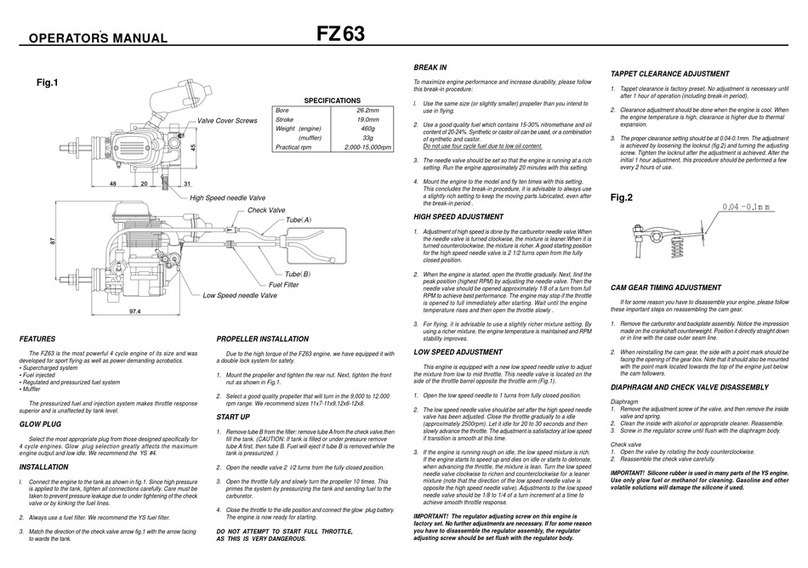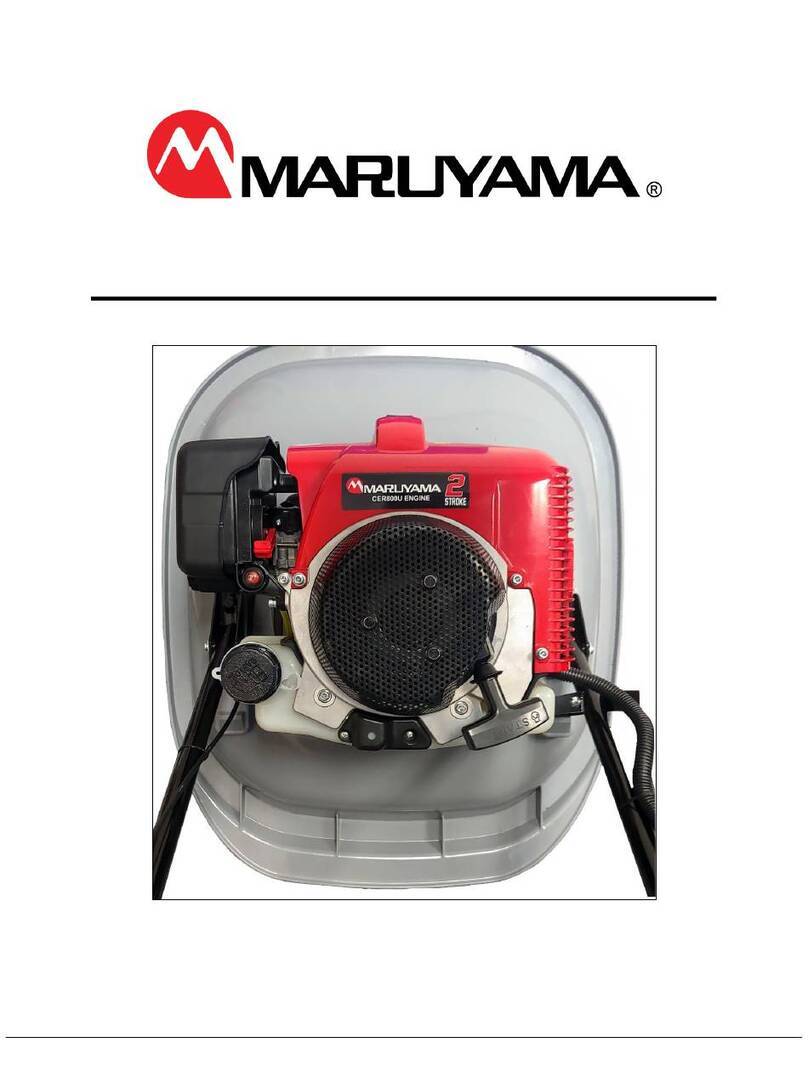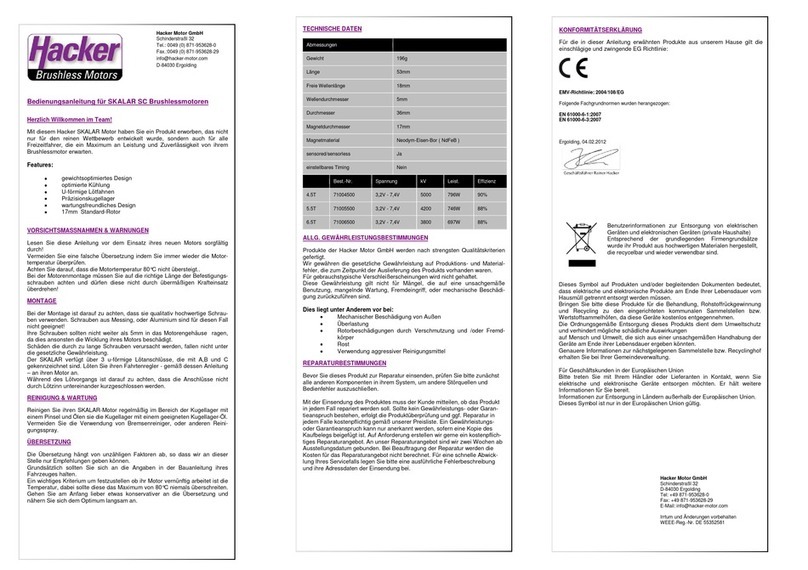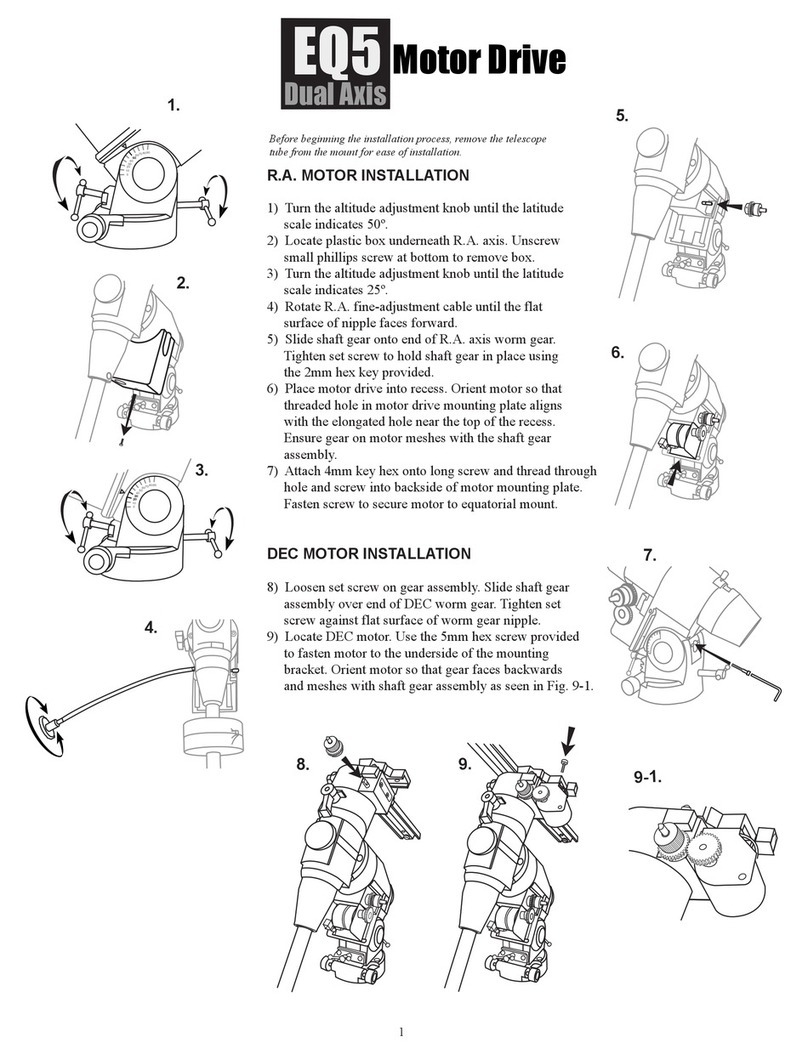TMT BX500 User manual

Software Version:
PS19033F
1
TMT BX500/800 24V slider motor STEP-BY-STEP instruction manual
Preparation of the Concrete Ground Surface (Base) for Motor Mounting.
Make sure that the ground surface for the motor installation is solid and level with a minimum of
100mm thickness. A good concrete base is paramount to the proper operation of the auto gate
system. The motor mounting plate is 170mm deep x 250mm wide or roughly the size of an A4 page.
If installing cables place these 250mm out from your wall/post and approx. 200mm in from the
corner of the wall/post. Position the motor mounting plate (side nearest the gate) approx. 150-
160mm from the wall/post and approx. 50mm in from your post driveway corner point.
NOTE: You may need to raise the motor to allow the gear rack to fasten properly to your gate
bottom rail. Check this first by placing a gear rack length on top of the sprocket of the motor
alongside the gate and allow for the fastener thickness after installation. Open/close the gate as the
gate may have a bend in it.
55mm
50mm
Motor
Gate
Post
Top View Base Footprint
250mm
m
170mm
m
50mm
55mm

Software Version:
PS19033F
2
Install “Physical Gate Stops”
Physical Gate Stops MUST be installed at each end of your gate. If the Limit Switch on the boxer
motor fails to stop a gate cycle, the Gate Stops will prevent gate falling off the guide rollers and
causing possible injury or damage.
Installing the gear rack to the gate:
For your gate to function smoothly you will need to install the gear rack correctly. The outcome is to
have a 2mm gap between your sprocket and the valley of the gear rack throughout the length of the
gate. Temporarily raise the motor by another 2mm using washer spacers or adjusting the motor
plate height. Remove spacer washers or lower the mounting plate by 2mm once all the gear rack is
installed and secure motor mounting nuts.
NOTE: We recommend you leave extra gear rack over hanging (approx. 100mm) until after you have
mounted the “silver limit cams” and tested the operation of the automation. Only then cut off any
extra with a hacksaw. The gear rack has a steel rod inserted in the nylon casting for strength. Do not
fasten where wheels may be contacted as this will increase gate moving resistance dramatically. If
the fastening screws of the gear rack contact the sprocket cover, it is more than likely due to an
extra-long gate length, bend in the gate or a slight variation in the wheel track alignment. You can
remove the sprocket cover without altering the performance of the opener.
Step 1: Release the auto gate to emergency release by rotating the clutch lever at the front of the
motor so that the gear wheel rotates freely for the alignment and installation of the gear-
rack.
Step 2: Lay all gear rack (on the ground) along the length of the gate. Check end rack supports for
best position of a gear rack lug each side of the sprocket at the fully open/close.
Step 3: Rest the first gear rack on the motor sprocket and ensure that the gear rack is level. Fasten
the gear-rack onto the gate using the fastenings provided.
Step 4: Move the gate 1m or the length of the gear rack and repeat step 3 until all gear-rack have
been installed.
Step 5: Remove the Washer / Spacer from the Motor, and the gap of 2mm between the gear wheel
and the gear rack is automatically achieved.
Step 6: Check to ensure consistent meshing between the gear racks with the gear wheel over the
entire length of the gate. Loosen the screw on the gear-rack to adjust the position of the
gear rack if necessary.

Software Version:
PS19033F
3
Important Note: Motor Sprocket and Gear Rack life depends almost entirely on their correct
meshing.
Installing “Limit Cams” a must do!
Limit Cams (2 x silver brackets) MUST be installed at each end of your gate Gear Rack. Supplied is a
right (SX) and a left (DX) when installed they are designed to trigger the Limit Switch spring pole to
stop the gate cycle BEFORE contact with physical gate stops.
Removing control board plastic protective cover
Make sure the clutch lever is in the down position. The grey plastic cover that helps protect the
control board from water and insects. Remove using your left hand index finger to pull back and
away the tab in on the left top corner. The cover is semi-hinged on the right side. Be careful not to
dislodge the antenna wire at the bottom.
DESCRIPTION OF THE DEVICE
2mm
gap

Software Version:
PS19033F
4
PCB Layout
RF-LEARN
UP
DOWN
SET

Software Version:
PS19033F
5
QUICK SET UP
The board is factory programmed for a standard gate setup with the motor positioned on the left of
the driveway looking at the gate from inside your property. If your motor is on the left of the
driveway you only need to tune your remote and complete “System learning” and it’s all good to go.
If it is on the right then you will need to set up the programme functions below to change motor
direction.

Software Version:
PS19033F
6
Tuning remotes
Locate the “RF LEARN” button which is the top button on right side of the control board.
Step 1: Press and hold RF LEARN for 3 seconds, the LED will show CS.
Step 2: Press button A on your remote for 2 seconds.
CS signal flashes 3 time on the control board to confirm
the tuning process is completed.
Remove the memories of the remotes
Press and hold down the RF LEARN button for 10 seconds till the LED shows CC.
Pedestrian mode using your remote
Your control board is pre-set to activate the pedestrian mode or partial opening cycle using ONLY
your remote button B. You can adjust the time the gate opens using the LED screen FA function.
To remove the pedestrian function, switch to FH-0 function to turn it OFF.
Using an optional stand-alone receiver.
Use button A (open-stop-close) & B (partial open) for first gate opener, connect the stand alone
receiver to the second gate or garage door and use button C (open-stop-close) on the same remote.
How to use your remote to change Auto Close function:
To turn ON/OFF Auto Close: Long press “D” key for two seconds. The gate will get to fully open
position and all the operation will be locked until long press the “D” key for 2 seconds again to
activate the auto close function again.
Note: Auto close function can ONLY be adjusted when gate is in the fully open or closed position.
You cannot adjust it when the motor is running.
MUST DO: Systems Learning
“Systems learning” will allow the Control board to register your gate factors such as operational
resistance, opening/closing cycle times, speed etc.
NOTE: Gate must be closed!
Warning: Check that both fully open and full closed “limit cams” are in place on the gear rack and
are functioning correctly. Check both fully open and fully closed physical stops are securely in place.
Before starting system learning you must first have a working transmitter. On the control board
press the RF Learn button (TOP BUTTON on the right) once until the blue LED light shines. On your
remote press the top LEFT button once…. Blue light flashes to confirm tuning of remote.

Software Version:
PS19033F
7
Step 1: The LED display will show –Lmeans the system learning haven’t been completed yet, follow
below steps
Step 2: Simultaneously press the “Set” and the “Down” button (4th BUTTON FROM TOP) for 3
seconds until the LED display shows from –Lto LE
Step 3: You now have less than 10 seconds to press the left top button of your remote to activate
the motor opening cycle and systems learning will be commenced. LED display shows LP to start
system learning process, DO NOT interrupt this operation by press the remote or any other button
on the control panel until the motor finish running
Step4: Once the LED display shows CP means the system learning is completed
Warning: Gate will start moving so keep clear of moving parts.
Step 4: Gate will commence an open cycle until “Open Cam” contacts with “Limit Switch” and stops
the motor. A second or 2 later the gate will start a close cycle until “close cam” contacts “Limit
Switch” and stops the motor. “System-Learning” is now complete.
How to use the LED Screen to set functions of the motor
To adjust the functions such as motor speed, strength of motor, auto close time, you can
programme the system using the LED screen found in the top right of the control board. At stand-by
mode the screen is blank to save energy if the batteries are only operating the board.
There are 2 segments to the screen of which can be controlled by the use of the lower 3 buttons
down the right side UP (2nd from top) SET (3rd from top) and DOWN (bottom). When changing
functions, the first segment is generally a letter and segments 2 is numbers. When the power is first
connected to the board you will see “-L” on the screen for 10 seconds then turns blank which is
standby. To start the programming, you must first decide what function you want to change. Let us
use the auto-closing function 2 as an example.
Step 1: Press and HOLD the SET button for 3 seconds (-L) and release when the screen shows 1 in
segment 1.
Step 2: To change between 1 and 2, press the UP or DOWN button. Once the function 2 is chosen,
then press SET to enter the second layer, to adjust from 20 to 28. IF you want to turn off the
auto-closing function, when LED screen show 20 (No auto-closing) press SET to confirm, then
the LED screen will change back to 2.
Step 3: Wait about 10 seconds or press Button A on the remote (top left one) and the screen will
revert to standby again. Programme completed.
Programme Gate “Opening Direction”
There are 2 locations that you can install your gate motor. Looking at your gate from inside your
property is the motor to be installed on your left or right of the driveway? The LEFT Side (default
setting) 11 is the most popular with the motor sprocket rotating counter-clockwise (looking from the
control board side of the motor at the sprocket) opening the gate from the right to the left.

Software Version:
PS19033F
8
Right Side install has the motor sprocket rotating clockwise opening the gate from the left to the
right. You will need to change the programme “Opening Direction” to “12”.
NOTE: Gate opener will always do an open cycle when first powered up.
Quick guide to LED screen:
-L
The systems learning process has not been completed.
LE
The system is in its learning mode and awaiting learning instructions.
LP
The system is currently learning a new process.
CP
The system learning process has been completed.
OP
The gate is on opening procedure
CL
The gate is on closing procedure
SP
The gate has stopped
HINTS:
Test the gate opener is working correctly before connecting option devices.
If the gate loads up on your physical stops and stops this will affect the reliability of the gate
operation. Adjust the limit cams so the gate stops BEFORE the safety stopper/ end catcher on
completion of a cycle.
Reduce the speed of medium to heavy gates. Add a deceleration to the program. Increase the amps
to the motor if the gate stops mid-point in a cycle. The dip switches on the right of the panel should
be all to the right which is ON.
You can now connect optional devices by removing the terminal block (pulls off) first and inserting
your wires in the correct location as per the labels. This is so you do not blow the system up
accidently.
Batteries: 2 x 12VDC gel filled batteries are fitted above the motor. When connected in series they
will produce 24VDC. Batteries are connected with a link cable between negative of one battery with
positive of the second battery. The remaining positive and negative are connected to the control
board using the clip on connector. Always check the correct position of the battery connector to the
control board has red to +.

Software Version:
PS19033F
9
LED Display
Definition
Function
Value
Description
1
Operation
Direction
11
Open to LEFT
The function can adjust the
direction of gate opening.
The factory setting is "11".
12
Open to RIGHT
2
Auto-Closing
20
No automatic closing
This function can cause the gate
to close automatically after the
paused time.
The factory setting is "20”
Press and hold “D” key for 2
second can turn of the auto-
closing function. The gate will
be opened and locked, until
next press and hold “D” key
21
5 seconds
22
15 seconds
23
30 seconds
24
45 seconds
25
60 seconds
26
80 seconds
27
120 seconds
28
180 seconds
3
Safety Device
Function Mode
31
Please refer to page 14, F3 settings
1. The factory setting is “31”.
32
33
4
Opening
Operation Speed
41
50% operating speed; 50% learning speed
The function can adjust the
running speed of motor.
The factory setting is "44".
42
70% operating speed; 50% learning speed
43
85% operating speed; 50% learning speed
44
100% operating speed; 50% learning speed
5
Closing
Operation Speed
51
50% operating speed; 50% learning speed
The function can adjust the
running speed of motor.
The factory setting is "54".
52
70% operating speed; 50% learning speed
53
85% operating speed; 50% learning speed
54
100% operating speed; 50% learning speed
6
Deceleration
Point
61
75%
The
default setting is “61”.
62
80%
63
85%
64
90%
65
95%
7
Deceleration
Speed
71
80%
The
default
setting is “73”
72
60%
73
40%
74
25%
8
Opening
Overcurrent
Setting
81
4A
The function can adjust the
running force of motor to be
compatible with the gate weight.
The default setting is "85".
WARNING
: The maximum
overcurrent for 500kg motor is 10A, it
may have the potential risk if the
adjustment over 10A current.
82
5A
83
6A
84
7A
85
8A
86
9A
87
10A
88
11A
89
12A
81
13A

Software Version:
PS19033F
10
9
Closing
Overcurrent
Setting
91
4A
The function can adjust the
running force of motor to be
compatible with the gate
weight.
The default setting is "95".
WARNING
: The maximum
overcurrent for 500kg motor is 10A, it
may have the potential risk if the
adjustment over 10A current.
92
5A
93
6A
94
7A
95
8A
96
9A
97
10A
98
11A
99
12A
9.1
13A
A
Pedestrian Mode
A0
Function OFF
The function can adjust the time
of opening partially.
The default setting is "A2".
A1
3 seconds
A2
6 seconds
A3
9 seconds
A4
12 seconds
A5
15 seconds
A6
18 seconds
C
Flashing Light
C0
The motor and flashing light will operate at
the same time.
If the motor stops by over
current or limit switch, the
flashing light will keep blinking
for 1 minute.
The default setting is “C0”
C1
Followed with FC-0, the flashing light will keep
blinking for1 minute after the motor stop
C2
Followed with FC-0, the flashing light will keep
blinking for 10 minutes after the motor stop
E
Overcurrent
Reaction
E0
Stop
The default setting is "E3".
The reverse function only
operates 3 times and stops.
If the gate reverses, the auto-
closing function will be
cancelled.
E1
Reverse 1 second and stop
E2
Reverse 3 seconds and stop
E3
Reverse to the end
F
Main Operation
Key
F1
A Key
The default setting is "F1".
F2
B Key
F3
C Key
F4
D Key
H
Pedestrian
Function
H0
No function
The default setting is "H2".
H1
A Key
H2
B Key
H3
C Key
H4
D Key
J
External Device
Key
J0
No function
The default setting is "J3".
J1
A Key
J2
B Key
J3
C Key
J4
D Key
L
Photocell 1
Activation
L0
Function OFF
The default setting is "L0".
L1
Function ON
P
Photocell 2
Activation
P0
Function OFF
The default setting is "P0".
P1
Function ON
U
PCB Stop Terminal
Activation
U0
Function OFF
The default setting is "U0".
U1
Function ON

Software Version:
PS19033F
11
External terminals for Accessories
Connecting Exit Button: Terminal 10 (Pb) and 11 (GND) to activate open/stop/close.
Connecting Intercom and keypads: Terminal 10 (Pb) and 11 (GND) to activate open/stop/close.
Terminal 5 (+13.75) is positive 13v and 6 (GND) is the negative.
Connecting probes and loop detectors: Terminal 13 (OPEN) and 11 (GRD) to activate
open/stop/close. Terminal 5 (+13.75) is positive 13v and 6 (GRD) is the negative.
Connecting the IR beams:
Important Note: Once beams are installed you must turn the beam function on through the
parameter setting L (beam connect to Terminal 7 Ph1) and P (beam connect to Terminal 8 Ph2). We
recommend you install an earth wire from GND terminal 3 to the base of the motor housing to
increase the performance of the beam and reduce interruption of the photo beam frequency.
The system is factory set to be used without the beams fitted so there is no need to “loop” terminal
7 (PH1) to ground as this is done electronically. To Install IR Beams you will need power to the IR
beams. Terminal 6 (GND) is negative and terminal 9 (PH+) is positive 12-13v DC. Connect the NC of
the IR Beam to Terminal 7 (Ph1) and the COM of the IR Beam to terminal 6 (GND). When the beam is
A.
PB Terminal Function
A.1
Open-Stop-Close-Stop
1.
Default setting “A.1”.
A.2
Open only
A.3
Pedestrian mode
C.
Open Terminal
Function
C.1
Open-Stop-Close-Stop
1. Default setting “C.2”.
C.2
Open only
C.3
Pedestrian mode

Software Version:
PS19033F
12
broken you will have a green LED on the control board. Gate will stop and re-open but will not be
able to close until the green Led goes out.
Antenna
The Boxer is fitted with a tuned antenna positioned on top of the control board mounting plate. Be
careful not to damage the antenna wire that passes through the control board cover and connects to
the terminal block in the bottom right corner of the control board. You can remove the antenna
when working on the control board and replace when finished. Position the earth wire to the GRD
and the centre core wire to ANT (top connector).
Boxer Troubleshooting
Issue:
Solution:
Parts to look at:
No power on
the board.
-The batteries are 24v DC
-The transformer is 24v AC
-Check the transformer is plugged in and ON.
-At the motor check that the power cable is
connected through the fuse under the battery
box (black pull out fuse holder).This will be 24v
AC
-Removed the cover from the control board.
-Press your remote to see if the blue LED shines.
This will tell you that the power is on at the
control board.
-Check there is 24V AC flowing to the board at
the larger white connector block on the control
board.
-Check batteries are 24v DC on the small white
connector block at the control board.
-Removing optional extras such as beams to see
if they are faulty by simply removing the top
long green connector block from the control
board. when remove the beams need to change
and check the FL and FP (ph1/ph2) need to OFF
Hit the “set” button on the far right to make
sure it hasn’t gone into standby mode.
Fuse
Battery
Transformer
Batteries not
charging
-Check the cable from the batteries are
connected to the control board (marked “BAT”)
via the small white connector block.
-Check your transformer is switched “on” and
you have 24v AC at the control board large
white connector block.
-

Software Version:
PS19033F
13
-Check transformer fuse under the battery box.
-Check wires are making contact correctly inside
the fuse connector block.
-Check battery cable connectors have not
separated from the wire cable.
Board will not
programme a
system learn
or has not
completed a
system learn.
LED will show
as -L
-Check remote is correctly learnt.
-If you have led lights shining on the control
board this means photo beams and other
devices are active and will prevent a system
learn.
If you have no photocell or any emergency
device connected to the PCB terminal, the LED
indicate next to the LED display should be OFF,
IF it’s on check the FH and FJ is set to OFF
Always check the wire connections to the PCB
first especially the limit switch to the PCB board
-Make sure you hold the set button down long
enough.
-Check limit cams (silver plates mounted on the
nylon gear rack) stop the gate before the gate
reaches the ground mounted stop and the
catcher.
-Other optional extras can sometimes drain too
much power from the board and cause power to
be lost to the screen. Remove all external
accessories such as photo beams, exit button etc
by pulling the long green connector block from
the control board.
-Redo the system learning : -L means the system
is unlearn
> press SET & DOWN and make sure the LED shows LE
> OK?
> using the remote to complete the system learning
the LED shows from LE to LP > OK?
Once the system learning is completed the LED shows
OP
Re-connect optional devices such as photo beam and
etc and test after each is installed. (the corresponding
FH and FJ have to be changed once connected)
Board
Power sources
Remotes not
working
-Check the remote battery is not flat by pressing
the remote… a bright blue light shines at the top
of the remote.
-Re program remotes by pressing the RF learn
button until a blue light next to it comes on.
Press the remote ONCE (2 seconds) and the
board LED should flicker. Now wait until the light
RF Learn button

Software Version:
PS19033F
14
goes off (10 seconds) test remote with a 2
second press.
-When programming remotes press the top left
button ONLY. The rest of the buttons will
program themselves in with it.
-You can only program in one remote or device
at a time.
Control board
Locked –up
-If you change the speed of the motor after you
have done “Systems Learning” you may find the
control board will “lock-up”. You will need to
repeat “systems learning”
-The replacement FUSE for the control board and
can be found in the middle of the board under
the black fuse cover.
Transformer
fuse.
Board fuse.
Auto-close not
working.
-Make sure you don’t have any extras such as
beams or probes that are keeping the gate
open. Remove then retest.
-Ensure the programming for the auto close has
been done correctly.
-Check to see if anyone or anything is sending the
gate a signal from either remotes, keypads, exit
buttons etc.
Optional devices
Gate only able
to open or
close
-Unscrew 3 screws on the cover by the limit
switch. Make sure switches are not stuck in
position. If so get a screwdriver etc push it in
and it will pop out.

Software Version:
PS19033F
15
Open for 2 seconds

Software Version:
PS19033F
16
34100-193-09-A
This manual suits for next models
1
Table of contents
Popular Engine manuals by other brands

Volvo Penta
Volvo Penta TAD734GE manual

Volvo Penta
Volvo Penta D3 290/DP installation instructions

HAIMA
HAIMA HM484Q Service manual
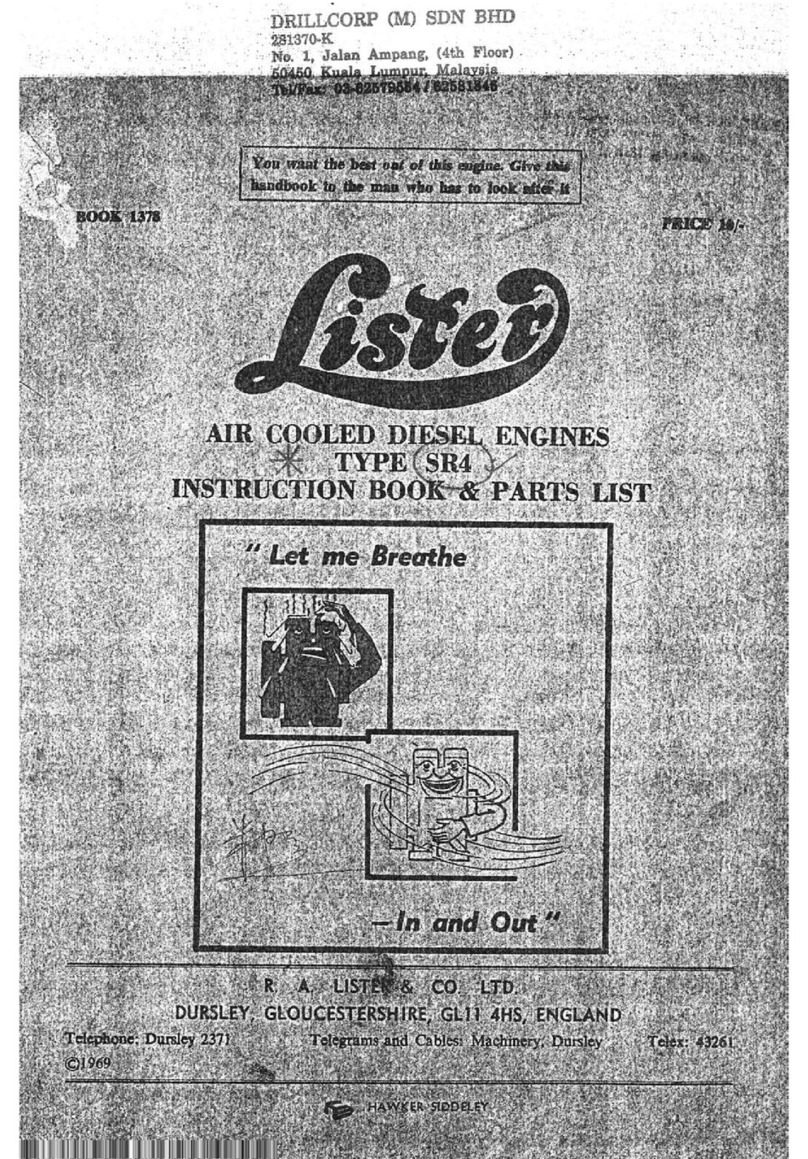
R.A. Lister
R.A. Lister SR4 Instruction book & parts catalogue

TERASAKI
TERASAKI TemBreak PRO TPMC16S Operator's instruction manual

Westerbeke
Westerbeke 12C- TWO Operator's manual