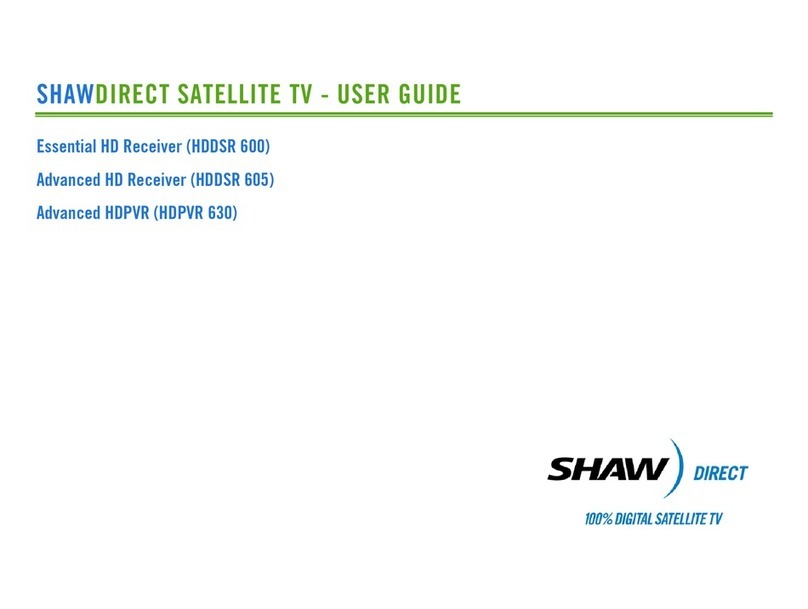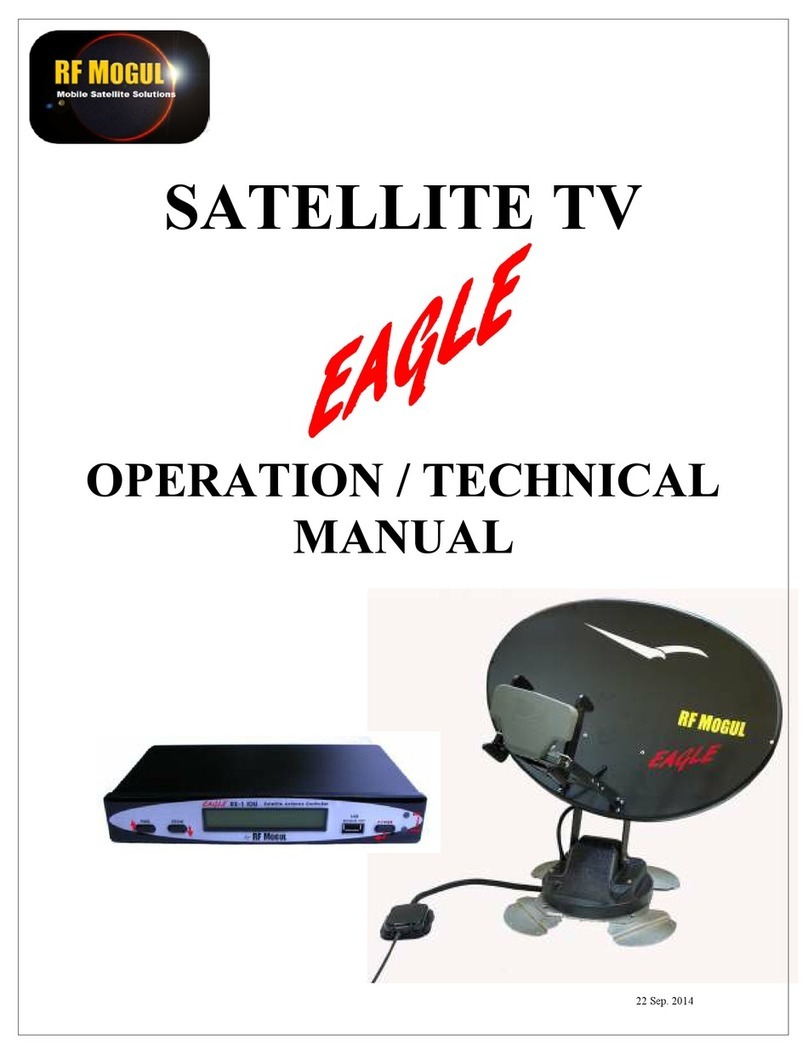TracStar SV-360 Installation instructions

In-motion Satellite
Technical Support
Manual
TracStar Systems Inc.
1984 W. New Hampshire St.
Orlando, Fl. 32804
tel: (407) 650-9054
fax: (407)650-9086

2
Contents
1. BlockDiagram Page
A. SV-360 Single HD0 without 110 Adapter 4
B. SV-360 Single HD1 w/110 Adapter 4
C. SV-360 Dual HD0 without 110 Adapter 5
D. SV-360 Dual HD1 w/one 110 Adapter 5
E. SV-360 Dual HD2 w/two 110 Adapters 6
2. In Door Display (IDD) Button Functions 7
3. SV-360 major component listing
A.DiagramofParts 8
B.Partslisting 9
4. System Faults (as seen on the TracStar Display)
A. Power Up-Please Wait/Ant Comm Error 10
B. EL Fault (Elevation Fault) 11
C. AZ Fault (Azimuth Fault) 12
D.ScanError 13
E.LockVerify 14
F. Power Trip/Display Blinks Repeatedly 15
G. Stays in Loading/Load Error 15
H. Won’t Lock on to Satellite 16
I. Stays in Scan Align (won’t go to wide scan) 16
J. Missing even, odd or no Transponders 17
K.LowSignalStrength 18
L. Locks on to the Satellite Then Loses Signal 19
M. Missing Channels (Programming) 20
N. Antenna does not switch satellites when set to 101/110 or 101/119
(DirecTV customers with software version 3.06 or higher). 21
5. System Test
A. Option 21 reset 22
B. “O” Recalibrate 22
C.ShowMotion 23
D. Mechanical Calibration 23
E. Magnetic Calibration 24
F. Temperature Calibration 25

3
6. Antenna Removal and Installation Recommendations
A.Removal 25
B.Installation 26
C. Returning your used TracStar antenna 26
7. Component Replacement
Page
A. MotorReplacement 27
B. Electronics Replacement 28
C. Single to Dual Upgrade 30
6. Upgrade Software 31
7. Figures(Drawings) 33-36
8. Helpful hints/general knowledge 37
9. GlossaryofTerms 38

4
SV-360 SINGLE HD0 WITHOUT 110 ADAPTER
SV-360 SINGLE HD1A WITH SINGLE 110 ADAPTER
Power Supply
IDB
(
in-door Box
)
RECEIVER
DATA IDD PWR
CONV
ANT REC 2 1
IDD
Systems
START/STOP DISPLAY SELECT MODIFY
Power Supply
IDB
(
in-
doo
r B
o
x
)
HDTV RECEIVER
RF In Ctrl In
110 Adapter
To RCVR
DATA IDD PWR
CONV
A
NT REC 2 1
IDD
Systems
START/STOP DISPLAYDIFY

5
SV-360 DUAL HD0 WITHOUT 110 ADAPTER
SV-360 DUAL HD1A WITH SINGLE 110 ADAPTER
RECEIVER
SAT IN SAT OUT
IDD
START/STOP DISPLAY MODIFY
Power Supply
IDB (in
-
door Box)
RF In
SCD-1UT2
Rcvr A Rcvr B
RECEIVER
SAT IN SAT OUT
DATA IDD PWR
ANT REC CONV
2 1
HDTV RECEIVER
SAT IN SAT OUT
IDD
Systems
START/STOP DISPLAY
Power Supply
IDB (in
-
door Box)
RF In
SCD-1UT2
Rcvr A Rcvr B
RECEIVER
SAT IN SAT OUT
RF In Ctrl In
110 Adapter
To Rcvr
DATA IDD PWR
ANT REC CONV
2 1

6
SV-360 DUAL HD2A WITH DUAL 110 ADAPTERS
HDTV RECEIVER
SAT IN SAT OUT
IDD
Systems
START/STOP DISPLAY DIFY
Power Supply
IDB (in
-
door Box)
RF In Ctrl In
110 Adapter
To Rcvr
RF In
SCD-1UT2
Rcvr A Rcvr B
HDTV RECEIVER
SAT IN SAT OUT
RF In Ctrl In
110 Adapter
To Rcvr
DATA IDD PWR
ANT REC CONV
2 1

In-Door Display (IDD) Diagnostic Section
A page Shows azimuth and elevation angle of the antenna while stationary or mov-
ing (AA azimuth reading E elevation reading on the top line).
B page Shows azimuth and elevation gyro bias (BA XXXX E XXXX). Should be be-
tween + and – 6000. Also shows temperature under dome (T XXXa on bot-
tom line).
C Page Tuner data-Used by TracStar technical support.
D Page Used to verify reception of the satellite signal to the Antenna. Will read all
zeros in scan align, when the antenna goes to “wide scan” the zeros should
disappear and the satellites azimuth, elevation and signal strength will ap-
pear.
E Page Used by TracStar technical support.
G Page Used by TracStar technical support.
H Page Used to verify compass reading and if a magnetic calibration was per-
formed (MS XXXX is the compass reading followed by a comma (,) X. If
there is a number after the comma then a mag cal has been performed.
7
RUN:
LOCKED
DEALER
SETUP
DIAGNOS-
TICS
Set Sleep
Mode
Set
LNB Set Op-
tion Set Test
A Page B Page C Page D Page E Page
G Page H Page
MAIN
Set
Region Set Satel-
lite
USER
SETUP Auto Start
Mode
MAIN
MAIN

8
7
8
9
1
2
3
4
5
6
A
B
C
D
E
F
G
H
I
J
K

Major parts list from previous page (8)
1In Door Display (IDD)
2In Door Box (IDB)
3Down Converter (Dual Box)
4110 Adapter (HD)
5Phone Cord
6Power Supply
7RF Box
8CPU (bottom) and Motor Board (top)
9Gyro
A LNB (Dual-stacked LNB shown)
B Rotary Joint with Upper Rotary Cable attached
C Azimuth Motor
D Elevation Motor
E Azimuth Belt Tension Spring and Pulley
F Gyro Ribbon Cable
G Compass Cable
H Mounting Feet Bolt w/Nut
I Elevation Pulley
J Reflector Dish
K Antenna (Upper Unit)
9

10
Power Up-Please Wait/Ant Comm Error
Fault Description:
A “Power Up-Please Wait” or “Antenna Comm Error” occurs when the 24VDC operat-
ing voltage generated from the power supply (plugged into a standard 120 volt AC wall
outlet) does not reach the CPU board located in the Antenna (upper unit).
Possible Cause:
1. A power spike causing the antenna to lock up.
2. If serial number is between 10,000 to 12,000 then check to see what color the insu-
lation is on the barrel connector sticking out of the base of the antenna. If it is blue
in color then replace that first.
3. 24Volts DC operating voltage not getting to the CPU board in the antenna.
a. Bad IDB.
b. Bad coax cable from IDB to Antenna (cable that goes through roof of coach).
c. Bad rotary joint or rotary cable in antenna.
d. Bad RF box
e. Bad CPU/Gyro
Troubleshooting:
1. Reset the 24VDC power supply by unplugging it from the wall outlet. If you cannot
get to the power supply then you can turn off a circuit breaker so that the TracStar
display goes blank. Reapply the 24VDC power and check the display reading.
2. Check for 24VDC coming out of the coax cable that is connected to the outside of
the antenna. When doing this you want to turn the power off on the antenna, dis-
connect the coax cable from the outside of the antenna, then turn the power back on.
If not present then the fault lies with the IDB (In-Door Box) or the coax cable going
from the IDB “Ant” jack to the antenna on the roof of the coach. You can check for
24VDC coming out of the “Ant” jack on the IDB (a paper clip may be required to
get in the small hole on the “Ant” jack). Replace the IDB or run a temporary ca-
ble from the IDB to the antenna to isolate the fault.
3. If you have 24VDC at the coax connected to the antenna then the fault lies inside the
antenna. Remove the antenna dome (4 or 6 dome bolts). Check for 24 VDC coming
out of the coax cable screwed into the top connector on the RF box. You can also
try to bypass the rotary joint system by running the outside ant cable directly to the
top connector of the RF box (small black box) and then powering the antenna on.
You must power off the antenna immediately if it does power up and the display
goes into “scan align” so that the coax cable does not get pulled on or wrap around
the antenna. If this works then something is bad in the rotary system. If you still
have a “power up-please wait or antenna comm error” then the fault lies with the RF
box, RF box ribbon cable or the CPU/Gyro.

11
El fault (Elevation Fault)
Fault Description:
An “EL Fault” will occur when the elevation or up and down movement of the antenna
is not moving properly or the elevation bias voltage is too high.
Possible Cause:
1. Defective EL motor.
2. Defective CPU/Gyro.
3. Seized EL pulley (behind the white reflector).
4. EL movement hindered (mechanical).
5. Bad Gyro ribbon cable.
Troubleshooting:
1. Reset the antenna by pressing the on button on the TracStar display (IDD).
2. Once the IDD reads “scan align” press the on button again and the IDD will read
“idle hold”.
3. Put the antenna in “Show Motion” (see page 23). Check for proper range of motion
(up and down movement). If not moving properly take the dome off the antenna and
check the following:
a. Give the white reflector dish (see page 8 item J) a light push (while in show
motion) up or down to see if the antenna starts moving on its own. If it does
then you usually have a bad EL motor or a seized pulley (see page 8 item D
or I).
b. If the antenna stays all the way up or all the way down and bounces against
the limit switch you may have high El bias (see number 5 below), a bad
Cpu/Gyro, a bad spider cable or Gyro cable. Call TracStar for technical assis-
tance.
4. Turn the antenna off and check the following:
a. Move the white dish manually up and down. There should be very little resis-
tance and the dish should make contact with the upper and lower limit switch.
b. Check the black or brown pulley located behind the white reflector dish that
the elevation belt rides on (see page 8 item I). Make sure it is not seized up.
c. Look for anything that could be preventing the dish from moving up or down
(mechanical problem).
5. Turn the antenna on. Quickly check the elevation bias by performing the following:
a. On the TracStar IDD press the main button 3 times, the display will read “di-
agnostics”.
b. Press the arrow button 2 times, the display will read on the top line “BA
XXX (some numbers) E XX (some numbers)”.

12
c. The numbers directly to the right of the E should be between +/-6000. If the
numbers are too high then the EL fault may be caused by a bad CPU/Gyro or
bad Gyro cable (see page 8 item F). Perform a “Temp Cal” (see page 25).
6. Perform a “0” Recalibrate (see page 22).
AZ fault (Azimuth Fault)
Fault Description:
An “AZ Fault” will occur when the azimuth or circular movement of the antenna is not
moving properly or the azimuth bias voltage is too high.
Possible Cause:
1. Defective AZ motor.
2. Defective CPU/Gyro.
3. AZ movement is hindered.
4. Bad Gyro ribbon cable.
Troubleshooting:
1. Perform a “0” recalibrate (see page 22).
2. Reset the antenna by pressing the on button on the TracStar display (IDD).
4. Once the IDD reads “scan align” press the on button again and the IDD will read
“idle hold”.
5. Put the antenna in “show motion” (see page 23). Check for proper range of motion
(circular movement). If not moving properly take the dome off the antenna and
check the following:
a. Give the white reflector dish (pg 8 item j) a light push (while in show mo-
tion) in a circular motion to see if the antenna starts moving on its own. If it
starts moving then you usually have a bad AZ motor or something is dragging
as the dish moves in a circle.
6. Turn the antenna off and check for the following:
a. Manually rotate the white dish slowly in a complete circle in both directions.
There should be very little resistance.
b. Look for anything that would prevent the dish from moving in a circular
movement such as lose bearings, rub marks on the bottom azimuth plate and
any binding (mechanical problem).
7. Turn the antenna on. Quickly check the AZ bias by performing the following:
a. On the TracStar IDD press the main button 3 times, the display will read “di-
agnostics”.
b. Press the arrow button 2 times, the display will read on the top line “BA
XXX (some numbers) E XXX (some numbers)”.

13
c. The number directly to the right of the BA should be between +/-6000. If the
numbers are too high then the AZ fault may be caused by a bad CPU/Gyro or
Gyro ribbon cable (see page 8 item F). Perform a “temp cal” (see page 25).
Call TracStar for assistance.
Scan error
Fault description:
A “scan error” will occur if the antenna fails to receive and lock onto the satellite sig-
nal.
Possible Cause:
1. Blockage from trees, buildings, power lines, crank-up antennas, etc...
2. Bad weather conditions.
3. Outside the reception area (Canada or Mexico for DirecTV and dish network cus-
tomers).
4. Bad LNB or misaligned (not pointing at the center of the white reflector dish).
5. Bad RF box.
6. Bad small coax cable from LNB to RF box.
7. Bad Up converter (older SV-360 models serial number 6359 or lower).
8. Bad CPU/Gyro.
9. Bad IDB
10.TracStar antenna model improperly set (single or dual configuration).
Troubleshooting:
1. Make sure that nothing is blocking your satellite signal such as trees, power lines,
buildings or a crank-up antenna. Your southern view should be unobstructed.
2. Perform a “0” recalibrate (see page 22).
3. Verify that the antenna model setting matches the configuration of the antenna. This
setting can be found in the “dealer setup” menu under “LNB type” (single or dual).
4. Try locking on to a different satellite (101, 110 or 119). If the antenna locks on to
another satellite then you probably have a signal blockage in the direction of your
original satellite.
5. Turn the antenna off then back on. When the IDD reads “wide scan” quickly press
the main button 3 times, the IDD will read “diagnostics”. Press the arrow button 4
times, the display may read “D” and a bunch of zeros. Wait a few minutes to see if
numbers appear to the right of the “D”. If you see numbers and the antenna will not
lock on then you probably have a bad LNB, CPU/Gyro, or IDB. If you don’t see
numbers then you could have a bad LNB, RF box, coax cable from LNB to RF box,
CPU/Gyro or IDB.

14
6. With the antenna in “idle hold” check for approximately 13 volts dc to 18 volts dc
coming out of the coax cable connected to the LNB. If not present then you proba-
bly have a bad coax cable or RF box. If you have the correct DC voltage, then you
probably have a bad LNB (the RF box may be bad also).
7. If you have an older SV-360 dual model antenna serial number 6358 or lower, the
fault may be the Up-converter installed in the antenna.
8. For further assistance please call TracStar.
Lock Verify
Fault Description:
A “Lock Verify” usually occurs when the antenna is locked on to the wrong satellite or
there is a partial blockage of the satellite signal.
Possible Cause:
1. Blockage of the satellite signal.
2. Rain, dew, or very low signal strength.
3. Old software version.
4. Bad IDB.
5. Bad LNB.
6. Bad CPU/Gyro.
Troubleshooting:
1. Verify that there are no obstructions blocking the satellite signal (to your south).
2. Perform a “0-recalibrate” (see pg 22).
3. Reset power to the TracStar antenna.
4. If this is an SV260 the software version should be 7.15 or higher. If not then call
TracStar for assistance.
5. Check your azimuth and elevation Gyro bias.
a. On the TracStar IDD press the main button 3 times, the display will read “di-
agnostics”.
b. Press the arrow button 2 times, the display will read on the top line “BA
XXX (some numbers) E XXX (some numbers)”.
c. The number directly to the right of the BA should be between +/-6000. If the
numbers are too high then the AZ fault may be caused by a bad CPU/Gyro or
Gyro ribbon cable (see page 8 item F). Perform a “temp cal” (see page 25).
Call TracStar for assistance.
6. Replace the IDB.
7. Replace the LNB.
8. Replace the CPU/Gyro.

15
Power Trip/Display Blinks Repeatedly
Fault Description:
When turned on the TracStar Display (IDD) reads “Power Trip” or blinks continuously.
Possible Cause:
1. Short, bad connection or water in the coax cable that connects from the IDB antenna
jack to the outside of the antenna (the cable that goes through the roof of the coach).
2. Bad IDB
3. Bad IDD.
4. Bad Phone cord that connects to the IDD.
5. Short in DC Voltage path inside the antenna.
Troubleshooting:
1. Reset power to the antenna.
2. Check the main coax cable that connects to the outside of the antenna for continuity
(center pin on cable should not be shorted to the outside of the connector). Check
connectors on both ends of the cable for tightness. Run a temporary cable if needed.
3. Turn off power to the antenna. Remove the coax cable from the outside of the an-
tenna. Turn the power to the antenna back on.
a. If the IDD still blinks you have a problem with the cable or the components
inside the coach.
b. If the IDD stops blinking then the problem is in the antenna on top of the
coach.
4. Replace the IDD.
5. Replace the IDB.
6. Replace the Phone cord.
7. Call TracStar for assistance.
Stays in Loading/Load Error
Fault Description:
When the antenna is initially turned on or the parameters are changed in the dealer set-
up menu the antenna goes through a loading sequence. A “load error” may occur if the
information from the IDD (display) doesn’t reach the CPU/Gyro board in the antenna
during this loading sequence.
Possible Cause:

16
1. Water, moisture, or bad coax cable connection on roof of coach.
2. Bad IDB.
3. Bad RF Box.
4. Bad CPU/Gyro.
5. Ribbon cable from RF box to CPU board.
Troubleshooting:
1. Reset power to antenna.
2. Perform an “option 21” (see page 22).
3. Check main coax cable from IDB ant jack to antenna. Run a temporary cable if
needed.
4. Replace IDB.
5. Replace RF box.
6. Replace CPU/Gyro.
7. Replace ribbon cable from RF box to CPU board.
Won’t Lock On to Satellite
Fault Description:
If the antenna won’t lock onto the satellite, refer to the “Scan error” section for help
(see page 13).
Stays in Scan Align (won’t go to wide scan)
Fault Description:
Shortly after turning on the antenna the display will read “scan align” which is the cir-
cular movement of the antenna. Within a couple of minutes the display should read
“wide scan” which indicates the antenna is moving in a circle and elevating up and
down while searching for the satellite signal. If the display stays in “scan align” and
never goes to “wide scan” then the antenna will never lock on to the satellite signal.
Possible Cause:
1. Bad compass in antenna.
2. High AZ (azimuth bias).
3. Bad CPU/Gyro.
Troubleshooting:
1. Perform a “0-recalibrate” (see page 22).

17
2. Check the AZ (azimuth) bias by going to the “Diagnostic” menu. Once on the diag-
nostic menu press the “arrow” button 2 times. The IDD will read “BA XXX (some
numbers) E XXX (some numbers). The numbers next to the BA is the azimuth bias;
this number should be between +/-6000. If it is too high then perform a “Tempera-
ture Calibration” (see page 25).
3. Check the Compass reading by going to the “Diagnostic” menu. Once in the diag-
nostic menu press the arrow button 7 times (“H” page). The bottom line will read
“MS- XXX (some numbers). If there are no numbers next to the MS then you have
a bad compass or CPU/Gyro.
Missing even, odd or no transponders
Fault Description:
Transponders are signals sent from the satellite in the sky to your antenna. These trans-
ponders carry your programming to your satellite receiver and allow you to watch dif-
ferent programs. When you are missing transponders as indicated on your satellite re-
ceiver transponder menu, you may have difficulty downloading your guide or you may
have missing channels or programs that you normally would get.
Possible Cause
1. Bad LNB (this is the most frequent cause of missing even transponders).
2. Missing the Down Converter from a dual model antenna or Down Converter in-
stalled when running a single model antenna.
3. Poor coax connection from the IDB (ant jack) to the antenna on the roof of the
coach.
4. Bad coax cable from the IDB (REC jack) to the satellite in jack on your satellite re-
ceiver (Single model antenna only).
5. Bad coax cable from the IDB (REC jack) to the input jack on the down converter
(Dual model antenna only).
6. Bad coax cable from the output jack on the down converter to the satellite in jack on
the receiver.
7. Bad down converter (Dual model antenna only).
8. Bad Up converter (SV360 dual model antennas serial number 6358 or lower).
9. Bad receiver.
10. Bad IDB.
11. Bad Cpu/Gyro.
12. Locked onto the wrong satellite.
13. Dish network customers have an improper check switch setting on their receiver.
Troubleshooting:
1. Replace the LNB.

18
2. Make sure you are on the correct satellite and the IDD reads “Locked S ## (some
numbers).
3. Perform a 0-recalibrate (see page 22).
4. Verify if a dual model antenna that the down converter is installed properly. It must
go between the IDB and receiver(s).
5. Dish Network customers only; perform a check switch on your satellite receiver (see
your receiver manual to perform a check switch).
6. Check or replace all of the coax cables from the IDB (REC jack) to the satellite in
jack on the satellite receiver.
7. Replace the Down Converter (only replace a 2 output down converter with another
2 output down converter) or (only replace a 4 output down converter with another 4
output down converter) 2 AND 4 OUTPUT DOWN CONVERTERS ARE NOT
INTERCHANGEABLE.
8. Replace the IDB.
9. Replace the satellite receiver (if the coach has 2 satellite receivers verify the prob-
lem on both receivers). If the problem only occurs on 1 receiver then you may still
have a bad LNB, bad cable to your receiver or a defective receiver.
10.Replace the CPU/Gyro.
Low Signal Strength
Fault Description:
Low signal strength as indicated on the TracStar display, the receiver’s transponder
menu, or pixilation of programming on your TV. Low signal strength may prevent the
antenna from locking onto the satellite signal or cause programming to come in and out
(pixilate).
Possible Cause:
1. Dew, rain, or moisture accumulated on the dome of the antenna.
2. Partial blockage of the satellite signal (trees, power lines, buildings, etc...).
3. Customer’s location (different locations in the U.S. and Canada have lower signal
strengths).
4. Bad or misaligned LNB in antenna.
5. Bad up converter (antenna serial number 6358 or lower) in antenna or down con-
verter in coach.
6. Poor coax cable connection from IDB to antenna.
7. Bad receiver.
Troubleshooting:
1. Make sure the coach is in a location were there is no obstructions to the south.
2. Keep the dome on the antenna clean.

19
3. Dome painted with metallic paint (Do not use a metallic paint to paint the dome).
4. Verify signal strength on IDD “RUN LOCKED S XX”. Depending on your location
your signal strength will very. If the signal strength is good on the display then the
problem lies within a component in the coach.
a. Down converter.
b. Satellite receiver.
c. Coax cables.
5. If the signal strength is low on the IDD then the problem lies within the antenna.
a. Moisture, rain, or dew on the antenna dome. Clean the dome.
b. Partial blockage of the satellite signal. Move the coach.
c. Bad or misaligned LNB (the LNB should be pointing at the exact center of
the white reflector dish in the antenna).
d. Possible bad up-converter if the antenna is older then serial number 6358.
Convert to a stacked LNB with a 2 output down converter (see page 30).
e. Bad IDB in the coach.
Locks onto the Satellite Signal then loses signal
Fault Description:
The IDD will read “RUN LOCKED S XX” then the signal will drop and the antenna
may go back into scan align.
Possible Cause:
1. Blockage of the satellite signal.
2. Rain, moisture, or dew on the dome.
3. The antenna model is set improperly on the IDD (single or dual).
4. Poor coax connection from the IDB (ANT jack) to the antenna. (the coax cable
from the IDB (ANT jack) to the upper unit (Ant) must be one continuous cable.
Do not connect two cables together using a barrel connector. Use RG-6 cable
only).
5. Poor motor functions. The motors are going bad.
6. Bad IDB (tuner).
7. Bad LNB.
8. Bad or dirty rotary joint to upper rotary cable connection.
9. High azimuth or elevation bias (bad CPU/Gyro).
Troubleshooting:
1. Verify no blockage of the satellite signal. Move coach to unobstructed area.

20
2. Verify proper antenna model configuration (single or dual) by going to the dealer
setup menu then pressing the arrow button 1 time.
3. Perform a “0-recalibrate” (see page 22).
4. Check the bias reading on the diagnostic menu B page. The top line should read BA
XXX (some numbers) E XXX (some numbers). If the numbers are higher than 6000
then perform a temp calibration (see page 25). If after performing a temp cal the
numbers are still over 6000 then you may have a bad CPU/Gyro.
5. Put the antenna in “show motion” and verify proper movement of the antenna (see
page 23). If the movement as indicated on the diagnostic section “A” page is not
normal you may have a bad motor or mechanical problem in the antenna.
6. Replace the IDB in the coach.
7. Replace the Up-converter if serial number 6358 or lower (dual model antenna).
8. Replace the LNB.
9. Clean or replace the rotary joint to upper rotary cable connection.
10.Replace the CPU/Gyro.
Missing Channels (Programming)
Fault Description:
Some or all of the channels that you normally view are not appearing on the TV.
Possible Cause:
1. Missing transponders on your satellite receiver.
2. Not locked on a satellite or locked onto the wrong satellite.
3. If a dish network customer, improper check switch setting on the receiver.
4. Low signal strength, blockage, or rain fade.
5. Bad coax cable from the IDB (REC) jack to the satellite receiver or down converter.
6. Bad coax cable from down converter to the “sat in jack” on the receiver.
7. bad coax cable from the IDB (Ant) jack to the upper unit (Ant).
8. Bad or missing down converter (dual model antenna).
9. Bad IDB.
10.Bad LNB.
11.Bad up-converter older antennas serial number 6358 or older.
12.Bad CPU/Gyro.
13.Bad receiver.
Troubleshooting:
1. Make sure the antenna is locked on a satellite, you are on the correct satellite, and
you have good signal strength as indicated on the IDD.
2. Verify transponder strength on the satellite receiver. Check all of the transponders
for a signal (some of the transponders are spot beams and may not be present in
Other manuals for SV-360
1
Table of contents
Popular Satellite TV System manuals by other brands
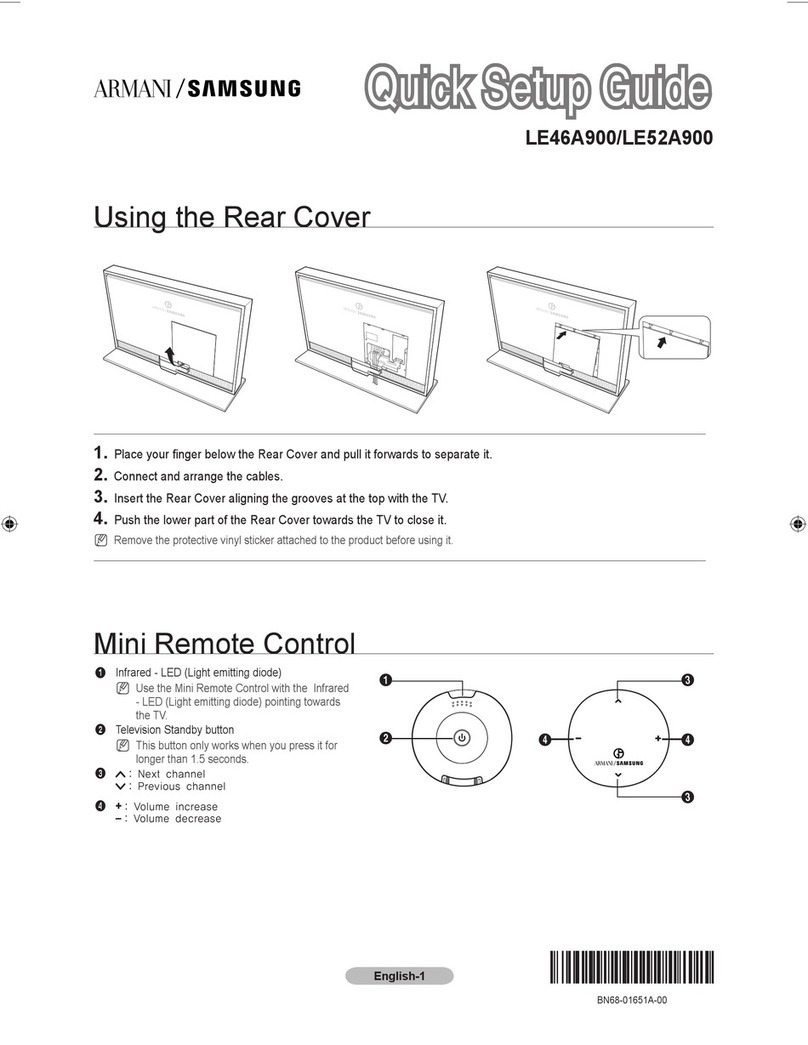
Samsung
Samsung LE46A900 Quick setup guide

Nokia
Nokia Mediamaster 120T Introduction manual

KVH Industries
KVH Industries TracVision G4 Technical manual
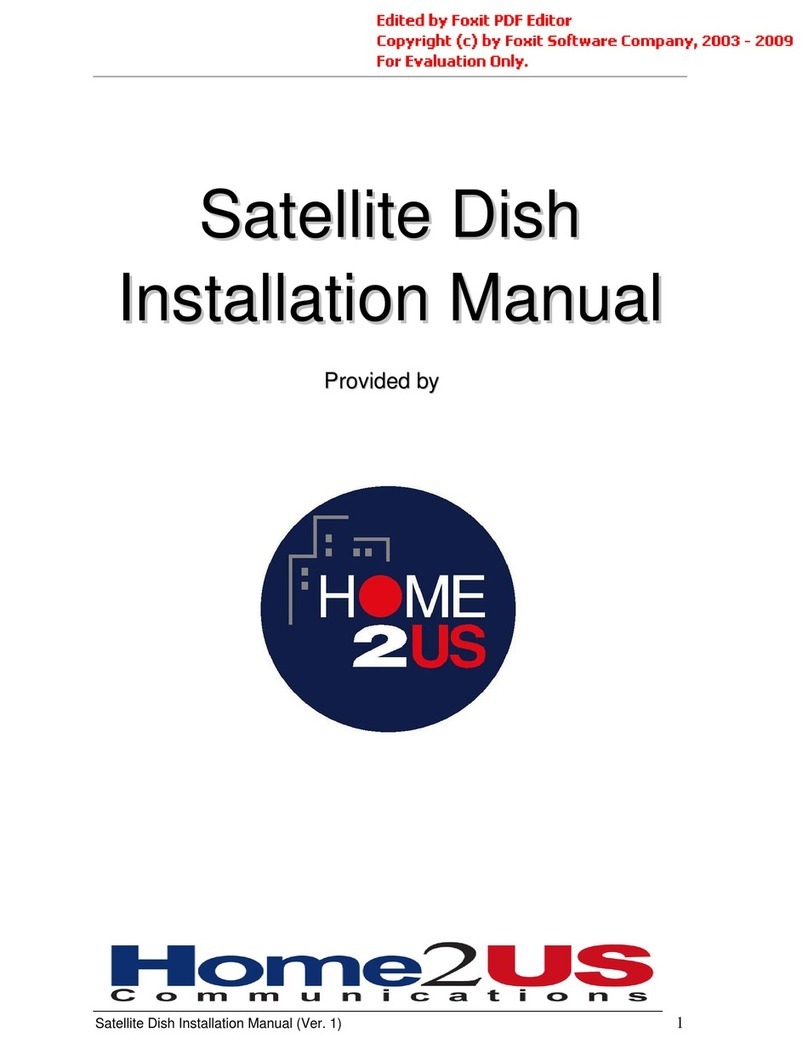
HOME2US
HOME2US Satellite Dish installation manual

KVH Industries
KVH Industries TracVision R6 DX user guide

KVH Industries
KVH Industries TracVision M7 installation guide