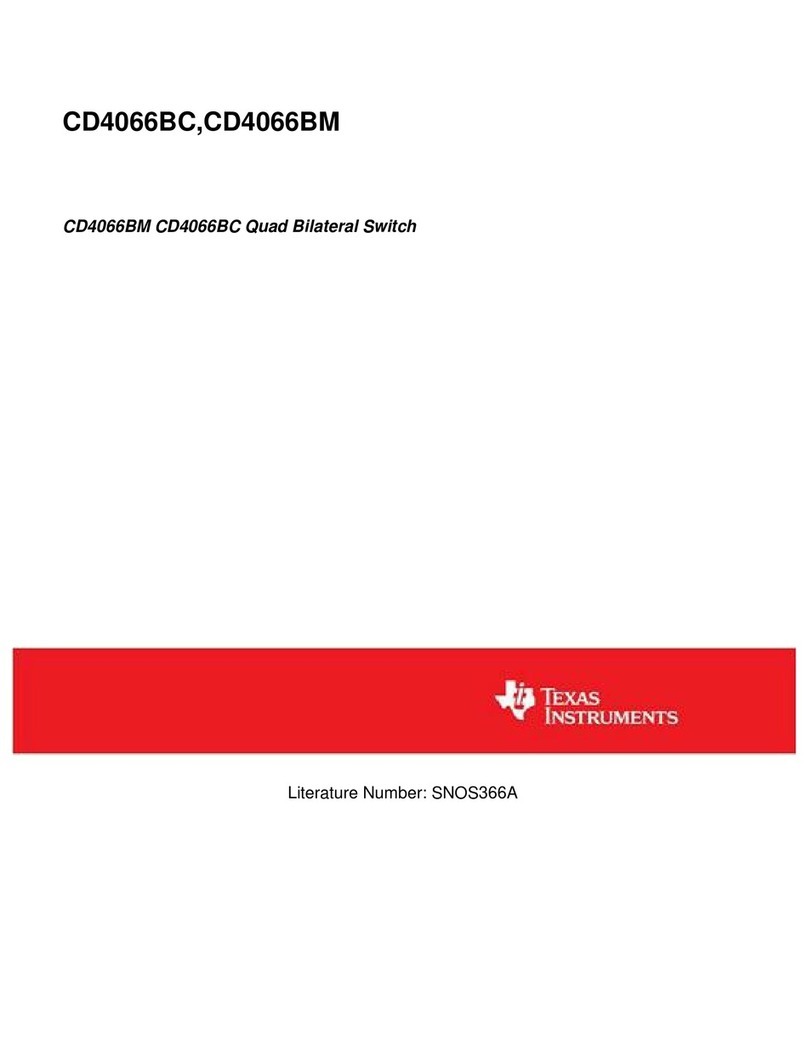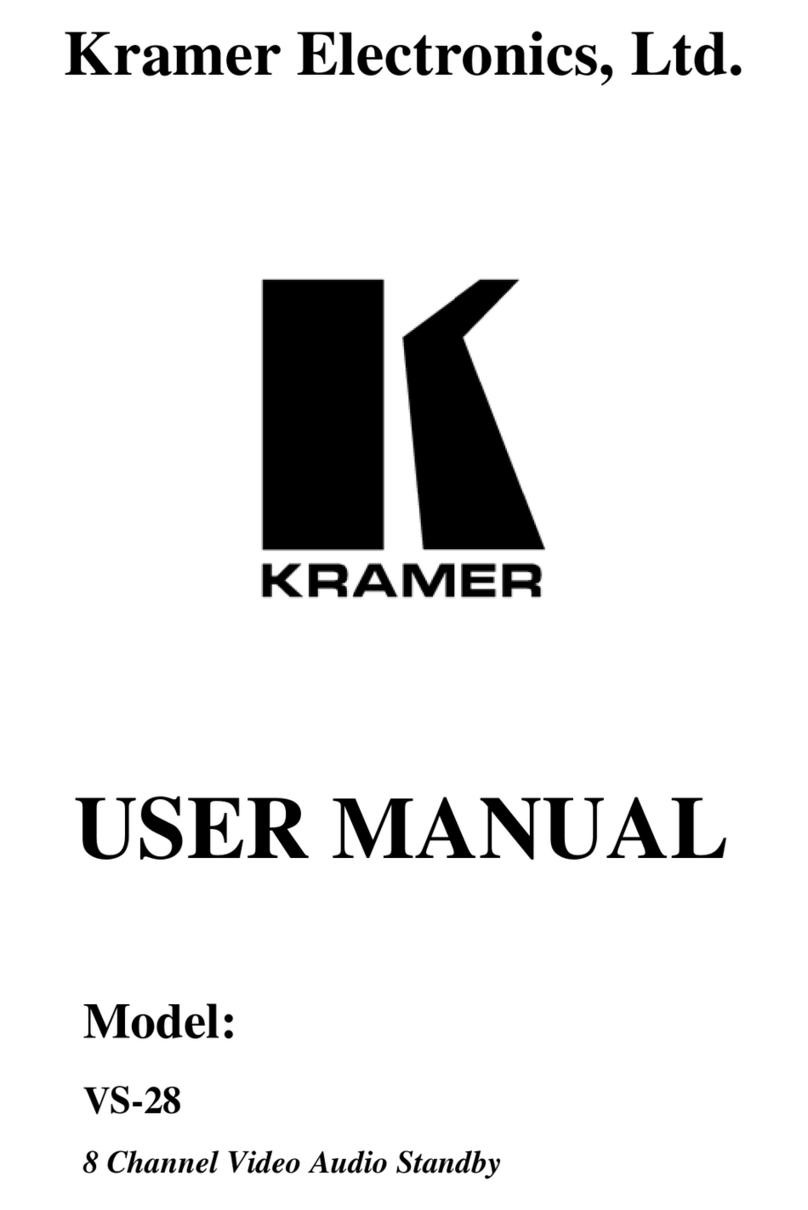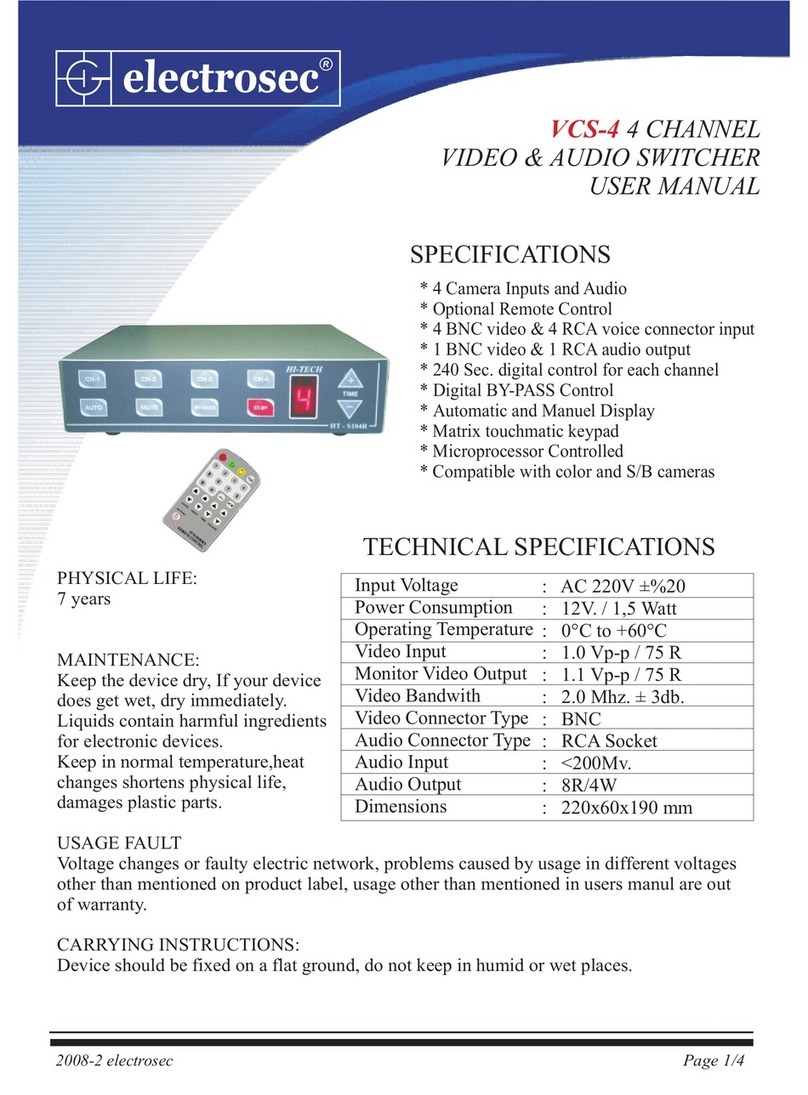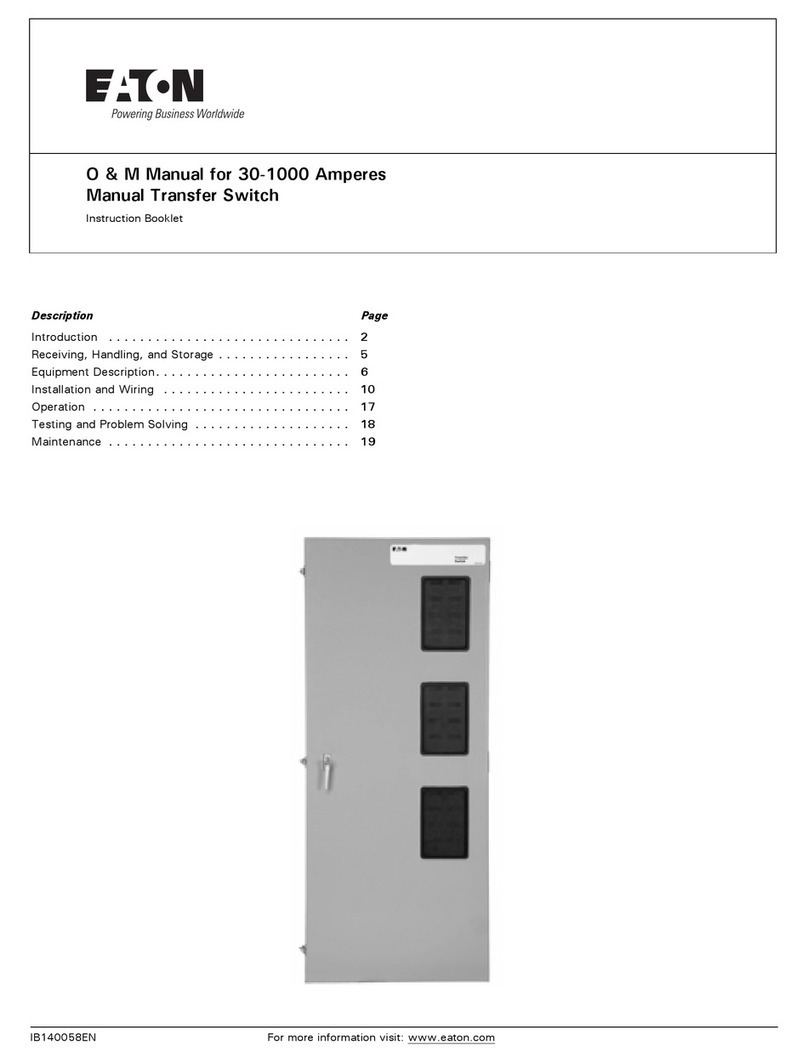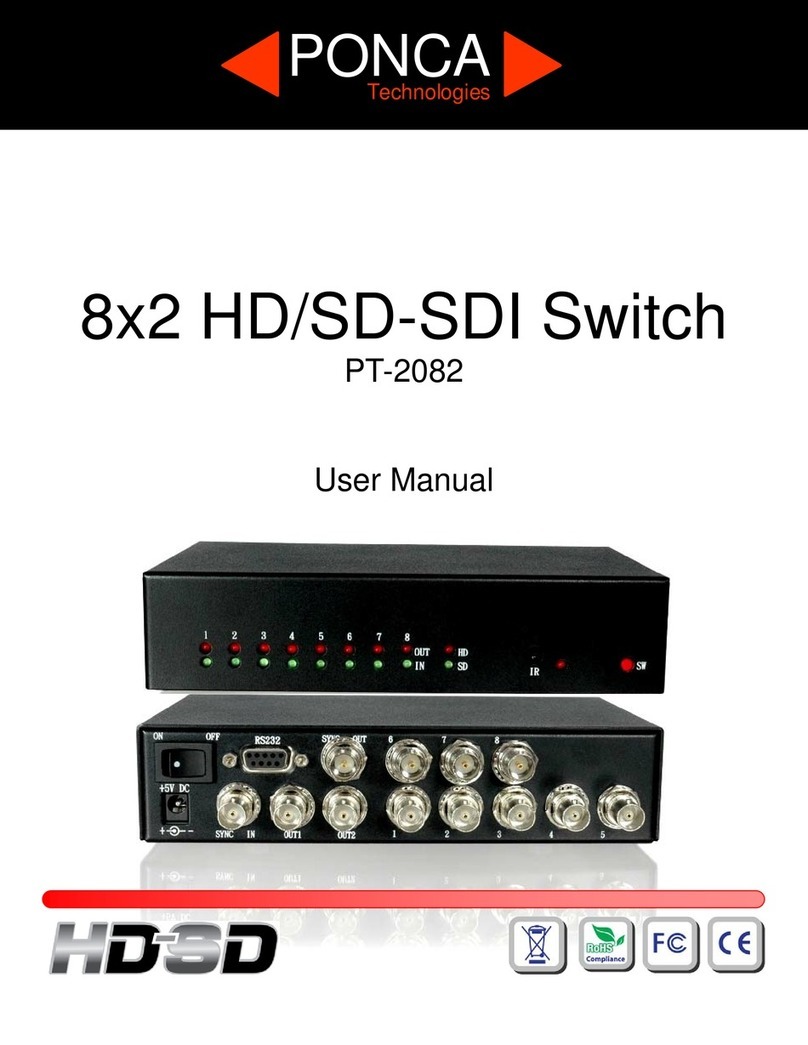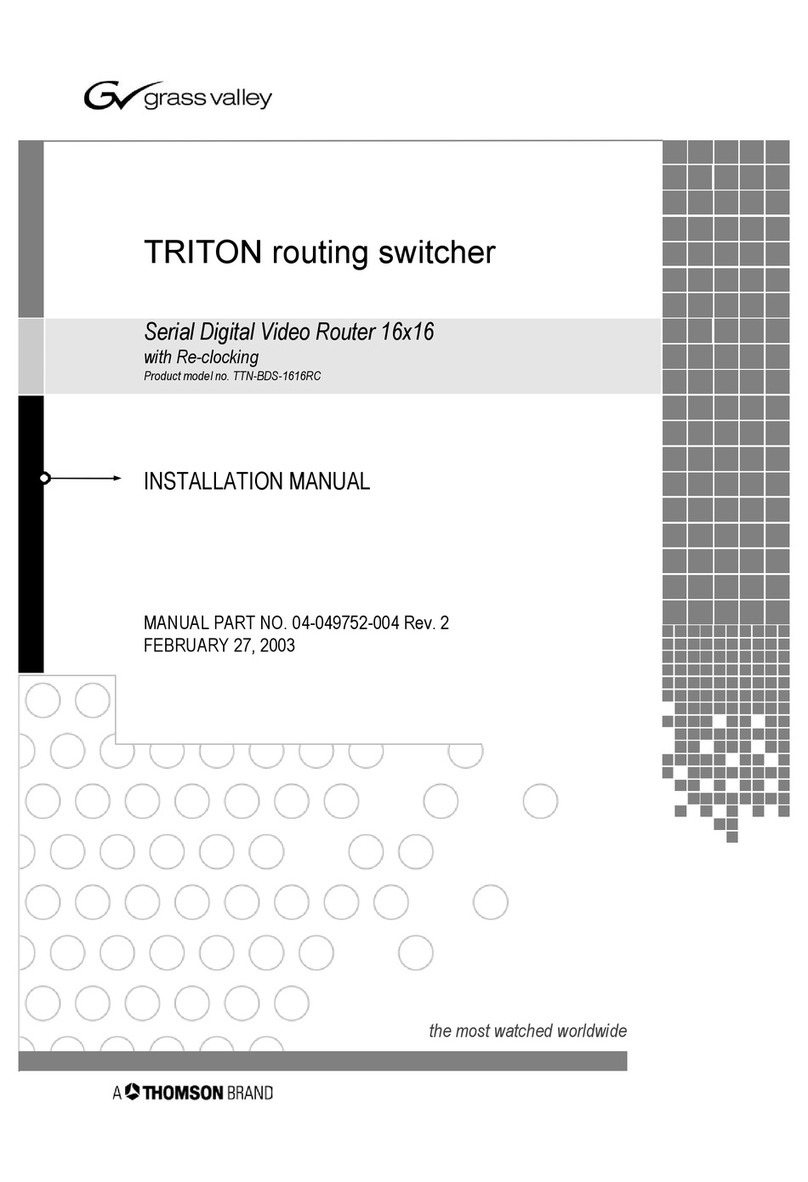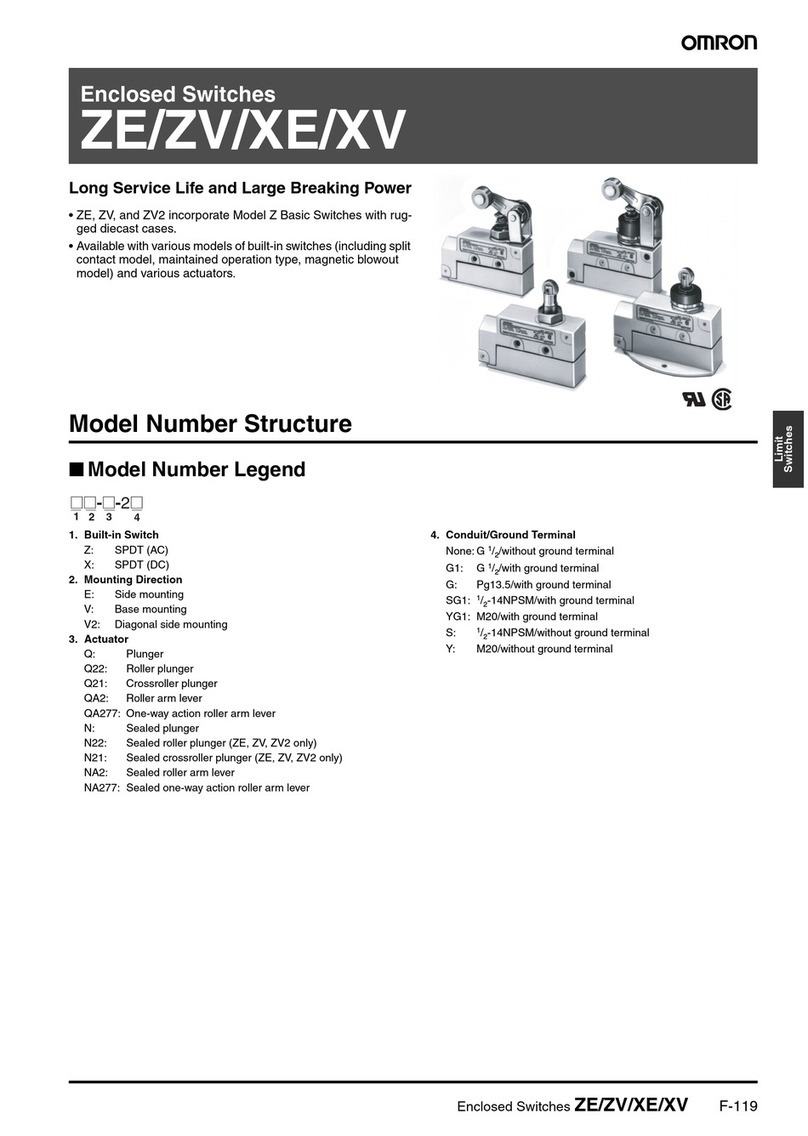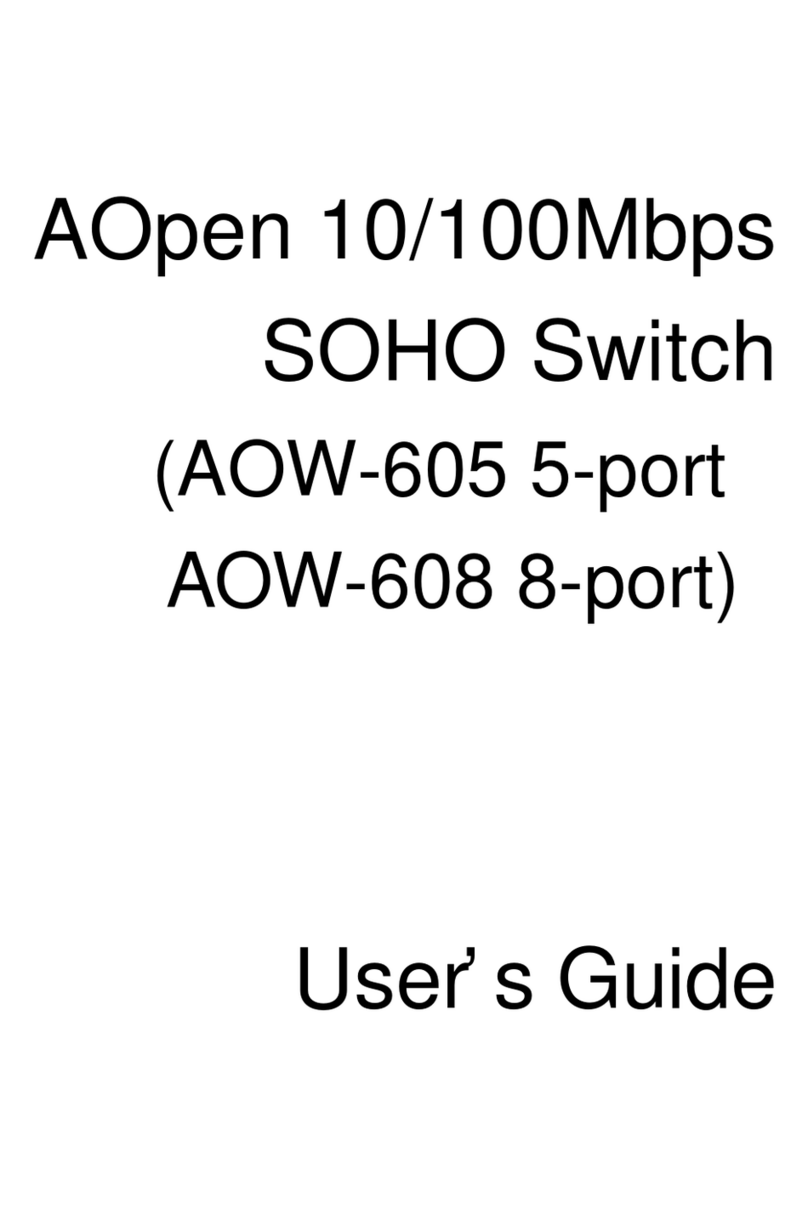Transition SESPM1040-541-LT Series User manual

Transition Networks SESPM1040-541-LT-xx Quick Start Guide
33783 Rev. B https://www.transition.com Page 1of 2
SESPM1040-541-LT-xx
Self-Enclosed Managed Hardened Gigabit Ethernet PoE++ Switch
Quick Start Guide
See the Install Guide for important Cautions, Warnings and Safety information.
See the SESPM1040-541-LT-xx webpage for the latest firmware, etc.
Package Contents: Verify you received: One SESPM1040-541-LT-xx Switch, one
Documentation Postcard, one printed Quick Start Guide, and hole plugs in a
bag. You can configure the switch directly in the box and unpack at the install
location. Tools and Equipment: One or two stud size 6 ring terminals to use as protective ground connector (-DC or -PD
version; -AC is already grounded). A crimping tool. 12–18 gauge copper ground wire (or as appropriate). Wire-stripping
tools to strip 12–18 gauge wires. #-2 Phillips screwdriver. Flat-blade screwdriver. Torque Driver. 3/8" nut driver to lock
and unlock enclosure. Wire Gland tool for loosening/tightening. Warning: NO SERVICABLE PARTS INSIDE OF UNIT.
Wall Mount Installation: 1. Place switch at desired location and secure with mounting screws (not included).
2. Ground the switch before connecting other cables. 3. Disconnect grounding only after disconnecting all other cables.
Pole Mount Installation: Use optional Pole Mount Bracket Kit and follow kit instructions. Screws, pole mounting straps
or rubber-lined zip ties are needed (not provided).
Wire Gland Plug Kit: Various wire gland inserts are provided. To maintain NEMA/IP rating, use the most appropriate
size for your cable and fill unused holes with hole plugs provided.
Cabling Procedure: For standard installs, plug the AC power cord into an outdoor-rated receptacle. To hardwire the
switch, perform these steps: 1. Connect cable glands or ¾ NPT conduit connectors to the face of the switch. Ensure that
connectors are fully waterproof. 2. Thread outdoor rated waterproof AC cable (must comply with all local, national and
country electrical codes) from source thru piping/gland to the terminal block. 3. Pair and secure ground, line, and
neutral to the appropriate positions on the three-pin terminal block and reattach the protective covering.
Port Configuration: Ports 1-4 are 10/100/1000Base-T PoE++ PSE Ports. Port 5 is a combo 10/100/1000Base-T or a
100/1000Base-X uplink port. On the -AC and -DC, Port 5 can either be used as a copper or fiber port. On the -PD version,
Port 5 is normally used for PoE power input; the SFP option is not available unless using fiber cable running in parallel to
a copper cable as the power input, then port 5 can be used as a fiber port (or copper) instead of using it exclusively as
the PoE power input port. Port 6 is available when you add the optional Additional Combo Port Module or optional
Wireless Extension Module. Note: If using more than one 90W port, alternate ports; use ports 1 and 3, or ports 1 and 4,
or ports 2 and 4. Exception: ports 2 and 3 are allowed.
Console Port: The Console port provides an RJ45 connector for serial connection to a network PC running a terminal
emulation package such as HyperTerm or PuTTY. See the Operation Guide.
SFP Installation: The bottom SFP cage is for the included combo port; the top SFP cage is for the optional 2nd combo
port. On the bottom SFP cage insert the SFP with the label down. On the top SFP cage insert the SFP with the label up.
Use only Industrial SFPs for outdoor switch installation.
Factory Reset button: Located in the lower left corner of the switch PCB. Press less than 10 seconds to issue a power
down (system) reset. Press more than 10 seconds to reset to factory defaults.
Configuration Procedures: You can configure the switch using NFC (easiest way), Web UI, or CLI. NFC requires a tablet
or smart phone with Android OS and NFC capability. Web UI requires current Windows or Linux distro and a current web
browser. CLI access is via a Telnet session or a PC running a terminal emulation package.

Transition Networks SESPM1040-541-LT-xx Quick Start Guide
33783 Rev. B https://www.transition.com Page 2of 2
NFC Pre-Configuration:You can configure the switch directly in the box and unpack the box contents later at the install
location. 1. Open the packing box. 2. Configure each switch using the Mobile App on an NFC-enabled smart device.
3. Select the saved configuration. 4. Move the device closely over the NFC target on the front cover of the switch.
5. Hit TAP AND GO. Defaults are IP Address: 192.168.1.10, User Name: admin, and Password: admin.
Basic Installation Steps
1. Pre-configure switch(es) using NFC, BLE, CLI or GUI. Note the BLE MAC address. See the Install Guide.
2. Attach switch to pole or wall. If pole mounting, see the SESPM-4P-PMB Kit Option Install Guide.
3. For –DC and –PD versions, attach ground wire. See the Install Guide. If using any optional modules, install them now.
4. Connect data to switch: a) Run Ethernet cable thru cable glands and insert into port 5, or b) run fiber cable(s) thru
wire glands and route via optional fiber management; insert SFP into SFP cage and connect fiber to SFP.
5. Connect Powered Devices to switch; run Ethernet cable from switch PSE ports 1-4 to devices to be connected and
powered. Note if connecting multiple 90W devices, we recommend those devices be connected to ports separated
from each other (e.g., ports 1 and 3, or ports 1 and 4, or ports 2 and 4, or ports 2 and 3).
6. Connect power to the switch; the three models are powered differently:
-AC: Power to the AC is via a built-in 12-foot 16 AWG power cable with a 3-prong plug. AC input can be hardwired
into AC mains via customer supplied conduit /connectors. Plug into approved AC outlet using supplied AC power
cord. If hard wiring, cut off power connector and connect to junction box (if allowed); run cable thru conduit and
hardwire to junction box (if code requires).
-DC: Route the DC power cable thru the designated Power Wire gland. Connect the green ground wire to the Ground
Post in upper right corner of enclosure. Connect DC wires to DC Power Terminal Block in upper left corner of
enclosure. The switch is reverse polarity protected. Local earth ground must be provided. Do not add any large
(>100 µH) common mode chokes; they may interfere with the inrush current limiting function of the switch.
-PD: Can be powered using PoE from an –AC or –DC Version, or from a –DC version using Parallel Copper/Fiber
(Composite) Cable, or from a DC Power Supply. Power to the -PD via an external PSE must classify with IEEE 802.3bt
Type 4 Class 8 devices. If powering via PoE, connect an Ethernet cable from the PSE to the PD Port 5. Local earth
ground must be provided. The Auxiliary 12V power port has a 2-position bare wire terminal block with screw
retention up to 12AWG wire size. Attach PoE cable from power source thru cable gland and into port 5; if using
parallel fiber/power (composite) cable, run low voltage DC power cable thru cable gland and connect to terminal
block on switch.
7. Close switch door and lock enclosure using hex driver or tool.
Parallel Copper/Fiber (Composite) Cable: Splice DC cable to Ethernet cable stub, plug stub into a PSE port on -AC or -
DC switch, then connect wires to screw terminals on the hybrid connector (polarity agnostic) on the -DC or -PD. Ground
the same as for the -DC version; ground post tied to earth ground close to the switch. To terminate the power cable,
use the screw terminal block on the DC input module or the PD Aux board in the switch.
Defaults: IP = 192.168.1.10. Login = admin/admin. Console port = 23. Bits per second = 115200, Data bits = 8, Parity =
None. Stop bits = 1. Flow control = None.
Boot Process: After power up the switch can take about 1-½ minutes to boot; the LEDs light after about 1-½ minutes.
LED Indicators: LEDs display with the switch door open: PoE activity, link activity, system readiness and power and BLE
pairing information per the Install Guide. This info can also be accessed via the web UI, Console port, or Mobile App
when the switch door is closed. Troubleshooting: Use the BLE app, Console Port, or Web UI to troubleshoot the switch.
Contact Us: Tech Support: 24-hours: US & Canada: 1-800-260-1312; Int’l: 00-1-952-941-7600. Main Office: tel: +1.952.941.7600 |
toll free: 1.800.526.9267 | fax: 952.941.2322. sales@transition.com | techsupport@transition.com | customerservic[email protected]om
Table of contents
Other Transition Switch manuals
Popular Switch manuals by other brands

Honeycomb Aeronautical
Honeycomb Aeronautical Alpha Flight Controls manual

Dahua
Dahua PFS3211 quick start guide
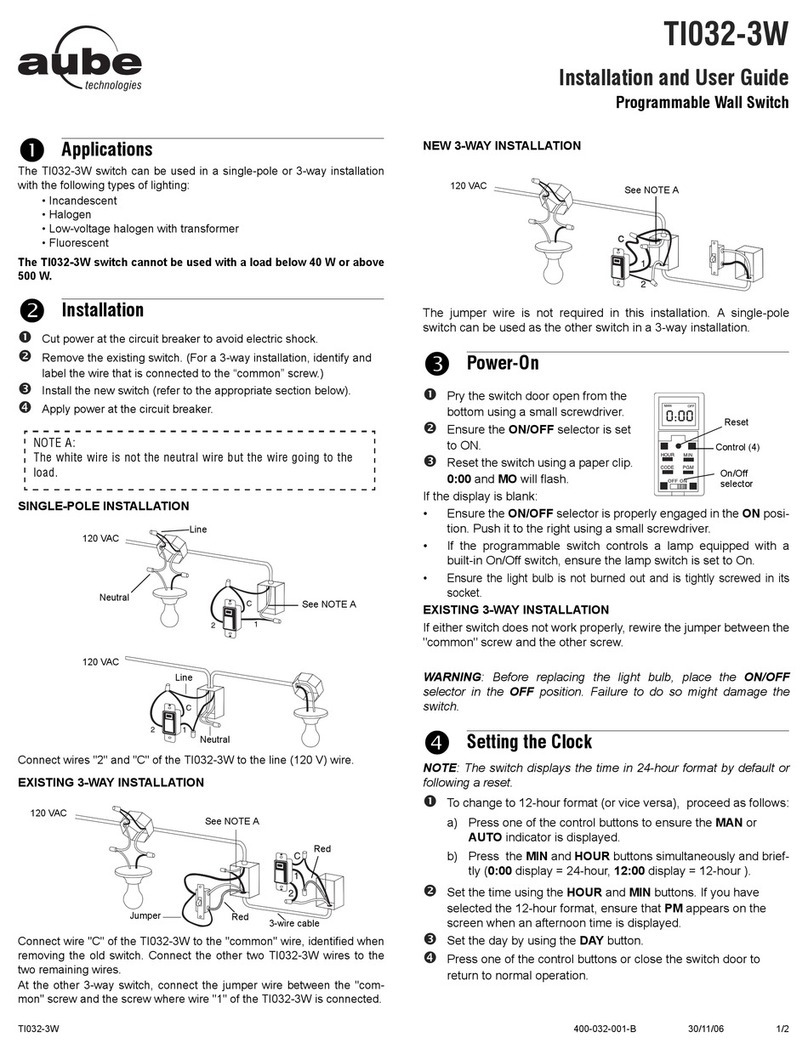
Aube Technologies
Aube Technologies TI032-3W Installation and user guide
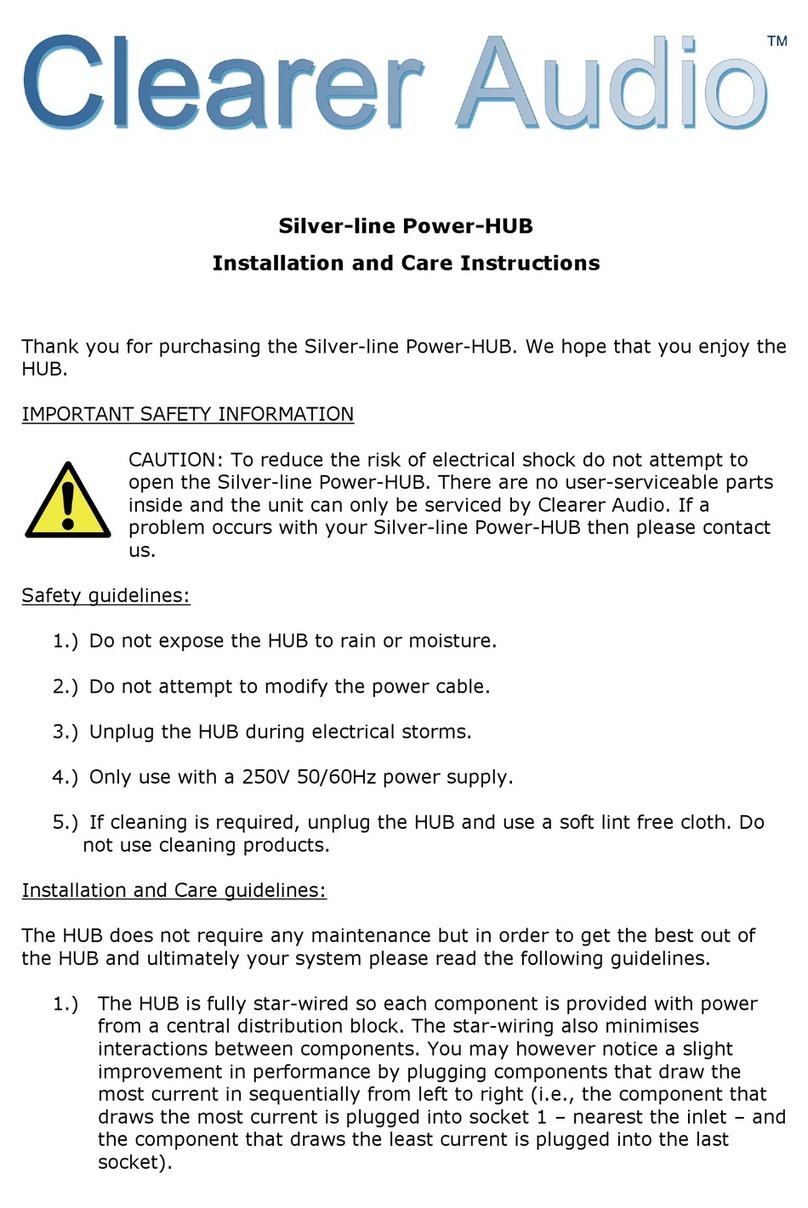
Clearer Audio
Clearer Audio Silver-line INSTALLATION AND CARE INSTRUCTIONS
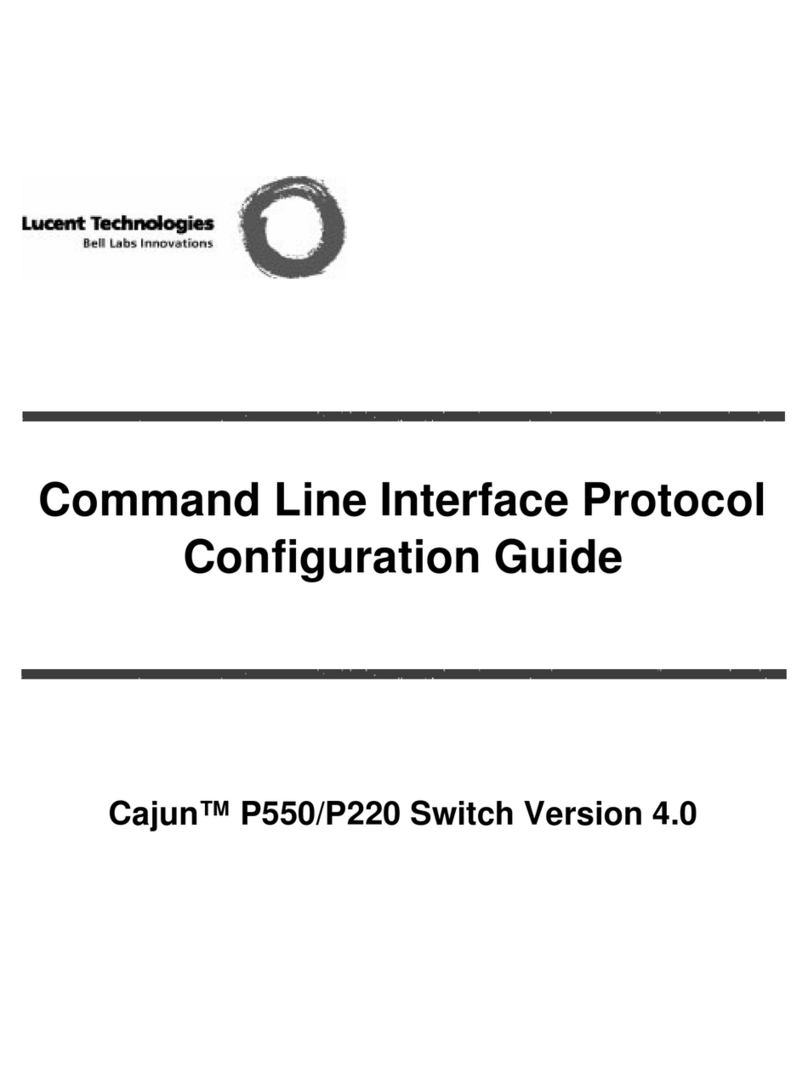
Lucent Technologies
Lucent Technologies Cajun P550 Guide Configuration guide

Linear
Linear HDMI-SW-3X1 user manual