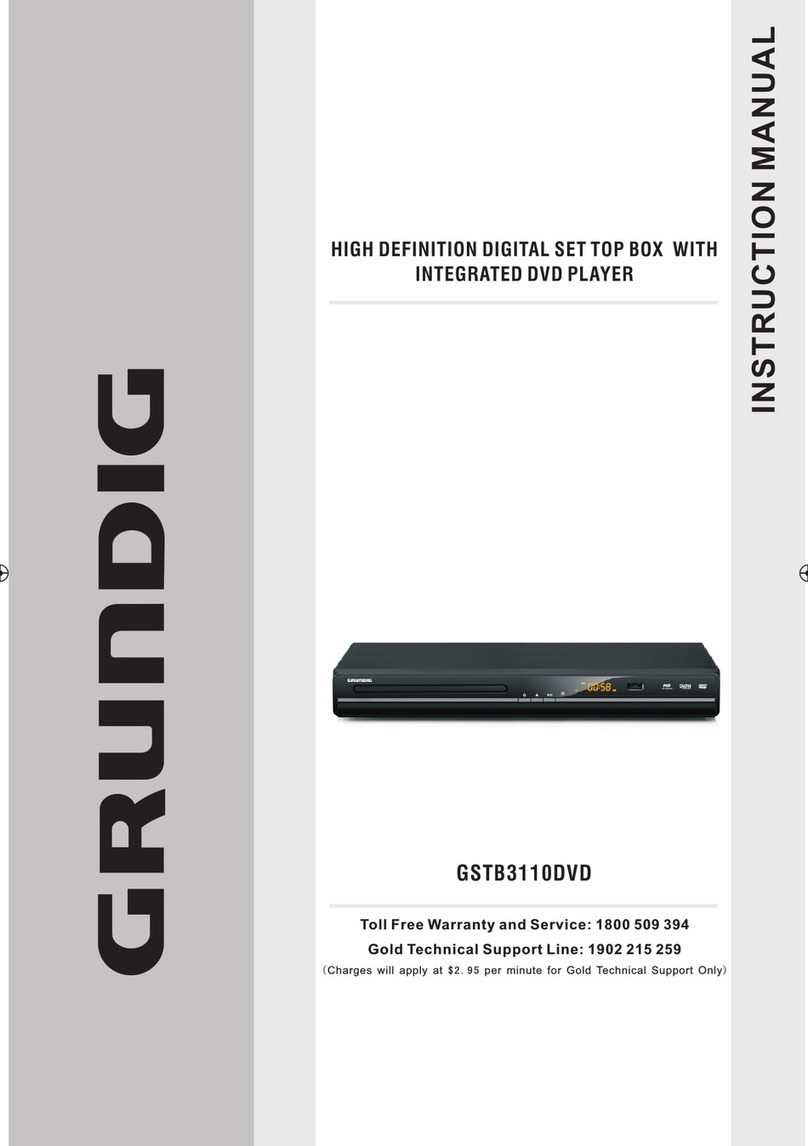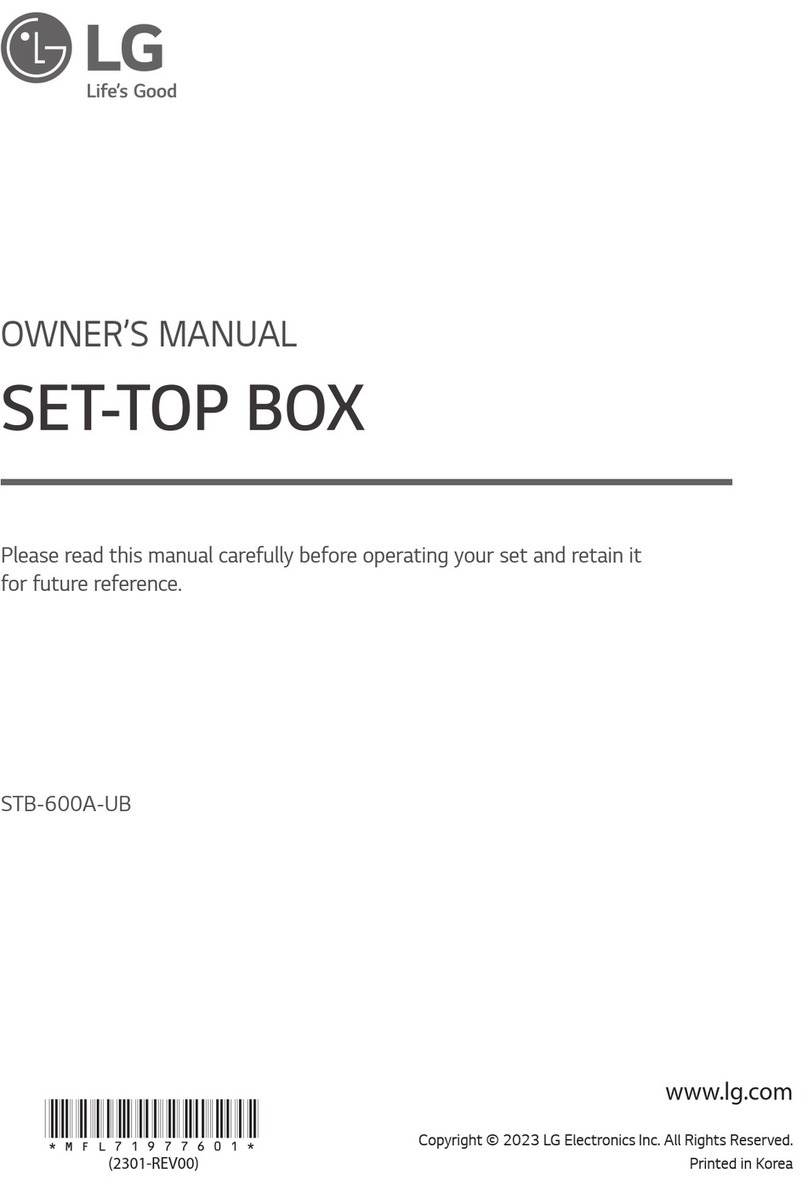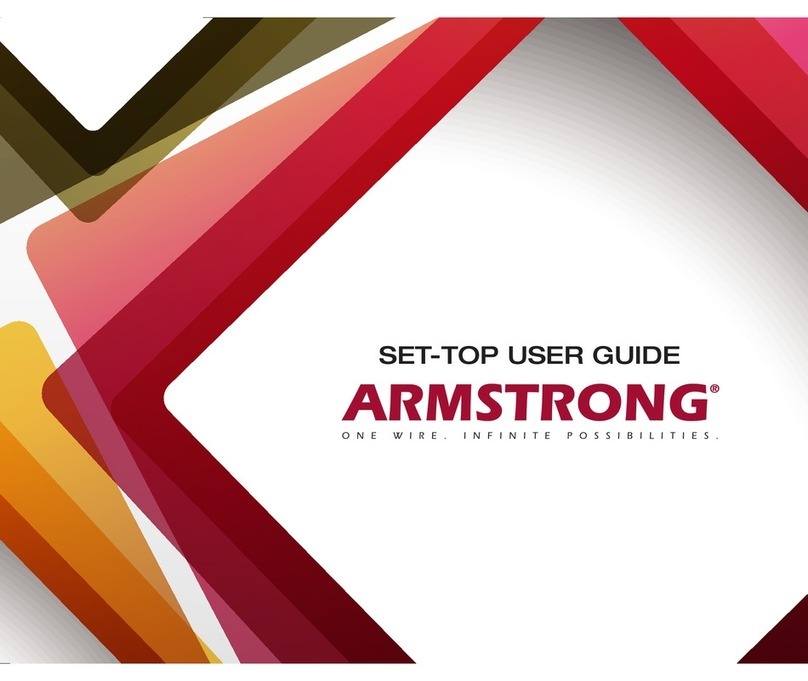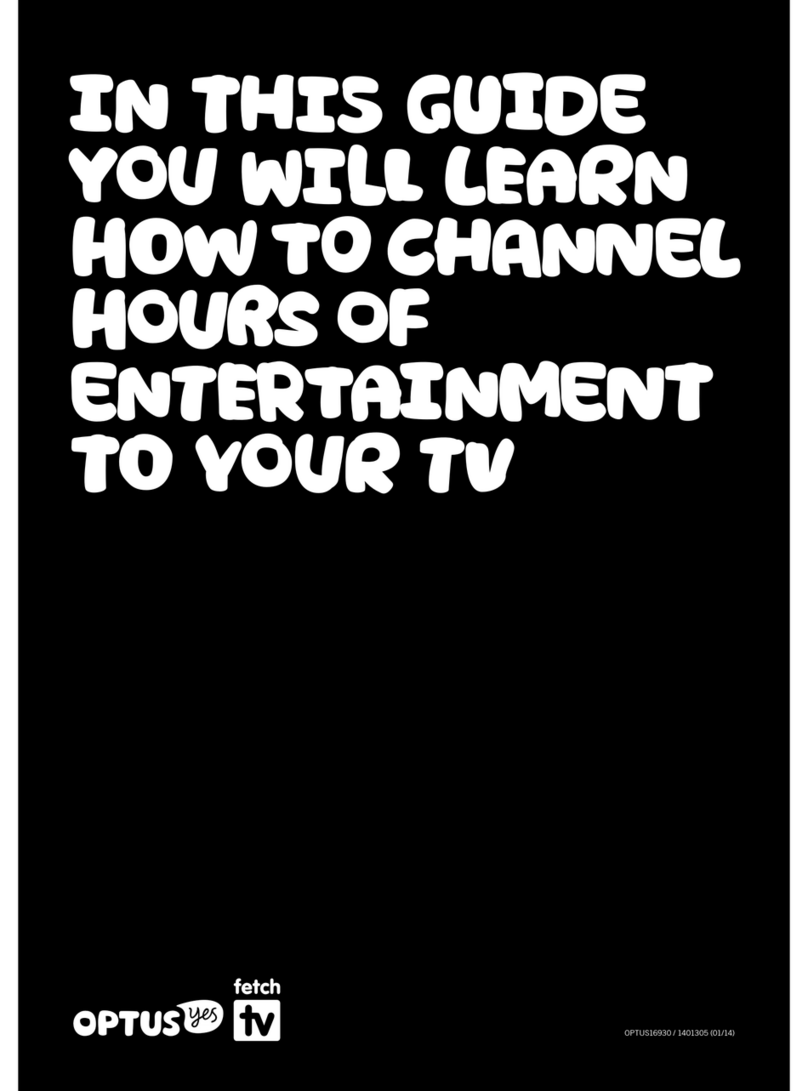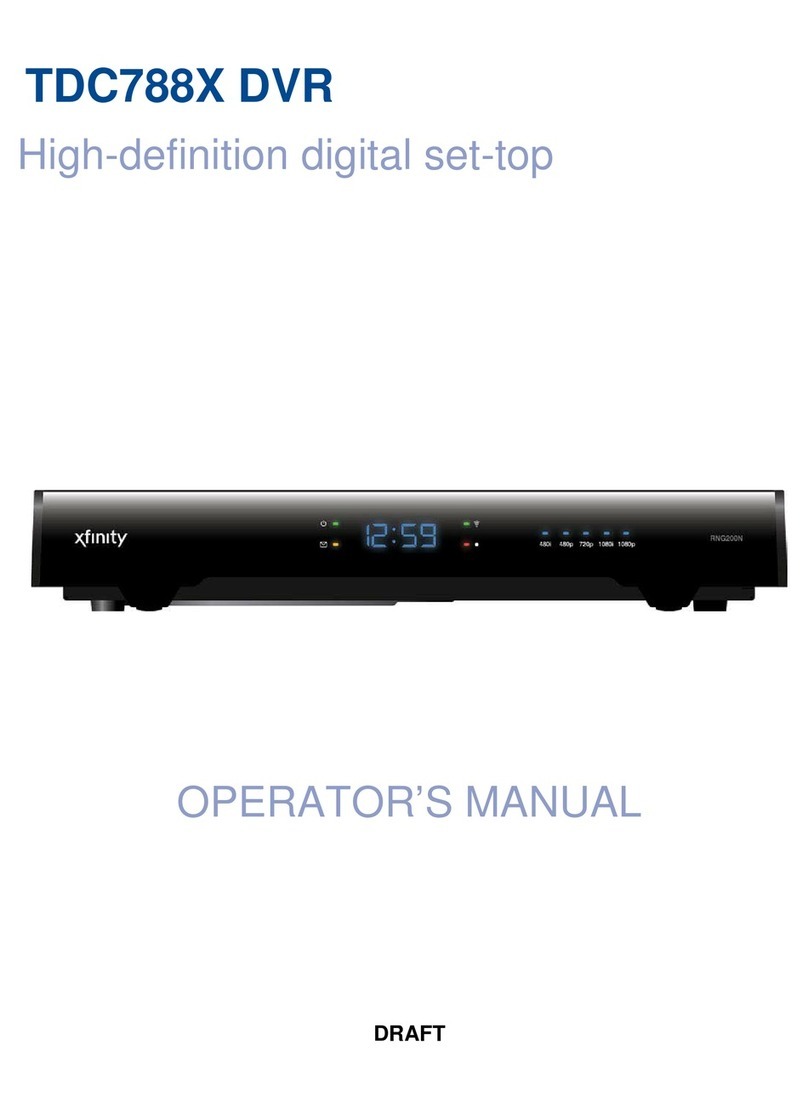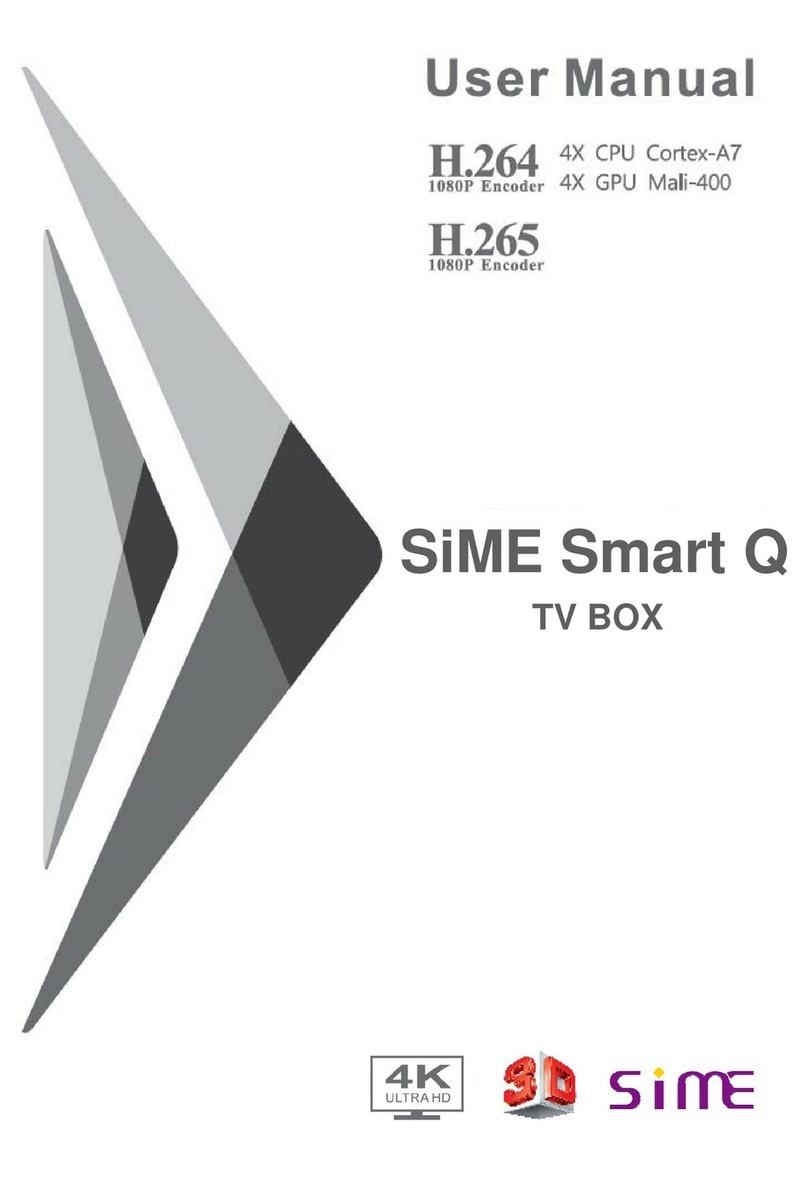TREASURE COAST STREAMUNG TV MX3 BASICS User manual

www.TreasureCoastStreamingTV.com page 1
MX3 BASICS
Contents
Setting Up Your mx3 Box……………..2
Remote Essentials……………………..…4
Using Your mx3…………………………….5
Add-On Info….…………………………….12
www.TreasureCoastStreamingTV.com

www.TreasureCoastStreamingTV.com page 2
Setting Up Your mx3 Box
Your MX3 box comes pre-installed with everything you need.
To set up, simply connect the power adapter to the wall and to the Power Connector.
If you are using Ethernet (wired internet) connect the cable to the Ethernet Port. If you’re using Wireless, you don’t need
to do this.
Depending on your TV you can use an HDMI cable or an RCA cable to connect to your TV. If you have an HDMI port (see
Figure 1), you should use it as the quality of the picture is much much higher.
Figure 1
If you have HDMI ports, connect the HDMI cable (Figure 2) to the HDMI port on your MX3 and the TV.
Figure 2

www.TreasureCoastStreamingTV.com page 3
If you don’t have an HDMI port and only RCA ports (Figure 3). Connect the RCA cable (Figure 4) with the Red, Yellow
and White connectors going into the TV and the other end into the RCA Port on your MX3. Make sure to press it in firmly.
Figure 3
Figure 4
Lastly, if you have a USB keyboard and/or mouse, connect them or the USB receiver if it’s wireless to the USB port.
Your MX3 is read to use. Make sure your remote has 2 x AAA batteries in it and hit the power button on the remote to turn
on your unit.
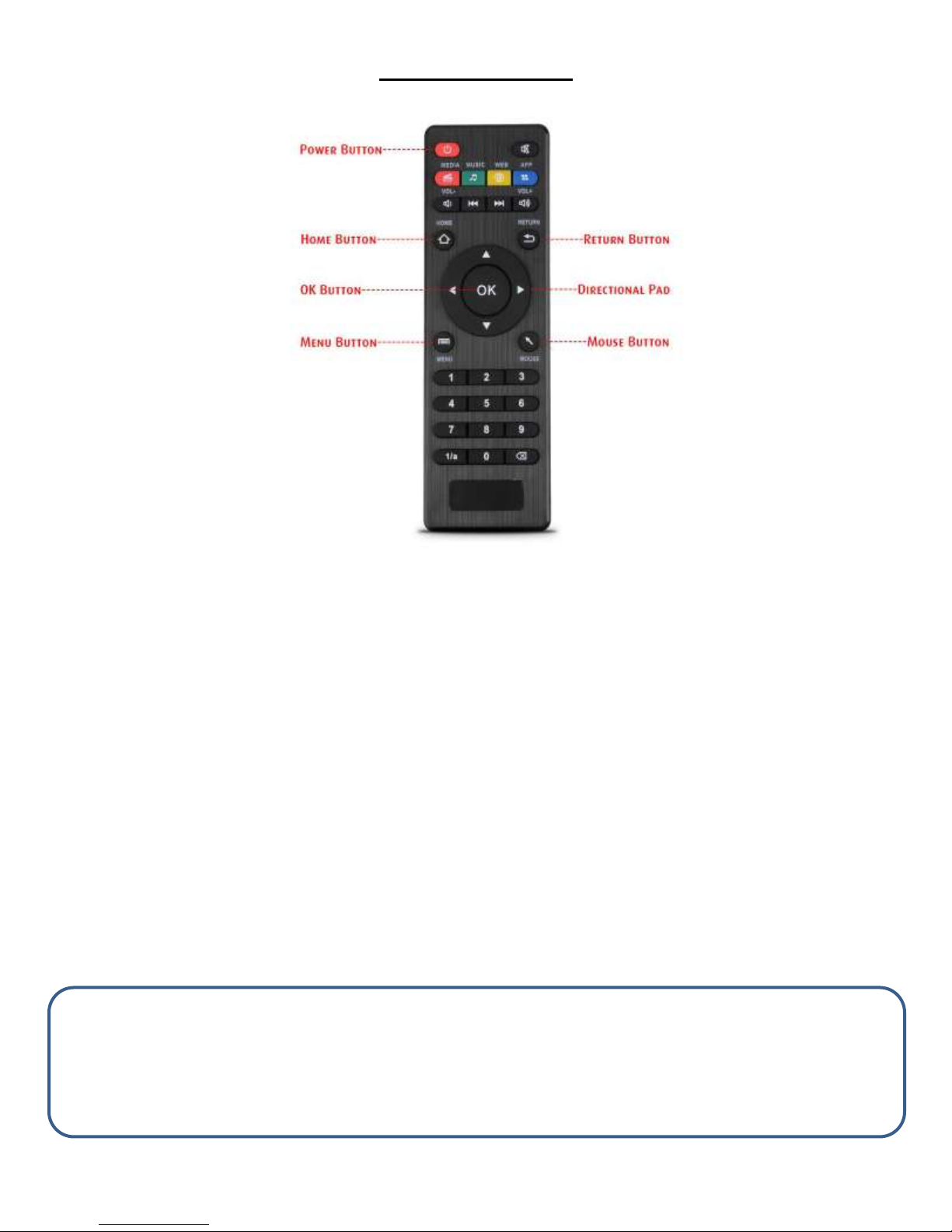
www.TreasureCoastStreamingTV.com page 4
Remote Essentials
Your remote has a lot of buttons but there are only a few you really need to get around.
POWER BUTTON: The Power Button turns your device on and off. When powering off it will ask if you want to suspend
or power off. Suspend will simply the box to sleep. When you turn it on next it will come on quickly and be at the screen
you last left it at. Power off turn the unit completely off and will take a couple minutes to power back on after this.
HOME BUTTON: The Home Button will always take you back to the MX3 Home screen that you see when you first power
on the unit.
OK BUTTON: The OK button is used to simply confirm your selection. In Kodi (XBMC) it is also used to bring up the
playback menu for videos and music so you can pause, rewind, etc.
MENU BUTTON: The Menu Button is used as sort of a “right click” like on a computer. It will mostly be used in Kodi
(XBMC) to bring up a menu.
RETURN BUTTON: The Return Button functions as a “Back” button and can be used to go to a previous page.
DIRECTIONAL PAD: The directional pad is used both to navigate menus and also to skip forward or back in videos and
music.
MOUSE BUTTON: The Mouse button changes the functionality of the Directional Pad so that the arrows move a mouse
cursor on the screen.
NOTE: The remote control that’s included isn’t the best. I recommend using a wireless USB all-in-one keyboard/mouse,
(Logitech K400) or a wireless USB mouse.
If you have an iPhone/iPad you can download the “Official Kodi Remote” in the iTunes store.
If you have a Droid, look for KORE in the app store.
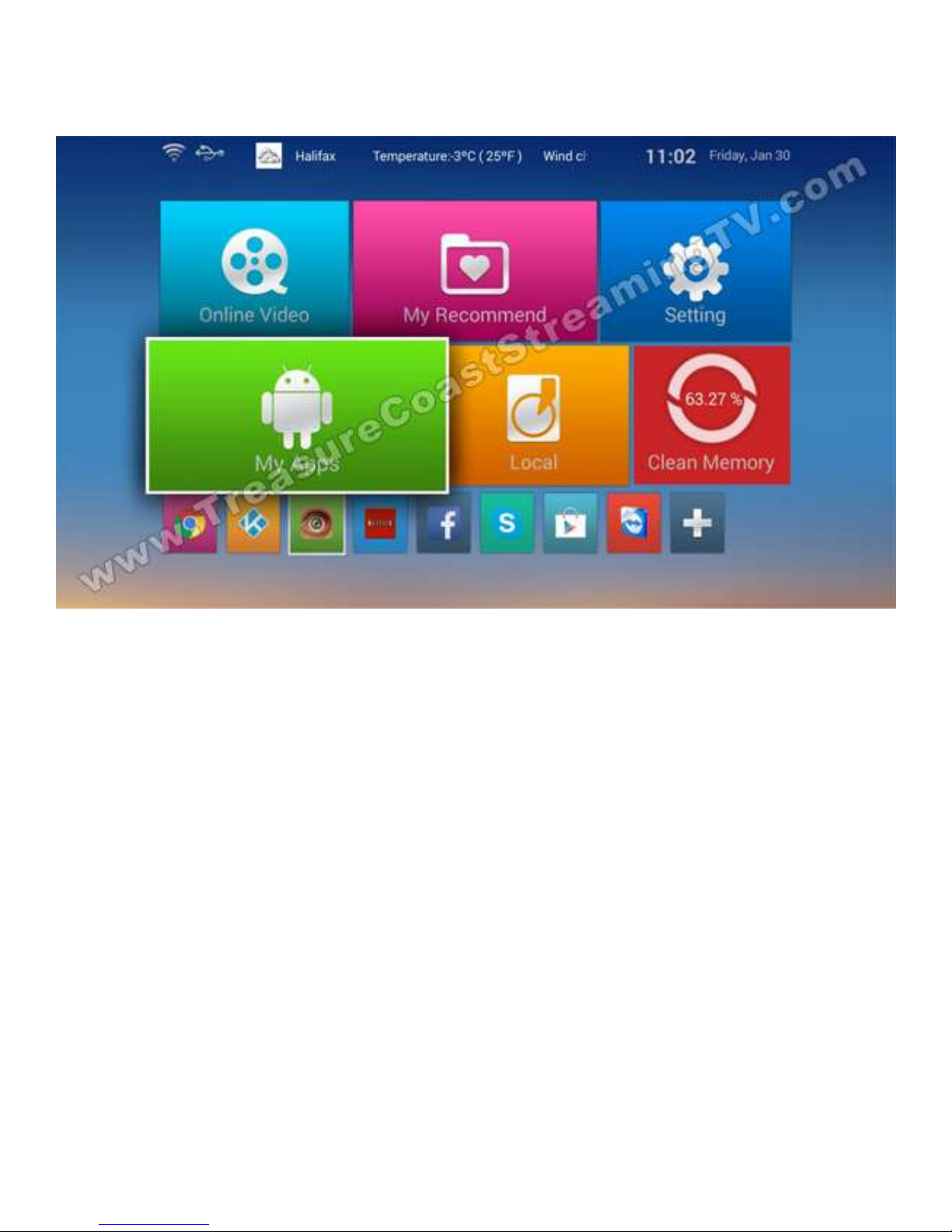
www.TreasureCoastStreamingTV.com page 5
Using Your MX3
When your MX3 Powers on, you’ll be presented with the Home Screen. It may looks like similar to this:
You can launch various applications, browse the web, or change settings from it.
If you’re using Wireless internet, the first thing you’ll need to do is set that up.
Using your remote or keyboard, navigate to the “Setting” area and hit OK.
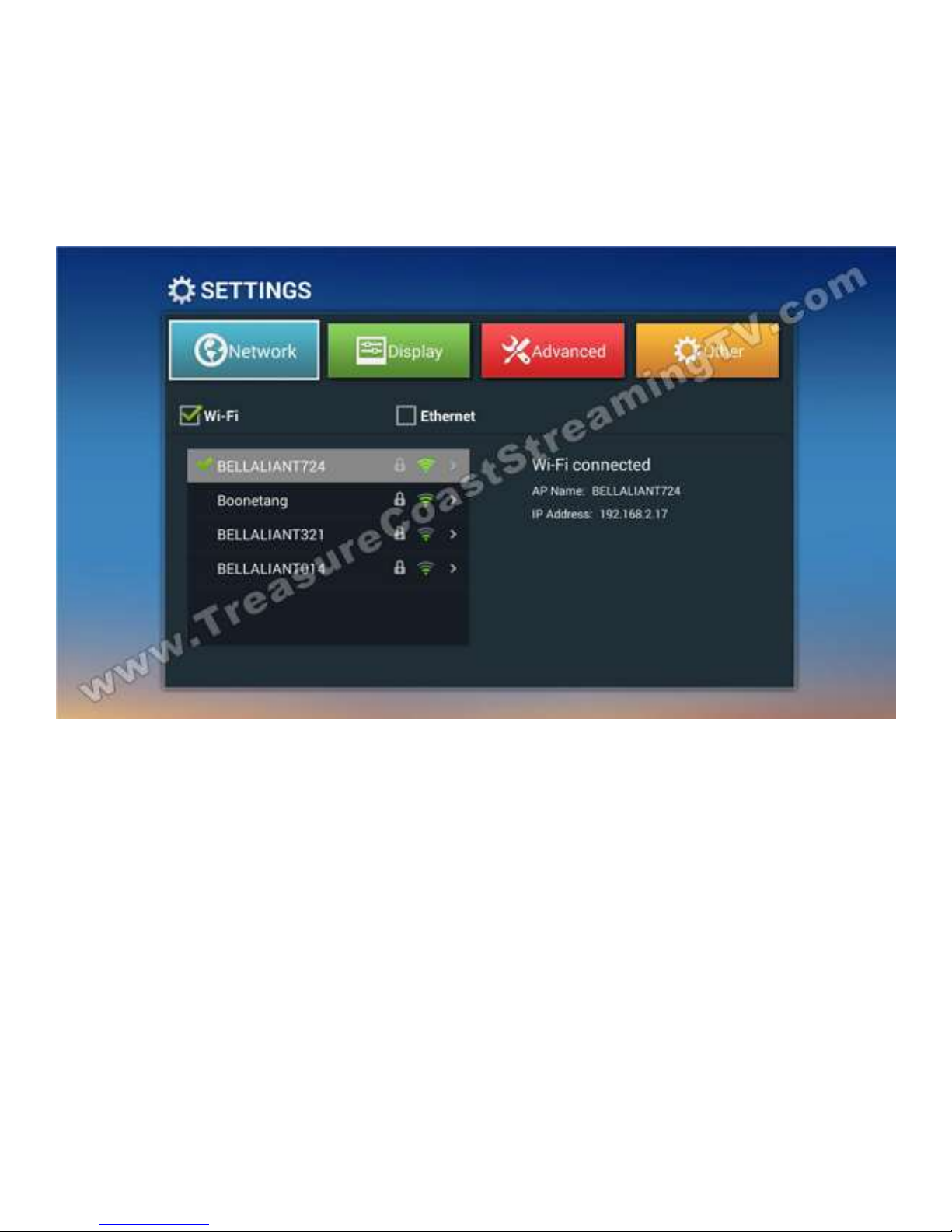
www.TreasureCoastStreamingTV.com page 6
The first window is “Network”. You should see a list of available networks. Using the remote or keyboard, arrow down to
your Wireless network and hit OK.
If your Wireless network requires a password, you’ll need to enter it here. Navigate to the Input Password box. If you’re
using your remote, hit the OK button and an onscreen keyboard will pop up where you can type your password. If using a
keyboard, simply type your password.
Once the password is entered, navigate to the CONNECT NOW button and hit it. You should get a verification that it has
connected.

www.TreasureCoastStreamingTV.com page 7
Staying in the Setting options, you can now change your Display settings if necessary. You may have noticed notice some
elements of your screen are cut off like in the picture below:
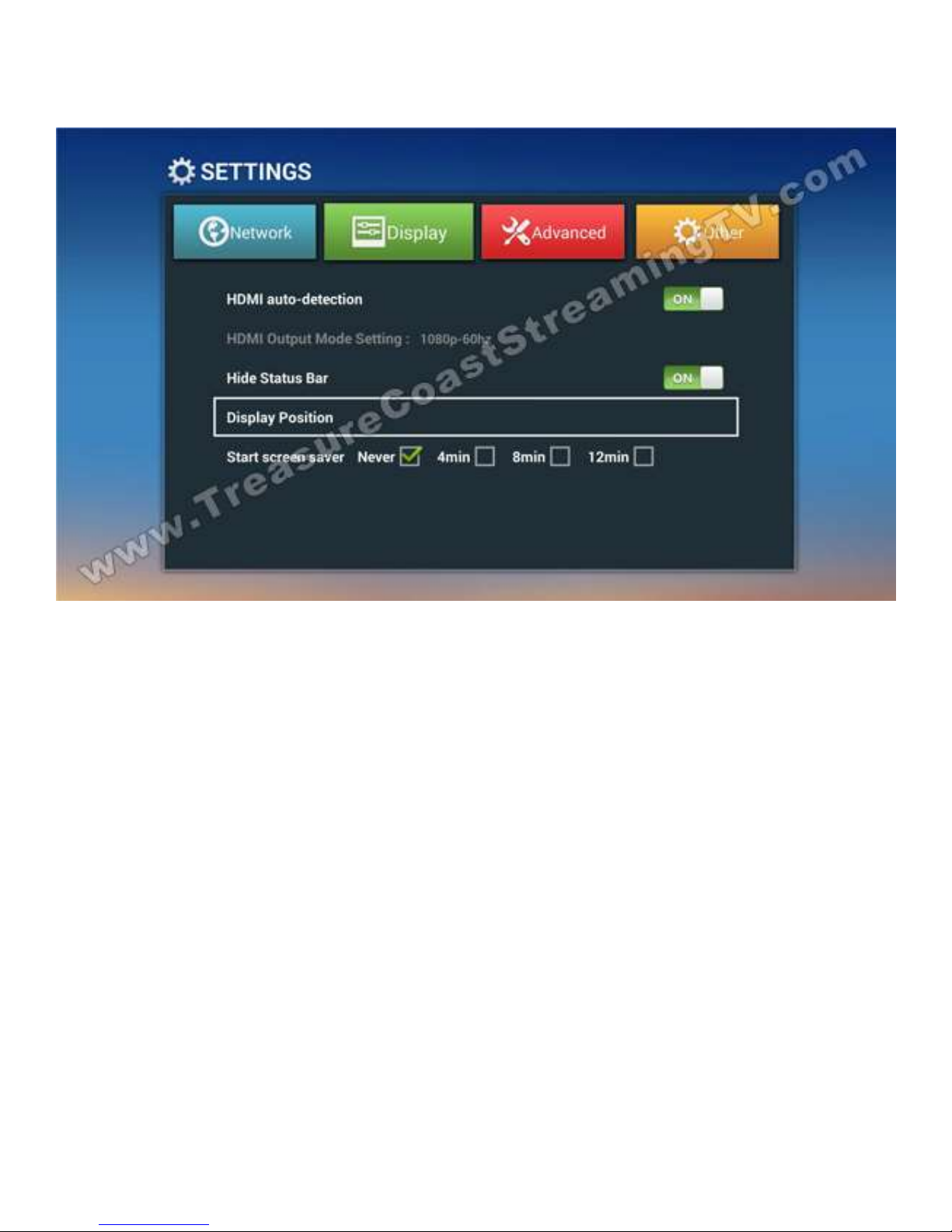
www.TreasureCoastStreamingTV.com page 8
If this is the case, navigate up till “Network” is highlighted and move over to “Display”. Hit OK.
You can then navigate down to Display Position and hit OK.
Press the Up or Down keys on your remote or keyboard to increase to decrease the size. Make sure you can see the
whole screen. If you start to see black around the edges, you’ve gone too small. You should have it set just so the black is
not visible (1% above that point).
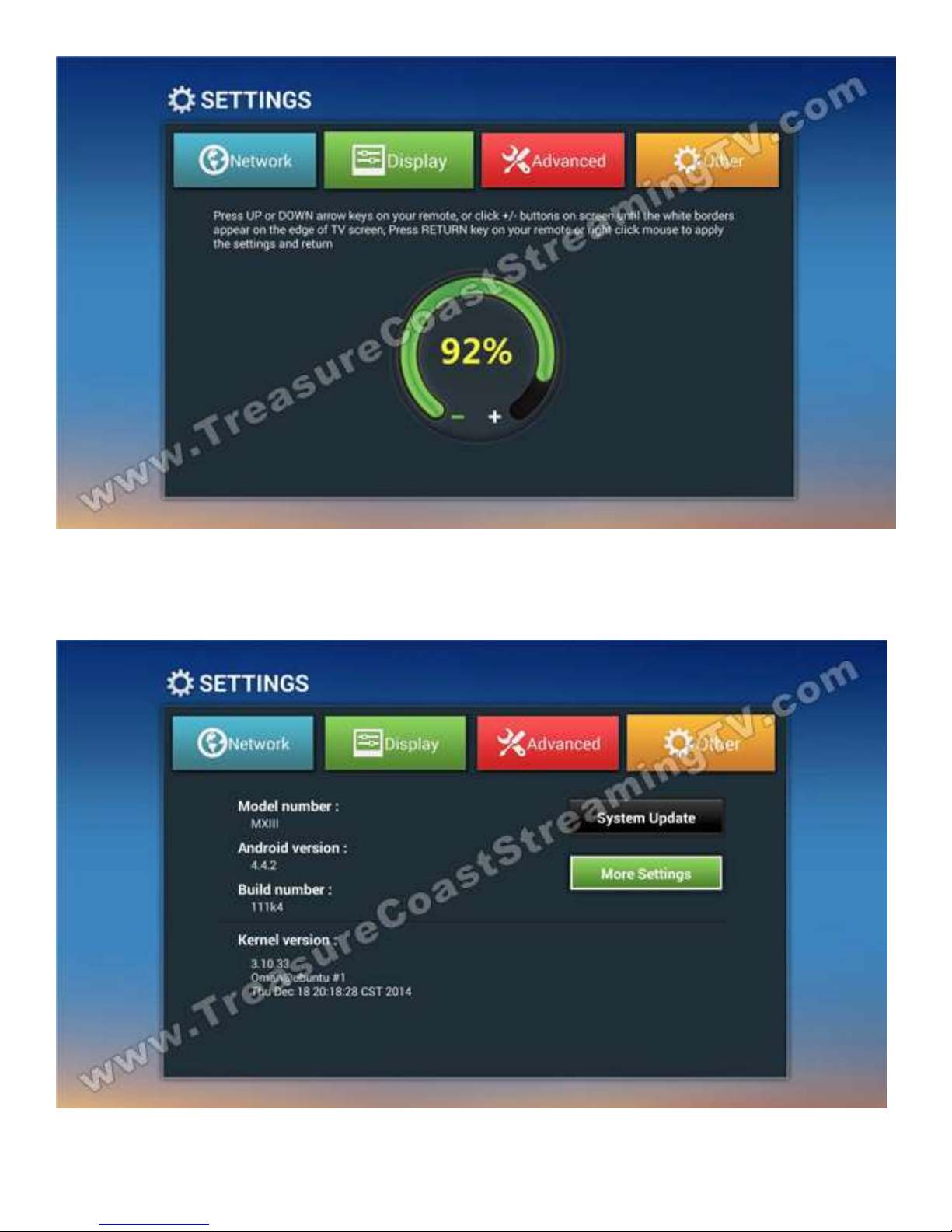
www.TreasureCoastStreamingTV.com page 9
Once you have it set, hit the OK button on your remote to SAVE the setting!
Finally, check the time. All boxes come configured to Atlantic Time (Canada). To change this, navigate to the “Other”
button within Setting and then to “More Settings”
From here, scroll down to “Date & time” and hit OK.
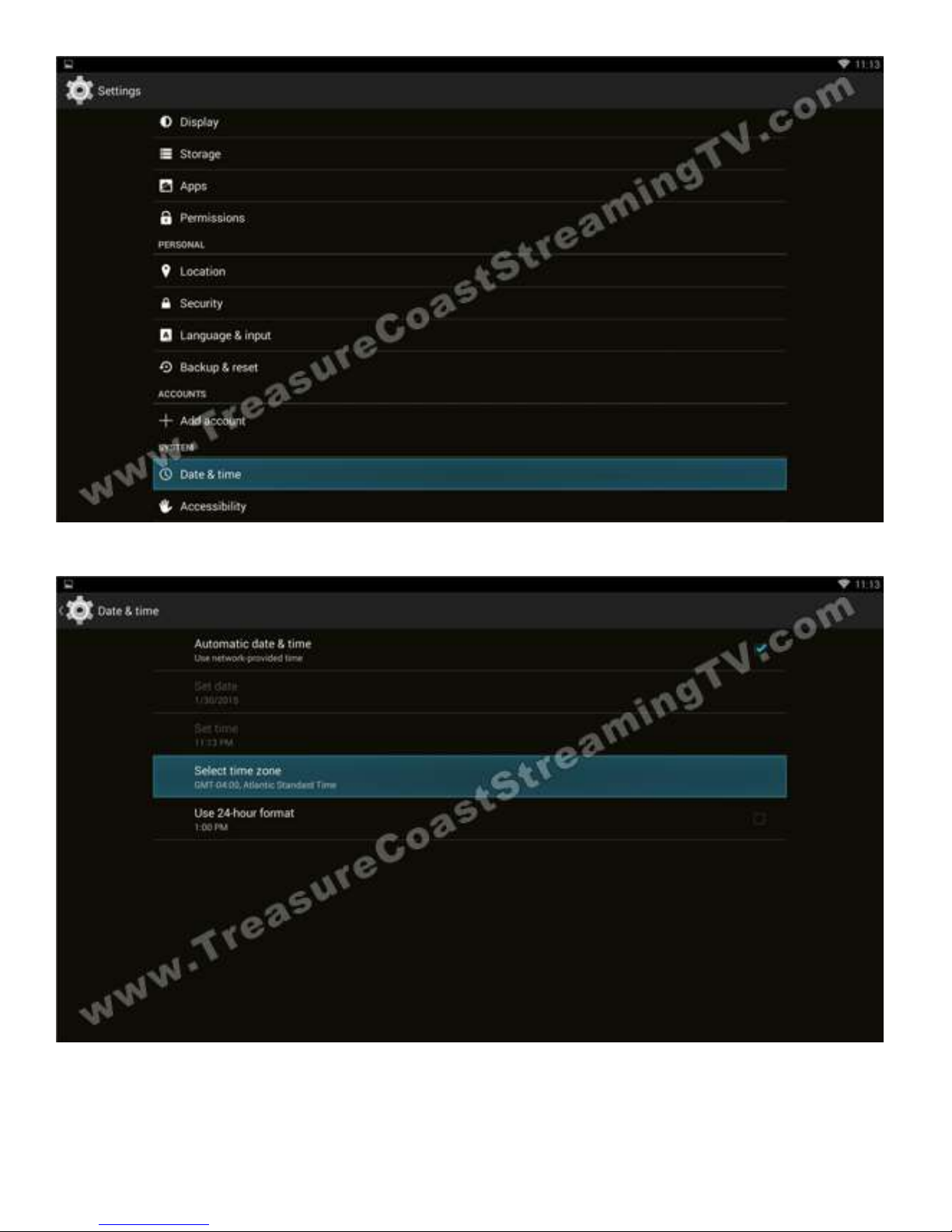
www.TreasureCoastStreamingTV.com page 10
Then to Select time zone:
And finally, scroll through the list and select your time zone.
Once done, you can either hit the Escape (Esc) key on your keyboard to the Home Button on your remote.

www.TreasureCoastStreamingTV.com page 11
To start using apps, simply highlight it in the Home Screen and hit OK to open it. Some apps require a login such as
Skype, Facebook and Netflix. The main apps are at the bottom of your screen.
Now to start watching Movies & TV click the Kodi logo in the lower left corner.
You can view all the apps by opening “My Apps” from the Home Screen (or “All Apps” in the new Home Screen).
That’s it for the basic operation of your MX3. ENJOY!!!

www.TreasureCoastStreamingTV.com page 12
Movies & TV Series
Genesis, Prime Wire/1Channel, IceFilms, Movies4k, Movies HD, Movies RX, NAVI-X or SALTS
Cartoon HD Extra > Movie & TV
Phoenix > Rockcrusher
Vdubt25 > Movies
Vdubt25 > TV Series
Network TV i.e. NBC, ABC, CBS, FOX, HBO, MTV, AMC, BRAVO, SHOWTIME, TBS etc...
SportsDevil > Live TV > ibrod.tv <OR> usachannels.tv <OR> zerocast.tv
Vdubt25 > Movies
Live Sports Broadcasts
SportsDevil > Live Sports > AtdheNet.tv <OR> Bundesliga-Streams.net <OR> Most of the other listed threads…
Vdubt25 > Live Sports
Live Sports Channels
SportsDevil > Sports TV > AtdheNet.tv <OR> Most of the other listed threads
Vdubt25 > USA Sports
International TV
Phoenix > One242415 > Live International Streams <OR> Live Italian TV <OR> LATINO LIVE TV
Phoenix > Crusader > International Channels
Vdubt25 > Most of the other listed threads
Miscellaneous
24x7 Streaming TV shows: The GiddyUp Network
Classic TV Shows: The GiddyUp Network, MeTV
Recent TV Shows: Project Free TV > TV SHows
PPV Events: Check NAXI-X, SportsDevil and Vdubt25 the day of the event
There’s an installed Add-On that looks promising, RobinHood-Project. It has a lot of potential and is worth checking out.
Table of contents