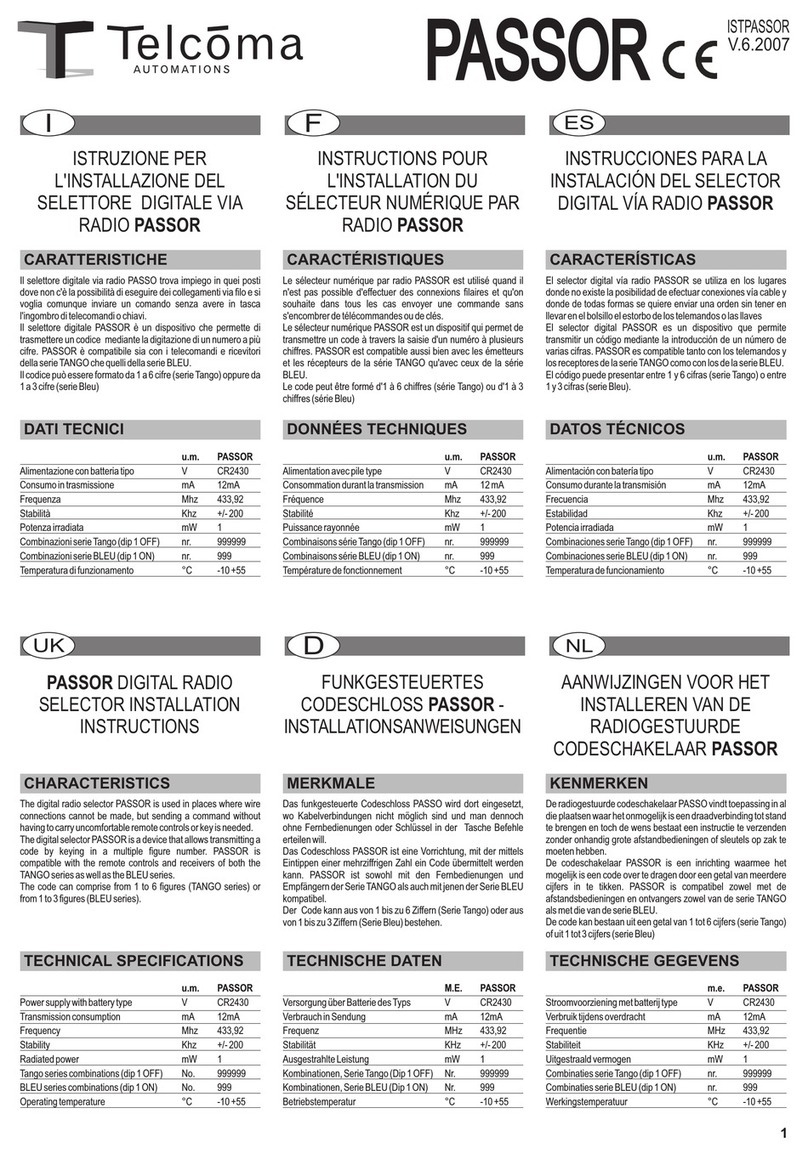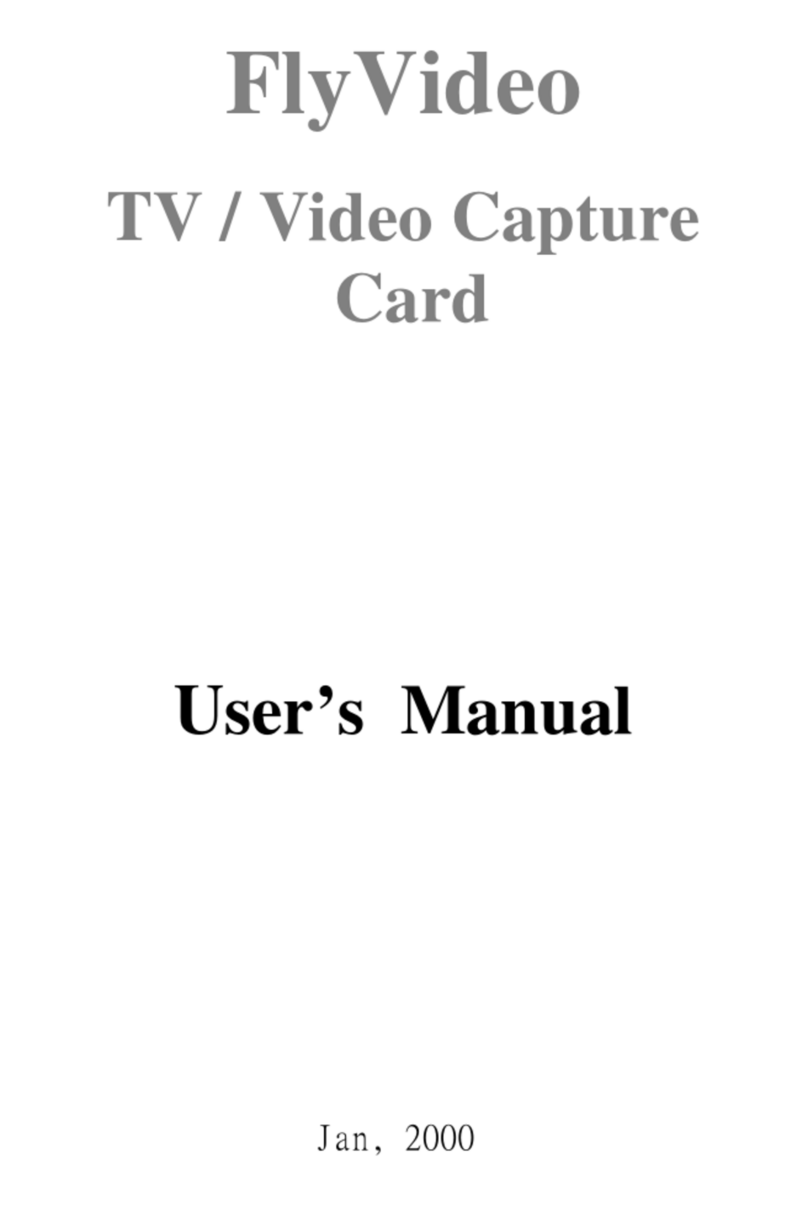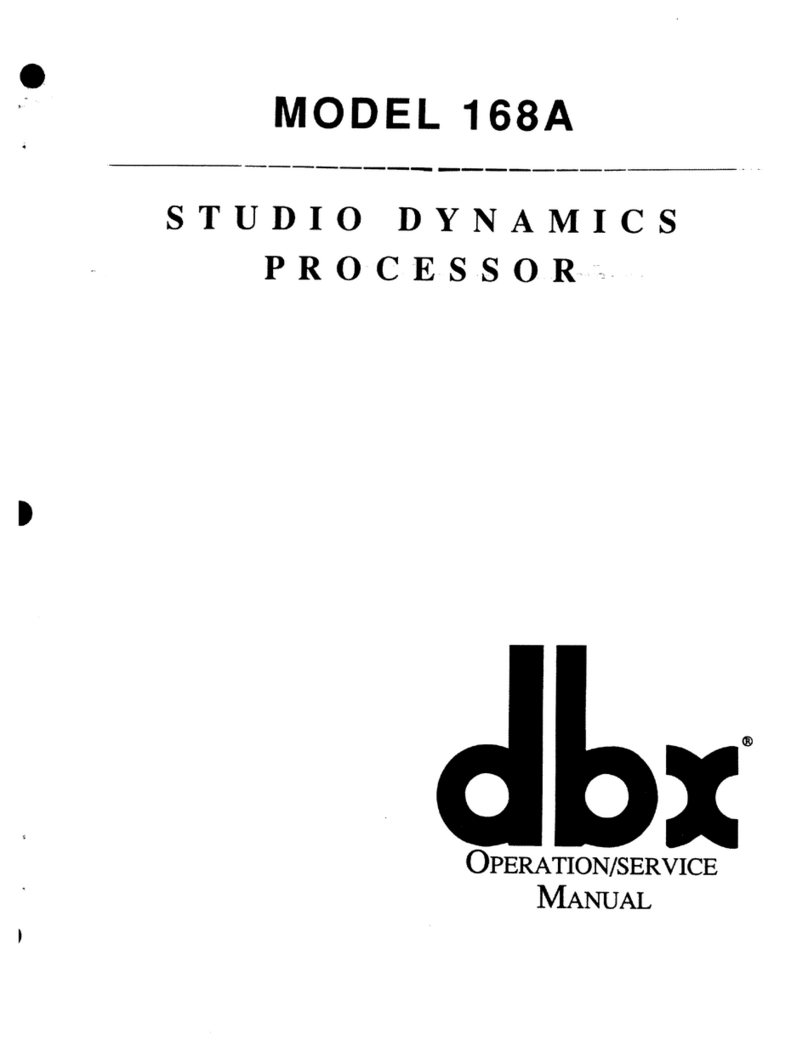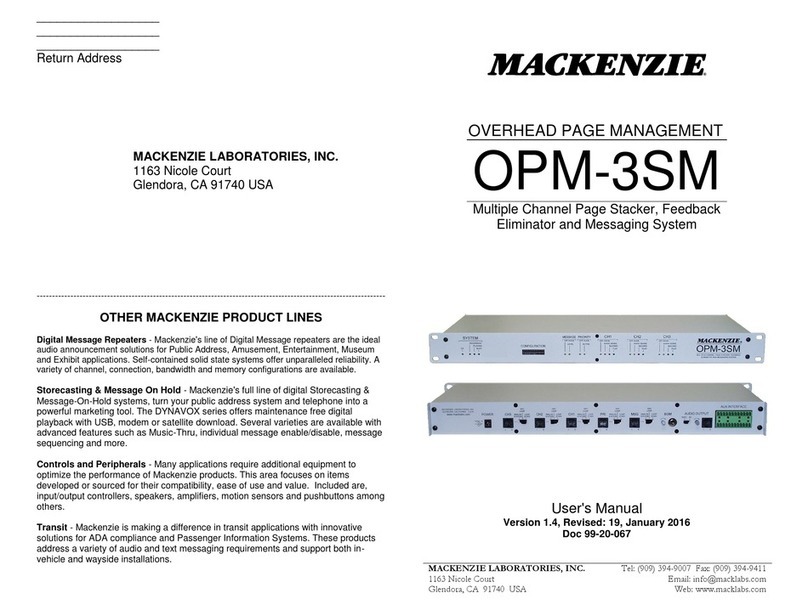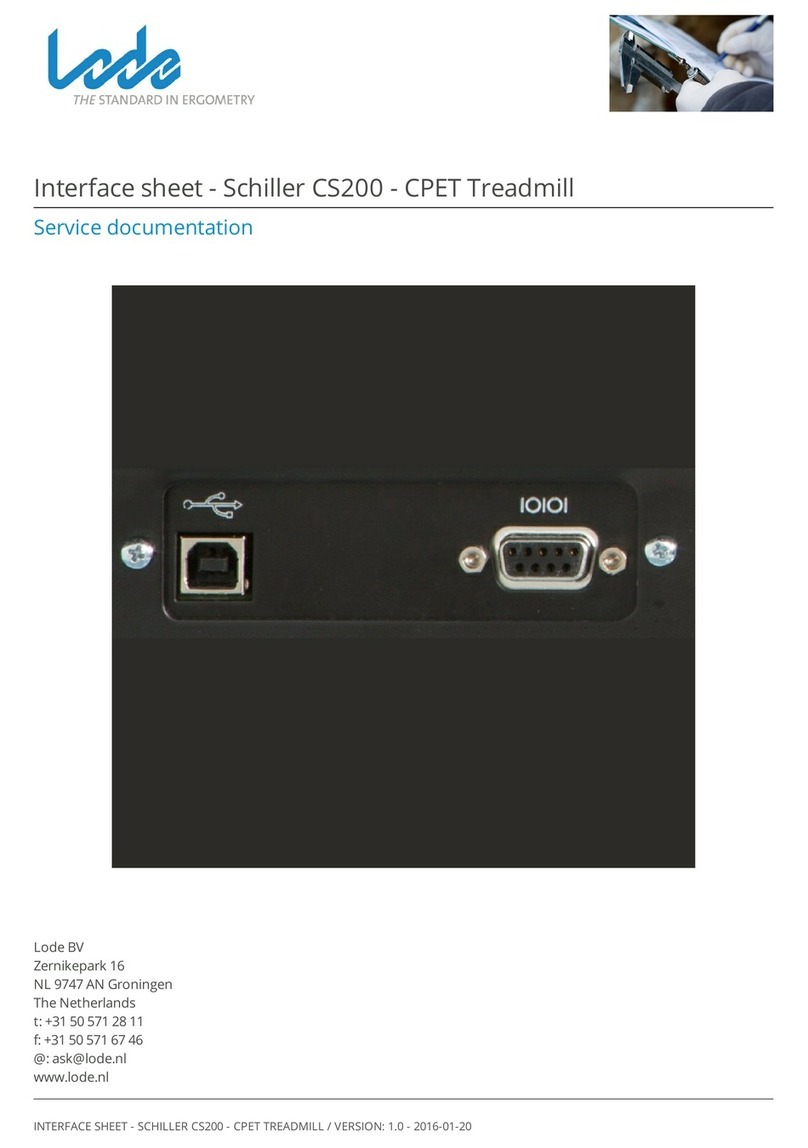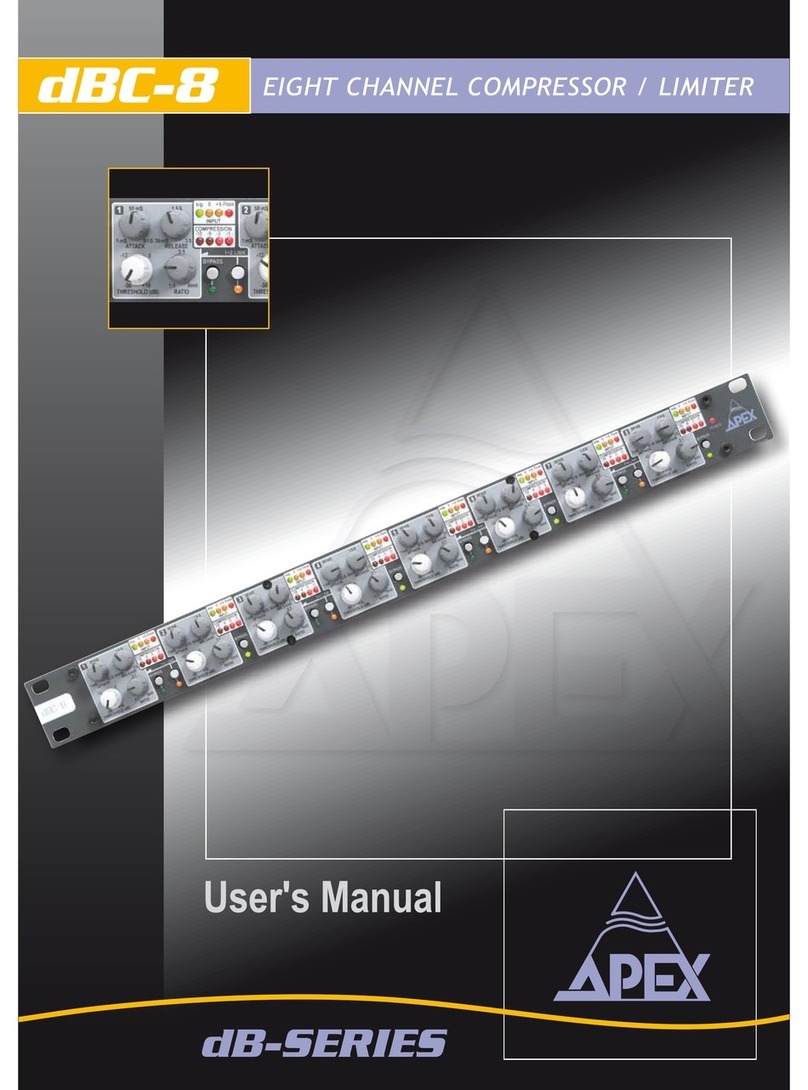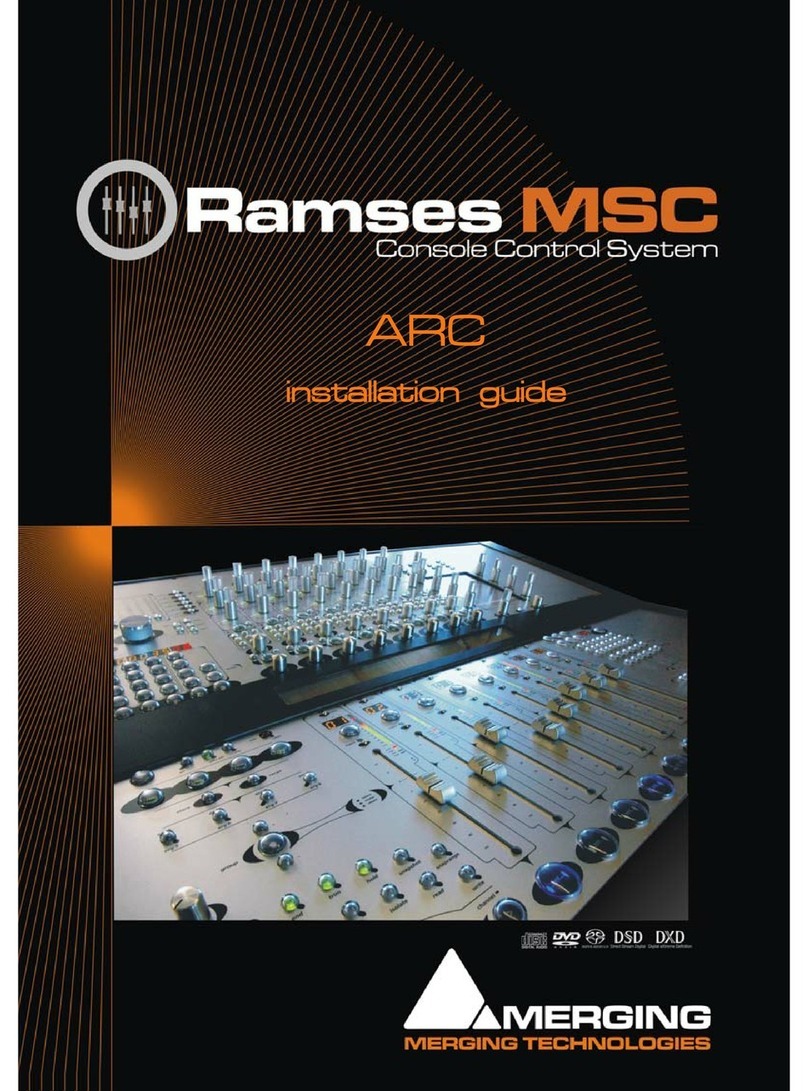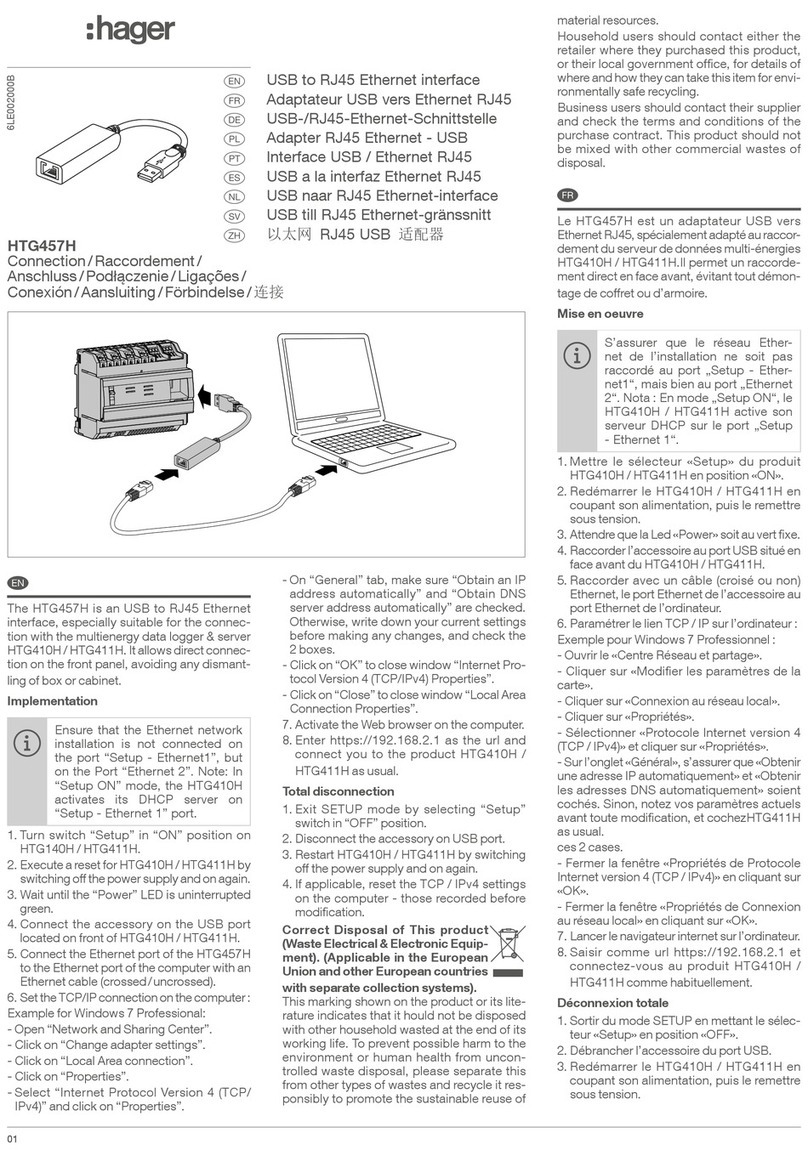Trycom Technology TRP-C29U User manual

TRP-C29U
8-channel isolated digital input and 8-channel isolated digital
output(O.C) USB serial interface module, Support ASCII and
Modbus Protocol.
User’s Manual
Printed Dec. 2010 Rev 1.2
Trycom Technology Co.,Ltd
1F, No.2-11,Sihu street ,Yingge Township, Taipei, Taiwan ROC
Tel: 886-2-86781191 , Fax: 886-2-86781172
www.trycom.com.tw
Copyright
Copyright Notice: The information in this manual is subject to change without prior notice in order to improve reliability, design and function and
dosed not represent a commitment on the part of the manufacturer. No part of this manual may be reproduced, copied, or transmitted in any form
without the prior written permission of manufacturer. Acknowledgment Products mentioned in this manual are mentioned for identification purpose
only. Products manes appearing in this manual may or may not be registered trademarks or copyright of their respective companies.

1.Introduction
TRP-C29U is USB to serial interface that provides with 8 optical isolated digital input channels and
8-channel digital output open collector. All channel features screw terminals for convenient
connection of field signals as well as LED’s to indicate channel status. Input channels are equipped
with 3750Vms DC isolation . For easy user access, TRP-C29U can enter configuration mode and
self-test mode with outer dip-switch. TRP-C29U support both ASCII and Modbus protocol, with a
full set of command, dual watch-dog, and auto reset function. the module can be bi-directionally
remote controlled by PC in ASCII or Modbus RTU protocol.
1-1.Features
USB directly power supply input.
System get a seriall com port when USB plug in.
Support ASCII and Modbus RTU protocol.
Supports baud rates from 1.2Kbps to 115.2 Kbps.
All 8 channels digital input ca be used as counter.
Digital input signal with 3750Vrms isolation protection.
Dual watchdog: Module’s firmware, host computer traffic.
LED for each channels working status.
DIN rail and panel mount support.
Configured and self-test by outer dip-switch.
Support screw terminal.
1-2.Specifications
Built-in USB 2.0 to serial bridge.
Input channel: 8 digital input channels.
Input optical isolation: 3750 Vrms.
Input logical level 0 +/-1V (max).
Input logical level 1 +/- 4.0V ~ +/-30V.
Digital Input can be used as counter channel:8
Input counter: Dec 0~65535(max) or Hex 0000~FFFF (max).
Input impedance: 3Kohm.
Input Counter frequency: 100Hz.
Input distance: 500M (max).
Digital output Maximum voltage: +/-30V.
Digital output Maximum current: 100 mA.
Digital output isolation: 3750Vrms.
Communication interface: USB to serial .
Communication speed: Baud rate from 1.2kbps to 115.2Kbps.
Dual watchdog: Hardware reset circuit, module and host operating status.
Signal LED: Power on, all channels.
Power supply: Directly input from USB.
Connection type: Screw terminal, accepts AWG #12~32 wires
Power consumption: 1.2W.
℃Operating environment: -10 to 50 .
℃Storage temperature: -20 to 70 .
Humidity: 10-90% Non-condensing.
Dimension: 151mm X 75mm X 26mm .
Weight: 400g.
1-3. Panel Layout

1-4.Block Diagram

1-5. Pin Definitions
DI5 Digital Input CH 5 DI6 Digital Input CH 6
DI4 Digital Input CH 4 DI7 Digital Input CH 7
DI3 Digital Input CH 3 DO7 Open Collector output CH7
DI2 Digital Input CH 2 DO6 Open Collector output CH6
DI1 Digital Input CH 1 DO5 Open Collector output CH5
DI0 Digital Input CH 0 DO4 Open Collector output CH4
IN_COM External Voltage for Digital Input DO3 Open Collector output CH3
NC None DO2 Open Collector output CH2
NC RS485+ DO1 Open Collector output CH1
NC RS485- DO0 Open Collector output CH0
NC Input Voltage 10~30V EXT-GND External Voltage Ground for DO
NC Input Voltage Ground EXT-PWR External Voltage Power for DO
2-1. Communication Wiring

2-2. Wire Connection
3. USB to serial Driver Install

*Notice: When you finished the TRP-C29U USB to serial driver install, the O.S will detect
dual serial ports. For TRP-C29U there only one set of serial port can be use and the other
one set of serial port is non-function
1. Power on your computer and boot to Windows.
2. Put the driver CD in the CD-ROM then select the driver of O.S you want (See figure1)
Fig.1
3-1 .Install Vista32/64 driver
Find “MSSetup.exe” utility which in the Vista64 folder. Double click on MSSetup.exe to start
the installation process. Make sure that the User installing the driver must be a member of the
Administrator group on the system
You will get a “User Account Control” window saying “An unidentified program wants access to
your computer”. Click on Allow to continue installing the Driver.
You will get an installation window as below, press “Install” button to install the drivers for
High-Speed USB Multi Serial Device.

During the installation process, a “Windows Security” warning message pops up informing that
"Windows cannot verify the publisher of this driver software". Ignore the warning message by
clicking on the option “install this driver software anyway”.
You will get the above message two times and you have to select “install this driver software
anyway”. The utility displays a message stating “Installation completed”. Use “Exit” button to
complete the driver installation.
3-1-1.TRP-C29U Device Installation & Detection:
Connect TRP-C29U to the USB Host controller of the PC using a USB cable. The first time you
plug-in the cable into the USB port, Windows will start installing the device driver software. You
can see the installation status at the pop-up message of system tray. After installation, the pop-up
message says “Your devices are ready to use”, Device driver software installed successfully.
TRP-C29U device detection can be confirmed by checking at the Device manager. Check for “
High-Speed USB MultiSerial Compound Device” under Universal Serial Bus controllers and you

will find “MosChip High-Speed USB Serial Port (ComX)” under the category Ports (COM & LPT).
Here ‘X’ in ‘ComX’ represents the serial port number. You can see the same in the figure below.
3-2 .Install XP driver
Find MSSetup.exe and MSUninst.exe which in the folders for Win XP/2K and Win98/ME operation
system.

Use “MSSetup.exe” utility to install the driver. Double click on the utility to start the installation
process. Press “Install” button to install the drivers for High-Speed USB Multi serial Device.
During the installation process, a warning message will popup informing the user that the software
being used has not passed the Windows Logo testing. You can ignore the warning message by
clicking on the option “Continue Anyway”.

The utility will display a message stating “Installation completed”. Use “Exit” button to complete
the driver installation.
Connect TRP-C29U to the USB Host controller of the PC by using a USB cable. The first time you
plug the adapter into the USB port, Windows will bring up the "Found New Hardware Wizard"
window to guide you through the initial configuration process. Select the option “No, not this time”
and click on “Next” button to continue.
The following wizard helps you install the software for “High-Speed USB Multi Serial Compound
device”. Select the option “Install the software automatically” and click on “Next” to proceed
further.

As specified in earlier section, a warning message will popup informing the user that the software
being used has not passed the Windows Logo testing. You can ignore the warning message by
clicking on the option “Continue Anyway”.

The following window conveys that the OS had finished the software installation for “High-Speed
USB Multi Serial Compound Device”. Click on “Finish” to complete found new hardware wizard.

Follow the same steps as explained for “High-Speed USB Multi Serial Compound Device” for the
second port installation . Select the option “Install the software automatically”……
“Continue Anyway”⋯⋯

The following wizard indicates that the OS has completed installing the software for the first serial
port. Continue the same process for installing the rest of the serial ports.

TRP-C29U device detection can be confirmed by checking the Device manager. Check for “High-
Speed USB Multi Serial Compound Device” under Universal Serial Bus Controllers and “High-
Speed USB Serial Port (Com X)” under the category Ports (COM & LPT)
Now the TRP-C29U Device is ready to use.
3-3 .Uninstall XP driver Use “MSUninst.exe” to uninstall the TRP-C29U device driver from
your PC. Double click on the utility to run the Uninstaller. Click on OK to proceed further.

Use the “Exit” button to complete the Uninstaller utility. No need to restart the PC, unless
prompted by the OS. The driver can also be uninstalled from Control panel – Add / Remove
Programs. Select the “High-Speed Multi Serial Compound Device” from the Add / Remove panel
and click on “Remove” option. This will remove the MCSTRP-C29U device driver from the PC.
The TRP-C29U device driver can be un-loaded through “Device Manager” as well. Go to Device
Manager, Select High-Speed USB Multi Serial Compound Device from the Universal serial Bus
controllers, Right Click on it, Select “Uninstall” as shown below.

The OS will prompt the user whether to uninstall the device from the system. Click on “OK” to
uninstall or “Cancel” to terminate the un-installation.
The Win2K software Installation, Detection and Un-Installation procedures are same as Win XP OS
process. The only difference being, there is no need of user intervention during the detection of
MCSTRP-C29U. When you connect MCSTRP-C29U to the USB, Win 2000 OS will automatically
detect the device without interference of the user.

4. System Configuration Switch
The TRP-C29U support the Modbus RTU and ASCII communication protocol, It has a two pins
external dip-switch that allow user to select protocol between Modbus/RTU and ASCII. The dip-
switch also provides “back to default” function when user forget the configuring information
stored in EEPROM such as ID (RS-485 Module address), baud rate and data format.
Default setting:
ID Address: 01,
Baud Rate: 9600,
DIO Mode Type: 40,
Checksum: Disable,
RS485 Communication data format: N, 8, 1.
Modbus Protocol (Factory)
Modbus Communication Protocol.
Back to INIT for Modbus
1. Adjust the switch to “off off” position
2. Adjust the switch to “on off” position
3. Reboot.
ASCII Protocol
ACSII communication protocol.
Back to INIT for ASCII
1. Adjust the switch to “on off” position
2. Adjust the switch to “on on” position
User may adjust the switch in power on
status, no system reboot require.
Enter self- test mode
Adjust the switch to on on then reboot.
*INIT: ID=00, Baud-Rate: 9600, Data format: 00, Checksum=disable.
18

5. Function description
Power on mode: When power fail, system reset or host watchdog timeout will cause the
module reboot then into power on mode, the module’s digital output value will return to the
before setting.
And module can accept the host’s command to change the digital output value.
Dual Watchdog: Module self watchdog: The module’s watchdog is a hardware reset circuit
while working in harsh or noisy environment, the module may be down by the external, The
circuit may let the module to work continues and never halt.
Host watchdog: The host watchdog is software function to monitor the module's output states to
prevent the module from communication problem or system halt due to unexpected situation,
It’s purpose is to prevent the RS485 network from communication problem or host halt. When
the timeout interval expired, the module will turn all output to predefined safe value. This can
prevent the controlled target from unexpected situation.
Safe mode: If the user install the watch-dog enable on the RS485 line, The host will send the
reset module’s watchdog command one by one, when the host is not send the command (May
be is RS485 off line or host halt), the module will watchdog timeout then into the safe mode, if
the module into the safe mode, the digital out will not be changed until the watchdog disable.
6. TRPCOM ASCII Command Protocol Description
Command Format :”Leading Code”+”ID Address”+”Command”+”CHK”+(cr).
Response Format :”Leading Code”+”ID Address”+”Data”+”CHK”+(cr).
7. How to Calculate the Checksum
1. Calculate all characters of the command string to get the ASCII sum, except the character
return.
2. Mask the sum of string with 0FFH.
Example:
Send the command is “$06M”.
Sum of string is “$”+”0”+”6”+”M”=“24H”+”30H”+” 4D“=“A1H”……The checksum and [CHK]=“A1”.
Response string with checksum is:” A1 “.
19

8. Command List
Command List Function Description Page Index
%IDNNPPBBDD(CHK)(cr) Set the module’s configuration See 8-1 ~ 8-3
#IDPPFD(CHK)(cr) Digital output data See 8-4
#IDN(CHK)(cr) Read digital input N channel counter value See 8-5
#IDCN(CHK)(cr) Clear digital input N channel counter value See 8-6
#IDCW(CHK)(cr) Clear all digital input counters value See 8-7
#IDCS(CHK)(cr) Save all digital input counters value to EEPROM See 8-8
$IDLS(CHK)(cr) Read digital input latched See 8-9
$IDC(CHK)(cr) Clear digital input latched See 8-10
$ID6(CHK)(cr) Read digital input/output status See 8-11
$ID2(CHK)(cr) Read the TRP-C29U configuration See 8-12
$IDRS(CHK)(cr) Reset See 8-13
$IDM(CHK)(cr) Read the module’s name See 8-14
$IDF(CHK)(cr) Read the module’s firmware version See 8-15
$ID5(CHK)(cr) Read the module reset status See 8-16
~IDONN(CHK)(cr) Change the module’s name See 8-17
~IDLEDA(CHK)(cr) Set the module’s LED operating mode See 8-18
~IDWENN(CHK)(cr) Enable watchdog and set the timeout value See 8-19
~IDWD(CHK)(cr) Disable watchdog See 8-20
~IDWR(CHK)(cr) Read watchdog timeout value See 8-21
~**(CHK)(cr) System stand by (Host OK!) See 8-22
~ID4V(CHK)(cr) Read power on/safe value See 8-23
~ID5V(CHK)(cr) Save current digital output status to power on or safe mode See 8-24
#**(CHK)(cr) Save current digital input status See 8-25
$ID4(CHK)(cr) Read synchronized data See 8-26
*We offer the utility to guide you to configure the module; the utility is with on-line RS485
modules scanning and searching function. You can find the utility in the CD which bundled in
TRP-C29U standard package.
20
Table of contents