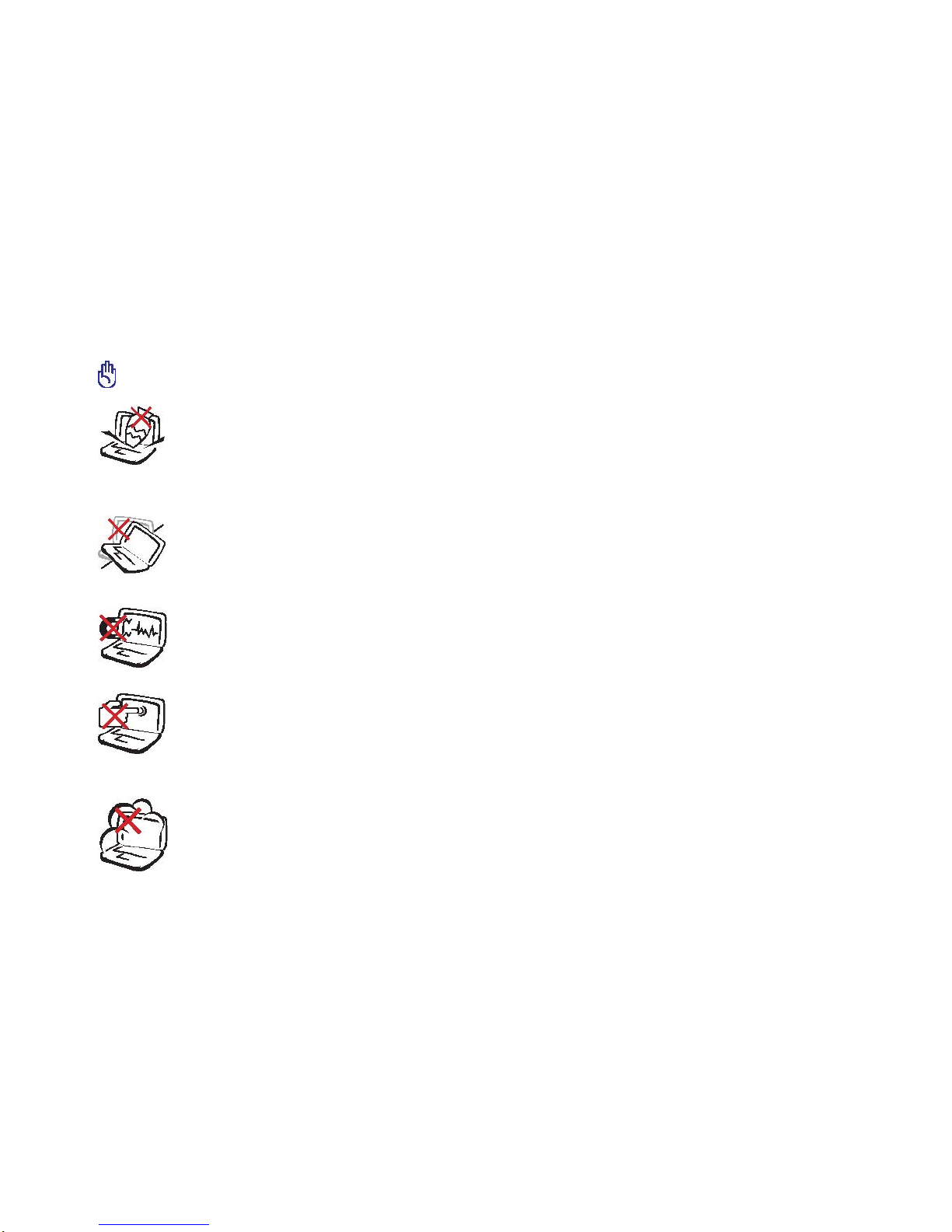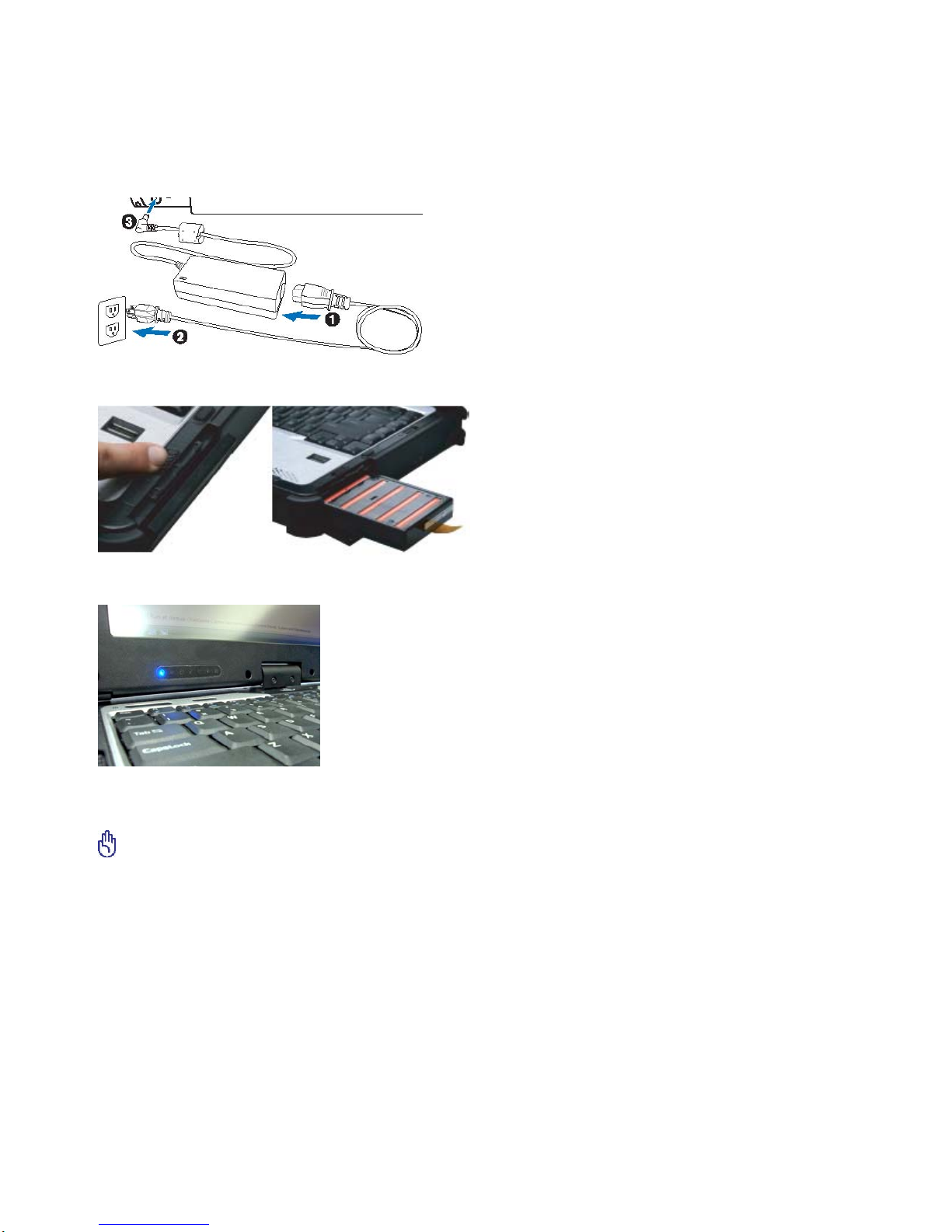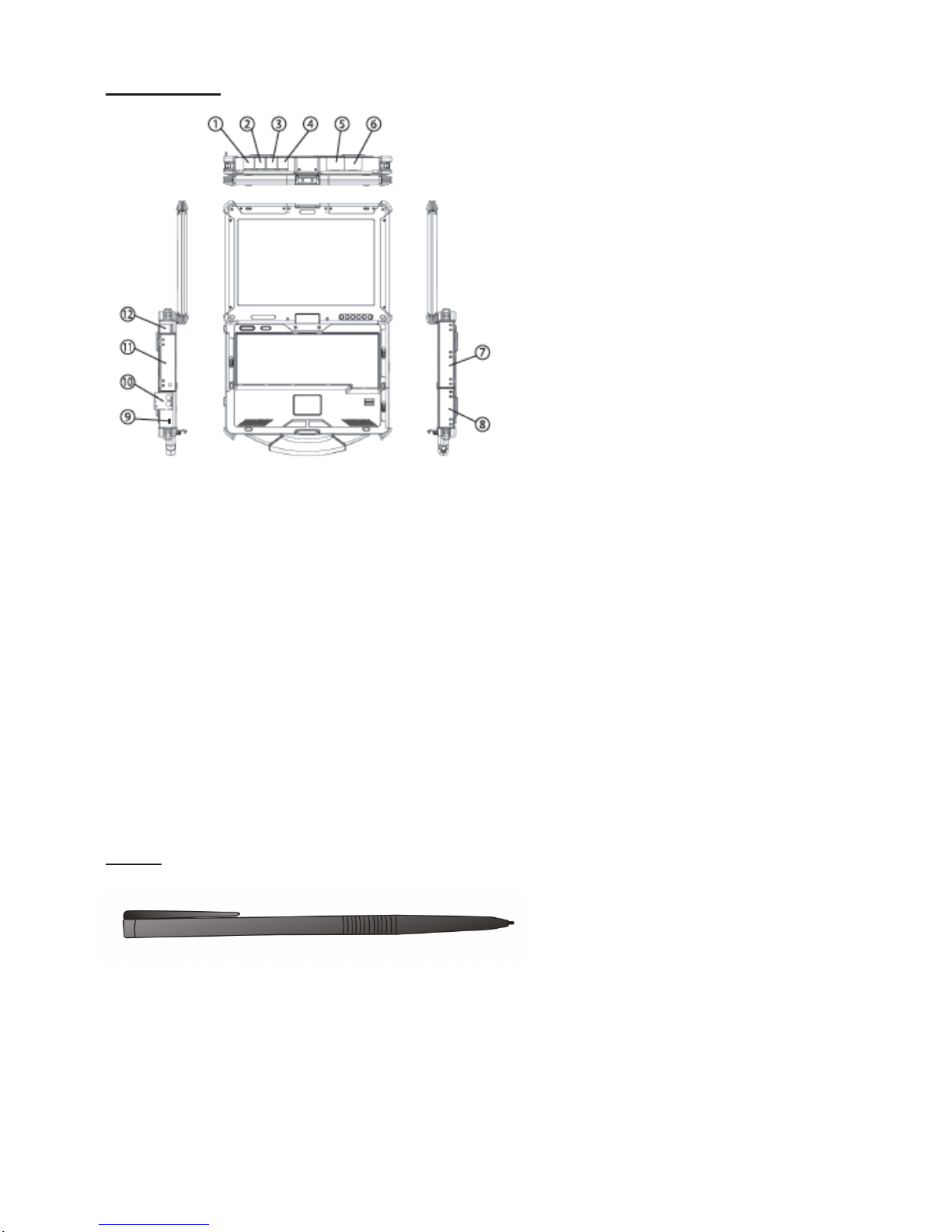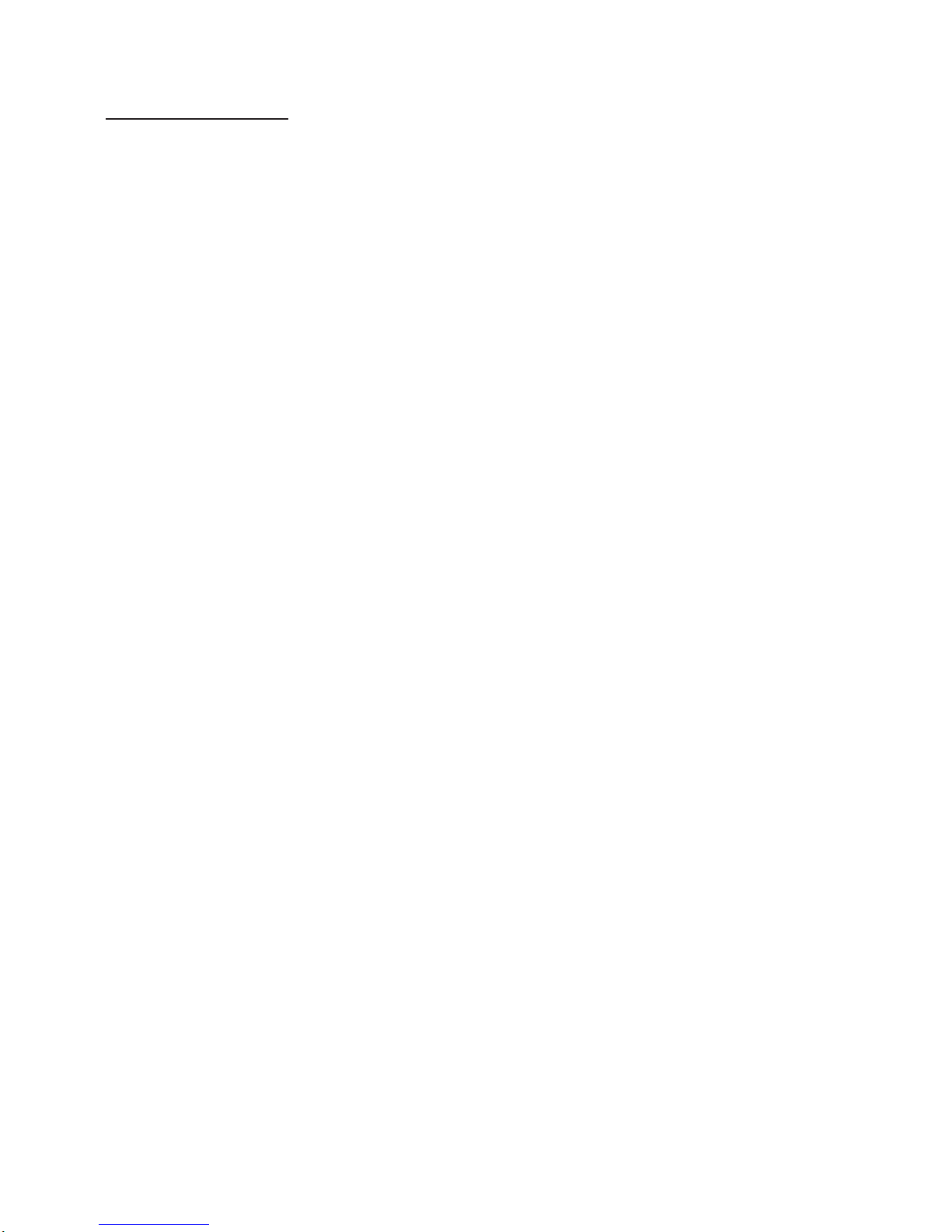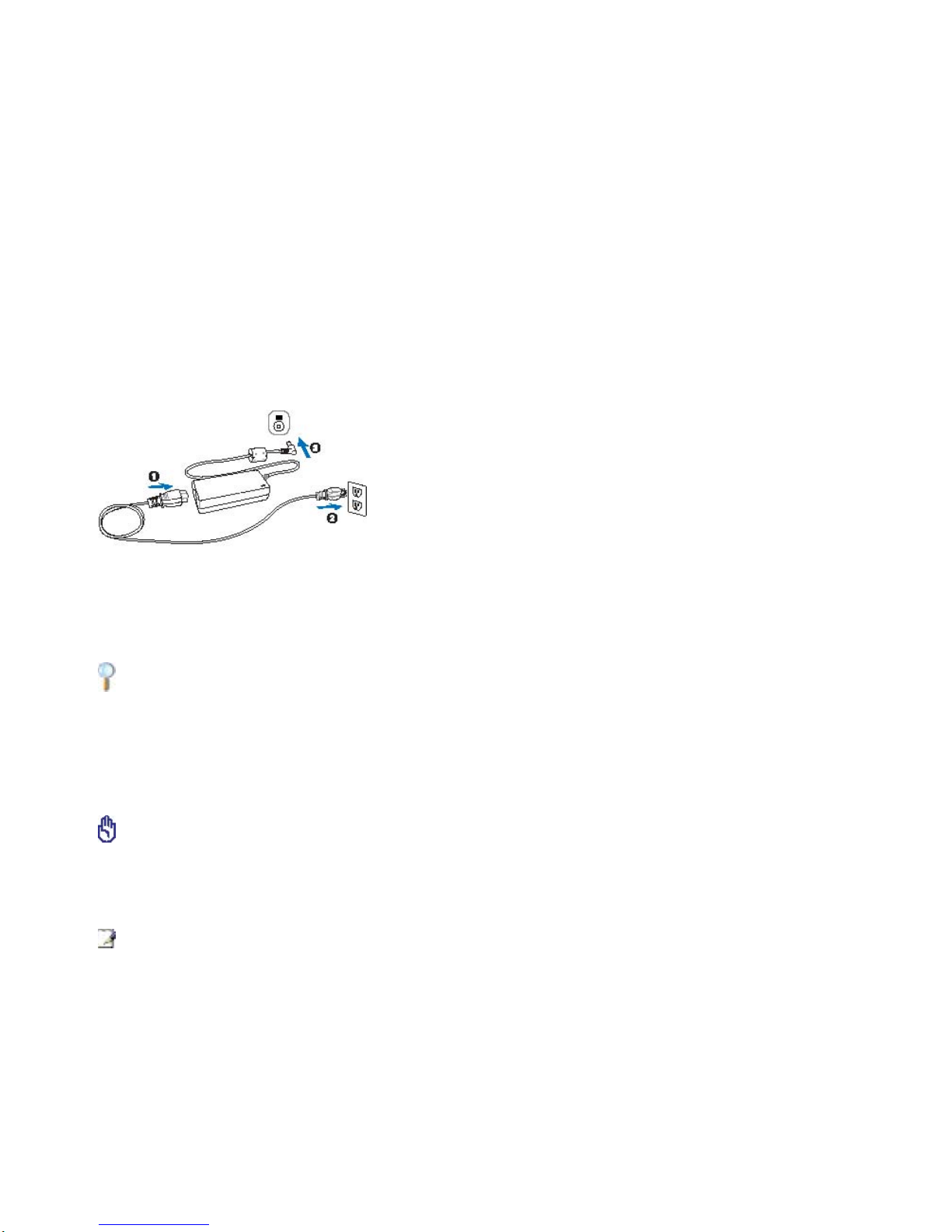3Power Systems
Using AC Power
The Durabook R13S notebook power system is comprised of two parts, the power
adapter and the battery. The power adapter converts AC power from a wall outlet into
DC power required by the R13S. Your R13S notebook comes with a universal AC/DC
adapter. That means you may connect the power cord to any 100V-120V outlet as well
as any 220V-240V outlets without setting any switches or using power converters.
Different countries may require that an adapter be used to connect the provided
US-standard AC power cord to a different standard. Most hotels will provide universal
outlets to support different power cords as well as voltages. It is always best to ask an
experienced traveler about AC outlet voltages when bringing power adapters to another
country.
TIP: You can buy travel kits for the R13S notebook that includes power and modem adapters for
almost every country (preferably with surge-protection) and then connect the DC plug to the
notebook. Connecting the AC/DC adapter to the AC outlet first allows you to test the AC outlet’s
power and the AC/DC converter itself for compatibility problems before connecting the DC
power to the R13S notebook. The power indicator on the adapter (if available) will light if the
power is within accepted ranges.
IMPORTANT! Damage may occur if you use a different adapter to power the R13S notebook or
use the R13S’s power adapter to power other electrical devices. If there is smoke, a burning
scent, or extreme heat coming from the AC/DC adapter, seek immediate servicing. Seek
servicing if you suspect a faulty AC/DC adapter. You may damage both your battery pack(s) and
the R13S notebook with a faulty AC/DC adapter.
NOTE: This R13S notebook may come with either a two or three-prong plug depending on
territory. If a three-prong plug is provided, you must use a grounded AC outlet or use a properly
grounded adapter to ensure safe operation of the notebook.