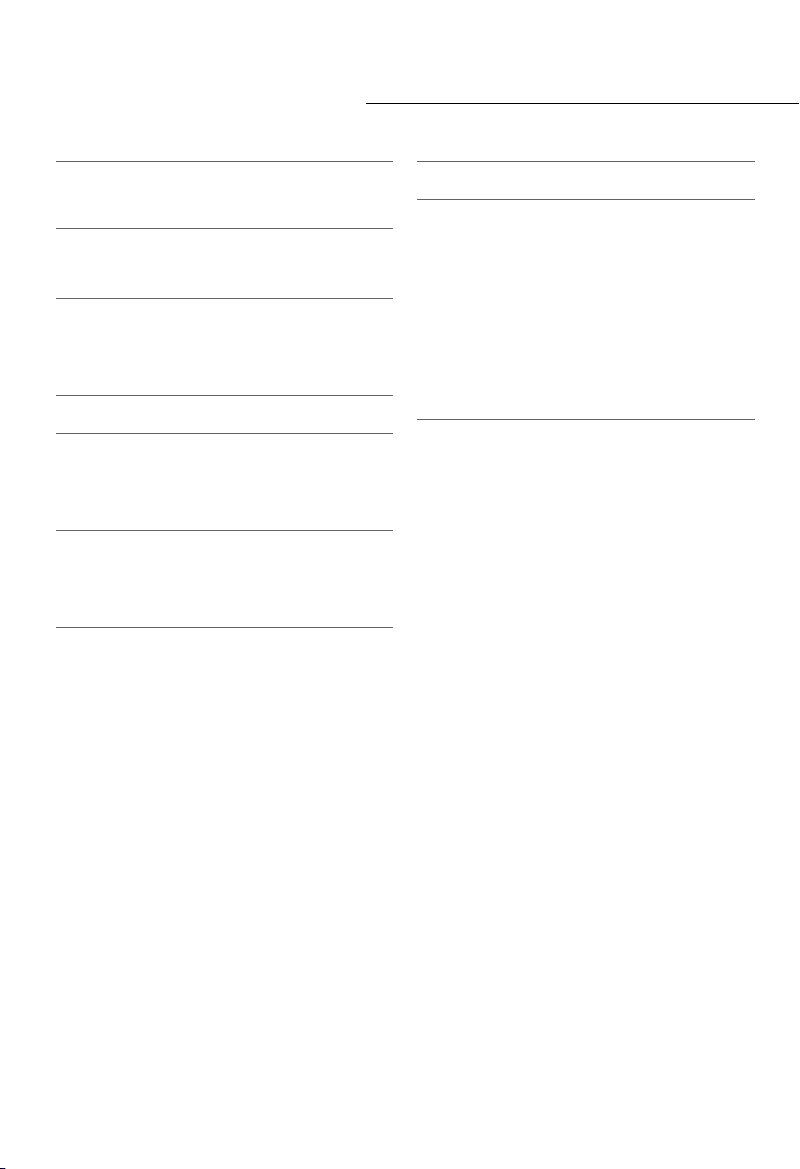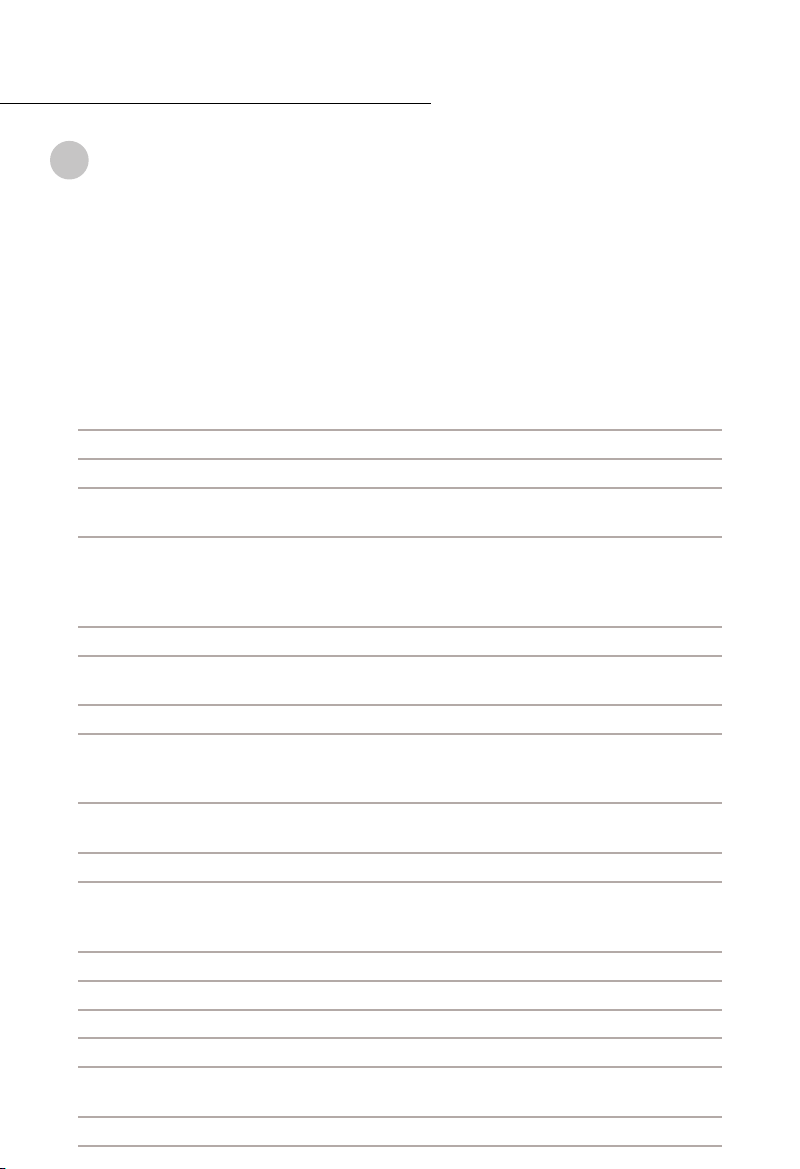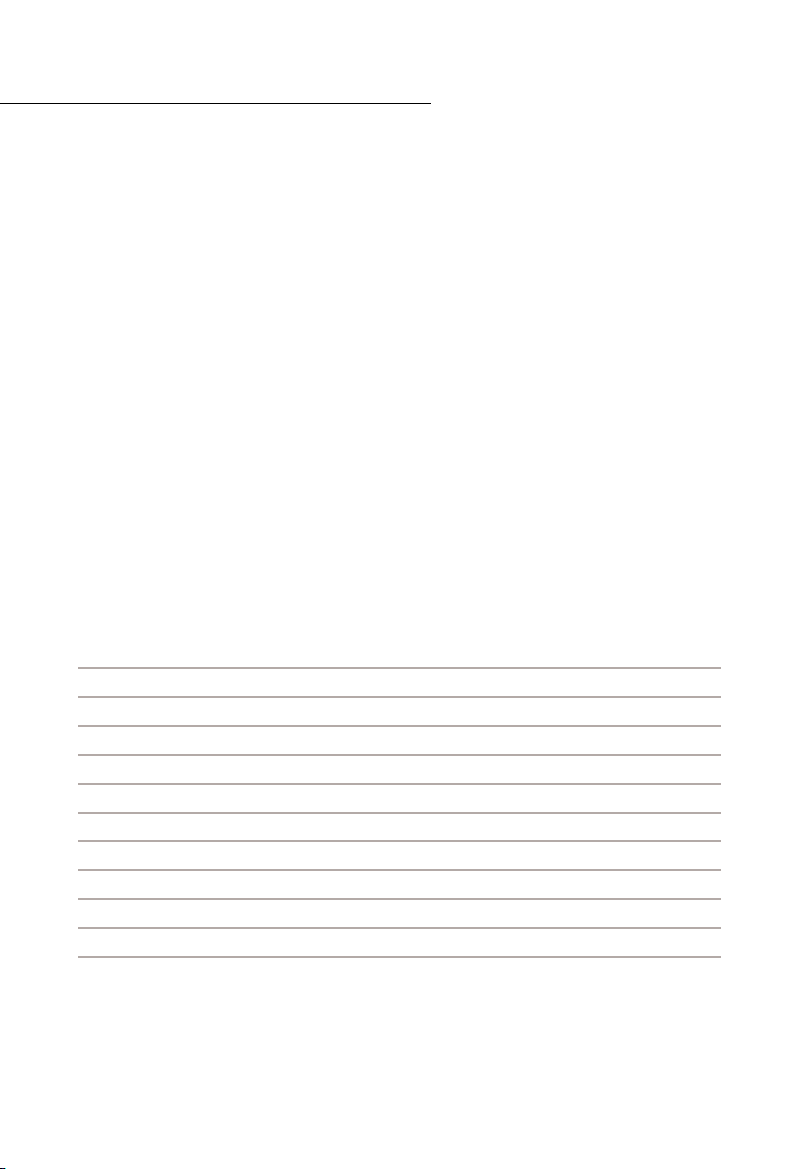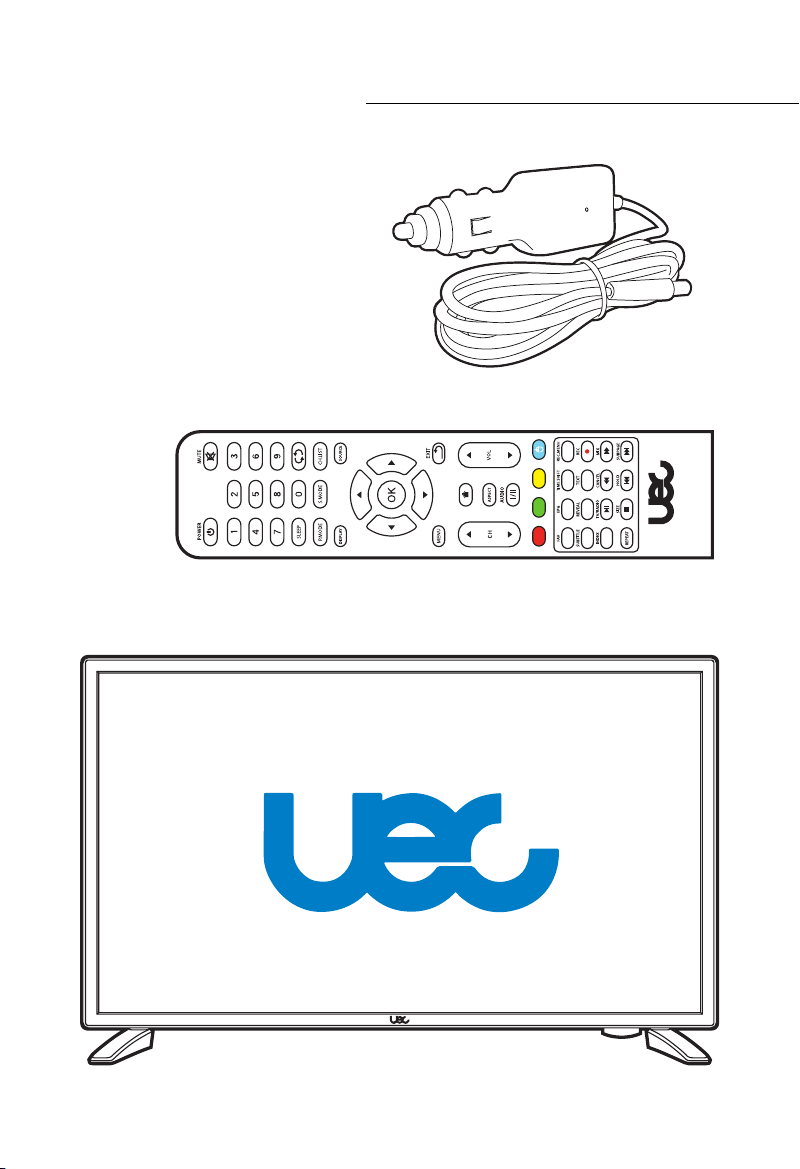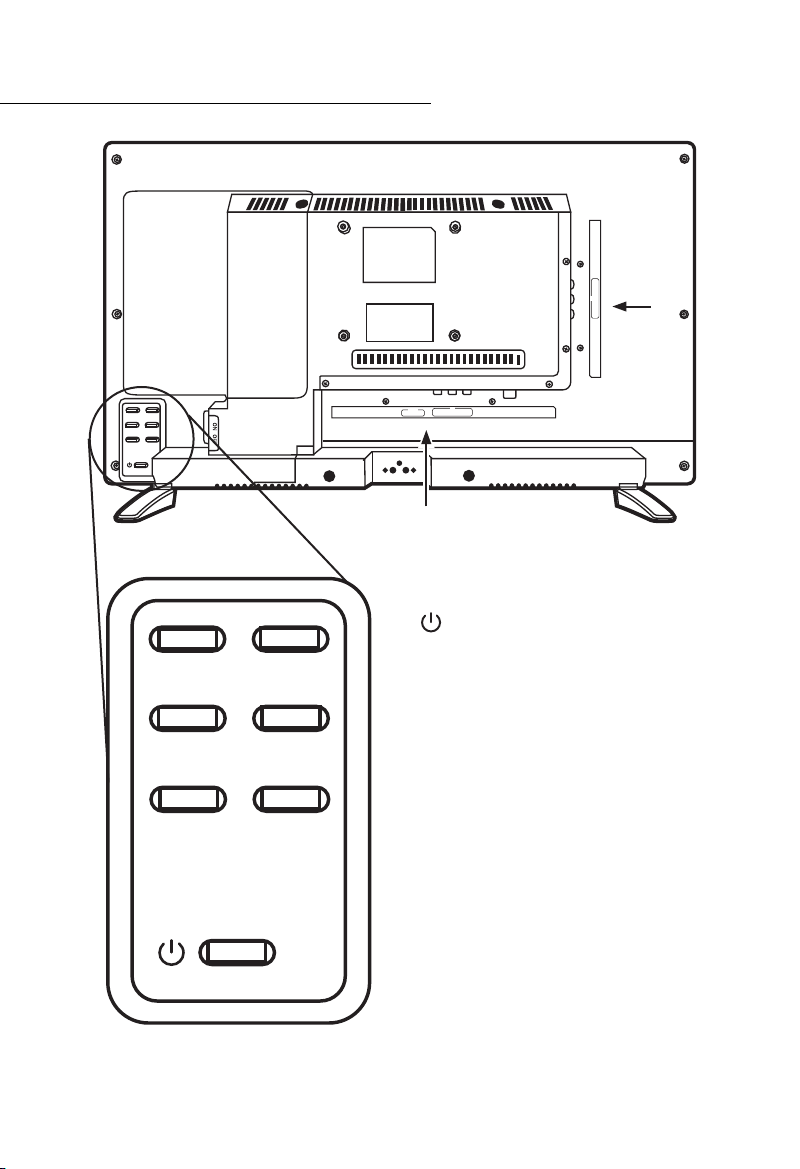5
Safety
This TV complies with all relevant Australian safety standards. Please read all safety
precautions and warnings carefully and adhere to all safety and warning notes.
Our goods come with guarantees that cannot be excluded under the Australian Consumer
Law. You are entitled to a replacement or refund for a major failure and compensation for
any other reasonably foreseeable loss or damage. You are also entitled to have the goods
repaired or replaced if the goods fail to be of acceptable quality and the failure does not
amount to a major failure.
The Warranty period begins on the date of purchase. As evidence of date of purchase
present the relevant document (sales slip, invoice or delivery note). Keep these documents
in a safe place. If the TV is faulty and requires repair take the TV to your nearest authorised
dealer as failure to do so may void any guarantee / warranty.
Power required to operate the TV is 12VDC at 2 amps
Power Supply: 12VDC Cigarette Lighter Adaptor
A cigarette lighter adaptor is supplied with the TV for use in vehicles or RV installations.
Optional Power Supply: 240V AC 50-60Hz to 12VDC
A power pack is an optional accessory, to allow your TV to use a 240V AC power source, such
as a standard house power outlet.
A well-regulated 12V DC supply is essential for this TV to operate efficiently; contact NAS
Service Centre for recommended replacement adaptors if required.
Unplug TV immediately if you notice an abnormal sound or smell.
Cautions
INSTALLATION: Always install this product in an environment free from dust, moisture and
contaminants. Ensure TV is placed/installed on secure and stabled surface.
OVERLOADING: Do not overload a wall outlet, extension cable or adapter as this may result
in fire or electric shock.
LIQUID: Do not expose this TV to liquid of any kind. Do not place objects filled with liquid
on the TV.
CLEANING: Disconnect the product from power before cleaning. Use a soft, dry, lint-free
cloth to dust the product. Do not use any solvents.
VENTILATION: Never cover the TV ventilation slots. This may result in overheating, damage
and malfunction. TV should be at least 10cm from wall and around the TV.
ATTACHMENTS: Do not use non-recommended attachments that may be hazardous or
damage the TV.