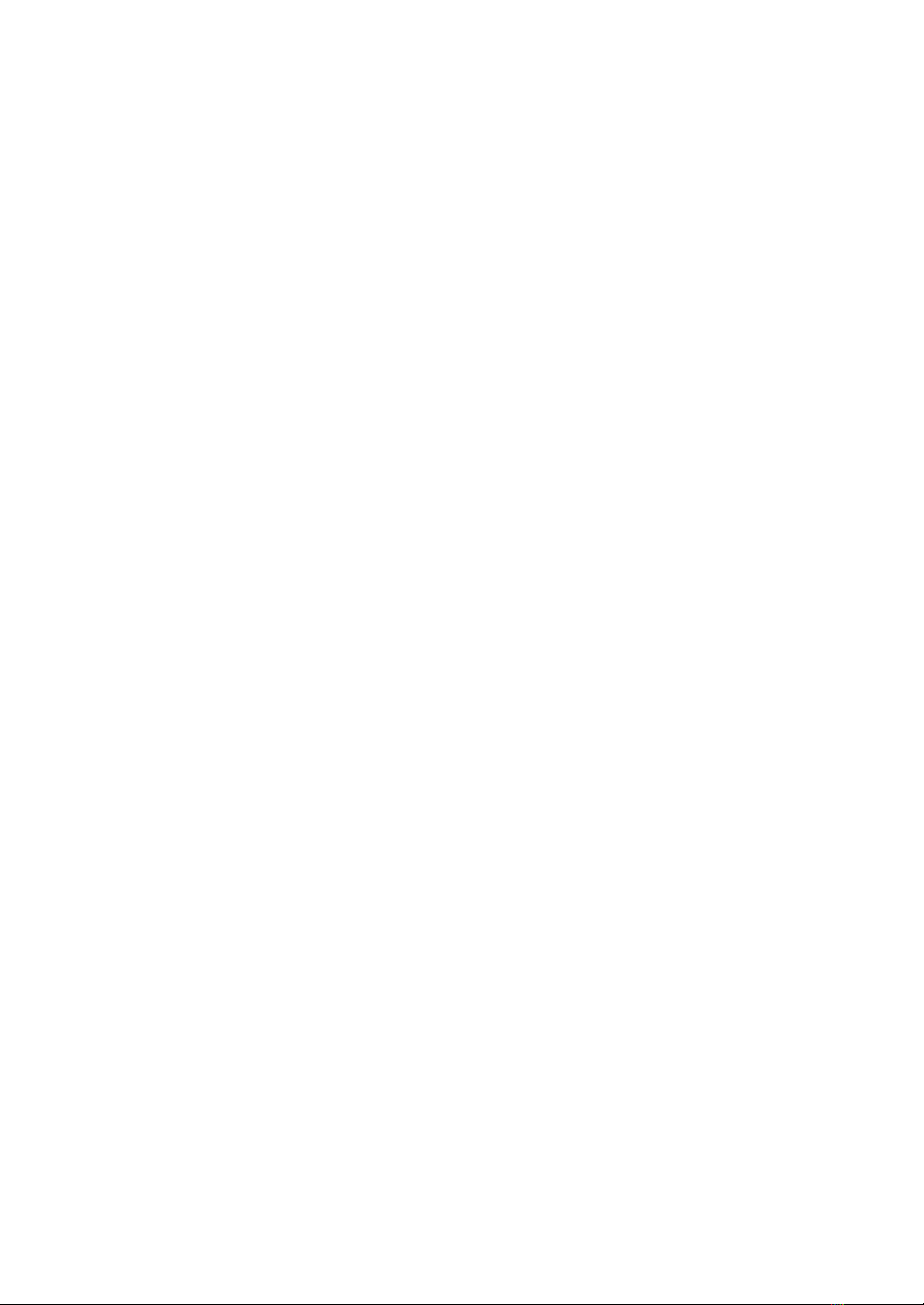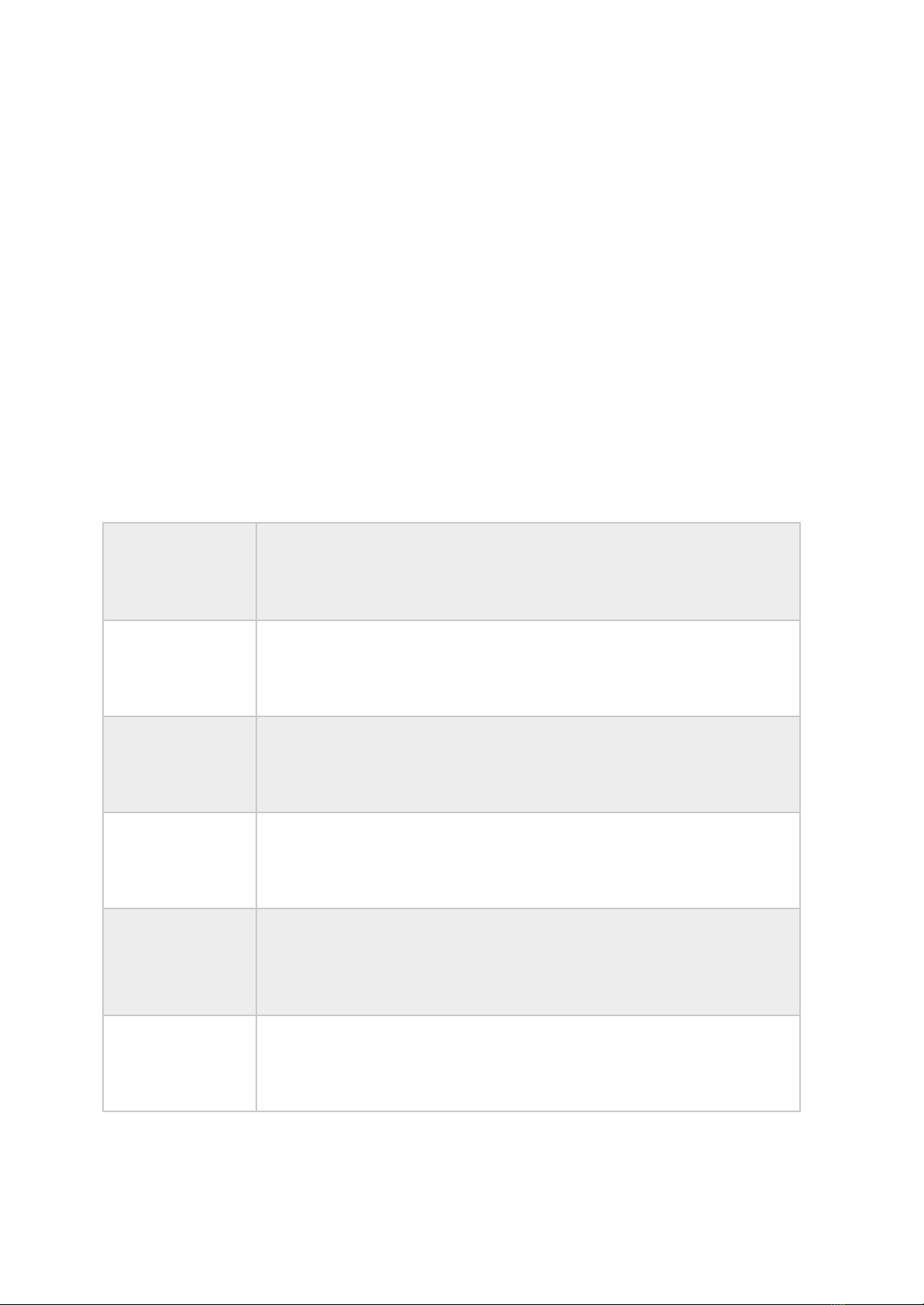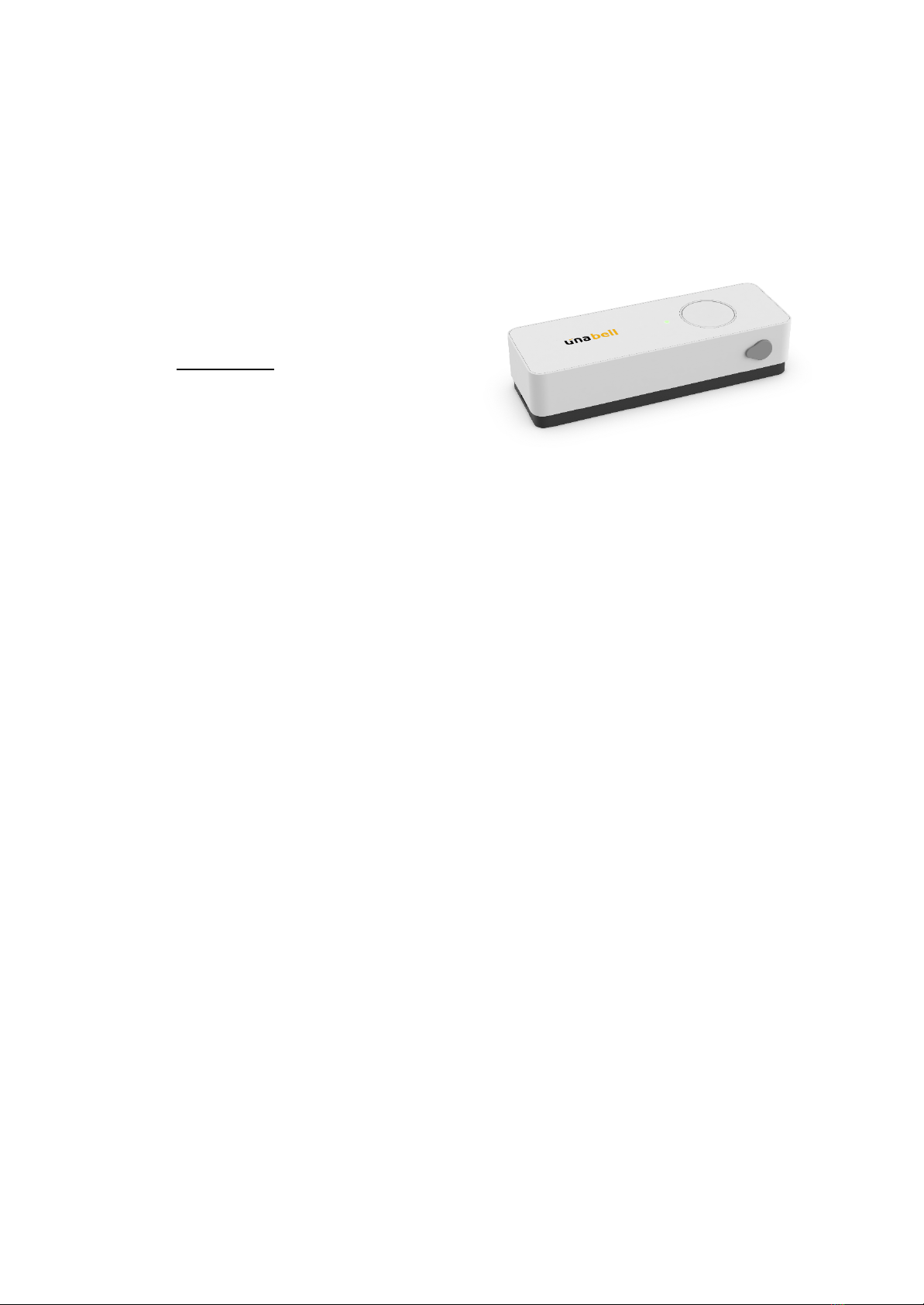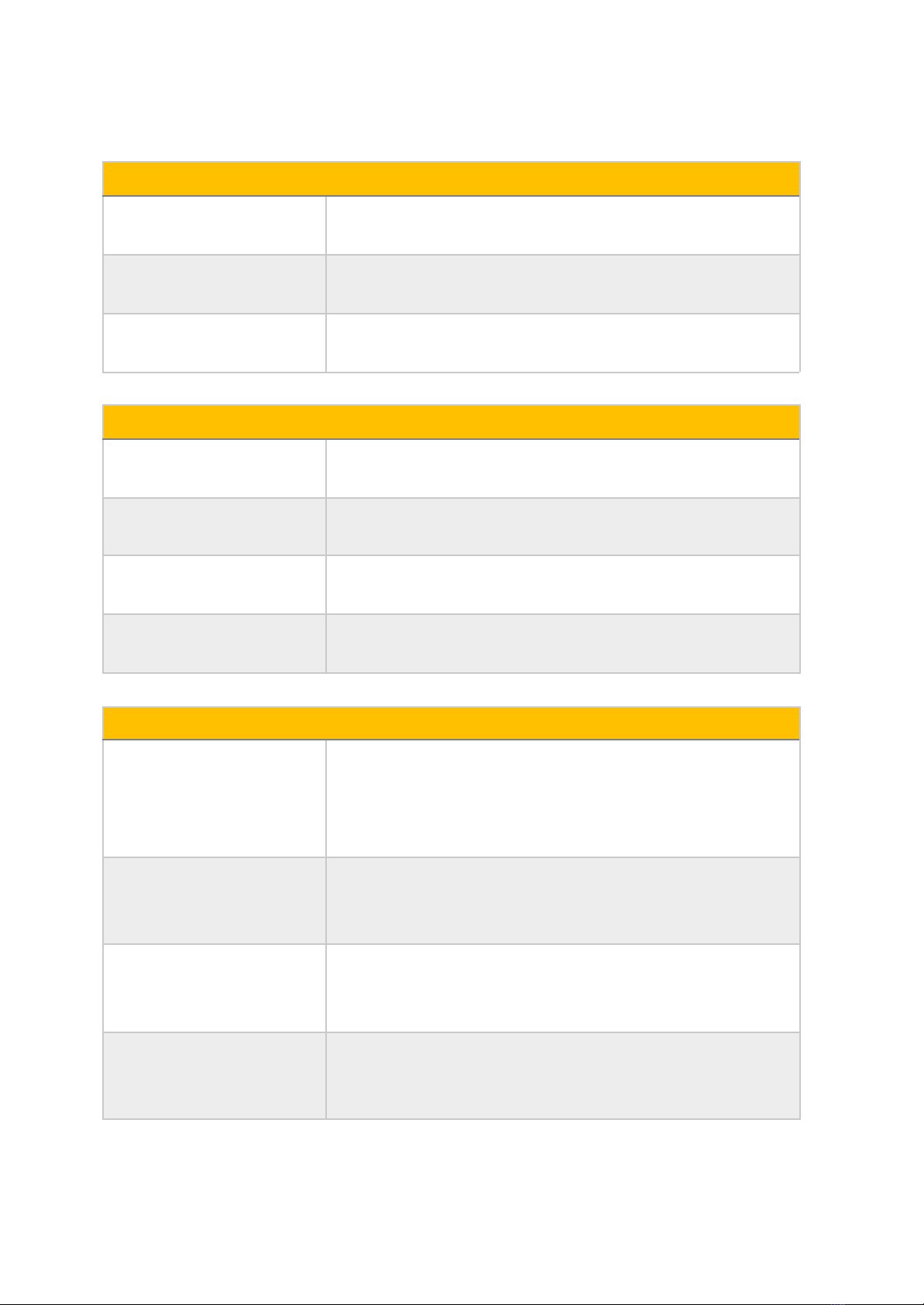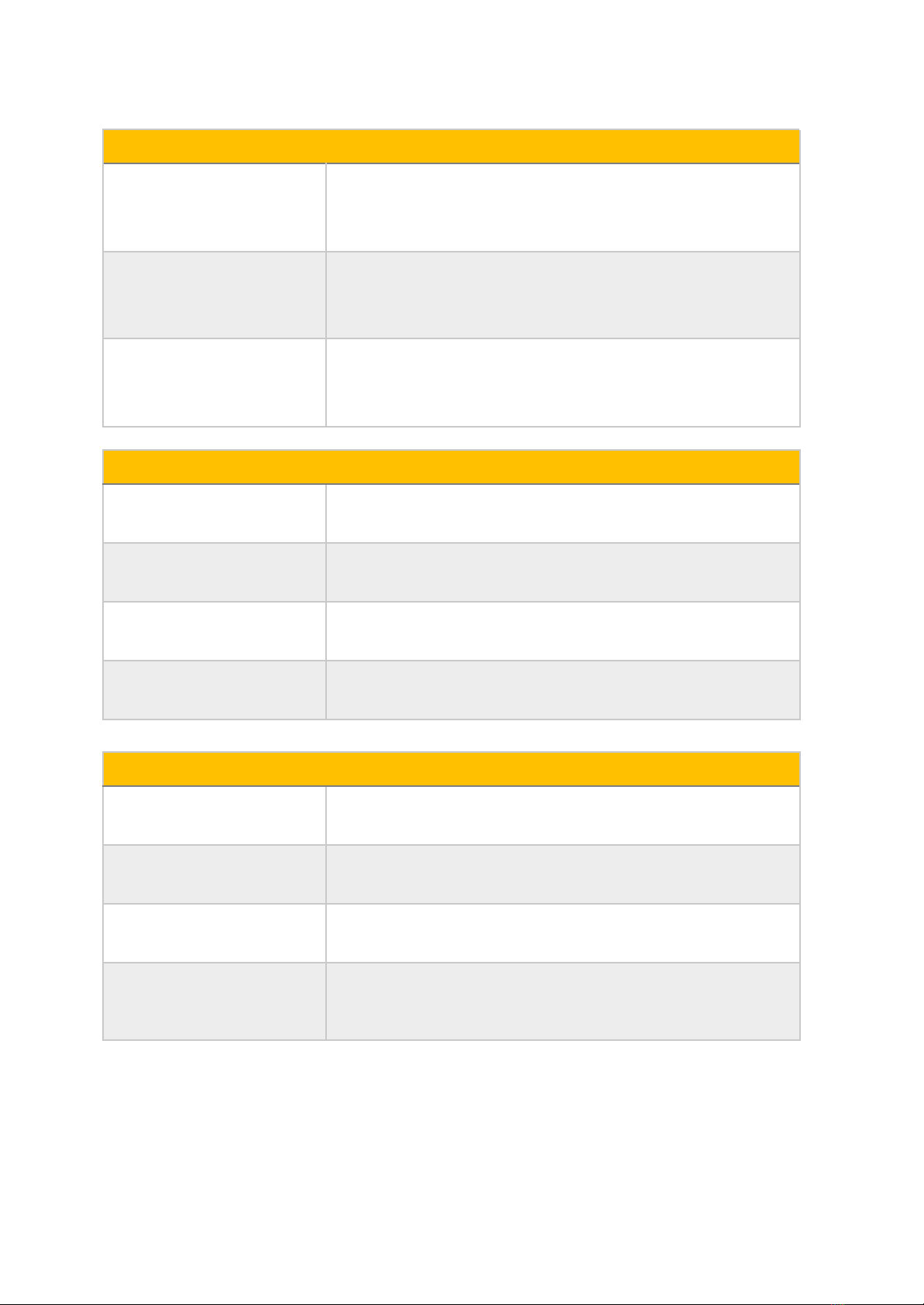2. Hardware Features & Specifications
2.1 Overview
UnaBell LTE-M is a battery powered
smart button that can be configured to
send messages and trigger actions for a
variety of applications. The device is IP54
for dust and water protection and can last
at least 2,000 clicks with two replaceable
AA batteries.
Additionally, plug-and-play accessories
such as reed switch or temperature probe
may also be purchased. These can be plugged to the UnaBell LTE-M via 3.5mm
audio jack connectors and be used to detect the opening/closing of doors or
measure ambient temperature of a space, respectively.
Seamlessly integrated with UnaConnect, a secure and reliable IoT Device
Management Cloud Platform, UnaBell LTE-M and its optional accessories can be
quickly and easily configured and installed to provide the trigger messages or
temperature data for your use cases.
2.2 Features
●Minimum 2,000 clicks with replaceable AA batteries
●IP54 for dust and water protection
●eSIM or Plastic SIM can be used based on your local network provider
●UnaConnect Compatible: UnaBell LTE-M sends data through the LTE network
and is received by the UnaConnect IoT Middleware for data parsing, enrichment
and connection to end points
●Firmware Over-the-Air (FOTA) via LTE-M network to update device firmware
●4 Click Types to configure the trigger messages from the device
●Battery Monitoring in Heartbeat Messages to monitor device health
●Accessories with 3.5mm Audio Jack (purchased separately):
oReed Switch Accessory to detect opening/closing of doors
oTemperature Probe Accessory to measure ambient temperature of a space
o2-Wire Accessory to connect with other sensors (e.g. pressure sensor)
3
UnaBell LTE-M User Guide